mirror CADILLAC ATS 2017 1.G CUE Manual
[x] Cancel search | Manufacturer: CADILLAC, Model Year: 2017, Model line: ATS, Model: CADILLAC ATS 2017 1.GPages: 109, PDF Size: 0.69 MB
Page 37 of 109
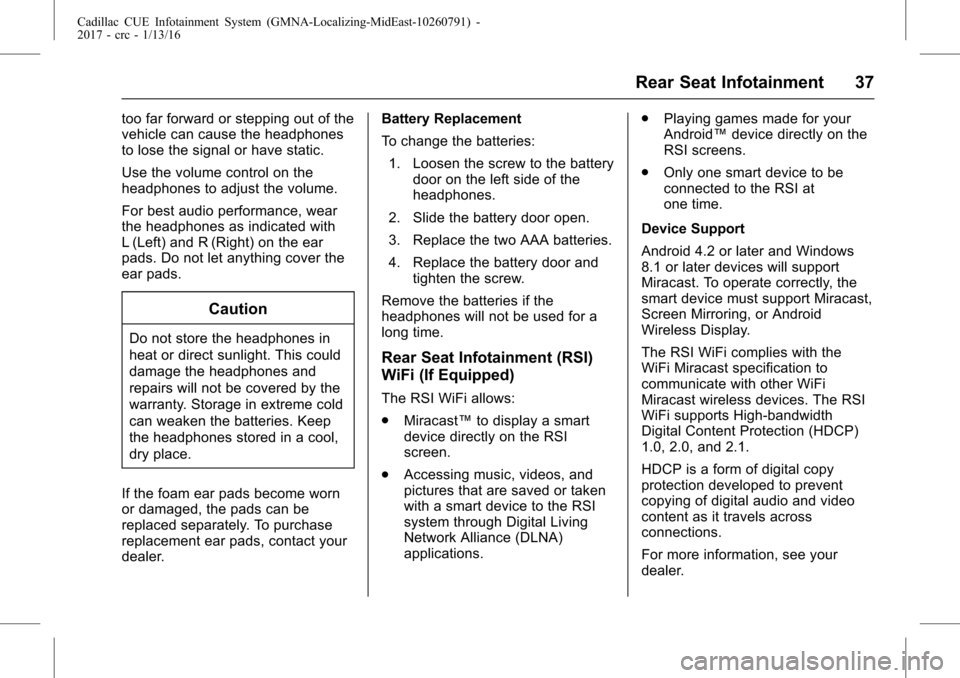
Cadillac CUE Infotainment System (GMNA-Localizing-MidEast-10260791) -
2017 - crc - 1/13/16
Rear Seat Infotainment 37
too far forward or stepping out of the
vehicle can cause the headphones
to lose the signal or have static.
Use the volume control on the
headphones to adjust the volume.
For best audio performance, wear
the headphones as indicated with
L (Left) and R (Right) on the ear
pads. Do not let anything cover the
ear pads.
Caution
Do not store the headphones in
heat or direct sunlight. This could
damage the headphones and
repairs will not be covered by the
warranty. Storage in extreme cold
can weaken the batteries. Keep
the headphones stored in a cool,
dry place.
If the foam ear pads become worn
or damaged, the pads can be
replaced separately. To purchase
replacement ear pads, contact your
dealer. Battery Replacement
To change the batteries:
1. Loosen the screw to the battery door on the left side of the
headphones.
2. Slide the battery door open.
3. Replace the two AAA batteries.
4. Replace the battery door and tighten the screw.
Remove the batteries if the
headphones will not be used for a
long time.
Rear Seat Infotainment (RSI)
WiFi (If Equipped)
The RSI WiFi allows:
. Miracast™ to display a smart
device directly on the RSI
screen.
. Accessing music, videos, and
pictures that are saved or taken
with a smart device to the RSI
system through Digital Living
Network Alliance (DLNA)
applications. .
Playing games made for your
Android™ device directly on the
RSI screens.
. Only one smart device to be
connected to the RSI at
one time.
Device Support
Android 4.2 or later and Windows
8.1 or later devices will support
Miracast. To operate correctly, the
smart device must support Miracast,
Screen Mirroring, or Android
Wireless Display.
The RSI WiFi complies with the
WiFi Miracast specification to
communicate with other WiFi
Miracast wireless devices. The RSI
WiFi supports High-bandwidth
Digital Content Protection (HDCP)
1.0, 2.0, and 2.1.
HDCP is a form of digital copy
protection developed to prevent
copying of digital audio and video
content as it travels across
connections.
For more information, see your
dealer.
Page 38 of 109
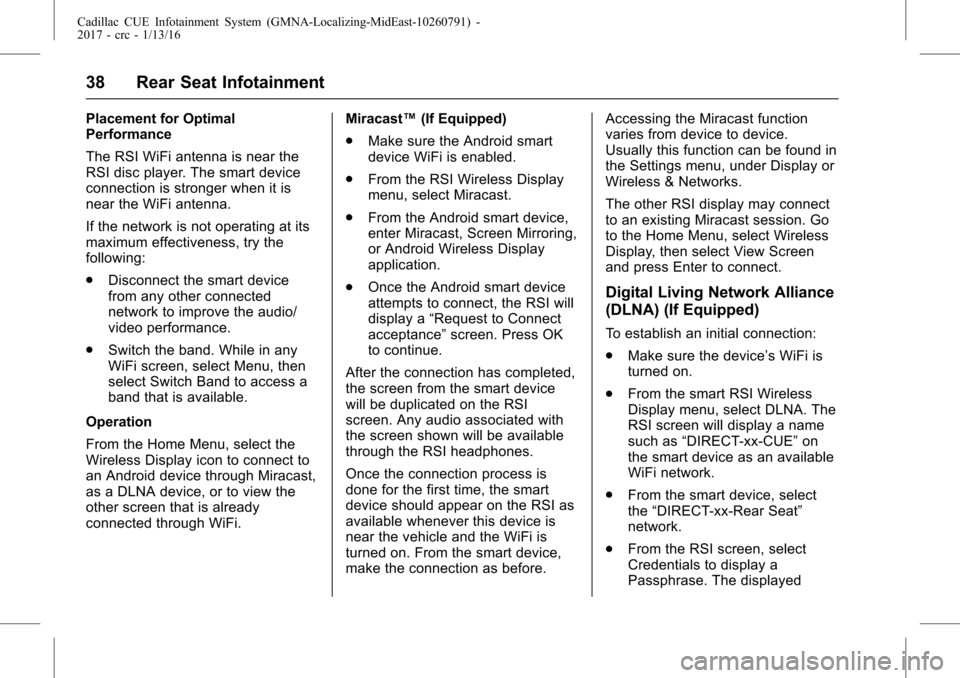
Cadillac CUE Infotainment System (GMNA-Localizing-MidEast-10260791) -
2017 - crc - 1/13/16
38 Rear Seat Infotainment
Placement for Optimal
Performance
The RSI WiFi antenna is near the
RSI disc player. The smart device
connection is stronger when it is
near the WiFi antenna.
If the network is not operating at its
maximum effectiveness, try the
following:
.Disconnect the smart device
from any other connected
network to improve the audio/
video performance.
. Switch the band. While in any
WiFi screen, select Menu, then
select Switch Band to access a
band that is available.
Operation
From the Home Menu, select the
Wireless Display icon to connect to
an Android device through Miracast,
as a DLNA device, or to view the
other screen that is already
connected through WiFi. Miracast™
(If Equipped)
. Make sure the Android smart
device WiFi is enabled.
. From the RSI Wireless Display
menu, select Miracast.
. From the Android smart device,
enter Miracast, Screen Mirroring,
or Android Wireless Display
application.
. Once the Android smart device
attempts to connect, the RSI will
display a “Request to Connect
acceptance” screen. Press OK
to continue.
After the connection has completed,
the screen from the smart device
will be duplicated on the RSI
screen. Any audio associated with
the screen shown will be available
through the RSI headphones.
Once the connection process is
done for the first time, the smart
device should appear on the RSI as
available whenever this device is
near the vehicle and the WiFi is
turned on. From the smart device,
make the connection as before. Accessing the Miracast function
varies from device to device.
Usually this function can be found in
the Settings menu, under Display or
Wireless & Networks.
The other RSI display may connect
to an existing Miracast session. Go
to the Home Menu, select Wireless
Display, then select View Screen
and press Enter to connect.
Digital Living Network Alliance
(DLNA) (If Equipped)
To establish an initial connection:
.
Make sure the device’ s WiFi is
turned on.
. From the smart RSI Wireless
Display menu, select DLNA. The
RSI screen will display a name
such as “DIRECT-xx-CUE” on
the smart device as an available
WiFi network.
. From the smart device, select
the “DIRECT-xx-Rear Seat”
network.
. From the RSI screen, select
Credentials to display a
Passphrase. The displayed