navigation update CADILLAC ATS 2017 1.G CUE Manual
[x] Cancel search | Manufacturer: CADILLAC, Model Year: 2017, Model line: ATS, Model: CADILLAC ATS 2017 1.GPages: 109, PDF Size: 0.69 MB
Page 57 of 109
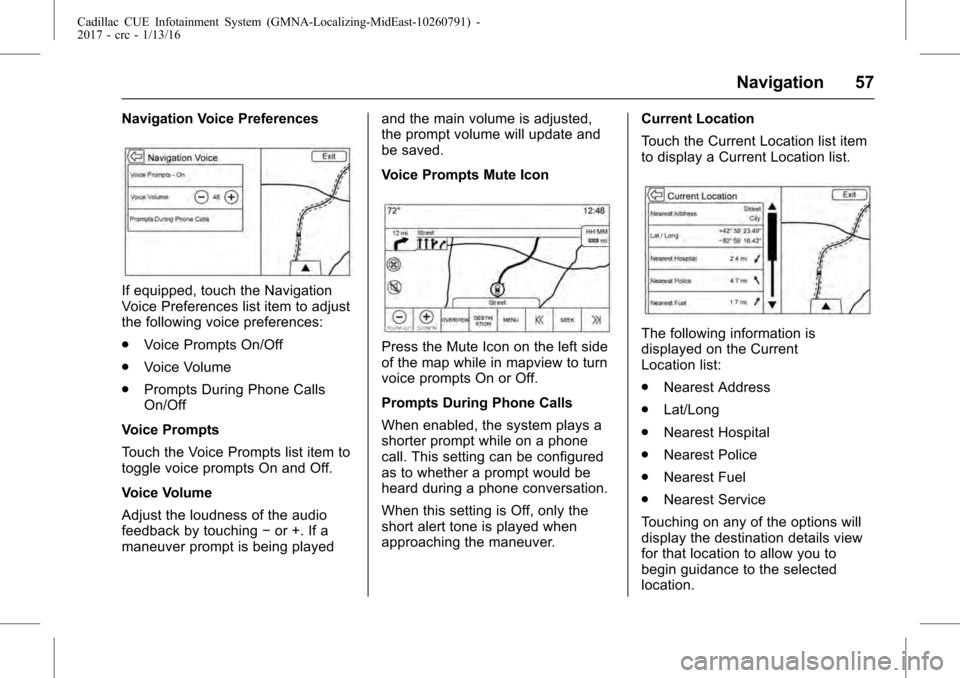
Cadillac CUE Infotainment System (GMNA-Localizing-MidEast-10260791) -
2017 - crc - 1/13/16
Navigation 57
Navigation Voice Preferences
If equipped, touch the Navigation
Voice Preferences list item to adjust
the following voice preferences:
.Voice Prompts On/Off
. Voice Volume
. Prompts During Phone Calls
On/Off
Voice Prompts
Touch the Voice Prompts list item to
toggle voice prompts On and Off.
Voice Volume
Adjust the loudness of the audio
feedback by touching −or +. If a
maneuver prompt is being played and the main volume is adjusted,
the prompt volume will update and
be saved.
Voice Prompts Mute Icon
Press the Mute Icon on the left side
of the map while in mapview to turn
voice prompts On or Off.
Prompts During Phone Calls
When enabled, the system plays a
shorter prompt while on a phone
call. This setting can be configured
as to whether a prompt would be
heard during a phone conversation.
When this setting is Off, only the
short alert tone is played when
approaching the maneuver.
Current Location
Touch the Current Location list item
to display a Current Location list.The following information is
displayed on the Current
Location list:
.
Nearest Address
. Lat/Long
. Nearest Hospital
. Nearest Police
. Nearest Fuel
. Nearest Service
Touching on any of the options will
display the destination details view
for that location to allow you to
begin guidance to the selected
location.
Page 62 of 109
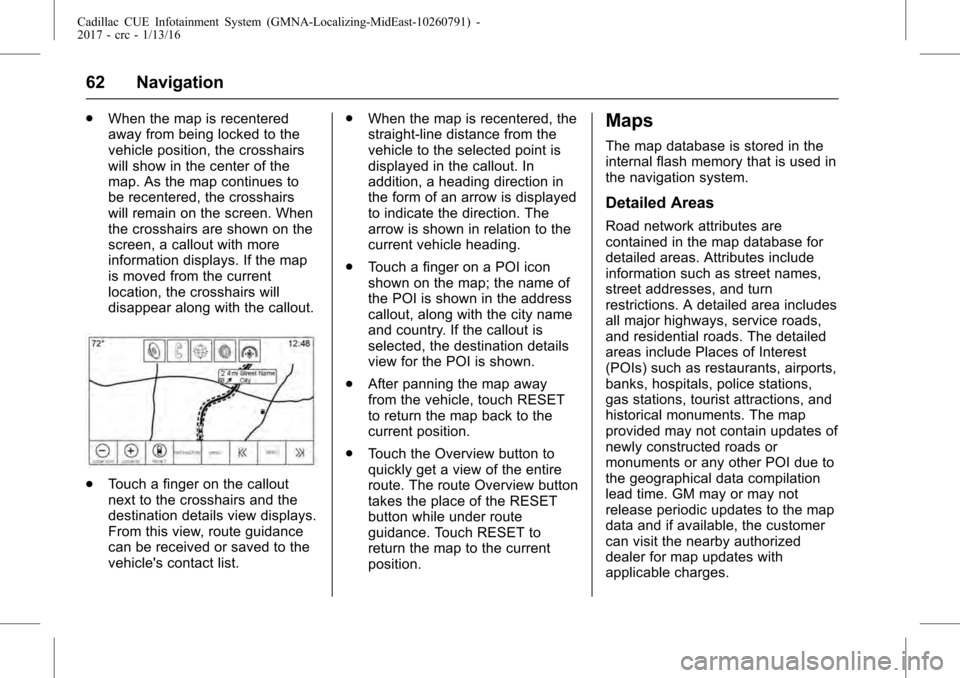
Cadillac CUE Infotainment System (GMNA-Localizing-MidEast-10260791) -
2017 - crc - 1/13/16
62 Navigation
.When the map is recentered
away from being locked to the
vehicle position, the crosshairs
will show in the center of the
map. As the map continues to
be recentered, the crosshairs
will remain on the screen. When
the crosshairs are shown on the
screen, a callout with more
information displays. If the map
is moved from the current
location, the crosshairs will
disappear along with the callout.
.Touch a finger on the callout
next to the crosshairs and the
destination details view displays.
From this view, route guidance
can be received or saved to the
vehicle's contact list. .
When the map is recentered, the
straight-line distance from the
vehicle to the selected point is
displayed in the callout. In
addition, a heading direction in
the form of an arrow is displayed
to indicate the direction. The
arrow is shown in relation to the
current vehicle heading.
. Touch a finger on a POI icon
shown on the map; the name of
the POI is shown in the address
callout, along with the city name
and country. If the callout is
selected, the destination details
view for the POI is shown.
. After panning the map away
from the vehicle, touch RESET
to return the map back to the
current position.
. Touch the Overview button to
quickly get a view of the entire
route. The route Overview button
takes the place of the RESET
button while under route
guidance. Touch RESET to
return the map to the current
position.
Maps
The map database is stored in the
internal flash memory that is used in
the navigation system.
Detailed Areas
Road network attributes are
contained in the map database for
detailed areas. Attributes include
information such as street names,
street addresses, and turn
restrictions. A detailed area includes
all major highways, service roads,
and residential roads. The detailed
areas include Places of Interest
(POIs) such as restaurants, airports,
banks, hospitals, police stations,
gas stations, tourist attractions, and
historical monuments. The map
provided may not contain updates of
newly constructed roads or
monuments or any other POI due to
the geographical data compilation
lead time. GM may or may not
release periodic updates to the map
data and if available, the customer
can visit the nearby authorized
dealer for map updates with
applicable charges.
Page 70 of 109
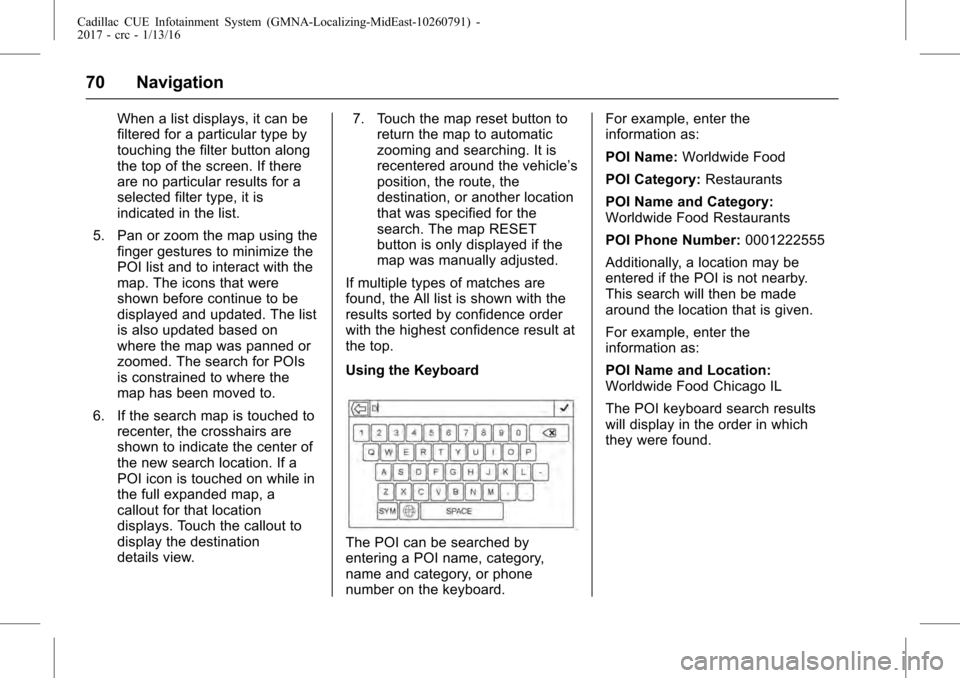
Cadillac CUE Infotainment System (GMNA-Localizing-MidEast-10260791) -
2017 - crc - 1/13/16
70 Navigation
When a list displays, it can be
filtered for a particular type by
touching the filter button along
the top of the screen. If there
are no particular results for a
selected filter type, it is
indicated in the list.
5. Pan or zoom the map using the finger gestures to minimize the
POI list and to interact with the
map. The icons that were
shown before continue to be
displayed and updated. The list
is also updated based on
where the map was panned or
zoomed. The search for POIs
is constrained to where the
map has been moved to.
6. If the search map is touched to recenter, the crosshairs are
shown to indicate the center of
the new search location. If a
POI icon is touched on while in
the full expanded map, a
callout for that location
displays. Touch the callout to
display the destination
details view. 7. Touch the map reset button to
return the map to automatic
zooming and searching. It is
recentered around the vehicle’s
position, the route, the
destination, or another location
that was specified for the
search. The map RESET
button is only displayed if the
map was manually adjusted.
If multiple types of matches are
found, the All list is shown with the
results sorted by confidence order
with the highest confidence result at
the top.
Using the Keyboard
The POI can be searched by
entering a POI name, category,
name and category, or phone
number on the keyboard. For example, enter the
information as:
POI Name:
Worldwide Food
POI Category: Restaurants
POI Name and Category:
Worldwide Food Restaurants
POI Phone Number: 0001222555
Additionally, a location may be
entered if the POI is not nearby.
This search will then be made
around the location that is given.
For example, enter the
information as:
POI Name and Location:
Worldwide Food Chicago IL
The POI keyboard search results
will display in the order in which
they were found.
Page 80 of 109
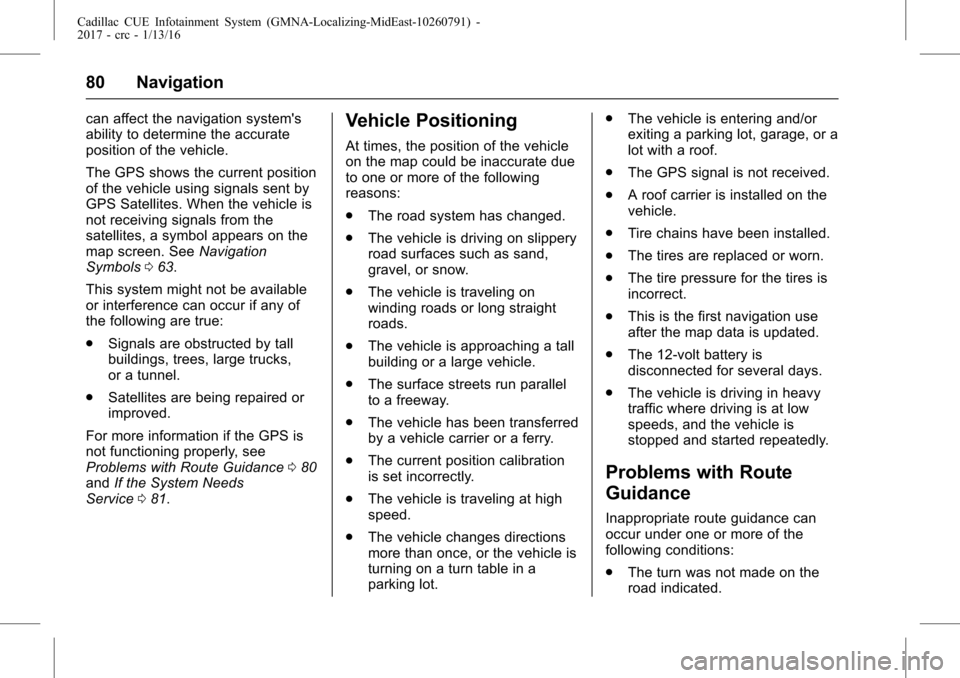
Cadillac CUE Infotainment System (GMNA-Localizing-MidEast-10260791) -
2017 - crc - 1/13/16
80 Navigation
can affect the navigation system's
ability to determine the accurate
position of the vehicle.
The GPS shows the current position
of the vehicle using signals sent by
GPS Satellites. When the vehicle is
not receiving signals from the
satellites, a symbol appears on the
map screen. SeeNavigation
Symbols 063.
This system might not be available
or interference can occur if any of
the following are true:
. Signals are obstructed by tall
buildings, trees, large trucks,
or a tunnel.
. Satellites are being repaired or
improved.
For more information if the GPS is
not functioning properly, see
Problems with Route Guidance 080
and If the System Needs
Service 081.Vehicle Positioning
At times, the position of the vehicle
on the map could be inaccurate due
to one or more of the following
reasons:
.
The road system has changed.
. The vehicle is driving on slippery
road surfaces such as sand,
gravel, or snow.
. The vehicle is traveling on
winding roads or long straight
roads.
. The vehicle is approaching a tall
building or a large vehicle.
. The surface streets run parallel
to a freeway.
. The vehicle has been transferred
by a vehicle carrier or a ferry.
. The current position calibration
is set incorrectly.
. The vehicle is traveling at high
speed.
. The vehicle changes directions
more than once, or the vehicle is
turning on a turn table in a
parking lot. .
The vehicle is entering and/or
exiting a parking lot, garage, or a
lot with a roof.
. The GPS signal is not received.
. A roof carrier is installed on the
vehicle.
. Tire chains have been installed.
. The tires are replaced or worn.
. The tire pressure for the tires is
incorrect.
. This is the first navigation use
after the map data is updated.
. The 12-volt battery is
disconnected for several days.
. The vehicle is driving in heavy
traffic where driving is at low
speeds, and the vehicle is
stopped and started repeatedly.
Problems with Route
Guidance
Inappropriate route guidance can
occur under one or more of the
following conditions:
.The turn was not made on the
road indicated.
Page 81 of 109
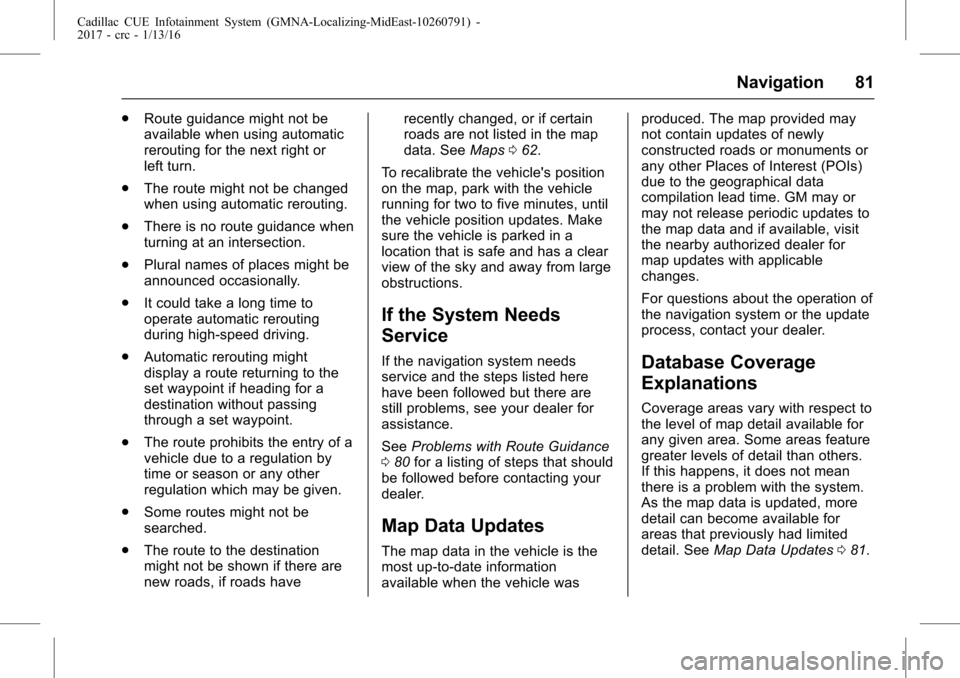
Cadillac CUE Infotainment System (GMNA-Localizing-MidEast-10260791) -
2017 - crc - 1/13/16
Navigation 81
.Route guidance might not be
available when using automatic
rerouting for the next right or
left turn.
. The route might not be changed
when using automatic rerouting.
. There is no route guidance when
turning at an intersection.
. Plural names of places might be
announced occasionally.
. It could take a long time to
operate automatic rerouting
during high-speed driving.
. Automatic rerouting might
display a route returning to the
set waypoint if heading for a
destination without passing
through a set waypoint.
. The route prohibits the entry of a
vehicle due to a regulation by
time or season or any other
regulation which may be given.
. Some routes might not be
searched.
. The route to the destination
might not be shown if there are
new roads, if roads have recently changed, or if certain
roads are not listed in the map
data. See
Maps062.
To recalibrate the vehicle's position
on the map, park with the vehicle
running for two to five minutes, until
the vehicle position updates. Make
sure the vehicle is parked in a
location that is safe and has a clear
view of the sky and away from large
obstructions.
If the System Needs
Service
If the navigation system needs
service and the steps listed here
have been followed but there are
still problems, see your dealer for
assistance.
See Problems with Route Guidance
0 80 for a listing of steps that should
be followed before contacting your
dealer.
Map Data Updates
The map data in the vehicle is the
most up-to-date information
available when the vehicle was produced. The map provided may
not contain updates of newly
constructed roads or monuments or
any other Places of Interest (POIs)
due to the geographical data
compilation lead time. GM may or
may not release periodic updates to
the map data and if available, visit
the nearby authorized dealer for
map updates with applicable
changes.
For questions about the operation of
the navigation system or the update
process, contact your dealer.
Database Coverage
Explanations
Coverage areas vary with respect to
the level of map detail available for
any given area. Some areas feature
greater levels of detail than others.
If this happens, it does not mean
there is a problem with the system.
As the map data is updated, more
detail can become available for
areas that previously had limited
detail. See
Map Data Updates 081.
Page 107 of 109
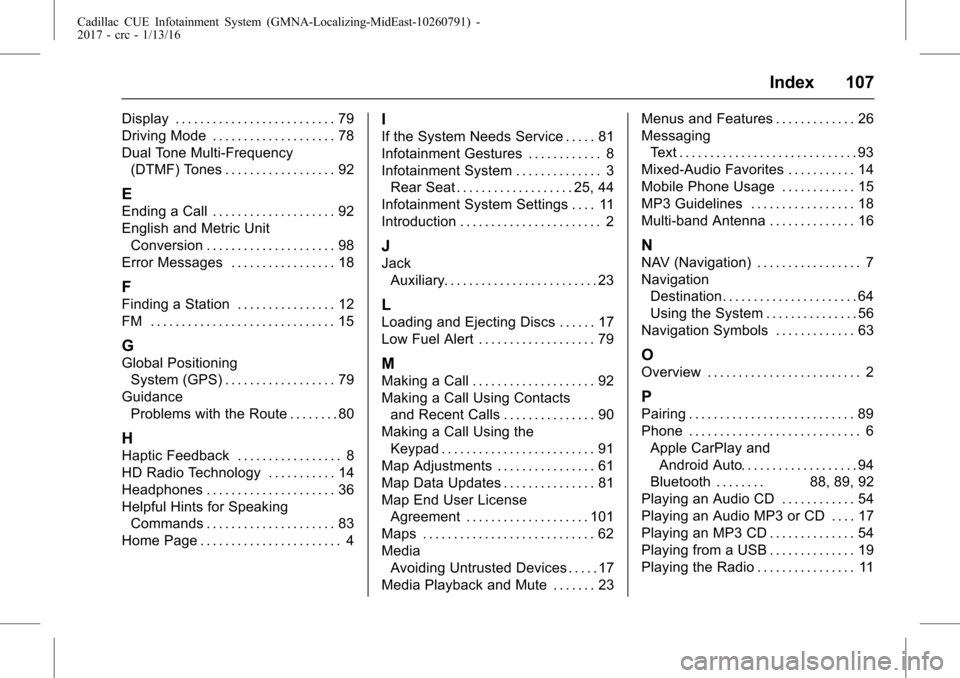
Cadillac CUE Infotainment System (GMNA-Localizing-MidEast-10260791) -
2017 - crc - 1/13/16
Index 107
Display . . . . . . . . . . . . . . . . . . . . . . . . . . 79
Driving Mode . . . . . . . . . . . . . . . . . . . . 78
Dual Tone Multi-Frequency(DTMF) Tones . . . . . . . . . . . . . . . . . . 92
E
Ending a Call . . . . . . . . . . . . . . . . . . . . 92
English and Metric UnitConversion . . . . . . . . . . . . . . . . . . . . . 98
Error Messages . . . . . . . . . . . . . . . . . 18
F
Finding a Station . . . . . . . . . . . . . . . . 12
FM . . . . . . . . . . . . . . . . . . . . . . . . . . . . . . 15
G
Global Positioning System (GPS) . . . . . . . . . . . . . . . . . . 79
Guidance Problems with the Route . . . . . . . . 80
H
Haptic Feedback . . . . . . . . . . . . . . . . . 8
HD Radio Technology . . . . . . . . . . . 14
Headphones . . . . . . . . . . . . . . . . . . . . . 36
Helpful Hints for SpeakingCommands . . . . . . . . . . . . . . . . . . . . . 83
Home Page . . . . . . . . . . . . . . . . . . . . . . . 4
I
If the System Needs Service . . . . . 81
Infotainment Gestures . . . . . . . . . . . . 8
Infotainment System . . . . . . . . . . . . . . 3 Rear Seat . . . . . . . . . . . . . . . . . . . 25, 44
Infotainment System Settings . . . . 11
Introduction . . . . . . . . . . . . . . . . . . . . . . . 2
J
Jack Auxiliary. . . . . . . . . . . . . . . . . . . . . . . . . 23
L
Loading and Ejecting Discs . . . . . . 17
Low Fuel Alert . . . . . . . . . . . . . . . . . . . 79
M
Making a Call . . . . . . . . . . . . . . . . . . . . 92
Making a Call Using Contacts
and Recent Calls . . . . . . . . . . . . . . . 90
Making a Call Using the
Keypad . . . . . . . . . . . . . . . . . . . . . . . . . 91
Map Adjustments . . . . . . . . . . . . . . . . 61
Map Data Updates . . . . . . . . . . . . . . . 81
Map End User License Agreement . . . . . . . . . . . . . . . . . . . . 101
Maps . . . . . . . . . . . . . . . . . . . . . . . . . . . . 62
Media Avoiding Untrusted Devices . . . . . 17
Media Playback and Mute . . . . . . . 23 Menus and Features . . . . . . . . . . . . . 26
Messaging
Text . . . . . . . . . . . . . . . . . . . . . . . . . . . . . 93
Mixed-Audio Favorites . . . . . . . . . . . 14
Mobile Phone Usage . . . . . . . . . . . . 15
MP3 Guidelines . . . . . . . . . . . . . . . . . 18
Multi-band Antenna . . . . . . . . . . . . . . 16
N
NAV (Navigation) . . . . . . . . . . . . . . . . . 7
Navigation Destination. . . . . . . . . . . . . . . . . . . . . . 64
Using the System . . . . . . . . . . . . . . . 56
Navigation Symbols . . . . . . . . . . . . . 63
O
Overview . . . . . . . . . . . . . . . . . . . . . . . . . 2
P
Pairing . . . . . . . . . . . . . . . . . . . . . . . . . . . 89
Phone . . . . . . . . . . . . . . . . . . . . . . . . . . . . 6 Apple CarPlay andAndroid Auto. . . . . . . . . . . . . . . . . . . 94
Bluetooth . . . . . . . . 88, 89, 92
Playing an Audio CD . . . . . . . . . . . . 54
Playing an Audio MP3 or CD . . . . 17
Playing an MP3 CD . . . . . . . . . . . . . . 54
Playing from a USB . . . . . . . . . . . . . . 19
Playing the Radio . . . . . . . . . . . . . . . . 11
Page 108 of 109
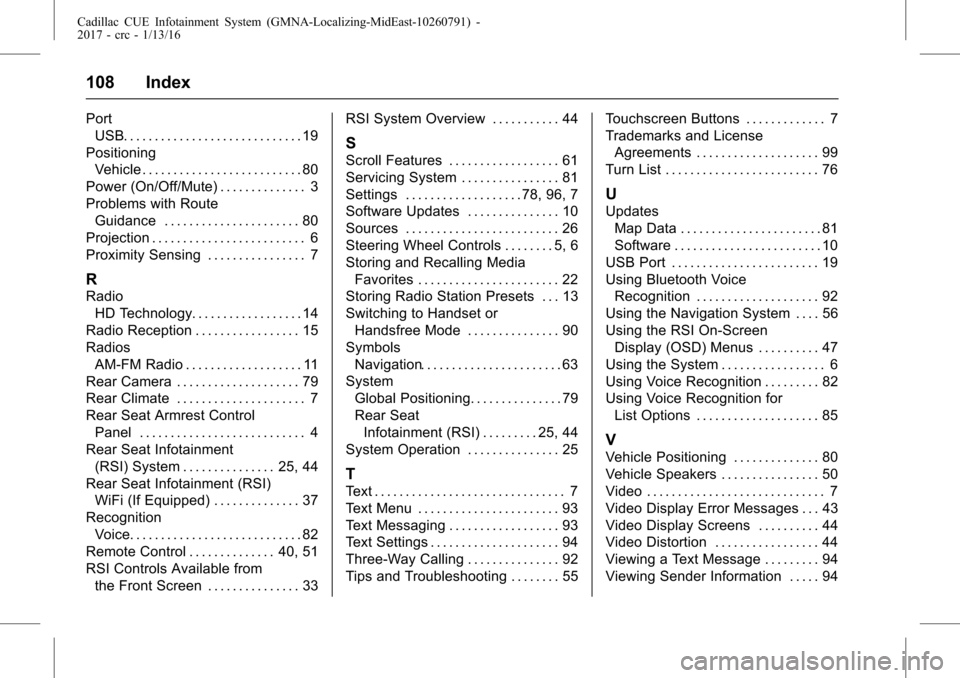
Cadillac CUE Infotainment System (GMNA-Localizing-MidEast-10260791) -
2017 - crc - 1/13/16
108 Index
PortUSB. . . . . . . . . . . . . . . . . . . . . . . . . . . . . 19
Positioning Vehicle . . . . . . . . . . . . . . . . . . . . . . . . . . 80
Power (On/Off/Mute) . . . . . . . . . . . . . . 3
Problems with Route Guidance . . . . . . . . . . . . . . . . . . . . . . 80
Projection . . . . . . . . . . . . . . . . . . . . . . . . . 6
Proximity Sensing . . . . . . . . . . . . . . . . 7
R
Radio HD Technology. . . . . . . . . . . . . . . . . . 14
Radio Reception . . . . . . . . . . . . . . . . . 15
Radios AM-FM Radio . . . . . . . . . . . . . . . . . . . 11
Rear Camera . . . . . . . . . . . . . . . . . . . . 79
Rear Climate . . . . . . . . . . . . . . . . . . . . . 7
Rear Seat Armrest Control
Panel . . . . . . . . . . . . . . . . . . . . . . . . . . . 4
Rear Seat Infotainment
(RSI) System . . . . . . . . . . . . . . . 25, 44
Rear Seat Infotainment (RSI) WiFi (If Equipped) . . . . . . . . . . . . . . 37
Recognition Voice. . . . . . . . . . . . . . . . . . . . . . . . . . . . 82
Remote Control . . . . . . . . . . . . . . 40, 51
RSI Controls Available from the Front Screen . . . . . . . . . . . . . . . 33 RSI System Overview . . . . . . . . . . . 44
S
Scroll Features . . . . . . . . . . . . . . . . . . 61
Servicing System . . . . . . . . . . . . . . . . 81
Settings . . . . . . . . . . . . . . . . . . . 78, 96, 7
Software Updates . . . . . . . . . . . . . . . 10
Sources . . . . . . . . . . . . . . . . . . . . . . . . . 26
Steering Wheel Controls . . . . . . . . 5, 6
Storing and Recalling Media
Favorites . . . . . . . . . . . . . . . . . . . . . . . 22
Storing Radio Station Presets . . . 13
Switching to Handset or
Handsfree Mode . . . . . . . . . . . . . . . 90
Symbols Navigation. . . . . . . . . . . . . . . . . . . . . . . 63
System
Global Positioning. . . . . . . . . . . . . . . 79
Rear SeatInfotainment (RSI) . . . . . . . . . 25, 44
System Operation . . . . . . . . . . . . . . . 25
T
Text . . . . . . . . . . . . . . . . . . . . . . . . . . . . . . . 7
Text Menu . . . . . . . . . . . . . . . . . . . . . . . 93
Text Messaging . . . . . . . . . . . . . . . . . . 93
Text Settings . . . . . . . . . . . . . . . . . . . . . 94
Three-Way Calling . . . . . . . . . . . . . . . 92
Tips and Troubleshooting . . . . . . . . 55 Touchscreen Buttons . . . . . . . . . . . . . 7
Trademarks and License
Agreements . . . . . . . . . . . . . . . . . . . . 99
Turn List . . . . . . . . . . . . . . . . . . . . . . . . . 76
U
Updates Map Data . . . . . . . . . . . . . . . . . . . . . . . 81
Software . . . . . . . . . . . . . . . . . . . . . . . . 10
USB Port . . . . . . . . . . . . . . . . . . . . . . . . 19
Using Bluetooth Voice Recognition . . . . . . . . . . . . . . . . . . . . 92
Using the Navigation System . . . . 56
Using the RSI On-Screen Display (OSD) Menus . . . . . . . . . . 47
Using the System . . . . . . . . . . . . . . . . . 6
Using Voice Recognition . . . . . . . . . 82
Using Voice Recognition for List Options . . . . . . . . . . . . . . . . . . . . 85
V
Vehicle Positioning . . . . . . . . . . . . . . 80
Vehicle Speakers . . . . . . . . . . . . . . . . 50
Video . . . . . . . . . . . . . . . . . . . . . . . . . . . . . 7
Video Display Error Messages . . . 43
Video Display Screens . . . . . . . . . . 44
Video Distortion . . . . . . . . . . . . . . . . . 44
Viewing a Text Message . . . . . . . . . 94
Viewing Sender Information . . . . . 94