ECO mode CADILLAC ATS 2017 1.G Personalization Guide
[x] Cancel search | Manufacturer: CADILLAC, Model Year: 2017, Model line: ATS, Model: CADILLAC ATS 2017 1.GPages: 20, PDF Size: 4.49 MB
Page 2 of 20
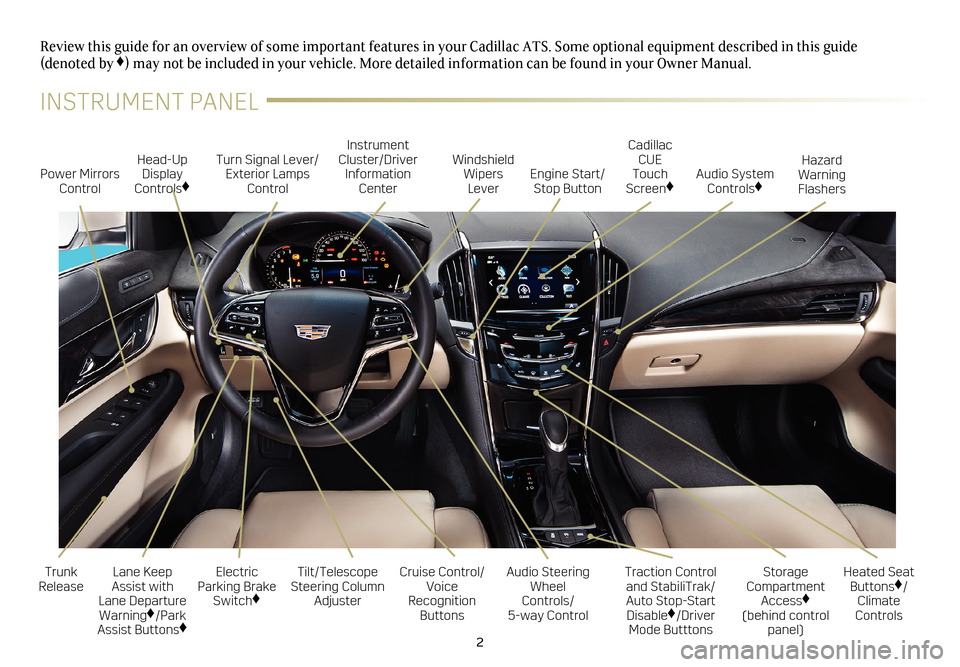
2
Electric
Parking Brake Switch
♦
Power Mirrors Control Turn Signal Lever/
Exterior Lamps Control Instrument
Cluster/Driver Information Center
Cruise Control/
Voice
Recognition Buttons
Tilt/Telescope
Steering Column Adjuster Windshield
Wipers Lever
Audio Steering Wheel
Controls/ 5-way Control
Head-Up
Display
Controls
♦
Trunk
Release
Review this guide for an overview of some important features in your Cad\
illac ATS. Some optional equipment described in this guide (denoted by ♦) may not be included in your vehicle. More detailed information can be\
found in your Owner Manual.
Cadillac CUE
Touch
Screen
♦
Traction Control and StabiliTrak/ Auto Stop-Start Disable♦/Driver
Mode Butttons Heated Seat
Buttons
♦/
Climate
Controls
Storage
Compartment Access♦
(behind control panel)
Engine Start/
Stop Button Audio System
Controls
♦
Hazard
Warning
Flashers
Lane Keep
Assist with
Lane Departure Warning
♦/Park
Assist Buttons♦
INSTRUMENT PANEL
Page 9 of 20
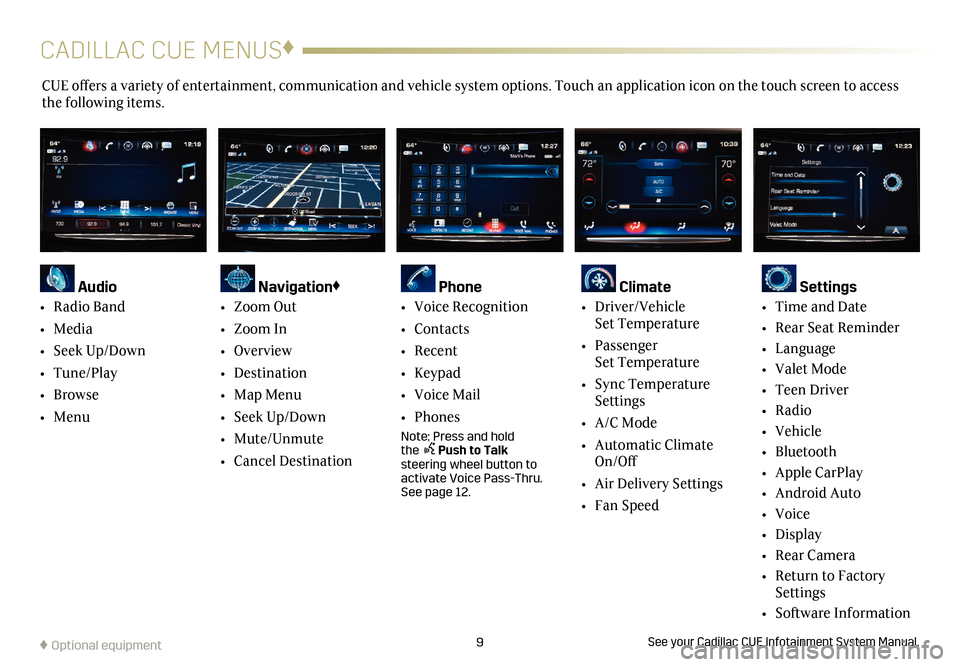
9
CADILLAC CUE MENUS♦
CUE offers a variety of entertainment, communication and vehicle system options. Touch an application icon on the touch screen to access
the following items.
See your Cadillac CUE Infotainment System Manual.
Audio
•
Radio Band
• Media
• Seek Up/Down
• Tune/Play
• Browse
• Menu
Navigation♦
• Zoom Out
• Zoom In
• Overview
• Destination
• Map Menu
• Seek Up/Down
• Mute/Unmute
• Cancel Destination
Phone
• Voice Recognition
• Contacts
• Recent
• Keypad
• Voice Mail
• Phones
Note: Press and hold the Push to Talk steering wheel button to
activate Voice Pass-Thru.
See page 12.
Climate
• Driver/Vehicle Set Temperature
• Passenger
Set Temperature
• Sync Temperature
Settings
• A/C Mode
• Automatic Climate
On/Off
• Air Delivery Settings
• Fan Speed
Settings
• Time and Date
• Rear Seat Reminder
• Language
• Valet Mode
• Teen Driver
• Radio
• Vehicle
• Bluetooth
• Apple CarPlay
• Android Auto
• Voice
• Display
• Rear Camera
• Return to Factory
Settings
• Software Information
♦ Optional equipment
Page 12 of 20
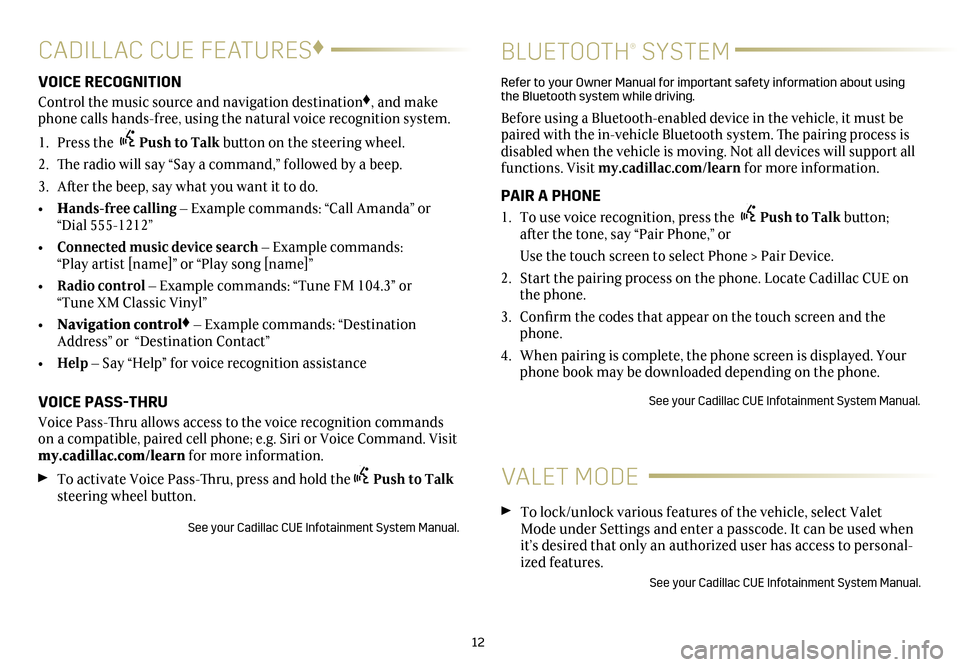
12
CADILLAC CUE FEATURES♦
BLUETOOTH® SYSTEM
VOICE RECOGNITION
Control the music source and navigation destination♦, and make
phone calls hands-free, using the natural voice recognition system.
1. Press the Push to Talk button on the steering wheel.
2. The radio will say “Say a command,” followed by a beep.
3. After the beep, say what you want it to do.
• Hands-free calling – Example commands: “Call Amanda” or
“Dial 555-1212”
• Connected music device search – Example commands:
“Play artist [name]” or “Play song [name]”
• Radio control – Example commands: “Tune FM 104.3” or
“Tune XM Classic Vinyl”
• Navigation control
♦ – Example commands: “Destination
Address” or “Destination Contact”
• Help – Say “Help” for voice recognition assistance
VOICE PASS-THRU
Voice Pass-Thru allows access to the voice recognition commands
on a compatible, paired cell phone; e.g. Siri or Voice Command. Visit
my.cadillac.com/learn for more information.
To activate Voice Pass-Thru, press and hold thePush to Talk
steering wheel button.
See your Cadillac CUE Infotainment System Manual.
Refer to your Owner Manual for important safety information about using
the Bluetooth system while driving.
Before using a Bluetooth-enabled device in the vehicle, it must be
paired with the in-vehicle Bluetooth system. The pairing process is
disabled when the vehicle is moving. Not all devices will support all
functions. Visit my.cadillac.com/learn for more information.
PAIR A PHONE
1. To use voice recognition, press the Push to Talk button;
after the tone, say “Pair Phone,” or
Use the touch screen to select Phone > Pair Device.
2. Start the pairing process on the phone. Locate Cadillac CUE on
the phone.
3. Confirm the codes that appear on the touch screen and the
phone.
4. When pairing is complete, the phone screen is displayed. Your
phone book may be downloaded depending on the phone.
See your Cadillac CUE Infotainment System Manual.
VALET MODE
To lock/unlock various features of the vehicle, select Valet
Mode under Settings and enter a passcode. It can be used when
it’s desired that only an authorized user has access to personal
-ized features.
See your Cadillac CUE Infotainment System Manual.
Page 14 of 20
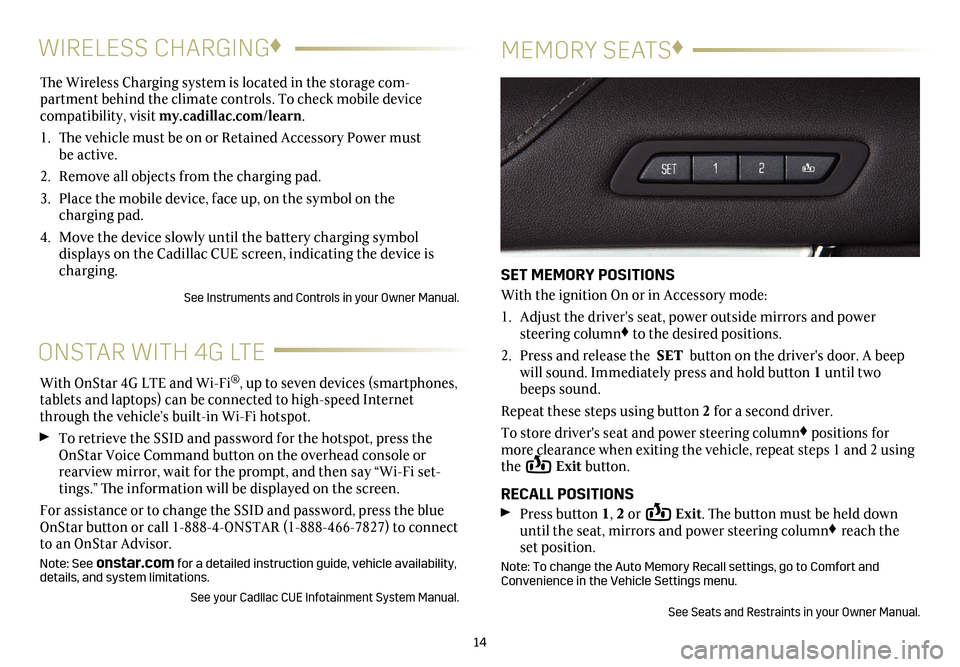
The Wireless Charging system is located in the storage com-
partment behind the climate controls. To check mobile device
compatibility, visit my.cadillac.com/learn.
1. The vehicle must be on or Retained Accessory Power must
be active.
2. Remove all objects from the charging pad.
3. Place the mobile device, face up, on the symbol on the
charging pad.
4.
Move the device slowly until the battery charging symbol
displays on the Cadillac CUE screen, indicating the device is
charging.
See Instruments and Controls in your Owner Manual.
14
WIRELESS CHARGING ♦
MEMORY SEATS♦
SET MEMORY POSITIONS
With the ignition On or in Accessory mode:
1.
Adjust the driver's seat, power outside mirrors and power
steering column♦ to the desired positions.
2. Press and release the SET button on the driver's door. A beep
will sound. Immediately press and hold button 1 until two
beeps sound.
Repeat these steps using button 2 for a second driver.
To store driver's seat and power steering column♦ positions for
more clearance when exiting the vehicle, repeat steps 1 and 2 using
the
Exit button.
RECALL POSITIONS
Press button 1, 2 or Exit. The button must be held down
until the seat, mirrors and power steering column♦ reach the
set position.
Note: To change the Auto Memory Recall settings, go to Comfort and
Convenience in the Vehicle Settings menu.
See Seats and Restraints in your Owner Manual.
ONSTAR WITH 4G LTE
With OnStar 4G LTE and Wi-Fi®, up to seven devices (smartphones,
tablets and laptops) can be connected to high-speed Internet
through the vehicle’s built-in Wi-Fi hotspot.
To retrieve the SSID and password for the hotspot, press the
OnStar Voice Command button on the overhead console or
rearview mirror, wait for the prompt, and then say “Wi-Fi set
-tings.” The information will be displayed on the screen.
For assistance or to change the SSID and password, press the blue
OnStar button or call 1-888-4-ONSTAR (1-888-466-7827) to connect
to an OnStar Advisor.
Note: See onstar.com for a detailed instruction guide, vehicle availability,
details, and system limitations.
See your Cadllac CUE Infotainment System Manual.
Page 16 of 20
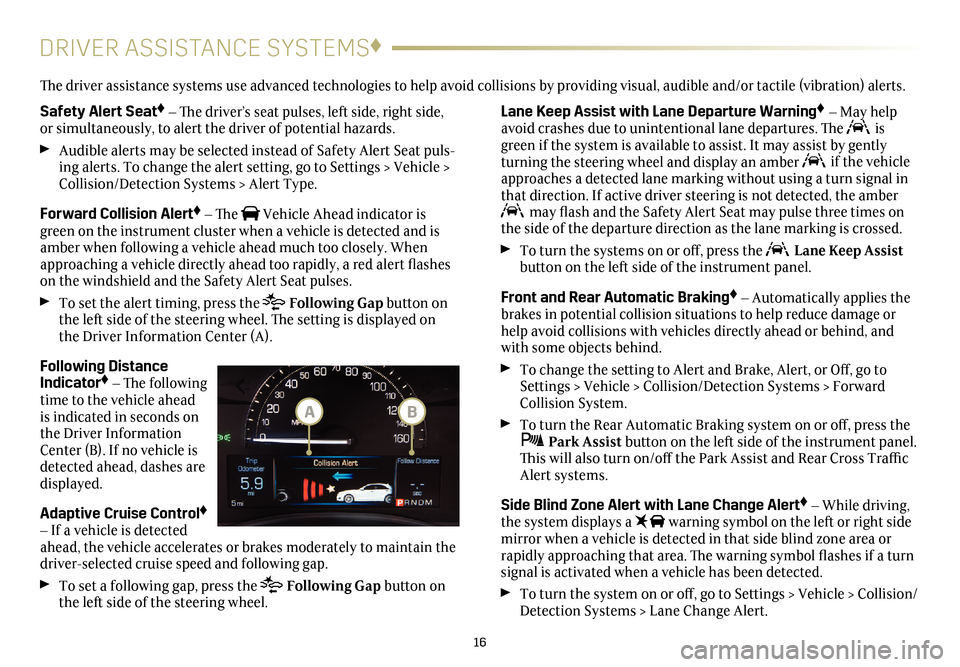
16
DRIVER ASSISTANCE SYSTEMS♦
Safety Alert Seat♦ – The driver’s seat pulses, left side, right side,
or simultaneously, to alert the driver of potential hazards.
Audible alerts may be selected instead of Safety Alert Seat puls-ing alerts. To change the alert setting, go to Settings > Vehicle >
Collision/Detection Systems > Alert Type.
Forward Collision Alert♦ – The Vehicle Ahead indicator is
green on the instrument cluster when a vehicle is detected and is
amber when following a vehicle ahead much too closely. When
approaching a vehicle directly ahead too rapidly, a red alert flashes
on the windshield and the Safety Alert Seat pulses.
To set the alert timing, press the Following Gap button on
the left side of the steering wheel. The setting is displayed on
the Driver Information Center (A).
Following Distance
Indicator♦ – The following
time to the vehicle ahead
is indicated in seconds on
the Driver Information
Center (B). If no vehicle is
detected ahead, dashes are
displayed.
Adaptive Cruise Control♦
– If a vehicle is detected
ahead, the vehicle accelerates or brakes moderately to maintain the
driver-selected cruise speed and following gap.
To set a following gap, press the Following Gap button on
the left side of the steering wheel.
Lane Keep Assist with Lane Departure Warning♦ – May help
avoid crashes due to unintentional lane departures. The is
green if the system is available to assist. It may assist by gently
turning the steering wheel and display an amber
if the vehicle
approaches a detected lane marking without using a turn signal in
that direction. If active driver steering is not detected, the amber
may flash and the Safety Alert Seat may pulse three times on
the side of the departure direction as the lane marking is crossed.
To turn the systems on or off, press the Lane Keep Assist
button on the left side of the instrument panel.
Front and Rear Automatic Braking♦ – Automatically applies the
brakes in potential collision situations to help reduce damage or
help avoid collisions with vehicles directly ahead or behind, and
with some objects behind.
To change the setting to Alert and Brake, Alert, or Off, go to
Settings > Vehicle > Collision/Detection Systems > Forward
Collision System.
To turn the Rear Automatic Braking system on or off, press the Park Assist button on the left side of the instrument panel.
This will also turn on/off the Park Assist and Rear Cross Traffic
Alert systems.
Side Blind Zone Alert with Lane Change Alert♦ – While driving,
the system displays a warning symbol on the left or right side
mirror when a vehicle is detected in that side blind zone area or
rapidly approaching that area. The warning symbol flashes if a turn
signal is activated when a vehicle has been detected.
To turn the system on or off, go to Settings > Vehicle > Collision/
Detection Systems > Lane Change Alert.
The driver assistance systems use advanced technologies to help avoid collisions by providing visual, audible and/or tactile (vibration) alerts.
BA