infotainment CADILLAC ATS COUPE 2017 1.G User Guide
[x] Cancel search | Manufacturer: CADILLAC, Model Year: 2017, Model line: ATS COUPE, Model: CADILLAC ATS COUPE 2017 1.GPages: 335, PDF Size: 3.73 MB
Page 106 of 335
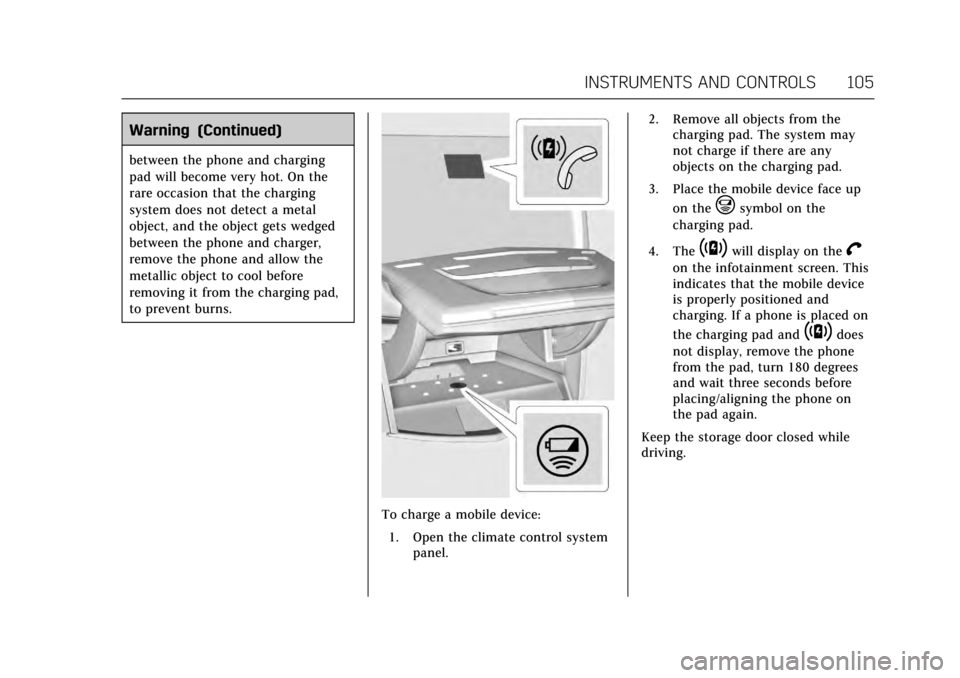
Cadillac ATS/ATS-V Owner Manual (GMNA-Localizing-MidEast-10287885) -
2017 - crc - 6/16/16
INSTRUMENTS AND CONTROLS 105
Warning (Continued)
between the phone and charging
pad will become very hot. On the
rare occasion that the charging
system does not detect a metal
object, and the object gets wedged
between the phone and charger,
remove the phone and allow the
metallic object to cool before
removing it from the charging pad,
to prevent burns.
To charge a mobile device:1. Open the climate control system panel. 2. Remove all objects from the
charging pad. The system may
not charge if there are any
objects on the charging pad.
3. Place the mobile device face up on the
@symbol on the
charging pad.
4. The
~will display on theV
on the infotainment screen. This
indicates that the mobile device
is properly positioned and
charging. If a phone is placed on
the charging pad and
~does
not display, remove the phone
from the pad, turn 180 degrees
and wait three seconds before
placing/aligning the phone on
the pad again.
Keep the storage door closed while
driving.
Page 138 of 335
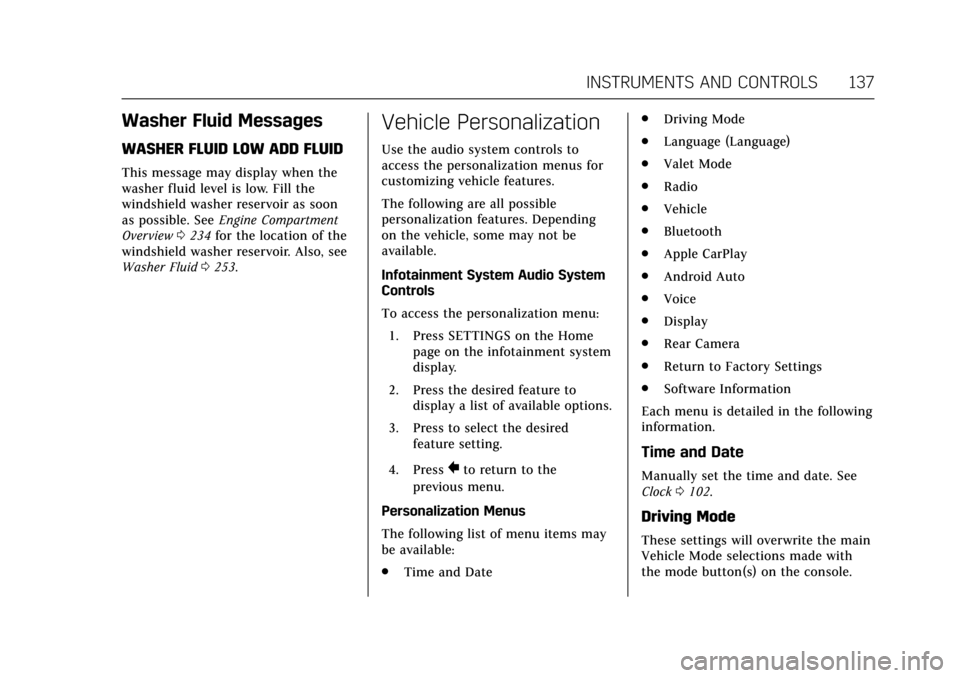
Cadillac ATS/ATS-V Owner Manual (GMNA-Localizing-MidEast-10287885) -
2017 - crc - 6/16/16
INSTRUMENTS AND CONTROLS 137
Washer Fluid Messages
WASHER FLUID LOW ADD FLUID
This message may display when the
washer fluid level is low. Fill the
windshield washer reservoir as soon
as possible. SeeEngine Compartment
Overview 0234 for the location of the
windshield washer reservoir. Also, see
Washer Fluid 0253.
Vehicle Personalization
Use the audio system controls to
access the personalization menus for
customizing vehicle features.
The following are all possible
personalization features. Depending
on the vehicle, some may not be
available.
Infotainment System Audio System
Controls
To access the personalization menu:
1. Press SETTINGS on the Home page on the infotainment system
display.
2. Press the desired feature to display a list of available options.
3. Press to select the desired feature setting.
4. Press
0to return to the
previous menu.
Personalization Menus
The following list of menu items may
be available:
. Time and Date .
Driving Mode
. Language (Language)
. Valet Mode
. Radio
. Vehicle
. Bluetooth
. Apple CarPlay
. Android Auto
. Voice
. Display
. Rear Camera
. Return to Factory Settings
. Software Information
Each menu is detailed in the following
information.
Time and Date
Manually set the time and date. See
Clock 0102.
Driving Mode
These settings will overwrite the main
Vehicle Mode selections made with
the mode button(s) on the console.
Page 139 of 335
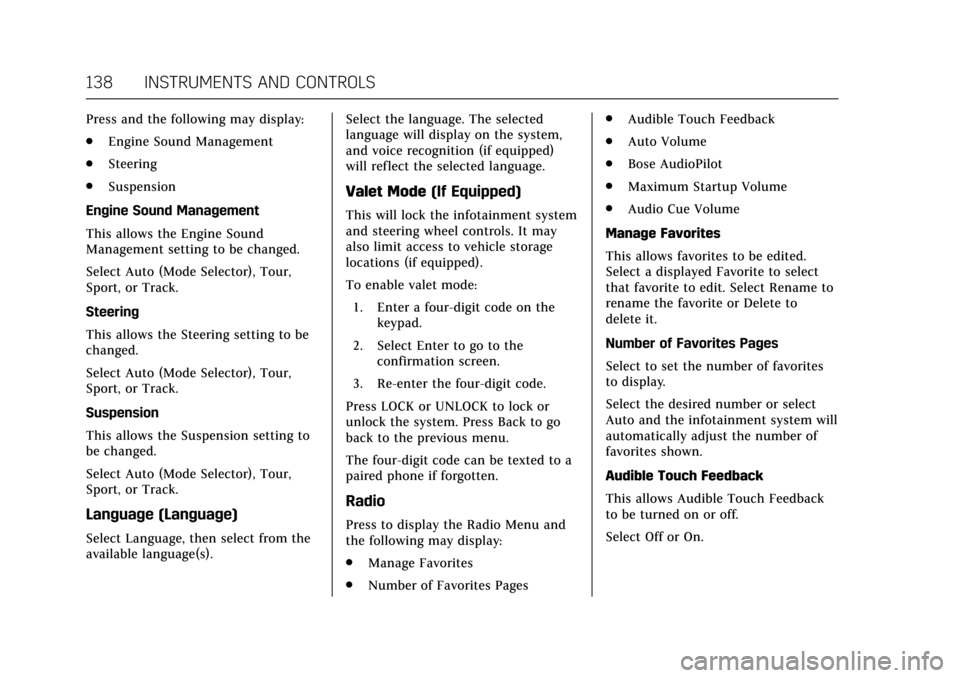
Cadillac ATS/ATS-V Owner Manual (GMNA-Localizing-MidEast-10287885) -
2017 - crc - 6/16/16
138 INSTRUMENTS AND CONTROLS
Press and the following may display:
.Engine Sound Management
. Steering
. Suspension
Engine Sound Management
This allows the Engine Sound
Management setting to be changed.
Select Auto (Mode Selector), Tour,
Sport, or Track.
Steering
This allows the Steering setting to be
changed.
Select Auto (Mode Selector), Tour,
Sport, or Track.
Suspension
This allows the Suspension setting to
be changed.
Select Auto (Mode Selector), Tour,
Sport, or Track.
Language (Language)
Select Language, then select from the
available language(s). Select the language. The selected
language will display on the system,
and voice recognition (if equipped)
will reflect the selected language.
Valet Mode
(If Equipped)
This will lock the infotainment system
and steering wheel controls. It may
also limit access to vehicle storage
locations (if equipped).
To enable valet mode:
1. Enter a four-digit code on the keypad.
2. Select Enter to go to the confirmation screen.
3. Re-enter the four-digit code.
Press LOCK or UNLOCK to lock or
unlock the system. Press Back to go
back to the previous menu.
The four-digit code can be texted to a
paired phone if forgotten.
Radio
Press to display the Radio Menu and
the following may display:
. Manage Favorites
. Number of Favorites Pages .
Audible Touch Feedback
. Auto Volume
. Bose AudioPilot
. Maximum Startup Volume
. Audio Cue Volume
Manage Favorites
This allows favorites to be edited.
Select a displayed Favorite to select
that favorite to edit. Select Rename to
rename the favorite or Delete to
delete it.
Number of Favorites Pages
Select to set the number of favorites
to display.
Select the desired number or select
Auto and the infotainment system will
automatically adjust the number of
favorites shown.
Audible Touch Feedback
This allows Audible Touch Feedback
to be turned on or off.
Select Off or On.
Page 140 of 335
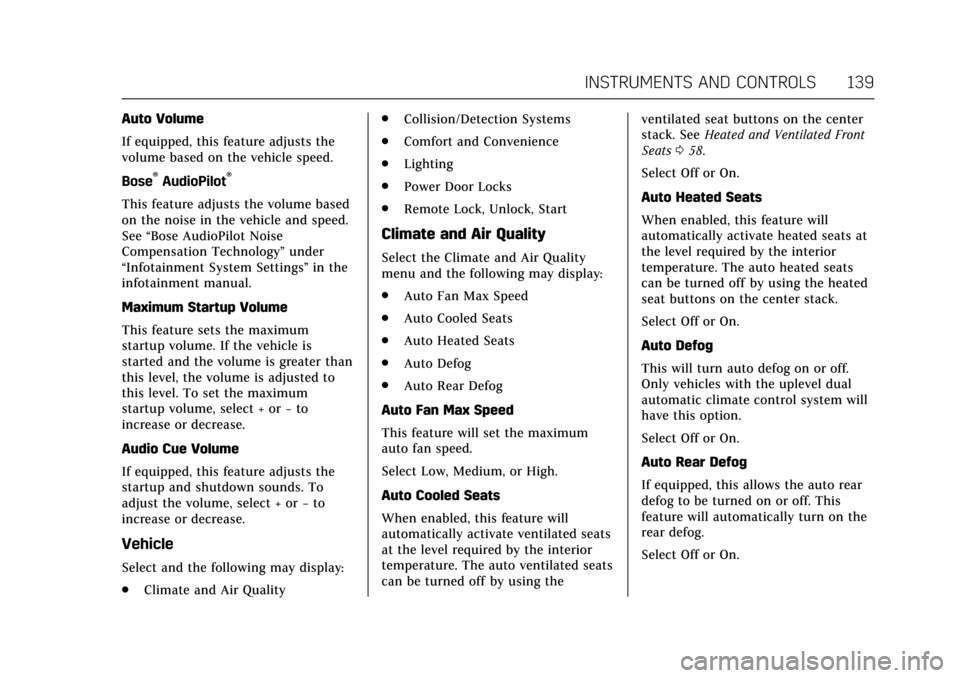
Cadillac ATS/ATS-V Owner Manual (GMNA-Localizing-MidEast-10287885) -
2017 - crc - 6/16/16
INSTRUMENTS AND CONTROLS 139
Auto Volume
If equipped, this feature adjusts the
volume based on the vehicle speed.
Bose
®AudioPilot®
This feature adjusts the volume based
on the noise in the vehicle and speed.
See“Bose AudioPilot Noise
Compensation Technology” under
“Infotainment System Settings” in the
infotainment manual.
Maximum Startup Volume
This feature sets the maximum
startup volume. If the vehicle is
started and the volume is greater than
this level, the volume is adjusted to
this level. To set the maximum
startup volume, select + or −to
increase or decrease.
Audio Cue Volume
If equipped, this feature adjusts the
startup and shutdown sounds. To
adjust the volume, select + or −to
increase or decrease.
Vehicle
Select and the following may display:
. Climate and Air Quality .
Collision/Detection Systems
. Comfort and Convenience
. Lighting
. Power Door Locks
. Remote Lock, Unlock, Start
Climate and Air Quality
Select the Climate and Air Quality
menu and the following may display:
.Auto Fan Max Speed
. Auto Cooled Seats
. Auto Heated Seats
. Auto Defog
. Auto Rear Defog
Auto Fan Max Speed
This feature will set the maximum
auto fan speed.
Select Low, Medium, or High.
Auto Cooled Seats
When enabled, this feature will
automatically activate ventilated seats
at the level required by the interior
temperature. The auto ventilated seats
can be turned off by using the ventilated seat buttons on the center
stack. See
Heated and Ventilated Front
Seats 058.
Select Off or On.
Auto Heated Seats
When enabled, this feature will
automatically activate heated seats at
the level required by the interior
temperature. The auto heated seats
can be turned off by using the heated
seat buttons on the center stack.
Select Off or On.
Auto Defog
This will turn auto defog on or off.
Only vehicles with the uplevel dual
automatic climate control system will
have this option.
Select Off or On.
Auto Rear Defog
If equipped, this allows the auto rear
defog to be turned on or off. This
feature will automatically turn on the
rear defog.
Select Off or On.
Page 143 of 335
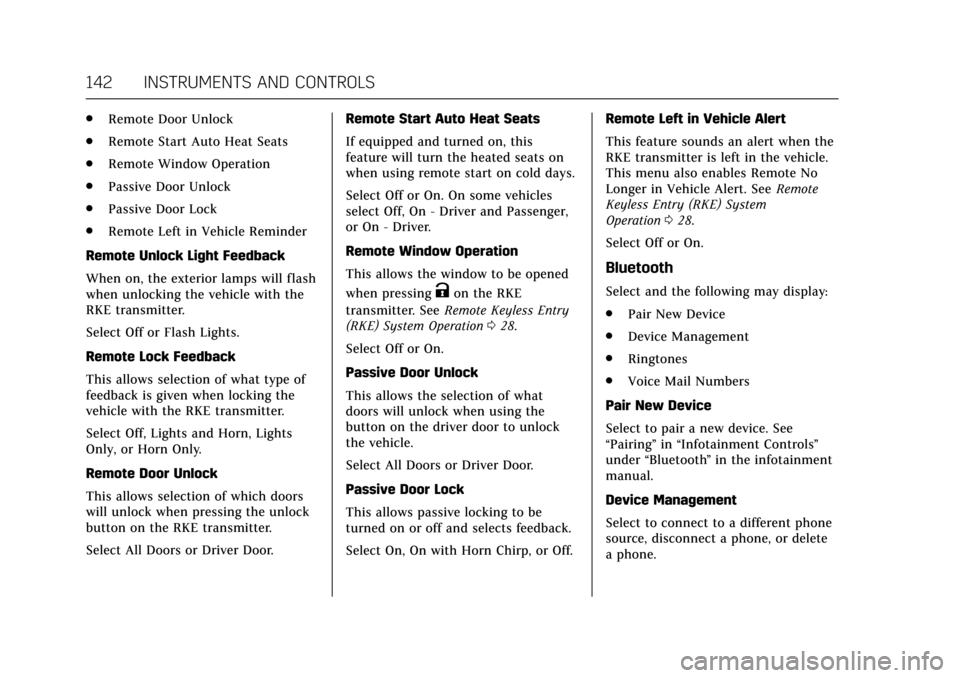
Cadillac ATS/ATS-V Owner Manual (GMNA-Localizing-MidEast-10287885) -
2017 - crc - 6/16/16
142 INSTRUMENTS AND CONTROLS
.Remote Door Unlock
. Remote Start Auto Heat Seats
. Remote Window Operation
. Passive Door Unlock
. Passive Door Lock
. Remote Left in Vehicle Reminder
Remote Unlock Light Feedback
When on, the exterior lamps will flash
when unlocking the vehicle with the
RKE transmitter.
Select Off or Flash Lights.
Remote Lock Feedback
This allows selection of what type of
feedback is given when locking the
vehicle with the RKE transmitter.
Select Off, Lights and Horn, Lights
Only, or Horn Only.
Remote Door Unlock
This allows selection of which doors
will unlock when pressing the unlock
button on the RKE transmitter.
Select All Doors or Driver Door. Remote Start Auto Heat Seats
If equipped and turned on, this
feature will turn the heated seats on
when using remote start on cold days.
Select Off or On. On some vehicles
select Off, On - Driver and Passenger,
or On - Driver.
Remote Window Operation
This allows the window to be opened
when pressing
Kon the RKE
transmitter. See Remote Keyless Entry
(RKE) System Operation 028.
Select Off or On.
Passive Door Unlock
This allows the selection of what
doors will unlock when using the
button on the driver door to unlock
the vehicle.
Select All Doors or Driver Door.
Passive Door Lock
This allows passive locking to be
turned on or off and selects feedback.
Select On, On with Horn Chirp, or Off. Remote Left in Vehicle Alert
This feature sounds an alert when the
RKE transmitter is left in the vehicle.
This menu also enables Remote No
Longer in Vehicle Alert. See
Remote
Keyless Entry (RKE) System
Operation 028.
Select Off or On.
Bluetooth
Select and the following may display:
. Pair New Device
. Device Management
. Ringtones
. Voice Mail Numbers
Pair New Device
Select to pair a new device. See
“Pairing” in“Infotainment Controls ”
under “Bluetooth ”in the infotainment
manual.
Device Management
Select to connect to a different phone
source, disconnect a phone, or delete
a phone.
Page 144 of 335
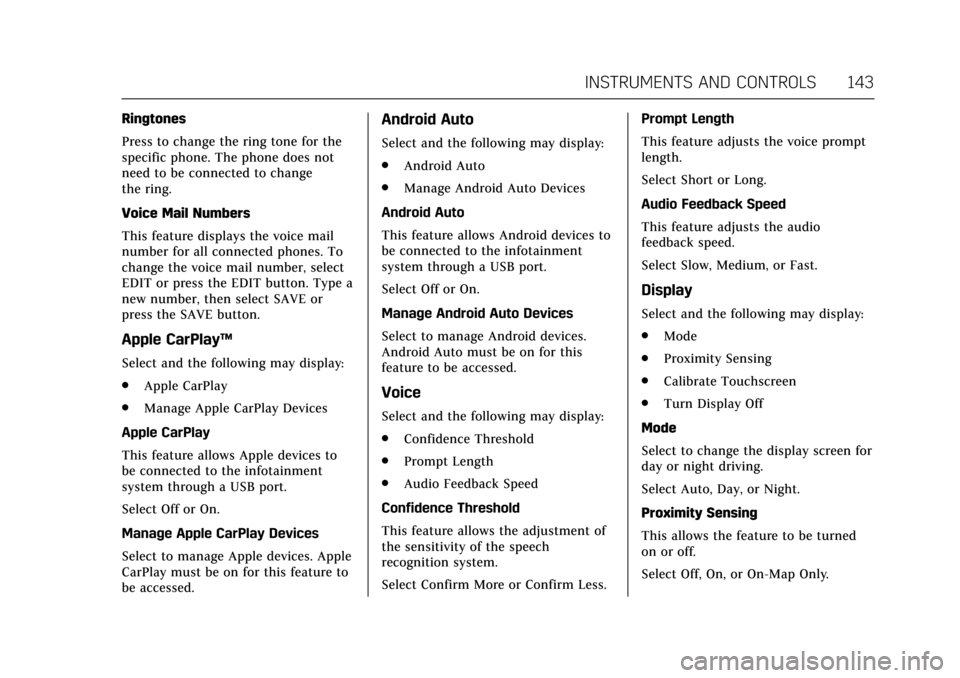
Cadillac ATS/ATS-V Owner Manual (GMNA-Localizing-MidEast-10287885) -
2017 - crc - 6/16/16
INSTRUMENTS AND CONTROLS 143
Ringtones
Press to change the ring tone for the
specific phone. The phone does not
need to be connected to change
the ring.
Voice Mail Numbers
This feature displays the voice mail
number for all connected phones. To
change the voice mail number, select
EDIT or press the EDIT button. Type a
new number, then select SAVE or
press the SAVE button.
Apple CarPlay™
Select and the following may display:
.Apple CarPlay
. Manage Apple CarPlay Devices
Apple CarPlay
This feature allows Apple devices to
be connected to the infotainment
system through a USB port.
Select Off or On.
Manage Apple CarPlay Devices
Select to manage Apple devices. Apple
CarPlay must be on for this feature to
be accessed.
Android Auto
Select and the following may display:
. Android Auto
. Manage Android Auto Devices
Android Auto
This feature allows Android devices to
be connected to the infotainment
system through a USB port.
Select Off or On.
Manage Android Auto Devices
Select to manage Android devices.
Android Auto must be on for this
feature to be accessed.
Voice
Select and the following may display:
. Confidence Threshold
. Prompt Length
. Audio Feedback Speed
Confidence Threshold
This feature allows the adjustment of
the sensitivity of the speech
recognition system.
Select Confirm More or Confirm Less. Prompt Length
This feature adjusts the voice prompt
length.
Select Short or Long.
Audio Feedback Speed
This feature adjusts the audio
feedback speed.
Select Slow, Medium, or Fast.
Display
Select and the following may display:
.
Mode
. Proximity Sensing
. Calibrate Touchscreen
. Turn Display Off
Mode
Select to change the display screen for
day or night driving.
Select Auto, Day, or Night.
Proximity Sensing
This allows the feature to be turned
on or off.
Select Off, On, or On-Map Only.
Page 145 of 335
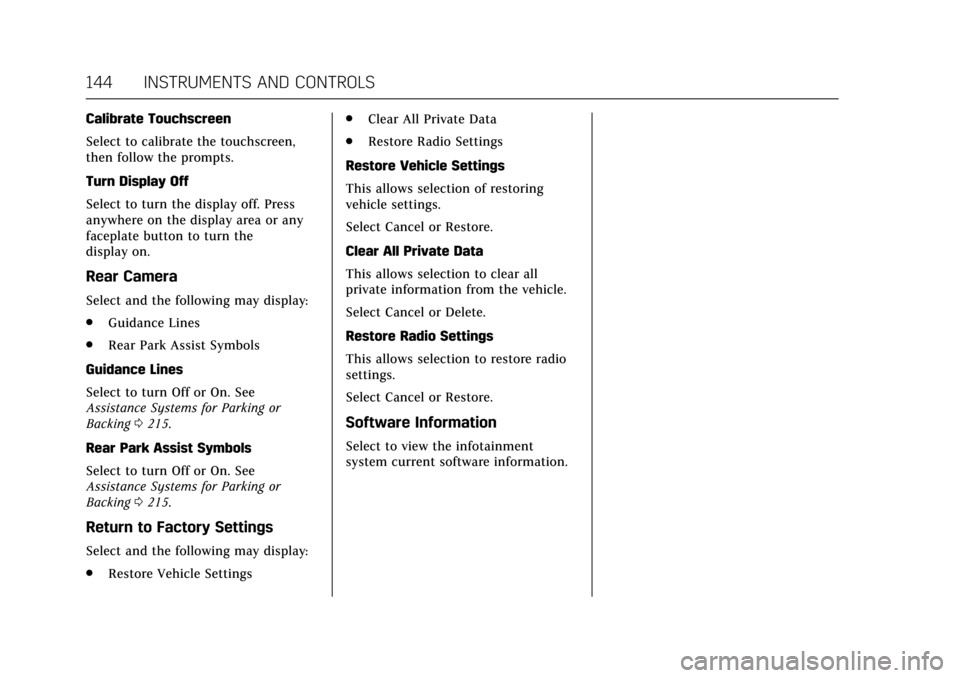
Cadillac ATS/ATS-V Owner Manual (GMNA-Localizing-MidEast-10287885) -
2017 - crc - 6/16/16
144 INSTRUMENTS AND CONTROLS
Calibrate Touchscreen
Select to calibrate the touchscreen,
then follow the prompts.
Turn Display Off
Select to turn the display off. Press
anywhere on the display area or any
faceplate button to turn the
display on.
Rear Camera
Select and the following may display:
.Guidance Lines
. Rear Park Assist Symbols
Guidance Lines
Select to turn Off or On. See
Assistance Systems for Parking or
Backing 0215.
Rear Park Assist Symbols
Select to turn Off or On. See
Assistance Systems for Parking or
Backing 0215.
Return to Factory Settings
Select and the following may display:
.
Restore Vehicle Settings .
Clear All Private Data
. Restore Radio Settings
Restore Vehicle Settings
This allows selection of restoring
vehicle settings.
Select Cancel or Restore.
Clear All Private Data
This allows selection to clear all
private information from the vehicle.
Select Cancel or Delete.
Restore Radio Settings
This allows selection to restore radio
settings.
Select Cancel or Restore.
Software Information
Select to view the infotainment
system current software information.
Page 154 of 335
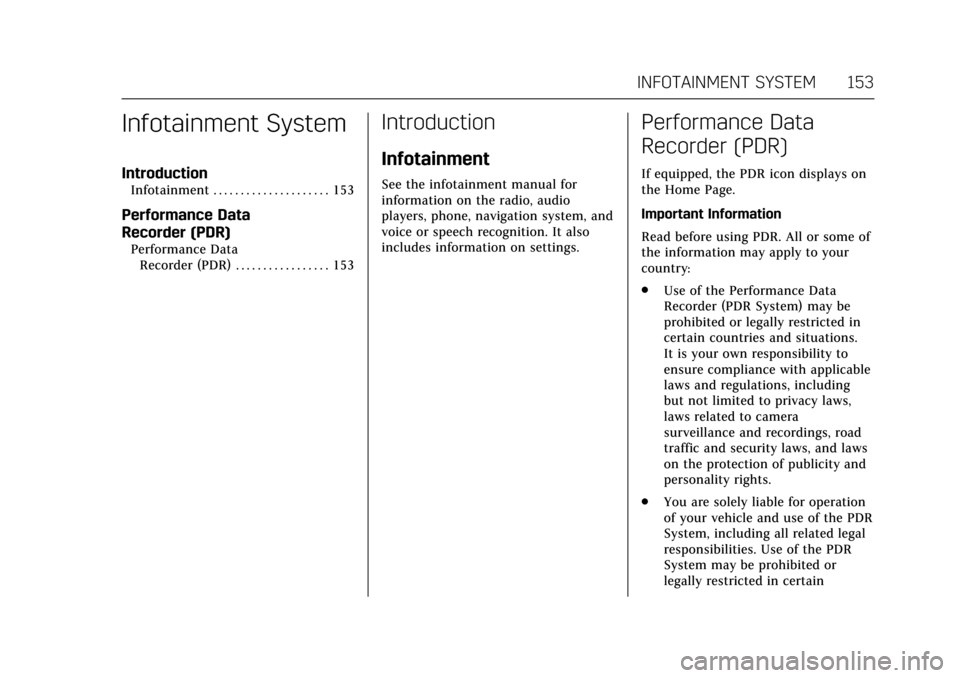
Cadillac ATS/ATS-V Owner Manual (GMNA-Localizing-MidEast-10287885) -
2017 - crc - 6/16/16
INFOTAINMENT SYSTEM 153
Infotainment System
Introduction
Infotainment . . . . . . . . . . . . . . . . . . . . . 153
Performance Data
Recorder (PDR)
Performance DataRecorder (PDR) . . . . . . . . . . . . . . . . . 153
Introduction
Infotainment
See the infotainment manual for
information on the radio, audio
players, phone, navigation system, and
voice or speech recognition. It also
includes information on settings.
Performance Data
Recorder (PDR)
If equipped, the PDR icon displays on
the Home Page.
Important Information
Read before using PDR. All or some of
the information may apply to your
country:
. Use of the Performance Data
Recorder (PDR System) may be
prohibited or legally restricted in
certain countries and situations.
It is your own responsibility to
ensure compliance with applicable
laws and regulations, including
but not limited to privacy laws,
laws related to camera
surveillance and recordings, road
traffic and security laws, and laws
on the protection of publicity and
personality rights.
. You are solely liable for operation
of your vehicle and use of the PDR
System, including all related legal
responsibilities. Use of the PDR
System may be prohibited or
legally restricted in certain
Page 155 of 335
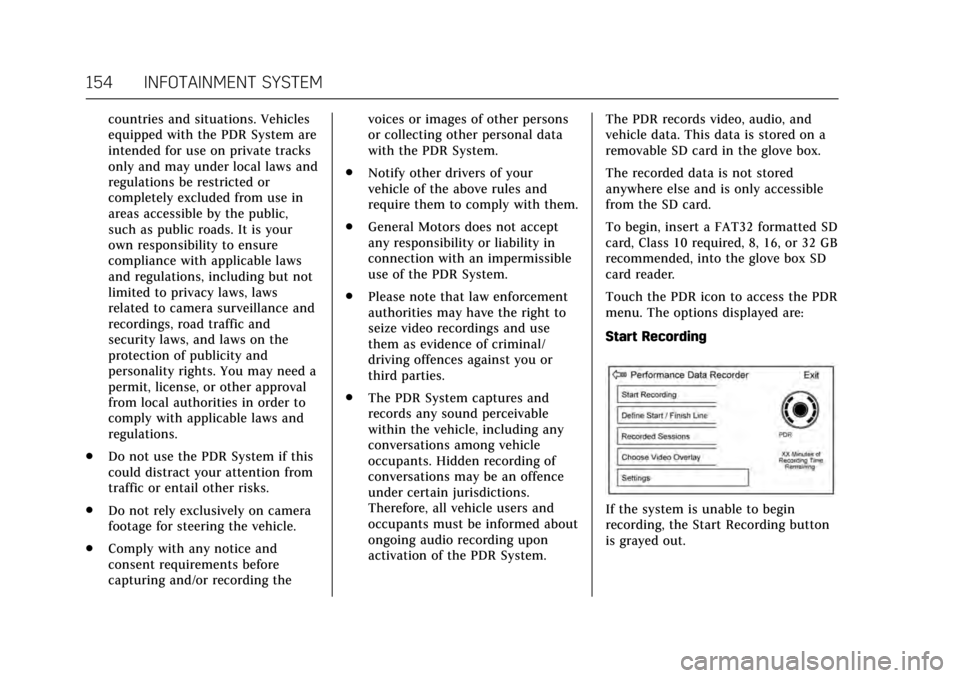
Cadillac ATS/ATS-V Owner Manual (GMNA-Localizing-MidEast-10287885) -
2017 - crc - 6/16/16
154 INFOTAINMENT SYSTEM
countries and situations. Vehicles
equipped with the PDR System are
intended for use on private tracks
only and may under local laws and
regulations be restricted or
completely excluded from use in
areas accessible by the public,
such as public roads. It is your
own responsibility to ensure
compliance with applicable laws
and regulations, including but not
limited to privacy laws, laws
related to camera surveillance and
recordings, road traffic and
security laws, and laws on the
protection of publicity and
personality rights. You may need a
permit, license, or other approval
from local authorities in order to
comply with applicable laws and
regulations.
. Do not use the PDR System if this
could distract your attention from
traffic or entail other risks.
. Do not rely exclusively on camera
footage for steering the vehicle.
. Comply with any notice and
consent requirements before
capturing and/or recording the voices or images of other persons
or collecting other personal data
with the PDR System.
. Notify other drivers of your
vehicle of the above rules and
require them to comply with them.
. General Motors does not accept
any responsibility or liability in
connection with an impermissible
use of the PDR System.
. Please note that law enforcement
authorities may have the right to
seize video recordings and use
them as evidence of criminal/
driving offences against you or
third parties.
. The PDR System captures and
records any sound perceivable
within the vehicle, including any
conversations among vehicle
occupants. Hidden recording of
conversations may be an offence
under certain jurisdictions.
Therefore, all vehicle users and
occupants must be informed about
ongoing audio recording upon
activation of the PDR System. The PDR records video, audio, and
vehicle data. This data is stored on a
removable SD card in the glove box.
The recorded data is not stored
anywhere else and is only accessible
from the SD card.
To begin, insert a FAT32 formatted SD
card, Class 10 required, 8, 16, or 32 GB
recommended, into the glove box SD
card reader.
Touch the PDR icon to access the PDR
menu. The options displayed are:
Start Recording
If the system is unable to begin
recording, the Start Recording button
is grayed out.
Page 156 of 335
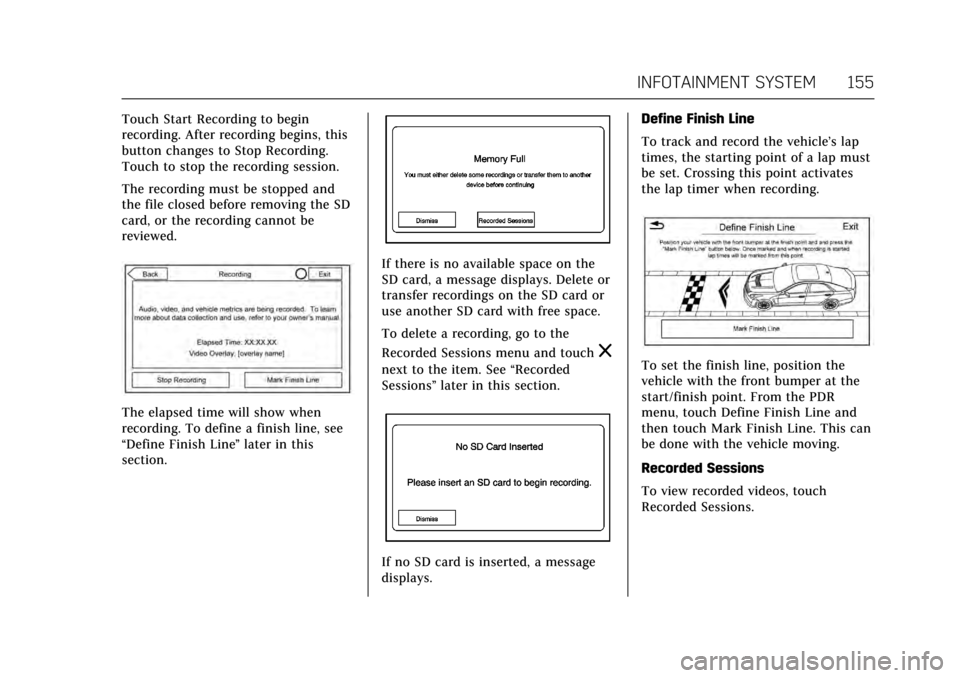
Cadillac ATS/ATS-V Owner Manual (GMNA-Localizing-MidEast-10287885) -
2017 - crc - 6/16/16
INFOTAINMENT SYSTEM 155
Touch Start Recording to begin
recording. After recording begins, this
button changes to Stop Recording.
Touch to stop the recording session.
The recording must be stopped and
the file closed before removing the SD
card, or the recording cannot be
reviewed.
The elapsed time will show when
recording. To define a finish line, see
“Define Finish Line”later in this
section.
If there is no available space on the
SD card, a message displays. Delete or
transfer recordings on the SD card or
use another SD card with free space.
To delete a recording, go to the
Recorded Sessions menu and touch
z
next to the item. See “Recorded
Sessions” later in this section.
If no SD card is inserted, a message
displays. Define Finish Line
To track and record the vehicle’s lap
times, the starting point of a lap must
be set. Crossing this point activates
the lap timer when recording.
To set the finish line, position the
vehicle with the front bumper at the
start/finish point. From the PDR
menu, touch Define Finish Line and
then touch Mark Finish Line. This can
be done with the vehicle moving.
Recorded Sessions
To view recorded videos, touch
Recorded Sessions.