audio CADILLAC ATS V 2017 1.G CUE Manual
[x] Cancel search | Manufacturer: CADILLAC, Model Year: 2017, Model line: ATS V, Model: CADILLAC ATS V 2017 1.GPages: 109, PDF Size: 0.69 MB
Page 85 of 109
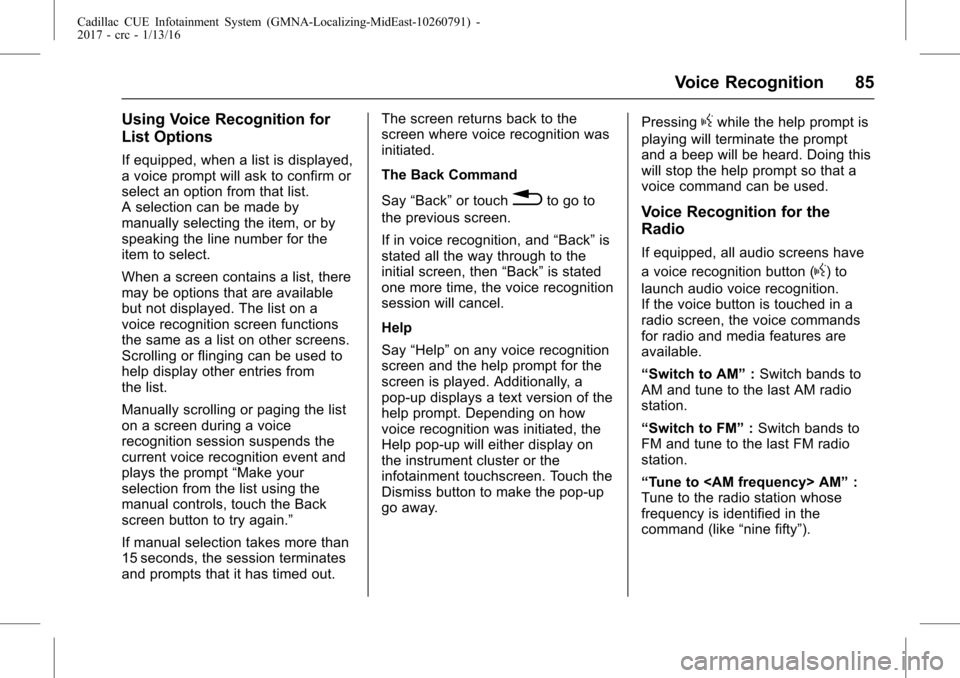
Cadillac CUE Infotainment System (GMNA-Localizing-MidEast-10260791) -
2017 - crc - 1/13/16
Voice Recognition 85
Using Voice Recognition for
List Options
If equipped, when a list is displayed,
a voice prompt will ask to confirm or
select an option from that list.
A selection can be made by
manually selecting the item, or by
speaking the line number for the
item to select.
When a screen contains a list, there
may be options that are available
but not displayed. The list on a
voice recognition screen functions
the same as a list on other screens.
Scrolling or flinging can be used to
help display other entries from
the list.
Manually scrolling or paging the list
on a screen during a voice
recognition session suspends the
current voice recognition event and
plays the prompt“Make your
selection from the list using the
manual controls, touch the Back
screen button to try again.”
If manual selection takes more than
15 seconds, the session terminates
and prompts that it has timed out. The screen returns back to the
screen where voice recognition was
initiated.
The Back Command
Say
“Back” or touch
0to go to
the previous screen.
If in voice recognition, and “Back”is
stated all the way through to the
initial screen, then “Back”is stated
one more time, the voice recognition
session will cancel.
Help
Say “Help” on any voice recognition
screen and the help prompt for the
screen is played. Additionally, a
pop-up displays a text version of the
help prompt. Depending on how
voice recognition was initiated, the
Help pop-up will either display on
the instrument cluster or the
infotainment touchscreen. Touch the
Dismiss button to make the pop-up
go away. Pressing
gwhile the help prompt is
playing will terminate the prompt
and a beep will be heard. Doing this
will stop the help prompt so that a
voice command can be used.
Voice Recognition for the
Radio
If equipped, all audio screens have
a voice recognition button (
g) to
launch audio voice recognition.
If the voice button is touched in a
radio screen, the voice commands
for radio and media features are
available.
“Switch to AM” :Switch bands to
AM and tune to the last AM radio
station.
“Switch to FM” :Switch bands to
FM and tune to the last FM radio
station.
“Tune to
Tune to the radio station whose
frequency is identified in the
command (like “nine fifty”).
Page 87 of 109
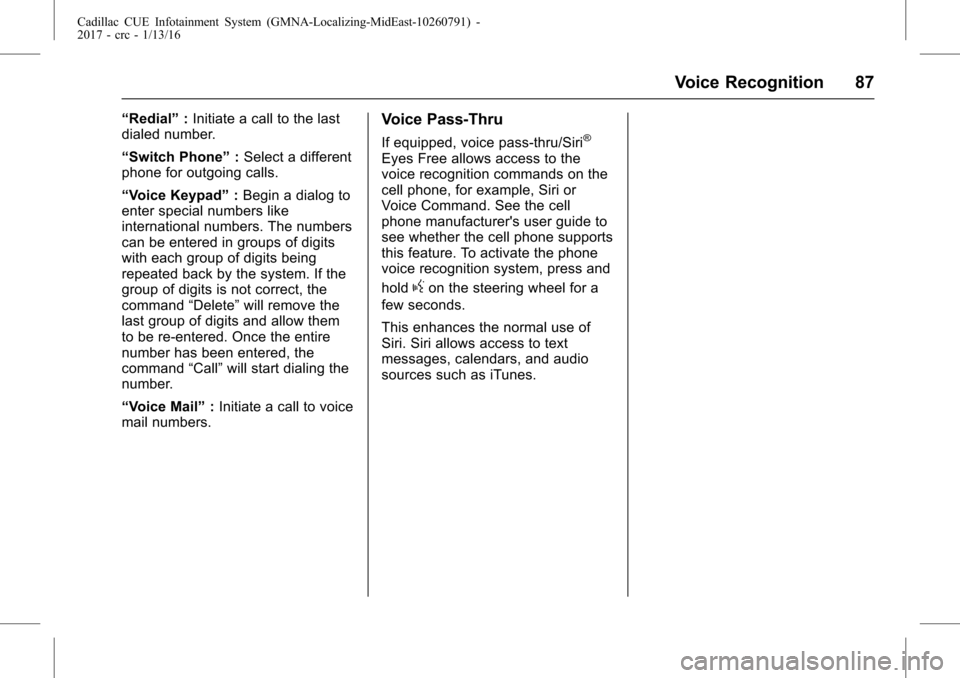
Cadillac CUE Infotainment System (GMNA-Localizing-MidEast-10260791) -
2017 - crc - 1/13/16
Voice Recognition 87
“Redial”:Initiate a call to the last
dialed number.
“Switch Phone” :Select a different
phone for outgoing calls.
“Voice Keypad” :Begin a dialog to
enter special numbers like
international numbers. The numbers
can be entered in groups of digits
with each group of digits being
repeated back by the system. If the
group of digits is not correct, the
command “Delete”will remove the
last group of digits and allow them
to be re-entered. Once the entire
number has been entered, the
command “Call”will start dialing the
number.
“Voice Mail” :Initiate a call to voice
mail numbers.Voice Pass-Thru
If equipped, voice pass-thru/Siri®
Eyes Free allows access to the
voice recognition commands on the
cell phone, for example, Siri or
Voice Command. See the cell
phone manufacturer's user guide to
see whether the cell phone supports
this feature. To activate the phone
voice recognition system, press and
hold
gon the steering wheel for a
few seconds.
This enhances the normal use of
Siri. Siri allows access to text
messages, calendars, and audio
sources such as iTunes.
Page 88 of 109
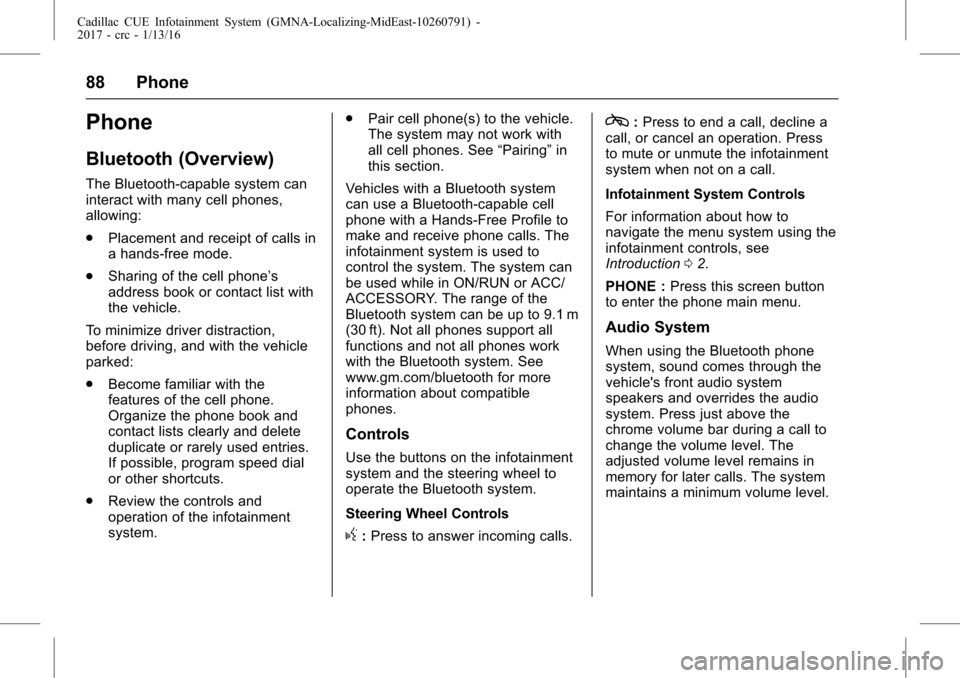
Cadillac CUE Infotainment System (GMNA-Localizing-MidEast-10260791) -
2017 - crc - 1/13/16
88 Phone
Phone
Bluetooth (Overview)
The Bluetooth-capable system can
interact with many cell phones,
allowing:
.Placement and receipt of calls in
a hands-free mode.
. Sharing of the cell phone’s
address book or contact list with
the vehicle.
To minimize driver distraction,
before driving, and with the vehicle
parked:
. Become familiar with the
features of the cell phone.
Organize the phone book and
contact lists clearly and delete
duplicate or rarely used entries.
If possible, program speed dial
or other shortcuts.
. Review the controls and
operation of the infotainment
system. .
Pair cell phone(s) to the vehicle.
The system may not work with
all cell phones. See “Pairing”in
this section.
Vehicles with a Bluetooth system
can use a Bluetooth-capable cell
phone with a Hands-Free Profile to
make and receive phone calls. The
infotainment system is used to
control the system. The system can
be used while in ON/RUN or ACC/
ACCESSORY. The range of the
Bluetooth system can be up to 9.1 m
(30 ft). Not all phones support all
functions and not all phones work
with the Bluetooth system. See
www.gm.com/bluetooth for more
information about compatible
phones.
Controls
Use the buttons on the infotainment
system and the steering wheel to
operate the Bluetooth system.
Steering Wheel Controls
g: Press to answer incoming calls.
c:Press to end a call, decline a
call, or cancel an operation. Press
to mute or unmute the infotainment
system when not on a call.
Infotainment System Controls
For information about how to
navigate the menu system using the
infotainment controls, see
Introduction 02.
PHONE : Press this screen button
to enter the phone main menu.
Audio System
When using the Bluetooth phone
system, sound comes through the
vehicle's front audio system
speakers and overrides the audio
system. Press just above the
chrome volume bar during a call to
change the volume level. The
adjusted volume level remains in
memory for later calls. The system
maintains a minimum volume level.
Page 93 of 109

Cadillac CUE Infotainment System (GMNA-Localizing-MidEast-10260791) -
2017 - crc - 1/13/16
Phone 93
Once connected, the person called
will be heard through the audio
speakers.
To call using a contact from your
phone book:1. Press
g. The system responds
“Command Please,” followed
by a tone.
2. Say “Dial”or“Call” and then
say the contact name. For
example, say “Call John
at Work.”
Once connected, the person called
will be heard through the audio
speakers.
Calling Emergency
1. Press
g. The system responds
“Command Please,” followed
by a tone.
2. Say “Call,”following with the
local emergency number.
Once connected, the person called
will be heard through the audio
speakers. Using the
“Switch Phone”
Command
1. Press
g. The system responds
“Command Please,” followed
by a tone.
2. After the tone, say “Switch
Phone.” The system displays a
list of phones to select.
Using the “Voice Keypad”
Command
1. Press
g. The system responds
“Command Please,” followed
by a tone.
2. After the tone, say “Voice
Keypad.” The system allows
entry of special numbers and
characters.
Using the “Voice Mail” Command
1. Press
g. The system responds
“Command Please,” followed
by a tone.
2. After the tone, say “Voice mail.”
The system dials the voice mail
number of the connected
phone.
Clearing the System
Unless information is deleted out of
the vehicle Bluetooth system, it will
be retained. This includes phone
pairing information. For directions
on how to delete this information,
see “Deleting a Paired Phone.”
Text Messaging
If equipped, the infotainment system
may allow text messages to be
received and replied to. Received
messages can also be read aloud.
Before using the text messaging
feature, check to see if the phone is
compatible.
See your dealer for details.
Text Menu
Inbox : Touch to display incoming
messages. To view a message,
touch on the name of the sender.
Touch
>to listen to the text
message. Touch
0to go back to
the previous menu.
Settings : See“Text Settings” later
in this section.
Page 96 of 109
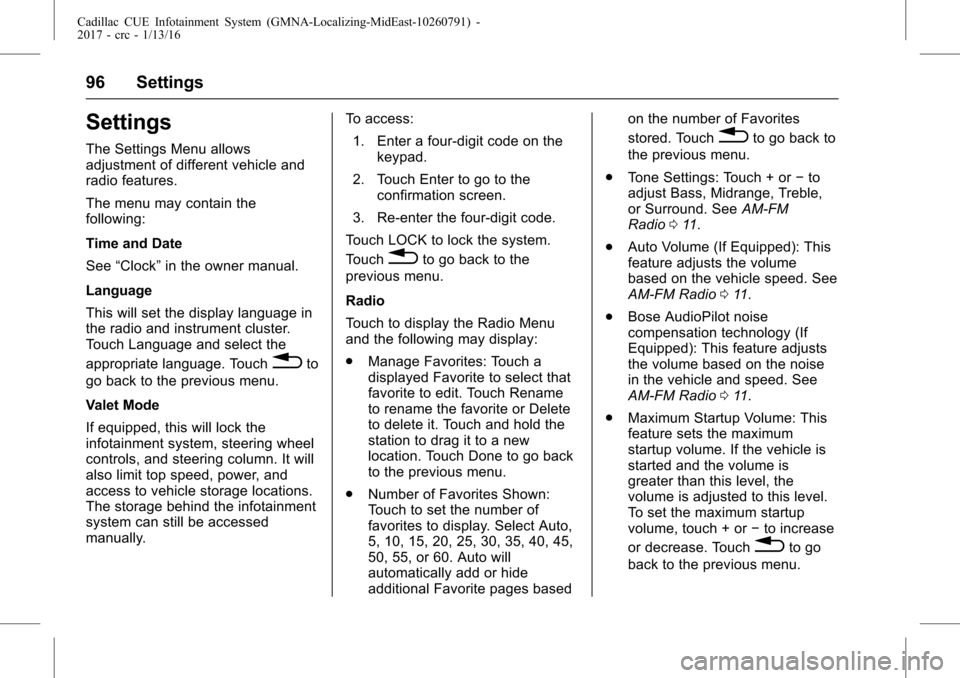
Cadillac CUE Infotainment System (GMNA-Localizing-MidEast-10260791) -
2017 - crc - 1/13/16
96 Settings
Settings
The Settings Menu allows
adjustment of different vehicle and
radio features.
The menu may contain the
following:
Time and Date
See“Clock” in the owner manual.
Language
This will set the display language in
the radio and instrument cluster.
Touch Language and select the
appropriate language. Touch
0to
go back to the previous menu.
Valet Mode
If equipped, this will lock the
infotainment system, steering wheel
controls, and steering column. It will
also limit top speed, power, and
access to vehicle storage locations.
The storage behind the infotainment
system can still be accessed
manually. To access:
1. Enter a four-digit code on the keypad.
2. Touch Enter to go to the confirmation screen.
3. Re-enter the four-digit code.
Touch LOCK to lock the system.
Touch
0to go back to the
previous menu.
Radio
Touch to display the Radio Menu
and the following may display:
. Manage Favorites: Touch a
displayed Favorite to select that
favorite to edit. Touch Rename
to rename the favorite or Delete
to delete it. Touch and hold the
station to drag it to a new
location. Touch Done to go back
to the previous menu.
. Number of Favorites Shown:
Touch to set the number of
favorites to display. Select Auto,
5, 10, 15, 20, 25, 30, 35, 40, 45,
50, 55, or 60. Auto will
automatically add or hide
additional Favorite pages based on the number of Favorites
stored. Touch
0to go back to
the previous menu.
. Tone Settings: Touch + or −to
adjust Bass, Midrange, Treble,
or Surround. See AM-FM
Radio 011.
. Auto Volume (If Equipped): This
feature adjusts the volume
based on the vehicle speed. See
AM-FM Radio 011.
. Bose AudioPilot noise
compensation technology (If
Equipped): This feature adjusts
the volume based on the noise
in the vehicle and speed. See
AM-FM Radio 011.
. Maximum Startup Volume: This
feature sets the maximum
startup volume. If the vehicle is
started and the volume is
greater than this level, the
volume is adjusted to this level.
To set the maximum startup
volume, touch + or −to increase
or decrease. Touch
0to go
back to the previous menu.
Page 97 of 109

Cadillac CUE Infotainment System (GMNA-Localizing-MidEast-10260791) -
2017 - crc - 1/13/16
Settings 97
.Audio Cue Volume (If Equipped):
This feature adjusts the startup
and shutdown sounds. To adjust
the volume, touch + or −to
increase or decrease. This
feature can be turned on or off.
Touch
0to go back to the
previous menu.
Vehicle Settings
See “Vehicle Personalization” in the
owner manual.
Bluetooth (If Equipped)
From the Bluetooth screen button,
the following may be displayed:
. Pair New Device: Touch to add a
new device.
. Device Management: Touch to
connect to a different phone
source, disconnect a phone,
or delete a phone.
. Ringtones: Touch to change the
ring tone for the specific phone.
The phone does not need to be
connected to change the
ring tone. .
Voice Mail Numbers: This
feature displays the voice mail
number for all connected
phones. To change the voice
mail number, touch the EDIT
button, type in the new number,
and touch SAVE. Touch0to
go back to the previous menu.
. Text Message Alerts (If
Equipped): This feature will turn
text message alerts on or off.
Touch Text Message Alerts and
then select Off or On. Touch
0to go back to the previous
menu. See Text Messaging 093.
Display
From the Display screen button, the
following may be displayed:
. Mode: Touch Auto, Day, or Night
to adjust the display. Touch
0
to go to the previous menu.
. Calibrate Touchscreen: Touch to
calibrate the touchscreen and
follow the prompts. Touch
0
to go back to the previous menu. .
Turn Display Off: Touch to turn
the display off. Touch anywhere
on the display area or any
faceplate button again to turn
the display on.
Rear Camera
If equipped, touch to display the
Rear Camera menu. See “Driver
Assistance Systems” in the owner
manual.
Return to Factory Settings
Touching Continue restores all
factory settings.
Select Return to Factory Settings
and the following list may display:
. Restore Vehicle Settings:
Restores factory vehicle
personalization settings. Touch
Restore Vehicle Settings. Touch
Cancel or Continue. Touch
0
to go back to the last menu.
. Clear All Private Data: If
available, use to erase personal
private data before loaning or
selling the vehicle. Touch Clear
Page 99 of 109

Cadillac CUE Infotainment System (GMNA-Localizing-MidEast-10260791) -
2017 - crc - 1/13/16
Trademarks and License Agreements 99
Trademarks and
License Agreements
"Made for iPod," and "Made for
iPhone," mean that an electronic
accessory has been designed to
connect specifically to iPod or
iPhone respectively, and has been
certified by the developer to meet
Apple performance standards.
Apple is not responsible for the
operation of this device or its
compliance with safety and
regulatory standards. Please note
that the use of this accessory with
iPod or iPhone may affect wireless
performance. iPhone
®, iPod®, iPod
classic®, iPod nano®, iPod shuffle®,
and iPod touch®are trademarks of
Apple Inc., registered in the U.S.
and other countries.
TouchSense®Technology and
TouchSense®System 1000 Series
Licensed from Immersion
Corporation. TouchSense
®System
1000 protected under one or more
of the U.S. Patents at the following
address www.immersion.com/
patent-marking.html and other
patents pending.
HD Radio Technology (If
Equipped)
HD Radio™ Technology
manufactured under license from
iBiquity Digital Corporation. U.S.
and Foreign patents. HD Radio™ and the HD, HD Radio, and
“Arc”
logos are proprietary trademarks of
iBiquity Digital Corp.
Bose
®
Bose AudioPilot and Bose®
Centerpoint®surround are
registered trademarks of Bose
Corporation in the U.S. and other
countries.
DTS
Manufactured under license under
U.S.Patent Nos: 5,956,674;
5,974,380; 6,487,535 & other U.S.
and worldwide patents issued &
pending.
For DTS patents, see http://
patents.dts.com. Manufactured
under license from DTS Licensing
Limited. DTS, the Symbol, & DTS,
and the Symbol together are
registered trademarks, and DTS 2.0
Channel is a trademark of DTS, Inc.
©DTS, Inc. All Rights Reserved.
Page 106 of 109
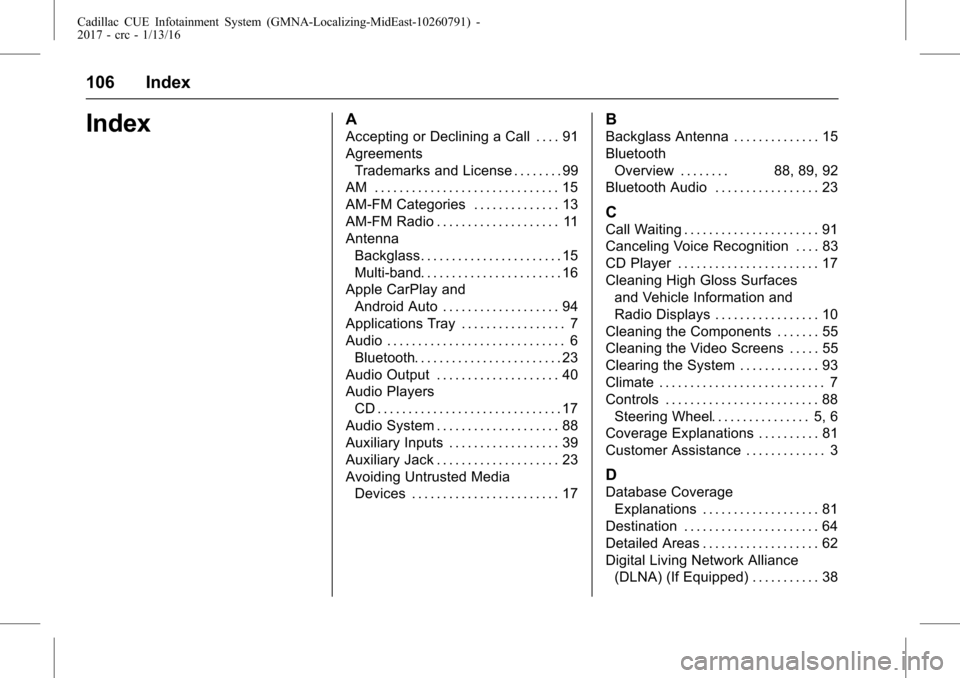
Cadillac CUE Infotainment System (GMNA-Localizing-MidEast-10260791) -
2017 - crc - 1/13/16
106 Index
IndexA
Accepting or Declining a Call . . . . 91
AgreementsTrademarks and License . . . . . . . . 99
AM . . . . . . . . . . . . . . . . . . . . . . . . . . . . . . 15
AM-FM Categories . . . . . . . . . . . . . . 13
AM-FM Radio . . . . . . . . . . . . . . . . . . . . 11
Antenna
Backglass. . . . . . . . . . . . . . . . . . . . . . . 15
Multi-band. . . . . . . . . . . . . . . . . . . . . . . 16
Apple CarPlay and Android Auto . . . . . . . . . . . . . . . . . . . 94
Applications Tray . . . . . . . . . . . . . . . . . 7
Audio . . . . . . . . . . . . . . . . . . . . . . . . . . . . . 6 Bluetooth. . . . . . . . . . . . . . . . . . . . . . . . 23
Audio Output . . . . . . . . . . . . . . . . . . . . 40
Audio Players CD . . . . . . . . . . . . . . . . . . . . . . . . . . . . . . 17
Audio System . . . . . . . . . . . . . . . . . . . . 88
Auxiliary Inputs . . . . . . . . . . . . . . . . . . 39
Auxiliary Jack . . . . . . . . . . . . . . . . . . . . 23
Avoiding Untrusted Media
Devices . . . . . . . . . . . . . . . . . . . . . . . . 17
B
Backglass Antenna . . . . . . . . . . . . . . 15
BluetoothOverview . . . . . . . . 88, 89, 92
Bluetooth Audio . . . . . . . . . . . . . . . . . 23
C
Call Waiting . . . . . . . . . . . . . . . . . . . . . . 91
Canceling Voice Recognition . . . . 83
CD Player . . . . . . . . . . . . . . . . . . . . . . . 17
Cleaning High Gloss Surfaces
and Vehicle Information and
Radio Displays . . . . . . . . . . . . . . . . . 10
Cleaning the Components . . . . . . . 55
Cleaning the Video Screens . . . . . 55
Clearing the System . . . . . . . . . . . . . 93
Climate . . . . . . . . . . . . . . . . . . . . . . . . . . . 7
Controls . . . . . . . . . . . . . . . . . . . . . . . . . 88 Steering Wheel. . . . . . . . . . . . . . . . 5, 6
Coverage Explanations . . . . . . . . . . 81
Customer Assistance . . . . . . . . . . . . . 3
D
Database Coverage Explanations . . . . . . . . . . . . . . . . . . . 81
Destination . . . . . . . . . . . . . . . . . . . . . . 64
Detailed Areas . . . . . . . . . . . . . . . . . . . 62
Digital Living Network Alliance (DLNA) (If Equipped) . . . . . . . . . . . 38
Page 107 of 109
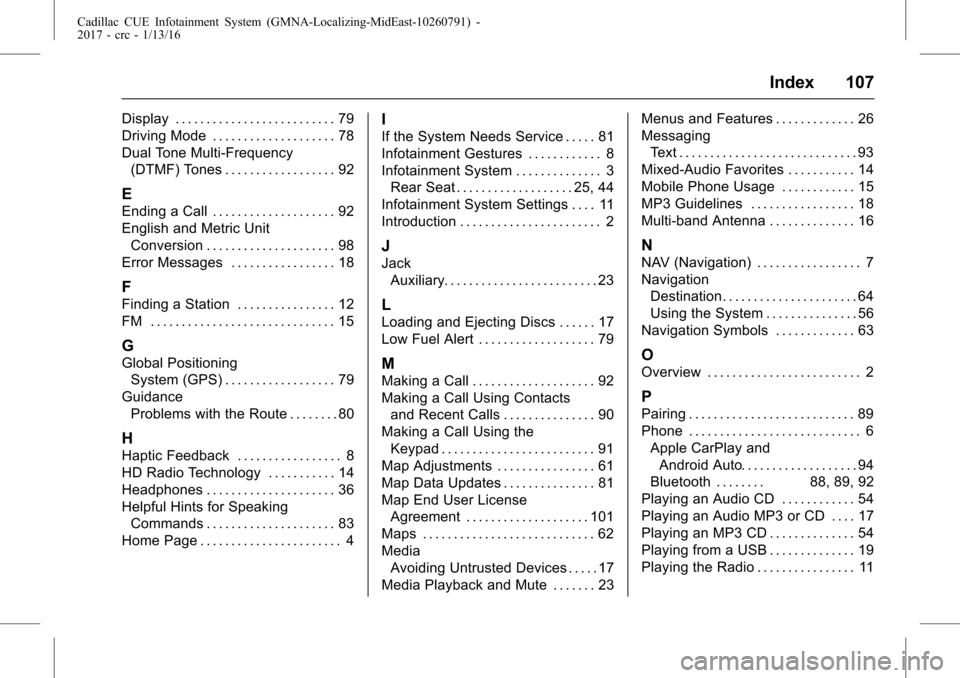
Cadillac CUE Infotainment System (GMNA-Localizing-MidEast-10260791) -
2017 - crc - 1/13/16
Index 107
Display . . . . . . . . . . . . . . . . . . . . . . . . . . 79
Driving Mode . . . . . . . . . . . . . . . . . . . . 78
Dual Tone Multi-Frequency(DTMF) Tones . . . . . . . . . . . . . . . . . . 92
E
Ending a Call . . . . . . . . . . . . . . . . . . . . 92
English and Metric UnitConversion . . . . . . . . . . . . . . . . . . . . . 98
Error Messages . . . . . . . . . . . . . . . . . 18
F
Finding a Station . . . . . . . . . . . . . . . . 12
FM . . . . . . . . . . . . . . . . . . . . . . . . . . . . . . 15
G
Global Positioning System (GPS) . . . . . . . . . . . . . . . . . . 79
Guidance Problems with the Route . . . . . . . . 80
H
Haptic Feedback . . . . . . . . . . . . . . . . . 8
HD Radio Technology . . . . . . . . . . . 14
Headphones . . . . . . . . . . . . . . . . . . . . . 36
Helpful Hints for SpeakingCommands . . . . . . . . . . . . . . . . . . . . . 83
Home Page . . . . . . . . . . . . . . . . . . . . . . . 4
I
If the System Needs Service . . . . . 81
Infotainment Gestures . . . . . . . . . . . . 8
Infotainment System . . . . . . . . . . . . . . 3 Rear Seat . . . . . . . . . . . . . . . . . . . 25, 44
Infotainment System Settings . . . . 11
Introduction . . . . . . . . . . . . . . . . . . . . . . . 2
J
Jack Auxiliary. . . . . . . . . . . . . . . . . . . . . . . . . 23
L
Loading and Ejecting Discs . . . . . . 17
Low Fuel Alert . . . . . . . . . . . . . . . . . . . 79
M
Making a Call . . . . . . . . . . . . . . . . . . . . 92
Making a Call Using Contacts
and Recent Calls . . . . . . . . . . . . . . . 90
Making a Call Using the
Keypad . . . . . . . . . . . . . . . . . . . . . . . . . 91
Map Adjustments . . . . . . . . . . . . . . . . 61
Map Data Updates . . . . . . . . . . . . . . . 81
Map End User License Agreement . . . . . . . . . . . . . . . . . . . . 101
Maps . . . . . . . . . . . . . . . . . . . . . . . . . . . . 62
Media Avoiding Untrusted Devices . . . . . 17
Media Playback and Mute . . . . . . . 23 Menus and Features . . . . . . . . . . . . . 26
Messaging
Text . . . . . . . . . . . . . . . . . . . . . . . . . . . . . 93
Mixed-Audio Favorites . . . . . . . . . . . 14
Mobile Phone Usage . . . . . . . . . . . . 15
MP3 Guidelines . . . . . . . . . . . . . . . . . 18
Multi-band Antenna . . . . . . . . . . . . . . 16
N
NAV (Navigation) . . . . . . . . . . . . . . . . . 7
Navigation Destination. . . . . . . . . . . . . . . . . . . . . . 64
Using the System . . . . . . . . . . . . . . . 56
Navigation Symbols . . . . . . . . . . . . . 63
O
Overview . . . . . . . . . . . . . . . . . . . . . . . . . 2
P
Pairing . . . . . . . . . . . . . . . . . . . . . . . . . . . 89
Phone . . . . . . . . . . . . . . . . . . . . . . . . . . . . 6 Apple CarPlay andAndroid Auto. . . . . . . . . . . . . . . . . . . 94
Bluetooth . . . . . . . . 88, 89, 92
Playing an Audio CD . . . . . . . . . . . . 54
Playing an Audio MP3 or CD . . . . 17
Playing an MP3 CD . . . . . . . . . . . . . . 54
Playing from a USB . . . . . . . . . . . . . . 19
Playing the Radio . . . . . . . . . . . . . . . . 11