CADILLAC CT4 2021 Owner's Manual
Manufacturer: CADILLAC, Model Year: 2021, Model line: CT4, Model: CADILLAC CT4 2021Pages: 434, PDF Size: 8.3 MB
Page 271 of 434
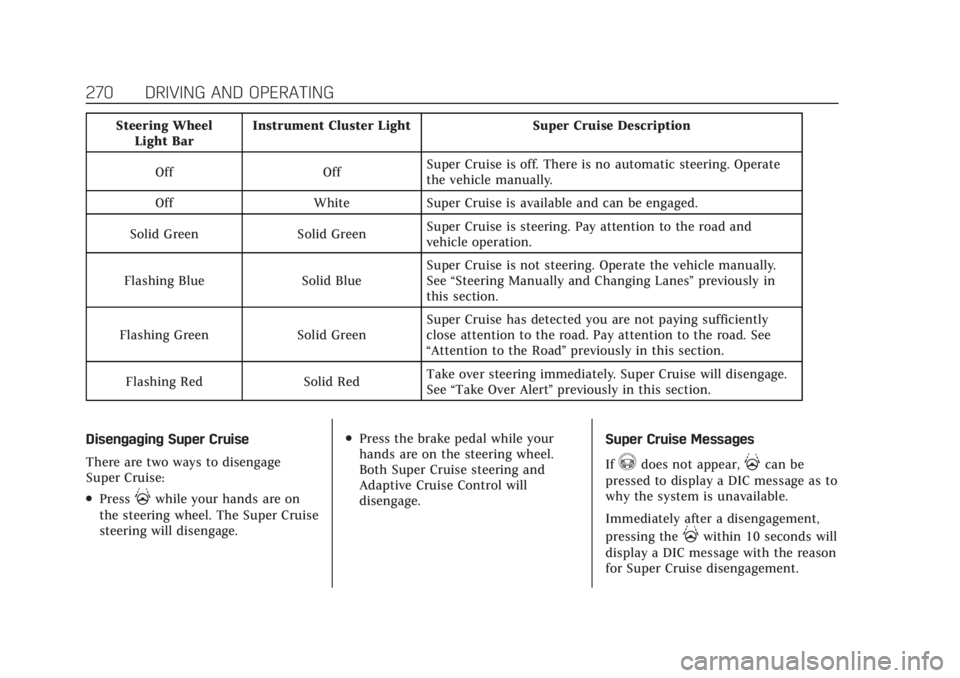
Cadillac CT4 Owner Manual (GMNA-Localizing-U.S./Canada-14584335) -
2021 - CRC - 12/4/20
270 DRIVING AND OPERATING
Steering WheelLight Bar Instrument Cluster Light Super Cruise Description
Off Off Super Cruise is off. There is no automatic steering. Operate
the vehicle manually.
Off White Super Cruise is available and can be engaged.
Solid Green Solid Green Super Cruise is steering. Pay attention to the road and
vehicle operation.
Flashing Blue Solid Blue Super Cruise is not steering. Operate the vehicle manually.
See
“Steering Manually and Changing Lanes” previously in
this section.
Flashing Green Solid Green Super Cruise has detected you are not paying sufficiently
close attention to the road. Pay attention to the road. See
“Attention to the Road”
previously in this section.
Flashing Red Solid Red Take over steering immediately. Super Cruise will disengage.
See
“Take Over Alert ”previously in this section.
Disengaging Super Cruise
There are two ways to disengage
Super Cruise:
.Press]while your hands are on
the steering wheel. The Super Cruise
steering will disengage.
.Press the brake pedal while your
hands are on the steering wheel.
Both Super Cruise steering and
Adaptive Cruise Control will
disengage. Super Cruise Messages
If
^does not appear,]can be
pressed to display a DIC message as to
why the system is unavailable.
Immediately after a disengagement,
pressing the
]within 10 seconds will
display a DIC message with the reason
for Super Cruise disengagement.
Page 272 of 434
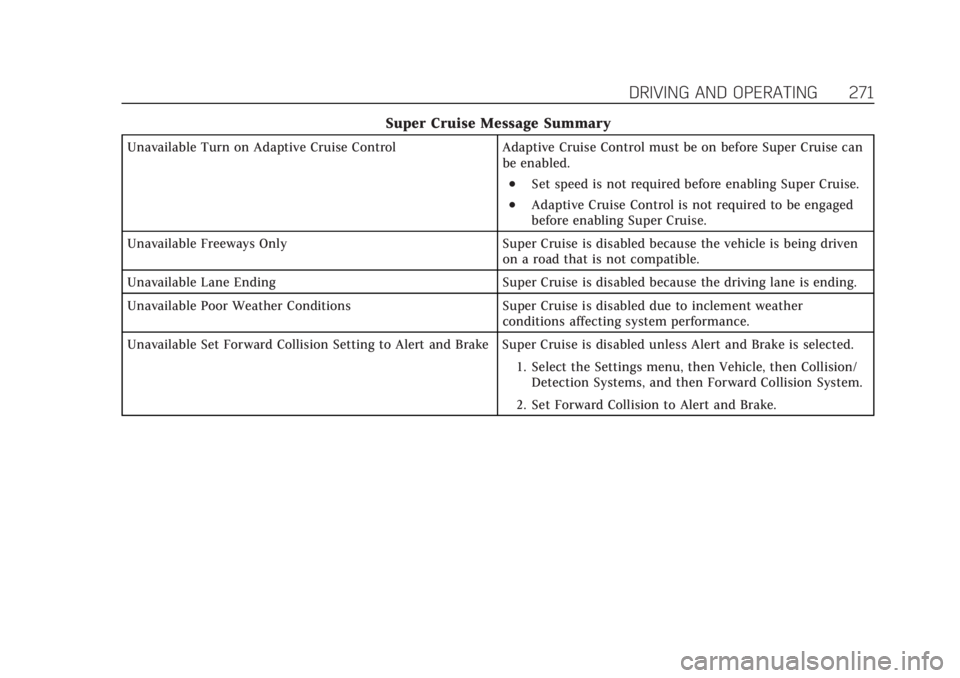
Cadillac CT4 Owner Manual (GMNA-Localizing-U.S./Canada-14584335) -
2021 - CRC - 12/4/20
DRIVING AND OPERATING 271
Super Cruise Message Summary
Unavailable Turn on Adaptive Cruise ControlAdaptive Cruise Control must be on before Super Cruise can
be enabled.
.Set speed is not required before enabling Super Cruise.
.Adaptive Cruise Control is not required to be engaged
before enabling Super Cruise.
Unavailable Freeways Only Super Cruise is disabled because the vehicle is being driven on a road that is not compatible.
Unavailable Lane Ending Super Cruise is disabled because the driving lane is ending.
Unavailable Poor Weather Conditions Super Cruise is disabled due to inclement weather conditions affecting system performance.
Unavailable Set Forward Collision Setting to Alert and Brake Super Cruise is disabled unless Alert and Brake is selected. 1. Select the Settings menu, then Vehicle, then Collision/Detection Systems, and then Forward Collision System.
2. Set Forward Collision to Alert and Brake.
Page 273 of 434
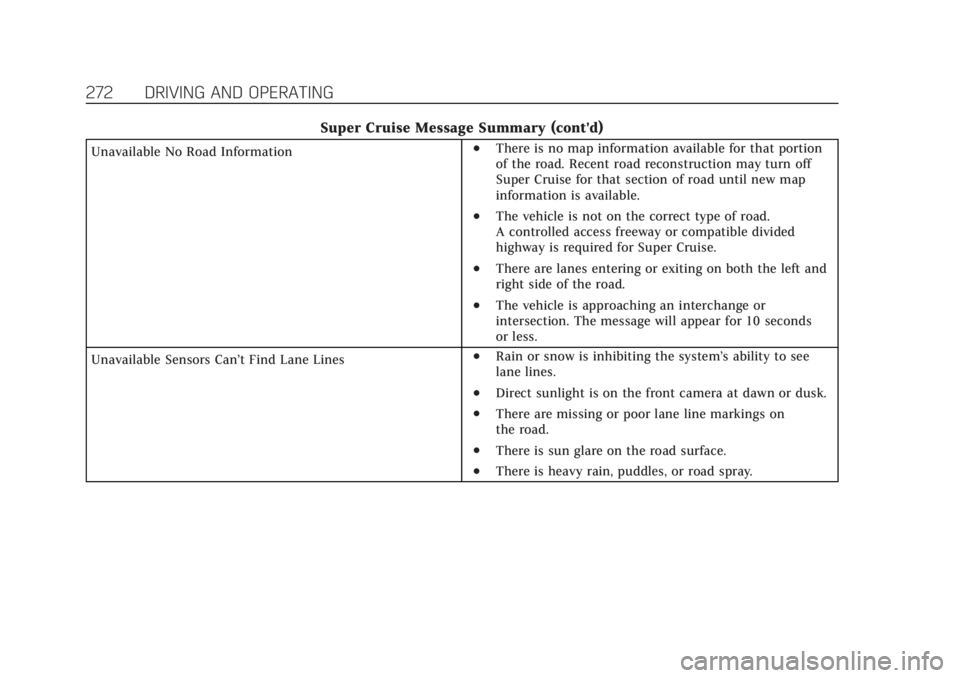
Cadillac CT4 Owner Manual (GMNA-Localizing-U.S./Canada-14584335) -
2021 - CRC - 12/4/20
272 DRIVING AND OPERATING
Super Cruise Message Summary (cont'd)
Unavailable No Road Information.There is no map information available for that portion
of the road. Recent road reconstruction may turn off
Super Cruise for that section of road until new map
information is available.
.The vehicle is not on the correct type of road.
A controlled access freeway or compatible divided
highway is required for Super Cruise.
.There are lanes entering or exiting on both the left and
right side of the road.
.The vehicle is approaching an interchange or
intersection. The message will appear for 10 seconds
or less.
Unavailable Sensors Can’t Find Lane Lines
.Rain or snow is inhibiting the system’s ability to see
lane lines.
.Direct sunlight is on the front camera at dawn or dusk.
.There are missing or poor lane line markings on
the road.
.There is sun glare on the road surface.
.There is heavy rain, puddles, or road spray.
Page 274 of 434
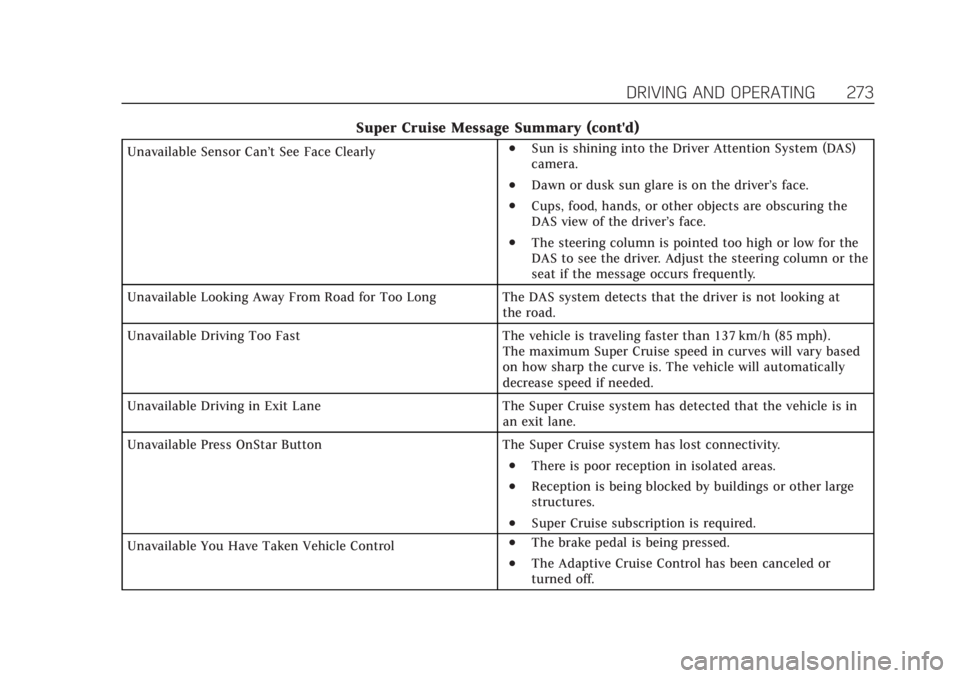
Cadillac CT4 Owner Manual (GMNA-Localizing-U.S./Canada-14584335) -
2021 - CRC - 12/4/20
DRIVING AND OPERATING 273
Super Cruise Message Summary (cont'd)
Unavailable Sensor Can’t See Face Clearly.Sun is shining into the Driver Attention System (DAS)
camera.
.Dawn or dusk sun glare is on the driver’s face.
.Cups, food, hands, or other objects are obscuring the
DAS view of the driver’s face.
.The steering column is pointed too high or low for the
DAS to see the driver. Adjust the steering column or the
seat if the message occurs frequently.
Unavailable Looking Away From Road for Too Long The DAS system detects that the driver is not looking at the road.
Unavailable Driving Too Fast The vehicle is traveling faster than 137 km/h (85 mph). The maximum Super Cruise speed in curves will vary based
on how sharp the curve is. The vehicle will automatically
decrease speed if needed.
Unavailable Driving in Exit Lane The Super Cruise system has detected that the vehicle is in an exit lane.
Unavailable Press OnStar Button The Super Cruise system has lost connectivity.
.There is poor reception in isolated areas.
.Reception is being blocked by buildings or other large
structures.
.Super Cruise subscription is required.
Unavailable You Have Taken Vehicle Control
.The brake pedal is being pressed.
.The Adaptive Cruise Control has been canceled or
turned off.
Page 275 of 434
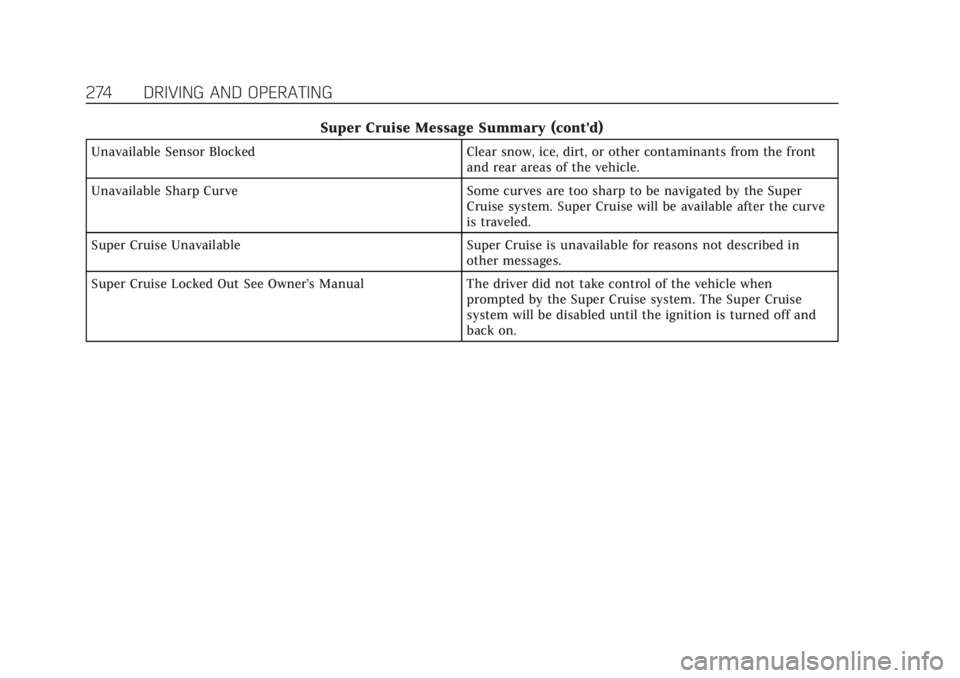
Cadillac CT4 Owner Manual (GMNA-Localizing-U.S./Canada-14584335) -
2021 - CRC - 12/4/20
274 DRIVING AND OPERATING
Super Cruise Message Summary (cont'd)
Unavailable Sensor BlockedClear snow, ice, dirt, or other contaminants from the front
and rear areas of the vehicle.
Unavailable Sharp Curve Some curves are too sharp to be navigated by the Super
Cruise system. Super Cruise will be available after the curve
is traveled.
Super Cruise Unavailable Super Cruise is unavailable for reasons not described in
other messages.
Super Cruise Locked Out See Owner’s Manual The driver did not take control of the vehicle when
prompted by the Super Cruise system. The Super Cruise
system will be disabled until the ignition is turned off and
back on.
Page 276 of 434
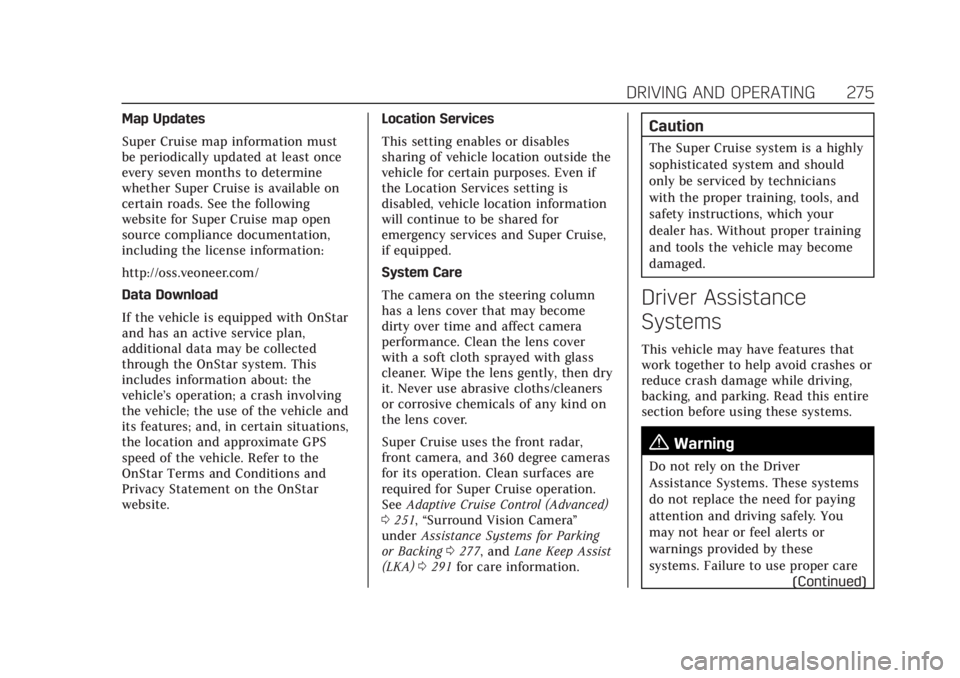
Cadillac CT4 Owner Manual (GMNA-Localizing-U.S./Canada-14584335) -
2021 - CRC - 12/4/20
DRIVING AND OPERATING 275
Map Updates
Super Cruise map information must
be periodically updated at least once
every seven months to determine
whether Super Cruise is available on
certain roads. See the following
website for Super Cruise map open
source compliance documentation,
including the license information:
http://oss.veoneer.com/
Data Download
If the vehicle is equipped with OnStar
and has an active service plan,
additional data may be collected
through the OnStar system. This
includes information about: the
vehicle’s operation; a crash involving
the vehicle; the use of the vehicle and
its features; and, in certain situations,
the location and approximate GPS
speed of the vehicle. Refer to the
OnStar Terms and Conditions and
Privacy Statement on the OnStar
website.Location Services
This setting enables or disables
sharing of vehicle location outside the
vehicle for certain purposes. Even if
the Location Services setting is
disabled, vehicle location information
will continue to be shared for
emergency services and Super Cruise,
if equipped.
System Care
The camera on the steering column
has a lens cover that may become
dirty over time and affect camera
performance. Clean the lens cover
with a soft cloth sprayed with glass
cleaner. Wipe the lens gently, then dry
it. Never use abrasive cloths/cleaners
or corrosive chemicals of any kind on
the lens cover.
Super Cruise uses the front radar,
front camera, and 360 degree cameras
for its operation. Clean surfaces are
required for Super Cruise operation.
See
Adaptive Cruise Control (Advanced)
0 251, “Surround Vision Camera ”
under Assistance Systems for Parking
or Backing 0277, and Lane Keep Assist
(LKA) 0291 for care information.Caution
The Super Cruise system is a highly
sophisticated system and should
only be serviced by technicians
with the proper training, tools, and
safety instructions, which your
dealer has. Without proper training
and tools the vehicle may become
damaged.
Driver Assistance
Systems
This vehicle may have features that
work together to help avoid crashes or
reduce crash damage while driving,
backing, and parking. Read this entire
section before using these systems.
{Warning
Do not rely on the Driver
Assistance Systems. These systems
do not replace the need for paying
attention and driving safely. You
may not hear or feel alerts or
warnings provided by these
systems. Failure to use proper care
(Continued)
Page 277 of 434
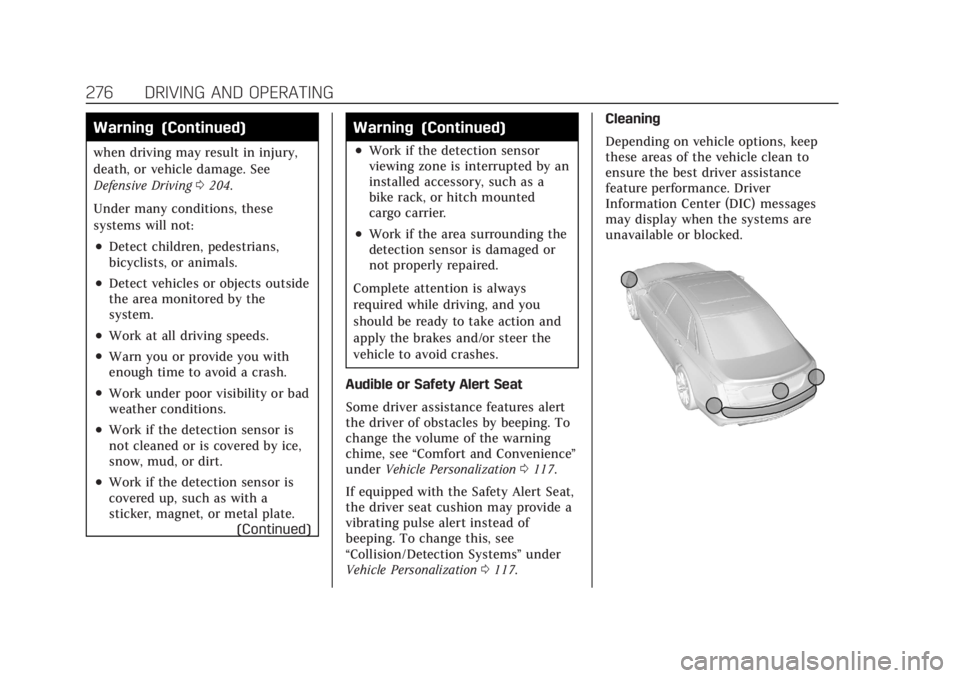
Cadillac CT4 Owner Manual (GMNA-Localizing-U.S./Canada-14584335) -
2021 - CRC - 12/4/20
276 DRIVING AND OPERATING
Warning (Continued)
when driving may result in injury,
death, or vehicle damage. See
Defensive Driving0204.
Under many conditions, these
systems will not:
.Detect children, pedestrians,
bicyclists, or animals.
.Detect vehicles or objects outside
the area monitored by the
system.
.Work at all driving speeds.
.Warn you or provide you with
enough time to avoid a crash.
.Work under poor visibility or bad
weather conditions.
.Work if the detection sensor is
not cleaned or is covered by ice,
snow, mud, or dirt.
.Work if the detection sensor is
covered up, such as with a
sticker, magnet, or metal plate. (Continued)
Warning (Continued)
.Work if the detection sensor
viewing zone is interrupted by an
installed accessory, such as a
bike rack, or hitch mounted
cargo carrier.
.Work if the area surrounding the
detection sensor is damaged or
not properly repaired.
Complete attention is always
required while driving, and you
should be ready to take action and
apply the brakes and/or steer the
vehicle to avoid crashes.
Audible or Safety Alert Seat
Some driver assistance features alert
the driver of obstacles by beeping. To
change the volume of the warning
chime, see “Comfort and Convenience ”
under Vehicle Personalization 0117.
If equipped with the Safety Alert Seat,
the driver seat cushion may provide a
vibrating pulse alert instead of
beeping. To change this, see
“Collision/Detection Systems” under
Vehicle Personalization 0117. Cleaning
Depending on vehicle options, keep
these areas of the vehicle clean to
ensure the best driver assistance
feature performance. Driver
Information Center (DIC) messages
may display when the systems are
unavailable or blocked.
Page 278 of 434
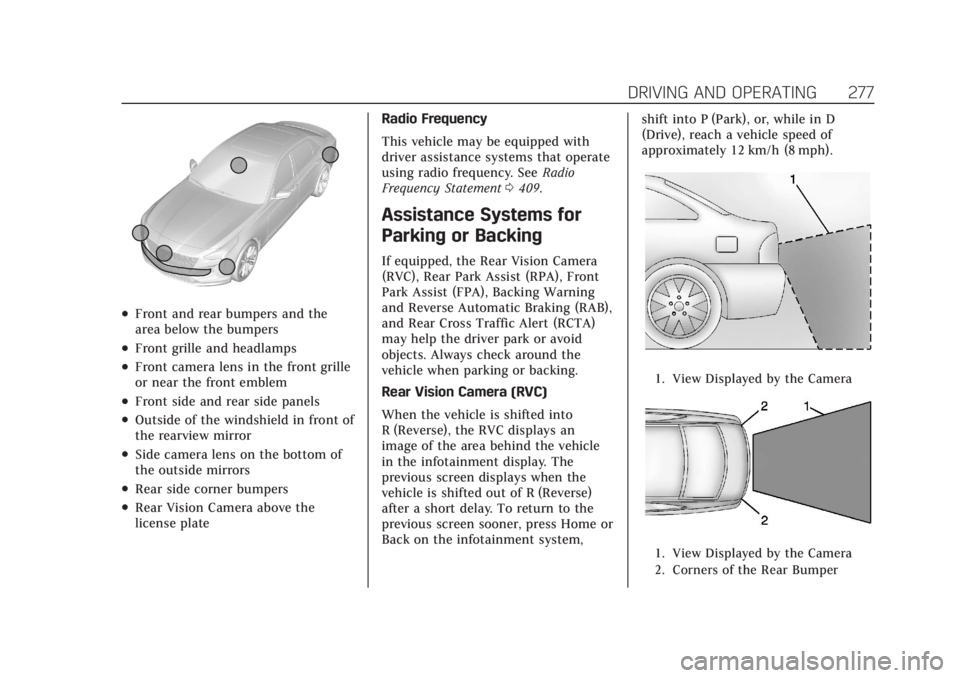
Cadillac CT4 Owner Manual (GMNA-Localizing-U.S./Canada-14584335) -
2021 - CRC - 12/4/20
DRIVING AND OPERATING 277
.Front and rear bumpers and the
area below the bumpers
.Front grille and headlamps
.Front camera lens in the front grille
or near the front emblem
.Front side and rear side panels
.Outside of the windshield in front of
the rearview mirror
.Side camera lens on the bottom of
the outside mirrors
.Rear side corner bumpers
.Rear Vision Camera above the
license plateRadio Frequency
This vehicle may be equipped with
driver assistance systems that operate
using radio frequency. See
Radio
Frequency Statement 0409.
Assistance Systems for
Parking or Backing
If equipped, the Rear Vision Camera
(RVC), Rear Park Assist (RPA), Front
Park Assist (FPA), Backing Warning
and Reverse Automatic Braking (RAB),
and Rear Cross Traffic Alert (RCTA)
may help the driver park or avoid
objects. Always check around the
vehicle when parking or backing.
Rear Vision Camera (RVC)
When the vehicle is shifted into
R (Reverse), the RVC displays an
image of the area behind the vehicle
in the infotainment display. The
previous screen displays when the
vehicle is shifted out of R (Reverse)
after a short delay. To return to the
previous screen sooner, press Home or
Back on the infotainment system, shift into P (Park), or, while in D
(Drive), reach a vehicle speed of
approximately 12 km/h (8 mph).
1. View Displayed by the Camera
1. View Displayed by the Camera
2. Corners of the Rear Bumper
Page 279 of 434
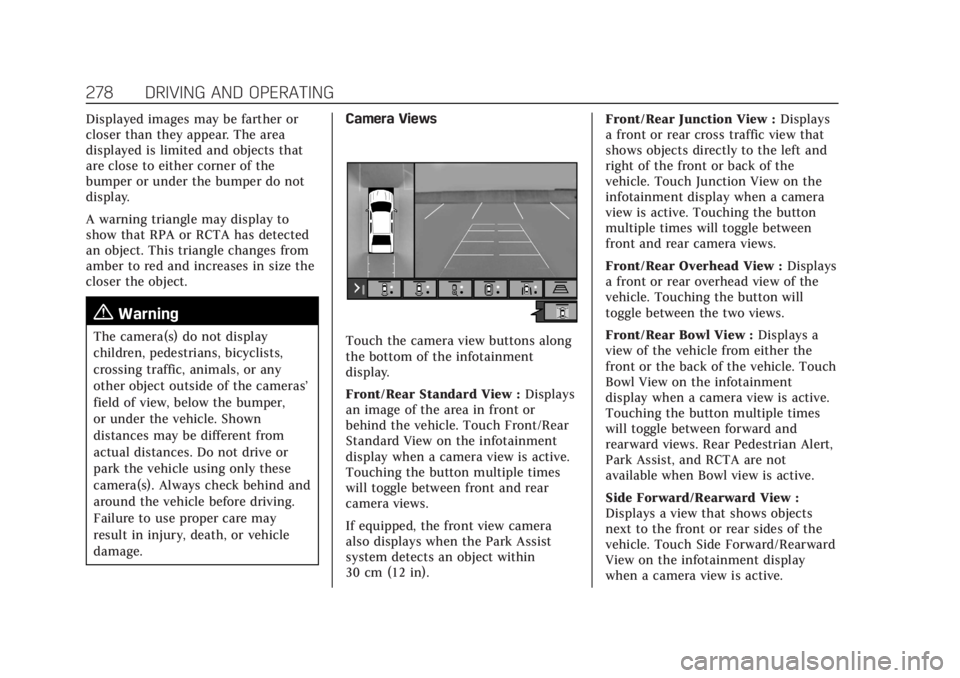
Cadillac CT4 Owner Manual (GMNA-Localizing-U.S./Canada-14584335) -
2021 - CRC - 12/4/20
278 DRIVING AND OPERATING
Displayed images may be farther or
closer than they appear. The area
displayed is limited and objects that
are close to either corner of the
bumper or under the bumper do not
display.
A warning triangle may display to
show that RPA or RCTA has detected
an object. This triangle changes from
amber to red and increases in size the
closer the object.
{Warning
The camera(s) do not display
children, pedestrians, bicyclists,
crossing traffic, animals, or any
other object outside of the cameras’
field of view, below the bumper,
or under the vehicle. Shown
distances may be different from
actual distances. Do not drive or
park the vehicle using only these
camera(s). Always check behind and
around the vehicle before driving.
Failure to use proper care may
result in injury, death, or vehicle
damage.Camera ViewsTouch the camera view buttons along
the bottom of the infotainment
display.
Front/Rear Standard View :
Displays
an image of the area in front or
behind the vehicle. Touch Front/Rear
Standard View on the infotainment
display when a camera view is active.
Touching the button multiple times
will toggle between front and rear
camera views.
If equipped, the front view camera
also displays when the Park Assist
system detects an object within
30 cm (12 in). Front/Rear Junction View :
Displays
a front or rear cross traffic view that
shows objects directly to the left and
right of the front or back of the
vehicle. Touch Junction View on the
infotainment display when a camera
view is active. Touching the button
multiple times will toggle between
front and rear camera views.
Front/Rear Overhead View : Displays
a front or rear overhead view of the
vehicle. Touching the button will
toggle between the two views.
Front/Rear Bowl View : Displays a
view of the vehicle from either the
front or the back of the vehicle. Touch
Bowl View on the infotainment
display when a camera view is active.
Touching the button multiple times
will toggle between forward and
rearward views. Rear Pedestrian Alert,
Park Assist, and RCTA are not
available when Bowl view is active.
Side Forward/Rearward View :
Displays a view that shows objects
next to the front or rear sides of the
vehicle. Touch Side Forward/Rearward
View on the infotainment display
when a camera view is active.
Page 280 of 434
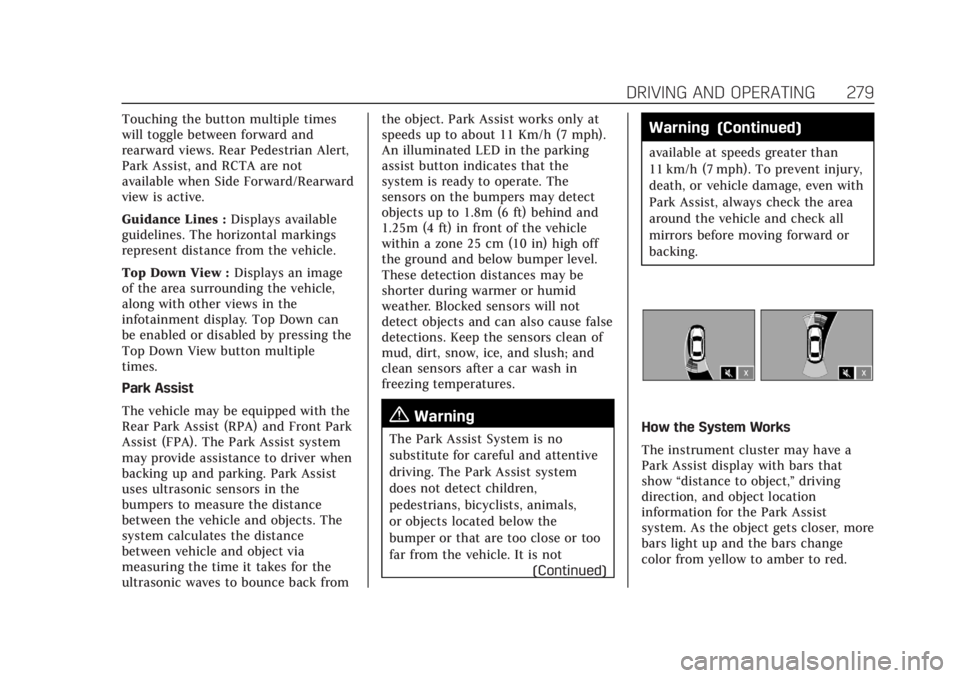
Cadillac CT4 Owner Manual (GMNA-Localizing-U.S./Canada-14584335) -
2021 - CRC - 12/4/20
DRIVING AND OPERATING 279
Touching the button multiple times
will toggle between forward and
rearward views. Rear Pedestrian Alert,
Park Assist, and RCTA are not
available when Side Forward/Rearward
view is active.
Guidance Lines :Displays available
guidelines. The horizontal markings
represent distance from the vehicle.
Top Down View : Displays an image
of the area surrounding the vehicle,
along with other views in the
infotainment display. Top Down can
be enabled or disabled by pressing the
Top Down View button multiple
times.
Park Assist
The vehicle may be equipped with the
Rear Park Assist (RPA) and Front Park
Assist (FPA). The Park Assist system
may provide assistance to driver when
backing up and parking. Park Assist
uses ultrasonic sensors in the
bumpers to measure the distance
between the vehicle and objects. The
system calculates the distance
between vehicle and object via
measuring the time it takes for the
ultrasonic waves to bounce back from the object. Park Assist works only at
speeds up to about 11 Km/h (7 mph).
An illuminated LED in the parking
assist button indicates that the
system is ready to operate. The
sensors on the bumpers may detect
objects up to 1.8m (6 ft) behind and
1.25m (4 ft) in front of the vehicle
within a zone 25 cm (10 in) high off
the ground and below bumper level.
These detection distances may be
shorter during warmer or humid
weather. Blocked sensors will not
detect objects and can also cause false
detections. Keep the sensors clean of
mud, dirt, snow, ice, and slush; and
clean sensors after a car wash in
freezing temperatures.
{Warning
The Park Assist System is no
substitute for careful and attentive
driving. The Park Assist system
does not detect children,
pedestrians, bicyclists, animals,
or objects located below the
bumper or that are too close or too
far from the vehicle. It is not
(Continued)
Warning (Continued)
available at speeds greater than
11 km/h (7 mph). To prevent injury,
death, or vehicle damage, even with
Park Assist, always check the area
around the vehicle and check all
mirrors before moving forward or
backing.
How the System Works
The instrument cluster may have a
Park Assist display with bars that
show“distance to object,” driving
direction, and object location
information for the Park Assist
system. As the object gets closer, more
bars light up and the bars change
color from yellow to amber to red.