audio CADILLAC CT4 2023 Owner's Manual
[x] Cancel search | Manufacturer: CADILLAC, Model Year: 2023, Model line: CT4, Model: CADILLAC CT4 2023Pages: 524, PDF Size: 6.98 MB
Page 186 of 524
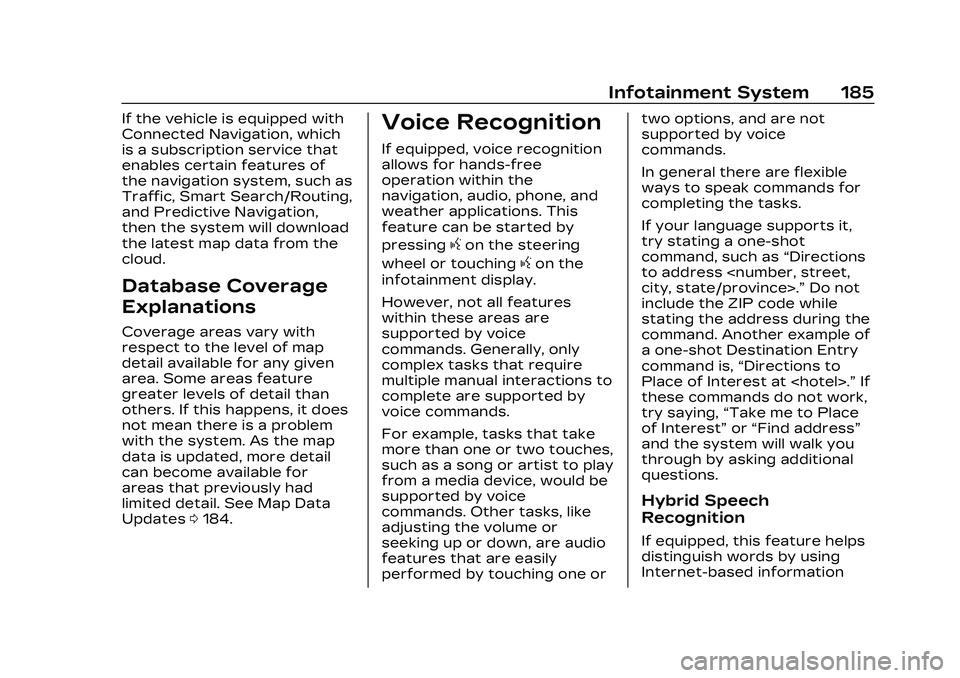
Cadillac CT4 Owner Manual (GMNA-Localizing-U.S./Canada-16500442) -
2023 - CRC - 5/4/22
Infotainment System 185
If the vehicle is equipped with
Connected Navigation, which
is a subscription service that
enables certain features of
the navigation system, such as
Traffic, Smart Search/Routing,
and Predictive Navigation,
then the system will download
the latest map data from the
cloud.
Database Coverage
Explanations
Coverage areas vary with
respect to the level of map
detail available for any given
area. Some areas feature
greater levels of detail than
others. If this happens, it does
not mean there is a problem
with the system. As the map
data is updated, more detail
can become available for
areas that previously had
limited detail. See Map Data
Updates0184.
Voice Recognition
If equipped, voice recognition
allows for hands-free
operation within the
navigation, audio, phone, and
weather applications. This
feature can be started by
pressing
gon the steering
wheel or touching
gon the
infotainment display.
However, not all features
within these areas are
supported by voice
commands. Generally, only
complex tasks that require
multiple manual interactions to
complete are supported by
voice commands.
For example, tasks that take
more than one or two touches,
such as a song or artist to play
from a media device, would be
supported by voice
commands. Other tasks, like
adjusting the volume or
seeking up or down, are audio
features that are easily
performed by touching one or two options, and are not
supported by voice
commands.
In general there are flexible
ways to speak commands for
completing the tasks.
If your language supports it,
try stating a one-shot
command, such as
“Directions
to address
include the ZIP code while
stating the address during the
command. Another example of
a one-shot Destination Entry
command is, “Directions to
Place of Interest at
these commands do not work,
try saying, “Take me to Place
of Interest” or“Find address”
and the system will walk you
through by asking additional
questions.
Hybrid Speech
Recognition
If equipped, this feature helps
distinguish words by using
Internet-based information
Page 187 of 524
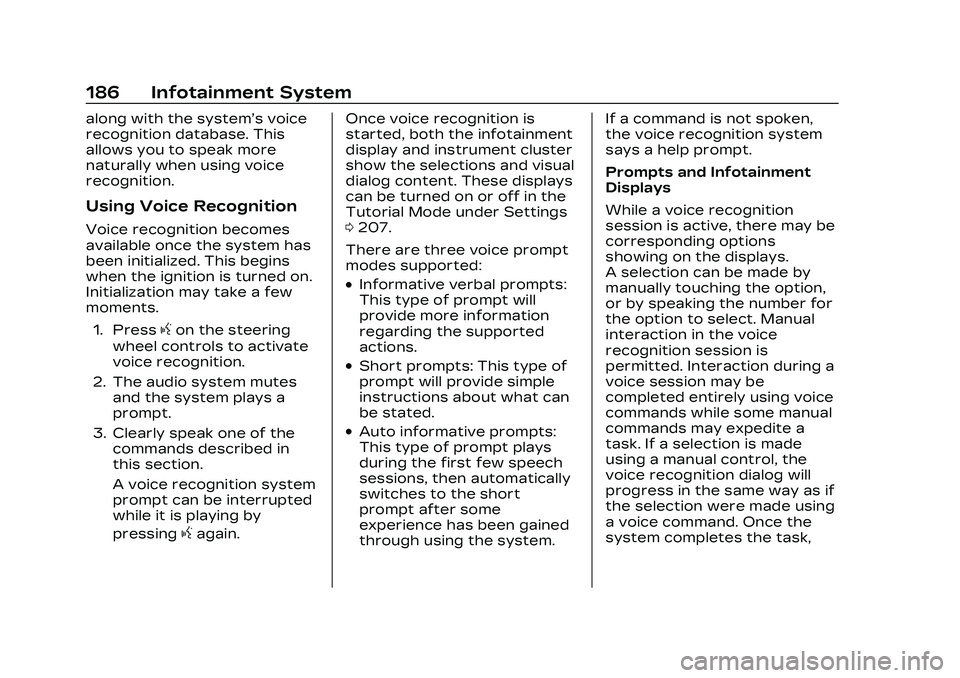
Cadillac CT4 Owner Manual (GMNA-Localizing-U.S./Canada-16500442) -
2023 - CRC - 5/4/22
186 Infotainment System
along with the system’s voice
recognition database. This
allows you to speak more
naturally when using voice
recognition.
Using Voice Recognition
Voice recognition becomes
available once the system has
been initialized. This begins
when the ignition is turned on.
Initialization may take a few
moments.1. Press
gon the steering
wheel controls to activate
voice recognition.
2. The audio system mutes and the system plays a
prompt.
3. Clearly speak one of the commands described in
this section.
A voice recognition system
prompt can be interrupted
while it is playing by
pressing
gagain. Once voice recognition is
started, both the infotainment
display and instrument cluster
show the selections and visual
dialog content. These displays
can be turned on or off in the
Tutorial Mode under Settings
0
207.
There are three voice prompt
modes supported:
.Informative verbal prompts:
This type of prompt will
provide more information
regarding the supported
actions.
.Short prompts: This type of
prompt will provide simple
instructions about what can
be stated.
.Auto informative prompts:
This type of prompt plays
during the first few speech
sessions, then automatically
switches to the short
prompt after some
experience has been gained
through using the system. If a command is not spoken,
the voice recognition system
says a help prompt.
Prompts and Infotainment
Displays
While a voice recognition
session is active, there may be
corresponding options
showing on the displays.
A selection can be made by
manually touching the option,
or by speaking the number for
the option to select. Manual
interaction in the voice
recognition session is
permitted. Interaction during a
voice session may be
completed entirely using voice
commands while some manual
commands may expedite a
task. If a selection is made
using a manual control, the
voice recognition dialog will
progress in the same way as if
the selection were made using
a voice command. Once the
system completes the task,
Page 189 of 524

Cadillac CT4 Owner Manual (GMNA-Localizing-U.S./Canada-16500442) -
2023 - CRC - 5/4/22
188 Infotainment System
If POI is asked for, say
“Change Location,”then
“Change Country.”
Direct commands might be
more clearly understood by
the system. An example of a
direct command would be “Call
direct commands are
displayed on most of the
screens while a voice session
is active. If “Phone”or“Phone
Commands,” is spoken, the
system understands that a
phone call is requested and
will respond with questions
until enough details are
gathered to make a call.
If a cell phone number has
been saved with a name and a
place, the direct command
should include both, for
example “Call
at work.”Using Voice Recognition
for List Options
When a list is displayed, a
voice prompt will ask to
confirm or select an option
from that list.
When a display contains a list,
there may be options that are
available but not displayed.
The list on a voice recognition
screen functions the same as
a list on other displays.
Scrolling or flinging can be
used to help display other
entries from the list.
Manually scrolling or paging
the list on a display during a
voice recognition session
suspends the current voice
recognition event and plays
the prompt “Please select
manually or touch the Back
icon on the infotainment
display to try again.”
If manual selection takes more
than 15 seconds, the session
terminates and prompts that it has timed out. The display
returns to the display where
voice recognition was initiated.
The Back Command
Say
“Back” or touch the Back
icon on the infotainment
display to go to the
previous menu.
If in voice recognition, and
“Back” is spoken all the way
back to the starting display,
and then “Back”is spoken one
more time, the voice
recognition session will cancel.
Help
Say “Help” on any voice
recognition display and the
help prompt for the display is
played.
Voice Recognition for the
Radio
If browsing the audio sources
when voice is touched, the
voice recognition commands
for AM, FM, and SiriusXM (if
equipped) are available.
Page 190 of 524

Cadillac CT4 Owner Manual (GMNA-Localizing-U.S./Canada-16500442) -
2023 - CRC - 5/4/22
Infotainment System 189
“Switch to AM”:Switch
bands to AM and tune to the
last AM radio station.
“Switch to FM” :Switch
bands to FM and tune to the
last FM radio station.
“Switch to SXM” :Switch
bands to SiriusXM and tune to
the last SiriusXM channel.
“Tune to
AM” :Tune to the radio
station whose frequency is
identified in the command (like
“nine fifty”).
“Tune to
FM” :Tune to the radio station
whose frequency is identified
in the command (like “one oh
one point one”).
“Tune to
AM HD” :Tune to the HD
Radio station (if equipped)
whose frequency is identified
in the command. “Tune to
HD”
:Tune to the HD Radio
station (if equipped) whose
frequency is identified in the
command.
“Tune to
HD
Tune to the HD Radio station
(if equipped) whose frequency
and HD channel are identified
in the command.
“Tune to SXM
SiriusXM radio station whose
channel number is identified in
the command.
“Tune to SXM
radio station whose channel
name is identified in the
command.Voice Recognition for
Audio MyMedia
The available voice recognition
commands for [browsing]
MyMedia are:
“Play Artist” :Begin a dialog
to enter a specific artist name.
“Play Artist
Begin playback of a specific
artist.
“Play Album” :Begin a dialog
to enter a specific
album name.
“Play Album
Begin playback of a specific
album.
“Play Song” :Begin a dialog to
enter a specific song name.
“Play Song
Begin playback of a specific
song, if available.
“Play Genre” :Begin a dialog
to enter a specific genre.
“Play Genre
Begin playback of a specific
genre.
Page 191 of 524
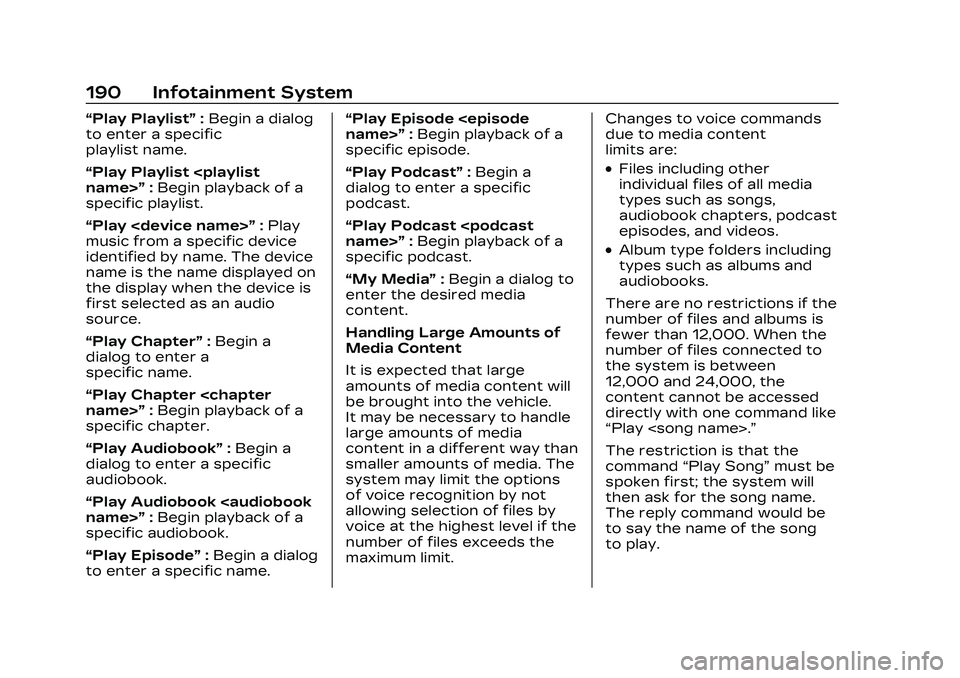
Cadillac CT4 Owner Manual (GMNA-Localizing-U.S./Canada-16500442) -
2023 - CRC - 5/4/22
190 Infotainment System
“Play Playlist”:Begin a dialog
to enter a specific
playlist name.
“Play Playlist
specific playlist.
“Play
music from a specific device
identified by name. The device
name is the name displayed on
the display when the device is
first selected as an audio
source.
“Play Chapter” :Begin a
dialog to enter a
specific name.
“Play Chapter
specific chapter.
“Play Audiobook” :Begin a
dialog to enter a specific
audiobook.
“Play Audiobook
specific audiobook.
“Play Episode” :Begin a dialog
to enter a specific name. “Play Episode
:Begin playback of a
specific episode.
“Play Podcast” :Begin a
dialog to enter a specific
podcast.
“Play Podcast
specific podcast.
“My Media” :Begin a dialog to
enter the desired media
content.
Handling Large Amounts of
Media Content
It is expected that large
amounts of media content will
be brought into the vehicle.
It may be necessary to handle
large amounts of media
content in a different way than
smaller amounts of media. The
system may limit the options
of voice recognition by not
allowing selection of files by
voice at the highest level if the
number of files exceeds the
maximum limit. Changes to voice commands
due to media content
limits are:
.Files including other
individual files of all media
types such as songs,
audiobook chapters, podcast
episodes, and videos.
.Album type folders including
types such as albums and
audiobooks.
There are no restrictions if the
number of files and albums is
fewer than 12,000. When the
number of files connected to
the system is between
12,000 and 24,000, the
content cannot be accessed
directly with one command like
“Play
The restriction is that the
command “Play Song” must be
spoken first; the system will
then ask for the song name.
The reply command would be
to say the name of the song
to play.
Page 194 of 524
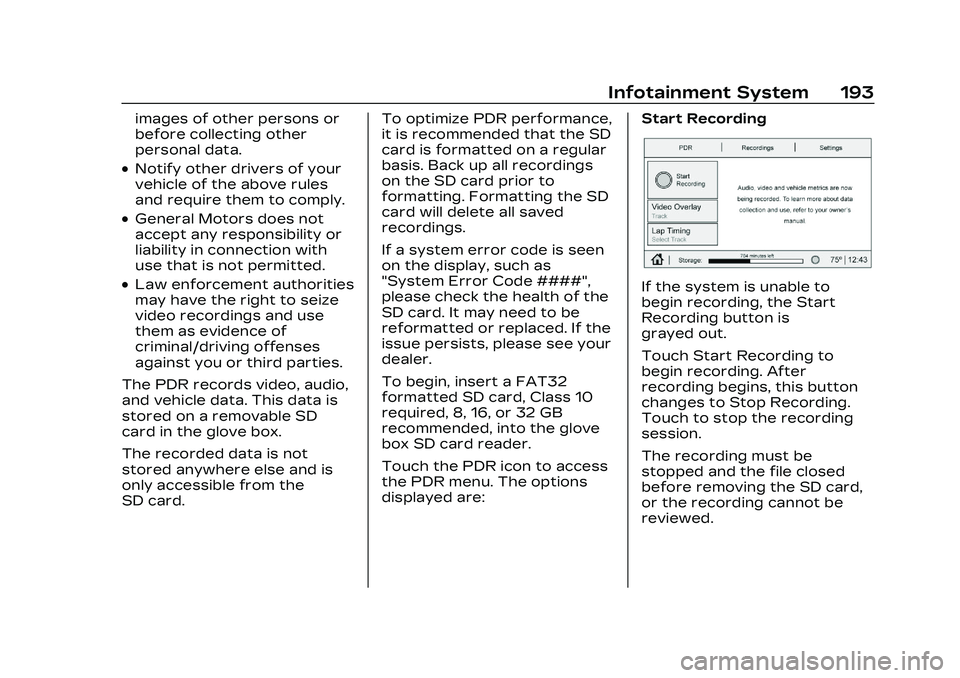
Cadillac CT4 Owner Manual (GMNA-Localizing-U.S./Canada-16500442) -
2023 - CRC - 5/4/22
Infotainment System 193
images of other persons or
before collecting other
personal data.
.Notify other drivers of your
vehicle of the above rules
and require them to comply.
.General Motors does not
accept any responsibility or
liability in connection with
use that is not permitted.
.Law enforcement authorities
may have the right to seize
video recordings and use
them as evidence of
criminal/driving offenses
against you or third parties.
The PDR records video, audio,
and vehicle data. This data is
stored on a removable SD
card in the glove box.
The recorded data is not
stored anywhere else and is
only accessible from the
SD card. To optimize PDR performance,
it is recommended that the SD
card is formatted on a regular
basis. Back up all recordings
on the SD card prior to
formatting. Formatting the SD
card will delete all saved
recordings.
If a system error code is seen
on the display, such as
"System Error Code ####",
please check the health of the
SD card. It may need to be
reformatted or replaced. If the
issue persists, please see your
dealer.
To begin, insert a FAT32
formatted SD card, Class 10
required, 8, 16, or 32 GB
recommended, into the glove
box SD card reader.
Touch the PDR icon to access
the PDR menu. The options
displayed are:
Start RecordingIf the system is unable to
begin recording, the Start
Recording button is
grayed out.
Touch Start Recording to
begin recording. After
recording begins, this button
changes to Stop Recording.
Touch to stop the recording
session.
The recording must be
stopped and the file closed
before removing the SD card,
or the recording cannot be
reviewed.
Page 199 of 524
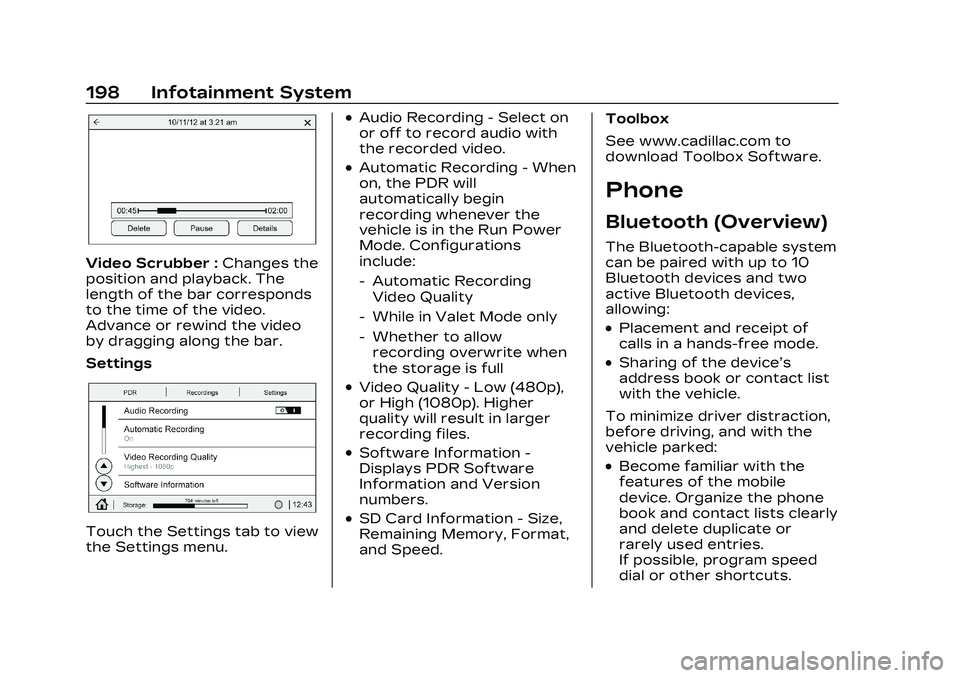
Cadillac CT4 Owner Manual (GMNA-Localizing-U.S./Canada-16500442) -
2023 - CRC - 5/4/22
198 Infotainment System
Video Scrubber :Changes the
position and playback. The
length of the bar corresponds
to the time of the video.
Advance or rewind the video
by dragging along the bar.
Settings
Touch the Settings tab to view
the Settings menu.
.Audio Recording - Select on
or off to record audio with
the recorded video.
.Automatic Recording - When
on, the PDR will
automatically begin
recording whenever the
vehicle is in the Run Power
Mode. Configurations
include:
‐ Automatic Recording
Video Quality
‐ While in Valet Mode only
‐ Whether to allow
recording overwrite when
the storage is full
.Video Quality - Low (480p),
or High (1080p). Higher
quality will result in larger
recording files.
.Software Information -
Displays PDR Software
Information and Version
numbers.
.SD Card Information - Size,
Remaining Memory, Format,
and Speed. Toolbox
See www.cadillac.com to
download Toolbox Software.
Phone
Bluetooth (Overview)
The Bluetooth-capable system
can be paired with up to 10
Bluetooth devices and two
active Bluetooth devices,
allowing:
.Placement and receipt of
calls in a hands-free mode.
.Sharing of the device’s
address book or contact list
with the vehicle.
To minimize driver distraction,
before driving, and with the
vehicle parked:
.Become familiar with the
features of the mobile
device. Organize the phone
book and contact lists clearly
and delete duplicate or
rarely used entries.
If possible, program speed
dial or other shortcuts.
Page 200 of 524
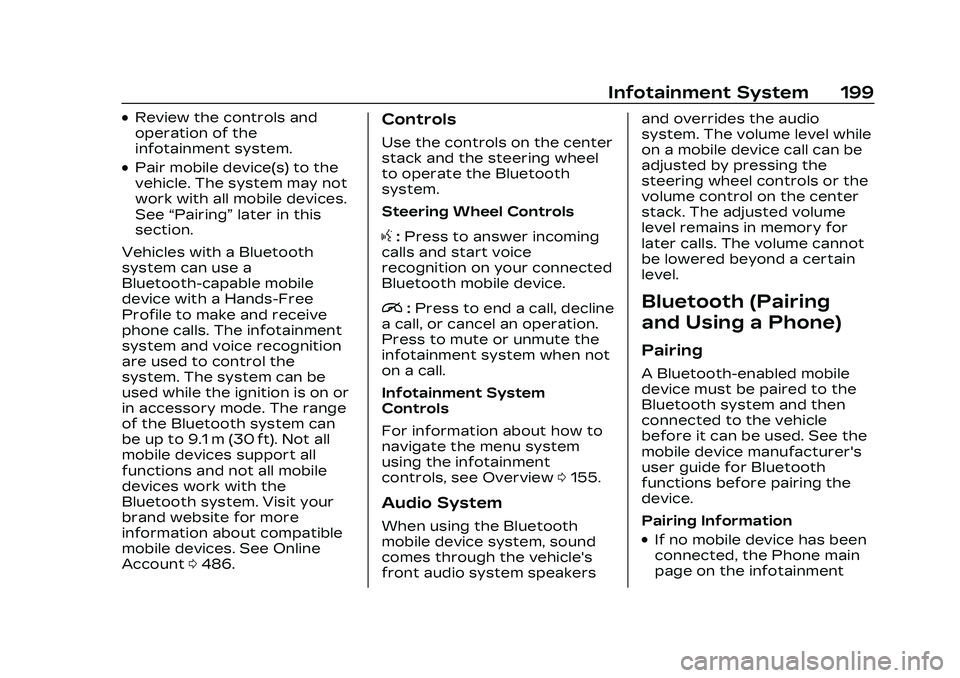
Cadillac CT4 Owner Manual (GMNA-Localizing-U.S./Canada-16500442) -
2023 - CRC - 5/4/22
Infotainment System 199
.Review the controls and
operation of the
infotainment system.
.Pair mobile device(s) to the
vehicle. The system may not
work with all mobile devices.
See“Pairing” later in this
section.
Vehicles with a Bluetooth
system can use a
Bluetooth-capable mobile
device with a Hands-Free
Profile to make and receive
phone calls. The infotainment
system and voice recognition
are used to control the
system. The system can be
used while the ignition is on or
in accessory mode. The range
of the Bluetooth system can
be up to 9.1 m (30 ft). Not all
mobile devices support all
functions and not all mobile
devices work with the
Bluetooth system. Visit your
brand website for more
information about compatible
mobile devices. See Online
Account 0486.
Controls
Use the controls on the center
stack and the steering wheel
to operate the Bluetooth
system.
Steering Wheel Controls
g:Press to answer incoming
calls and start voice
recognition on your connected
Bluetooth mobile device.
i: Press to end a call, decline
a call, or cancel an operation.
Press to mute or unmute the
infotainment system when not
on a call.
Infotainment System
Controls
For information about how to
navigate the menu system
using the infotainment
controls, see Overview 0155.
Audio System
When using the Bluetooth
mobile device system, sound
comes through the vehicle's
front audio system speakers and overrides the audio
system. The volume level while
on a mobile device call can be
adjusted by pressing the
steering wheel controls or the
volume control on the center
stack. The adjusted volume
level remains in memory for
later calls. The volume cannot
be lowered beyond a certain
level.
Bluetooth (Pairing
and Using a Phone)
Pairing
A Bluetooth-enabled mobile
device must be paired to the
Bluetooth system and then
connected to the vehicle
before it can be used. See the
mobile device manufacturer's
user guide for Bluetooth
functions before pairing the
device.
Pairing Information
.If no mobile device has been
connected, the Phone main
page on the infotainment
Page 208 of 524

Cadillac CT4 Owner Manual (GMNA-Localizing-U.S./Canada-16500442) -
2023 - CRC - 5/4/22
Infotainment System 207
Use the On/Off toggled to
turn off Apple CarPlay or
Android Auto.
Settings
Certain settings can be
managed in the Online
Account sites when an
account is established, and
may be modified if other users
have accessed the vehicle or
created accounts. This may
result in changes to the
security or functionality of the
infotainment system. Some
settings may also be
transferred to a new vehicle,
if equipped. For instructions,
visit your brand website.
Refer to the User Terms and
Privacy Statement for
important details. To view,
touch the Settings icon on the
Home Page of the
infotainment display.The settings menu may be
organized into four categories.
Select the desired category by
touching System, Apps,
Vehicle, or Personal.
To access the personalization
menus:
1. Touch Settings on the Home Page on the
infotainment display.
2. Touch the desired category to display a list of
available options.
3. Touch to select the desired feature setting.
4. Touch the options on the infotainment display to
disable or enable a feature.
5. Touch
zto go to the top
level of the Settings menu.
System
The menu may contain the
following:
Time / Date
Allows setting of the clock. Language
Sets the display language
used on the infotainment
display. It may also use the
selected language for voice
recognition and audio
feedback.
Phones
Allows connecting to a
different cell phone or mobile
device source, disconnect a
cell phone or media device,
or delete a cell phone or media
device.
Wi-Fi Networks
Shows connected and
available Wi-Fi networks.
If a 4G LTE data package is
not active on the vehicle, the
infotainment system can be
connected to an external
protected Wi-Fi network, such
as a mobile device or home
hotspot, to utilize connected
services.
Page 210 of 524
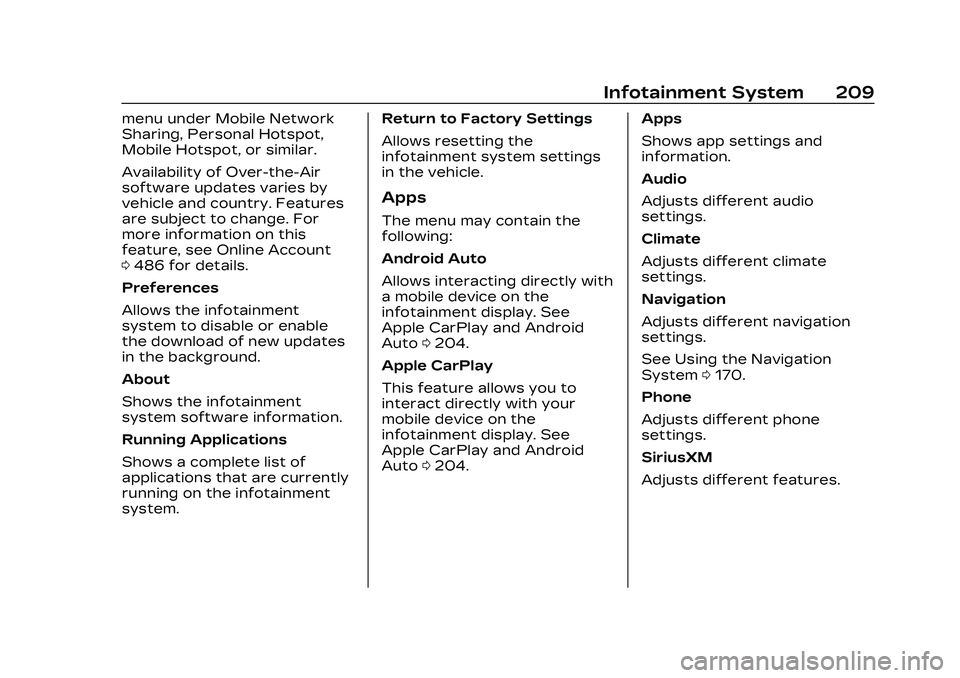
Cadillac CT4 Owner Manual (GMNA-Localizing-U.S./Canada-16500442) -
2023 - CRC - 5/4/22
Infotainment System 209
menu under Mobile Network
Sharing, Personal Hotspot,
Mobile Hotspot, or similar.
Availability of Over-the-Air
software updates varies by
vehicle and country. Features
are subject to change. For
more information on this
feature, see Online Account
0486 for details.
Preferences
Allows the infotainment
system to disable or enable
the download of new updates
in the background.
About
Shows the infotainment
system software information.
Running Applications
Shows a complete list of
applications that are currently
running on the infotainment
system. Return to Factory Settings
Allows resetting the
infotainment system settings
in the vehicle.
Apps
The menu may contain the
following:
Android Auto
Allows interacting directly with
a mobile device on the
infotainment display. See
Apple CarPlay and Android
Auto
0204.
Apple CarPlay
This feature allows you to
interact directly with your
mobile device on the
infotainment display. See
Apple CarPlay and Android
Auto 0204. Apps
Shows app settings and
information.
Audio
Adjusts different audio
settings.
Climate
Adjusts different climate
settings.
Navigation
Adjusts different navigation
settings.
See Using the Navigation
System
0170.
Phone
Adjusts different phone
settings.
SiriusXM
Adjusts different features.