ignition CADILLAC CT4 2023 Owner's Manual
[x] Cancel search | Manufacturer: CADILLAC, Model Year: 2023, Model line: CT4, Model: CADILLAC CT4 2023Pages: 524, PDF Size: 6.98 MB
Page 128 of 524

Cadillac CT4 Owner Manual (GMNA-Localizing-U.S./Canada-16500442) -
2023 - CRC - 5/4/22
Instruments and Controls 127
When the Light Flashes First
and Then Is On Steady
If the light flashes for about a
minute and then stays on,
there may be a problem with
the TPMS. If the problem is
not corrected, the light will
come on every time the
vehicle is started. See Tire
Pressure Monitor Operation
0425.
Engine Oil Pressure
Light
Caution
Driving the vehicle with low
engine oil pressure can
damage the engine and the
repairs would not be
covered by the vehicle
warranty.
If the engine oil pressure
light comes on while driving:
1. Stop in a safe location and turn off the engine.
(Continued)
Caution (Continued)
2. Check the oil level. SeeEngine Oil 0378.
3. Add oil if the oil level is below the normal
operating range.
4. Restart the vehicle. If the engine oil pressure light
stays on for more than
10 seconds, turn the
vehicle back off. Do not
restart the vehicle. See
your dealer for service.
This light should come on
briefly when the engine starts.
When the engine is off and the
vehicle is on, the light should
remain illuminated. If it does
not come on under either
condition, contact your dealer. If the light comes on and stays
on when the engine is running,
it may not have adequate oil
pressure. The oil level may be
low or there may be some
other oil system problem. Turn
the engine off when it is safe
to do so and contact your
dealer.
Low Fuel Warning
Light
A Low Fuel Warning Light
near the fuel gauge comes on
briefly when the ignition is
turned on as a check to show
it is working.
It also comes on when the fuel
gauge indicator nears empty.
The light turns off when fuel is
added. If it does not, have the
vehicle serviced.
Page 141 of 524
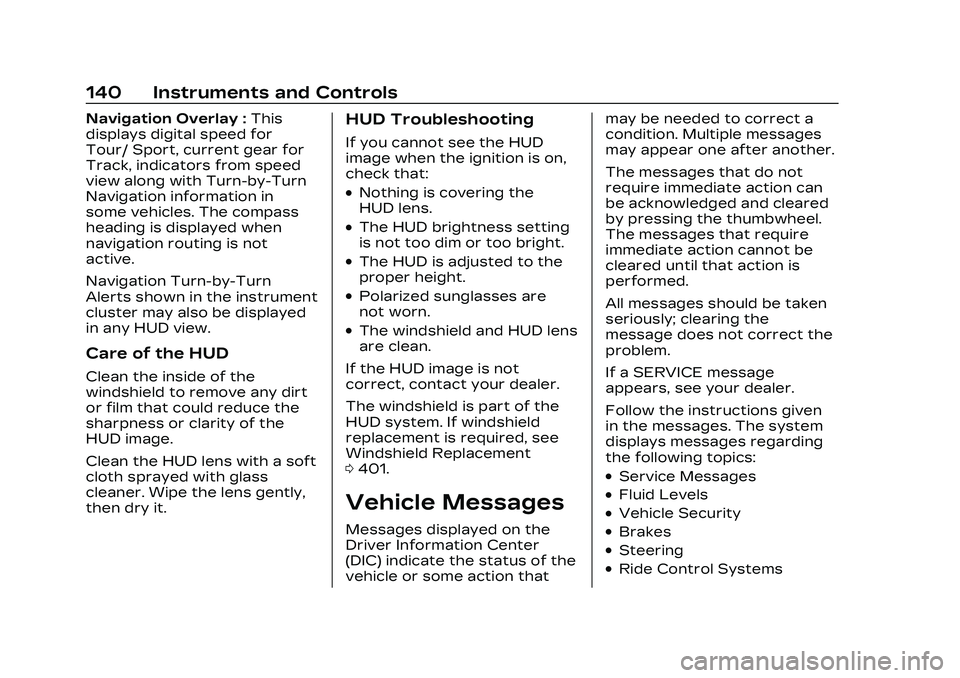
Cadillac CT4 Owner Manual (GMNA-Localizing-U.S./Canada-16500442) -
2023 - CRC - 5/4/22
140 Instruments and Controls
Navigation Overlay :This
displays digital speed for
Tour/ Sport, current gear for
Track, indicators from speed
view along with Turn-by-Turn
Navigation information in
some vehicles. The compass
heading is displayed when
navigation routing is not
active.
Navigation Turn-by-Turn
Alerts shown in the instrument
cluster may also be displayed
in any HUD view.
Care of the HUD
Clean the inside of the
windshield to remove any dirt
or film that could reduce the
sharpness or clarity of the
HUD image.
Clean the HUD lens with a soft
cloth sprayed with glass
cleaner. Wipe the lens gently,
then dry it.
HUD Troubleshooting
If you cannot see the HUD
image when the ignition is on,
check that:
.Nothing is covering the
HUD lens.
.The HUD brightness setting
is not too dim or too bright.
.The HUD is adjusted to the
proper height.
.Polarized sunglasses are
not worn.
.The windshield and HUD lens
are clean.
If the HUD image is not
correct, contact your dealer.
The windshield is part of the
HUD system. If windshield
replacement is required, see
Windshield Replacement
0 401.
Vehicle Messages
Messages displayed on the
Driver Information Center
(DIC) indicate the status of the
vehicle or some action that may be needed to correct a
condition. Multiple messages
may appear one after another.
The messages that do not
require immediate action can
be acknowledged and cleared
by pressing the thumbwheel.
The messages that require
immediate action cannot be
cleared until that action is
performed.
All messages should be taken
seriously; clearing the
message does not correct the
problem.
If a SERVICE message
appears, see your dealer.
Follow the instructions given
in the messages. The system
displays messages regarding
the following topics:
.Service Messages
.Fluid Levels
.Vehicle Security
.Brakes
.Steering
.Ride Control Systems
Page 142 of 524

Cadillac CT4 Owner Manual (GMNA-Localizing-U.S./Canada-16500442) -
2023 - CRC - 5/4/22
Instruments and Controls 141
.Driver Assistance Systems
.Cruise Control
.Lighting and Bulb
Replacement
.Wiper/Washer Systems
.Doors and Windows
.Seat Belts
.Airbag Systems
.Engine and Transmission
.Tire Pressure
.Battery
Engine Power
Messages
REDUCED
ACCELERATION DRIVE
WITH CARE
This message displays when
the vehicle's propulsion power
is reduced. A reduction in
propulsion power can affect
the vehicle's ability to
accelerate. If this message is
on, but there is no observed
reduction in performance,
proceed to your destination.
Under certain conditions theperformance may be reduced
the next time the vehicle is
driven. The vehicle may be
driven while this message is
on, but maximum acceleration
and speed may be reduced.
Anytime this message stays
on, or displays repeatedly, the
vehicle should be taken to
your dealer for service as
soon as possible.
Under certain operating
conditions, propulsion will be
disabled. Try restarting after
the ignition has been off for
two minutes.
Vehicle Speed
Messages
SPEED LIMITED TO
XXX KM/H (MPH)
This message shows that the
vehicle speed has been limited
to the speed displayed. The
limited speed is a protection
for various propulsion and
vehicle systems, such as
lubrication, thermal, brakes,
suspension, Teen Driver if
equipped, or tires.
Universal Remote
System
See Radio Frequency
Statement
0494.
Universal Remote
System Programming
If equipped, these buttons are
in the overhead console.
Page 148 of 524

Cadillac CT4 Owner Manual (GMNA-Localizing-U.S./Canada-16500442) -
2023 - CRC - 5/4/22
Lighting 147
the AUTO or2position to
reactivate the IntelliBeam
system. The instrument
cluster light will come on to
indicate the IntelliBeam
system is reactivated.
The high beams may not turn
off automatically if the system
cannot detect another
vehicle's lamps because of any
of the following:
.The other vehicle's lamps
are missing, damaged,
obstructed from view,
or otherwise undetected.
.The other vehicle's lamps
are covered with dirt, snow,
and/or road spray.
.The other vehicle's lamps
cannot be detected due to
dense exhaust, smoke, fog,
snow, road spray, mist,
or other airborne
obstructions.
.The vehicle's windshield is
dirty, cracked, or obstructed
by something that blocks the
view of the light sensor.
.The vehicle is loaded such
that the front end points
upward, causing the light
sensor to aim high and not
detect headlamps and
taillamps.
.The vehicle is being driven
on winding or hilly roads.
The automatic high-beam
headlamps may need to be
disabled if any of the above
conditions exist.
Exterior Lamps Off
Reminder
A warning chime sounds if the
driver door is opened while
the ignition is off and the
exterior lamps are on.
Headlamp High/
Low-Beam Changer
3: Push the turn signal lever
away from you and release, to
turn the high beams on. To
return to low beams, push the
lever again or pull it toward
you and release.
This indicator light turns on in
the instrument cluster when
the high-beam headlamps
are on.
Flash-to-Pass
To flash the high beams, pull
the turn signal lever toward
you, and release.
Daytime Running
Lamps (DRL)
DRL can make it easier for
others to see the front of your
vehicle during the day. Fully
functional DRL are required on
all vehicles first sold in
Canada.
Page 149 of 524

Cadillac CT4 Owner Manual (GMNA-Localizing-U.S./Canada-16500442) -
2023 - CRC - 5/4/22
148 Lighting
If equipped, the DRL will come
on when all of the following
conditions are met:
.The ignition is on.
.The exterior lamp control is
in AUTO.
.The light sensor determines
it is daytime.
The DRL turn off when the
headlamps are turned to
Oor
the ignition is off.
For vehicles first sold in
Canada, the DRL can only be
turned off when the vehicle is
parked.
Automatic Headlamp
System
When the exterior lamp
control is set to AUTO and it is
dark enough outside, the
headlamps come on
automatically.
The light sensor is on top of
the instrument panel or on the
windshield near the rearview
mirror. Do not cover the
sensor, otherwise the
headlamps will come on when
they are not needed.
The system may also turn on
the headlamps when driving
through a parking garage or
tunnel.
If the vehicle is started in a
dark garage, the automatic
headlamp system comes on
immediately. If it is light
outside when the vehicle
leaves the garage, there is a slight delay before the
automatic headlamp system
turns off the headlamps.
During that delay, the
instrument cluster may not be
as bright as usual. Make sure
the instrument panel
brightness control is in the full
bright position. See
Instrument Panel Illumination
Control
0150.
When it is bright enough
outside, the headlamps will
turn off.
The automatic headlamp
system turns off when the
exterior lamp control is turned
to
Oor the ignition is off. For
vehicles sold in Canada, this
control only works when the
transmission is in P (Park).
Lights On with Wipers
If the windshield wipers are
activated in daylight with the
engine on, and the exterior
lamp control is in AUTO, the
headlamps, parking lamps, and
other exterior lamps come on.
Page 154 of 524
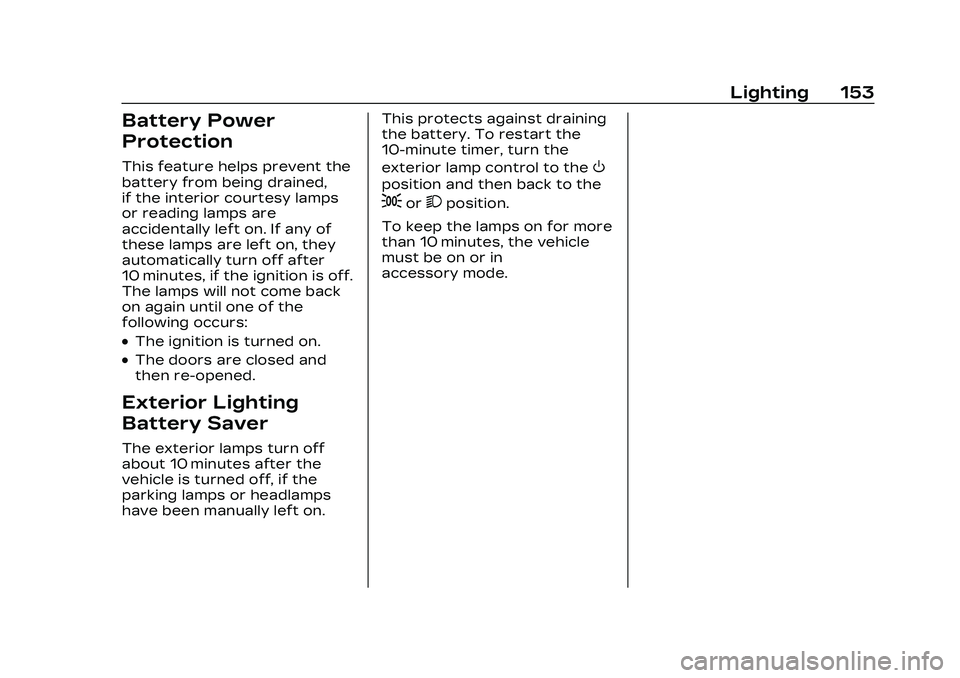
Cadillac CT4 Owner Manual (GMNA-Localizing-U.S./Canada-16500442) -
2023 - CRC - 5/4/22
Lighting 153
Battery Power
Protection
This feature helps prevent the
battery from being drained,
if the interior courtesy lamps
or reading lamps are
accidentally left on. If any of
these lamps are left on, they
automatically turn off after
10 minutes, if the ignition is off.
The lamps will not come back
on again until one of the
following occurs:
.The ignition is turned on.
.The doors are closed and
then re-opened.
Exterior Lighting
Battery Saver
The exterior lamps turn off
about 10 minutes after the
vehicle is turned off, if the
parking lamps or headlamps
have been manually left on.This protects against draining
the battery. To restart the
10-minute timer, turn the
exterior lamp control to the
O
position and then back to the
;or2position.
To keep the lamps on for more
than 10 minutes, the vehicle
must be on or in
accessory mode.
Page 187 of 524
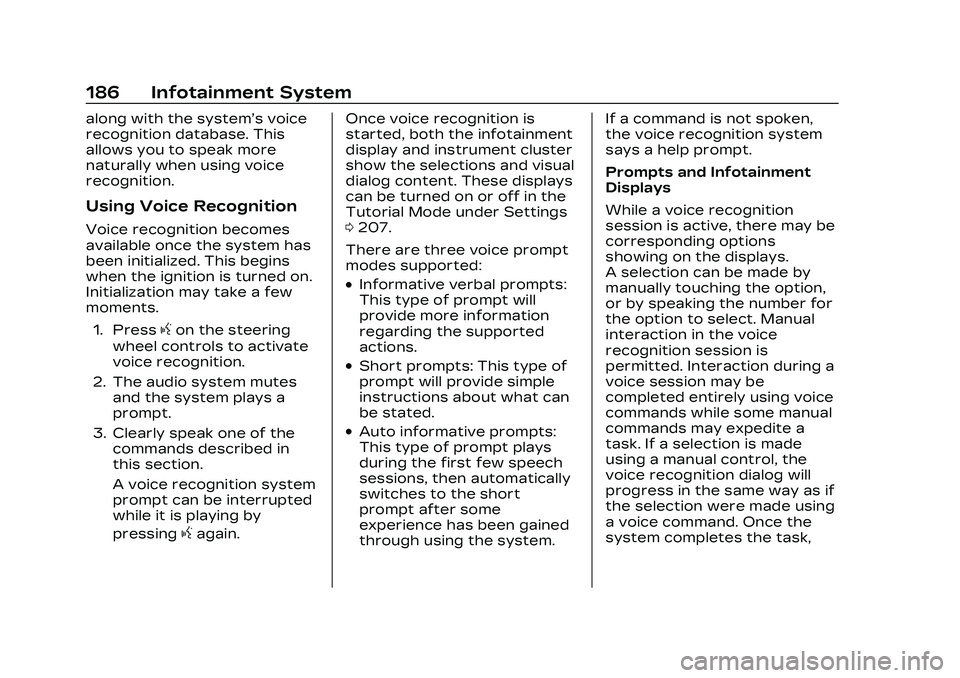
Cadillac CT4 Owner Manual (GMNA-Localizing-U.S./Canada-16500442) -
2023 - CRC - 5/4/22
186 Infotainment System
along with the system’s voice
recognition database. This
allows you to speak more
naturally when using voice
recognition.
Using Voice Recognition
Voice recognition becomes
available once the system has
been initialized. This begins
when the ignition is turned on.
Initialization may take a few
moments.1. Press
gon the steering
wheel controls to activate
voice recognition.
2. The audio system mutes and the system plays a
prompt.
3. Clearly speak one of the commands described in
this section.
A voice recognition system
prompt can be interrupted
while it is playing by
pressing
gagain. Once voice recognition is
started, both the infotainment
display and instrument cluster
show the selections and visual
dialog content. These displays
can be turned on or off in the
Tutorial Mode under Settings
0
207.
There are three voice prompt
modes supported:
.Informative verbal prompts:
This type of prompt will
provide more information
regarding the supported
actions.
.Short prompts: This type of
prompt will provide simple
instructions about what can
be stated.
.Auto informative prompts:
This type of prompt plays
during the first few speech
sessions, then automatically
switches to the short
prompt after some
experience has been gained
through using the system. If a command is not spoken,
the voice recognition system
says a help prompt.
Prompts and Infotainment
Displays
While a voice recognition
session is active, there may be
corresponding options
showing on the displays.
A selection can be made by
manually touching the option,
or by speaking the number for
the option to select. Manual
interaction in the voice
recognition session is
permitted. Interaction during a
voice session may be
completed entirely using voice
commands while some manual
commands may expedite a
task. If a selection is made
using a manual control, the
voice recognition dialog will
progress in the same way as if
the selection were made using
a voice command. Once the
system completes the task,
Page 200 of 524
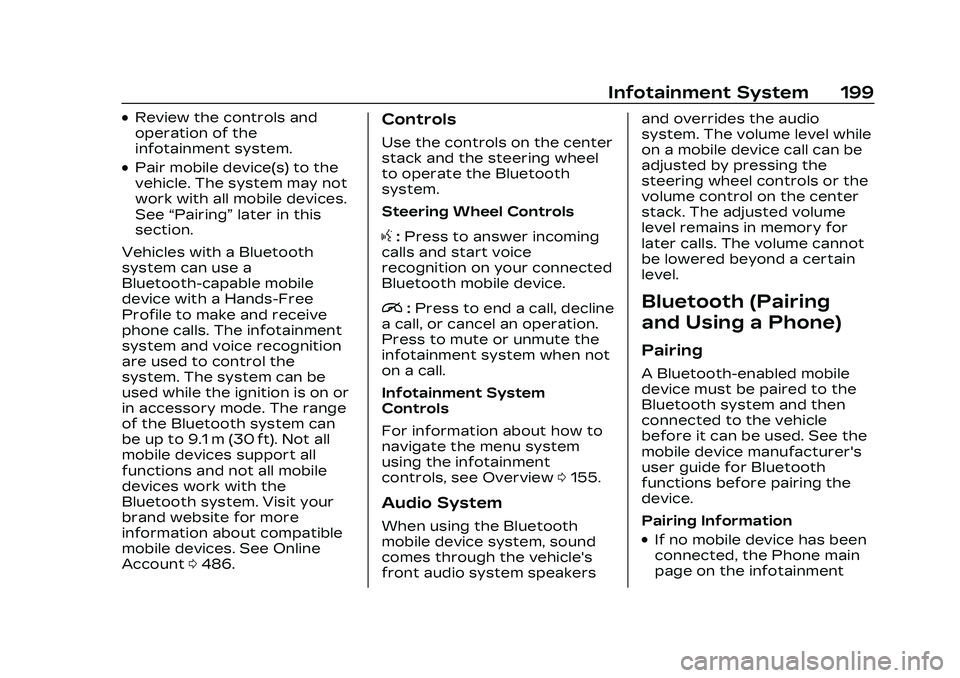
Cadillac CT4 Owner Manual (GMNA-Localizing-U.S./Canada-16500442) -
2023 - CRC - 5/4/22
Infotainment System 199
.Review the controls and
operation of the
infotainment system.
.Pair mobile device(s) to the
vehicle. The system may not
work with all mobile devices.
See“Pairing” later in this
section.
Vehicles with a Bluetooth
system can use a
Bluetooth-capable mobile
device with a Hands-Free
Profile to make and receive
phone calls. The infotainment
system and voice recognition
are used to control the
system. The system can be
used while the ignition is on or
in accessory mode. The range
of the Bluetooth system can
be up to 9.1 m (30 ft). Not all
mobile devices support all
functions and not all mobile
devices work with the
Bluetooth system. Visit your
brand website for more
information about compatible
mobile devices. See Online
Account 0486.
Controls
Use the controls on the center
stack and the steering wheel
to operate the Bluetooth
system.
Steering Wheel Controls
g:Press to answer incoming
calls and start voice
recognition on your connected
Bluetooth mobile device.
i: Press to end a call, decline
a call, or cancel an operation.
Press to mute or unmute the
infotainment system when not
on a call.
Infotainment System
Controls
For information about how to
navigate the menu system
using the infotainment
controls, see Overview 0155.
Audio System
When using the Bluetooth
mobile device system, sound
comes through the vehicle's
front audio system speakers and overrides the audio
system. The volume level while
on a mobile device call can be
adjusted by pressing the
steering wheel controls or the
volume control on the center
stack. The adjusted volume
level remains in memory for
later calls. The volume cannot
be lowered beyond a certain
level.
Bluetooth (Pairing
and Using a Phone)
Pairing
A Bluetooth-enabled mobile
device must be paired to the
Bluetooth system and then
connected to the vehicle
before it can be used. See the
mobile device manufacturer's
user guide for Bluetooth
functions before pairing the
device.
Pairing Information
.If no mobile device has been
connected, the Phone main
page on the infotainment
Page 209 of 524

Cadillac CT4 Owner Manual (GMNA-Localizing-U.S./Canada-16500442) -
2023 - CRC - 5/4/22
208 Infotainment System
Wi-Fi Hotspot
Allows adjustment of different
Wi-Fi features.
Privacy
Allows adjustment of the
infotainment privacy settings.
Display
Allows adjustment of the
infotainment display.
Sounds
Allows adjustment of the
infotainment system sounds.
Voice
Allows adjustment of the
infotainment voice recognition
features.
Favorites
Allows adjustment of the
infotainment favorite settings.
Updates
If equipped, the vehicle can
download and install select
software updates over a
wireless connection. The
system will prompt for certainupdates to be downloaded
and installed. There is also an
option to check for updates
manually.
To manually check for
updates, touch Settings on
the Home Page and select the
System tab. Go to the Vehicle
Software section and touch
Updates. Follow the on-screen
prompts. The steps to check
for, download, and install
updates may vary by vehicle.
The vehicle can be used
normally during the software
download. Once the download
is complete, there may be a
prompt to accept the
installation of the update upon
the next ignition cycle or the
next time the vehicle is shifted
into P (Park). For most
updates, the vehicle will be
disabled and cannot be driven
during the installation. The
system will deliver messages
indicating success or error
during and after the download
and installation processes.
Downloading Over-the-Air
vehicle software updates
requires Internet connectivity,
which can be accessed
through the vehicle’s built-in
4G LTE connection,
if equipped and active.
If required, data plans are
provided by a third party.
Optionally, a secure Wi-Fi
hotspot such as a compatible
mobile device hotspot, home
hotspot, or public hotspot can
be used. Applicable data rates
may apply.
To connect the infotainment
system to a secured mobile
device hotspot, home hotspot,
or public hotspot, touch
Settings on the Home Page,
select the System tab,
followed by Wi-Fi Networks.
Select the appropriate Wi-Fi
network, and follow the
on-screen prompts. Download
speeds may vary.
On most compatible mobile
devices, activation of the Wi-Fi
hotspot is in the Settings
Page 213 of 524
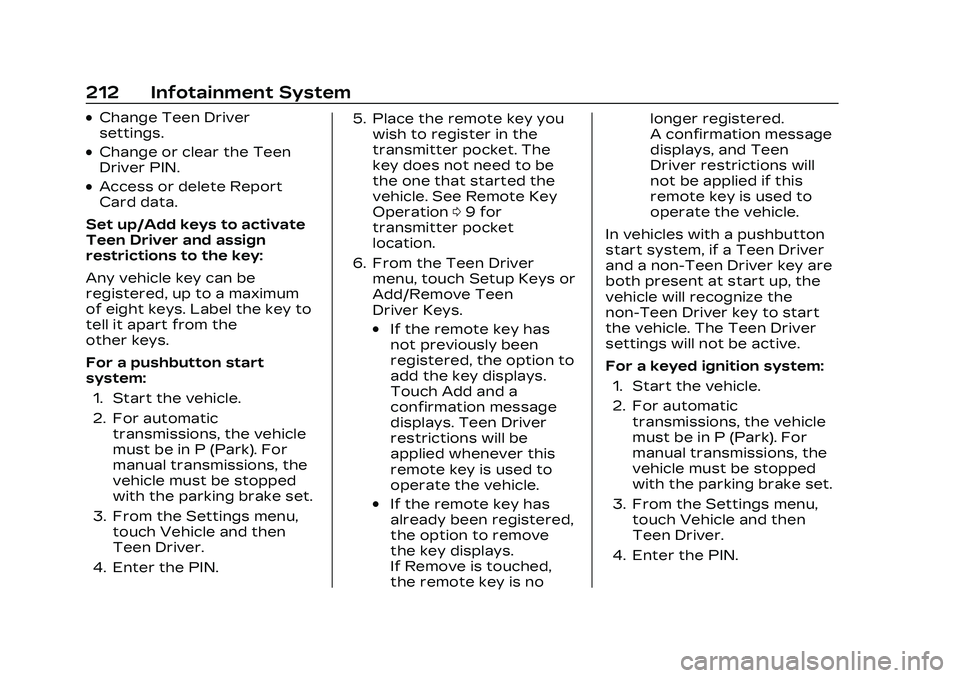
Cadillac CT4 Owner Manual (GMNA-Localizing-U.S./Canada-16500442) -
2023 - CRC - 5/4/22
212 Infotainment System
.Change Teen Driver
settings.
.Change or clear the Teen
Driver PIN.
.Access or delete Report
Card data.
Set up/Add keys to activate
Teen Driver and assign
restrictions to the key:
Any vehicle key can be
registered, up to a maximum
of eight keys. Label the key to
tell it apart from the
other keys.
For a pushbutton start
system: 1. Start the vehicle.
2. For automatic transmissions, the vehicle
must be in P (Park). For
manual transmissions, the
vehicle must be stopped
with the parking brake set.
3. From the Settings menu, touch Vehicle and then
Teen Driver.
4. Enter the PIN. 5. Place the remote key you
wish to register in the
transmitter pocket. The
key does not need to be
the one that started the
vehicle. See Remote Key
Operation 09 for
transmitter pocket
location.
6. From the Teen Driver menu, touch Setup Keys or
Add/Remove Teen
Driver Keys.
.If the remote key has
not previously been
registered, the option to
add the key displays.
Touch Add and a
confirmation message
displays. Teen Driver
restrictions will be
applied whenever this
remote key is used to
operate the vehicle.
.If the remote key has
already been registered,
the option to remove
the key displays.
If Remove is touched,
the remote key is no longer registered.
A confirmation message
displays, and Teen
Driver restrictions will
not be applied if this
remote key is used to
operate the vehicle.
In vehicles with a pushbutton
start system, if a Teen Driver
and a non-Teen Driver key are
both present at start up, the
vehicle will recognize the
non-Teen Driver key to start
the vehicle. The Teen Driver
settings will not be active.
For a keyed ignition system: 1. Start the vehicle.
2. For automatic transmissions, the vehicle
must be in P (Park). For
manual transmissions, the
vehicle must be stopped
with the parking brake set.
3. From the Settings menu, touch Vehicle and then
Teen Driver.
4. Enter the PIN.