ECU CADILLAC CT4 2023 Owner's Guide
[x] Cancel search | Manufacturer: CADILLAC, Model Year: 2023, Model line: CT4, Model: CADILLAC CT4 2023Pages: 524, PDF Size: 6.98 MB
Page 92 of 524

Cadillac CT4 Owner Manual (GMNA-Localizing-U.S./Canada-16500442) -
2023 - CRC - 5/4/22
Seats and Restraints 91
Warning (Continued)
some unusual circumstance,
even though the airbag(s)
are off.
Secure rear-facing child
restraints in a rear seat,
even if the airbag(s) are off.
If you secure a
forward-facing child
restraint in the front
outboard passenger seat,
always move the seat as far
back as it will go. It is better
to secure the child restraint
in a rear seat.
See Passenger Sensing
System066 for additional
information.
If the child restraint uses a top
tether, see Lower Anchors
and Tethers for Children
(LATCH System) 080 for top
tether anchor locations.
Do not secure a child seat in a
position without a top tether
anchor if a national or local law requires that the top tether be
anchored, or if the instructions
that come with the child
restraint say that the top
tether must be anchored.
In Canada, the law requires
that forward-facing child
restraints have a top tether,
and that the tether be
attached.
When using the lap-shoulder
belt to secure the child
restraint in this position, follow
the instructions that came
with the child restraint and the
following instructions:
1. Move the seat as far back as it will go before
securing the
forward-facing child
restraint. Move the seat
upward or the seatback to
an upright position,
if needed, to get a tight
installation of the child
restraint. There must be
finger clearance between
the push button and the
child restraint. When the passenger
sensing system has turned
off the front outboard
passenger frontal airbag
and knee airbag, the OFF
indicator on the passenger
airbag status indicator
should light and stay lit
when you start the vehicle.
See Passenger Airbag
Status Indicator
0117.
2. Put the child restraint on the seat.
3. Pick up the latch plate and run the lap and shoulder
portions of the vehicle
seat belt through or
around the restraint.
Ensure the seat belt
webbing is routed as direct
as possible and is not
caught on seat handles or
plastic trim. The child
restraint instructions will
show you how.
Page 94 of 524

Cadillac CT4 Owner Manual (GMNA-Localizing-U.S./Canada-16500442) -
2023 - CRC - 5/4/22
Seats and Restraints 93
seat upward and repeat
prior installation steps.
Otherwise secure the child
restraint in a rear seat.
When installing a
forward-facing child
restraint, it may be helpful
to use your knee to push
down on the child restraint
as you tighten the belt.
Try to pull the belt out of
the retractor to make sure
the retractor is locked.
If the retractor is not
locked, repeat
Steps 5 and 6.
7. Before placing a child in the child restraint, make
sure it is securely held in
place. To check, grasp the
child restraint at the seat
belt path and attempt to
move it side to side and
back and forth. When the
child restraint is properly
installed, there should be
no more than 2.5 cm (1 in)
of movement. If the airbags are off, the OFF
indicator in the passenger
airbag status indicator will
come on and stay on when the
vehicle is started.
If a child restraint has been
installed and the ON indicator
is lit, see
“If the On Indicator Is
Lit for a Child Restraint” under
Passenger Sensing System
0 66.
To remove the child restraint,
unbuckle the vehicle seat belt
and let it return to the stowed
position.
Page 97 of 524

Cadillac CT4 Owner Manual (GMNA-Localizing-U.S./Canada-16500442) -
2023 - CRC - 5/4/22
96 Storage
Additional Storage
Features
Cargo Tie-Downs
The cargo tie-downs can be
used to secure small loads
inside the trunk.
Cargo Management
System
The vehicle has a cargo
management system in the
trunk.
Lift up on the load floor and
push forward.
Page 98 of 524

Cadillac CT4 Owner Manual (GMNA-Localizing-U.S./Canada-16500442) -
2023 - CRC - 5/4/22
Instruments and Controls 97
Instruments and
Controls
Controls
Steering WheelAdjustment . . . . . . . . . . . . . . . . . . 98
Heated Steering Wheel . . . 98
Horn . . . . . . . . . . . . . . . . . . . . . . . . . . . . . 99
Windshield Wiper/ Washer . . . . . . . . . . . . . . . . . . . . . . . 99
Compass . . . . . . . . . . . . . . . . . . . . . . 101
Clock . . . . . . . . . . . . . . . . . . . . . . . . . . . 101
Power Outlets . . . . . . . . . . . . . . . 101
Wireless Charging . . . . . . . . . 102
Warning Lights, Gauges,
and Indicators
Warning Lights, Gauges, and Indicators . . . . . . . . . . . . . 105
Instrument Cluster (Base Level) . . . . . . . . . . . . . . . . . . . . . . . . 106
Instrument Cluster (Uplevel) . . . . . . . . . . . . . . . . . . . . . 108
Speedometer . . . . . . . . . . . . . . . . 112
Odometer . . . . . . . . . . . . . . . . . . . . . 112
Trip Odometer . . . . . . . . . . . . . . . 112
Tachometer . . . . . . . . . . . . . . . . . . 113
Fuel Gauge . . . . . . . . . . . . . . . . . . . 113 Engine Coolant
Temperature Gauge
(Base Level) . . . . . . . . . . . . . . . . 114
Engine Coolant Temperature Gauge
(Uplevel) . . . . . . . . . . . . . . . . . . . . . 115
Seat Belt Reminders . . . . . . . 115
Airbag Readiness Light . . . 116
Passenger Airbag Status Indicator . . . . . . . . . . . . . . . . . . . . . 117
Charging System Light . . . 117
Malfunction Indicator Lamp (Check Engine
Light) . . . . . . . . . . . . . . . . . . . . . . . . . 118
Brake System Warning Light . . . . . . . . . . . . . . . . . . . . . . . . . 120
Electric Parking Brake Light . . . . . . . . . . . . . . . . . . . . . . . . . . 121
Service Electric Parking Brake Light . . . . . . . . . . . . . . . . . 121
Antilock Brake System (ABS) Warning Light . . . . . 121
Performance Shifting Light . . . . . . . . . . . . . . . . . . . . . . . . . . 122
Automatic Vehicle Hold (AVH) Light . . . . . . . . . . . . . . . . . 122
Lane Keep Assist (LKA) Light . . . . . . . . . . . . . . . . . . . . . . . . . . 122 Automatic Emergency
Braking (AEB) Disabled
Light . . . . . . . . . . . . . . . . . . . . . . . . . . 123
Vehicle Ahead Indicator . . . . . . . . . . . . . . . . . . . . . 123
Pedestrian Ahead Indicator . . . . . . . . . . . . . . . . . . . . . 123
Traction Off Light . . . . . . . . . 123
StabiliTrak OFF Light . . . . . 124
Traction Control System (TCS)/StabiliTrak
Light . . . . . . . . . . . . . . . . . . . . . . . . . . 124
Engine Coolant Temperature Warning
Light . . . . . . . . . . . . . . . . . . . . . . . . . . 124
Driver Mode Control Light . . . . . . . . . . . . . . . . . . . . . . . . . . 125
Tire Pressure Light . . . . . . . . 126
Engine Oil Pressure Light . . . . . . . . . . . . . . . . . . . . . . . . . . 127
Low Fuel Warning Light . . . . . . . . . . . . . . . . . . . . . . . . . . 127
Security Light . . . . . . . . . . . . . . . 128
High-Beam On Light . . . . . . 128
Lamps On Reminder . . . . . . 128
Cruise Control Light . . . . . . 128
Door Ajar Light . . . . . . . . . . . . . 129
Page 129 of 524

Cadillac CT4 Owner Manual (GMNA-Localizing-U.S./Canada-16500442) -
2023 - CRC - 5/4/22
128 Instruments and Controls
Security Light
The security light should come
on briefly as the engine is
started. If it does not come on,
have the vehicle serviced by
your dealer. If the system is
working normally, the indicator
light turns off.
If the light stays on and the
engine does not start, there
could be a problem with the
theft-deterrent system. See
Immobilizer Operation027.
High-Beam On Light
This light comes on when the
high-beam headlamps are in
use. See Headlamp High/
Low-Beam Changer 0147.
IntelliBeam Light
This light comes on when the
IntelliBeam system,
if equipped, is enabled. See
Exterior Lamp Controls 0145.
Lamps On Reminder
This light comes on when the
exterior lamps are in use,
except when only the Daytime Running Lamps (DRL) are
active. See Exterior Lamp
Controls
0145.
Cruise Control Light
The cruise control light is
white when the cruise control
is on and ready, and turns
green when the cruise control
is set and active.
See Cruise Control 0301.
Adaptive Cruise Control
Light
Base LevelUplevel
Page 130 of 524

Cadillac CT4 Owner Manual (GMNA-Localizing-U.S./Canada-16500442) -
2023 - CRC - 5/4/22
Instruments and Controls 129
This light is white when the
Adaptive Cruise Control (ACC,
if equipped) is on and ready,
and turns green when the
ACC is set and active.
Curve Speed Control Light
If equipped, this light may
illuminate green when ACC is
actively controlling the vehicle
speed and detects a sharp
curve on the road ahead.
ACC automatically slows the
vehicle down while navigating
the curve and may increase
speed out of the curve, but will
not exceed the set speed.
See Adaptive Cruise Control
(Advanced)0304.
Super Cruise Light
This light comes on to show
the status of Super Cruise.
See Super Cruise 0316.
Door Ajar Light
This light comes on when a
door is open or not securely
latched. Before driving, check
that all doors are properly
closed.
Information
Displays
Driver Information
Center (DIC) (Base
Level)
The DIC is displayed in the
instrument cluster. It shows
the status of many vehicle
systems.
SorT:Press to move
between the interactive
display zones in the cluster.
Press
Sto go back to the
previous menu.
Page 141 of 524
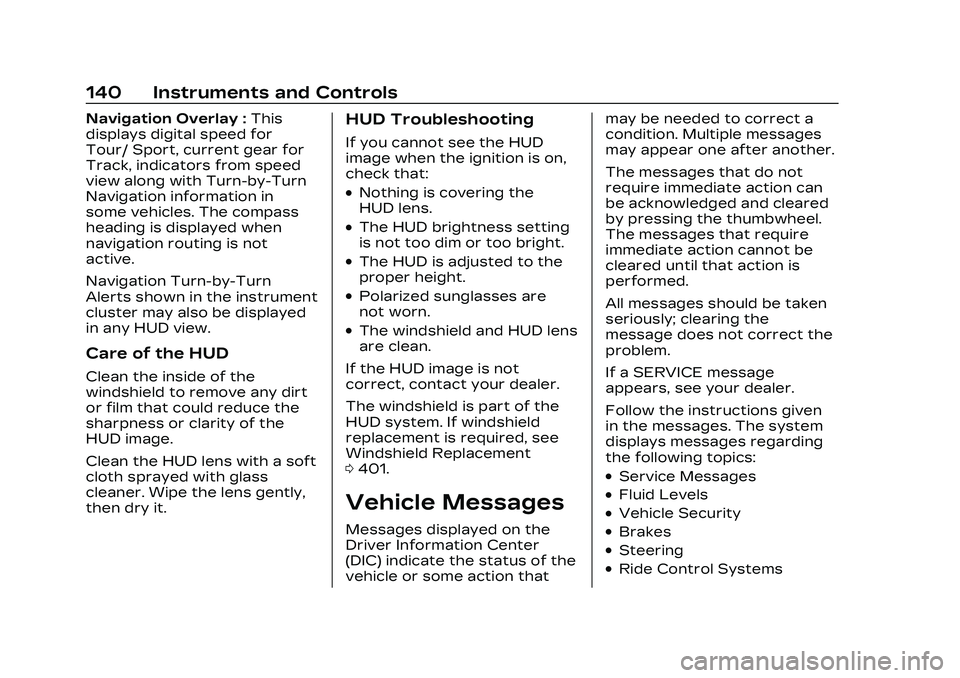
Cadillac CT4 Owner Manual (GMNA-Localizing-U.S./Canada-16500442) -
2023 - CRC - 5/4/22
140 Instruments and Controls
Navigation Overlay :This
displays digital speed for
Tour/ Sport, current gear for
Track, indicators from speed
view along with Turn-by-Turn
Navigation information in
some vehicles. The compass
heading is displayed when
navigation routing is not
active.
Navigation Turn-by-Turn
Alerts shown in the instrument
cluster may also be displayed
in any HUD view.
Care of the HUD
Clean the inside of the
windshield to remove any dirt
or film that could reduce the
sharpness or clarity of the
HUD image.
Clean the HUD lens with a soft
cloth sprayed with glass
cleaner. Wipe the lens gently,
then dry it.
HUD Troubleshooting
If you cannot see the HUD
image when the ignition is on,
check that:
.Nothing is covering the
HUD lens.
.The HUD brightness setting
is not too dim or too bright.
.The HUD is adjusted to the
proper height.
.Polarized sunglasses are
not worn.
.The windshield and HUD lens
are clean.
If the HUD image is not
correct, contact your dealer.
The windshield is part of the
HUD system. If windshield
replacement is required, see
Windshield Replacement
0 401.
Vehicle Messages
Messages displayed on the
Driver Information Center
(DIC) indicate the status of the
vehicle or some action that may be needed to correct a
condition. Multiple messages
may appear one after another.
The messages that do not
require immediate action can
be acknowledged and cleared
by pressing the thumbwheel.
The messages that require
immediate action cannot be
cleared until that action is
performed.
All messages should be taken
seriously; clearing the
message does not correct the
problem.
If a SERVICE message
appears, see your dealer.
Follow the instructions given
in the messages. The system
displays messages regarding
the following topics:
.Service Messages
.Fluid Levels
.Vehicle Security
.Brakes
.Steering
.Ride Control Systems
Page 143 of 524
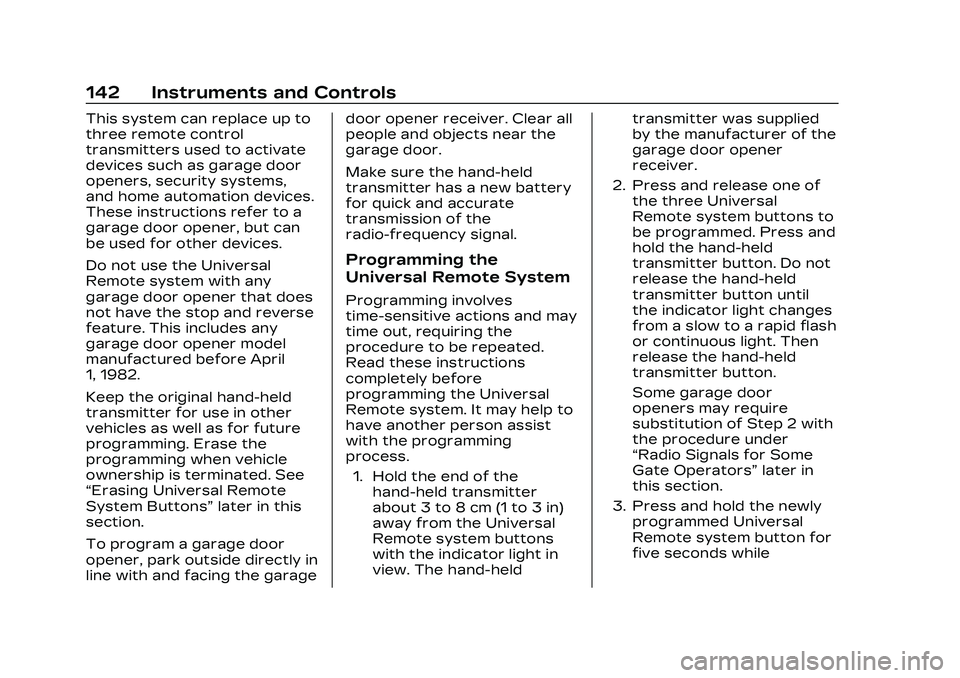
Cadillac CT4 Owner Manual (GMNA-Localizing-U.S./Canada-16500442) -
2023 - CRC - 5/4/22
142 Instruments and Controls
This system can replace up to
three remote control
transmitters used to activate
devices such as garage door
openers, security systems,
and home automation devices.
These instructions refer to a
garage door opener, but can
be used for other devices.
Do not use the Universal
Remote system with any
garage door opener that does
not have the stop and reverse
feature. This includes any
garage door opener model
manufactured before April
1, 1982.
Keep the original hand-held
transmitter for use in other
vehicles as well as for future
programming. Erase the
programming when vehicle
ownership is terminated. See
“Erasing Universal Remote
System Buttons”later in this
section.
To program a garage door
opener, park outside directly in
line with and facing the garage door opener receiver. Clear all
people and objects near the
garage door.
Make sure the hand-held
transmitter has a new battery
for quick and accurate
transmission of the
radio-frequency signal.
Programming the
Universal Remote System
Programming involves
time-sensitive actions and may
time out, requiring the
procedure to be repeated.
Read these instructions
completely before
programming the Universal
Remote system. It may help to
have another person assist
with the programming
process.
1. Hold the end of the hand-held transmitter
about 3 to 8 cm (1 to 3 in)
away from the Universal
Remote system buttons
with the indicator light in
view. The hand-held transmitter was supplied
by the manufacturer of the
garage door opener
receiver.
2. Press and release one of the three Universal
Remote system buttons to
be programmed. Press and
hold the hand-held
transmitter button. Do not
release the hand-held
transmitter button until
the indicator light changes
from a slow to a rapid flash
or continuous light. Then
release the hand-held
transmitter button.
Some garage door
openers may require
substitution of Step 2 with
the procedure under
“Radio Signals for Some
Gate Operators” later in
this section.
3. Press and hold the newly programmed Universal
Remote system button for
five seconds while
Page 193 of 524
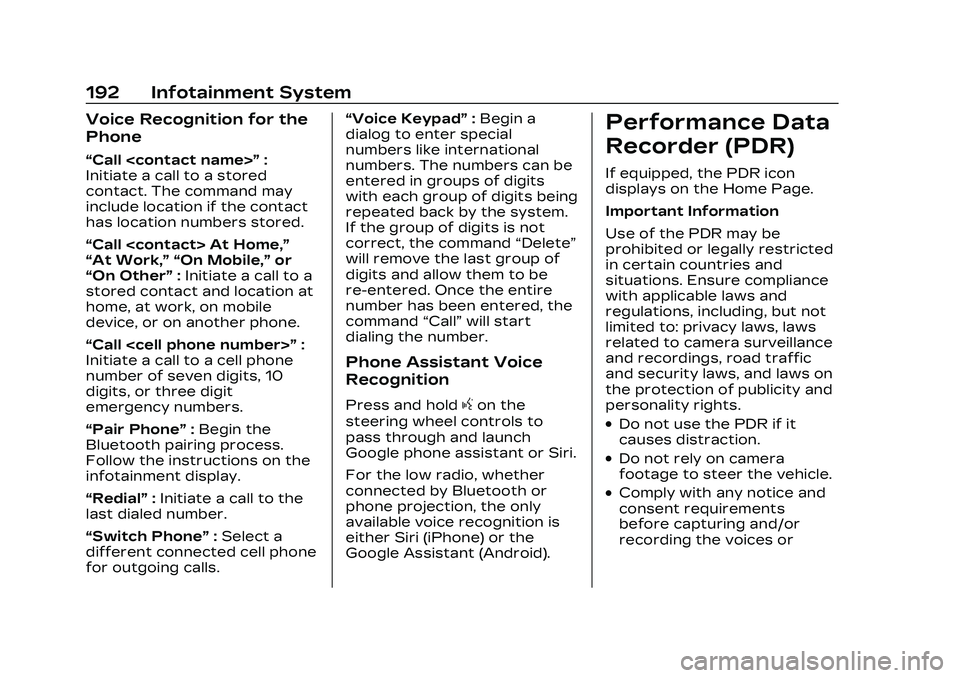
Cadillac CT4 Owner Manual (GMNA-Localizing-U.S./Canada-16500442) -
2023 - CRC - 5/4/22
192 Infotainment System
Voice Recognition for the
Phone
“Call
Initiate a call to a stored
contact. The command may
include location if the contact
has location numbers stored.
“Call
“At Work,” “On Mobile,” or
“On Other” :Initiate a call to a
stored contact and location at
home, at work, on mobile
device, or on another phone.
“Call
Initiate a call to a cell phone
number of seven digits, 10
digits, or three digit
emergency numbers.
“Pair Phone” :Begin the
Bluetooth pairing process.
Follow the instructions on the
infotainment display.
“Redial” :Initiate a call to the
last dialed number.
“Switch Phone” :Select a
different connected cell phone
for outgoing calls. “Voice Keypad”
:Begin a
dialog to enter special
numbers like international
numbers. The numbers can be
entered in groups of digits
with each group of digits being
repeated back by the system.
If the group of digits is not
correct, the command “Delete”
will remove the last group of
digits and allow them to be
re-entered. Once the entire
number has been entered, the
command “Call”will start
dialing the number.
Phone Assistant Voice
Recognition
Press and holdgon the
steering wheel controls to
pass through and launch
Google phone assistant or Siri.
For the low radio, whether
connected by Bluetooth or
phone projection, the only
available voice recognition is
either Siri (iPhone) or the
Google Assistant (Android).
Performance Data
Recorder (PDR)
If equipped, the PDR icon
displays on the Home Page.
Important Information
Use of the PDR may be
prohibited or legally restricted
in certain countries and
situations. Ensure compliance
with applicable laws and
regulations, including, but not
limited to: privacy laws, laws
related to camera surveillance
and recordings, road traffic
and security laws, and laws on
the protection of publicity and
personality rights.
.Do not use the PDR if it
causes distraction.
.Do not rely on camera
footage to steer the vehicle.
.Comply with any notice and
consent requirements
before capturing and/or
recording the voices or
Page 208 of 524

Cadillac CT4 Owner Manual (GMNA-Localizing-U.S./Canada-16500442) -
2023 - CRC - 5/4/22
Infotainment System 207
Use the On/Off toggled to
turn off Apple CarPlay or
Android Auto.
Settings
Certain settings can be
managed in the Online
Account sites when an
account is established, and
may be modified if other users
have accessed the vehicle or
created accounts. This may
result in changes to the
security or functionality of the
infotainment system. Some
settings may also be
transferred to a new vehicle,
if equipped. For instructions,
visit your brand website.
Refer to the User Terms and
Privacy Statement for
important details. To view,
touch the Settings icon on the
Home Page of the
infotainment display.The settings menu may be
organized into four categories.
Select the desired category by
touching System, Apps,
Vehicle, or Personal.
To access the personalization
menus:
1. Touch Settings on the Home Page on the
infotainment display.
2. Touch the desired category to display a list of
available options.
3. Touch to select the desired feature setting.
4. Touch the options on the infotainment display to
disable or enable a feature.
5. Touch
zto go to the top
level of the Settings menu.
System
The menu may contain the
following:
Time / Date
Allows setting of the clock. Language
Sets the display language
used on the infotainment
display. It may also use the
selected language for voice
recognition and audio
feedback.
Phones
Allows connecting to a
different cell phone or mobile
device source, disconnect a
cell phone or media device,
or delete a cell phone or media
device.
Wi-Fi Networks
Shows connected and
available Wi-Fi networks.
If a 4G LTE data package is
not active on the vehicle, the
infotainment system can be
connected to an external
protected Wi-Fi network, such
as a mobile device or home
hotspot, to utilize connected
services.