manual radio set CADILLAC CT4 2023 Owners Manual
[x] Cancel search | Manufacturer: CADILLAC, Model Year: 2023, Model line: CT4, Model: CADILLAC CT4 2023Pages: 524, PDF Size: 6.98 MB
Page 103 of 524
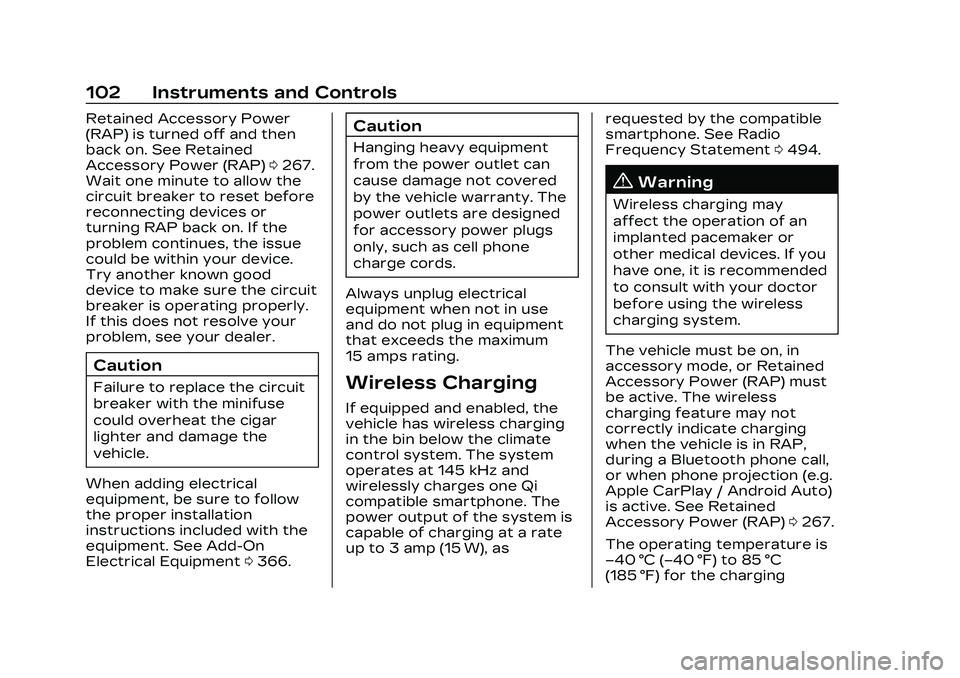
Cadillac CT4 Owner Manual (GMNA-Localizing-U.S./Canada-16500442) -
2023 - CRC - 5/4/22
102 Instruments and Controls
Retained Accessory Power
(RAP) is turned off and then
back on. See Retained
Accessory Power (RAP)0267.
Wait one minute to allow the
circuit breaker to reset before
reconnecting devices or
turning RAP back on. If the
problem continues, the issue
could be within your device.
Try another known good
device to make sure the circuit
breaker is operating properly.
If this does not resolve your
problem, see your dealer.
Caution
Failure to replace the circuit
breaker with the minifuse
could overheat the cigar
lighter and damage the
vehicle.
When adding electrical
equipment, be sure to follow
the proper installation
instructions included with the
equipment. See Add-On
Electrical Equipment 0366.
Caution
Hanging heavy equipment
from the power outlet can
cause damage not covered
by the vehicle warranty. The
power outlets are designed
for accessory power plugs
only, such as cell phone
charge cords.
Always unplug electrical
equipment when not in use
and do not plug in equipment
that exceeds the maximum
15 amps rating.
Wireless Charging
If equipped and enabled, the
vehicle has wireless charging
in the bin below the climate
control system. The system
operates at 145 kHz and
wirelessly charges one Qi
compatible smartphone. The
power output of the system is
capable of charging at a rate
up to 3 amp (15 W), as requested by the compatible
smartphone. See Radio
Frequency Statement
0494.
{Warning
Wireless charging may
affect the operation of an
implanted pacemaker or
other medical devices. If you
have one, it is recommended
to consult with your doctor
before using the wireless
charging system.
The vehicle must be on, in
accessory mode, or Retained
Accessory Power (RAP) must
be active. The wireless
charging feature may not
correctly indicate charging
when the vehicle is in RAP,
during a Bluetooth phone call,
or when phone projection (e.g.
Apple CarPlay / Android Auto)
is active. See Retained
Accessory Power (RAP) 0267.
The operating temperature is
−40 °C (−40 °F) to 85 °C
(185 °F) for the charging
Page 137 of 524

Cadillac CT4 Owner Manual (GMNA-Localizing-U.S./Canada-16500442) -
2023 - CRC - 5/4/22
136 Instruments and Controls
displays, the engine air filter
should be replaced as soon as
possible.
Engine Hours :Displays the
total number of hours the
engine has run. The display
also shows the engine idle
hours.
Lifetime Revs : The display
shows total engine revolutions
divided by 10,000.
Brake Pad Life : If equipped,
this displays an estimate of
the remaining life of the front
and rear brake pads.
Messages are displayed based
on brake pad wear and the
state of the system. Reset the
Brake Pad Life display after
replacing the brake pads. See
Brake Pad Life System (If
Equipped) 0396.Head-Up
Display (HUD)
{Warning
If the HUD image is too
bright or too high in your
field of view, it may take you
more time to see things you
need to see when it is dark
outside. Be sure to keep the
HUD image dim and placed
low in your field of view.
If equipped with HUD, some
information concerning the
operation of the vehicle is
projected onto the windshield.
The information is projected
through the HUD lens on the
driver side of the instrument
panel and focused out toward
the front of the vehicle.
Caution
If you try to use the HUD
image as a parking aid, you
may misjudge the distance
and damage your vehicle. Do
not use the HUD image as a
parking aid.
The HUD information can be
displayed in various languages.
The speedometer reading and
other numerical values can be
displayed in either English or
metric units.
The language selection is
changed through the radio
and the units of measurement
are changed through the
instrument cluster. See
Settings 0207 and “Options”
under Instrument Cluster
(Base Level) 0106 or
Instrument Cluster (Uplevel)
0 108.
Page 140 of 524
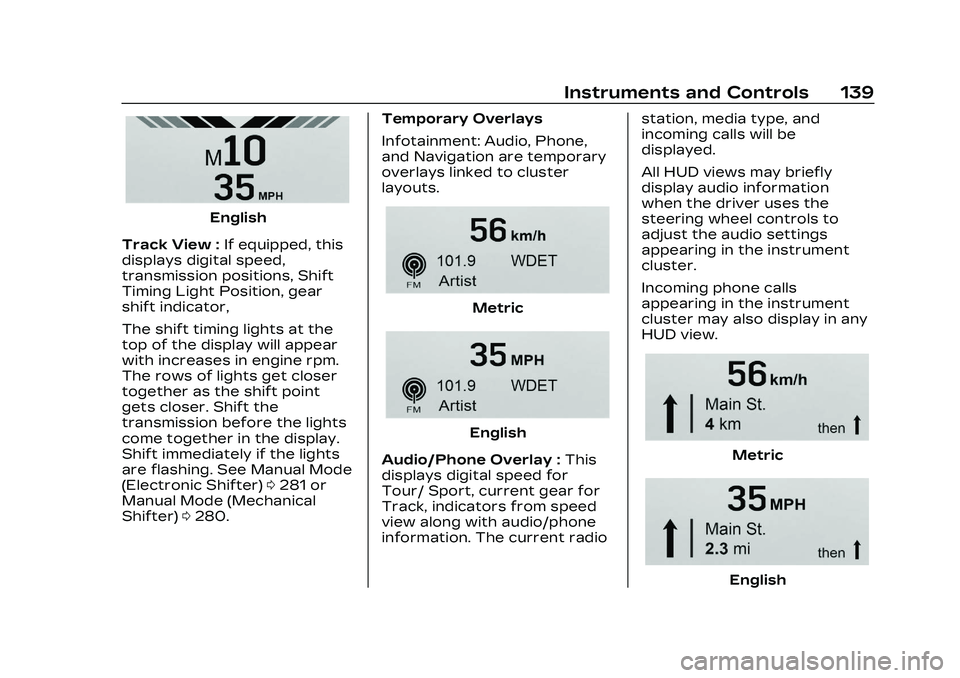
Cadillac CT4 Owner Manual (GMNA-Localizing-U.S./Canada-16500442) -
2023 - CRC - 5/4/22
Instruments and Controls 139
English
Track View : If equipped, this
displays digital speed,
transmission positions, Shift
Timing Light Position, gear
shift indicator,
The shift timing lights at the
top of the display will appear
with increases in engine rpm.
The rows of lights get closer
together as the shift point
gets closer. Shift the
transmission before the lights
come together in the display.
Shift immediately if the lights
are flashing. See Manual Mode
(Electronic Shifter) 0281 or
Manual Mode (Mechanical
Shifter) 0280. Temporary Overlays
Infotainment: Audio, Phone,
and Navigation are temporary
overlays linked to cluster
layouts.
Metric
English
Audio/Phone Overlay : This
displays digital speed for
Tour/ Sport, current gear for
Track, indicators from speed
view along with audio/phone
information. The current radio station, media type, and
incoming calls will be
displayed.
All HUD views may briefly
display audio information
when the driver uses the
steering wheel controls to
adjust the audio settings
appearing in the instrument
cluster.
Incoming phone calls
appearing in the instrument
cluster may also display in any
HUD view.
Metric
English
Page 155 of 524
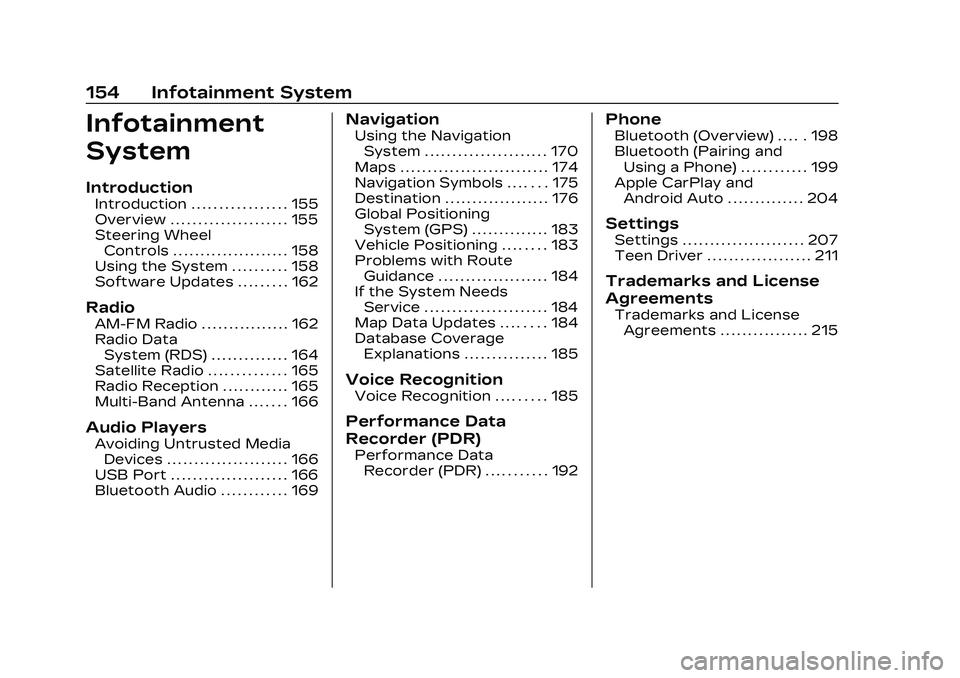
Cadillac CT4 Owner Manual (GMNA-Localizing-U.S./Canada-16500442) -
2023 - CRC - 5/4/22
154 Infotainment System
Infotainment
System
Introduction
Introduction . . . . . . . . . . . . . . . . . 155
Overview . . . . . . . . . . . . . . . . . . . . . 155
Steering WheelControls . . . . . . . . . . . . . . . . . . . . . 158
Using the System . . . . . . . . . . 158
Software Updates . . . . . . . . . 162
Radio
AM-FM Radio . . . . . . . . . . . . . . . . 162
Radio Data System (RDS) . . . . . . . . . . . . . . 164
Satellite Radio . . . . . . . . . . . . . . 165
Radio Reception . . . . . . . . . . . . 165
Multi-Band Antenna . . . . . . . 166
Audio Players
Avoiding Untrusted Media Devices . . . . . . . . . . . . . . . . . . . . . . 166
USB Port . . . . . . . . . . . . . . . . . . . . . 166
Bluetooth Audio . . . . . . . . . . . . 169
Navigation
Using the Navigation System . . . . . . . . . . . . . . . . . . . . . . 170
Maps . . . . . . . . . . . . . . . . . . . . . . . . . . . 174
Navigation Symbols . . . . . . . 175
Destination . . . . . . . . . . . . . . . . . . . 176
Global Positioning System (GPS) . . . . . . . . . . . . . . 183
Vehicle Positioning . . . . . . . . 183
Problems with Route Guidance . . . . . . . . . . . . . . . . . . . . 184
If the System Needs Service . . . . . . . . . . . . . . . . . . . . . . 184
Map Data Updates . . . . . . . . 184
Database Coverage Explanations . . . . . . . . . . . . . . . 185
Voice Recognition
Voice Recognition . . . . . . . . . 185
Performance Data
Recorder (PDR)
Performance DataRecorder (PDR) . . . . . . . . . . . 192
Phone
Bluetooth (Overview) . . . . . 198
Bluetooth (Pairing andUsing a Phone) . . . . . . . . . . . . 199
Apple CarPlay and Android Auto . . . . . . . . . . . . . . 204
Settings
Settings . . . . . . . . . . . . . . . . . . . . . . 207
Teen Driver . . . . . . . . . . . . . . . . . . . 211
Trademarks and License
Agreements
Trademarks and License
Agreements . . . . . . . . . . . . . . . . 215
Page 156 of 524

Cadillac CT4 Owner Manual (GMNA-Localizing-U.S./Canada-16500442) -
2023 - CRC - 5/4/22
Infotainment System 155
Introduction
Read the following pages to
become familiar with the
features.
{Warning
Taking your eyes off the
road for too long or too
often while using any
infotainment feature can
cause a crash. You or others
could be injured or killed. Do
not give extended attention
to infotainment tasks while
driving. Limit your glances at
the vehicle displays and
focus your attention on
driving. Use voice commands
whenever possible.
The infotainment system has
built-in features intended to
help avoid distraction by
disabling some features when
driving. These features may
gray out when they are
unavailable. Many infotainment features are also available
through the instrument cluster
and steering wheel controls.
Before driving:
.Become familiar with the
operation, center stack
controls, steering wheel
controls, and infotainment
display.
.Set up the audio by
presetting favorite stations,
setting the tone, and
adjusting the speakers.
.Set up phone numbers in
advance so they can be
called easily by pressing a
single control or by using a
single voice command.
See Distracted Driving 0234.
Active Noise
Cancellation (ANC)
If equipped, ANC reduces
engine noise in the vehicle’s
interior. ANC requires the
factory-installed audio system,
radio, speakers, amplifier (if
equipped), induction system,
and exhaust system to work properly. Deactivation is
required by your dealer if
related aftermarket equipment
is installed.
Overview
Infotainment System
The infotainment system is
controlled by using the
infotainment display, controls
on the center console,
steering wheel controls, and
voice recognition.
Page 159 of 524
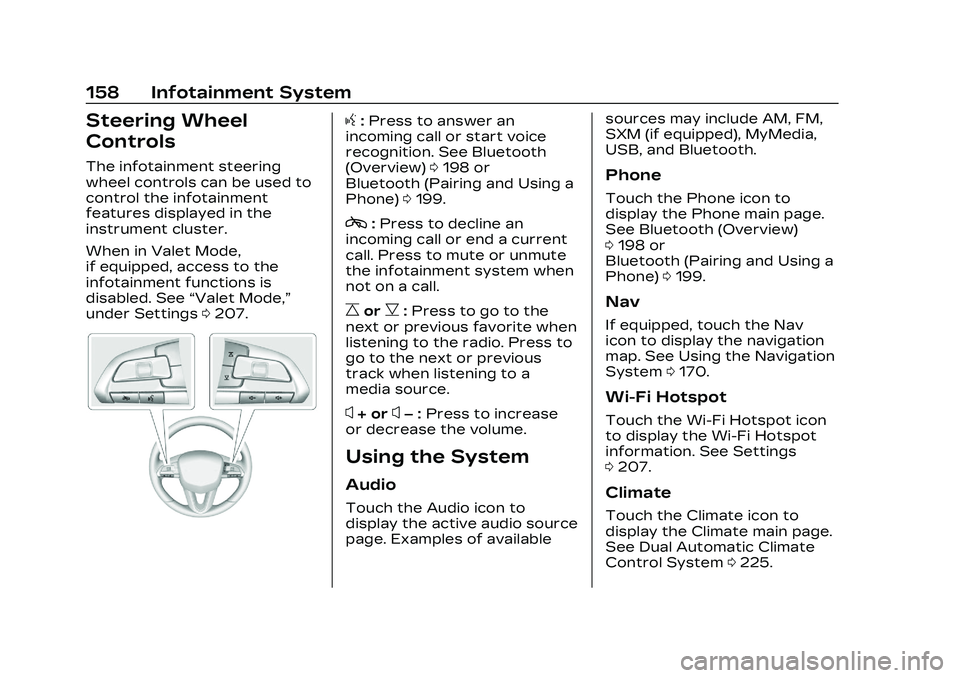
Cadillac CT4 Owner Manual (GMNA-Localizing-U.S./Canada-16500442) -
2023 - CRC - 5/4/22
158 Infotainment System
Steering Wheel
Controls
The infotainment steering
wheel controls can be used to
control the infotainment
features displayed in the
instrument cluster.
When in Valet Mode,
if equipped, access to the
infotainment functions is
disabled. See“Valet Mode,”
under Settings 0207.
g:Press to answer an
incoming call or start voice
recognition. See Bluetooth
(Overview) 0198 or
Bluetooth (Pairing and Using a
Phone) 0199.
c:Press to decline an
incoming call or end a current
call. Press to mute or unmute
the infotainment system when
not on a call.
CorB: Press to go to the
next or previous favorite when
listening to the radio. Press to
go to the next or previous
track when listening to a
media source.
x+ orx– :Press to increase
or decrease the volume.
Using the System
Audio
Touch the Audio icon to
display the active audio source
page. Examples of available sources may include AM, FM,
SXM (if equipped), MyMedia,
USB, and Bluetooth.
Phone
Touch the Phone icon to
display the Phone main page.
See Bluetooth (Overview)
0
198 or
Bluetooth (Pairing and Using a
Phone) 0199.
Nav
If equipped, touch the Nav
icon to display the navigation
map. See Using the Navigation
System 0170.
Wi-Fi Hotspot
Touch the Wi-Fi Hotspot icon
to display the Wi-Fi Hotspot
information. See Settings
0207.
Climate
Touch the Climate icon to
display the Climate main page.
See Dual Automatic Climate
Control System 0225.
Page 163 of 524
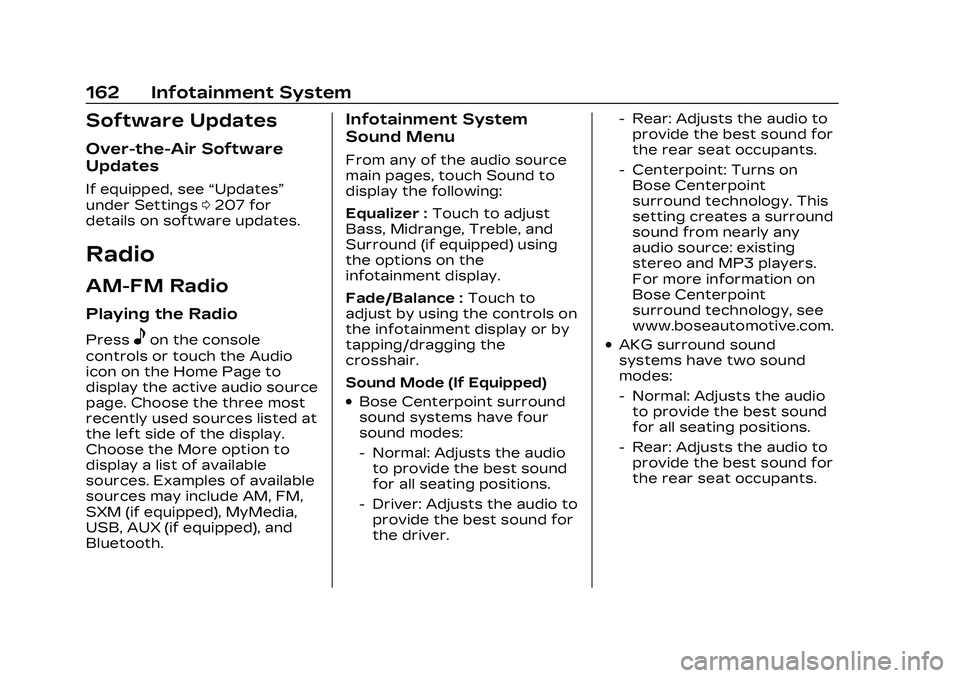
Cadillac CT4 Owner Manual (GMNA-Localizing-U.S./Canada-16500442) -
2023 - CRC - 5/4/22
162 Infotainment System
Software Updates
Over-the-Air Software
Updates
If equipped, see“Updates”
under Settings 0207 for
details on software updates.
Radio
AM-FM Radio
Playing the Radio
Presseon the console
controls or touch the Audio
icon on the Home Page to
display the active audio source
page. Choose the three most
recently used sources listed at
the left side of the display.
Choose the More option to
display a list of available
sources. Examples of available
sources may include AM, FM,
SXM (if equipped), MyMedia,
USB, AUX (if equipped), and
Bluetooth.
Infotainment System
Sound Menu
From any of the audio source
main pages, touch Sound to
display the following:
Equalizer : Touch to adjust
Bass, Midrange, Treble, and
Surround (if equipped) using
the options on the
infotainment display.
Fade/Balance : Touch to
adjust by using the controls on
the infotainment display or by
tapping/dragging the
crosshair.
Sound Mode (If Equipped)
.Bose Centerpoint surround
sound systems have four
sound modes:
‐ Normal: Adjusts the audio
to provide the best sound
for all seating positions.
‐ Driver: Adjusts the audio to
provide the best sound for
the driver. ‐
Rear: Adjusts the audio to
provide the best sound for
the rear seat occupants.
‐ Centerpoint: Turns on
Bose Centerpoint
surround technology. This
setting creates a surround
sound from nearly any
audio source: existing
stereo and MP3 players.
For more information on
Bose Centerpoint
surround technology, see
www.boseautomotive.com.
.AKG surround sound
systems have two sound
modes:
‐Normal: Adjusts the audio
to provide the best sound
for all seating positions.
‐ Rear: Adjusts the audio to
provide the best sound for
the rear seat occupants.
Page 165 of 524
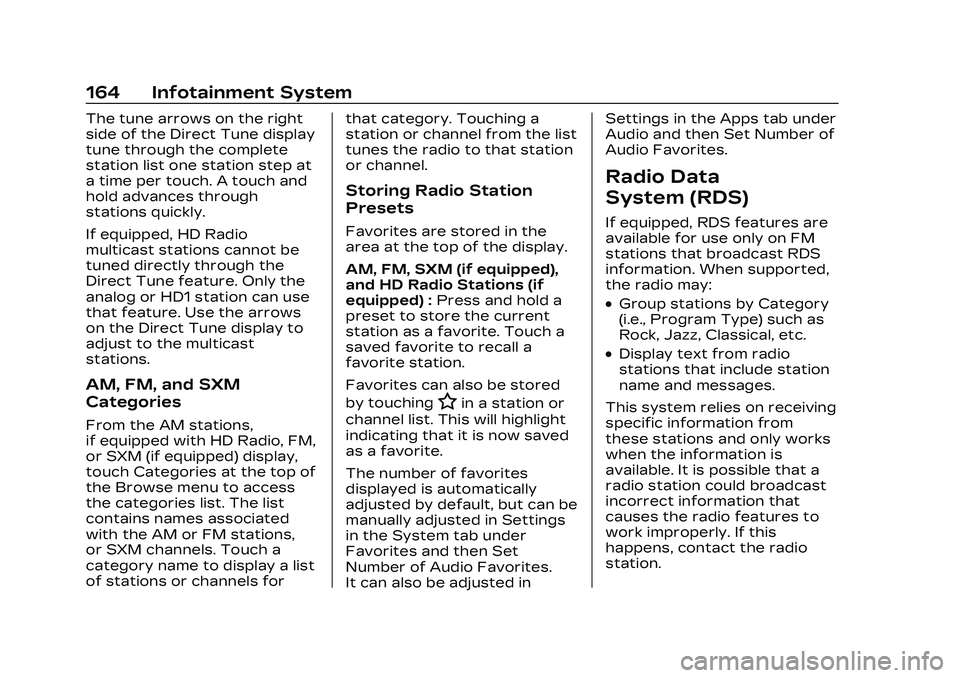
Cadillac CT4 Owner Manual (GMNA-Localizing-U.S./Canada-16500442) -
2023 - CRC - 5/4/22
164 Infotainment System
The tune arrows on the right
side of the Direct Tune display
tune through the complete
station list one station step at
a time per touch. A touch and
hold advances through
stations quickly.
If equipped, HD Radio
multicast stations cannot be
tuned directly through the
Direct Tune feature. Only the
analog or HD1 station can use
that feature. Use the arrows
on the Direct Tune display to
adjust to the multicast
stations.
AM, FM, and SXM
Categories
From the AM stations,
if equipped with HD Radio, FM,
or SXM (if equipped) display,
touch Categories at the top of
the Browse menu to access
the categories list. The list
contains names associated
with the AM or FM stations,
or SXM channels. Touch a
category name to display a list
of stations or channels forthat category. Touching a
station or channel from the list
tunes the radio to that station
or channel.
Storing Radio Station
Presets
Favorites are stored in the
area at the top of the display.
AM, FM, SXM (if equipped),
and HD Radio Stations (if
equipped) :
Press and hold a
preset to store the current
station as a favorite. Touch a
saved favorite to recall a
favorite station.
Favorites can also be stored
by touching
Hin a station or
channel list. This will highlight
indicating that it is now saved
as a favorite.
The number of favorites
displayed is automatically
adjusted by default, but can be
manually adjusted in Settings
in the System tab under
Favorites and then Set
Number of Audio Favorites.
It can also be adjusted in Settings in the Apps tab under
Audio and then Set Number of
Audio Favorites.
Radio Data
System (RDS)
If equipped, RDS features are
available for use only on FM
stations that broadcast RDS
information. When supported,
the radio may:
.Group stations by Category
(i.e., Program Type) such as
Rock, Jazz, Classical, etc.
.Display text from radio
stations that include station
name and messages.
This system relies on receiving
specific information from
these stations and only works
when the information is
available. It is possible that a
radio station could broadcast
incorrect information that
causes the radio features to
work improperly. If this
happens, contact the radio
station.
Page 171 of 524
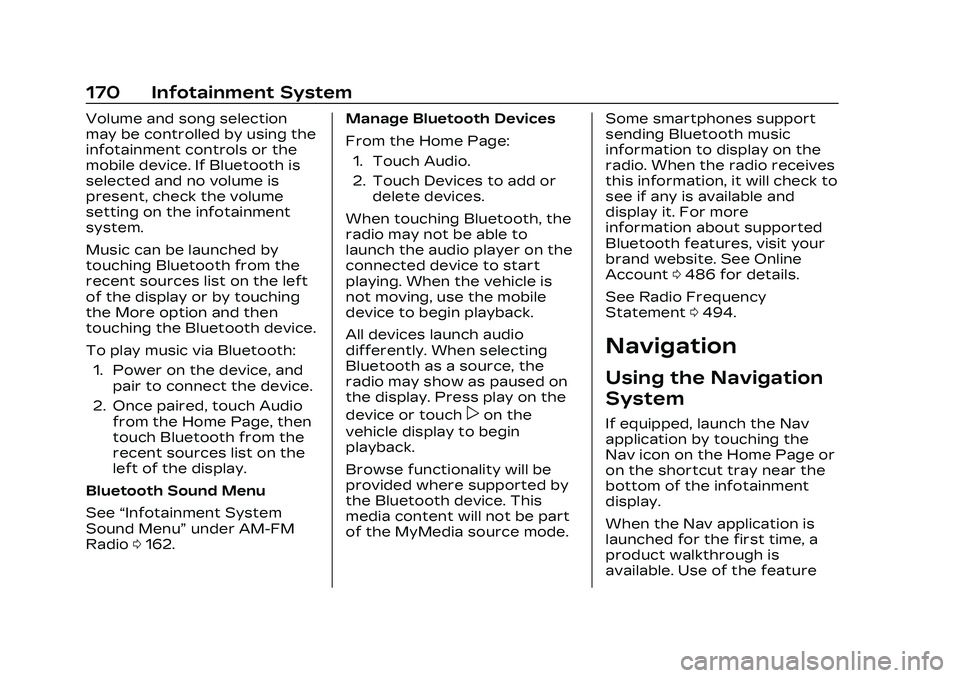
Cadillac CT4 Owner Manual (GMNA-Localizing-U.S./Canada-16500442) -
2023 - CRC - 5/4/22
170 Infotainment System
Volume and song selection
may be controlled by using the
infotainment controls or the
mobile device. If Bluetooth is
selected and no volume is
present, check the volume
setting on the infotainment
system.
Music can be launched by
touching Bluetooth from the
recent sources list on the left
of the display or by touching
the More option and then
touching the Bluetooth device.
To play music via Bluetooth:1. Power on the device, and pair to connect the device.
2. Once paired, touch Audio from the Home Page, then
touch Bluetooth from the
recent sources list on the
left of the display.
Bluetooth Sound Menu
See “Infotainment System
Sound Menu” under AM-FM
Radio 0162. Manage Bluetooth Devices
From the Home Page:
1. Touch Audio.
2. Touch Devices to add or delete devices.
When touching Bluetooth, the
radio may not be able to
launch the audio player on the
connected device to start
playing. When the vehicle is
not moving, use the mobile
device to begin playback.
All devices launch audio
differently. When selecting
Bluetooth as a source, the
radio may show as paused on
the display. Press play on the
device or touch
pon the
vehicle display to begin
playback.
Browse functionality will be
provided where supported by
the Bluetooth device. This
media content will not be part
of the MyMedia source mode. Some smartphones support
sending Bluetooth music
information to display on the
radio. When the radio receives
this information, it will check to
see if any is available and
display it. For more
information about supported
Bluetooth features, visit your
brand website. See Online
Account
0486 for details.
See Radio Frequency
Statement 0494.
Navigation
Using the Navigation
System
If equipped, launch the Nav
application by touching the
Nav icon on the Home Page or
on the shortcut tray near the
bottom of the infotainment
display.
When the Nav application is
launched for the first time, a
product walkthrough is
available. Use of the feature
Page 215 of 524
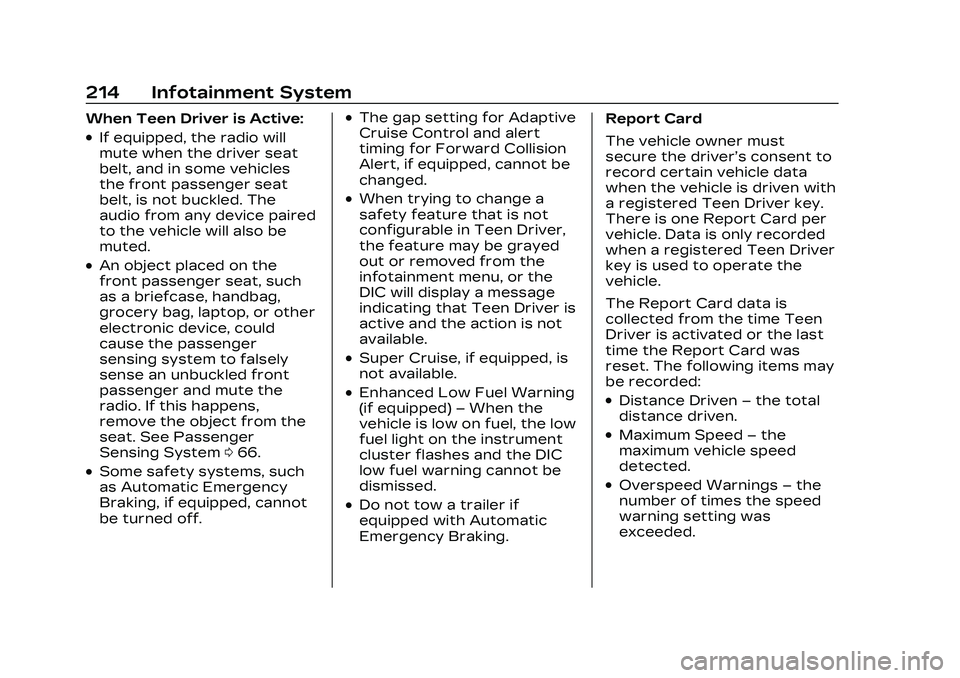
Cadillac CT4 Owner Manual (GMNA-Localizing-U.S./Canada-16500442) -
2023 - CRC - 5/4/22
214 Infotainment System
When Teen Driver is Active:
.If equipped, the radio will
mute when the driver seat
belt, and in some vehicles
the front passenger seat
belt, is not buckled. The
audio from any device paired
to the vehicle will also be
muted.
.An object placed on the
front passenger seat, such
as a briefcase, handbag,
grocery bag, laptop, or other
electronic device, could
cause the passenger
sensing system to falsely
sense an unbuckled front
passenger and mute the
radio. If this happens,
remove the object from the
seat. See Passenger
Sensing System066.
.Some safety systems, such
as Automatic Emergency
Braking, if equipped, cannot
be turned off.
.The gap setting for Adaptive
Cruise Control and alert
timing for Forward Collision
Alert, if equipped, cannot be
changed.
.When trying to change a
safety feature that is not
configurable in Teen Driver,
the feature may be grayed
out or removed from the
infotainment menu, or the
DIC will display a message
indicating that Teen Driver is
active and the action is not
available.
.Super Cruise, if equipped, is
not available.
.Enhanced Low Fuel Warning
(if equipped) –When the
vehicle is low on fuel, the low
fuel light on the instrument
cluster flashes and the DIC
low fuel warning cannot be
dismissed.
.Do not tow a trailer if
equipped with Automatic
Emergency Braking. Report Card
The vehicle owner must
secure the driver’s consent to
record certain vehicle data
when the vehicle is driven with
a registered Teen Driver key.
There is one Report Card per
vehicle. Data is only recorded
when a registered Teen Driver
key is used to operate the
vehicle.
The Report Card data is
collected from the time Teen
Driver is activated or the last
time the Report Card was
reset. The following items may
be recorded:
.Distance Driven
–the total
distance driven.
.Maximum Speed –the
maximum vehicle speed
detected.
.Overspeed Warnings –the
number of times the speed
warning setting was
exceeded.