change wheel CADILLAC CT4 2023 Owners Manual
[x] Cancel search | Manufacturer: CADILLAC, Model Year: 2023, Model line: CT4, Model: CADILLAC CT4 2023Pages: 524, PDF Size: 6.98 MB
Page 7 of 524

Cadillac CT4 Owner Manual (GMNA-Localizing-U.S./Canada-16500442) -
2023 - CRC - 5/4/22
6 Introduction
1. Air Vents0230.
2. Exterior Lamp Controls 0145.
Turn Signal Lever. See
Turn and Lane-Change
Signals 0149.
3. Tap Shift Controls (If Equipped). See Manual
Mode (Electronic Shifter)
0281 or
Manual Mode (Mechanical
Shifter) 0280.
4. Cruise Control 0301.
Adaptive Cruise Control
(Advanced) 0304 (If
Equipped).
Forward Collision Alert
(FCA) System 0342 (If
Equipped).
Heated Steering Wheel
0 98 (If Equipped).
5. Instrument Cluster (Base Level) 0106 or
Instrument Cluster
(Uplevel) 0108. Driver Information Center
(DIC) Display. See Driver
Information Center (DIC)
(Base Level)
0129 or
Driver Information Center
(DIC) (Uplevel) 0132.
6. Steering Wheel Controls 0158 (If Equipped).
7. Windshield Wiper/Washer 099.
8. Infotainment. See Overview 0155.
9. Light Sensor. See Automatic Headlamp
System 0148.
10. Hazard Warning Flashers 0149.
11. Dual Automatic Climate Control System 0225.
12. Heated and Ventilated Front Seats 045 (If
Equipped).
13. Lane Keep Assist (LKA) 0351 (If Equipped). 14. Traction Control/
Electronic Stability Control
0290.
Stop/Start Disable Switch.
See Stop/Start System
0 264.
Automatic Vehicle Hold
(AVH) 0289.
MODE Button or
«/ª
Button (V-Series Only). See
Driver Mode Control 0292.
15. Wireless Charging Pad (If Equipped) (Out of View).
See Wireless Charging
0102.
16. Park Assist Button. See Assistance Systems for
Parking or Backing 0335.
17. Shift Lever. See Automatic Transmission (Mechanical
Shifter) 0272 or
Automatic Transmission
(Electronic Shifter) 0275.
See Manual Transmission
0 283.
Page 47 of 524

Cadillac CT4 Owner Manual (GMNA-Localizing-U.S./Canada-16500442) -
2023 - CRC - 5/4/22
46 Seats and Restraints
PressJorzto heat the
driver or passenger seat
cushion and seatback.
Press
Cor{to ventilate the
driver or passenger seat.
Press the button once for the
highest setting. With each
press of the button, the seat
will change to the next lower
setting, and then to the off
setting. The indicator lights
next to the buttons indicate
three for the highest setting
and one for the lowest. If the
front heated seats are on
high, the level may
automatically be lowered after
approximately 30 minutes.
When this feature is off, the
heated and ventilated seat
symbols on the buttons are
white. A ventilated seat has a
fan that pulls air through the
seat. The air is not cooled.
When a heated seat is turned
on, the symbol turns red.
When a ventilated seat is
turned on, the symbol
turns blue. The passenger seat may take
longer to heat up.
Auto Heated and Ventilated
Seats
If the vehicle is equipped with
auto heated or ventilated
seats, and the engine is
running, this feature will
automatically activate the
heated or ventilated seats at
the level required by the
vehicle's interior temperature.
The active high, medium, low,
or off heated or ventilated
seat level will be indicated by
the manual heated and
ventilated seat buttons on the
center stack. Use the manual
heated and ventilated seat
buttons on the center stack to
turn auto heated or ventilated
seats off. If the passenger
seat is unoccupied, the auto
heated or ventilated seats
feature will not activate that
seat. If equipped with a heated
steering wheel, the auto
heated steering wheel
activation will follow the
heated seat auto activation
and the heated wheel
indicator will follow the state
of the steering wheel heat.
To enable or disable auto
heated or ventilated seats,
select Settings > Vehicle >
Climate and Air Quality >
Auto Cooled or Auto Heated
Seats > ON or OFF.
Remote Start Heated and
Ventilated Seats
If equipped, the heated seats
will turn on automatically
during a remote start if it is
cold outside and the ventilated
seats will turn on automatically
if it is hot outside. If equipped,
the heated steering wheel will
turn on automatically during a
remote start if it is cold
outside. The heated and
ventilated seat indicators and
heated steering wheel
indicator may come on during
this operation.
The heated and ventilated
seats and heated steering
wheel may cancel when the
Page 108 of 524
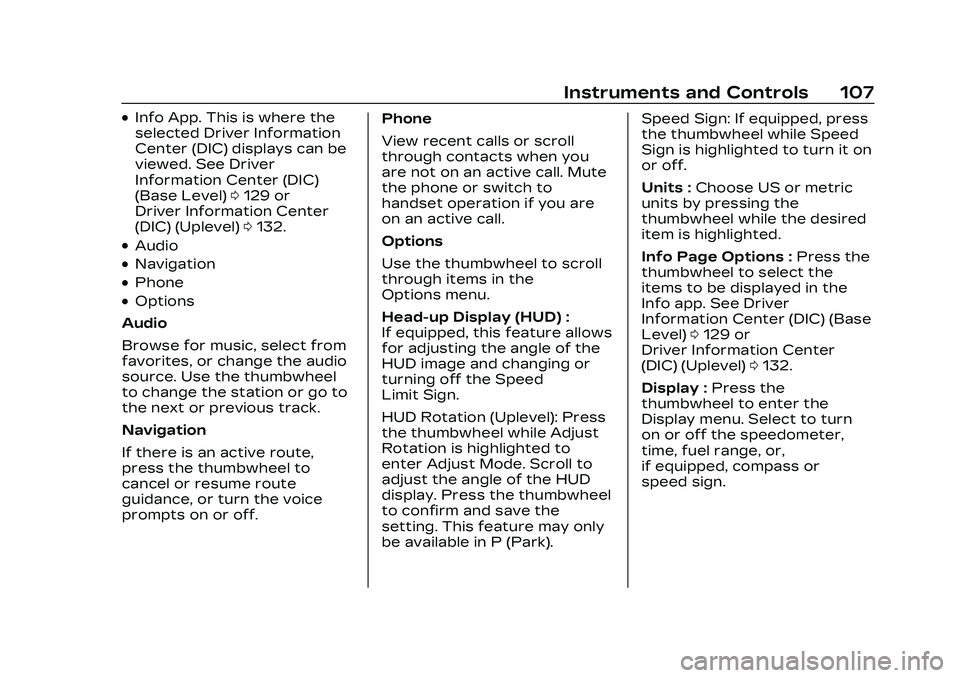
Cadillac CT4 Owner Manual (GMNA-Localizing-U.S./Canada-16500442) -
2023 - CRC - 5/4/22
Instruments and Controls 107
.Info App. This is where the
selected Driver Information
Center (DIC) displays can be
viewed. See Driver
Information Center (DIC)
(Base Level)0129 or
Driver Information Center
(DIC) (Uplevel) 0132.
.Audio
.Navigation
.Phone
.Options
Audio
Browse for music, select from
favorites, or change the audio
source. Use the thumbwheel
to change the station or go to
the next or previous track.
Navigation
If there is an active route,
press the thumbwheel to
cancel or resume route
guidance, or turn the voice
prompts on or off. Phone
View recent calls or scroll
through contacts when you
are not on an active call. Mute
the phone or switch to
handset operation if you are
on an active call.
Options
Use the thumbwheel to scroll
through items in the
Options menu.
Head-up Display (HUD) :
If equipped, this feature allows
for adjusting the angle of the
HUD image and changing or
turning off the Speed
Limit Sign.
HUD Rotation (Uplevel): Press
the thumbwheel while Adjust
Rotation is highlighted to
enter Adjust Mode. Scroll to
adjust the angle of the HUD
display. Press the thumbwheel
to confirm and save the
setting. This feature may only
be available in P (Park).Speed Sign: If equipped, press
the thumbwheel while Speed
Sign is highlighted to turn it on
or off.
Units :
Choose US or metric
units by pressing the
thumbwheel while the desired
item is highlighted.
Info Page Options : Press the
thumbwheel to select the
items to be displayed in the
Info app. See Driver
Information Center (DIC) (Base
Level) 0129 or
Driver Information Center
(DIC) (Uplevel) 0132.
Display : Press the
thumbwheel to enter the
Display menu. Select to turn
on or off the speedometer,
time, fuel range, or,
if equipped, compass or
speed sign.
Page 111 of 524
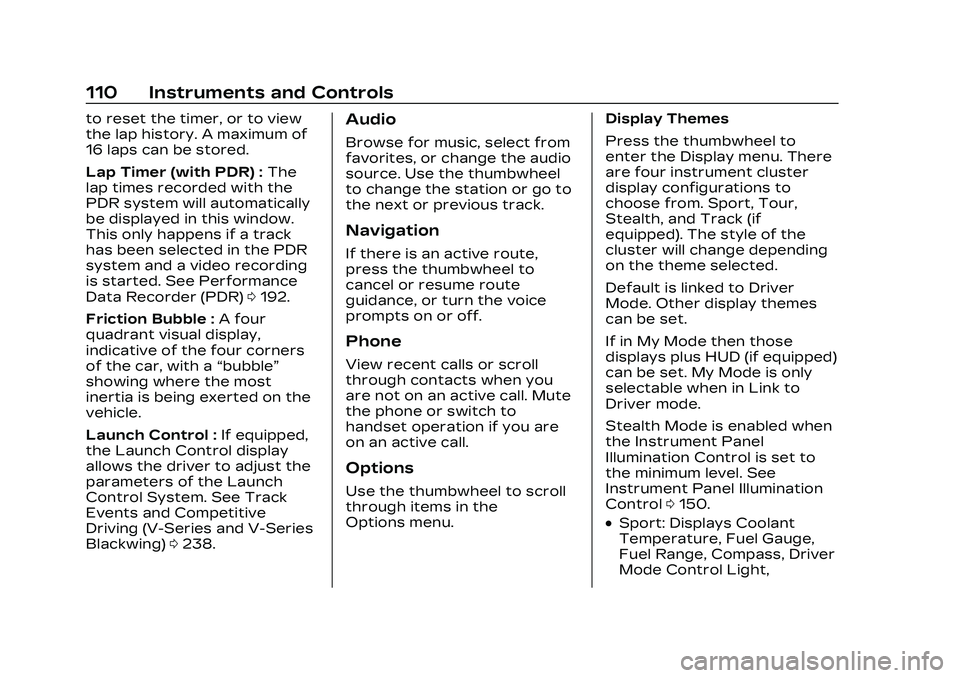
Cadillac CT4 Owner Manual (GMNA-Localizing-U.S./Canada-16500442) -
2023 - CRC - 5/4/22
110 Instruments and Controls
to reset the timer, or to view
the lap history. A maximum of
16 laps can be stored.
Lap Timer (with PDR) :The
lap times recorded with the
PDR system will automatically
be displayed in this window.
This only happens if a track
has been selected in the PDR
system and a video recording
is started. See Performance
Data Recorder (PDR) 0192.
Friction Bubble : A four
quadrant visual display,
indicative of the four corners
of the car, with a “bubble”
showing where the most
inertia is being exerted on the
vehicle.
Launch Control : If equipped,
the Launch Control display
allows the driver to adjust the
parameters of the Launch
Control System. See Track
Events and Competitive
Driving (V-Series and V-Series
Blackwing) 0238.Audio
Browse for music, select from
favorites, or change the audio
source. Use the thumbwheel
to change the station or go to
the next or previous track.
Navigation
If there is an active route,
press the thumbwheel to
cancel or resume route
guidance, or turn the voice
prompts on or off.
Phone
View recent calls or scroll
through contacts when you
are not on an active call. Mute
the phone or switch to
handset operation if you are
on an active call.
Options
Use the thumbwheel to scroll
through items in the
Options menu. Display Themes
Press the thumbwheel to
enter the Display menu. There
are four instrument cluster
display configurations to
choose from. Sport, Tour,
Stealth, and Track (if
equipped). The style of the
cluster will change depending
on the theme selected.
Default is linked to Driver
Mode. Other display themes
can be set.
If in My Mode then those
displays plus HUD (if equipped)
can be set. My Mode is only
selectable when in Link to
Driver mode.
Stealth Mode is enabled when
the Instrument Panel
Illumination Control is set to
the minimum level. See
Instrument Panel Illumination
Control
0150.
.Sport: Displays Coolant
Temperature, Fuel Gauge,
Fuel Range, Compass, Driver
Mode Control Light,
Page 120 of 524

Cadillac CT4 Owner Manual (GMNA-Localizing-U.S./Canada-16500442) -
2023 - CRC - 5/4/22
Instruments and Controls 119
and increase vehicle
emissions. Diagnosis and
service may be required.
To help prevent damage,
reduce vehicle speed and
avoid hard accelerations and
uphill grades. If towing a
trailer, reduce the amount of
cargo being hauled as soon as
possible.
If the light continues to flash,
find a safe place to park. Turn
the vehicle off and wait at
least 10 seconds before
restarting the engine. If the
light is still flashing, follow the
previous guidelines and see
your dealer for service as
soon as possible.
If the light is on steady :A
malfunction has been
detected. Diagnosis and
service may be required.
Check the following:
.If fuel has been added to the
vehicle using the capless fuel
funnel adapter, make sure
that it has been removed. See
“Filling the Tank with a
Portable Gas Can” under
Filling the Tank 0356. The
diagnostic system can
detect if the adapter has
been left installed in the
vehicle, allowing fuel to
evaporate into the
atmosphere. A few driving
trips with the adapter
removed may turn off the
light.
.Poor fuel quality can cause
inefficient engine operation
and poor driveability, which
may go away once the
engine is warmed up. If this
occurs, change the fuel
brand. It may require at least
one full tank of the proper
fuel to turn the light off. See
Recommended Fuel (LSY
2.0L L4 Turbo Engine) 0354
or
Recommended Fuel (L3B
2.7L L4 Turbo and LF4 3.6L
V6 Twin Turbo Engines)
0 355.
If the light remains on, see
your dealer.
Emissions Inspection and
Maintenance Programs
If the vehicle requires an
Emissions Inspection/
Maintenance test, the test
equipment will likely connect
to the vehicle's Data Link
Connector (DLC).
The DLC is under the
instrument panel to the left of
the steering wheel.
Connecting devices that are
not used to perform an
Emissions Inspection/
Maintenance test or to service
the vehicle may affect vehicle
operation. See Add-On
Electrical Equipment 0366.
See your dealer if assistance
is needed.
Page 123 of 524

Cadillac CT4 Owner Manual (GMNA-Localizing-U.S./Canada-16500442) -
2023 - CRC - 5/4/22
122 Instruments and Controls
If both the ABS warning light
and the brake system warning
light are on, ABS is not
functioning and there is a
problem with the regular
brakes. See your dealer for
service.
See Brake System Warning
Light0120.
Performance Shifting
Light
If equipped, this light may
display green when Sport
Mode is activated and certain
driving conditions are met.
Sport Mode detects when the
vehicle is being driven in a
competitive manner, and
adjusts the shifting of the
gears accordingly. See Driver
Mode Control 0292.
Automatic Vehicle
Hold (AVH) Light
This light comes on when AVH
is turned on. See Automatic
Vehicle Hold (AVH) 0289.
Lane Keep Assist
(LKA) Light
Base LevelUplevel
If equipped, the Lane Keep
Assist Light may display the
following colors:
.Blank: LKA is disabled.
.White: Appears when the
vehicle starts. A steady
white light indicates that
LKA is not ready to assist.
.Green: Appears when LKA is
turned on and ready to
assist. LKA will gently turn
the steering wheel if the
vehicle approaches a
detected lane marking.
.Amber: Appears when LKA is
active. The light flashes
amber as a Lane Departure
Warning (LDW) alert to
indicate that the lane
marking has been
unintentionally crossed.
If the system detects you
are steering intentionally (to
pass or change lanes), the
LDW alert may not display.
LKA will not assist or alert if
the turn signal is active in the
direction of lane departure,
or if LKA detects that you are
accelerating, braking,
or actively steering. See Lane
Keep Assist (LKA) 0351.
Page 131 of 524

Cadillac CT4 Owner Manual (GMNA-Localizing-U.S./Canada-16500442) -
2023 - CRC - 5/4/22
130 Instruments and Controls
yorz:Use the thumbwheel
to scroll to the previous or
next selection.
V: Press the thumbwheel to
open a menu or select a menu
item. Press and hold to reset
values on certain screens.
Info Page Options
The info displays on the DIC
can be turned on or off
through the Options menu.
1. Press
Tto scroll to the
Options menu. Use the
thumbwheel to scroll to
Info Pages and press the
thumbwheel to select.
2. Scroll
yorzto move
through the list of possible
info displays.
3. Press the thumbwheel while an item is highlighted
to select or deselect
that item.
The info pages can also be
turned on or off through the
DIC Info Page Options.
DIC Information Displays
The following is the list of all
possible DIC information
displays. Some of the
information displays may not
be available for your particular
vehicle.
While in the Info Page Options
menu, the info pages can be
restored to the default factory
settings by pressing and
holding
Ron the left steering
wheel controls and the
thumbwheel on the right
steering wheel controls at the
same time.
Speed : Shows the vehicle
speed in either kilometers per
hour (km/h) or miles per
hour (mph).
Trip 1 or Trip 2 and Average
Fuel Economy : The Trip
display shows the current
distance traveled, in either
kilometers (km) or miles (mi),
since the trip odometer was
last reset. The trip odometer can be reset by pressing
V
and selecting yes or no while
this display is active.
The Average Fuel Economy
display shows the
approximate average liters per
100 kilometers (L/100 km) or
miles per gallon (mpg). This
number is calculated based on
the number of L/100 km (mpg)
recorded since the last time
this menu item was reset. This
number reflects only the
approximate average fuel
economy that the vehicle has
right now, and will change as
driving conditions change. The
Average Fuel Economy can be
reset by pressing
Vand
selecting yes or no while this
display is active.
Fuel Range : Shows the
approximate distance the
vehicle can be driven without
refueling. LOW will be
displayed when the vehicle is
low on fuel. The fuel range
estimate is based on an
average of the vehicle's fuel
Page 134 of 524

Cadillac CT4 Owner Manual (GMNA-Localizing-U.S./Canada-16500442) -
2023 - CRC - 5/4/22
Instruments and Controls 133
DIC information is broken
down into two main zones:
Left Zone :Displays on the
instrument cluster to the left
of the speedometer.
Right Zone : Displays on the
instrument cluster to the right
of the speedometer.
SorT: Press to move left or
right between the interactive
display zones in the cluster.
Press the thumbwheel to
select.
yorz: Use the thumbwheel
to scroll up or down in a list.
Press the thumbwheel to
select.
DIC Info Tiles Selection
The following is the list of all
possible DIC Info Tiles.
Depending on the vehicle,
some may not be available.
Left Zone
Battery Voltage : Displays the
current battery voltage. The
battery voltage can fluctuate
while viewing this information
on the DIC. This is normal.
Coolant Temperature :
Displays the coolant
temperature in either degrees
Celsius (°C) or degrees
Fahrenheit (°F).
eLSD : Displays the amount of
rear differential coupling when
the Electronic Limited-Slip
Differential (eLSD) is active
and functioning during vehicle
operation. A reading of 1% is
an open differential and 100% is locked. It is normal for the
value to make small or large
changes due to driving
conditions and driver inputs.
For the V-Series Blackwing
models, the eLSD maintains
some coupling even if the
vehicle is stationary or not
accelerating. Coupling values
of 3% and up are typical. See
Limited-Slip Differential
0301.
Engine Boost : If equipped,
displays engine manifold
pressure relative to ambient
air pressure. It will display
boost pressure generated by
the turbocharging system.
Instantaneous Fuel
Economy/Economy Trend :
Displays the current fuel
economy in liters per
100 kilometers (L/100 km) or
miles per gallon (mpg). This
number reflects only the
approximate fuel economy and
changes frequently as driving
conditions change. This display
cannot be reset.
Page 135 of 524

Cadillac CT4 Owner Manual (GMNA-Localizing-U.S./Canada-16500442) -
2023 - CRC - 5/4/22
134 Instruments and Controls
When in tour mode, shows
history of the Average Fuel
Economy from the last 100 km
(62 mi). Each bar represents
about 5 km (3 mi) of driving.
When driving, the bars shift to
reflect the most recent
distance on the right side.
Lateral G-Force :If equipped,
displays inertial forces being
exerted on the vehicle in the
lateral (side-to-side) direction
as numerical value and as
graphical depiction.
Oil Pressure : Shows the
current oil pressure in either
kilopascal (kPa) or in pounds
per square inch (psi).
Oil Temperature : Shows the
current oil temperature in
either degrees Celsius (°C) or
degrees Fahrenheit (°F).
Time & Temperature :
Displays the current time and
the current outside air
temperature. Tire Status :
Shows individual
tire pressures and overall
temperature as either Cold,
Cool, Normal, Warm, or Hot.
Normal is typical for normal
driving while Warm is typical
for aggressive driving.
Unknown displays when tire
temperature information is
unavailable.
Transmission Fluid
Temperature : If equipped,
shows the temperature of the
transmission fluid in either
degrees Celsius (°C) or
degrees Fahrenheit (°F).
Right Zone
Trip 1 or 2/Average Speed/
Average Fuel Economy : Trip
displays the current distance
traveled, in either
kilometers (km) or miles (mi),
since the trip odometer was
last reset. The trip odometer
can be reset by pressing and
holding the thumbwheel while
this display is active. Average Speed displays the
average speed of the vehicle
in kilometers per hour (km/h)
or miles per hour (mph). This
average is calculated based on
the various vehicle speeds
recorded since the last reset
of this value. The average
speed can be reset by
pressing and holding the
thumbwheel while this display
is active.
Average Fuel Economy
displays the approximate
average liters per
100 kilometers (L/100 km) or
miles per gallon (mpg). This
number is calculated based on
the number of L/100 km (mpg)
recorded since the last time
this menu item was reset. This
number reflects only the
current, approximate average
fuel economy and changes as
driving conditions change. The
Average Fuel Economy can be
reset by pressing and holding
the thumbwheel while this
display is active.
Page 136 of 524

Cadillac CT4 Owner Manual (GMNA-Localizing-U.S./Canada-16500442) -
2023 - CRC - 5/4/22
Instruments and Controls 135
Fuel Economy :Displays the
average fuel economy, the
best fuel economy over the
selected distance, and a bar
graph showing instantaneous
fuel economy. Pressing the
thumbwheel opens a menu to
change the selected distance
or reset the current values.
Trip Timer/Fuel Used : This
display can be used as a timer.
To start/stop the timer, press
the thumbwheel while this
display is active and then
select the start/stop the
timer. The display shows the
amount of time that has
passed since the timer was
last reset. To reset the timer
to zero, press the thumbwheel
to access the menu while this
display is active.
Fuel Used displays the
approximate liters (L) or
gallons (gal) of fuel that have
been used since last reset.
The fuel used can be reset by pressing the thumbwheel and
selecting Reset Fuel Used in
the menu.
Current Drive Cycle :
Displays
information in relation to the
current drive cycle including
Distance Traveled, Average
Fuel Economy, and the Total
Time. They will reset after the
drive cycle is completed.
Driver Assistance :
If equipped, displays the
status of all active safety
systems.
Oil Life : Displays an estimate
of the remaining useful oil life.
If REMAINING OIL LIFE 99% is
displayed, that means 99% of
the current oil life remains.
When the remaining oil life is
low, the CHANGE ENGINE OIL
SOON message appears on
the display. The oil should be
changed as soon as possible.
See Engine Oil 0378. In
addition to the engine oil life
system monitoring the oil life, additional maintenance is
recommended. See
Maintenance Schedule
0469.
The Oil Life display must be
reset after each oil change.
It will not reset itself. Do not
reset the Oil Life display
accidentally at any time other
than when the oil has just
been changed. It cannot be
reset accurately until the next
oil change. See Engine Oil Life
System 0381.
Air Filter Life : If equipped,
shows an estimate of the
engine air filter’s remaining
useful life and the state of the
system. Engine Air Filter Life
95% means 95% of the
current air filter life remains.
Messages are displayed based
on the engine air filter life and
the state of the system. When
the REPLACE AT NEXT OIL
CHANGE message displays,
the engine air filter should be
replaced at the time of the
next oil change. When the
REPLACE NOW message