navigation CADILLAC CT4 2023 Owners Manual
[x] Cancel search | Manufacturer: CADILLAC, Model Year: 2023, Model line: CT4, Model: CADILLAC CT4 2023Pages: 524, PDF Size: 6.98 MB
Page 96 of 524
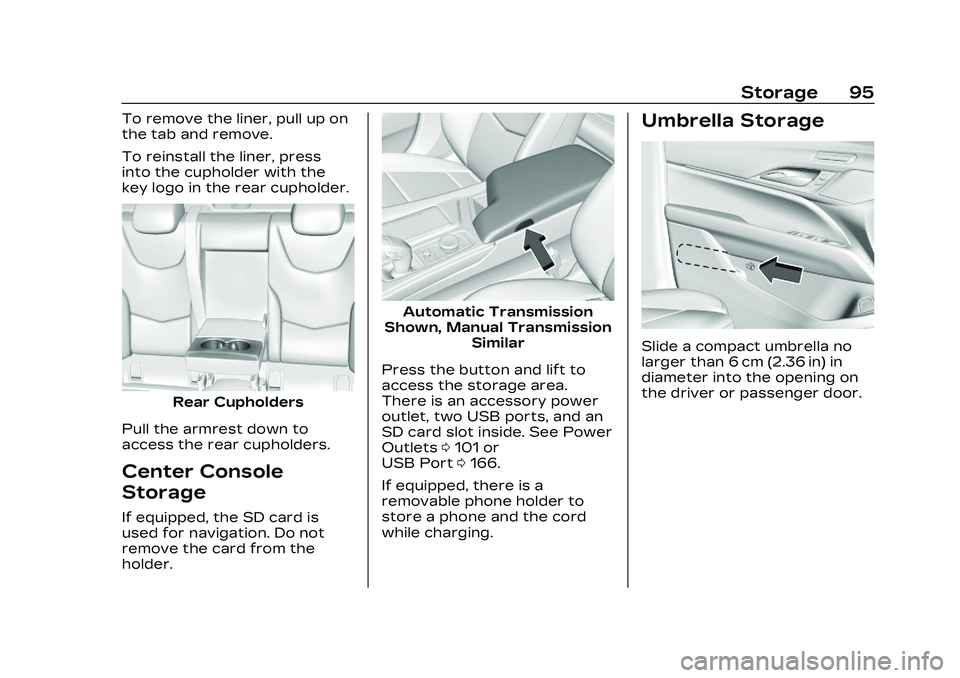
Cadillac CT4 Owner Manual (GMNA-Localizing-U.S./Canada-16500442) -
2023 - CRC - 5/4/22
Storage 95
To remove the liner, pull up on
the tab and remove.
To reinstall the liner, press
into the cupholder with the
key logo in the rear cupholder.
Rear Cupholders
Pull the armrest down to
access the rear cupholders.
Center Console
Storage
If equipped, the SD card is
used for navigation. Do not
remove the card from the
holder.
Automatic Transmission
Shown, Manual Transmission Similar
Press the button and lift to
access the storage area.
There is an accessory power
outlet, two USB ports, and an
SD card slot inside. See Power
Outlets 0101 or
USB Port 0166.
If equipped, there is a
removable phone holder to
store a phone and the cord
while charging.
Umbrella Storage
Slide a compact umbrella no
larger than 6 cm (2.36 in) in
diameter into the opening on
the driver or passenger door.
Page 108 of 524
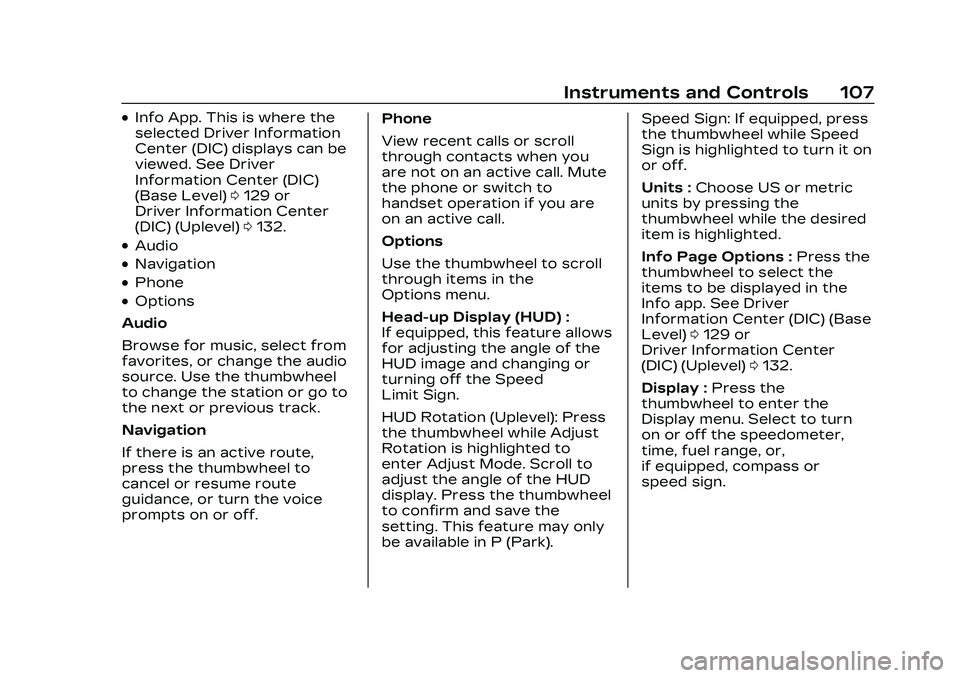
Cadillac CT4 Owner Manual (GMNA-Localizing-U.S./Canada-16500442) -
2023 - CRC - 5/4/22
Instruments and Controls 107
.Info App. This is where the
selected Driver Information
Center (DIC) displays can be
viewed. See Driver
Information Center (DIC)
(Base Level)0129 or
Driver Information Center
(DIC) (Uplevel) 0132.
.Audio
.Navigation
.Phone
.Options
Audio
Browse for music, select from
favorites, or change the audio
source. Use the thumbwheel
to change the station or go to
the next or previous track.
Navigation
If there is an active route,
press the thumbwheel to
cancel or resume route
guidance, or turn the voice
prompts on or off. Phone
View recent calls or scroll
through contacts when you
are not on an active call. Mute
the phone or switch to
handset operation if you are
on an active call.
Options
Use the thumbwheel to scroll
through items in the
Options menu.
Head-up Display (HUD) :
If equipped, this feature allows
for adjusting the angle of the
HUD image and changing or
turning off the Speed
Limit Sign.
HUD Rotation (Uplevel): Press
the thumbwheel while Adjust
Rotation is highlighted to
enter Adjust Mode. Scroll to
adjust the angle of the HUD
display. Press the thumbwheel
to confirm and save the
setting. This feature may only
be available in P (Park).Speed Sign: If equipped, press
the thumbwheel while Speed
Sign is highlighted to turn it on
or off.
Units :
Choose US or metric
units by pressing the
thumbwheel while the desired
item is highlighted.
Info Page Options : Press the
thumbwheel to select the
items to be displayed in the
Info app. See Driver
Information Center (DIC) (Base
Level) 0129 or
Driver Information Center
(DIC) (Uplevel) 0132.
Display : Press the
thumbwheel to enter the
Display menu. Select to turn
on or off the speedometer,
time, fuel range, or,
if equipped, compass or
speed sign.
Page 110 of 524
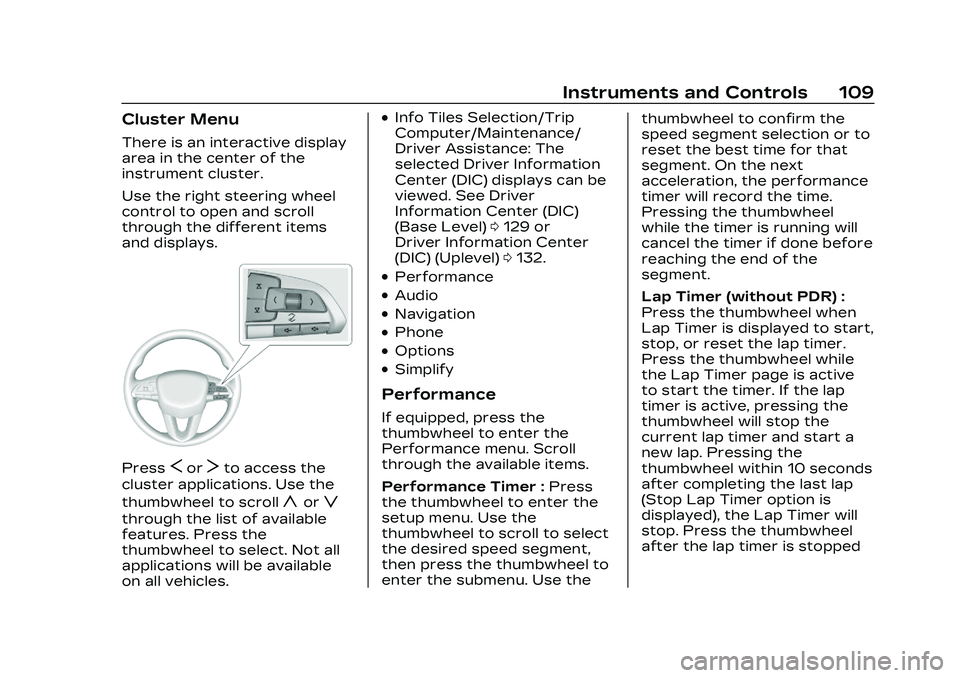
Cadillac CT4 Owner Manual (GMNA-Localizing-U.S./Canada-16500442) -
2023 - CRC - 5/4/22
Instruments and Controls 109
Cluster Menu
There is an interactive display
area in the center of the
instrument cluster.
Use the right steering wheel
control to open and scroll
through the different items
and displays.
PressSorTto access the
cluster applications. Use the
thumbwheel to scroll
yorz
through the list of available
features. Press the
thumbwheel to select. Not all
applications will be available
on all vehicles.
.Info Tiles Selection/Trip
Computer/Maintenance/
Driver Assistance: The
selected Driver Information
Center (DIC) displays can be
viewed. See Driver
Information Center (DIC)
(Base Level) 0129 or
Driver Information Center
(DIC) (Uplevel) 0132.
.Performance
.Audio
.Navigation
.Phone
.Options
.Simplify
Performance
If equipped, press the
thumbwheel to enter the
Performance menu. Scroll
through the available items.
Performance Timer : Press
the thumbwheel to enter the
setup menu. Use the
thumbwheel to scroll to select
the desired speed segment,
then press the thumbwheel to
enter the submenu. Use the thumbwheel to confirm the
speed segment selection or to
reset the best time for that
segment. On the next
acceleration, the performance
timer will record the time.
Pressing the thumbwheel
while the timer is running will
cancel the timer if done before
reaching the end of the
segment.
Lap Timer (without PDR) :
Press the thumbwheel when
Lap Timer is displayed to start,
stop, or reset the lap timer.
Press the thumbwheel while
the Lap Timer page is active
to start the timer. If the lap
timer is active, pressing the
thumbwheel will stop the
current lap timer and start a
new lap. Pressing the
thumbwheel within 10 seconds
after completing the last lap
(Stop Lap Timer option is
displayed), the Lap Timer will
stop. Press the thumbwheel
after the lap timer is stopped
Page 111 of 524
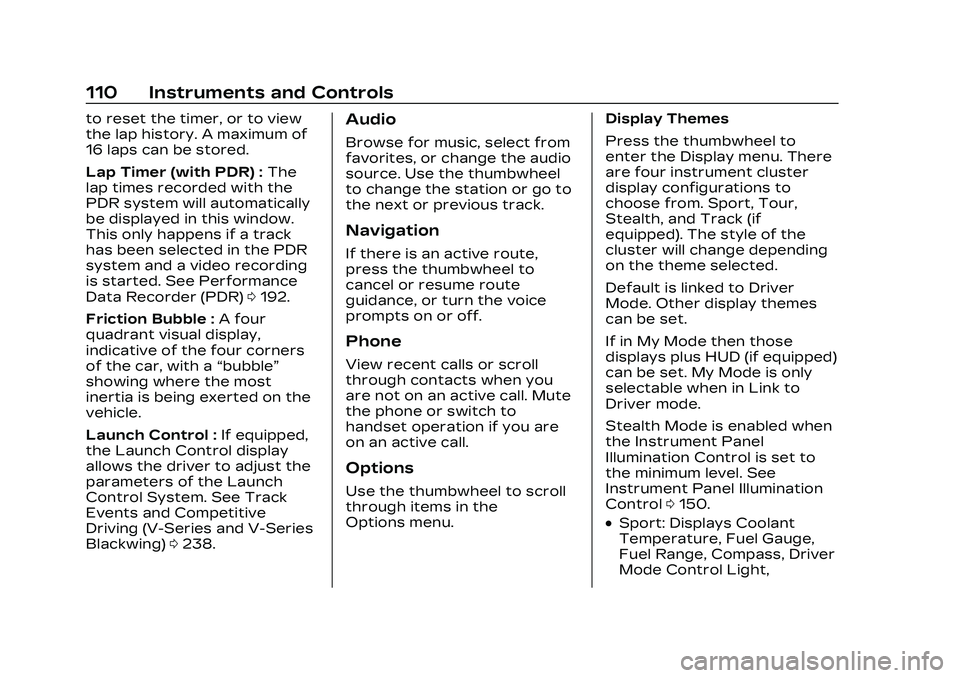
Cadillac CT4 Owner Manual (GMNA-Localizing-U.S./Canada-16500442) -
2023 - CRC - 5/4/22
110 Instruments and Controls
to reset the timer, or to view
the lap history. A maximum of
16 laps can be stored.
Lap Timer (with PDR) :The
lap times recorded with the
PDR system will automatically
be displayed in this window.
This only happens if a track
has been selected in the PDR
system and a video recording
is started. See Performance
Data Recorder (PDR) 0192.
Friction Bubble : A four
quadrant visual display,
indicative of the four corners
of the car, with a “bubble”
showing where the most
inertia is being exerted on the
vehicle.
Launch Control : If equipped,
the Launch Control display
allows the driver to adjust the
parameters of the Launch
Control System. See Track
Events and Competitive
Driving (V-Series and V-Series
Blackwing) 0238.Audio
Browse for music, select from
favorites, or change the audio
source. Use the thumbwheel
to change the station or go to
the next or previous track.
Navigation
If there is an active route,
press the thumbwheel to
cancel or resume route
guidance, or turn the voice
prompts on or off.
Phone
View recent calls or scroll
through contacts when you
are not on an active call. Mute
the phone or switch to
handset operation if you are
on an active call.
Options
Use the thumbwheel to scroll
through items in the
Options menu. Display Themes
Press the thumbwheel to
enter the Display menu. There
are four instrument cluster
display configurations to
choose from. Sport, Tour,
Stealth, and Track (if
equipped). The style of the
cluster will change depending
on the theme selected.
Default is linked to Driver
Mode. Other display themes
can be set.
If in My Mode then those
displays plus HUD (if equipped)
can be set. My Mode is only
selectable when in Link to
Driver mode.
Stealth Mode is enabled when
the Instrument Panel
Illumination Control is set to
the minimum level. See
Instrument Panel Illumination
Control
0150.
.Sport: Displays Coolant
Temperature, Fuel Gauge,
Fuel Range, Compass, Driver
Mode Control Light,
Page 112 of 524
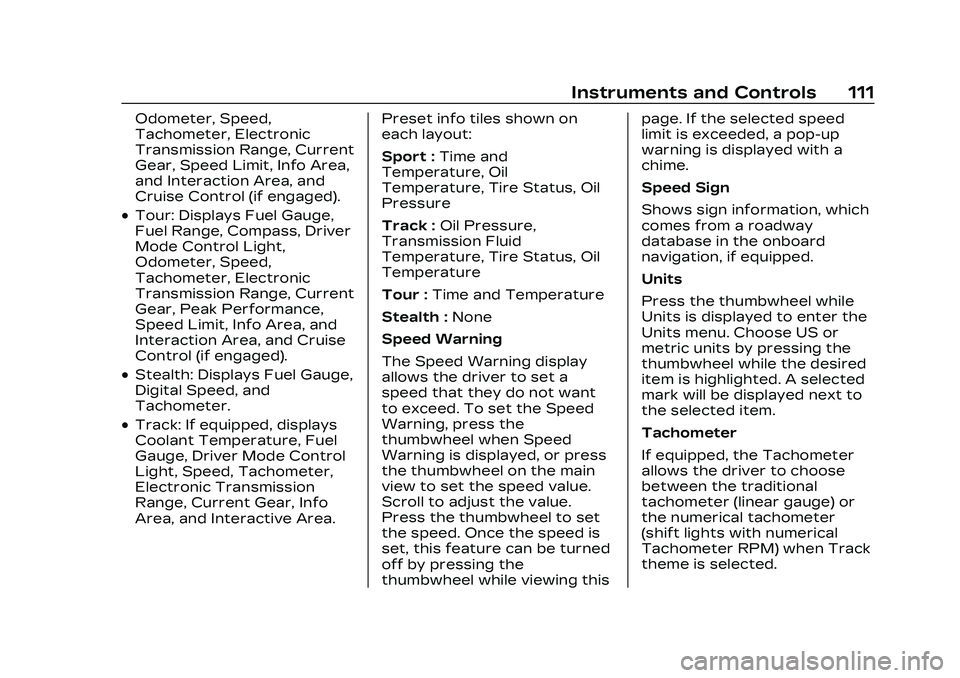
Cadillac CT4 Owner Manual (GMNA-Localizing-U.S./Canada-16500442) -
2023 - CRC - 5/4/22
Instruments and Controls 111
Odometer, Speed,
Tachometer, Electronic
Transmission Range, Current
Gear, Speed Limit, Info Area,
and Interaction Area, and
Cruise Control (if engaged).
.Tour: Displays Fuel Gauge,
Fuel Range, Compass, Driver
Mode Control Light,
Odometer, Speed,
Tachometer, Electronic
Transmission Range, Current
Gear, Peak Performance,
Speed Limit, Info Area, and
Interaction Area, and Cruise
Control (if engaged).
.Stealth: Displays Fuel Gauge,
Digital Speed, and
Tachometer.
.Track: If equipped, displays
Coolant Temperature, Fuel
Gauge, Driver Mode Control
Light, Speed, Tachometer,
Electronic Transmission
Range, Current Gear, Info
Area, and Interactive Area.Preset info tiles shown on
each layout:
Sport :
Time and
Temperature, Oil
Temperature, Tire Status, Oil
Pressure
Track : Oil Pressure,
Transmission Fluid
Temperature, Tire Status, Oil
Temperature
Tour : Time and Temperature
Stealth : None
Speed Warning
The Speed Warning display
allows the driver to set a
speed that they do not want
to exceed. To set the Speed
Warning, press the
thumbwheel when Speed
Warning is displayed, or press
the thumbwheel on the main
view to set the speed value.
Scroll to adjust the value.
Press the thumbwheel to set
the speed. Once the speed is
set, this feature can be turned
off by pressing the
thumbwheel while viewing this page. If the selected speed
limit is exceeded, a pop-up
warning is displayed with a
chime.
Speed Sign
Shows sign information, which
comes from a roadway
database in the onboard
navigation, if equipped.
Units
Press the thumbwheel while
Units is displayed to enter the
Units menu. Choose US or
metric units by pressing the
thumbwheel while the desired
item is highlighted. A selected
mark will be displayed next to
the selected item.
Tachometer
If equipped, the Tachometer
allows the driver to choose
between the traditional
tachometer (linear gauge) or
the numerical tachometer
(shift lights with numerical
Tachometer RPM) when Track
theme is selected.
Page 138 of 524
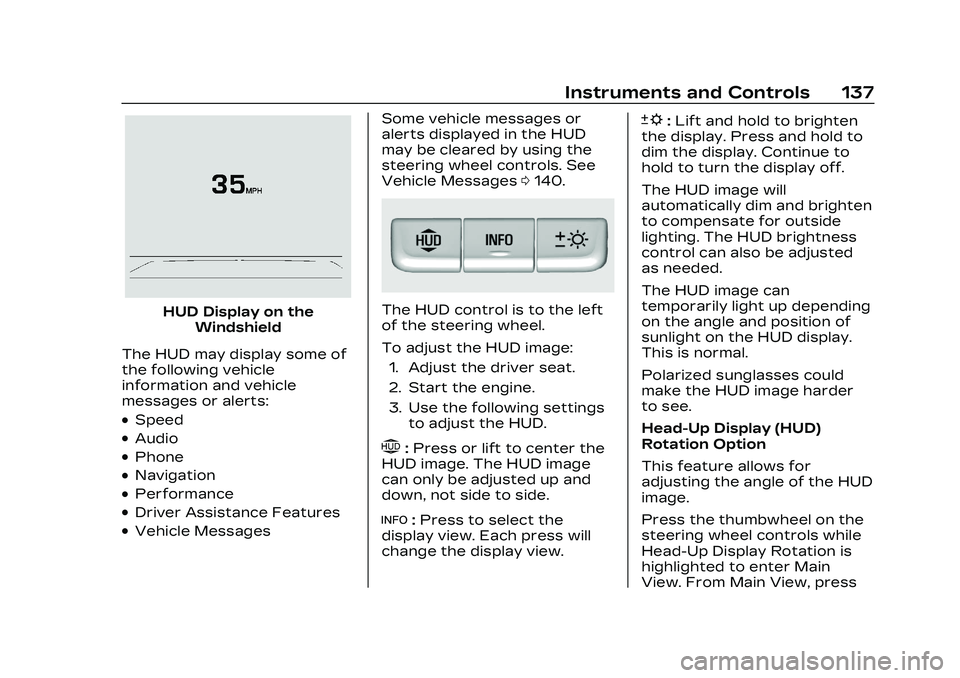
Cadillac CT4 Owner Manual (GMNA-Localizing-U.S./Canada-16500442) -
2023 - CRC - 5/4/22
Instruments and Controls 137
HUD Display on theWindshield
The HUD may display some of
the following vehicle
information and vehicle
messages or alerts:
.Speed
.Audio
.Phone
.Navigation
.Performance
.Driver Assistance Features
.Vehicle Messages Some vehicle messages or
alerts displayed in the HUD
may be cleared by using the
steering wheel controls. See
Vehicle Messages
0140.
The HUD control is to the left
of the steering wheel.
To adjust the HUD image:
1. Adjust the driver seat.
2. Start the engine.
3. Use the following settings to adjust the HUD.
$:Press or lift to center the
HUD image. The HUD image
can only be adjusted up and
down, not side to side.
!: Press to select the
display view. Each press will
change the display view.
D: Lift and hold to brighten
the display. Press and hold to
dim the display. Continue to
hold to turn the display off.
The HUD image will
automatically dim and brighten
to compensate for outside
lighting. The HUD brightness
control can also be adjusted
as needed.
The HUD image can
temporarily light up depending
on the angle and position of
sunlight on the HUD display.
This is normal.
Polarized sunglasses could
make the HUD image harder
to see.
Head-Up Display (HUD)
Rotation Option
This feature allows for
adjusting the angle of the HUD
image.
Press the thumbwheel on the
steering wheel controls while
Head-Up Display Rotation is
highlighted to enter Main
View. From Main View, press
Page 140 of 524
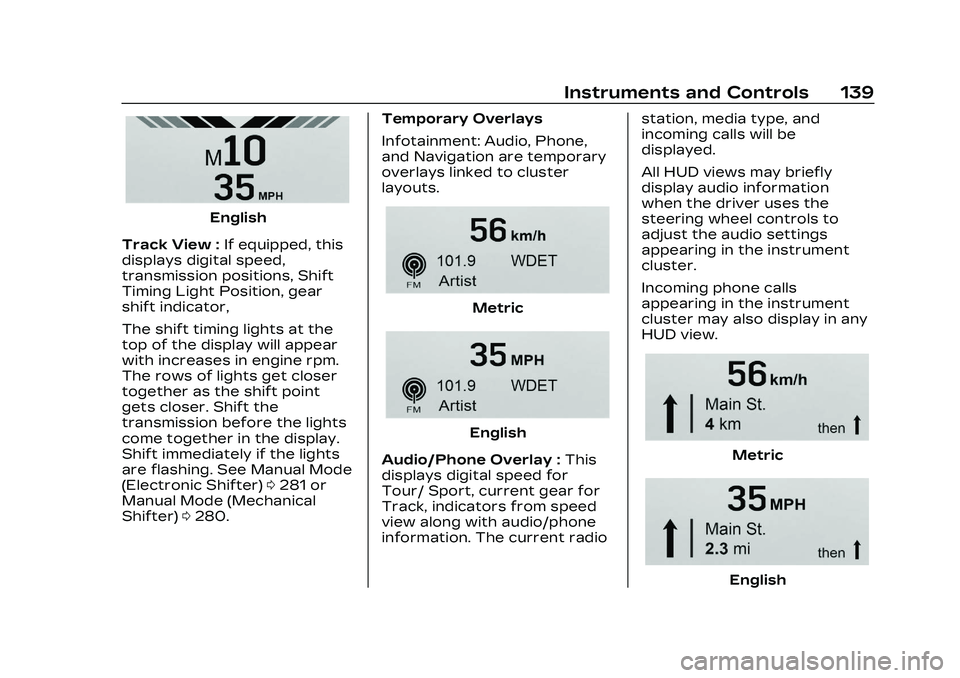
Cadillac CT4 Owner Manual (GMNA-Localizing-U.S./Canada-16500442) -
2023 - CRC - 5/4/22
Instruments and Controls 139
English
Track View : If equipped, this
displays digital speed,
transmission positions, Shift
Timing Light Position, gear
shift indicator,
The shift timing lights at the
top of the display will appear
with increases in engine rpm.
The rows of lights get closer
together as the shift point
gets closer. Shift the
transmission before the lights
come together in the display.
Shift immediately if the lights
are flashing. See Manual Mode
(Electronic Shifter) 0281 or
Manual Mode (Mechanical
Shifter) 0280. Temporary Overlays
Infotainment: Audio, Phone,
and Navigation are temporary
overlays linked to cluster
layouts.
Metric
English
Audio/Phone Overlay : This
displays digital speed for
Tour/ Sport, current gear for
Track, indicators from speed
view along with audio/phone
information. The current radio station, media type, and
incoming calls will be
displayed.
All HUD views may briefly
display audio information
when the driver uses the
steering wheel controls to
adjust the audio settings
appearing in the instrument
cluster.
Incoming phone calls
appearing in the instrument
cluster may also display in any
HUD view.
Metric
English
Page 141 of 524
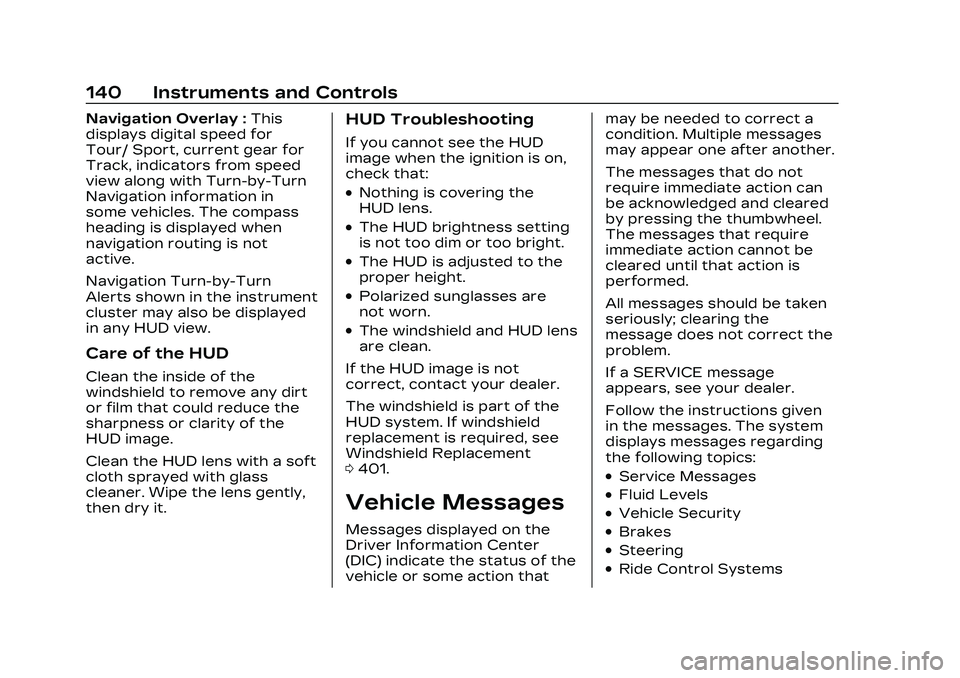
Cadillac CT4 Owner Manual (GMNA-Localizing-U.S./Canada-16500442) -
2023 - CRC - 5/4/22
140 Instruments and Controls
Navigation Overlay :This
displays digital speed for
Tour/ Sport, current gear for
Track, indicators from speed
view along with Turn-by-Turn
Navigation information in
some vehicles. The compass
heading is displayed when
navigation routing is not
active.
Navigation Turn-by-Turn
Alerts shown in the instrument
cluster may also be displayed
in any HUD view.
Care of the HUD
Clean the inside of the
windshield to remove any dirt
or film that could reduce the
sharpness or clarity of the
HUD image.
Clean the HUD lens with a soft
cloth sprayed with glass
cleaner. Wipe the lens gently,
then dry it.
HUD Troubleshooting
If you cannot see the HUD
image when the ignition is on,
check that:
.Nothing is covering the
HUD lens.
.The HUD brightness setting
is not too dim or too bright.
.The HUD is adjusted to the
proper height.
.Polarized sunglasses are
not worn.
.The windshield and HUD lens
are clean.
If the HUD image is not
correct, contact your dealer.
The windshield is part of the
HUD system. If windshield
replacement is required, see
Windshield Replacement
0 401.
Vehicle Messages
Messages displayed on the
Driver Information Center
(DIC) indicate the status of the
vehicle or some action that may be needed to correct a
condition. Multiple messages
may appear one after another.
The messages that do not
require immediate action can
be acknowledged and cleared
by pressing the thumbwheel.
The messages that require
immediate action cannot be
cleared until that action is
performed.
All messages should be taken
seriously; clearing the
message does not correct the
problem.
If a SERVICE message
appears, see your dealer.
Follow the instructions given
in the messages. The system
displays messages regarding
the following topics:
.Service Messages
.Fluid Levels
.Vehicle Security
.Brakes
.Steering
.Ride Control Systems
Page 155 of 524
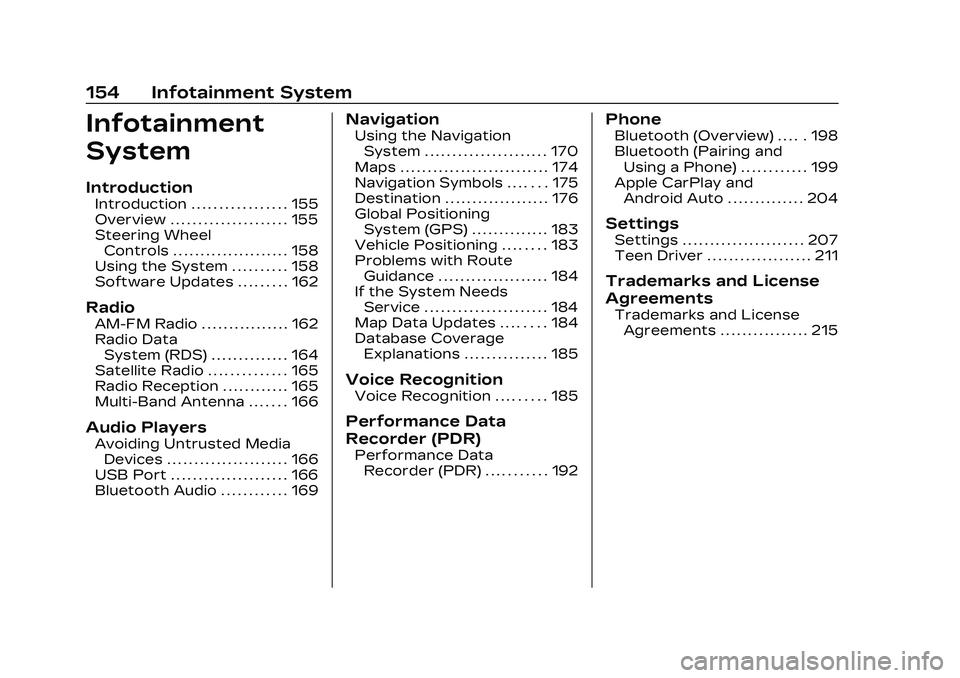
Cadillac CT4 Owner Manual (GMNA-Localizing-U.S./Canada-16500442) -
2023 - CRC - 5/4/22
154 Infotainment System
Infotainment
System
Introduction
Introduction . . . . . . . . . . . . . . . . . 155
Overview . . . . . . . . . . . . . . . . . . . . . 155
Steering WheelControls . . . . . . . . . . . . . . . . . . . . . 158
Using the System . . . . . . . . . . 158
Software Updates . . . . . . . . . 162
Radio
AM-FM Radio . . . . . . . . . . . . . . . . 162
Radio Data System (RDS) . . . . . . . . . . . . . . 164
Satellite Radio . . . . . . . . . . . . . . 165
Radio Reception . . . . . . . . . . . . 165
Multi-Band Antenna . . . . . . . 166
Audio Players
Avoiding Untrusted Media Devices . . . . . . . . . . . . . . . . . . . . . . 166
USB Port . . . . . . . . . . . . . . . . . . . . . 166
Bluetooth Audio . . . . . . . . . . . . 169
Navigation
Using the Navigation System . . . . . . . . . . . . . . . . . . . . . . 170
Maps . . . . . . . . . . . . . . . . . . . . . . . . . . . 174
Navigation Symbols . . . . . . . 175
Destination . . . . . . . . . . . . . . . . . . . 176
Global Positioning System (GPS) . . . . . . . . . . . . . . 183
Vehicle Positioning . . . . . . . . 183
Problems with Route Guidance . . . . . . . . . . . . . . . . . . . . 184
If the System Needs Service . . . . . . . . . . . . . . . . . . . . . . 184
Map Data Updates . . . . . . . . 184
Database Coverage Explanations . . . . . . . . . . . . . . . 185
Voice Recognition
Voice Recognition . . . . . . . . . 185
Performance Data
Recorder (PDR)
Performance DataRecorder (PDR) . . . . . . . . . . . 192
Phone
Bluetooth (Overview) . . . . . 198
Bluetooth (Pairing andUsing a Phone) . . . . . . . . . . . . 199
Apple CarPlay and Android Auto . . . . . . . . . . . . . . 204
Settings
Settings . . . . . . . . . . . . . . . . . . . . . . 207
Teen Driver . . . . . . . . . . . . . . . . . . . 211
Trademarks and License
Agreements
Trademarks and License
Agreements . . . . . . . . . . . . . . . . 215
Page 157 of 524
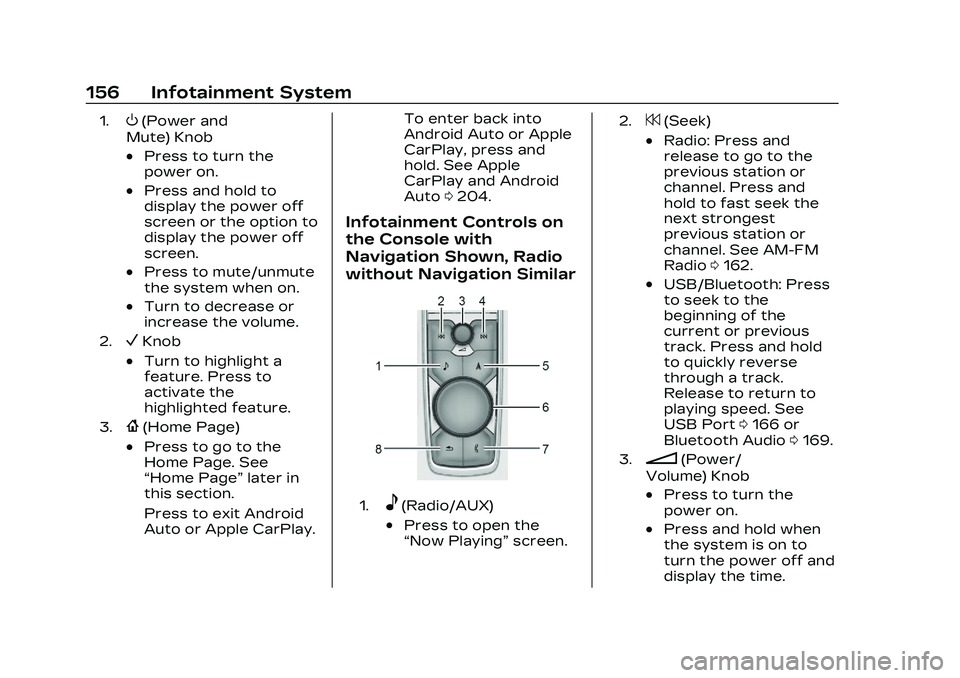
Cadillac CT4 Owner Manual (GMNA-Localizing-U.S./Canada-16500442) -
2023 - CRC - 5/4/22
156 Infotainment System
1.O(Power and
Mute) Knob
.Press to turn the
power on.
.Press and hold to
display the power off
screen or the option to
display the power off
screen.
.Press to mute/unmute
the system when on.
.Turn to decrease or
increase the volume.
2.VKnob
.Turn to highlight a
feature. Press to
activate the
highlighted feature.
3.{(Home Page)
.Press to go to the
Home Page. See
“Home Page” later in
this section.
Press to exit Android
Auto or Apple CarPlay. To enter back into
Android Auto or Apple
CarPlay, press and
hold. See Apple
CarPlay and Android
Auto
0204.
Infotainment Controls on
the Console with
Navigation Shown, Radio
without Navigation Similar
1.e(Radio/AUX)
.Press to open the
“Now Playing” screen.
2.7(Seek)
.Radio: Press and
release to go to the
previous station or
channel. Press and
hold to fast seek the
next strongest
previous station or
channel. See AM-FM
Radio0162.
.USB/Bluetooth: Press
to seek to the
beginning of the
current or previous
track. Press and hold
to quickly reverse
through a track.
Release to return to
playing speed. See
USB Port 0166 or
Bluetooth Audio 0169.
3.n(Power/
Volume) Knob
.Press to turn the
power on.
.Press and hold when
the system is on to
turn the power off and
display the time.