Infotainment CADILLAC CT5 2020 Owner's Manual
[x] Cancel search | Manufacturer: CADILLAC, Model Year: 2020, Model line: CT5, Model: CADILLAC CT5 2020Pages: 359, PDF Size: 6.04 MB
Page 2 of 359
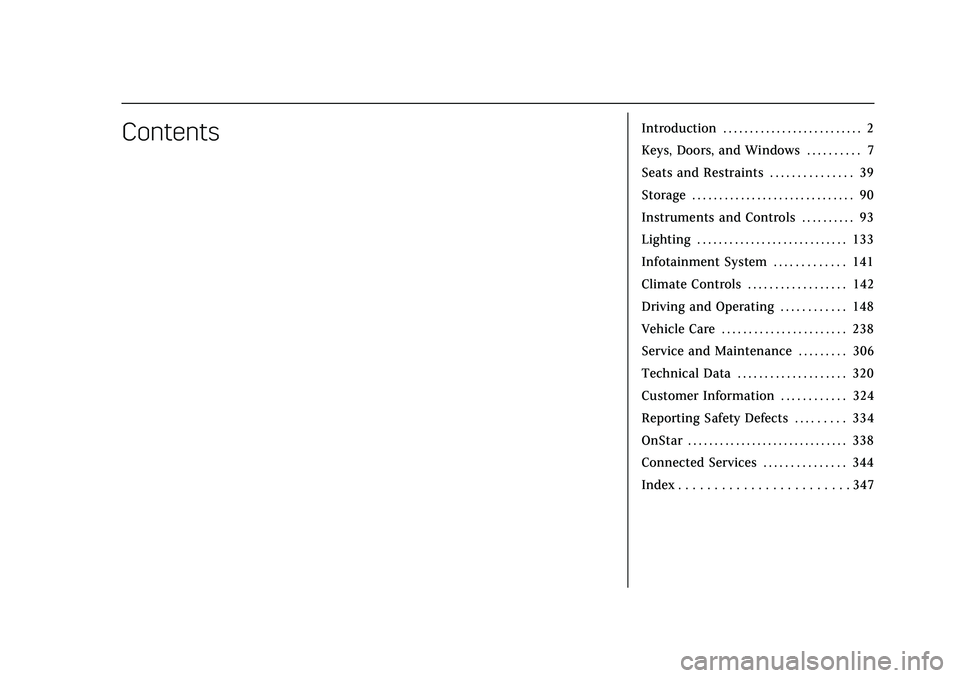
Cadillac CT5 Owner Manual (GMNA-Localizing-U.S./Canada-13060105) -
2020 - CRC - 2/14/20
ContentsIntroduction . . . . . . . . . . . . . . . . . . . . . . . . . . 2
Keys, Doors, and Windows . . . . . . . . . . 7
Seats and Restraints . . . . . . . . . . . . . . . 39
Storage . . . . . . . . . . . . . . . . . . . . . . . . . . . . . . 90
Instruments and Controls . . . . . . . . . . 93
Lighting . . . . . . . . . . . . . . . . . . . . . . . . . . . . 133
Infotainment System . . . . . . . . . . . . . 141
Climate Controls . . . . . . . . . . . . . . . . . . 142
Driving and Operating . . . . . . . . . . . . 148
Vehicle Care . . . . . . . . . . . . . . . . . . . . . . . 238
Service and Maintenance . . . . . . . . . 306
Technical Data . . . . . . . . . . . . . . . . . . . . 320
Customer Information . . . . . . . . . . . . 324
Reporting Safety Defects . . . . . . . . . 334
OnStar . . . . . . . . . . . . . . . . . . . . . . . . . . . . . . 338
Connected Services . . . . . . . . . . . . . . . 344
Index . . . . . . . . . . . . . . . . . . . . . . . . 347
Page 7 of 359
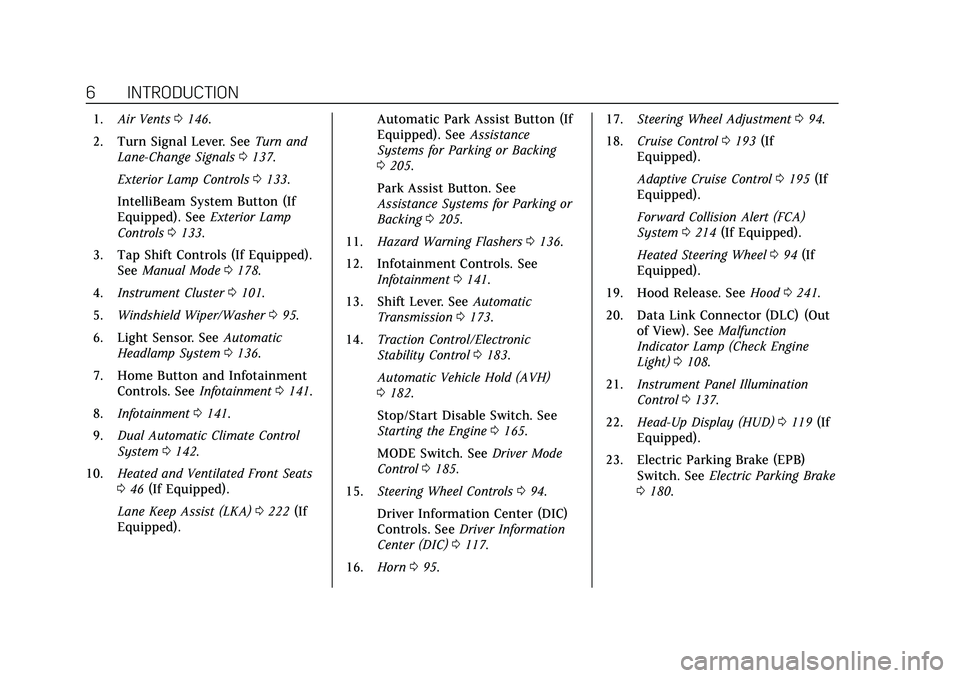
Cadillac CT5 Owner Manual (GMNA-Localizing-U.S./Canada-13060105) -
2020 - CRC - 2/14/20
6 INTRODUCTION
1.Air Vents 0146.
2. Turn Signal Lever. See Turn and
Lane-Change Signals 0137.
Exterior Lamp Controls 0133.
IntelliBeam System Button (If
Equipped). See Exterior Lamp
Controls 0133.
3. Tap Shift Controls (If Equipped). See Manual Mode 0178.
4. Instrument Cluster 0101.
5. Windshield Wiper/Washer 095.
6. Light Sensor. See Automatic
Headlamp System 0136.
7. Home Button and Infotainment Controls. See Infotainment0141.
8. Infotainment 0141.
9. Dual Automatic Climate Control
System 0142.
10. Heated and Ventilated Front Seats
046 (If Equipped).
Lane Keep Assist (LKA) 0222 (If
Equipped). Automatic Park Assist Button (If
Equipped). See
Assistance
Systems for Parking or Backing
0 205.
Park Assist Button. See
Assistance Systems for Parking or
Backing 0205.
11. Hazard Warning Flashers 0136.
12. Infotainment Controls. See Infotainment 0141.
13. Shift Lever. See Automatic
Transmission 0173.
14. Traction Control/Electronic
Stability Control 0183.
Automatic Vehicle Hold (AVH)
0 182.
Stop/Start Disable Switch. See
Starting the Engine 0165.
MODE Switch. See Driver Mode
Control 0185.
15. Steering Wheel Controls 094.
Driver Information Center (DIC)
Controls. See Driver Information
Center (DIC) 0117.
16. Horn 095. 17.
Steering Wheel Adjustment 094.
18. Cruise Control 0193 (If
Equipped).
Adaptive Cruise Control 0195 (If
Equipped).
Forward Collision Alert (FCA)
System 0214 (If Equipped).
Heated Steering Wheel 094 (If
Equipped).
19. Hood Release. See Hood0241.
20. Data Link Connector (DLC) (Out of View). See Malfunction
Indicator Lamp (Check Engine
Light) 0108.
21. Instrument Panel Illumination
Control 0137.
22. Head-Up Display (HUD) 0119 (If
Equipped).
23. Electric Parking Brake (EPB) Switch. See Electric Parking Brake
0 180.
Page 92 of 359
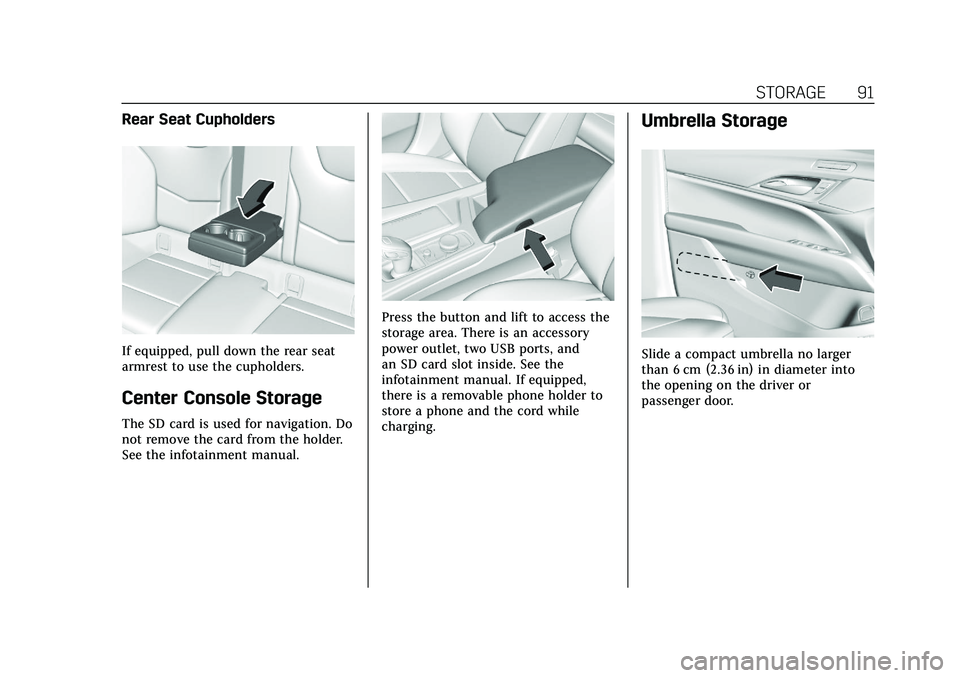
Cadillac CT5 Owner Manual (GMNA-Localizing-U.S./Canada-13060105) -
2020 - CRC - 2/14/20
STORAGE 91
Rear Seat Cupholders
If equipped, pull down the rear seat
armrest to use the cupholders.
Center Console Storage
The SD card is used for navigation. Do
not remove the card from the holder.
See the infotainment manual.
Press the button and lift to access the
storage area. There is an accessory
power outlet, two USB ports, and
an SD card slot inside. See the
infotainment manual. If equipped,
there is a removable phone holder to
store a phone and the cord while
charging.
Umbrella Storage
Slide a compact umbrella no larger
than 6 cm (2.36 in) in diameter into
the opening on the driver or
passenger door.
Page 95 of 359
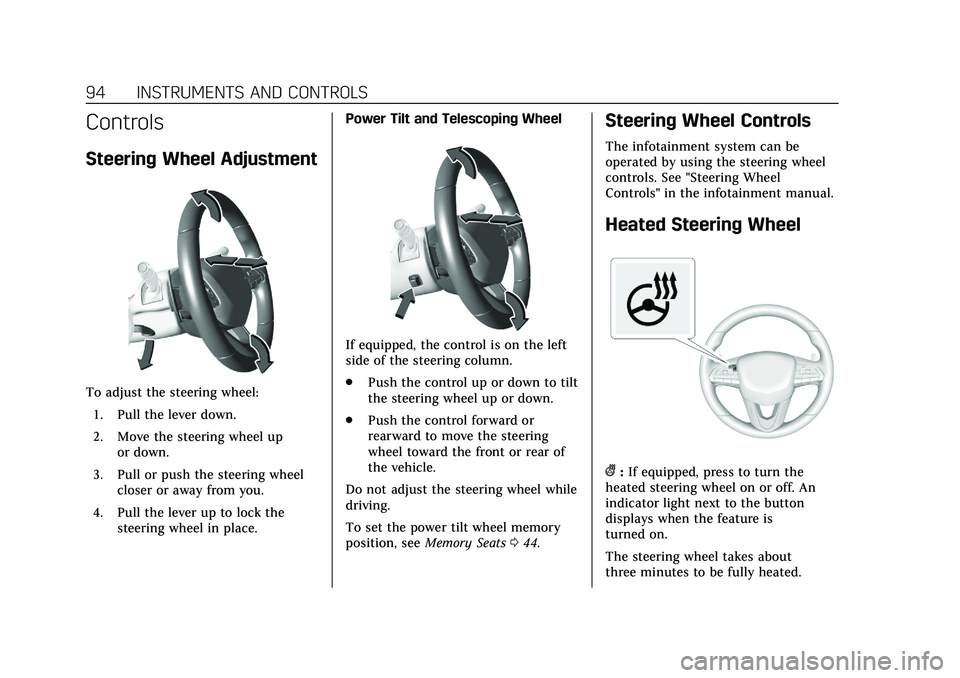
Cadillac CT5 Owner Manual (GMNA-Localizing-U.S./Canada-13060105) -
2020 - CRC - 2/14/20
94 INSTRUMENTS AND CONTROLS
Controls
Steering Wheel Adjustment
To adjust the steering wheel:1. Pull the lever down.
2. Move the steering wheel up or down.
3. Pull or push the steering wheel closer or away from you.
4. Pull the lever up to lock the steering wheel in place. Power Tilt and Telescoping Wheel
If equipped, the control is on the left
side of the steering column.
.
Push the control up or down to tilt
the steering wheel up or down.
. Push the control forward or
rearward to move the steering
wheel toward the front or rear of
the vehicle.
Do not adjust the steering wheel while
driving.
To set the power tilt wheel memory
position, see Memory Seats 044.
Steering Wheel Controls
The infotainment system can be
operated by using the steering wheel
controls. See "Steering Wheel
Controls" in the infotainment manual.
Heated Steering Wheel
(:If equipped, press to turn the
heated steering wheel on or off. An
indicator light next to the button
displays when the feature is
turned on.
The steering wheel takes about
three minutes to be fully heated.
Page 98 of 359
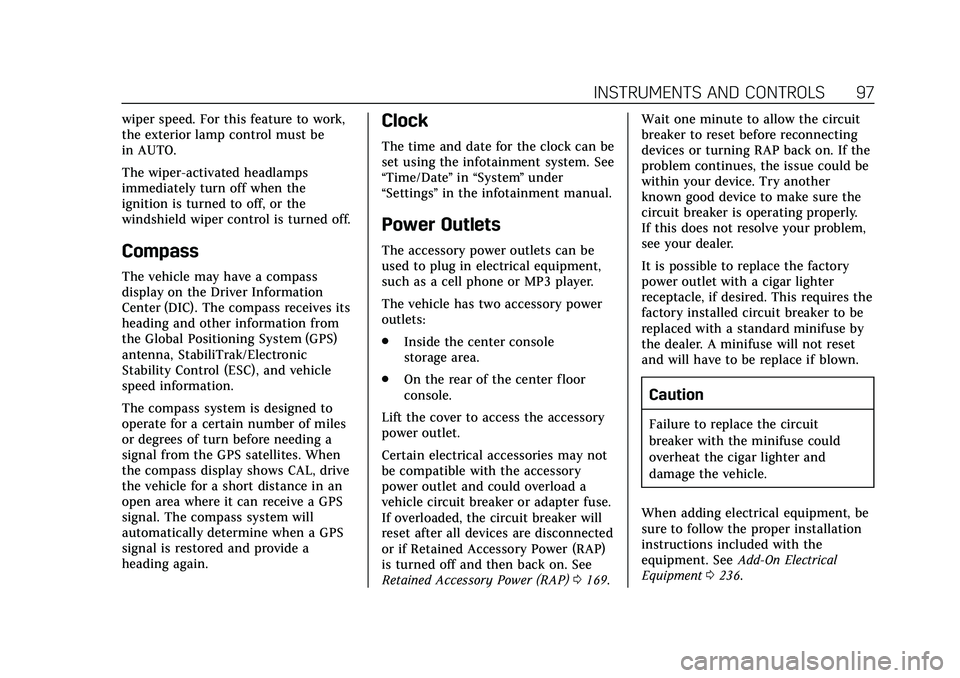
Cadillac CT5 Owner Manual (GMNA-Localizing-U.S./Canada-13060105) -
2020 - CRC - 2/14/20
INSTRUMENTS AND CONTROLS 97
wiper speed. For this feature to work,
the exterior lamp control must be
in AUTO.
The wiper-activated headlamps
immediately turn off when the
ignition is turned to off, or the
windshield wiper control is turned off.
Compass
The vehicle may have a compass
display on the Driver Information
Center (DIC). The compass receives its
heading and other information from
the Global Positioning System (GPS)
antenna, StabiliTrak/Electronic
Stability Control (ESC), and vehicle
speed information.
The compass system is designed to
operate for a certain number of miles
or degrees of turn before needing a
signal from the GPS satellites. When
the compass display shows CAL, drive
the vehicle for a short distance in an
open area where it can receive a GPS
signal. The compass system will
automatically determine when a GPS
signal is restored and provide a
heading again.
Clock
The time and date for the clock can be
set using the infotainment system. See
“Time/Date”in “System ”under
“Settings ”in the infotainment manual.
Power Outlets
The accessory power outlets can be
used to plug in electrical equipment,
such as a cell phone or MP3 player.
The vehicle has two accessory power
outlets:
.
Inside the center console
storage area.
. On the rear of the center floor
console.
Lift the cover to access the accessory
power outlet.
Certain electrical accessories may not
be compatible with the accessory
power outlet and could overload a
vehicle circuit breaker or adapter fuse.
If overloaded, the circuit breaker will
reset after all devices are disconnected
or if Retained Accessory Power (RAP)
is turned off and then back on. See
Retained Accessory Power (RAP) 0169. Wait one minute to allow the circuit
breaker to reset before reconnecting
devices or turning RAP back on. If the
problem continues, the issue could be
within your device. Try another
known good device to make sure the
circuit breaker is operating properly.
If this does not resolve your problem,
see your dealer.
It is possible to replace the factory
power outlet with a cigar lighter
receptacle, if desired. This requires the
factory installed circuit breaker to be
replaced with a standard minifuse by
the dealer. A minifuse will not reset
and will have to be replace if blown.
Caution
Failure to replace the circuit
breaker with the minifuse could
overheat the cigar lighter and
damage the vehicle.
When adding electrical equipment, be
sure to follow the proper installation
instructions included with the
equipment. See Add-On Electrical
Equipment 0236.
Page 100 of 359
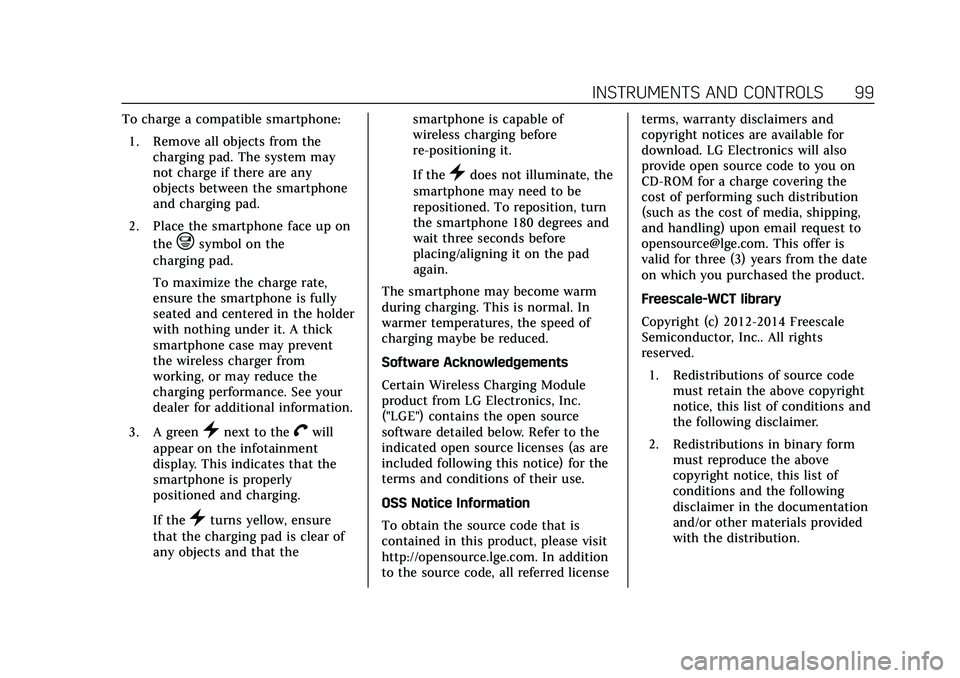
Cadillac CT5 Owner Manual (GMNA-Localizing-U.S./Canada-13060105) -
2020 - CRC - 2/14/20
INSTRUMENTS AND CONTROLS 99
To charge a compatible smartphone:1. Remove all objects from the charging pad. The system may
not charge if there are any
objects between the smartphone
and charging pad.
2. Place the smartphone face up on the
@symbol on the
charging pad.
To maximize the charge rate,
ensure the smartphone is fully
seated and centered in the holder
with nothing under it. A thick
smartphone case may prevent
the wireless charger from
working, or may reduce the
charging performance. See your
dealer for additional information.
3. A green
}next to theVwill
appear on the infotainment
display. This indicates that the
smartphone is properly
positioned and charging.
If the
}turns yellow, ensure
that the charging pad is clear of
any objects and that the smartphone is capable of
wireless charging before
re-positioning it.
If the
}does not illuminate, the
smartphone may need to be
repositioned. To reposition, turn
the smartphone 180 degrees and
wait three seconds before
placing/aligning it on the pad
again.
The smartphone may become warm
during charging. This is normal. In
warmer temperatures, the speed of
charging maybe be reduced.
Software Acknowledgements
Certain Wireless Charging Module
product from LG Electronics, Inc.
("LGE") contains the open source
software detailed below. Refer to the
indicated open source licenses (as are
included following this notice) for the
terms and conditions of their use.
OSS Notice Information
To obtain the source code that is
contained in this product, please visit
http://opensource.lge.com. In addition
to the source code, all referred license terms, warranty disclaimers and
copyright notices are available for
download. LG Electronics will also
provide open source code to you on
CD-ROM for a charge covering the
cost of performing such distribution
(such as the cost of media, shipping,
and handling) upon email request to
[email protected]. This offer is
valid for three (3) years from the date
on which you purchased the product.
Freescale-WCT library
Copyright (c) 2012-2014 Freescale
Semiconductor, Inc.. All rights
reserved.
1. Redistributions of source code must retain the above copyright
notice, this list of conditions and
the following disclaimer.
2. Redistributions in binary form must reproduce the above
copyright notice, this list of
conditions and the following
disclaimer in the documentation
and/or other materials provided
with the distribution.
Page 121 of 359
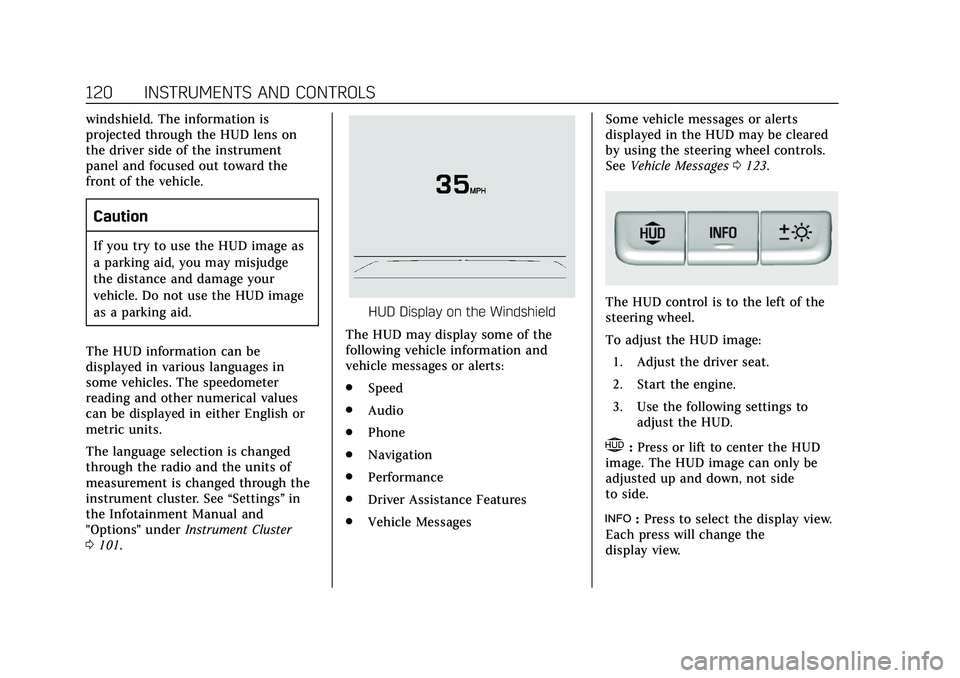
Cadillac CT5 Owner Manual (GMNA-Localizing-U.S./Canada-13060105) -
2020 - CRC - 2/14/20
120 INSTRUMENTS AND CONTROLS
windshield. The information is
projected through the HUD lens on
the driver side of the instrument
panel and focused out toward the
front of the vehicle.
Caution
If you try to use the HUD image as
a parking aid, you may misjudge
the distance and damage your
vehicle. Do not use the HUD image
as a parking aid.
The HUD information can be
displayed in various languages in
some vehicles. The speedometer
reading and other numerical values
can be displayed in either English or
metric units.
The language selection is changed
through the radio and the units of
measurement is changed through the
instrument cluster. See “Settings”in
the Infotainment Manual and
"Options" under Instrument Cluster
0 101.
HUD Display on the Windshield
The HUD may display some of the
following vehicle information and
vehicle messages or alerts:
. Speed
. Audio
. Phone
. Navigation
. Performance
. Driver Assistance Features
. Vehicle Messages Some vehicle messages or alerts
displayed in the HUD may be cleared
by using the steering wheel controls.
See
Vehicle Messages 0123.The HUD control is to the left of the
steering wheel.
To adjust the HUD image:
1. Adjust the driver seat.
2. Start the engine.
3. Use the following settings to adjust the HUD.
$:Press or lift to center the HUD
image. The HUD image can only be
adjusted up and down, not side
to side.
!: Press to select the display view.
Each press will change the
display view.
Page 125 of 359
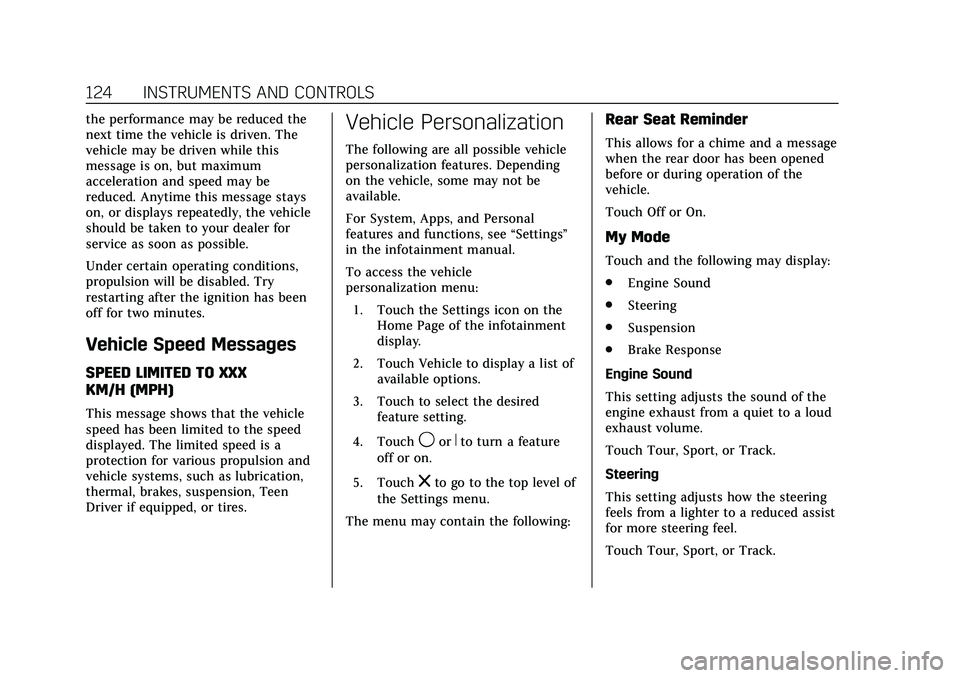
Cadillac CT5 Owner Manual (GMNA-Localizing-U.S./Canada-13060105) -
2020 - CRC - 2/14/20
124 INSTRUMENTS AND CONTROLS
the performance may be reduced the
next time the vehicle is driven. The
vehicle may be driven while this
message is on, but maximum
acceleration and speed may be
reduced. Anytime this message stays
on, or displays repeatedly, the vehicle
should be taken to your dealer for
service as soon as possible.
Under certain operating conditions,
propulsion will be disabled. Try
restarting after the ignition has been
off for two minutes.
Vehicle Speed Messages
SPEED LIMITED TO XXX
KM/H (MPH)
This message shows that the vehicle
speed has been limited to the speed
displayed. The limited speed is a
protection for various propulsion and
vehicle systems, such as lubrication,
thermal, brakes, suspension, Teen
Driver if equipped, or tires.
Vehicle Personalization
The following are all possible vehicle
personalization features. Depending
on the vehicle, some may not be
available.
For System, Apps, and Personal
features and functions, see“Settings”
in the infotainment manual.
To access the vehicle
personalization menu:
1. Touch the Settings icon on the Home Page of the infotainment
display.
2. Touch Vehicle to display a list of available options.
3. Touch to select the desired feature setting.
4. Touch
9orRto turn a feature
off or on.
5. Touch
zto go to the top level of
the Settings menu.
The menu may contain the following:
Rear Seat Reminder
This allows for a chime and a message
when the rear door has been opened
before or during operation of the
vehicle.
Touch Off or On.
My Mode
Touch and the following may display:
. Engine Sound
. Steering
. Suspension
. Brake Response
Engine Sound
This setting adjusts the sound of the
engine exhaust from a quiet to a loud
exhaust volume.
Touch Tour, Sport, or Track.
Steering
This setting adjusts how the steering
feels from a lighter to a reduced assist
for more steering feel.
Touch Tour, Sport, or Track.
Page 128 of 359
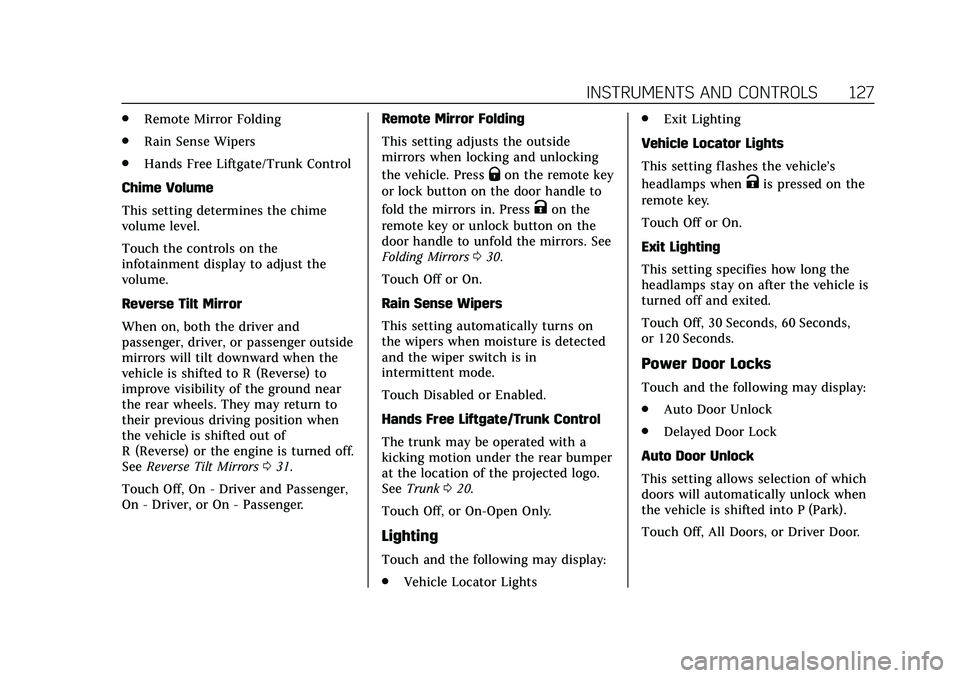
Cadillac CT5 Owner Manual (GMNA-Localizing-U.S./Canada-13060105) -
2020 - CRC - 2/14/20
INSTRUMENTS AND CONTROLS 127
.Remote Mirror Folding
. Rain Sense Wipers
. Hands Free Liftgate/Trunk Control
Chime Volume
This setting determines the chime
volume level.
Touch the controls on the
infotainment display to adjust the
volume.
Reverse Tilt Mirror
When on, both the driver and
passenger, driver, or passenger outside
mirrors will tilt downward when the
vehicle is shifted to R (Reverse) to
improve visibility of the ground near
the rear wheels. They may return to
their previous driving position when
the vehicle is shifted out of
R (Reverse) or the engine is turned off.
See Reverse Tilt Mirrors 031.
Touch Off, On - Driver and Passenger,
On - Driver, or On - Passenger. Remote Mirror Folding
This setting adjusts the outside
mirrors when locking and unlocking
the vehicle. Press
Qon the remote key
or lock button on the door handle to
fold the mirrors in. Press
Kon the
remote key or unlock button on the
door handle to unfold the mirrors. See
Folding Mirrors 030.
Touch Off or On.
Rain Sense Wipers
This setting automatically turns on
the wipers when moisture is detected
and the wiper switch is in
intermittent mode.
Touch Disabled or Enabled.
Hands Free Liftgate/Trunk Control
The trunk may be operated with a
kicking motion under the rear bumper
at the location of the projected logo.
See Trunk 020.
Touch Off, or On-Open Only.
Lighting
Touch and the following may display:
. Vehicle Locator Lights .
Exit Lighting
Vehicle Locator Lights
This setting flashes the vehicle’s
headlamps when
Kis pressed on the
remote key.
Touch Off or On.
Exit Lighting
This setting specifies how long the
headlamps stay on after the vehicle is
turned off and exited.
Touch Off, 30 Seconds, 60 Seconds,
or 120 Seconds.
Power Door Locks
Touch and the following may display:
. Auto Door Unlock
. Delayed Door Lock
Auto Door Unlock
This setting allows selection of which
doors will automatically unlock when
the vehicle is shifted into P (Park).
Touch Off, All Doors, or Driver Door.
Page 130 of 359
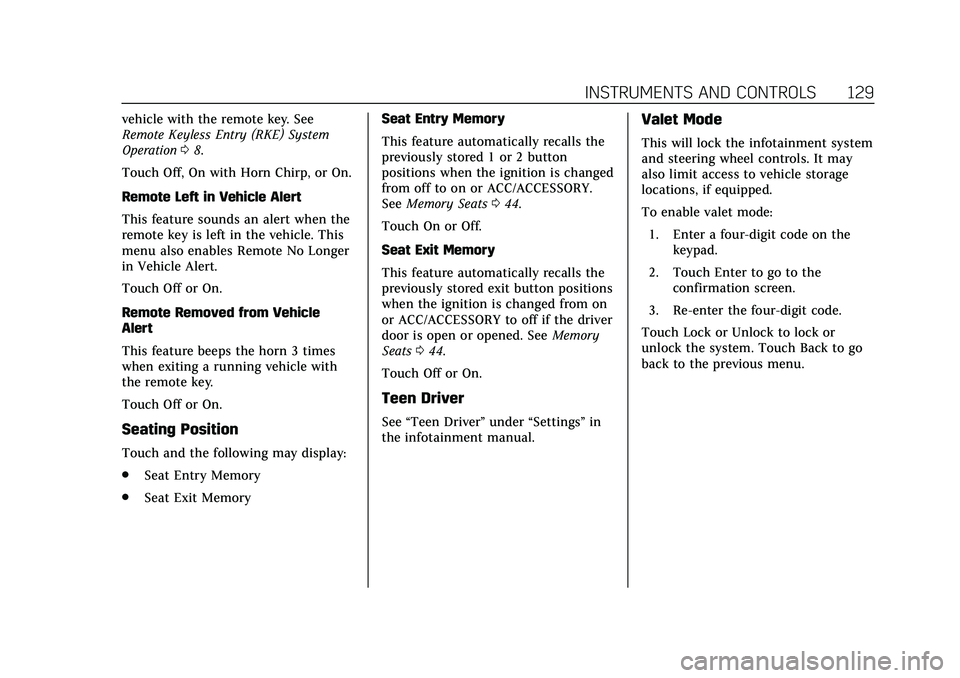
Cadillac CT5 Owner Manual (GMNA-Localizing-U.S./Canada-13060105) -
2020 - CRC - 2/14/20
INSTRUMENTS AND CONTROLS 129
vehicle with the remote key. See
Remote Keyless Entry (RKE) System
Operation08.
Touch Off, On with Horn Chirp, or On.
Remote Left in Vehicle Alert
This feature sounds an alert when the
remote key is left in the vehicle. This
menu also enables Remote No Longer
in Vehicle Alert.
Touch Off or On.
Remote Removed from Vehicle
Alert
This feature beeps the horn 3 times
when exiting a running vehicle with
the remote key.
Touch Off or On.
Seating Position
Touch and the following may display:
. Seat Entry Memory
. Seat Exit Memory Seat Entry Memory
This feature automatically recalls the
previously stored 1 or 2 button
positions when the ignition is changed
from off to on or ACC/ACCESSORY.
See
Memory Seats 044.
Touch On or Off.
Seat Exit Memory
This feature automatically recalls the
previously stored exit button positions
when the ignition is changed from on
or ACC/ACCESSORY to off if the driver
door is open or opened. See Memory
Seats 044.
Touch Off or On.
Teen Driver
See “Teen Driver” under“Settings ”in
the infotainment manual.
Valet Mode
This will lock the infotainment system
and steering wheel controls. It may
also limit access to vehicle storage
locations, if equipped.
To enable valet mode:
1. Enter a four-digit code on the keypad.
2. Touch Enter to go to the confirmation screen.
3. Re-enter the four-digit code.
Touch Lock or Unlock to lock or
unlock the system. Touch Back to go
back to the previous menu.