display CADILLAC CT5 2021 Owner's Manual
[x] Cancel search | Manufacturer: CADILLAC, Model Year: 2021, Model line: CT5, Model: CADILLAC CT5 2021Pages: 435, PDF Size: 8.9 MB
Page 257 of 435

Cadillac CT5 Owner Manual (GMNA-Localizing-U.S./Canada-14584312) -
2021 - CRC - 11/23/20
256 DRIVING AND OPERATING
following gap. The range of selectable
gaps may not be appropriate for all
drivers and driving conditions.
Changing the gap setting
automatically changes the alert timing
sensitivity (Far, Medium, or Near) for
the Forward Collision Alert (FCA)
feature. SeeForward Collision Alert
(FCA) System 0285.
Courtesy Gap (If Equipped with
Super Cruise)
Press and Hold
[on the steering
wheel when vehicle is moving to
temporarily increase the gap with the
vehicle ahead to allow for merging
traffic.
Press and Hold
[when stopped to
cancel ACC from resuming
automatically (if the stop is brief) and
remain stationary. This can be used to
allow traffic to merge between you
and the vehicle ahead.
Press RES+ or the accelerator pedal to
resume ACC. Following distance gap
will return to the original selection
after hold. Alerting the Driver
If ACC is engaged, driver action may
be required when ACC cannot apply
sufficient braking because of
approaching a vehicle too rapidly.
When this condition occurs, the
collision alert symbol will flash on the
windshield. Either eight beeps will
sound from the front, or both sides of
the Safety Alert Seat will pulse five
times. See
“Collision/Detection
Systems” underVehicle Personalization
0 123.
See Defensive Driving 0210. Approaching and Following a
VehicleThe vehicle ahead indicator is in the
instrument cluster and HUD display,
if equipped.
The vehicle ahead indicator only
displays when a vehicle is detected in
your vehicle’s path moving in the
same direction.
If this symbol is not displaying, ACC
will not respond to or brake to
vehicles ahead.
ACC automatically slows the vehicle
down and adjusts vehicle speed to
follow a detected vehicle ahead at the
selected follow gap. The vehicle speed
increases or decreases to follow a
detected vehicle in front of your
vehicle when that vehicle is traveling
slower than your vehicle set speed.
It may apply limited braking,
if necessary. When braking is active,
Page 258 of 435

Cadillac CT5 Owner Manual (GMNA-Localizing-U.S./Canada-14584312) -
2021 - CRC - 11/23/20
DRIVING AND OPERATING 257
the brake lamps will come on. The
automatic braking may feel or sound
different than if the brakes were
applied manually. This is normal.
Passing a Vehicle While Using ACC
If the set speed is high enough, and
the left turn signal is used to pass a
vehicle ahead in the selected following
gap, ACC may assist by gradually
accelerating the vehicle prior to the
lane change.
{Warning
When using ACC to pass a vehicle
or perform a lane change, the
following distance to the vehicle
being passed may be reduced. ACC
may not apply sufficient
acceleration or braking when
passing a vehicle or performing a
lane change. Always be ready to
manually accelerate or brake to
complete the pass or lane change.Stationary or Very Slow-Moving
Objects
{Warning
ACC may not detect and react to
stopped or slow-moving vehicles
ahead of you. For example, the
system may not brake for a vehicle
it has never detected moving. This
can occur in stop-and-go traffic or
when a vehicle suddenly appears
due to a vehicle ahead changing
lanes. Your vehicle may not stop
and could cause a crash. Use
caution when using ACC. Your
complete attention is always
required while driving and you
should be ready to take action and
apply the brakes.
Irregular Objects Affecting ACC
ACC may have difficulty detecting the
following objects:
.Vehicles with cargo extending from
the back end.
.Non-standard shaped vehicles, such
as vehicle transport, vehicles with a
side car fitted, or horse carriages.
.Objects that are close to the front of
your vehicle.
ACC Automatically Disengages
ACC may automatically disengage and
you will need to manually apply the
brakes to slow the vehicle when:
.The sensors are blocked.
.The Traction Control System (TCS)
or StabiliTrak/ESC system has
activated or been disabled.
.There is a fault in the system.
.The radar falsely reports blockage
when driving in a desert or remote
area with no other vehicles or
roadside objects. A DIC message
may display to indicate that ACC is
temporarily unavailable.
The ACC indicator will turn white
when ACC is no longer active.
In some cases, when ACC will not
activate, regular Cruise Control may
be used. See “Switching Between ACC
and Regular Cruise Control ”previously
in this section. Always consider
driving conditions before using either
cruise control system.
Page 259 of 435
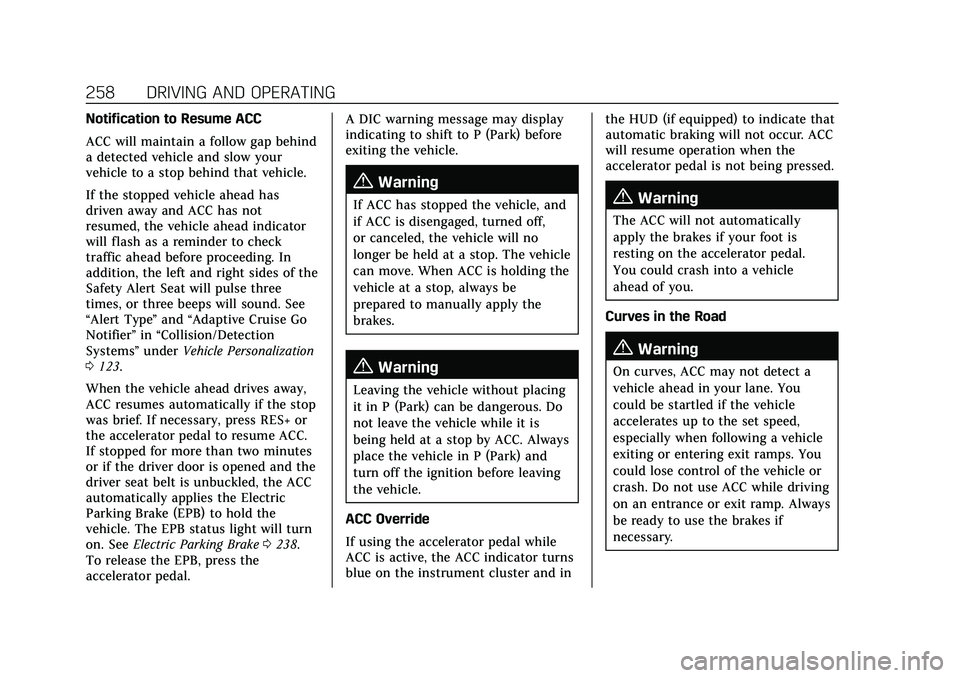
Cadillac CT5 Owner Manual (GMNA-Localizing-U.S./Canada-14584312) -
2021 - CRC - 11/23/20
258 DRIVING AND OPERATING
Notification to Resume ACC
ACC will maintain a follow gap behind
a detected vehicle and slow your
vehicle to a stop behind that vehicle.
If the stopped vehicle ahead has
driven away and ACC has not
resumed, the vehicle ahead indicator
will flash as a reminder to check
traffic ahead before proceeding. In
addition, the left and right sides of the
Safety Alert Seat will pulse three
times, or three beeps will sound. See
“Alert Type”and “Adaptive Cruise Go
Notifier” in“Collision/Detection
Systems” underVehicle Personalization
0 123.
When the vehicle ahead drives away,
ACC resumes automatically if the stop
was brief. If necessary, press RES+ or
the accelerator pedal to resume ACC.
If stopped for more than two minutes
or if the driver door is opened and the
driver seat belt is unbuckled, the ACC
automatically applies the Electric
Parking Brake (EPB) to hold the
vehicle. The EPB status light will turn
on. See Electric Parking Brake 0238.
To release the EPB, press the
accelerator pedal. A DIC warning message may display
indicating to shift to P (Park) before
exiting the vehicle.
{Warning
If ACC has stopped the vehicle, and
if ACC is disengaged, turned off,
or canceled, the vehicle will no
longer be held at a stop. The vehicle
can move. When ACC is holding the
vehicle at a stop, always be
prepared to manually apply the
brakes.
{Warning
Leaving the vehicle without placing
it in P (Park) can be dangerous. Do
not leave the vehicle while it is
being held at a stop by ACC. Always
place the vehicle in P (Park) and
turn off the ignition before leaving
the vehicle.
ACC Override
If using the accelerator pedal while
ACC is active, the ACC indicator turns
blue on the instrument cluster and in the HUD (if equipped) to indicate that
automatic braking will not occur. ACC
will resume operation when the
accelerator pedal is not being pressed.
{Warning
The ACC will not automatically
apply the brakes if your foot is
resting on the accelerator pedal.
You could crash into a vehicle
ahead of you.
Curves in the Road
{Warning
On curves, ACC may not detect a
vehicle ahead in your lane. You
could be startled if the vehicle
accelerates up to the set speed,
especially when following a vehicle
exiting or entering exit ramps. You
could lose control of the vehicle or
crash. Do not use ACC while driving
on an entrance or exit ramp. Always
be ready to use the brakes if
necessary.
Page 265 of 435

Cadillac CT5 Owner Manual (GMNA-Localizing-U.S./Canada-14584312) -
2021 - CRC - 11/23/20
264 DRIVING AND OPERATING
To engage:
.PressJto turn on ACC. Make sure
the white
\indicator displays in
the instrument cluster. See Adaptive
Cruise Control (Advanced) 0251.
.When Super Cruise is available, the
white
^will display in the
instrument cluster.
.Press]. ACC will set the speed at
the current vehicle speed. If ACC
has a previously set speed, it may
resume at that speed.
.Super Cruise, when engaged, will
change Forward Collision System
customization to Alert and Brake.
When engaged and not steering the
vehicle, the steering wheel light
bar flashes blue, and
^will be blue.
The driver is in control of steering and
Super Cruise is not steering the
vehicle.
When the vehicle is positioned in the
center of the lane, the steering wheel
light bar and
^display will turn
green, indicating Super Cruise is
steering the vehicle. When Super Cruise controls the
steering, traffic and other conditions
and laws permit, and it is safe to do
so, your hands can be taken off the
steering wheel.
Always pay attention to the road and
the operation of the vehicle. Always
monitor and be attentive of
surrounding traffic, including vehicles
that may cross the road in front of
your vehicle.
Super Cruise steering can be
overridden with manual steering at
any time. When Super Cruise is
engaged, always be prepared to take
immediate action
—including
steering, accelerating, and braking
quickly, if necessary.
Steering Manually and Changing
Lanes
The vehicle can always be manually
steered, even with Super Cruise
engaged; for example, when changing
lanes. When the steering wheel is moved
manually, the steering wheel light bar
pulses blue and
^on the instrument
cluster turns blue to indicate Super
Cruise is not steering the vehicle.
When ready to allow Super Cruise to
resume steering again, position the
vehicle in the center of the lane, hold
the steering wheel until the steering
wheel light bar turns green, and then
release the steering wheel when it is
safe to do so.
Super Cruise does not respond to
vehicles in other lanes near your
vehicle.
{Warning
To help prevent crashes before
making a lane change:
.Always check mirrors.
.Glance over your shoulder.
.Use the turn signals.
Page 266 of 435

Cadillac CT5 Owner Manual (GMNA-Localizing-U.S./Canada-14584312) -
2021 - CRC - 11/23/20
DRIVING AND OPERATING 265
Super Cruise Lane Change
Super Cruise can steer to perform a
single lane change under certain
conditions when requested by the
driver.
To request a lane change:1. Verify the lane next to your vehicle is clear and conditions are safe to
make a lane change.
2. Use the turn signal lever to activate the turn signal in the direction of
the desired lane change.
3. Return the turn signal lever to the neutral position after the lane
change. See Turn and Lane-Change
Signals 0135.
If Super Cruise detects that traffic
is clear, Super Cruise will steer the
vehicle to perform the lane change.
A message appears on the Driver
Information Center (DIC) during
the lane change to provide more
information on the status of the
lane change.
To cancel a lane change, return the
turn signal lever to the neutral
position or move the turn signal lever. The Super Cruise Lane Change feature
can be enabled or disabled through
the vehicle personalization menu. See
“Super Cruise Lane Change
”under
Vehicle Personalization 0123.
{Warning
Super Cruise Lane Change may not
detect a vehicle in an adjacent lane.
Always supervise the driving task
and monitor traffic conditions when
using the Super Cruise Lane Change
feature. Only request a lane change
when traffic conditions are safe for
a lane change, and always be ready
to manually steer the vehicle. See
“Steering Manually and Changing
Lanes” listed previously in this
section.
Take Over Alert
{Warning
Super Cruise will not maintain the
vehicle’s speed while the steering
wheel light bar is flashing red.
If the steering wheel light bar (Continued)
Warning (Continued)
flashes red, immediately resume
manual steering to prevent serious
injury or death. If you do not
resume manual steering, the vehicle
will begin to slow in the same lane
and eventually come to a complete
stop on the road.
Any time the steering wheel light bar
flashes red, resume manual steering
immediately. The instrument cluster
light
^, will also turn red and a
message will display in the Driver
Information Center (DIC). In addition,
beeps will sound, or the Safety Alert
Seat will vibrate. See “Collision/
Detection Systems” underVehicle
Personalization 0123. After you begin
steering manually, then Super Cruise
will disengage.
The red flashing steering wheel light
bar could occur under any of the
following conditions:
.Lane markings are poor, or visibility
is limited.
Page 271 of 435
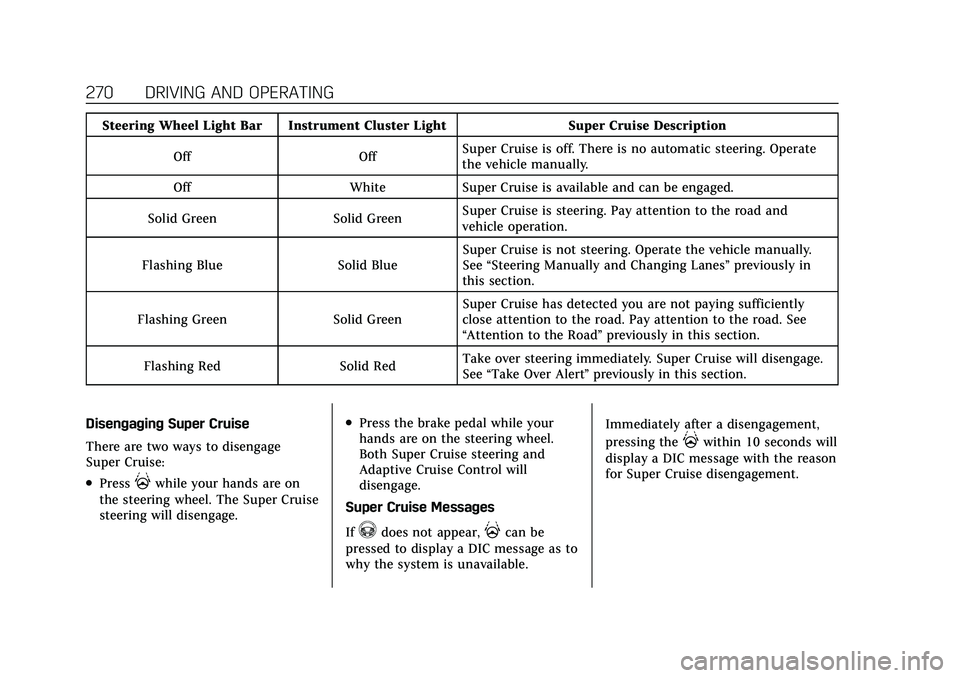
Cadillac CT5 Owner Manual (GMNA-Localizing-U.S./Canada-14584312) -
2021 - CRC - 11/23/20
270 DRIVING AND OPERATING
Steering Wheel Light Bar Instrument Cluster LightSuper Cruise Description
Off OffSuper Cruise is off. There is no automatic steering. Operate
the vehicle manually.
Off WhiteSuper Cruise is available and can be engaged.
Solid Green Solid GreenSuper Cruise is steering. Pay attention to the road and
vehicle operation.
Flashing Blue Solid BlueSuper Cruise is not steering. Operate the vehicle manually.
See
“Steering Manually and Changing Lanes” previously in
this section.
Flashing Green Solid GreenSuper Cruise has detected you are not paying sufficiently
close attention to the road. Pay attention to the road. See
“Attention to the Road”
previously in this section.
Flashing Red Solid RedTake over steering immediately. Super Cruise will disengage.
See
“Take Over Alert ”previously in this section.
Disengaging Super Cruise
There are two ways to disengage
Super Cruise:
.Press]while your hands are on
the steering wheel. The Super Cruise
steering will disengage.
.Press the brake pedal while your
hands are on the steering wheel.
Both Super Cruise steering and
Adaptive Cruise Control will
disengage.
Super Cruise Messages
If
^does not appear,]can be
pressed to display a DIC message as to
why the system is unavailable. Immediately after a disengagement,
pressing the
]within 10 seconds will
display a DIC message with the reason
for Super Cruise disengagement.
Page 277 of 435
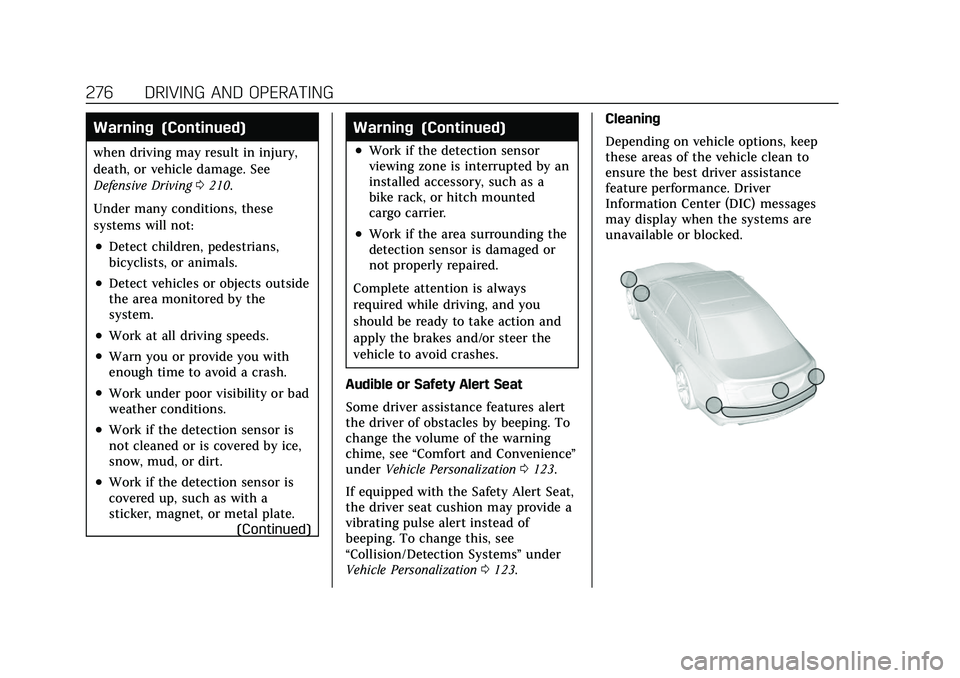
Cadillac CT5 Owner Manual (GMNA-Localizing-U.S./Canada-14584312) -
2021 - CRC - 11/23/20
276 DRIVING AND OPERATING
Warning (Continued)
when driving may result in injury,
death, or vehicle damage. See
Defensive Driving0210.
Under many conditions, these
systems will not:
.Detect children, pedestrians,
bicyclists, or animals.
.Detect vehicles or objects outside
the area monitored by the
system.
.Work at all driving speeds.
.Warn you or provide you with
enough time to avoid a crash.
.Work under poor visibility or bad
weather conditions.
.Work if the detection sensor is
not cleaned or is covered by ice,
snow, mud, or dirt.
.Work if the detection sensor is
covered up, such as with a
sticker, magnet, or metal plate. (Continued)
Warning (Continued)
.Work if the detection sensor
viewing zone is interrupted by an
installed accessory, such as a
bike rack, or hitch mounted
cargo carrier.
.Work if the area surrounding the
detection sensor is damaged or
not properly repaired.
Complete attention is always
required while driving, and you
should be ready to take action and
apply the brakes and/or steer the
vehicle to avoid crashes.
Audible or Safety Alert Seat
Some driver assistance features alert
the driver of obstacles by beeping. To
change the volume of the warning
chime, see “Comfort and Convenience ”
under Vehicle Personalization 0123.
If equipped with the Safety Alert Seat,
the driver seat cushion may provide a
vibrating pulse alert instead of
beeping. To change this, see
“Collision/Detection Systems” under
Vehicle Personalization 0123. Cleaning
Depending on vehicle options, keep
these areas of the vehicle clean to
ensure the best driver assistance
feature performance. Driver
Information Center (DIC) messages
may display when the systems are
unavailable or blocked.
Page 278 of 435
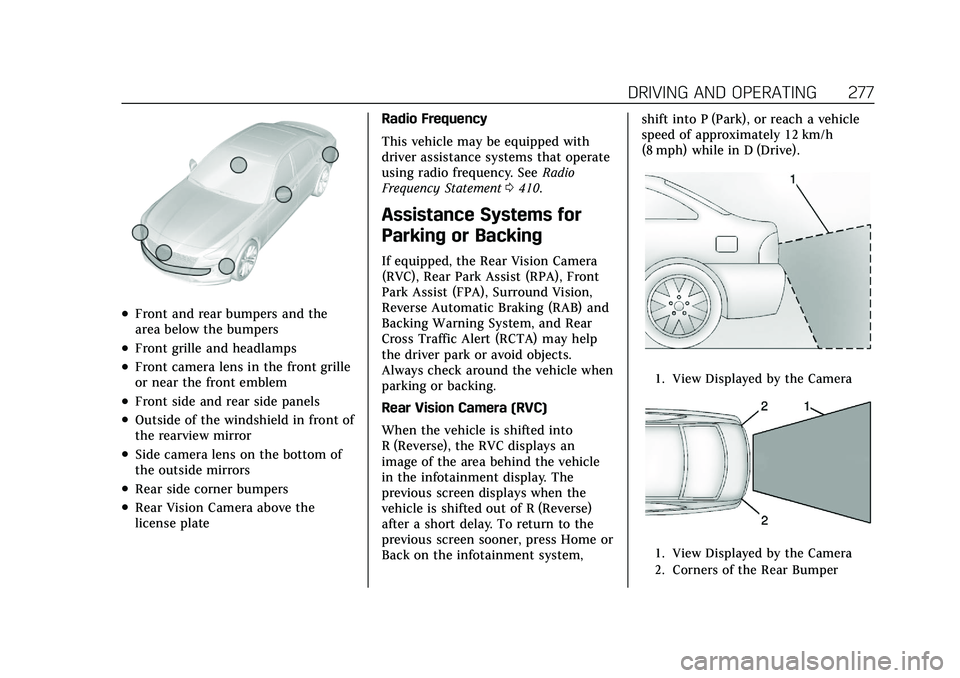
Cadillac CT5 Owner Manual (GMNA-Localizing-U.S./Canada-14584312) -
2021 - CRC - 11/23/20
DRIVING AND OPERATING 277
.Front and rear bumpers and the
area below the bumpers
.Front grille and headlamps
.Front camera lens in the front grille
or near the front emblem
.Front side and rear side panels
.Outside of the windshield in front of
the rearview mirror
.Side camera lens on the bottom of
the outside mirrors
.Rear side corner bumpers
.Rear Vision Camera above the
license plateRadio Frequency
This vehicle may be equipped with
driver assistance systems that operate
using radio frequency. See
Radio
Frequency Statement 0410.
Assistance Systems for
Parking or Backing
If equipped, the Rear Vision Camera
(RVC), Rear Park Assist (RPA), Front
Park Assist (FPA), Surround Vision,
Reverse Automatic Braking (RAB) and
Backing Warning System, and Rear
Cross Traffic Alert (RCTA) may help
the driver park or avoid objects.
Always check around the vehicle when
parking or backing.
Rear Vision Camera (RVC)
When the vehicle is shifted into
R (Reverse), the RVC displays an
image of the area behind the vehicle
in the infotainment display. The
previous screen displays when the
vehicle is shifted out of R (Reverse)
after a short delay. To return to the
previous screen sooner, press Home or
Back on the infotainment system, shift into P (Park), or reach a vehicle
speed of approximately 12 km/h
(8 mph) while in D (Drive).
1. View Displayed by the Camera
1. View Displayed by the Camera
2. Corners of the Rear Bumper
Page 279 of 435
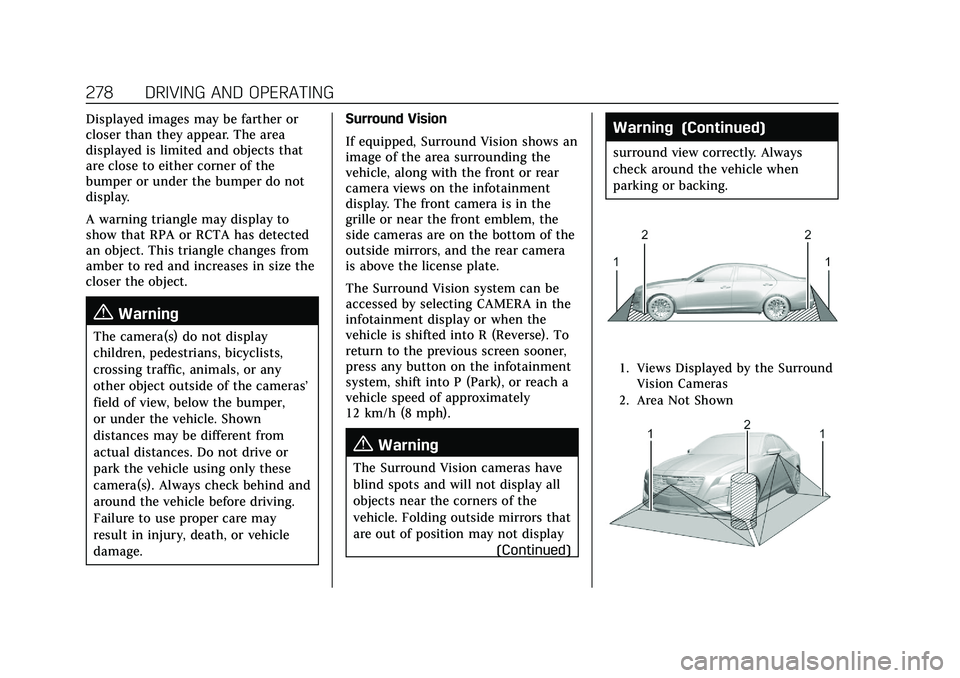
Cadillac CT5 Owner Manual (GMNA-Localizing-U.S./Canada-14584312) -
2021 - CRC - 11/23/20
278 DRIVING AND OPERATING
Displayed images may be farther or
closer than they appear. The area
displayed is limited and objects that
are close to either corner of the
bumper or under the bumper do not
display.
A warning triangle may display to
show that RPA or RCTA has detected
an object. This triangle changes from
amber to red and increases in size the
closer the object.
{Warning
The camera(s) do not display
children, pedestrians, bicyclists,
crossing traffic, animals, or any
other object outside of the cameras’
field of view, below the bumper,
or under the vehicle. Shown
distances may be different from
actual distances. Do not drive or
park the vehicle using only these
camera(s). Always check behind and
around the vehicle before driving.
Failure to use proper care may
result in injury, death, or vehicle
damage.Surround Vision
If equipped, Surround Vision shows an
image of the area surrounding the
vehicle, along with the front or rear
camera views on the infotainment
display. The front camera is in the
grille or near the front emblem, the
side cameras are on the bottom of the
outside mirrors, and the rear camera
is above the license plate.
The Surround Vision system can be
accessed by selecting CAMERA in the
infotainment display or when the
vehicle is shifted into R (Reverse). To
return to the previous screen sooner,
press any button on the infotainment
system, shift into P (Park), or reach a
vehicle speed of approximately
12 km/h (8 mph).
{Warning
The Surround Vision cameras have
blind spots and will not display all
objects near the corners of the
vehicle. Folding outside mirrors that
are out of position may not display
(Continued)
Warning (Continued)
surround view correctly. Always
check around the vehicle when
parking or backing.
1. Views Displayed by the SurroundVision Cameras
2. Area Not Shown
Page 280 of 435
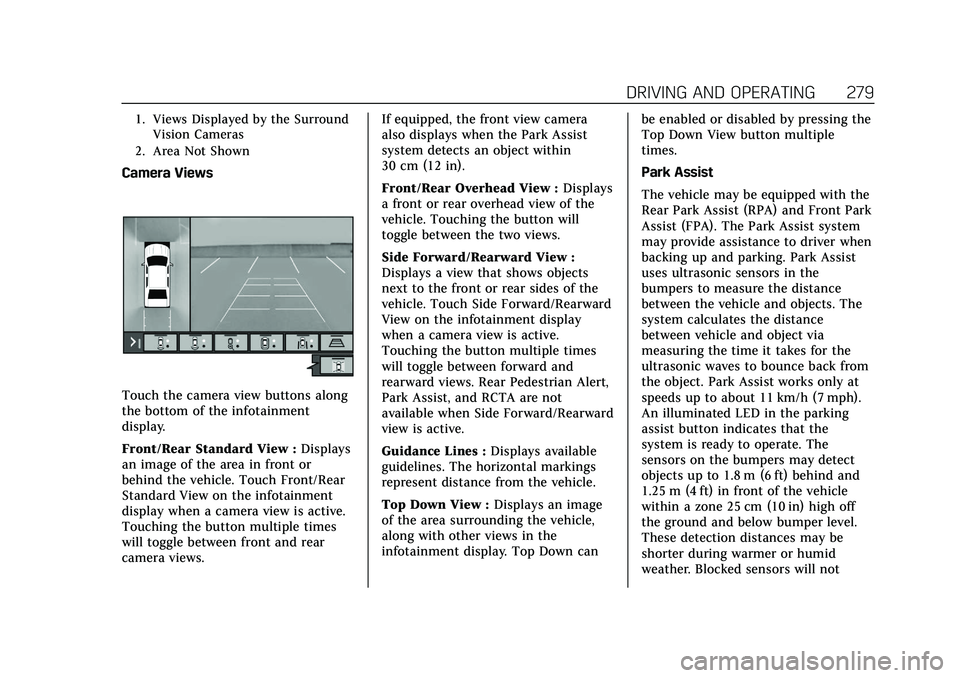
Cadillac CT5 Owner Manual (GMNA-Localizing-U.S./Canada-14584312) -
2021 - CRC - 11/23/20
DRIVING AND OPERATING 279
1. Views Displayed by the SurroundVision Cameras
2. Area Not Shown
Camera Views
Touch the camera view buttons along
the bottom of the infotainment
display.
Front/Rear Standard View : Displays
an image of the area in front or
behind the vehicle. Touch Front/Rear
Standard View on the infotainment
display when a camera view is active.
Touching the button multiple times
will toggle between front and rear
camera views. If equipped, the front view camera
also displays when the Park Assist
system detects an object within
30 cm (12 in).
Front/Rear Overhead View :
Displays
a front or rear overhead view of the
vehicle. Touching the button will
toggle between the two views.
Side Forward/Rearward View :
Displays a view that shows objects
next to the front or rear sides of the
vehicle. Touch Side Forward/Rearward
View on the infotainment display
when a camera view is active.
Touching the button multiple times
will toggle between forward and
rearward views. Rear Pedestrian Alert,
Park Assist, and RCTA are not
available when Side Forward/Rearward
view is active.
Guidance Lines : Displays available
guidelines. The horizontal markings
represent distance from the vehicle.
Top Down View : Displays an image
of the area surrounding the vehicle,
along with other views in the
infotainment display. Top Down can be enabled or disabled by pressing the
Top Down View button multiple
times.
Park Assist
The vehicle may be equipped with the
Rear Park Assist (RPA) and Front Park
Assist (FPA). The Park Assist system
may provide assistance to driver when
backing up and parking. Park Assist
uses ultrasonic sensors in the
bumpers to measure the distance
between the vehicle and objects. The
system calculates the distance
between vehicle and object via
measuring the time it takes for the
ultrasonic waves to bounce back from
the object. Park Assist works only at
speeds up to about 11 km/h (7 mph).
An illuminated LED in the parking
assist button indicates that the
system is ready to operate. The
sensors on the bumpers may detect
objects up to 1.8 m (6 ft) behind and
1.25 m (4 ft) in front of the vehicle
within a zone 25 cm (10 in) high off
the ground and below bumper level.
These detection distances may be
shorter during warmer or humid
weather. Blocked sensors will not