USB port CADILLAC CT5 2021 Owner's Manual
[x] Cancel search | Manufacturer: CADILLAC, Model Year: 2021, Model line: CT5, Model: CADILLAC CT5 2021Pages: 435, PDF Size: 8.9 MB
Page 85 of 435
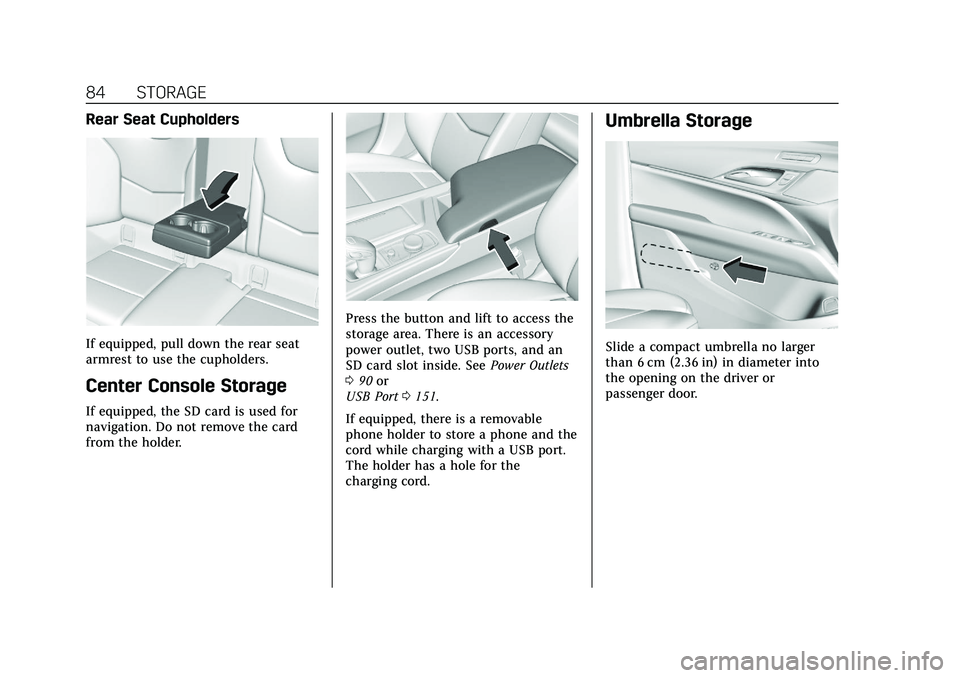
Cadillac CT5 Owner Manual (GMNA-Localizing-U.S./Canada-14584312) -
2021 - CRC - 11/23/20
84 STORAGE
Rear Seat Cupholders
If equipped, pull down the rear seat
armrest to use the cupholders.
Center Console Storage
If equipped, the SD card is used for
navigation. Do not remove the card
from the holder.
Press the button and lift to access the
storage area. There is an accessory
power outlet, two USB ports, and an
SD card slot inside. SeePower Outlets
0 90 or
USB Port 0151.
If equipped, there is a removable
phone holder to store a phone and the
cord while charging with a USB port.
The holder has a hole for the
charging cord.
Umbrella Storage
Slide a compact umbrella no larger
than 6 cm (2.36 in) in diameter into
the opening on the driver or
passenger door.
Page 141 of 435
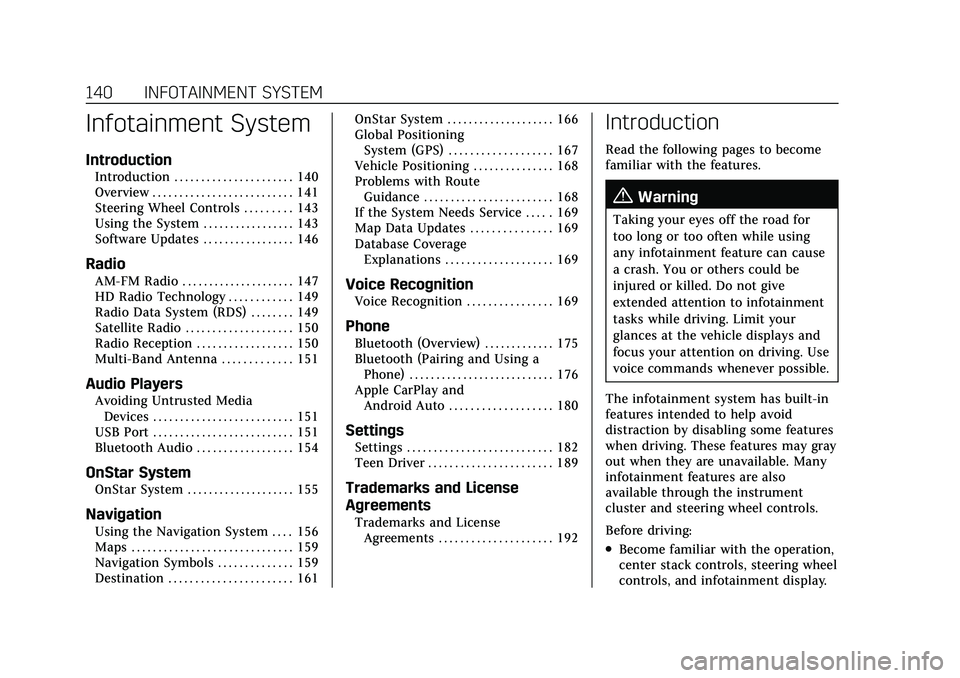
Cadillac CT5 Owner Manual (GMNA-Localizing-U.S./Canada-14584312) -
2021 - CRC - 11/23/20
140 INFOTAINMENT SYSTEM
Infotainment System
Introduction
Introduction . . . . . . . . . . . . . . . . . . . . . . 140
Overview . . . . . . . . . . . . . . . . . . . . . . . . . . 141
Steering Wheel Controls . . . . . . . . . 143
Using the System . . . . . . . . . . . . . . . . . 143
Software Updates . . . . . . . . . . . . . . . . . 146
Radio
AM-FM Radio . . . . . . . . . . . . . . . . . . . . . 147
HD Radio Technology . . . . . . . . . . . . 149
Radio Data System (RDS) . . . . . . . . 149
Satellite Radio . . . . . . . . . . . . . . . . . . . . 150
Radio Reception . . . . . . . . . . . . . . . . . . 150
Multi-Band Antenna . . . . . . . . . . . . . 151
Audio Players
Avoiding Untrusted MediaDevices . . . . . . . . . . . . . . . . . . . . . . . . . . 151
USB Port . . . . . . . . . . . . . . . . . . . . . . . . . . 151
Bluetooth Audio . . . . . . . . . . . . . . . . . . 154
OnStar System
OnStar System . . . . . . . . . . . . . . . . . . . . 155
Navigation
Using the Navigation System . . . . 156
Maps . . . . . . . . . . . . . . . . . . . . . . . . . . . . . . 159
Navigation Symbols . . . . . . . . . . . . . . 159
Destination . . . . . . . . . . . . . . . . . . . . . . . 161 OnStar System . . . . . . . . . . . . . . . . . . . . 166
Global Positioning
System (GPS) . . . . . . . . . . . . . . . . . . . 167
Vehicle Positioning . . . . . . . . . . . . . . . 168
Problems with Route Guidance . . . . . . . . . . . . . . . . . . . . . . . . 168
If the System Needs Service . . . . . 169
Map Data Updates . . . . . . . . . . . . . . . 169
Database Coverage Explanations . . . . . . . . . . . . . . . . . . . . 169
Voice Recognition
Voice Recognition . . . . . . . . . . . . . . . . 169
Phone
Bluetooth (Overview) . . . . . . . . . . . . . 175
Bluetooth (Pairing and Using aPhone) . . . . . . . . . . . . . . . . . . . . . . . . . . . 176
Apple CarPlay and Android Auto . . . . . . . . . . . . . . . . . . . 180
Settings
Settings . . . . . . . . . . . . . . . . . . . . . . . . . . . 182
Teen Driver . . . . . . . . . . . . . . . . . . . . . . . 189
Trademarks and License
Agreements
Trademarks and LicenseAgreements . . . . . . . . . . . . . . . . . . . . . 192
Introduction
Read the following pages to become
familiar with the features.
{Warning
Taking your eyes off the road for
too long or too often while using
any infotainment feature can cause
a crash. You or others could be
injured or killed. Do not give
extended attention to infotainment
tasks while driving. Limit your
glances at the vehicle displays and
focus your attention on driving. Use
voice commands whenever possible.
The infotainment system has built-in
features intended to help avoid
distraction by disabling some features
when driving. These features may gray
out when they are unavailable. Many
infotainment features are also
available through the instrument
cluster and steering wheel controls.
Before driving:
.Become familiar with the operation,
center stack controls, steering wheel
controls, and infotainment display.
Page 143 of 435
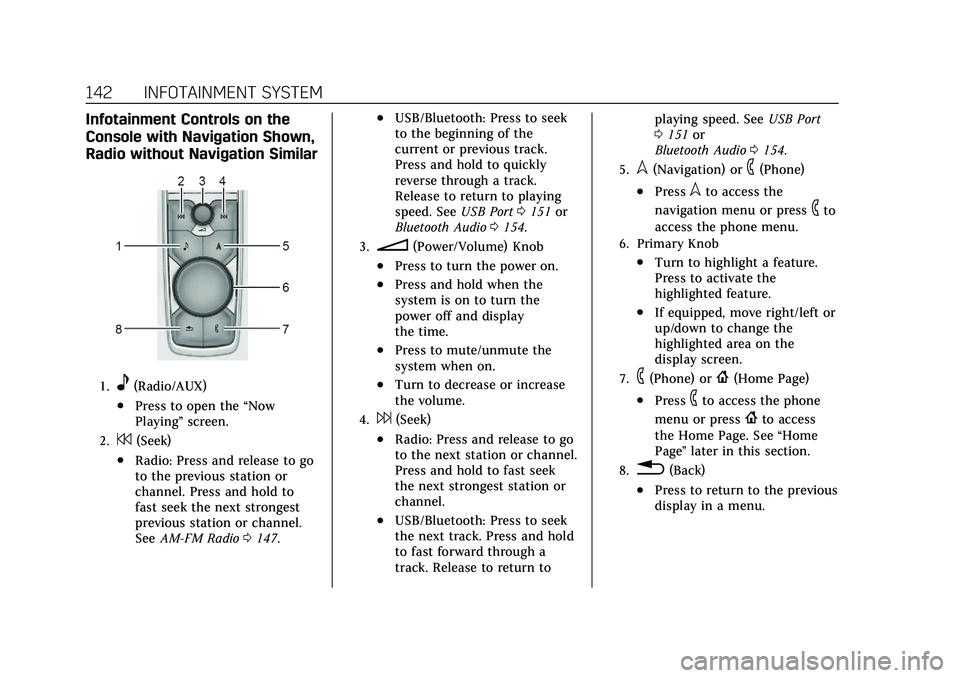
Cadillac CT5 Owner Manual (GMNA-Localizing-U.S./Canada-14584312) -
2021 - CRC - 11/23/20
142 INFOTAINMENT SYSTEM
Infotainment Controls on the
Console with Navigation Shown,
Radio without Navigation Similar
1.e(Radio/AUX)
.Press to open the“Now
Playing” screen.
2.7(Seek)
.Radio: Press and release to go
to the previous station or
channel. Press and hold to
fast seek the next strongest
previous station or channel.
SeeAM-FM Radio 0147.
.USB/Bluetooth: Press to seek
to the beginning of the
current or previous track.
Press and hold to quickly
reverse through a track.
Release to return to playing
speed. See USB Port0151 or
Bluetooth Audio 0154.
3.n(Power/Volume) Knob
.Press to turn the power on.
.Press and hold when the
system is on to turn the
power off and display
the time.
.Press to mute/unmute the
system when on.
.Turn to decrease or increase
the volume.
4.6(Seek)
.Radio: Press and release to go
to the next station or channel.
Press and hold to fast seek
the next strongest station or
channel.
.USB/Bluetooth: Press to seek
the next track. Press and hold
to fast forward through a
track. Release to return to playing speed. See
USB Port
0 151 or
Bluetooth Audio 0154.
5.l(Navigation) or6(Phone)
.Presslto access the
navigation menu or press
6to
access the phone menu.
6. Primary Knob
.Turn to highlight a feature.
Press to activate the
highlighted feature.
.If equipped, move right/left or
up/down to change the
highlighted area on the
display screen.
7.6(Phone) or{(Home Page)
.Press6to access the phone
menu or press
{to access
the Home Page. See “Home
Page ”later in this section.
8.0(Back)
.Press to return to the previous
display in a menu.
Page 152 of 435
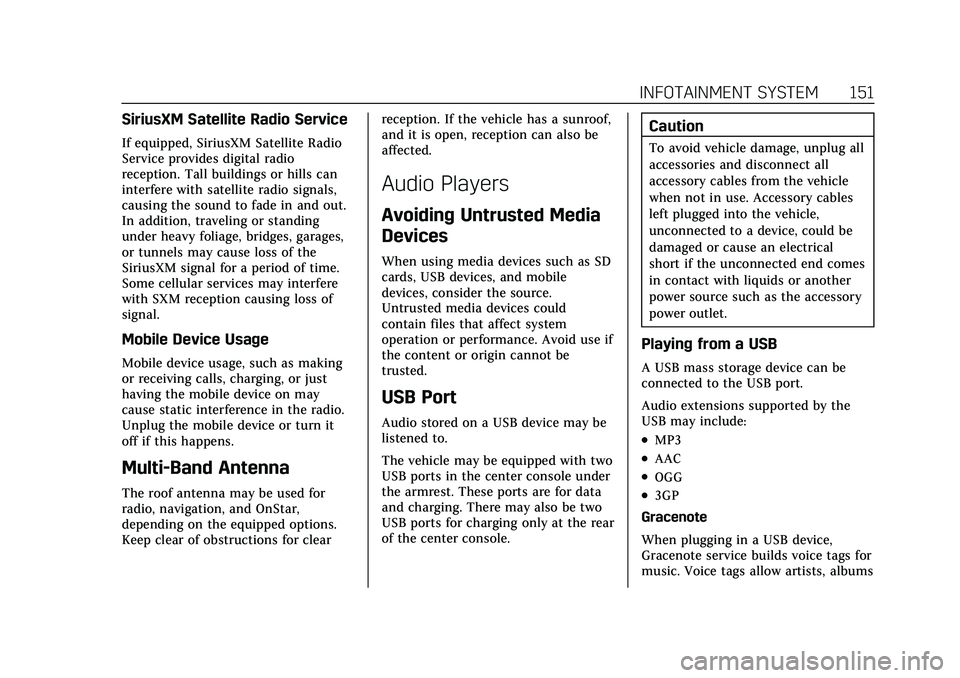
Cadillac CT5 Owner Manual (GMNA-Localizing-U.S./Canada-14584312) -
2021 - CRC - 11/23/20
INFOTAINMENT SYSTEM 151
SiriusXM Satellite Radio Service
If equipped, SiriusXM Satellite Radio
Service provides digital radio
reception. Tall buildings or hills can
interfere with satellite radio signals,
causing the sound to fade in and out.
In addition, traveling or standing
under heavy foliage, bridges, garages,
or tunnels may cause loss of the
SiriusXM signal for a period of time.
Some cellular services may interfere
with SXM reception causing loss of
signal.
Mobile Device Usage
Mobile device usage, such as making
or receiving calls, charging, or just
having the mobile device on may
cause static interference in the radio.
Unplug the mobile device or turn it
off if this happens.
Multi-Band Antenna
The roof antenna may be used for
radio, navigation, and OnStar,
depending on the equipped options.
Keep clear of obstructions for clearreception. If the vehicle has a sunroof,
and it is open, reception can also be
affected.
Audio Players
Avoiding Untrusted Media
Devices
When using media devices such as SD
cards, USB devices, and mobile
devices, consider the source.
Untrusted media devices could
contain files that affect system
operation or performance. Avoid use if
the content or origin cannot be
trusted.
USB Port
Audio stored on a USB device may be
listened to.
The vehicle may be equipped with two
USB ports in the center console under
the armrest. These ports are for data
and charging. There may also be two
USB ports for charging only at the rear
of the center console.
Caution
To avoid vehicle damage, unplug all
accessories and disconnect all
accessory cables from the vehicle
when not in use. Accessory cables
left plugged into the vehicle,
unconnected to a device, could be
damaged or cause an electrical
short if the unconnected end comes
in contact with liquids or another
power source such as the accessory
power outlet.
Playing from a USB
A USB mass storage device can be
connected to the USB port.
Audio extensions supported by the
USB may include:
.MP3
.AAC
.OGG
.3GP
Gracenote
When plugging in a USB device,
Gracenote service builds voice tags for
music. Voice tags allow artists, albums
Page 153 of 435
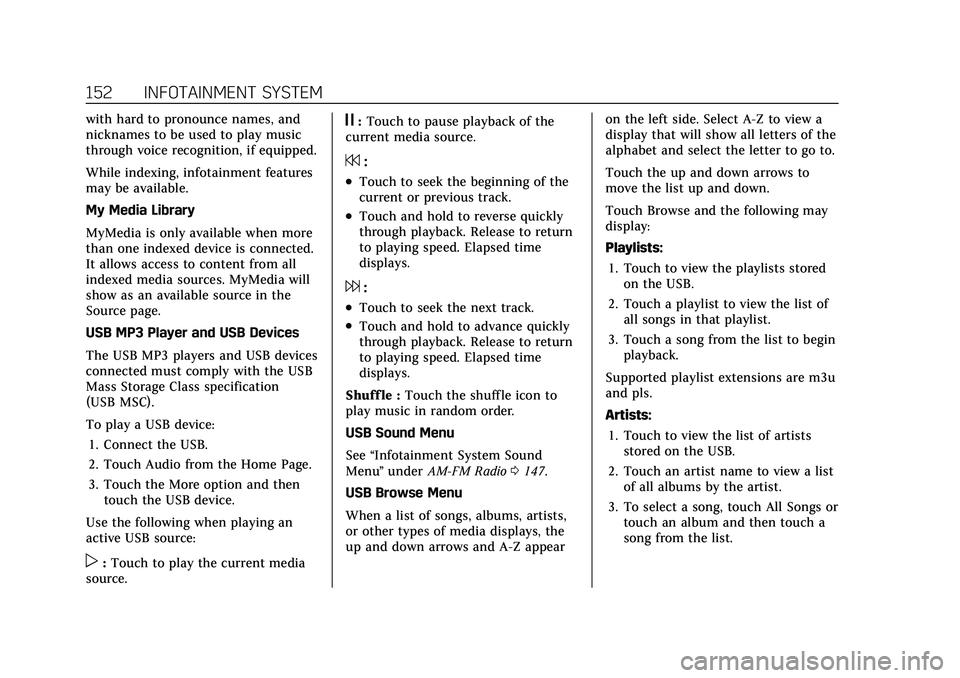
Cadillac CT5 Owner Manual (GMNA-Localizing-U.S./Canada-14584312) -
2021 - CRC - 11/23/20
152 INFOTAINMENT SYSTEM
with hard to pronounce names, and
nicknames to be used to play music
through voice recognition, if equipped.
While indexing, infotainment features
may be available.
My Media Library
MyMedia is only available when more
than one indexed device is connected.
It allows access to content from all
indexed media sources. MyMedia will
show as an available source in the
Source page.
USB MP3 Player and USB Devices
The USB MP3 players and USB devices
connected must comply with the USB
Mass Storage Class specification
(USB MSC).
To play a USB device:1. Connect the USB.
2. Touch Audio from the Home Page.
3. Touch the More option and then touch the USB device.
Use the following when playing an
active USB source:
p: Touch to play the current media
source.
j: Touch to pause playback of the
current media source.
7:
.Touch to seek the beginning of the
current or previous track.
.Touch and hold to reverse quickly
through playback. Release to return
to playing speed. Elapsed time
displays.
6:
.Touch to seek the next track.
.Touch and hold to advance quickly
through playback. Release to return
to playing speed. Elapsed time
displays.
Shuff le : Touch the shuffle icon to
play music in random order.
USB Sound Menu
See “Infotainment System Sound
Menu ”under AM-FM Radio 0147.
USB Browse Menu
When a list of songs, albums, artists,
or other types of media displays, the
up and down arrows and A-Z appear on the left side. Select A-Z to view a
display that will show all letters of the
alphabet and select the letter to go to.
Touch the up and down arrows to
move the list up and down.
Touch Browse and the following may
display:
Playlists:
1. Touch to view the playlists stored on the USB.
2. Touch a playlist to view the list of all songs in that playlist.
3. Touch a song from the list to begin playback.
Supported playlist extensions are m3u
and pls.
Artists: 1. Touch to view the list of artists stored on the USB.
2. Touch an artist name to view a list of all albums by the artist.
3. To select a song, touch All Songs or touch an album and then touch a
song from the list.
Page 154 of 435
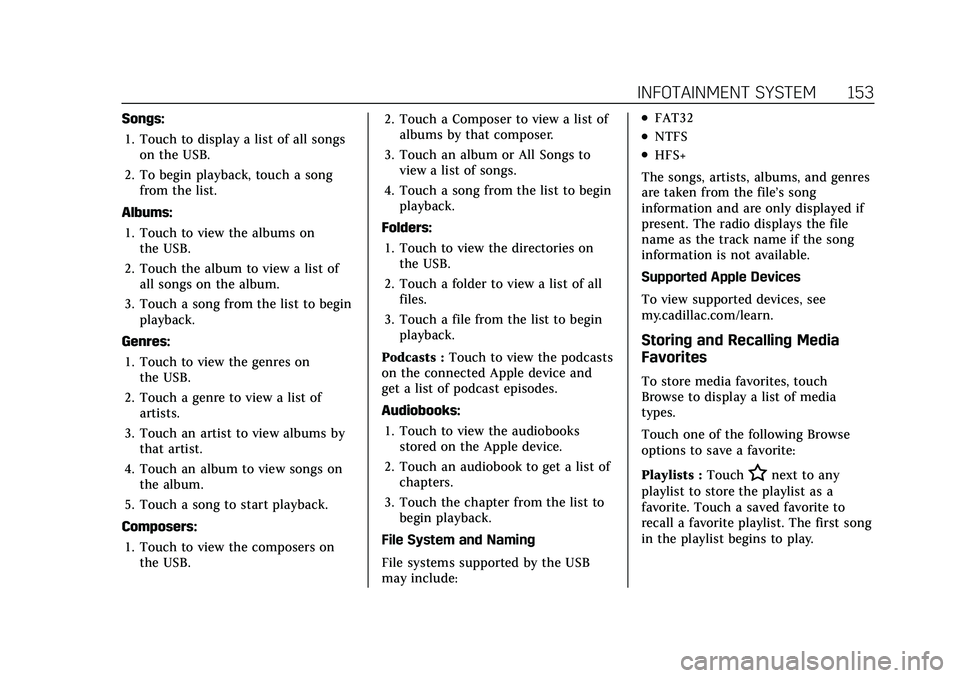
Cadillac CT5 Owner Manual (GMNA-Localizing-U.S./Canada-14584312) -
2021 - CRC - 11/23/20
INFOTAINMENT SYSTEM 153
Songs:1. Touch to display a list of all songs on the USB.
2. To begin playback, touch a song from the list.
Albums: 1. Touch to view the albums on the USB.
2. Touch the album to view a list of all songs on the album.
3. Touch a song from the list to begin playback.
Genres: 1. Touch to view the genres on the USB.
2. Touch a genre to view a list of artists.
3. Touch an artist to view albums by that artist.
4. Touch an album to view songs on the album.
5. Touch a song to start playback.
Composers: 1. Touch to view the composers on the USB. 2. Touch a Composer to view a list of
albums by that composer.
3. Touch an album or All Songs to view a list of songs.
4. Touch a song from the list to begin playback.
Folders: 1. Touch to view the directories on the USB.
2. Touch a folder to view a list of all files.
3. Touch a file from the list to begin playback.
Podcasts : Touch to view the podcasts
on the connected Apple device and
get a list of podcast episodes.
Audiobooks:
1. Touch to view the audiobooks stored on the Apple device.
2. Touch an audiobook to get a list of chapters.
3. Touch the chapter from the list to begin playback.
File System and Naming
File systems supported by the USB
may include:.FAT32
.NTFS
.HFS+
The songs, artists, albums, and genres
are taken from the file’s song
information and are only displayed if
present. The radio displays the file
name as the track name if the song
information is not available.
Supported Apple Devices
To view supported devices, see
my.cadillac.com/learn.
Storing and Recalling Media
Favorites
To store media favorites, touch
Browse to display a list of media
types.
Touch one of the following Browse
options to save a favorite:
Playlists : Touch
Hnext to any
playlist to store the playlist as a
favorite. Touch a saved favorite to
recall a favorite playlist. The first song
in the playlist begins to play.
Page 181 of 435
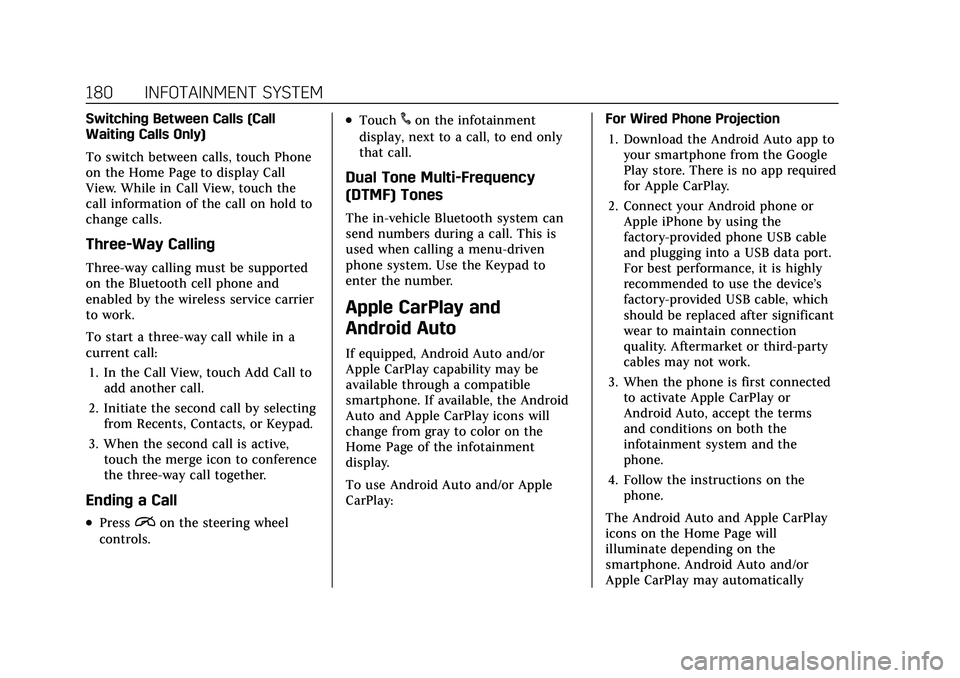
Cadillac CT5 Owner Manual (GMNA-Localizing-U.S./Canada-14584312) -
2021 - CRC - 11/23/20
180 INFOTAINMENT SYSTEM
Switching Between Calls (Call
Waiting Calls Only)
To switch between calls, touch Phone
on the Home Page to display Call
View. While in Call View, touch the
call information of the call on hold to
change calls.
Three-Way Calling
Three-way calling must be supported
on the Bluetooth cell phone and
enabled by the wireless service carrier
to work.
To start a three-way call while in a
current call:1. In the Call View, touch Add Call to add another call.
2. Initiate the second call by selecting from Recents, Contacts, or Keypad.
3. When the second call is active, touch the merge icon to conference
the three-way call together.
Ending a Call
.Pression the steering wheel
controls.
.Touch#on the infotainment
display, next to a call, to end only
that call.
Dual Tone Multi-Frequency
(DTMF) Tones
The in-vehicle Bluetooth system can
send numbers during a call. This is
used when calling a menu-driven
phone system. Use the Keypad to
enter the number.
Apple CarPlay and
Android Auto
If equipped, Android Auto and/or
Apple CarPlay capability may be
available through a compatible
smartphone. If available, the Android
Auto and Apple CarPlay icons will
change from gray to color on the
Home Page of the infotainment
display.
To use Android Auto and/or Apple
CarPlay: For Wired Phone Projection
1. Download the Android Auto app to your smartphone from the Google
Play store. There is no app required
for Apple CarPlay.
2. Connect your Android phone or Apple iPhone by using the
factory-provided phone USB cable
and plugging into a USB data port.
For best performance, it is highly
recommended to use the device’s
factory-provided USB cable, which
should be replaced after significant
wear to maintain connection
quality. Aftermarket or third-party
cables may not work.
3. When the phone is first connected to activate Apple CarPlay or
Android Auto, accept the terms
and conditions on both the
infotainment system and the
phone.
4. Follow the instructions on the phone.
The Android Auto and Apple CarPlay
icons on the Home Page will
illuminate depending on the
smartphone. Android Auto and/or
Apple CarPlay may automatically
Page 182 of 435
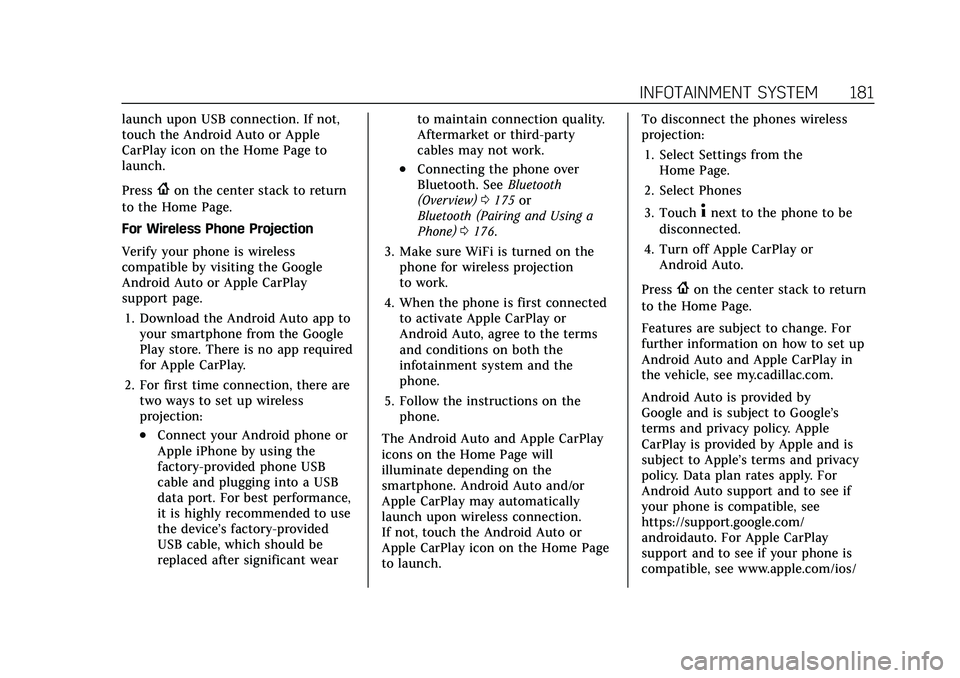
Cadillac CT5 Owner Manual (GMNA-Localizing-U.S./Canada-14584312) -
2021 - CRC - 11/23/20
INFOTAINMENT SYSTEM 181
launch upon USB connection. If not,
touch the Android Auto or Apple
CarPlay icon on the Home Page to
launch.
Press
{on the center stack to return
to the Home Page.
For Wireless Phone Projection
Verify your phone is wireless
compatible by visiting the Google
Android Auto or Apple CarPlay
support page.
1. Download the Android Auto app to your smartphone from the Google
Play store. There is no app required
for Apple CarPlay.
2. For first time connection, there are two ways to set up wireless
projection:
.Connect your Android phone or
Apple iPhone by using the
factory-provided phone USB
cable and plugging into a USB
data port. For best performance,
it is highly recommended to use
the device’s factory-provided
USB cable, which should be
replaced after significant wear to maintain connection quality.
Aftermarket or third-party
cables may not work.
.Connecting the phone over
Bluetooth. See
Bluetooth
(Overview) 0175 or
Bluetooth (Pairing and Using a
Phone) 0176.
3. Make sure WiFi is turned on the phone for wireless projection
to work.
4. When the phone is first connected to activate Apple CarPlay or
Android Auto, agree to the terms
and conditions on both the
infotainment system and the
phone.
5. Follow the instructions on the phone.
The Android Auto and Apple CarPlay
icons on the Home Page will
illuminate depending on the
smartphone. Android Auto and/or
Apple CarPlay may automatically
launch upon wireless connection.
If not, touch the Android Auto or
Apple CarPlay icon on the Home Page
to launch. To disconnect the phones wireless
projection:
1. Select Settings from the Home Page.
2. Select Phones
3. Touch
4next to the phone to be
disconnected.
4. Turn off Apple CarPlay or Android Auto.
Press
{on the center stack to return
to the Home Page.
Features are subject to change. For
further information on how to set up
Android Auto and Apple CarPlay in
the vehicle, see my.cadillac.com.
Android Auto is provided by
Google and is subject to Google’s
terms and privacy policy. Apple
CarPlay is provided by Apple and is
subject to Apple’s terms and privacy
policy. Data plan rates apply. For
Android Auto support and to see if
your phone is compatible, see
https://support.google.com/
androidauto. For Apple CarPlay
support and to see if your phone is
compatible, see www.apple.com/ios/
Page 430 of 435
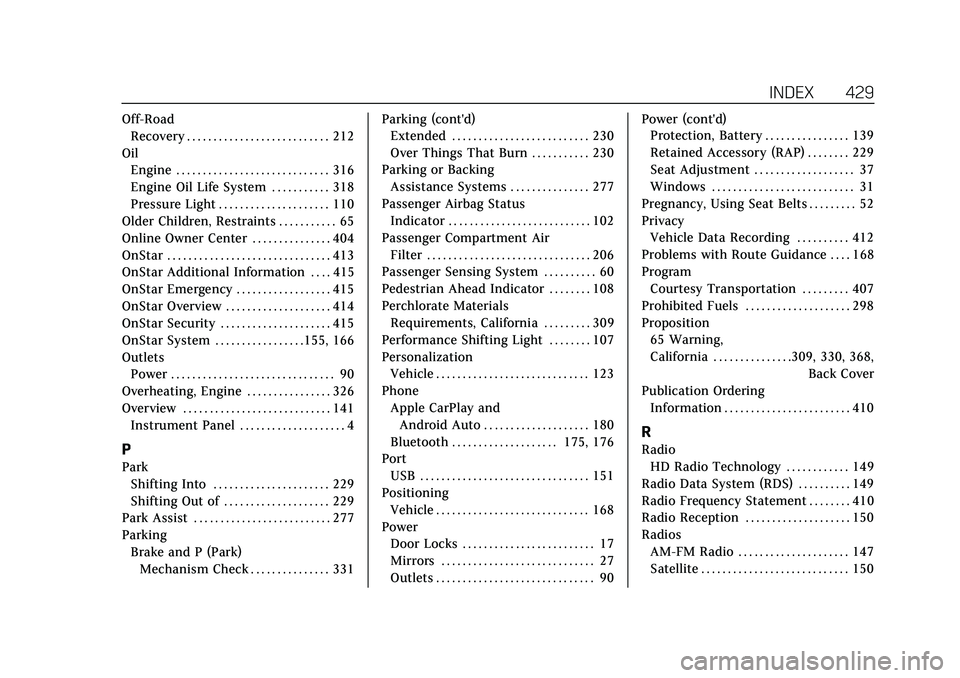
Cadillac CT5 Owner Manual (GMNA-Localizing-U.S./Canada-14584312) -
2021 - CRC - 11/23/20
INDEX 429
Off-RoadRecovery . . . . . . . . . . . . . . . . . . . . . . . . . . . 212
Oil Engine . . . . . . . . . . . . . . . . . . . . . . . . . . . . . 316
Engine Oil Life System . . . . . . . . . . . 318
Pressure Light . . . . . . . . . . . . . . . . . . . . . 110
Older Children, Restraints . . . . . . . . . . . 65
Online Owner Center . . . . . . . . . . . . . . . 404
OnStar . . . . . . . . . . . . . . . . . . . . . . . . . . . . . . . 413
OnStar Additional Information . . . . 415
OnStar Emergency . . . . . . . . . . . . . . . . . . 415
OnStar Overview . . . . . . . . . . . . . . . . . . . . 414
OnStar Security . . . . . . . . . . . . . . . . . . . . . 415
OnStar System . . . . . . . . . . . . . . . . .155, 166
Outlets Power . . . . . . . . . . . . . . . . . . . . . . . . . . . . . . . 90
Overheating, Engine . . . . . . . . . . . . . . . . 326
Overview . . . . . . . . . . . . . . . . . . . . . . . . . . . . 141 Instrument Panel . . . . . . . . . . . . . . . . . . . . 4
P
ParkShifting Into . . . . . . . . . . . . . . . . . . . . . . 229
Shifting Out of . . . . . . . . . . . . . . . . . . . . 229
Park Assist . . . . . . . . . . . . . . . . . . . . . . . . . . 277
Parking Brake and P (Park)Mechanism Check . . . . . . . . . . . . . . . 331 Parking (cont'd)
Extended . . . . . . . . . . . . . . . . . . . . . . . . . . 230
Over Things That Burn . . . . . . . . . . . 230
Parking or Backing Assistance Systems . . . . . . . . . . . . . . . 277
Passenger Airbag Status Indicator . . . . . . . . . . . . . . . . . . . . . . . . . . . 102
Passenger Compartment Air Filter . . . . . . . . . . . . . . . . . . . . . . . . . . . . . . . 206
Passenger Sensing System . . . . . . . . . . 60
Pedestrian Ahead Indicator . . . . . . . . 108
Perchlorate Materials Requirements, California . . . . . . . . . 309
Performance Shifting Light . . . . . . . . 107
Personalization Vehicle . . . . . . . . . . . . . . . . . . . . . . . . . . . . . 123
Phone Apple CarPlay andAndroid Auto . . . . . . . . . . . . . . . . . . . . 180
Bluetooth . . . . . . . . . . . . . . . . . . . . 175, 176
Port
USB . . . . . . . . . . . . . . . . . . . . . . . . . . . . . . . . 151
Positioning Vehicle . . . . . . . . . . . . . . . . . . . . . . . . . . . . . 168
Power Door Locks . . . . . . . . . . . . . . . . . . . . . . . . . 17
Mirrors . . . . . . . . . . . . . . . . . . . . . . . . . . . . . 27
Outlets . . . . . . . . . . . . . . . . . . . . . . . . . . . . . . 90 Power (cont'd)
Protection, Battery . . . . . . . . . . . . . . . . 139
Retained Accessory (RAP) . . . . . . . . 229
Seat Adjustment . . . . . . . . . . . . . . . . . . . 37
Windows . . . . . . . . . . . . . . . . . . . . . . . . . . . 31
Pregnancy, Using Seat Belts . . . . . . . . . 52
Privacy Vehicle Data Recording . . . . . . . . . . 412
Problems with Route Guidance . . . . 168
Program Courtesy Transportation . . . . . . . . . 407
Prohibited Fuels . . . . . . . . . . . . . . . . . . . . 298
Proposition
65 Warning,
California . . . . . . . . . . . . . . .309, 330, 368, Back Cover
Publication Ordering Information . . . . . . . . . . . . . . . . . . . . . . . . 410
R
RadioHD Radio Technology . . . . . . . . . . . . 149
Radio Data System (RDS) . . . . . . . . . . 149
Radio Frequency Statement . . . . . . . . 410
Radio Reception . . . . . . . . . . . . . . . . . . . . 150
Radios AM-FM Radio . . . . . . . . . . . . . . . . . . . . . 147
Satellite . . . . . . . . . . . . . . . . . . . . . . . . . . . . 150
Page 433 of 435
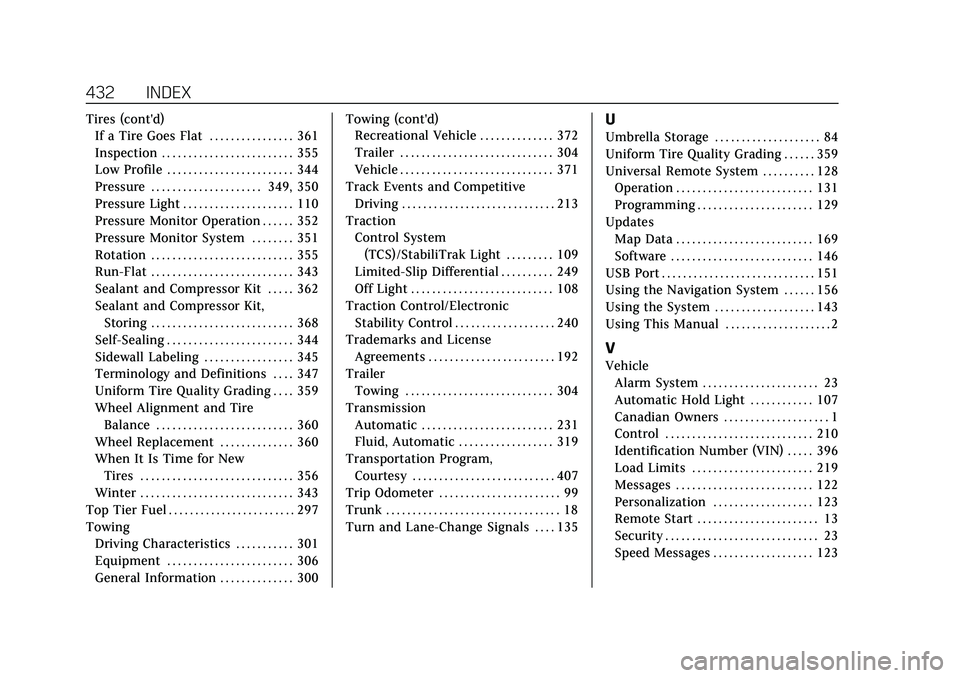
Cadillac CT5 Owner Manual (GMNA-Localizing-U.S./Canada-14584312) -
2021 - CRC - 11/23/20
432 INDEX
Tires (cont'd)If a Tire Goes Flat . . . . . . . . . . . . . . . . 361
Inspection . . . . . . . . . . . . . . . . . . . . . . . . . 355
Low Profile . . . . . . . . . . . . . . . . . . . . . . . . 344
Pressure . . . . . . . . . . . . . . . . . . . . . 349, 350
Pressure Light . . . . . . . . . . . . . . . . . . . . . 110
Pressure Monitor Operation . . . . . . 352
Pressure Monitor System . . . . . . . . 351
Rotation . . . . . . . . . . . . . . . . . . . . . . . . . . . 355
Run-Flat . . . . . . . . . . . . . . . . . . . . . . . . . . . 343
Sealant and Compressor Kit . . . . . 362
Sealant and Compressor Kit,
Storing . . . . . . . . . . . . . . . . . . . . . . . . . . . 368
Self-Sealing . . . . . . . . . . . . . . . . . . . . . . . . 344
Sidewall Labeling . . . . . . . . . . . . . . . . . 345
Terminology and Definitions . . . . 347
Uniform Tire Quality Grading . . . . 359
Wheel Alignment and Tire Balance . . . . . . . . . . . . . . . . . . . . . . . . . . 360
Wheel Replacement . . . . . . . . . . . . . . 360
When It Is Time for New Tires . . . . . . . . . . . . . . . . . . . . . . . . . . . . . 356
Winter . . . . . . . . . . . . . . . . . . . . . . . . . . . . . 343
Top Tier Fuel . . . . . . . . . . . . . . . . . . . . . . . . 297
Towing Driving Characteristics . . . . . . . . . . . 301
Equipment . . . . . . . . . . . . . . . . . . . . . . . . 306
General Information . . . . . . . . . . . . . . 300 Towing (cont'd)
Recreational Vehicle . . . . . . . . . . . . . . 372
Trailer . . . . . . . . . . . . . . . . . . . . . . . . . . . . . 304
Vehicle . . . . . . . . . . . . . . . . . . . . . . . . . . . . . 371
Track Events and Competitive Driving . . . . . . . . . . . . . . . . . . . . . . . . . . . . . 213
Traction
Control System(TCS)/StabiliTrak Light . . . . . . . . . 109
Limited-Slip Differential . . . . . . . . . . 249
Off Light . . . . . . . . . . . . . . . . . . . . . . . . . . . 108
Traction Control/Electronic
Stability Control . . . . . . . . . . . . . . . . . . . 240
Trademarks and License Agreements . . . . . . . . . . . . . . . . . . . . . . . . 192
Trailer
Towing . . . . . . . . . . . . . . . . . . . . . . . . . . . . 304
Transmission Automatic . . . . . . . . . . . . . . . . . . . . . . . . . 231
Fluid, Automatic . . . . . . . . . . . . . . . . . . 319
Transportation Program,
Courtesy . . . . . . . . . . . . . . . . . . . . . . . . . . . 407
Trip Odometer . . . . . . . . . . . . . . . . . . . . . . . 99
Trunk . . . . . . . . . . . . . . . . . . . . . . . . . . . . . . . . . 18
Turn and Lane-Change Signals . . . . 135U
Umbrella Storage . . . . . . . . . . . . . . . . . . . . 84
Uniform Tire Quality Grading . . . . . . 359
Universal Remote System . . . . . . . . . . 128 Operation . . . . . . . . . . . . . . . . . . . . . . . . . . 131
Programming . . . . . . . . . . . . . . . . . . . . . . 129
Updates Map Data . . . . . . . . . . . . . . . . . . . . . . . . . . 169
Software . . . . . . . . . . . . . . . . . . . . . . . . . . . 146
USB Port . . . . . . . . . . . . . . . . . . . . . . . . . . . . . 151
Using the Navigation System . . . . . . 156
Using the System . . . . . . . . . . . . . . . . . . . 143
Using This Manual . . . . . . . . . . . . . . . . . . . . 2
V
Vehicle
Alarm System . . . . . . . . . . . . . . . . . . . . . . 23
Automatic Hold Light . . . . . . . . . . . . 107
Canadian Owners . . . . . . . . . . . . . . . . . . . . 1
Control . . . . . . . . . . . . . . . . . . . . . . . . . . . . 210
Identification Number (VIN) . . . . . 396
Load Limits . . . . . . . . . . . . . . . . . . . . . . . 219
Messages . . . . . . . . . . . . . . . . . . . . . . . . . . 122
Personalization . . . . . . . . . . . . . . . . . . . 123
Remote Start . . . . . . . . . . . . . . . . . . . . . . . 13
Security . . . . . . . . . . . . . . . . . . . . . . . . . . . . . 23
Speed Messages . . . . . . . . . . . . . . . . . . . 123