ECO mode CADILLAC CT5 2022 User Guide
[x] Cancel search | Manufacturer: CADILLAC, Model Year: 2022, Model line: CT5, Model: CADILLAC CT5 2022Pages: 466, PDF Size: 7.21 MB
Page 121 of 466
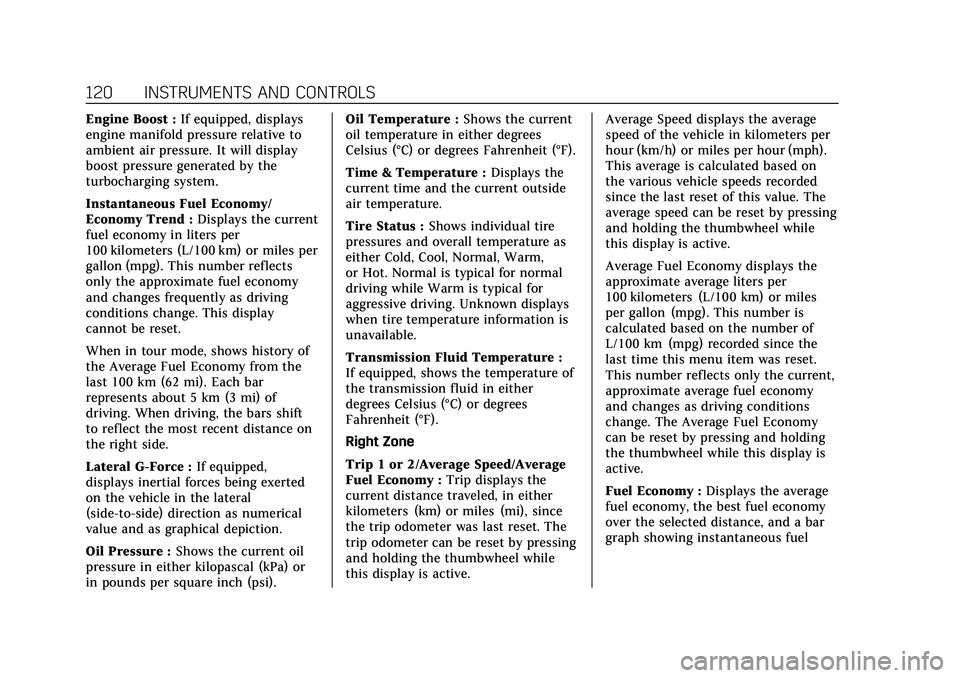
Cadillac CT5 Owner Manual (GMNA-Localizing-U.S./Canada-15268585) -
2022 - CRC - 10/11/21
120 INSTRUMENTS AND CONTROLS
Engine Boost :If equipped, displays
engine manifold pressure relative to
ambient air pressure. It will display
boost pressure generated by the
turbocharging system.
Instantaneous Fuel Economy/
Economy Trend : Displays the current
fuel economy in liters per
100 kilometers (L/100 km) or miles per
gallon (mpg). This number reflects
only the approximate fuel economy
and changes frequently as driving
conditions change. This display
cannot be reset.
When in tour mode, shows history of
the Average Fuel Economy from the
last 100 km (62 mi). Each bar
represents about 5 km (3 mi) of
driving. When driving, the bars shift
to reflect the most recent distance on
the right side.
Lateral G-Force : If equipped,
displays inertial forces being exerted
on the vehicle in the lateral
(side-to-side) direction as numerical
value and as graphical depiction.
Oil Pressure : Shows the current oil
pressure in either kilopascal (kPa) or
in pounds per square inch (psi). Oil Temperature :
Shows the current
oil temperature in either degrees
Celsius (°C) or degrees Fahrenheit (°F).
Time & Temperature : Displays the
current time and the current outside
air temperature.
Tire Status : Shows individual tire
pressures and overall temperature as
either Cold, Cool, Normal, Warm,
or Hot. Normal is typical for normal
driving while Warm is typical for
aggressive driving. Unknown displays
when tire temperature information is
unavailable.
Transmission Fluid Temperature :
If equipped, shows the temperature of
the transmission fluid in either
degrees Celsius (°C) or degrees
Fahrenheit (°F).
Right Zone
Trip 1 or 2/Average Speed/Average
Fuel Economy : Trip displays the
current distance traveled, in either
kilometers (km) or miles (mi), since
the trip odometer was last reset. The
trip odometer can be reset by pressing
and holding the thumbwheel while
this display is active. Average Speed displays the average
speed of the vehicle in kilometers per
hour (km/h) or miles per hour (mph).
This average is calculated based on
the various vehicle speeds recorded
since the last reset of this value. The
average speed can be reset by pressing
and holding the thumbwheel while
this display is active.
Average Fuel Economy displays the
approximate average liters per
100 kilometers (L/100 km) or miles
per gallon (mpg). This number is
calculated based on the number of
L/100 km (mpg) recorded since the
last time this menu item was reset.
This number reflects only the current,
approximate average fuel economy
and changes as driving conditions
change. The Average Fuel Economy
can be reset by pressing and holding
the thumbwheel while this display is
active.
Fuel Economy :
Displays the average
fuel economy, the best fuel economy
over the selected distance, and a bar
graph showing instantaneous fuel
Page 133 of 466
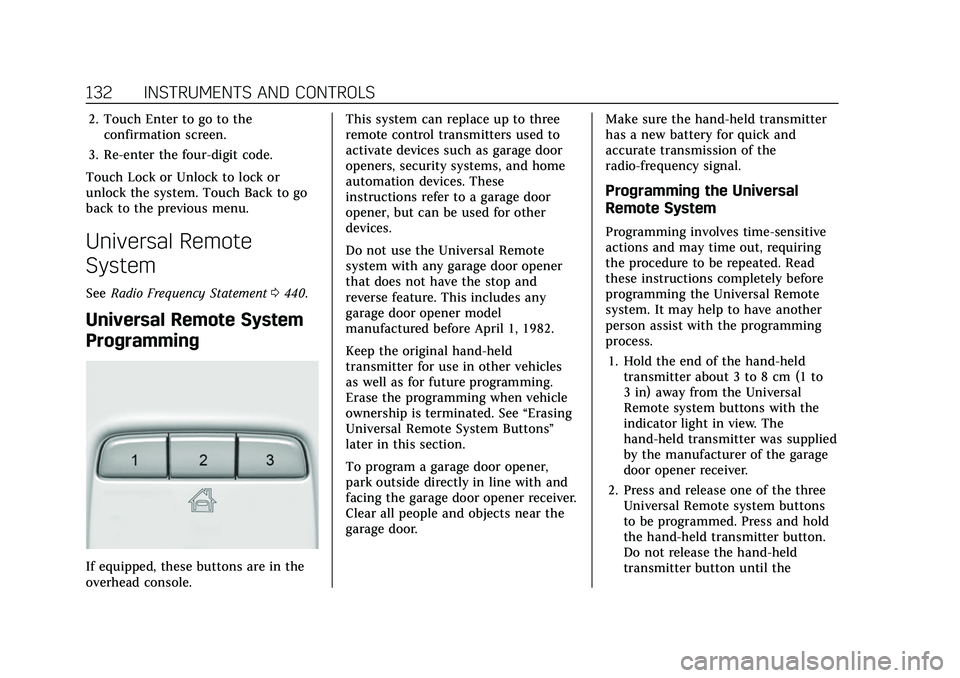
Cadillac CT5 Owner Manual (GMNA-Localizing-U.S./Canada-15268585) -
2022 - CRC - 10/11/21
132 INSTRUMENTS AND CONTROLS
2. Touch Enter to go to theconfirmation screen.
3. Re-enter the four-digit code.
Touch Lock or Unlock to lock or
unlock the system. Touch Back to go
back to the previous menu.
Universal Remote
System
See Radio Frequency Statement 0440.
Universal Remote System
Programming
If equipped, these buttons are in the
overhead console. This system can replace up to three
remote control transmitters used to
activate devices such as garage door
openers, security systems, and home
automation devices. These
instructions refer to a garage door
opener, but can be used for other
devices.
Do not use the Universal Remote
system with any garage door opener
that does not have the stop and
reverse feature. This includes any
garage door opener model
manufactured before April 1, 1982.
Keep the original hand-held
transmitter for use in other vehicles
as well as for future programming.
Erase the programming when vehicle
ownership is terminated. See
“Erasing
Universal Remote System Buttons”
later in this section.
To program a garage door opener,
park outside directly in line with and
facing the garage door opener receiver.
Clear all people and objects near the
garage door. Make sure the hand-held transmitter
has a new battery for quick and
accurate transmission of the
radio-frequency signal.
Programming the Universal
Remote System
Programming involves time-sensitive
actions and may time out, requiring
the procedure to be repeated. Read
these instructions completely before
programming the Universal Remote
system. It may help to have another
person assist with the programming
process.
1. Hold the end of the hand-held transmitter about 3 to 8 cm (1 to
3 in) away from the Universal
Remote system buttons with the
indicator light in view. The
hand-held transmitter was supplied
by the manufacturer of the garage
door opener receiver.
2. Press and release one of the three Universal Remote system buttons
to be programmed. Press and hold
the hand-held transmitter button.
Do not release the hand-held
transmitter button until the
Page 141 of 466
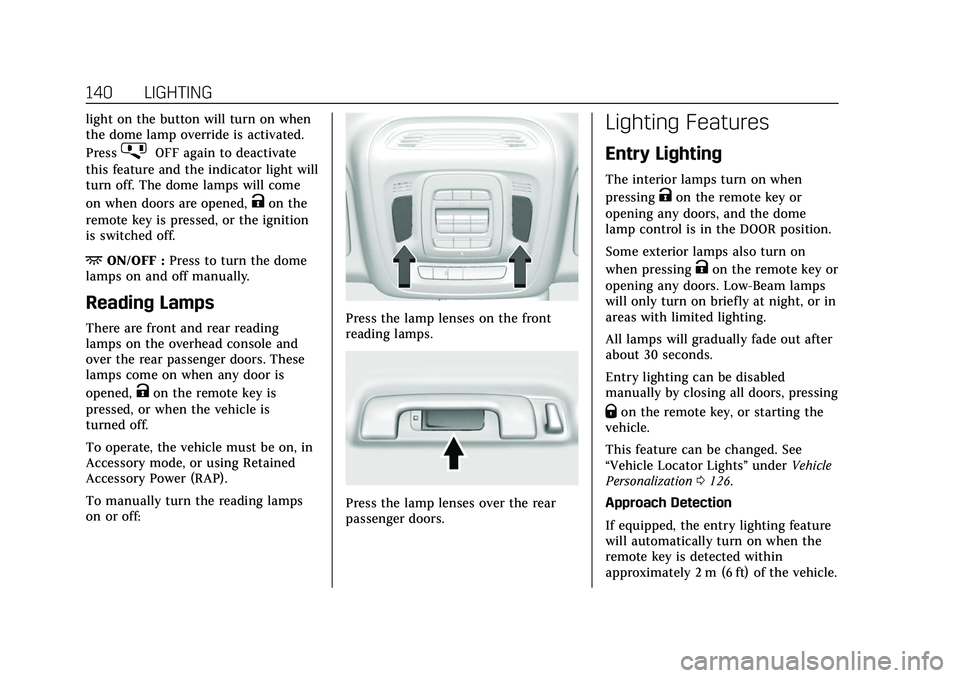
Cadillac CT5 Owner Manual (GMNA-Localizing-U.S./Canada-15268585) -
2022 - CRC - 10/11/21
140 LIGHTING
light on the button will turn on when
the dome lamp override is activated.
Press
jOFF again to deactivate
this feature and the indicator light will
turn off. The dome lamps will come
on when doors are opened,
Kon the
remote key is pressed, or the ignition
is switched off.
+ON/OFF : Press to turn the dome
lamps on and off manually.
Reading Lamps
There are front and rear reading
lamps on the overhead console and
over the rear passenger doors. These
lamps come on when any door is
opened,
Kon the remote key is
pressed, or when the vehicle is
turned off.
To operate, the vehicle must be on, in
Accessory mode, or using Retained
Accessory Power (RAP).
To manually turn the reading lamps
on or off:
Press the lamp lenses on the front
reading lamps.
Press the lamp lenses over the rear
passenger doors.
Lighting Features
Entry Lighting
The interior lamps turn on when
pressing
Kon the remote key or
opening any doors, and the dome
lamp control is in the DOOR position.
Some exterior lamps also turn on
when pressing
Kon the remote key or
opening any doors. Low-Beam lamps
will only turn on briefly at night, or in
areas with limited lighting.
All lamps will gradually fade out after
about 30 seconds.
Entry lighting can be disabled
manually by closing all doors, pressing
Qon the remote key, or starting the
vehicle.
This feature can be changed. See
“Vehicle Locator Lights” underVehicle
Personalization 0126.
Approach Detection
If equipped, the entry lighting feature
will automatically turn on when the
remote key is detected within
approximately 2 m (6 ft) of the vehicle.
Page 147 of 466
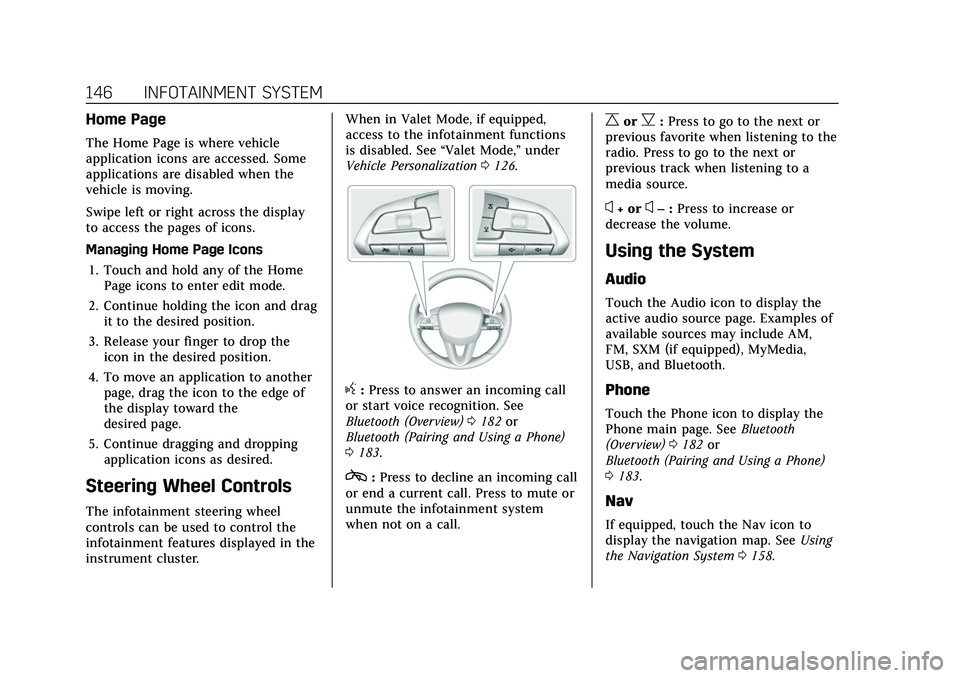
Cadillac CT5 Owner Manual (GMNA-Localizing-U.S./Canada-15268585) -
2022 - CRC - 10/11/21
146 INFOTAINMENT SYSTEM
Home Page
The Home Page is where vehicle
application icons are accessed. Some
applications are disabled when the
vehicle is moving.
Swipe left or right across the display
to access the pages of icons.
Managing Home Page Icons1. Touch and hold any of the Home Page icons to enter edit mode.
2. Continue holding the icon and drag it to the desired position.
3. Release your finger to drop the icon in the desired position.
4. To move an application to another page, drag the icon to the edge of
the display toward the
desired page.
5. Continue dragging and dropping application icons as desired.
Steering Wheel Controls
The infotainment steering wheel
controls can be used to control the
infotainment features displayed in the
instrument cluster. When in Valet Mode, if equipped,
access to the infotainment functions
is disabled. See
“Valet Mode,”under
Vehicle Personalization 0126.
g:Press to answer an incoming call
or start voice recognition. See
Bluetooth (Overview) 0182 or
Bluetooth (Pairing and Using a Phone)
0 183.
c:Press to decline an incoming call
or end a current call. Press to mute or
unmute the infotainment system
when not on a call.
CorB: Press to go to the next or
previous favorite when listening to the
radio. Press to go to the next or
previous track when listening to a
media source.
x+ orx– :Press to increase or
decrease the volume.
Using the System
Audio
Touch the Audio icon to display the
active audio source page. Examples of
available sources may include AM,
FM, SXM (if equipped), MyMedia,
USB, and Bluetooth.
Phone
Touch the Phone icon to display the
Phone main page. See Bluetooth
(Overview) 0182 or
Bluetooth (Pairing and Using a Phone)
0 183.
Nav
If equipped, touch the Nav icon to
display the navigation map. See Using
the Navigation System 0158.
Page 154 of 466
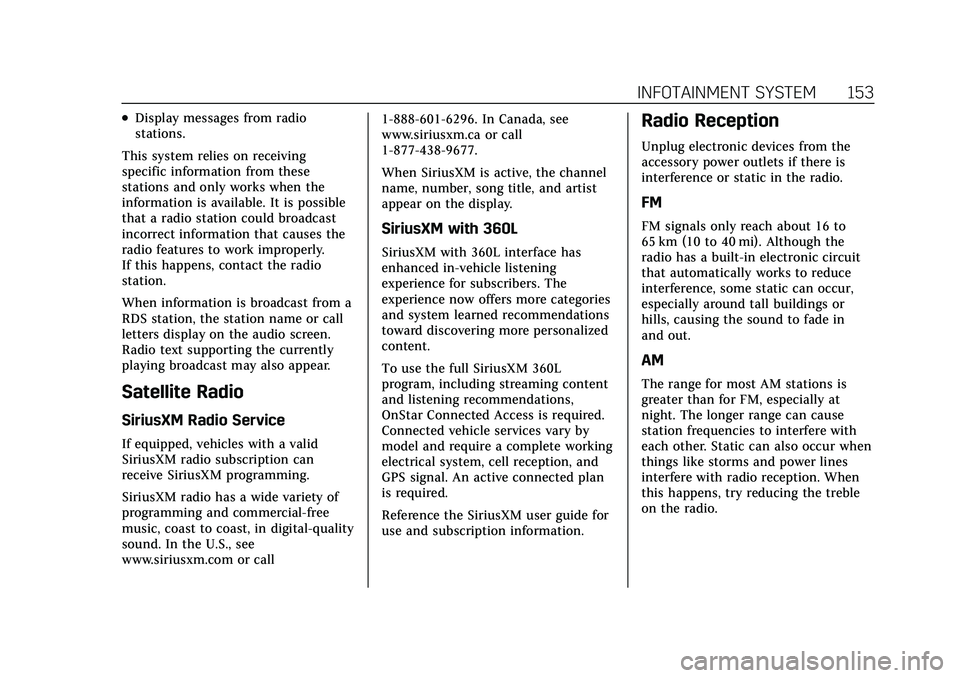
Cadillac CT5 Owner Manual (GMNA-Localizing-U.S./Canada-15268585) -
2022 - CRC - 10/11/21
INFOTAINMENT SYSTEM 153
.Display messages from radio
stations.
This system relies on receiving
specific information from these
stations and only works when the
information is available. It is possible
that a radio station could broadcast
incorrect information that causes the
radio features to work improperly.
If this happens, contact the radio
station.
When information is broadcast from a
RDS station, the station name or call
letters display on the audio screen.
Radio text supporting the currently
playing broadcast may also appear.
Satellite Radio
SiriusXM Radio Service
If equipped, vehicles with a valid
SiriusXM radio subscription can
receive SiriusXM programming.
SiriusXM radio has a wide variety of
programming and commercial-free
music, coast to coast, in digital-quality
sound. In the U.S., see
www.siriusxm.com or call 1-888-601-6296. In Canada, see
www.siriusxm.ca or call
1-877-438-9677.
When SiriusXM is active, the channel
name, number, song title, and artist
appear on the display.
SiriusXM with 360L
SiriusXM with 360L interface has
enhanced in-vehicle listening
experience for subscribers. The
experience now offers more categories
and system learned recommendations
toward discovering more personalized
content.
To use the full SiriusXM 360L
program, including streaming content
and listening recommendations,
OnStar Connected Access is required.
Connected vehicle services vary by
model and require a complete working
electrical system, cell reception, and
GPS signal. An active connected plan
is required.
Reference the SiriusXM user guide for
use and subscription information.
Radio Reception
Unplug electronic devices from the
accessory power outlets if there is
interference or static in the radio.
FM
FM signals only reach about 16 to
65 km (10 to 40 mi). Although the
radio has a built-in electronic circuit
that automatically works to reduce
interference, some static can occur,
especially around tall buildings or
hills, causing the sound to fade in
and out.
AM
The range for most AM stations is
greater than for FM, especially at
night. The longer range can cause
station frequencies to interfere with
each other. Static can also occur when
things like storms and power lines
interfere with radio reception. When
this happens, try reducing the treble
on the radio.
Page 173 of 466
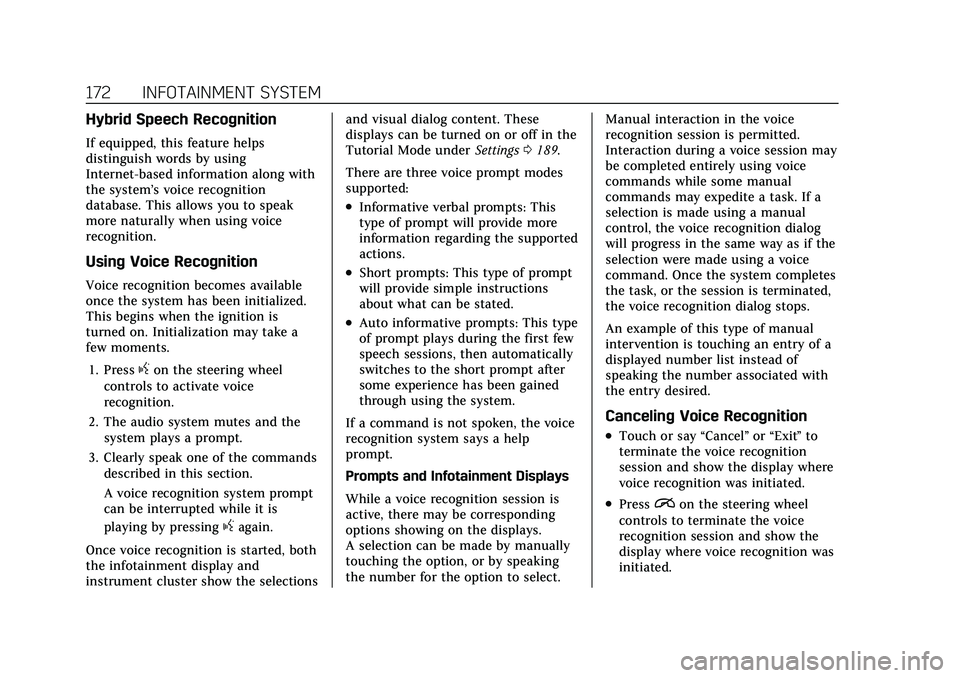
Cadillac CT5 Owner Manual (GMNA-Localizing-U.S./Canada-15268585) -
2022 - CRC - 10/11/21
172 INFOTAINMENT SYSTEM
Hybrid Speech Recognition
If equipped, this feature helps
distinguish words by using
Internet-based information along with
the system’s voice recognition
database. This allows you to speak
more naturally when using voice
recognition.
Using Voice Recognition
Voice recognition becomes available
once the system has been initialized.
This begins when the ignition is
turned on. Initialization may take a
few moments.1. Press
gon the steering wheel
controls to activate voice
recognition.
2. The audio system mutes and the system plays a prompt.
3. Clearly speak one of the commands described in this section.
A voice recognition system prompt
can be interrupted while it is
playing by pressing
gagain.
Once voice recognition is started, both
the infotainment display and
instrument cluster show the selections and visual dialog content. These
displays can be turned on or off in the
Tutorial Mode under
Settings0189.
There are three voice prompt modes
supported:
.Informative verbal prompts: This
type of prompt will provide more
information regarding the supported
actions.
.Short prompts: This type of prompt
will provide simple instructions
about what can be stated.
.Auto informative prompts: This type
of prompt plays during the first few
speech sessions, then automatically
switches to the short prompt after
some experience has been gained
through using the system.
If a command is not spoken, the voice
recognition system says a help
prompt.
Prompts and Infotainment Displays
While a voice recognition session is
active, there may be corresponding
options showing on the displays.
A selection can be made by manually
touching the option, or by speaking
the number for the option to select. Manual interaction in the voice
recognition session is permitted.
Interaction during a voice session may
be completed entirely using voice
commands while some manual
commands may expedite a task. If a
selection is made using a manual
control, the voice recognition dialog
will progress in the same way as if the
selection were made using a voice
command. Once the system completes
the task, or the session is terminated,
the voice recognition dialog stops.
An example of this type of manual
intervention is touching an entry of a
displayed number list instead of
speaking the number associated with
the entry desired.
Canceling Voice Recognition
.Touch or say
“Cancel”or“Exit ”to
terminate the voice recognition
session and show the display where
voice recognition was initiated.
.Pression the steering wheel
controls to terminate the voice
recognition session and show the
display where voice recognition was
initiated.
Page 180 of 466
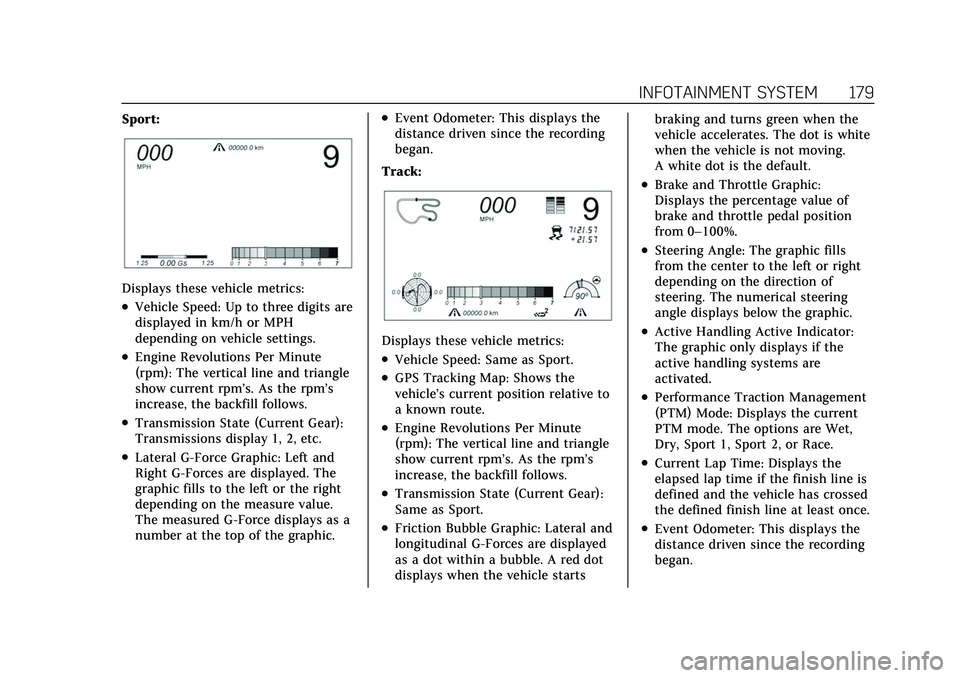
Cadillac CT5 Owner Manual (GMNA-Localizing-U.S./Canada-15268585) -
2022 - CRC - 10/11/21
INFOTAINMENT SYSTEM 179
Sport:
Displays these vehicle metrics:
.Vehicle Speed: Up to three digits are
displayed in km/h or MPH
depending on vehicle settings.
.Engine Revolutions Per Minute
(rpm): The vertical line and triangle
show current rpm’s. As the rpm’s
increase, the backfill follows.
.Transmission State (Current Gear):
Transmissions display 1, 2, etc.
.Lateral G-Force Graphic: Left and
Right G-Forces are displayed. The
graphic fills to the left or the right
depending on the measure value.
The measured G-Force displays as a
number at the top of the graphic.
.Event Odometer: This displays the
distance driven since the recording
began.
Track:
Displays these vehicle metrics:
.Vehicle Speed: Same as Sport.
.GPS Tracking Map: Shows the
vehicle’s current position relative to
a known route.
.Engine Revolutions Per Minute
(rpm): The vertical line and triangle
show current rpm’s. As the rpm’s
increase, the backfill follows.
.Transmission State (Current Gear):
Same as Sport.
.Friction Bubble Graphic: Lateral and
longitudinal G-Forces are displayed
as a dot within a bubble. A red dot
displays when the vehicle starts braking and turns green when the
vehicle accelerates. The dot is white
when the vehicle is not moving.
A white dot is the default.
.Brake and Throttle Graphic:
Displays the percentage value of
brake and throttle pedal position
from 0–100%.
.Steering Angle: The graphic fills
from the center to the left or right
depending on the direction of
steering. The numerical steering
angle displays below the graphic.
.Active Handling Active Indicator:
The graphic only displays if the
active handling systems are
activated.
.Performance Traction Management
(PTM) Mode: Displays the current
PTM mode. The options are Wet,
Dry, Sport 1, Sport 2, or Race.
.Current Lap Time: Displays the
elapsed lap time if the finish line is
defined and the vehicle has crossed
the defined finish line at least once.
.Event Odometer: This displays the
distance driven since the recording
began.
Page 181 of 466
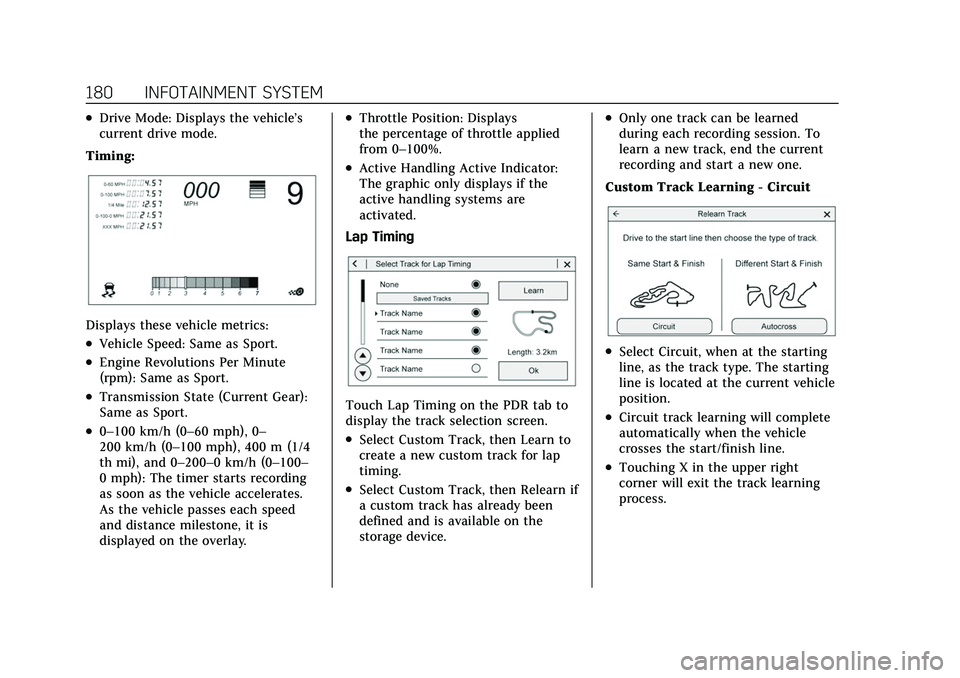
Cadillac CT5 Owner Manual (GMNA-Localizing-U.S./Canada-15268585) -
2022 - CRC - 10/11/21
180 INFOTAINMENT SYSTEM
.Drive Mode: Displays the vehicle’s
current drive mode.
Timing:
Displays these vehicle metrics:
.Vehicle Speed: Same as Sport.
.Engine Revolutions Per Minute
(rpm): Same as Sport.
.Transmission State (Current Gear):
Same as Sport.
.0–100 km/h (0–60 mph), 0–
200 km/h (0–100 mph), 400 m (1/4
th mi), and 0–200–0 km/h (0–100–
0 mph): The timer starts recording
as soon as the vehicle accelerates.
As the vehicle passes each speed
and distance milestone, it is
displayed on the overlay.
.Throttle Position: Displays
the percentage of throttle applied
from 0–100%.
.Active Handling Active Indicator:
The graphic only displays if the
active handling systems are
activated.
Lap Timing
Touch Lap Timing on the PDR tab to
display the track selection screen.
.Select Custom Track, then Learn to
create a new custom track for lap
timing.
.Select Custom Track, then Relearn if
a custom track has already been
defined and is available on the
storage device.
.Only one track can be learned
during each recording session. To
learn a new track, end the current
recording and start a new one.
Custom Track Learning - Circuit
.Select Circuit, when at the starting
line, as the track type. The starting
line is located at the current vehicle
position.
.Circuit track learning will complete
automatically when the vehicle
crosses the start/finish line.
.Touching X in the upper right
corner will exit the track learning
process.
Page 183 of 466
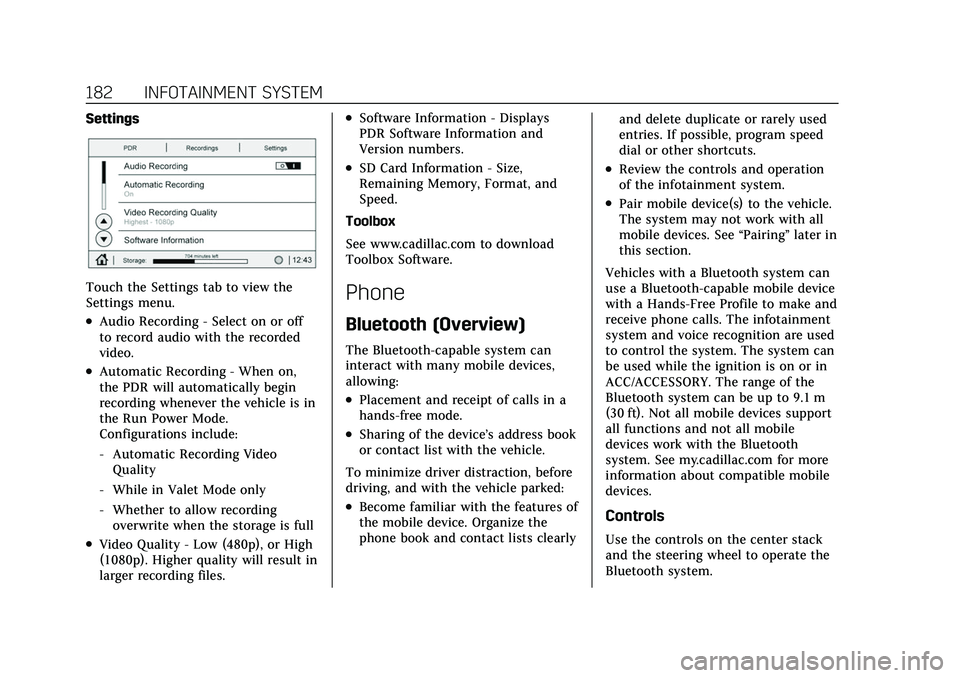
Cadillac CT5 Owner Manual (GMNA-Localizing-U.S./Canada-15268585) -
2022 - CRC - 10/11/21
182 INFOTAINMENT SYSTEM
Settings
Touch the Settings tab to view the
Settings menu.
.Audio Recording - Select on or off
to record audio with the recorded
video.
.Automatic Recording - When on,
the PDR will automatically begin
recording whenever the vehicle is in
the Run Power Mode.
Configurations include:
‐Automatic Recording Video
Quality
‐ While in Valet Mode only
‐ Whether to allow recording
overwrite when the storage is full
.Video Quality - Low (480p), or High
(1080p). Higher quality will result in
larger recording files.
.Software Information - Displays
PDR Software Information and
Version numbers.
.SD Card Information - Size,
Remaining Memory, Format, and
Speed.
Toolbox
See www.cadillac.com to download
Toolbox Software.
Phone
Bluetooth (Overview)
The Bluetooth-capable system can
interact with many mobile devices,
allowing:
.Placement and receipt of calls in a
hands-free mode.
.Sharing of the device’s address book
or contact list with the vehicle.
To minimize driver distraction, before
driving, and with the vehicle parked:
.Become familiar with the features of
the mobile device. Organize the
phone book and contact lists clearly and delete duplicate or rarely used
entries. If possible, program speed
dial or other shortcuts.
.Review the controls and operation
of the infotainment system.
.Pair mobile device(s) to the vehicle.
The system may not work with all
mobile devices. See
“Pairing”later in
this section.
Vehicles with a Bluetooth system can
use a Bluetooth-capable mobile device
with a Hands-Free Profile to make and
receive phone calls. The infotainment
system and voice recognition are used
to control the system. The system can
be used while the ignition is on or in
ACC/ACCESSORY. The range of the
Bluetooth system can be up to 9.1 m
(30 ft). Not all mobile devices support
all functions and not all mobile
devices work with the Bluetooth
system. See my.cadillac.com for more
information about compatible mobile
devices.
Controls
Use the controls on the center stack
and the steering wheel to operate the
Bluetooth system.
Page 186 of 466
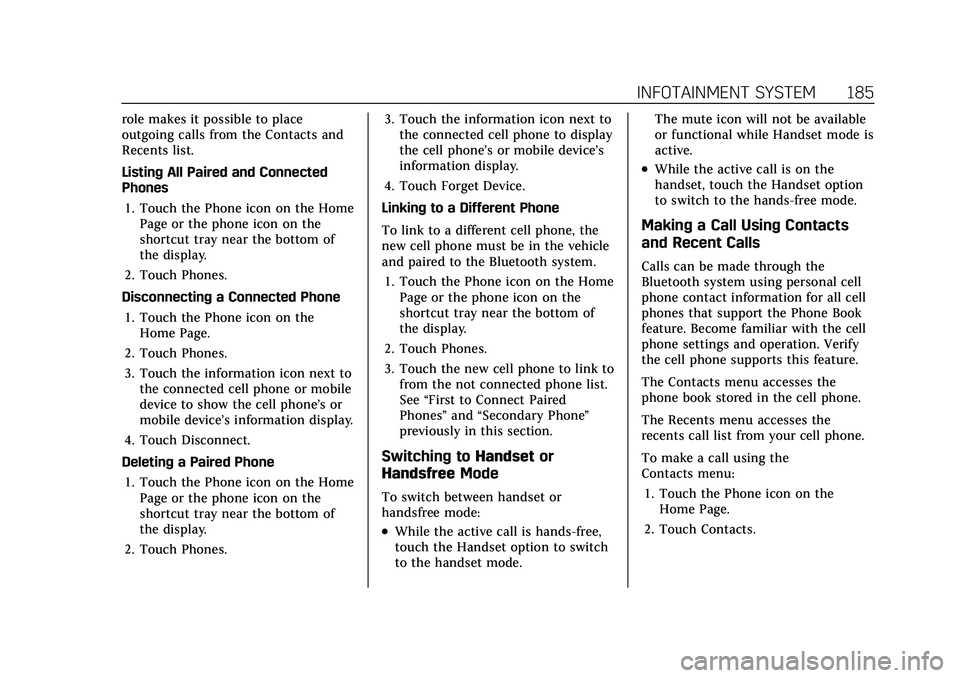
Cadillac CT5 Owner Manual (GMNA-Localizing-U.S./Canada-15268585) -
2022 - CRC - 10/11/21
INFOTAINMENT SYSTEM 185
role makes it possible to place
outgoing calls from the Contacts and
Recents list.
Listing All Paired and Connected
Phones1. Touch the Phone icon on the Home Page or the phone icon on the
shortcut tray near the bottom of
the display.
2. Touch Phones.
Disconnecting a Connected Phone 1. Touch the Phone icon on the Home Page.
2. Touch Phones.
3. Touch the information icon next to the connected cell phone or mobile
device to show the cell phone’s or
mobile device’s information display.
4. Touch Disconnect.
Deleting a Paired Phone 1. Touch the Phone icon on the Home Page or the phone icon on the
shortcut tray near the bottom of
the display.
2. Touch Phones. 3. Touch the information icon next to
the connected cell phone to display
the cell phone’s or mobile device’s
information display.
4. Touch Forget Device.
Linking to a Different Phone
To link to a different cell phone, the
new cell phone must be in the vehicle
and paired to the Bluetooth system. 1. Touch the Phone icon on the Home Page or the phone icon on the
shortcut tray near the bottom of
the display.
2. Touch Phones.
3. Touch the new cell phone to link to from the not connected phone list.
See “First to Connect Paired
Phones” and“Secondary Phone ”
previously in this section.
Switching to Handsetor
Handsfree Mode
To switch between handset or
handsfree mode:
.While the active call is hands-free,
touch the Handset option to switch
to the handset mode. The mute icon will not be available
or functional while Handset mode is
active.
.While the active call is on the
handset, touch the Handset option
to switch to the hands-free mode.
Making a Call Using Contacts
and Recent Calls
Calls can be made through the
Bluetooth system using personal cell
phone contact information for all cell
phones that support the Phone Book
feature. Become familiar with the cell
phone settings and operation. Verify
the cell phone supports this feature.
The Contacts menu accesses the
phone book stored in the cell phone.
The Recents menu accesses the
recents call list from your cell phone.
To make a call using the
Contacts menu:
1. Touch the Phone icon on the Home Page.
2. Touch Contacts.