buttons CADILLAC CT5 2023 User Guide
[x] Cancel search | Manufacturer: CADILLAC, Model Year: 2023, Model line: CT5, Model: CADILLAC CT5 2023Pages: 526, PDF Size: 6.85 MB
Page 256 of 526
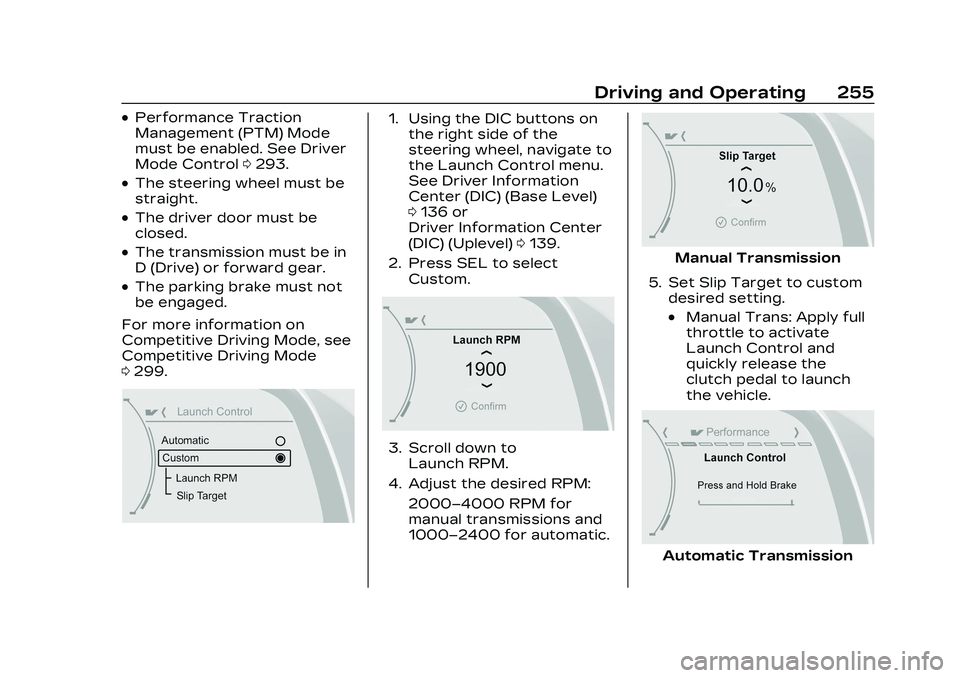
Cadillac CT5 Owner Manual (GMNA-Localizing-U.S./Canada-16500419) -
2023 - CRC - 5/10/22
Driving and Operating 255
.Performance Traction
Management (PTM) Mode
must be enabled. See Driver
Mode Control0293.
.The steering wheel must be
straight.
.The driver door must be
closed.
.The transmission must be in
D (Drive) or forward gear.
.The parking brake must not
be engaged.
For more information on
Competitive Driving Mode, see
Competitive Driving Mode
0 299.
1. Using the DIC buttons on
the right side of the
steering wheel, navigate to
the Launch Control menu.
See Driver Information
Center (DIC) (Base Level)
0136 or
Driver Information Center
(DIC) (Uplevel) 0139.
2. Press SEL to select Custom.
3. Scroll down toLaunch RPM.
4. Adjust the desired RPM: 2000–4000 RPM for
manual transmissions and
1000–2400 for automatic.
Manual Transmission
5. Set Slip Target to custom desired setting.
.Manual Trans: Apply full
throttle to activate
Launch Control and
quickly release the
clutch pedal to launch
the vehicle.
Automatic Transmission
Page 258 of 526
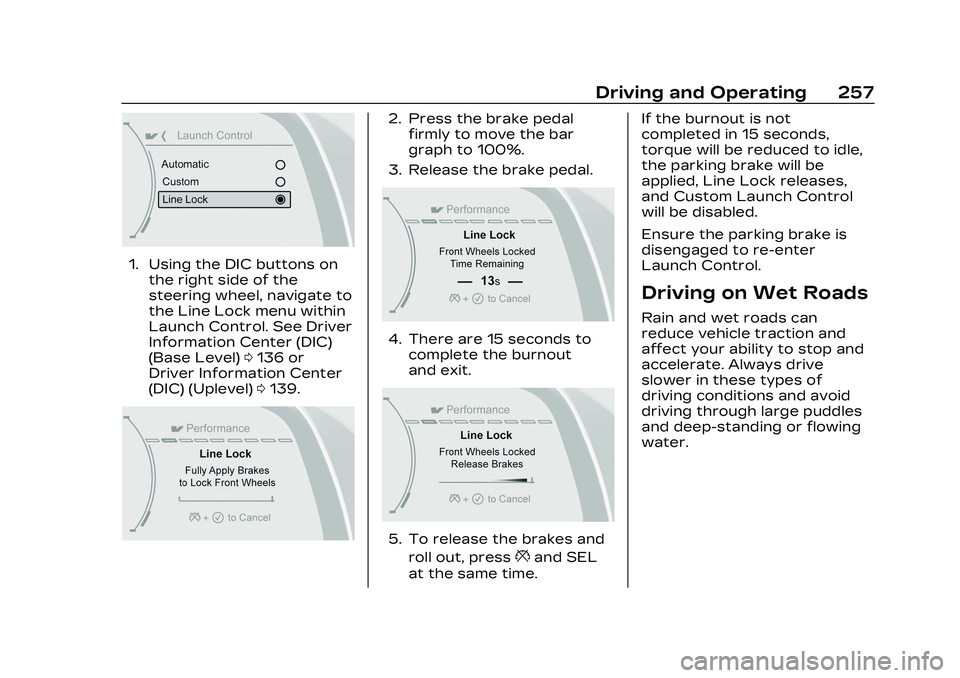
Cadillac CT5 Owner Manual (GMNA-Localizing-U.S./Canada-16500419) -
2023 - CRC - 5/10/22
Driving and Operating 257
1. Using the DIC buttons onthe right side of the
steering wheel, navigate to
the Line Lock menu within
Launch Control. See Driver
Information Center (DIC)
(Base Level) 0136 or
Driver Information Center
(DIC) (Uplevel) 0139.
2. Press the brake pedal
firmly to move the bar
graph to 100%.
3. Release the brake pedal.
4. There are 15 seconds to complete the burnout
and exit.
5. To release the brakes and
roll out, press
*and SEL
at the same time. If the burnout is not
completed in 15 seconds,
torque will be reduced to idle,
the parking brake will be
applied, Line Lock releases,
and Custom Launch Control
will be disabled.
Ensure the parking brake is
disengaged to re-enter
Launch Control.
Driving on Wet Roads
Rain and wet roads can
reduce vehicle traction and
affect your ability to stop and
accelerate. Always drive
slower in these types of
driving conditions and avoid
driving through large puddles
and deep-standing or flowing
water.
Page 339 of 526
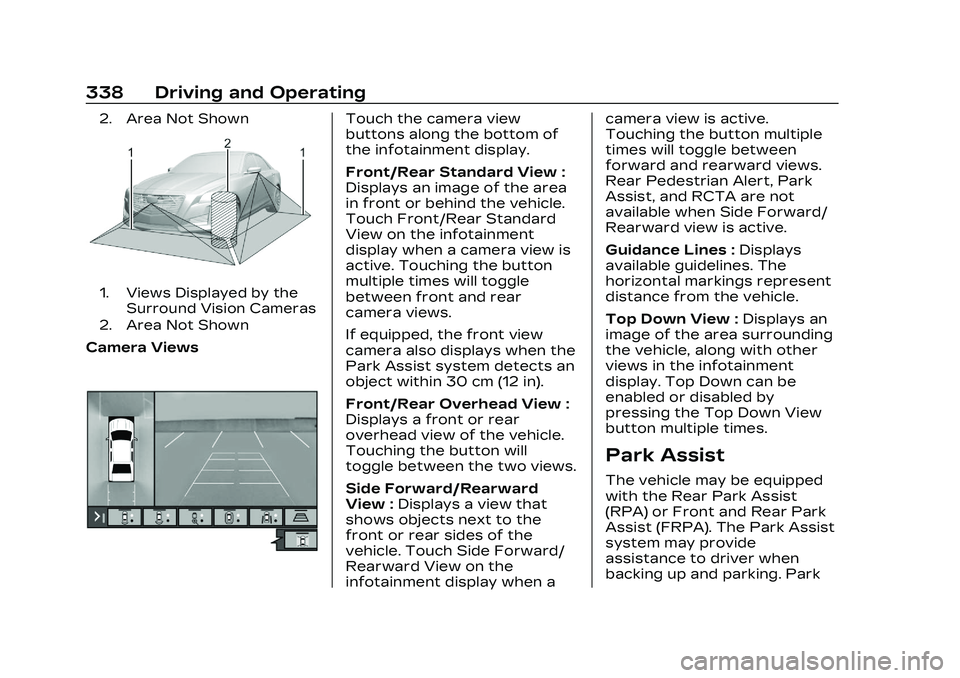
Cadillac CT5 Owner Manual (GMNA-Localizing-U.S./Canada-16500419) -
2023 - CRC - 5/10/22
338 Driving and Operating
2. Area Not Shown
1. Views Displayed by theSurround Vision Cameras
2. Area Not Shown
Camera Views
Touch the camera view
buttons along the bottom of
the infotainment display.
Front/Rear Standard View :
Displays an image of the area
in front or behind the vehicle.
Touch Front/Rear Standard
View on the infotainment
display when a camera view is
active. Touching the button
multiple times will toggle
between front and rear
camera views.
If equipped, the front view
camera also displays when the
Park Assist system detects an
object within 30 cm (12 in).
Front/Rear Overhead View :
Displays a front or rear
overhead view of the vehicle.
Touching the button will
toggle between the two views.
Side Forward/Rearward
View : Displays a view that
shows objects next to the
front or rear sides of the
vehicle. Touch Side Forward/
Rearward View on the
infotainment display when a camera view is active.
Touching the button multiple
times will toggle between
forward and rearward views.
Rear Pedestrian Alert, Park
Assist, and RCTA are not
available when Side Forward/
Rearward view is active.
Guidance Lines :
Displays
available guidelines. The
horizontal markings represent
distance from the vehicle.
Top Down View : Displays an
image of the area surrounding
the vehicle, along with other
views in the infotainment
display. Top Down can be
enabled or disabled by
pressing the Top Down View
button multiple times.
Park Assist
The vehicle may be equipped
with the Rear Park Assist
(RPA) or Front and Rear Park
Assist (FRPA). The Park Assist
system may provide
assistance to driver when
backing up and parking. Park
Page 388 of 526
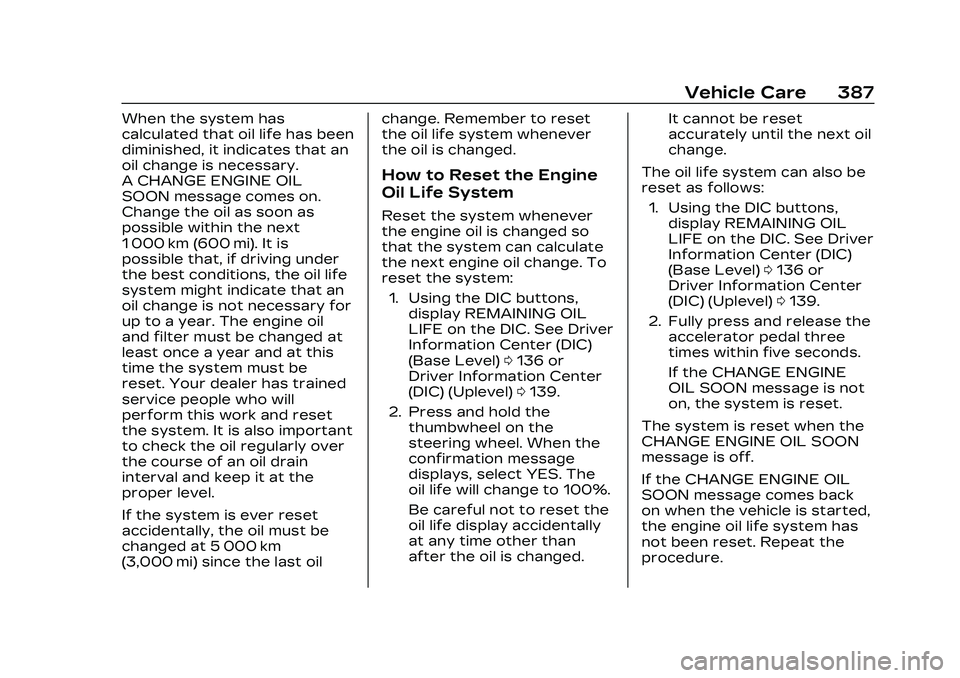
Cadillac CT5 Owner Manual (GMNA-Localizing-U.S./Canada-16500419) -
2023 - CRC - 5/6/22
Vehicle Care 387
When the system has
calculated that oil life has been
diminished, it indicates that an
oil change is necessary.
A CHANGE ENGINE OIL
SOON message comes on.
Change the oil as soon as
possible within the next
1 000 km (600 mi). It is
possible that, if driving under
the best conditions, the oil life
system might indicate that an
oil change is not necessary for
up to a year. The engine oil
and filter must be changed at
least once a year and at this
time the system must be
reset. Your dealer has trained
service people who will
perform this work and reset
the system. It is also important
to check the oil regularly over
the course of an oil drain
interval and keep it at the
proper level.
If the system is ever reset
accidentally, the oil must be
changed at 5 000 km
(3,000 mi) since the last oilchange. Remember to reset
the oil life system whenever
the oil is changed.
How to Reset the Engine
Oil Life System
Reset the system whenever
the engine oil is changed so
that the system can calculate
the next engine oil change. To
reset the system:
1. Using the DIC buttons, display REMAINING OIL
LIFE on the DIC. See Driver
Information Center (DIC)
(Base Level) 0136 or
Driver Information Center
(DIC) (Uplevel) 0139.
2. Press and hold the thumbwheel on the
steering wheel. When the
confirmation message
displays, select YES. The
oil life will change to 100%.
Be careful not to reset the
oil life display accidentally
at any time other than
after the oil is changed. It cannot be reset
accurately until the next oil
change.
The oil life system can also be
reset as follows: 1. Using the DIC buttons, display REMAINING OIL
LIFE on the DIC. See Driver
Information Center (DIC)
(Base Level) 0136 or
Driver Information Center
(DIC) (Uplevel) 0139.
2. Fully press and release the accelerator pedal three
times within five seconds.
If the CHANGE ENGINE
OIL SOON message is not
on, the system is reset.
The system is reset when the
CHANGE ENGINE OIL SOON
message is off.
If the CHANGE ENGINE OIL
SOON message comes back
on when the vehicle is started,
the engine oil life system has
not been reset. Repeat the
procedure.
Page 502 of 526
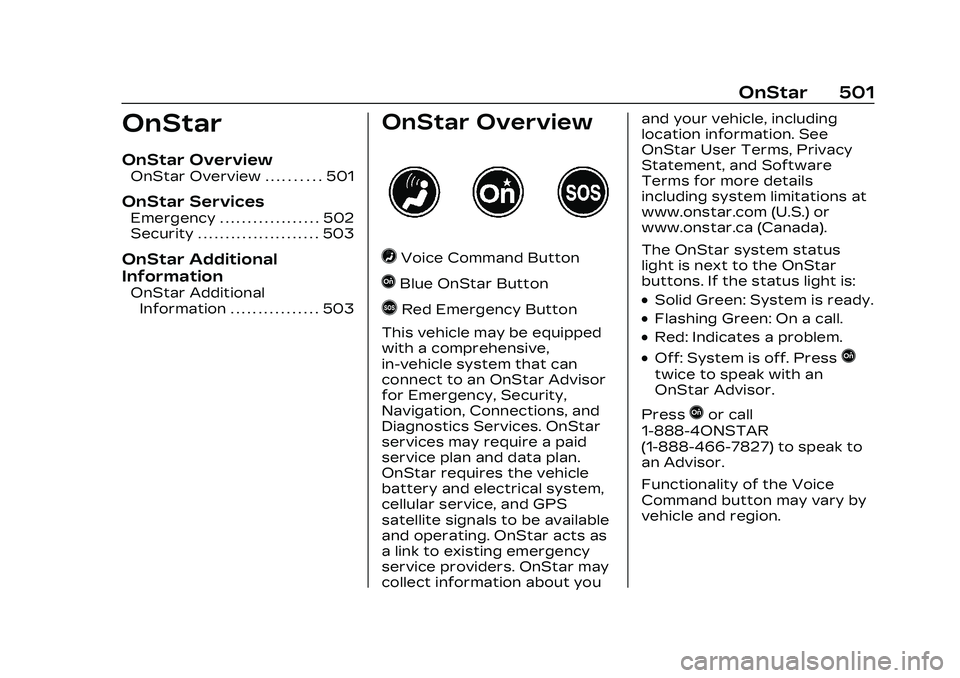
Cadillac CT5 Owner Manual (GMNA-Localizing-U.S./Canada-16500419) -
2023 - CRC - 5/6/22
OnStar 501
OnStar
OnStar Overview
OnStar Overview . . . . . . . . . . 501
OnStar Services
Emergency . . . . . . . . . . . . . . . . . . 502
Security . . . . . . . . . . . . . . . . . . . . . . 503
OnStar Additional
Information
OnStar AdditionalInformation . . . . . . . . . . . . . . . . 503
OnStar Overview
=Voice Command Button
QBlue OnStar Button
>Red Emergency Button
This vehicle may be equipped
with a comprehensive,
in-vehicle system that can
connect to an OnStar Advisor
for Emergency, Security,
Navigation, Connections, and
Diagnostics Services. OnStar
services may require a paid
service plan and data plan.
OnStar requires the vehicle
battery and electrical system,
cellular service, and GPS
satellite signals to be available
and operating. OnStar acts as
a link to existing emergency
service providers. OnStar may
collect information about you and your vehicle, including
location information. See
OnStar User Terms, Privacy
Statement, and Software
Terms for more details
including system limitations at
www.onstar.com (U.S.) or
www.onstar.ca (Canada).
The OnStar system status
light is next to the OnStar
buttons. If the status light is:.Solid Green: System is ready.
.Flashing Green: On a call.
.Red: Indicates a problem.
.Off: System is off. PressQ
twice to speak with an
OnStar Advisor.
Press
Qor call
1-888-4ONSTAR
(1-888-466-7827) to speak to
an Advisor.
Functionality of the Voice
Command button may vary by
vehicle and region.
Page 503 of 526
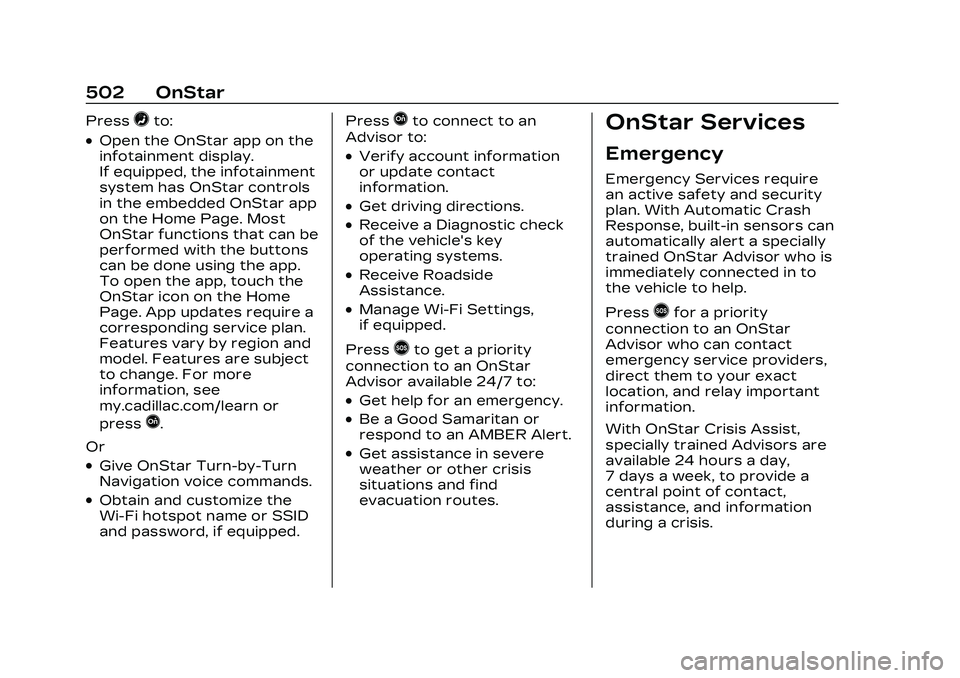
Cadillac CT5 Owner Manual (GMNA-Localizing-U.S./Canada-16500419) -
2023 - CRC - 5/6/22
502 OnStar
Press=to:
.Open the OnStar app on the
infotainment display.
If equipped, the infotainment
system has OnStar controls
in the embedded OnStar app
on the Home Page. Most
OnStar functions that can be
performed with the buttons
can be done using the app.
To open the app, touch the
OnStar icon on the Home
Page. App updates require a
corresponding service plan.
Features vary by region and
model. Features are subject
to change. For more
information, see
my.cadillac.com/learn or
press
Q.
Or
.Give OnStar Turn-by-Turn
Navigation voice commands.
.Obtain and customize the
Wi-Fi hotspot name or SSID
and password, if equipped. Press
Qto connect to an
Advisor to:
.Verify account information
or update contact
information.
.Get driving directions.
.Receive a Diagnostic check
of the vehicle's key
operating systems.
.Receive Roadside
Assistance.
.Manage Wi-Fi Settings,
if equipped.
Press
>to get a priority
connection to an OnStar
Advisor available 24/7 to:
.Get help for an emergency.
.Be a Good Samaritan or
respond to an AMBER Alert.
.Get assistance in severe
weather or other crisis
situations and find
evacuation routes.
OnStar Services
Emergency
Emergency Services require
an active safety and security
plan. With Automatic Crash
Response, built-in sensors can
automatically alert a specially
trained OnStar Advisor who is
immediately connected in to
the vehicle to help.
Press
>for a priority
connection to an OnStar
Advisor who can contact
emergency service providers,
direct them to your exact
location, and relay important
information.
With OnStar Crisis Assist,
specially trained Advisors are
available 24 hours a day,
7 days a week, to provide a
central point of contact,
assistance, and information
during a crisis.