navigation CADILLAC CT5 2023 Owner's Guide
[x] Cancel search | Manufacturer: CADILLAC, Model Year: 2023, Model line: CT5, Model: CADILLAC CT5 2023Pages: 526, PDF Size: 6.85 MB
Page 218 of 526
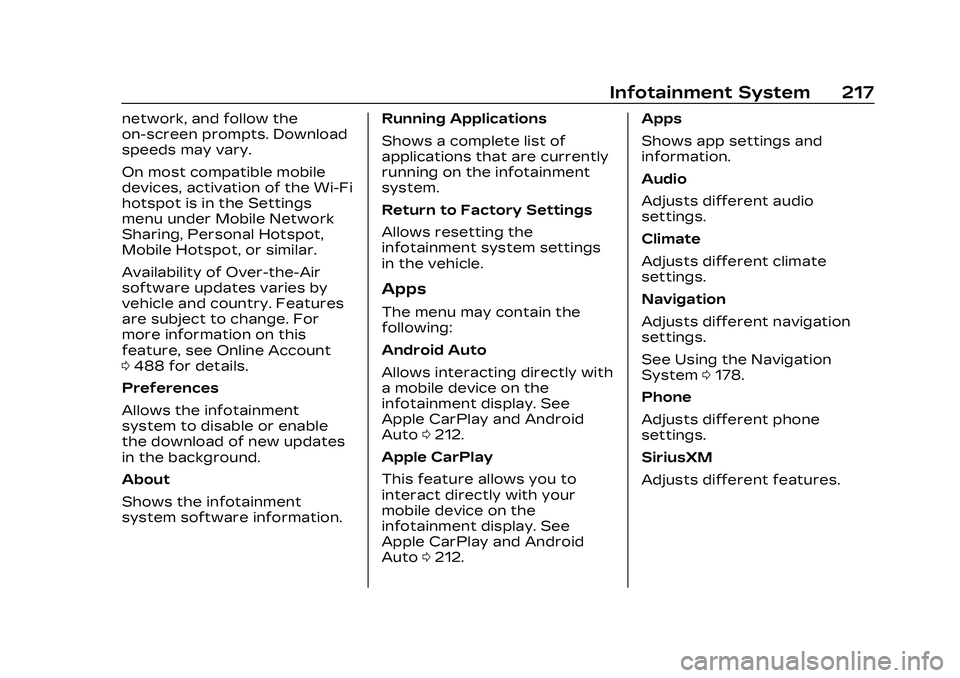
Cadillac CT5 Owner Manual (GMNA-Localizing-U.S./Canada-16500419) -
2023 - CRC - 5/6/22
Infotainment System 217
network, and follow the
on-screen prompts. Download
speeds may vary.
On most compatible mobile
devices, activation of the Wi-Fi
hotspot is in the Settings
menu under Mobile Network
Sharing, Personal Hotspot,
Mobile Hotspot, or similar.
Availability of Over-the-Air
software updates varies by
vehicle and country. Features
are subject to change. For
more information on this
feature, see Online Account
0488 for details.
Preferences
Allows the infotainment
system to disable or enable
the download of new updates
in the background.
About
Shows the infotainment
system software information. Running Applications
Shows a complete list of
applications that are currently
running on the infotainment
system.
Return to Factory Settings
Allows resetting the
infotainment system settings
in the vehicle.
Apps
The menu may contain the
following:
Android Auto
Allows interacting directly with
a mobile device on the
infotainment display. See
Apple CarPlay and Android
Auto
0212.
Apple CarPlay
This feature allows you to
interact directly with your
mobile device on the
infotainment display. See
Apple CarPlay and Android
Auto 0212. Apps
Shows app settings and
information.
Audio
Adjusts different audio
settings.
Climate
Adjusts different climate
settings.
Navigation
Adjusts different navigation
settings.
See Using the Navigation
System
0178.
Phone
Adjusts different phone
settings.
SiriusXM
Adjusts different features.
Page 228 of 526

Cadillac CT5 Owner Manual (GMNA-Localizing-U.S./Canada-16500419) -
2023 - CRC - 5/6/22
Infotainment System 227
HERE holds a nonexclusive
license from the United States
Postal Service
®to publish and
sell ZIP+4®information.
© United States Postal
Service 2013. Prices are not
established, controlled,
or approved by the United
States Postal Service. The
following trademarks and
registrations are owned by the
USPS: United States Postal
Service, USPS, and ZIP+4.
TERMS AND CONDITIONS
Personal Use Only: You agree
to use this Data for the solely
personal, noncommercial
purposes for which you were
licensed, and not for service
bureau, timesharing or other
similar purposes. Except as
otherwise set forth herein,
you agree not to otherwise
reproduce, copy, modify,
decompile, disassemble or
reverse engineer any portion
of this Data, and may not
transfer or distribute it in any
form, for any purpose, except to the extent permitted by
mandatory laws. You may
transfer the Data and all
accompanying materials on a
permanent basis if you retain
no copies and the recipient
agrees to the terms of this
End User License Agreement.
Multi-disc sets may only be
transferred or sold as a
complete set as provided to
you and not as a subset
thereof.
Restrictions
Except where you have been
specifically licensed to do so
by HERE and without limiting
the preceding paragraph, you
may not (a) use this Data with
any products, systems,
or applications installed or
otherwise connected to or in
communication with vehicles
capable of vehicle navigation,
positioning, dispatch, real time
route guidance, fleet
management or similar
applications; or (b) with, or in
communication with, including
without limitation, cellular
phones, palmtop and handheld
computers, pagers, and
personal digital assistants
or PDAs.
Warning
This Data may contain
inaccurate or incomplete
information due to the
passage of time, changing
circumstances, sources used,
and the nature of collecting
comprehensive geographic
data, any of which may lead to
incorrect results.
No Warranty
This Data is provided to you
“as is,”
and you agree to use it
at your own risk. HERE and its
licensors (and their licensors
and suppliers) make no
guarantees, representations,
or warranties of any kind,
express or implied, arising by
law or otherwise, including but
not limited to, content, quality,
accuracy, completeness,
effectiveness, reliability,
fitness for a particular
Page 243 of 526
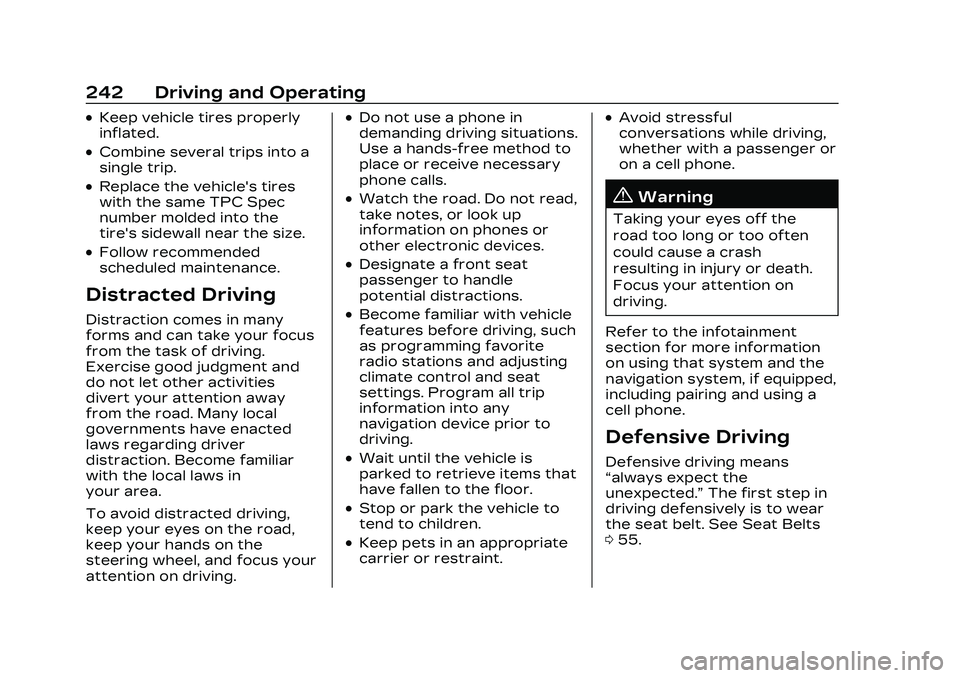
Cadillac CT5 Owner Manual (GMNA-Localizing-U.S./Canada-16500419) -
2023 - CRC - 5/10/22
242 Driving and Operating
.Keep vehicle tires properly
inflated.
.Combine several trips into a
single trip.
.Replace the vehicle's tires
with the same TPC Spec
number molded into the
tire's sidewall near the size.
.Follow recommended
scheduled maintenance.
Distracted Driving
Distraction comes in many
forms and can take your focus
from the task of driving.
Exercise good judgment and
do not let other activities
divert your attention away
from the road. Many local
governments have enacted
laws regarding driver
distraction. Become familiar
with the local laws in
your area.
To avoid distracted driving,
keep your eyes on the road,
keep your hands on the
steering wheel, and focus your
attention on driving.
.Do not use a phone in
demanding driving situations.
Use a hands-free method to
place or receive necessary
phone calls.
.Watch the road. Do not read,
take notes, or look up
information on phones or
other electronic devices.
.Designate a front seat
passenger to handle
potential distractions.
.Become familiar with vehicle
features before driving, such
as programming favorite
radio stations and adjusting
climate control and seat
settings. Program all trip
information into any
navigation device prior to
driving.
.Wait until the vehicle is
parked to retrieve items that
have fallen to the floor.
.Stop or park the vehicle to
tend to children.
.Keep pets in an appropriate
carrier or restraint.
.Avoid stressful
conversations while driving,
whether with a passenger or
on a cell phone.
{Warning
Taking your eyes off the
road too long or too often
could cause a crash
resulting in injury or death.
Focus your attention on
driving.
Refer to the infotainment
section for more information
on using that system and the
navigation system, if equipped,
including pairing and using a
cell phone.
Defensive Driving
Defensive driving means
“always expect the
unexpected.” The first step in
driving defensively is to wear
the seat belt. See Seat Belts
0 55.
Page 501 of 526
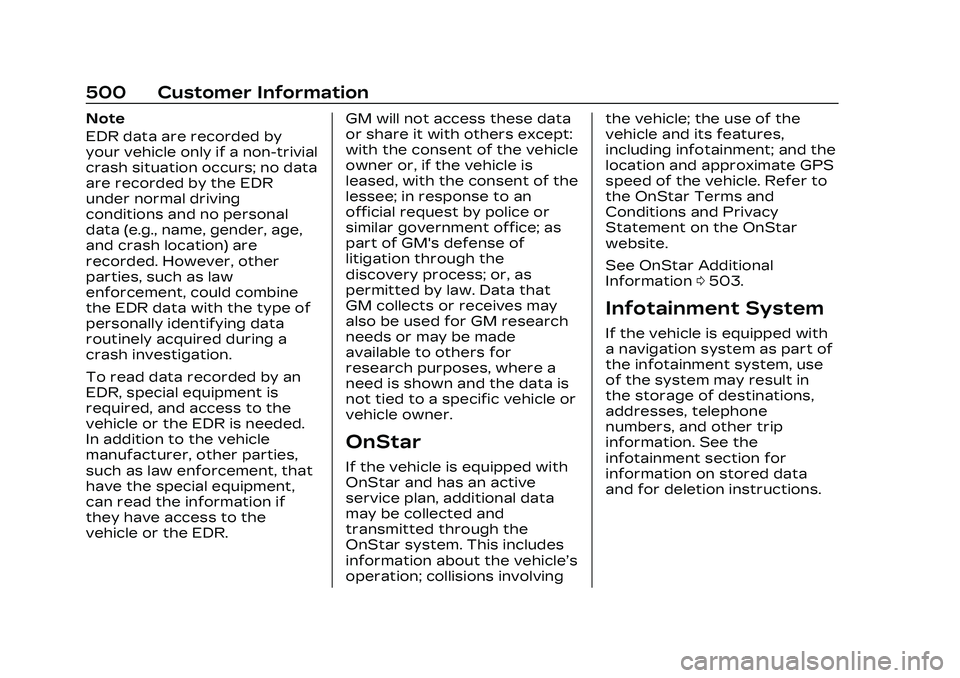
Cadillac CT5 Owner Manual (GMNA-Localizing-U.S./Canada-16500419) -
2023 - CRC - 5/6/22
500 Customer Information
Note
EDR data are recorded by
your vehicle only if a non-trivial
crash situation occurs; no data
are recorded by the EDR
under normal driving
conditions and no personal
data (e.g., name, gender, age,
and crash location) are
recorded. However, other
parties, such as law
enforcement, could combine
the EDR data with the type of
personally identifying data
routinely acquired during a
crash investigation.
To read data recorded by an
EDR, special equipment is
required, and access to the
vehicle or the EDR is needed.
In addition to the vehicle
manufacturer, other parties,
such as law enforcement, that
have the special equipment,
can read the information if
they have access to the
vehicle or the EDR.GM will not access these data
or share it with others except:
with the consent of the vehicle
owner or, if the vehicle is
leased, with the consent of the
lessee; in response to an
official request by police or
similar government office; as
part of GM's defense of
litigation through the
discovery process; or, as
permitted by law. Data that
GM collects or receives may
also be used for GM research
needs or may be made
available to others for
research purposes, where a
need is shown and the data is
not tied to a specific vehicle or
vehicle owner.
OnStar
If the vehicle is equipped with
OnStar and has an active
service plan, additional data
may be collected and
transmitted through the
OnStar system. This includes
information about the vehicle’s
operation; collisions involvingthe vehicle; the use of the
vehicle and its features,
including infotainment; and the
location and approximate GPS
speed of the vehicle. Refer to
the OnStar Terms and
Conditions and Privacy
Statement on the OnStar
website.
See OnStar Additional
Information
0503.
Infotainment System
If the vehicle is equipped with
a navigation system as part of
the infotainment system, use
of the system may result in
the storage of destinations,
addresses, telephone
numbers, and other trip
information. See the
infotainment section for
information on stored data
and for deletion instructions.
Page 502 of 526
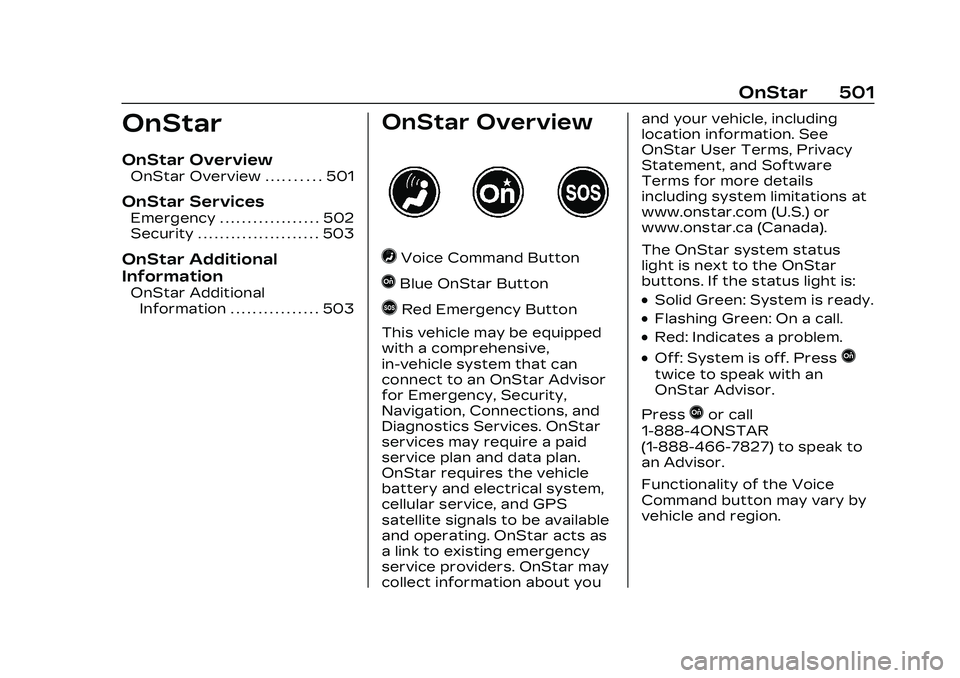
Cadillac CT5 Owner Manual (GMNA-Localizing-U.S./Canada-16500419) -
2023 - CRC - 5/6/22
OnStar 501
OnStar
OnStar Overview
OnStar Overview . . . . . . . . . . 501
OnStar Services
Emergency . . . . . . . . . . . . . . . . . . 502
Security . . . . . . . . . . . . . . . . . . . . . . 503
OnStar Additional
Information
OnStar AdditionalInformation . . . . . . . . . . . . . . . . 503
OnStar Overview
=Voice Command Button
QBlue OnStar Button
>Red Emergency Button
This vehicle may be equipped
with a comprehensive,
in-vehicle system that can
connect to an OnStar Advisor
for Emergency, Security,
Navigation, Connections, and
Diagnostics Services. OnStar
services may require a paid
service plan and data plan.
OnStar requires the vehicle
battery and electrical system,
cellular service, and GPS
satellite signals to be available
and operating. OnStar acts as
a link to existing emergency
service providers. OnStar may
collect information about you and your vehicle, including
location information. See
OnStar User Terms, Privacy
Statement, and Software
Terms for more details
including system limitations at
www.onstar.com (U.S.) or
www.onstar.ca (Canada).
The OnStar system status
light is next to the OnStar
buttons. If the status light is:.Solid Green: System is ready.
.Flashing Green: On a call.
.Red: Indicates a problem.
.Off: System is off. PressQ
twice to speak with an
OnStar Advisor.
Press
Qor call
1-888-4ONSTAR
(1-888-466-7827) to speak to
an Advisor.
Functionality of the Voice
Command button may vary by
vehicle and region.
Page 503 of 526
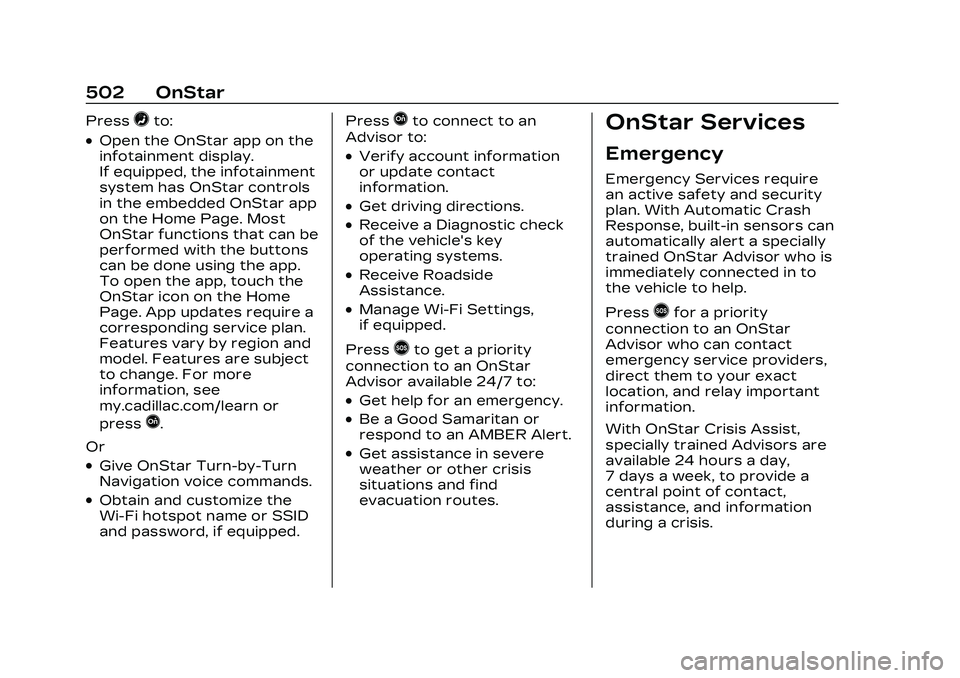
Cadillac CT5 Owner Manual (GMNA-Localizing-U.S./Canada-16500419) -
2023 - CRC - 5/6/22
502 OnStar
Press=to:
.Open the OnStar app on the
infotainment display.
If equipped, the infotainment
system has OnStar controls
in the embedded OnStar app
on the Home Page. Most
OnStar functions that can be
performed with the buttons
can be done using the app.
To open the app, touch the
OnStar icon on the Home
Page. App updates require a
corresponding service plan.
Features vary by region and
model. Features are subject
to change. For more
information, see
my.cadillac.com/learn or
press
Q.
Or
.Give OnStar Turn-by-Turn
Navigation voice commands.
.Obtain and customize the
Wi-Fi hotspot name or SSID
and password, if equipped. Press
Qto connect to an
Advisor to:
.Verify account information
or update contact
information.
.Get driving directions.
.Receive a Diagnostic check
of the vehicle's key
operating systems.
.Receive Roadside
Assistance.
.Manage Wi-Fi Settings,
if equipped.
Press
>to get a priority
connection to an OnStar
Advisor available 24/7 to:
.Get help for an emergency.
.Be a Good Samaritan or
respond to an AMBER Alert.
.Get assistance in severe
weather or other crisis
situations and find
evacuation routes.
OnStar Services
Emergency
Emergency Services require
an active safety and security
plan. With Automatic Crash
Response, built-in sensors can
automatically alert a specially
trained OnStar Advisor who is
immediately connected in to
the vehicle to help.
Press
>for a priority
connection to an OnStar
Advisor who can contact
emergency service providers,
direct them to your exact
location, and relay important
information.
With OnStar Crisis Assist,
specially trained Advisors are
available 24 hours a day,
7 days a week, to provide a
central point of contact,
assistance, and information
during a crisis.
Page 505 of 526
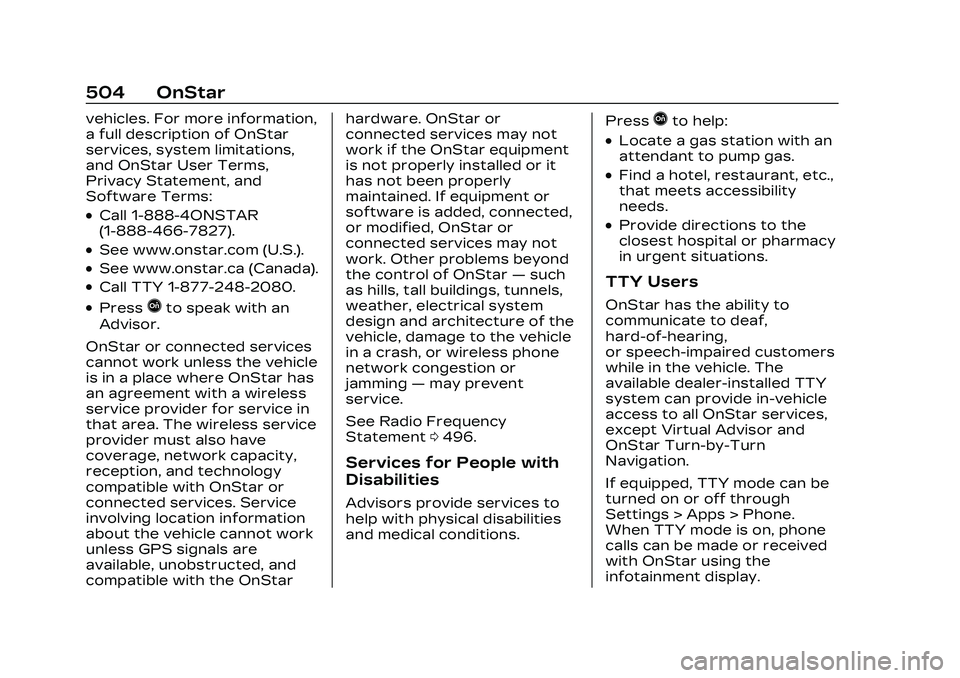
Cadillac CT5 Owner Manual (GMNA-Localizing-U.S./Canada-16500419) -
2023 - CRC - 5/6/22
504 OnStar
vehicles. For more information,
a full description of OnStar
services, system limitations,
and OnStar User Terms,
Privacy Statement, and
Software Terms:
.Call 1-888-4ONSTAR
(1-888-466-7827).
.See www.onstar.com (U.S.).
.See www.onstar.ca (Canada).
.Call TTY 1-877-248-2080.
.PressQto speak with an
Advisor.
OnStar or connected services
cannot work unless the vehicle
is in a place where OnStar has
an agreement with a wireless
service provider for service in
that area. The wireless service
provider must also have
coverage, network capacity,
reception, and technology
compatible with OnStar or
connected services. Service
involving location information
about the vehicle cannot work
unless GPS signals are
available, unobstructed, and
compatible with the OnStar hardware. OnStar or
connected services may not
work if the OnStar equipment
is not properly installed or it
has not been properly
maintained. If equipment or
software is added, connected,
or modified, OnStar or
connected services may not
work. Other problems beyond
the control of OnStar
—such
as hills, tall buildings, tunnels,
weather, electrical system
design and architecture of the
vehicle, damage to the vehicle
in a crash, or wireless phone
network congestion or
jamming —may prevent
service.
See Radio Frequency
Statement 0496.
Services for People with
Disabilities
Advisors provide services to
help with physical disabilities
and medical conditions. Press
Qto help:
.Locate a gas station with an
attendant to pump gas.
.Find a hotel, restaurant, etc.,
that meets accessibility
needs.
.Provide directions to the
closest hospital or pharmacy
in urgent situations.
TTY Users
OnStar has the ability to
communicate to deaf,
hard-of-hearing,
or speech-impaired customers
while in the vehicle. The
available dealer-installed TTY
system can provide in-vehicle
access to all OnStar services,
except Virtual Advisor and
OnStar Turn-by-Turn
Navigation.
If equipped, TTY mode can be
turned on or off through
Settings > Apps > Phone.
When TTY mode is on, phone
calls can be made or received
with OnStar using the
infotainment display.
Page 506 of 526
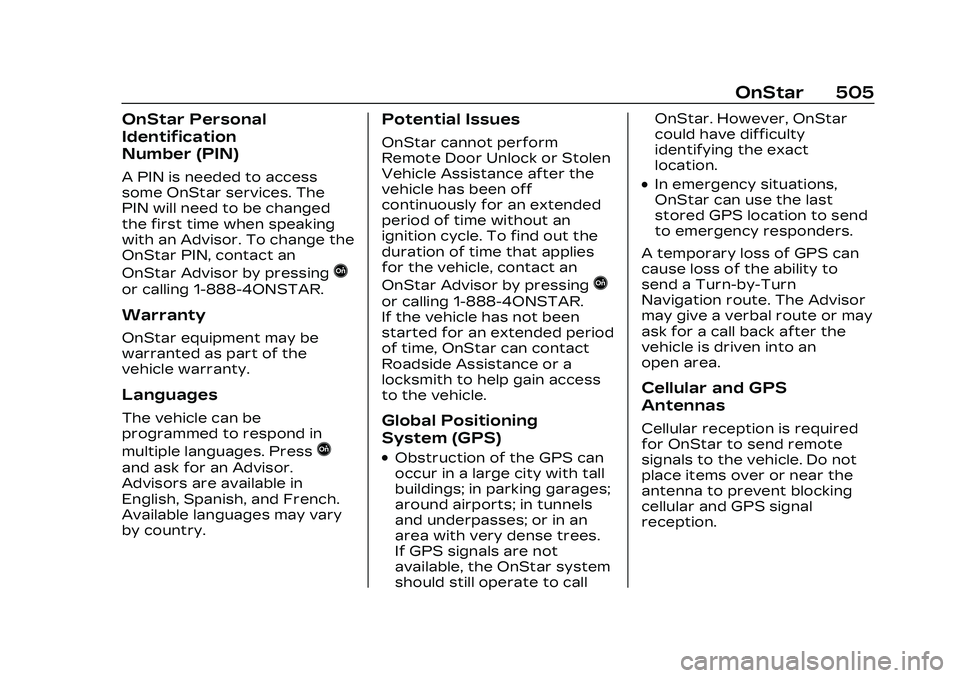
Cadillac CT5 Owner Manual (GMNA-Localizing-U.S./Canada-16500419) -
2023 - CRC - 5/6/22
OnStar 505
OnStar Personal
Identification
Number (PIN)
A PIN is needed to access
some OnStar services. The
PIN will need to be changed
the first time when speaking
with an Advisor. To change the
OnStar PIN, contact an
OnStar Advisor by pressing
Q
or calling 1-888-4ONSTAR.
Warranty
OnStar equipment may be
warranted as part of the
vehicle warranty.
Languages
The vehicle can be
programmed to respond in
multiple languages. Press
Q
and ask for an Advisor.
Advisors are available in
English, Spanish, and French.
Available languages may vary
by country.
Potential Issues
OnStar cannot perform
Remote Door Unlock or Stolen
Vehicle Assistance after the
vehicle has been off
continuously for an extended
period of time without an
ignition cycle. To find out the
duration of time that applies
for the vehicle, contact an
OnStar Advisor by pressing
Q
or calling 1-888-4ONSTAR.
If the vehicle has not been
started for an extended period
of time, OnStar can contact
Roadside Assistance or a
locksmith to help gain access
to the vehicle.
Global Positioning
System (GPS)
.Obstruction of the GPS can
occur in a large city with tall
buildings; in parking garages;
around airports; in tunnels
and underpasses; or in an
area with very dense trees.
If GPS signals are not
available, the OnStar system
should still operate to callOnStar. However, OnStar
could have difficulty
identifying the exact
location.
.In emergency situations,
OnStar can use the last
stored GPS location to send
to emergency responders.
A temporary loss of GPS can
cause loss of the ability to
send a Turn-by-Turn
Navigation route. The Advisor
may give a verbal route or may
ask for a call back after the
vehicle is driven into an
open area.
Cellular and GPS
Antennas
Cellular reception is required
for OnStar to send remote
signals to the vehicle. Do not
place items over or near the
antenna to prevent blocking
cellular and GPS signal
reception.
Page 507 of 526
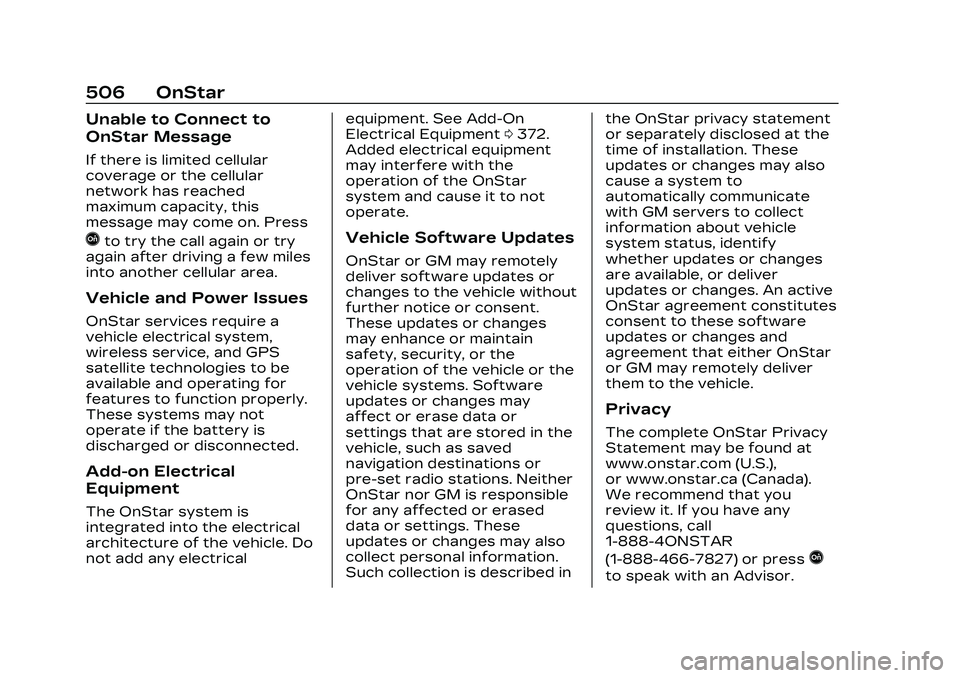
Cadillac CT5 Owner Manual (GMNA-Localizing-U.S./Canada-16500419) -
2023 - CRC - 5/6/22
506 OnStar
Unable to Connect to
OnStar Message
If there is limited cellular
coverage or the cellular
network has reached
maximum capacity, this
message may come on. Press
Qto try the call again or try
again after driving a few miles
into another cellular area.
Vehicle and Power Issues
OnStar services require a
vehicle electrical system,
wireless service, and GPS
satellite technologies to be
available and operating for
features to function properly.
These systems may not
operate if the battery is
discharged or disconnected.
Add-on Electrical
Equipment
The OnStar system is
integrated into the electrical
architecture of the vehicle. Do
not add any electrical equipment. See Add-On
Electrical Equipment
0372.
Added electrical equipment
may interfere with the
operation of the OnStar
system and cause it to not
operate.
Vehicle Software Updates
OnStar or GM may remotely
deliver software updates or
changes to the vehicle without
further notice or consent.
These updates or changes
may enhance or maintain
safety, security, or the
operation of the vehicle or the
vehicle systems. Software
updates or changes may
affect or erase data or
settings that are stored in the
vehicle, such as saved
navigation destinations or
pre-set radio stations. Neither
OnStar nor GM is responsible
for any affected or erased
data or settings. These
updates or changes may also
collect personal information.
Such collection is described in the OnStar privacy statement
or separately disclosed at the
time of installation. These
updates or changes may also
cause a system to
automatically communicate
with GM servers to collect
information about vehicle
system status, identify
whether updates or changes
are available, or deliver
updates or changes. An active
OnStar agreement constitutes
consent to these software
updates or changes and
agreement that either OnStar
or GM may remotely deliver
them to the vehicle.
Privacy
The complete OnStar Privacy
Statement may be found at
www.onstar.com (U.S.),
or www.onstar.ca (Canada).
We recommend that you
review it. If you have any
questions, call
1-888-4ONSTAR
(1-888-466-7827) or press
Q
to speak with an Advisor.
Page 509 of 526
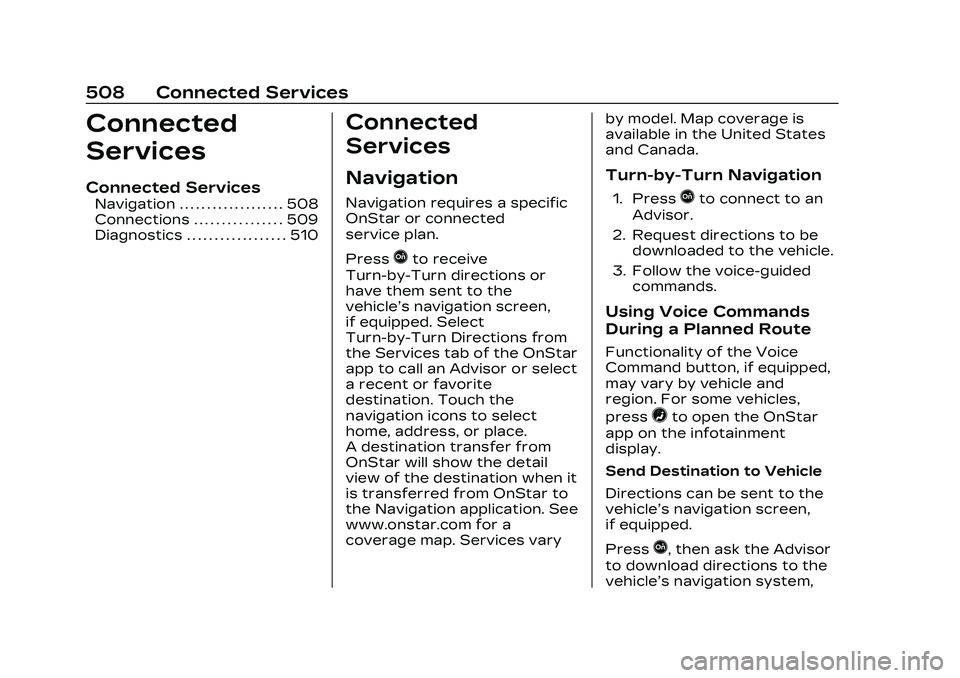
Cadillac CT5 Owner Manual (GMNA-Localizing-U.S./Canada-16500419) -
2023 - CRC - 5/6/22
508 Connected Services
Connected
Services
Connected Services
Navigation . . . . . . . . . . . . . . . . . . . 508
Connections . . . . . . . . . . . . . . . . 509
Diagnostics . . . . . . . . . . . . . . . . . . 510
Connected
Services
Navigation
Navigation requires a specific
OnStar or connected
service plan.
Press
Qto receive
Turn-by-Turn directions or
have them sent to the
vehicle’s navigation screen,
if equipped. Select
Turn-by-Turn Directions from
the Services tab of the OnStar
app to call an Advisor or select
a recent or favorite
destination. Touch the
navigation icons to select
home, address, or place.
A destination transfer from
OnStar will show the detail
view of the destination when it
is transferred from OnStar to
the Navigation application. See
www.onstar.com for a
coverage map. Services vary by model. Map coverage is
available in the United States
and Canada.
Turn-by-Turn Navigation
1. PressQto connect to an
Advisor.
2. Request directions to be downloaded to the vehicle.
3. Follow the voice-guided commands.
Using Voice Commands
During a Planned Route
Functionality of the Voice
Command button, if equipped,
may vary by vehicle and
region. For some vehicles,
press
=to open the OnStar
app on the infotainment
display.
Send Destination to Vehicle
Directions can be sent to the
vehicle’s navigation screen,
if equipped.
Press
Q, then ask the Advisor
to download directions to the
vehicle’s navigation system,