navigation CADILLAC CT5 2023 Owner's Manual
[x] Cancel search | Manufacturer: CADILLAC, Model Year: 2023, Model line: CT5, Model: CADILLAC CT5 2023Pages: 526, PDF Size: 6.85 MB
Page 186 of 526
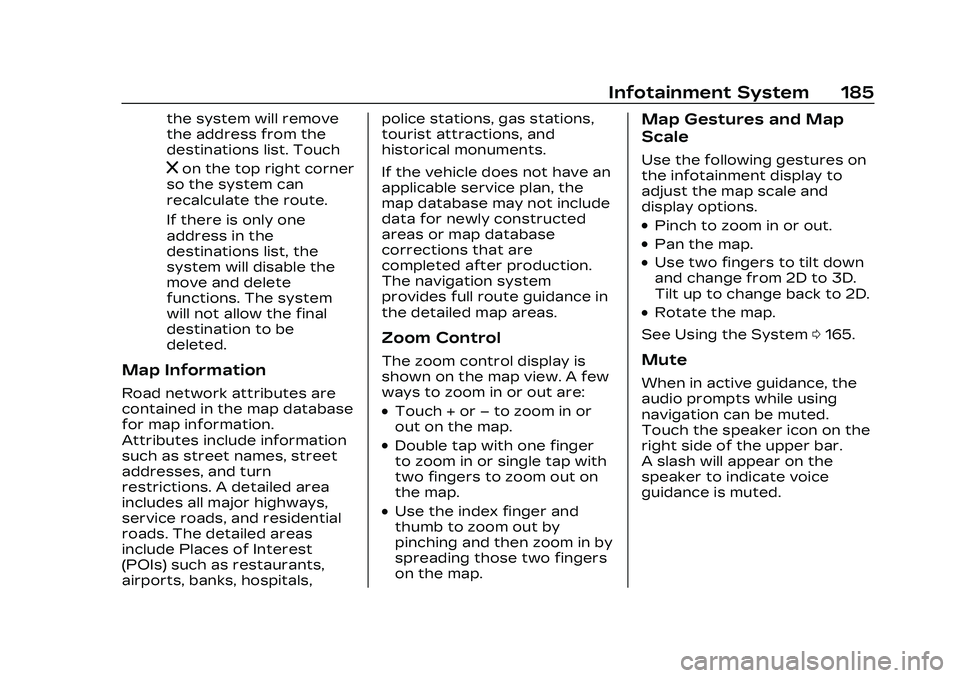
Cadillac CT5 Owner Manual (GMNA-Localizing-U.S./Canada-16500419) -
2023 - CRC - 5/6/22
Infotainment System 185
the system will remove
the address from the
destinations list. Touch
zon the top right corner
so the system can
recalculate the route.
If there is only one
address in the
destinations list, the
system will disable the
move and delete
functions. The system
will not allow the final
destination to be
deleted.
Map Information
Road network attributes are
contained in the map database
for map information.
Attributes include information
such as street names, street
addresses, and turn
restrictions. A detailed area
includes all major highways,
service roads, and residential
roads. The detailed areas
include Places of Interest
(POIs) such as restaurants,
airports, banks, hospitals, police stations, gas stations,
tourist attractions, and
historical monuments.
If the vehicle does not have an
applicable service plan, the
map database may not include
data for newly constructed
areas or map database
corrections that are
completed after production.
The navigation system
provides full route guidance in
the detailed map areas.
Zoom Control
The zoom control display is
shown on the map view. A few
ways to zoom in or out are:
.Touch + or
–to zoom in or
out on the map.
.Double tap with one finger
to zoom in or single tap with
two fingers to zoom out on
the map.
.Use the index finger and
thumb to zoom out by
pinching and then zoom in by
spreading those two fingers
on the map.
Map Gestures and Map
Scale
Use the following gestures on
the infotainment display to
adjust the map scale and
display options.
.Pinch to zoom in or out.
.Pan the map.
.Use two fingers to tilt down
and change from 2D to 3D.
Tilt up to change back to 2D.
.Rotate the map.
See Using the System 0165.
Mute
When in active guidance, the
audio prompts while using
navigation can be muted.
Touch the speaker icon on the
right side of the upper bar.
A slash will appear on the
speaker to indicate voice
guidance is muted.
Page 187 of 526
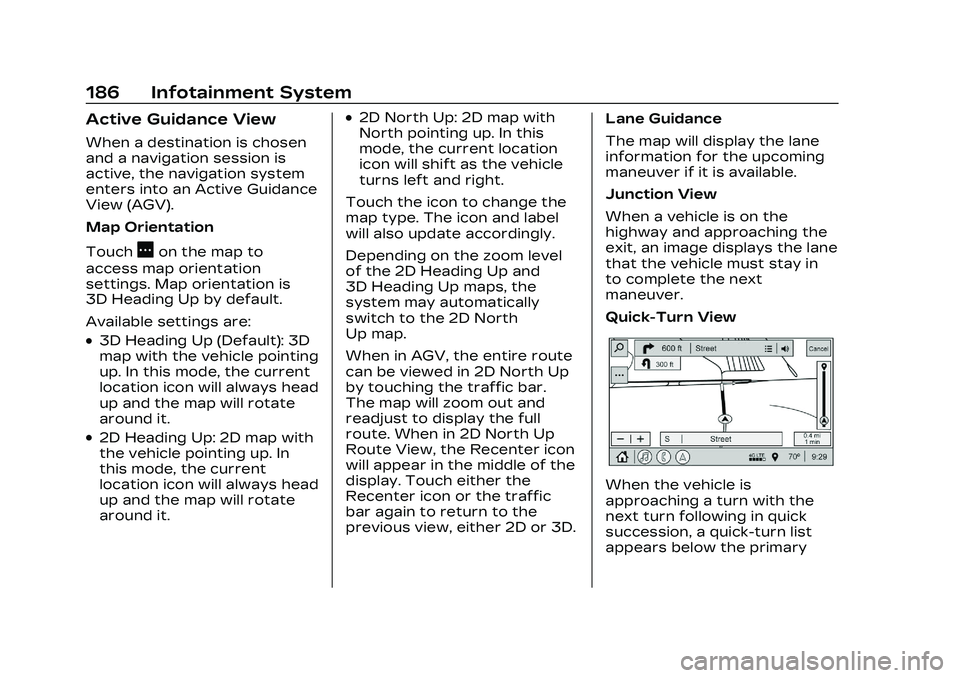
Cadillac CT5 Owner Manual (GMNA-Localizing-U.S./Canada-16500419) -
2023 - CRC - 5/6/22
186 Infotainment System
Active Guidance View
When a destination is chosen
and a navigation session is
active, the navigation system
enters into an Active Guidance
View (AGV).
Map Orientation
Touch
Aon the map to
access map orientation
settings. Map orientation is
3D Heading Up by default.
Available settings are:
.3D Heading Up (Default): 3D
map with the vehicle pointing
up. In this mode, the current
location icon will always head
up and the map will rotate
around it.
.2D Heading Up: 2D map with
the vehicle pointing up. In
this mode, the current
location icon will always head
up and the map will rotate
around it.
.2D North Up: 2D map with
North pointing up. In this
mode, the current location
icon will shift as the vehicle
turns left and right.
Touch the icon to change the
map type. The icon and label
will also update accordingly.
Depending on the zoom level
of the 2D Heading Up and
3D Heading Up maps, the
system may automatically
switch to the 2D North
Up map.
When in AGV, the entire route
can be viewed in 2D North Up
by touching the traffic bar.
The map will zoom out and
readjust to display the full
route. When in 2D North Up
Route View, the Recenter icon
will appear in the middle of the
display. Touch either the
Recenter icon or the traffic
bar again to return to the
previous view, either 2D or 3D. Lane Guidance
The map will display the lane
information for the upcoming
maneuver if it is available.
Junction View
When a vehicle is on the
highway and approaching the
exit, an image displays the lane
that the vehicle must stay in
to complete the next
maneuver.
Quick-Turn View
When the vehicle is
approaching a turn with the
next turn following in quick
succession, a quick-turn list
appears below the primary
Page 189 of 526
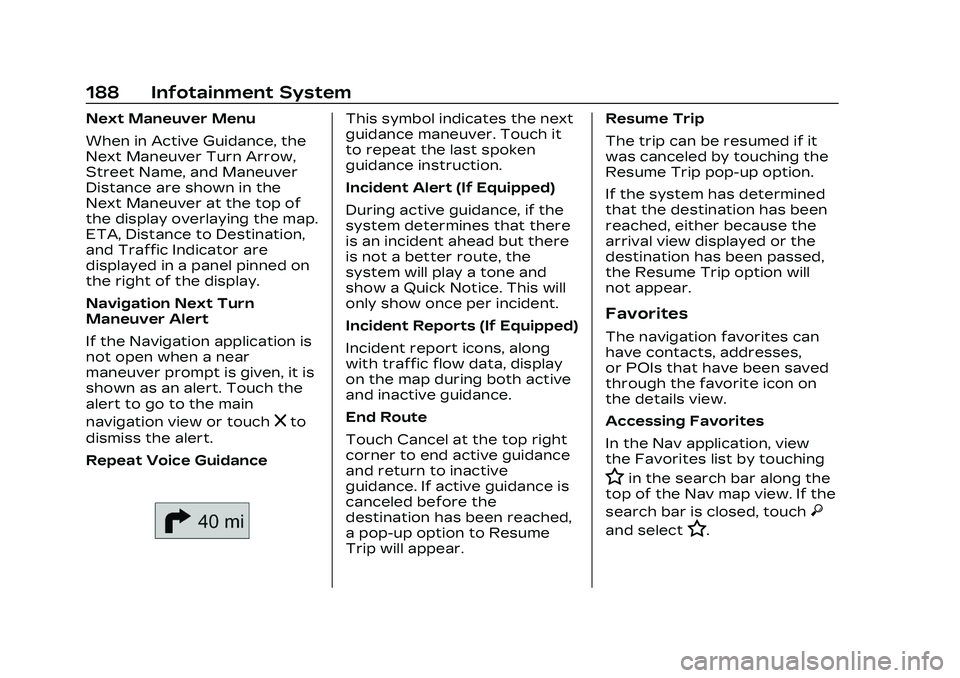
Cadillac CT5 Owner Manual (GMNA-Localizing-U.S./Canada-16500419) -
2023 - CRC - 5/6/22
188 Infotainment System
Next Maneuver Menu
When in Active Guidance, the
Next Maneuver Turn Arrow,
Street Name, and Maneuver
Distance are shown in the
Next Maneuver at the top of
the display overlaying the map.
ETA, Distance to Destination,
and Traffic Indicator are
displayed in a panel pinned on
the right of the display.
Navigation Next Turn
Maneuver Alert
If the Navigation application is
not open when a near
maneuver prompt is given, it is
shown as an alert. Touch the
alert to go to the main
navigation view or touch
zto
dismiss the alert.
Repeat Voice Guidance
This symbol indicates the next
guidance maneuver. Touch it
to repeat the last spoken
guidance instruction.
Incident Alert (If Equipped)
During active guidance, if the
system determines that there
is an incident ahead but there
is not a better route, the
system will play a tone and
show a Quick Notice. This will
only show once per incident.
Incident Reports (If Equipped)
Incident report icons, along
with traffic flow data, display
on the map during both active
and inactive guidance.
End Route
Touch Cancel at the top right
corner to end active guidance
and return to inactive
guidance. If active guidance is
canceled before the
destination has been reached,
a pop-up option to Resume
Trip will appear. Resume Trip
The trip can be resumed if it
was canceled by touching the
Resume Trip pop-up option.
If the system has determined
that the destination has been
reached, either because the
arrival view displayed or the
destination has been passed,
the Resume Trip option will
not appear.
Favorites
The navigation favorites can
have contacts, addresses,
or POIs that have been saved
through the favorite icon on
the details view.
Accessing Favorites
In the Nav application, view
the Favorites list by touching
Hin the search bar along the
top of the Nav map view. If the
search bar is closed, touch
}
and selectH.
Page 190 of 526
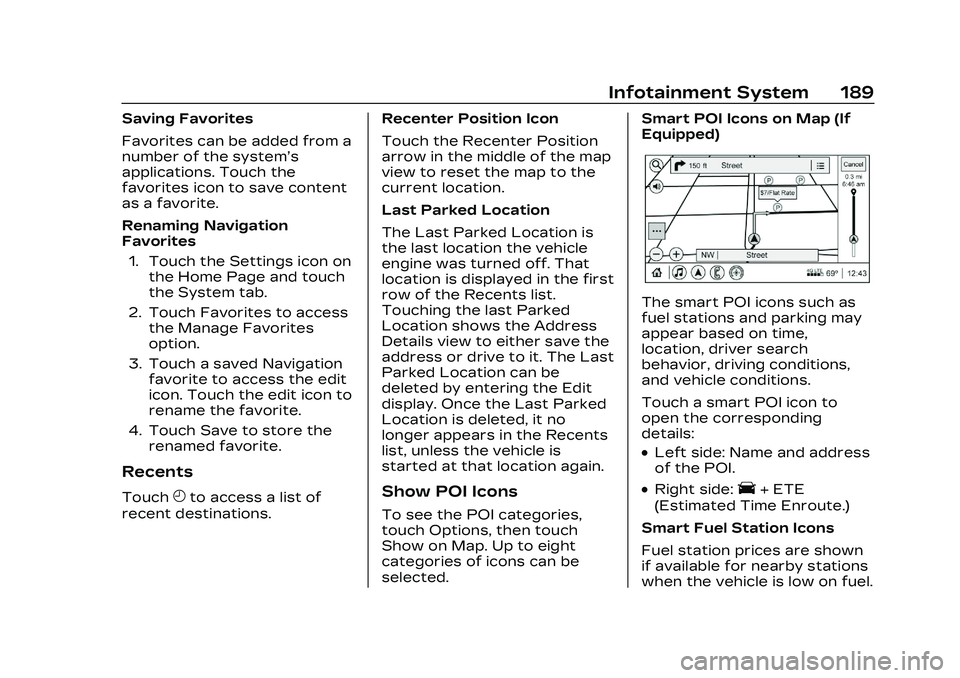
Cadillac CT5 Owner Manual (GMNA-Localizing-U.S./Canada-16500419) -
2023 - CRC - 5/6/22
Infotainment System 189
Saving Favorites
Favorites can be added from a
number of the system’s
applications. Touch the
favorites icon to save content
as a favorite.
Renaming Navigation
Favorites1. Touch the Settings icon on the Home Page and touch
the System tab.
2. Touch Favorites to access the Manage Favorites
option.
3. Touch a saved Navigation favorite to access the edit
icon. Touch the edit icon to
rename the favorite.
4. Touch Save to store the renamed favorite.
Recents
TouchHto access a list of
recent destinations. Recenter Position Icon
Touch the Recenter Position
arrow in the middle of the map
view to reset the map to the
current location.
Last Parked Location
The Last Parked Location is
the last location the vehicle
engine was turned off. That
location is displayed in the first
row of the Recents list.
Touching the last Parked
Location shows the Address
Details view to either save the
address or drive to it. The Last
Parked Location can be
deleted by entering the Edit
display. Once the Last Parked
Location is deleted, it no
longer appears in the Recents
list, unless the vehicle is
started at that location again.Show POI Icons
To see the POI categories,
touch Options, then touch
Show on Map. Up to eight
categories of icons can be
selected.Smart POI Icons on Map (If
Equipped)
The smart POI icons such as
fuel stations and parking may
appear based on time,
location, driver search
behavior, driving conditions,
and vehicle conditions.
Touch a smart POI icon to
open the corresponding
details:
.Left side: Name and address
of the POI.
.Right side:E+ ETE
(Estimated Time Enroute.)
Smart Fuel Station Icons
Fuel station prices are shown
if available for nearby stations
when the vehicle is low on fuel.
Page 191 of 526
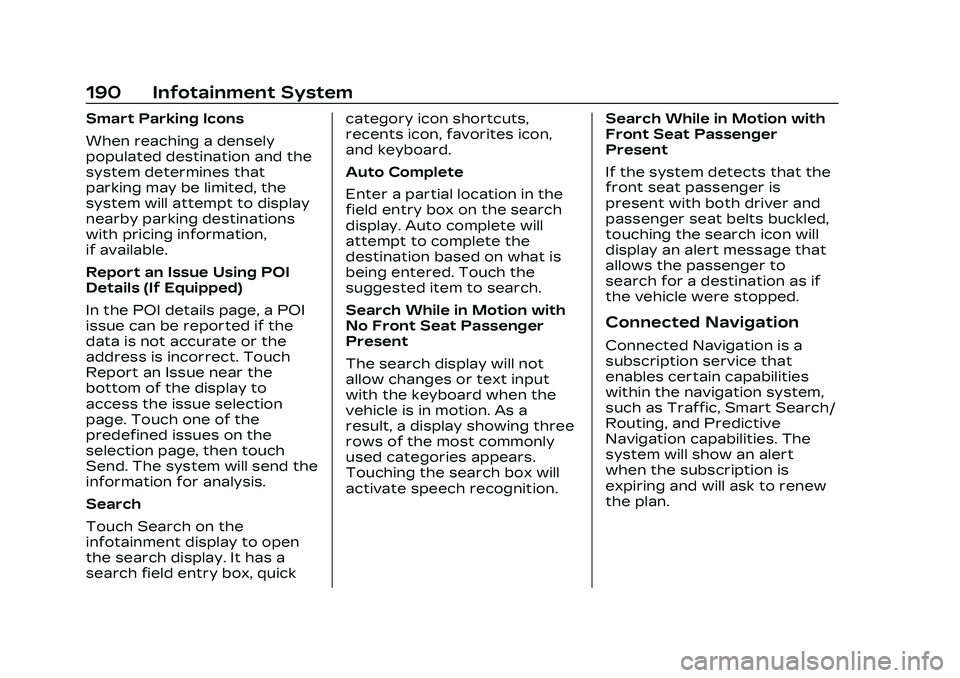
Cadillac CT5 Owner Manual (GMNA-Localizing-U.S./Canada-16500419) -
2023 - CRC - 5/6/22
190 Infotainment System
Smart Parking Icons
When reaching a densely
populated destination and the
system determines that
parking may be limited, the
system will attempt to display
nearby parking destinations
with pricing information,
if available.
Report an Issue Using POI
Details (If Equipped)
In the POI details page, a POI
issue can be reported if the
data is not accurate or the
address is incorrect. Touch
Report an Issue near the
bottom of the display to
access the issue selection
page. Touch one of the
predefined issues on the
selection page, then touch
Send. The system will send the
information for analysis.
Search
Touch Search on the
infotainment display to open
the search display. It has a
search field entry box, quickcategory icon shortcuts,
recents icon, favorites icon,
and keyboard.
Auto Complete
Enter a partial location in the
field entry box on the search
display. Auto complete will
attempt to complete the
destination based on what is
being entered. Touch the
suggested item to search.
Search While in Motion with
No Front Seat Passenger
Present
The search display will not
allow changes or text input
with the keyboard when the
vehicle is in motion. As a
result, a display showing three
rows of the most commonly
used categories appears.
Touching the search box will
activate speech recognition.
Search While in Motion with
Front Seat Passenger
Present
If the system detects that the
front seat passenger is
present with both driver and
passenger seat belts buckled,
touching the search icon will
display an alert message that
allows the passenger to
search for a destination as if
the vehicle were stopped.
Connected Navigation
Connected Navigation is a
subscription service that
enables certain capabilities
within the navigation system,
such as Traffic, Smart Search/
Routing, and Predictive
Navigation capabilities. The
system will show an alert
when the subscription is
expiring and will ask to renew
the plan.
Page 192 of 526
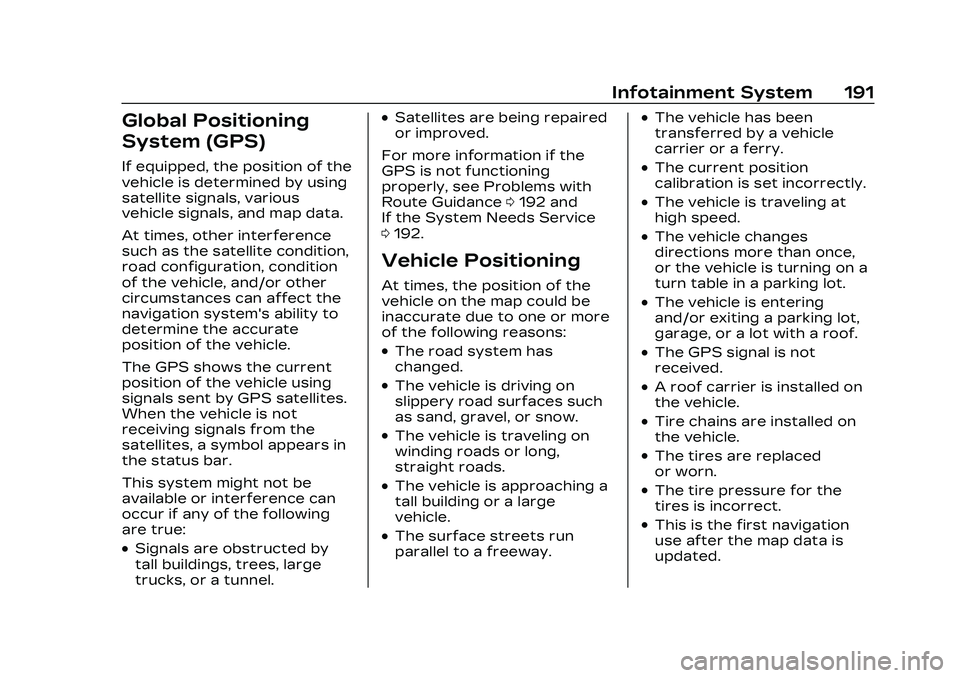
Cadillac CT5 Owner Manual (GMNA-Localizing-U.S./Canada-16500419) -
2023 - CRC - 5/6/22
Infotainment System 191
Global Positioning
System (GPS)
If equipped, the position of the
vehicle is determined by using
satellite signals, various
vehicle signals, and map data.
At times, other interference
such as the satellite condition,
road configuration, condition
of the vehicle, and/or other
circumstances can affect the
navigation system's ability to
determine the accurate
position of the vehicle.
The GPS shows the current
position of the vehicle using
signals sent by GPS satellites.
When the vehicle is not
receiving signals from the
satellites, a symbol appears in
the status bar.
This system might not be
available or interference can
occur if any of the following
are true:
.Signals are obstructed by
tall buildings, trees, large
trucks, or a tunnel.
.Satellites are being repaired
or improved.
For more information if the
GPS is not functioning
properly, see Problems with
Route Guidance 0192 and
If the System Needs Service
0 192.
Vehicle Positioning
At times, the position of the
vehicle on the map could be
inaccurate due to one or more
of the following reasons:
.The road system has
changed.
.The vehicle is driving on
slippery road surfaces such
as sand, gravel, or snow.
.The vehicle is traveling on
winding roads or long,
straight roads.
.The vehicle is approaching a
tall building or a large
vehicle.
.The surface streets run
parallel to a freeway.
.The vehicle has been
transferred by a vehicle
carrier or a ferry.
.The current position
calibration is set incorrectly.
.The vehicle is traveling at
high speed.
.The vehicle changes
directions more than once,
or the vehicle is turning on a
turn table in a parking lot.
.The vehicle is entering
and/or exiting a parking lot,
garage, or a lot with a roof.
.The GPS signal is not
received.
.A roof carrier is installed on
the vehicle.
.Tire chains are installed on
the vehicle.
.The tires are replaced
or worn.
.The tire pressure for the
tires is incorrect.
.This is the first navigation
use after the map data is
updated.
Page 193 of 526
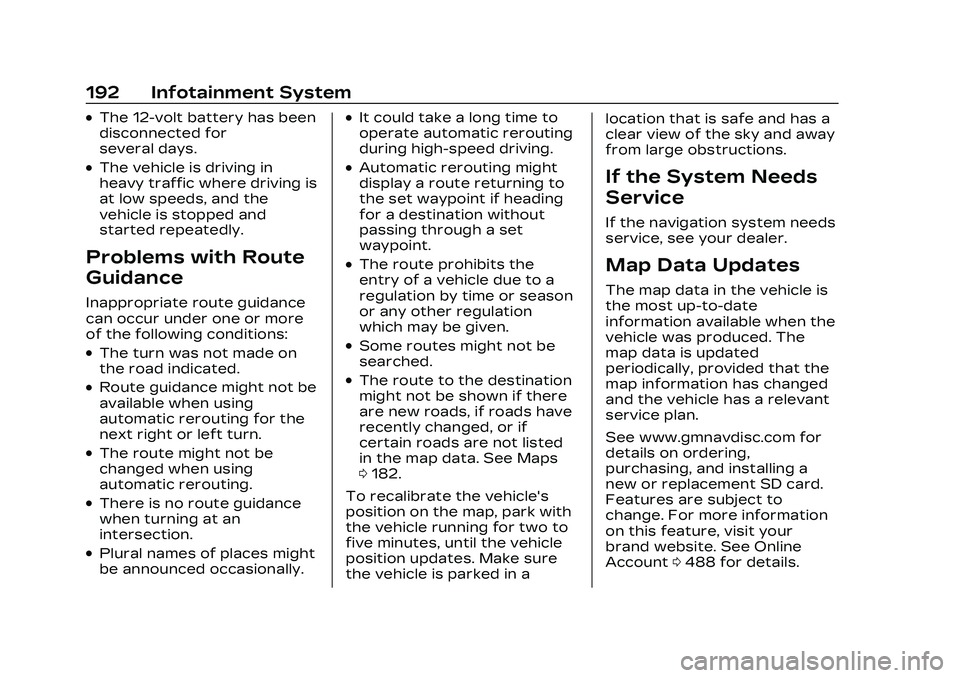
Cadillac CT5 Owner Manual (GMNA-Localizing-U.S./Canada-16500419) -
2023 - CRC - 5/6/22
192 Infotainment System
.The 12-volt battery has been
disconnected for
several days.
.The vehicle is driving in
heavy traffic where driving is
at low speeds, and the
vehicle is stopped and
started repeatedly.
Problems with Route
Guidance
Inappropriate route guidance
can occur under one or more
of the following conditions:
.The turn was not made on
the road indicated.
.Route guidance might not be
available when using
automatic rerouting for the
next right or left turn.
.The route might not be
changed when using
automatic rerouting.
.There is no route guidance
when turning at an
intersection.
.Plural names of places might
be announced occasionally.
.It could take a long time to
operate automatic rerouting
during high-speed driving.
.Automatic rerouting might
display a route returning to
the set waypoint if heading
for a destination without
passing through a set
waypoint.
.The route prohibits the
entry of a vehicle due to a
regulation by time or season
or any other regulation
which may be given.
.Some routes might not be
searched.
.The route to the destination
might not be shown if there
are new roads, if roads have
recently changed, or if
certain roads are not listed
in the map data. See Maps
0182.
To recalibrate the vehicle's
position on the map, park with
the vehicle running for two to
five minutes, until the vehicle
position updates. Make sure
the vehicle is parked in a location that is safe and has a
clear view of the sky and away
from large obstructions.
If the System Needs
Service
If the navigation system needs
service, see your dealer.
Map Data Updates
The map data in the vehicle is
the most up-to-date
information available when the
vehicle was produced. The
map data is updated
periodically, provided that the
map information has changed
and the vehicle has a relevant
service plan.
See www.gmnavdisc.com for
details on ordering,
purchasing, and installing a
new or replacement SD card.
Features are subject to
change. For more information
on this feature, visit your
brand website. See Online
Account
0488 for details.
Page 194 of 526
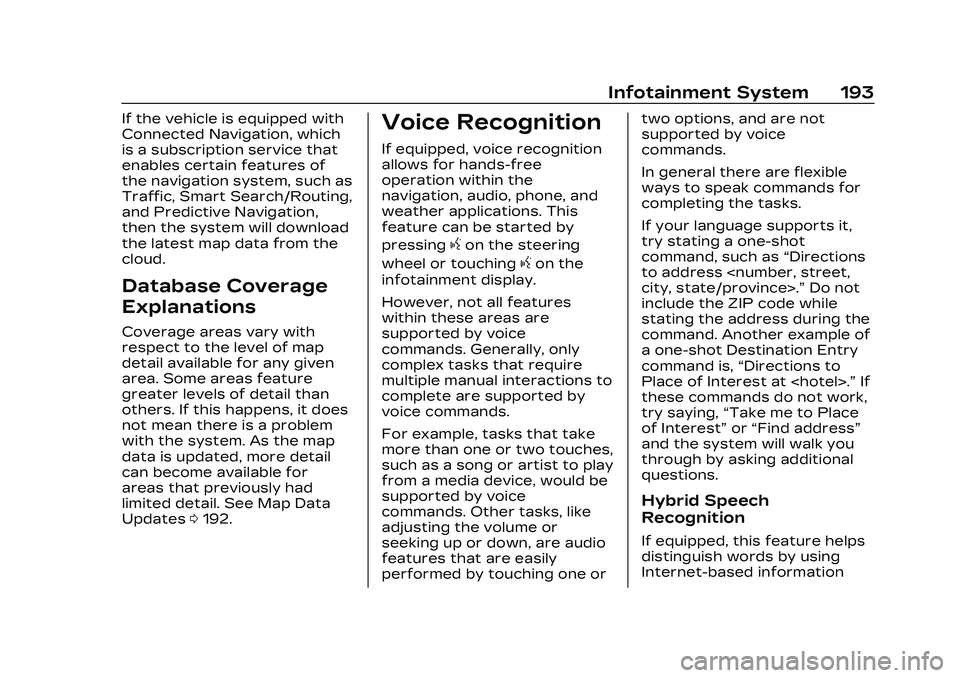
Cadillac CT5 Owner Manual (GMNA-Localizing-U.S./Canada-16500419) -
2023 - CRC - 5/6/22
Infotainment System 193
If the vehicle is equipped with
Connected Navigation, which
is a subscription service that
enables certain features of
the navigation system, such as
Traffic, Smart Search/Routing,
and Predictive Navigation,
then the system will download
the latest map data from the
cloud.
Database Coverage
Explanations
Coverage areas vary with
respect to the level of map
detail available for any given
area. Some areas feature
greater levels of detail than
others. If this happens, it does
not mean there is a problem
with the system. As the map
data is updated, more detail
can become available for
areas that previously had
limited detail. See Map Data
Updates0192.
Voice Recognition
If equipped, voice recognition
allows for hands-free
operation within the
navigation, audio, phone, and
weather applications. This
feature can be started by
pressing
gon the steering
wheel or touching
gon the
infotainment display.
However, not all features
within these areas are
supported by voice
commands. Generally, only
complex tasks that require
multiple manual interactions to
complete are supported by
voice commands.
For example, tasks that take
more than one or two touches,
such as a song or artist to play
from a media device, would be
supported by voice
commands. Other tasks, like
adjusting the volume or
seeking up or down, are audio
features that are easily
performed by touching one or two options, and are not
supported by voice
commands.
In general there are flexible
ways to speak commands for
completing the tasks.
If your language supports it,
try stating a one-shot
command, such as
“Directions
to address
include the ZIP code while
stating the address during the
command. Another example of
a one-shot Destination Entry
command is, “Directions to
Place of Interest at
these commands do not work,
try saying, “Take me to Place
of Interest” or“Find address”
and the system will walk you
through by asking additional
questions.
Hybrid Speech
Recognition
If equipped, this feature helps
distinguish words by using
Internet-based information
Page 196 of 526
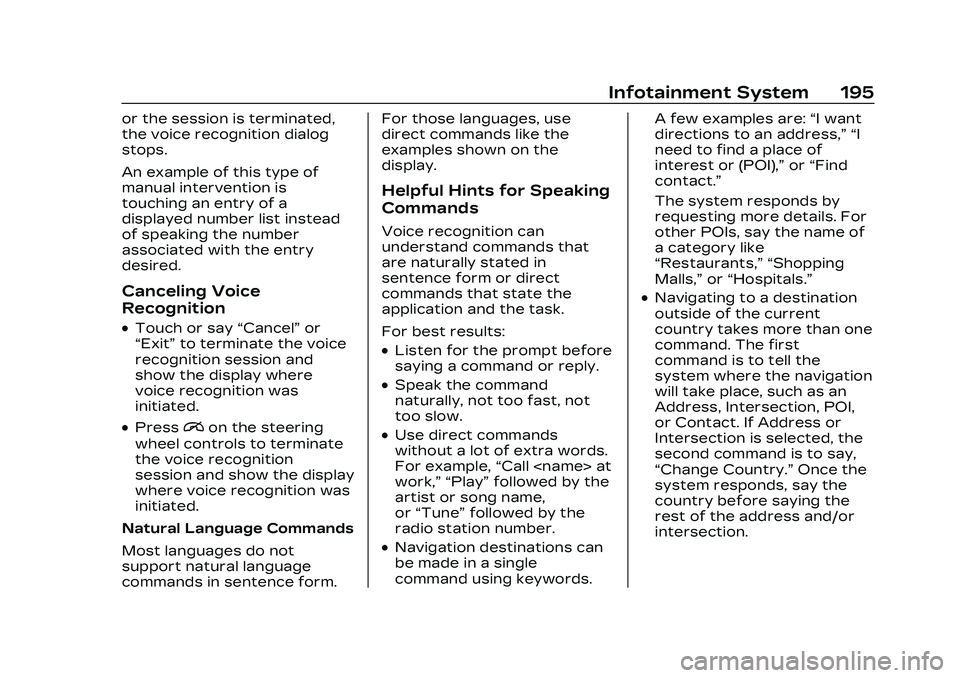
Cadillac CT5 Owner Manual (GMNA-Localizing-U.S./Canada-16500419) -
2023 - CRC - 5/6/22
Infotainment System 195
or the session is terminated,
the voice recognition dialog
stops.
An example of this type of
manual intervention is
touching an entry of a
displayed number list instead
of speaking the number
associated with the entry
desired.
Canceling Voice
Recognition
.Touch or say“Cancel”or
“Exit” to terminate the voice
recognition session and
show the display where
voice recognition was
initiated.
.Pression the steering
wheel controls to terminate
the voice recognition
session and show the display
where voice recognition was
initiated.
Natural Language Commands
Most languages do not
support natural language
commands in sentence form. For those languages, use
direct commands like the
examples shown on the
display.
Helpful Hints for Speaking
Commands
Voice recognition can
understand commands that
are naturally stated in
sentence form or direct
commands that state the
application and the task.
For best results:
.Listen for the prompt before
saying a command or reply.
.Speak the command
naturally, not too fast, not
too slow.
.Use direct commands
without a lot of extra words.
For example,
“Call
work,” “Play” followed by the
artist or song name,
or “Tune” followed by the
radio station number.
.Navigation destinations can
be made in a single
command using keywords. A few examples are:
“I want
directions to an address,” “I
need to find a place of
interest or (POI),” or“Find
contact.”
The system responds by
requesting more details. For
other POIs, say the name of
a category like
“Restaurants,” “Shopping
Malls,” or“Hospitals.”
.Navigating to a destination
outside of the current
country takes more than one
command. The first
command is to tell the
system where the navigation
will take place, such as an
Address, Intersection, POI,
or Contact. If Address or
Intersection is selected, the
second command is to say,
“Change Country.” Once the
system responds, say the
country before saying the
rest of the address and/or
intersection.
Page 200 of 526
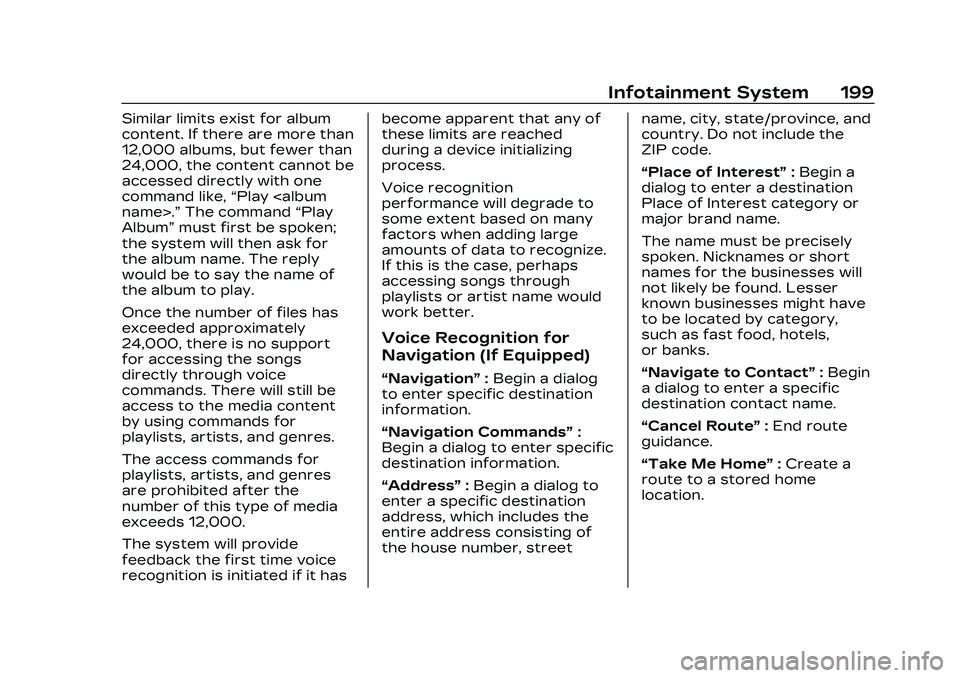
Cadillac CT5 Owner Manual (GMNA-Localizing-U.S./Canada-16500419) -
2023 - CRC - 5/6/22
Infotainment System 199
Similar limits exist for album
content. If there are more than
12,000 albums, but fewer than
24,000, the content cannot be
accessed directly with one
command like,“Play
Album” must first be spoken;
the system will then ask for
the album name. The reply
would be to say the name of
the album to play.
Once the number of files has
exceeded approximately
24,000, there is no support
for accessing the songs
directly through voice
commands. There will still be
access to the media content
by using commands for
playlists, artists, and genres.
The access commands for
playlists, artists, and genres
are prohibited after the
number of this type of media
exceeds 12,000.
The system will provide
feedback the first time voice
recognition is initiated if it has become apparent that any of
these limits are reached
during a device initializing
process.
Voice recognition
performance will degrade to
some extent based on many
factors when adding large
amounts of data to recognize.
If this is the case, perhaps
accessing songs through
playlists or artist name would
work better.
Voice Recognition for
Navigation (If Equipped)
“Navigation”
:Begin a dialog
to enter specific destination
information.
“Navigation Commands” :
Begin a dialog to enter specific
destination information.
“Address” :Begin a dialog to
enter a specific destination
address, which includes the
entire address consisting of
the house number, street name, city, state/province, and
country. Do not include the
ZIP code.
“Place of Interest”
:Begin a
dialog to enter a destination
Place of Interest category or
major brand name.
The name must be precisely
spoken. Nicknames or short
names for the businesses will
not likely be found. Lesser
known businesses might have
to be located by category,
such as fast food, hotels,
or banks.
“Navigate to Contact” :Begin
a dialog to enter a specific
destination contact name.
“Cancel Route” :End route
guidance.
“Take Me Home” :Create a
route to a stored home
location.