manual radio set CADILLAC CT5 2023 Owners Manual
[x] Cancel search | Manufacturer: CADILLAC, Model Year: 2023, Model line: CT5, Model: CADILLAC CT5 2023Pages: 526, PDF Size: 6.85 MB
Page 32 of 526
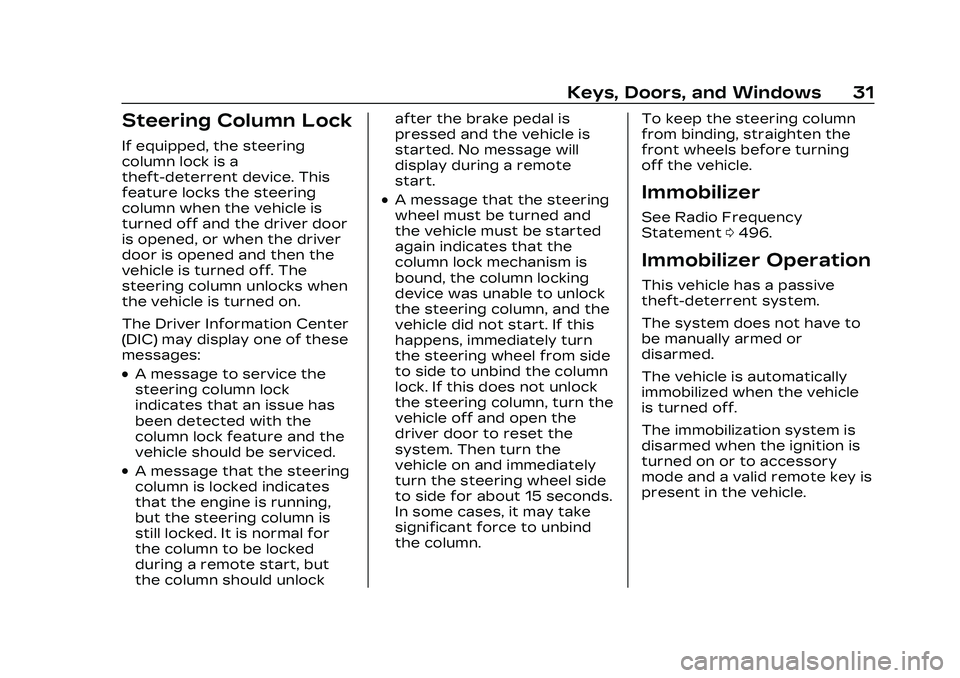
Cadillac CT5 Owner Manual (GMNA-Localizing-U.S./Canada-16500419) -
2023 - CRC - 5/6/22
Keys, Doors, and Windows 31
Steering Column Lock
If equipped, the steering
column lock is a
theft-deterrent device. This
feature locks the steering
column when the vehicle is
turned off and the driver door
is opened, or when the driver
door is opened and then the
vehicle is turned off. The
steering column unlocks when
the vehicle is turned on.
The Driver Information Center
(DIC) may display one of these
messages:
.A message to service the
steering column lock
indicates that an issue has
been detected with the
column lock feature and the
vehicle should be serviced.
.A message that the steering
column is locked indicates
that the engine is running,
but the steering column is
still locked. It is normal for
the column to be locked
during a remote start, but
the column should unlockafter the brake pedal is
pressed and the vehicle is
started. No message will
display during a remote
start.
.A message that the steering
wheel must be turned and
the vehicle must be started
again indicates that the
column lock mechanism is
bound, the column locking
device was unable to unlock
the steering column, and the
vehicle did not start. If this
happens, immediately turn
the steering wheel from side
to side to unbind the column
lock. If this does not unlock
the steering column, turn the
vehicle off and open the
driver door to reset the
system. Then turn the
vehicle on and immediately
turn the steering wheel side
to side for about 15 seconds.
In some cases, it may take
significant force to unbind
the column.
To keep the steering column
from binding, straighten the
front wheels before turning
off the vehicle.Immobilizer
See Radio Frequency
Statement
0496.
Immobilizer Operation
This vehicle has a passive
theft-deterrent system.
The system does not have to
be manually armed or
disarmed.
The vehicle is automatically
immobilized when the vehicle
is turned off.
The immobilization system is
disarmed when the ignition is
turned on or to accessory
mode and a valid remote key is
present in the vehicle.
Page 144 of 526
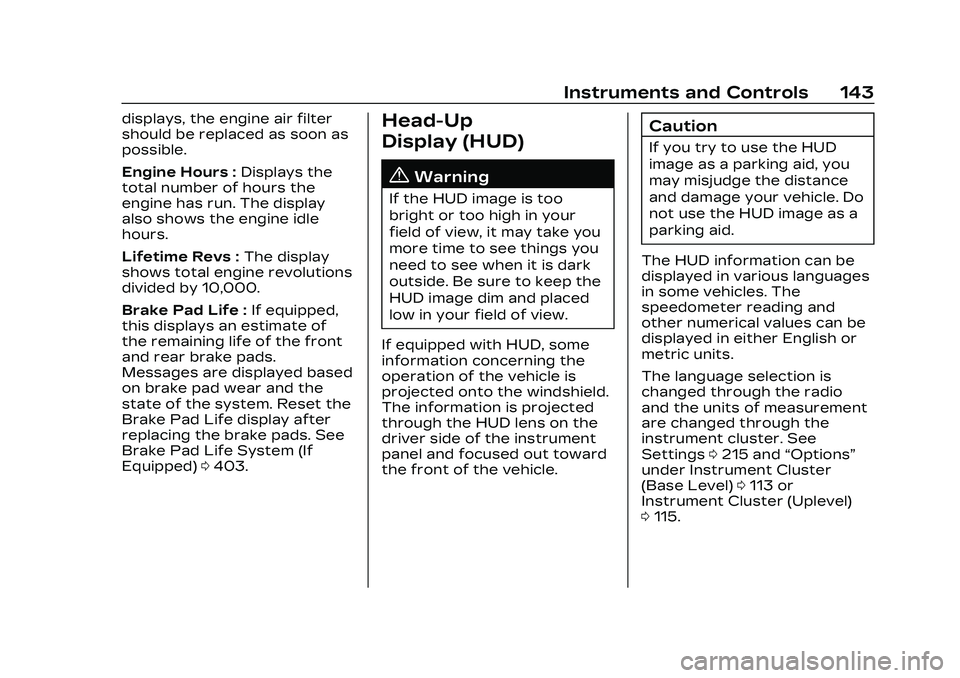
Cadillac CT5 Owner Manual (GMNA-Localizing-U.S./Canada-16500419) -
2023 - CRC - 5/6/22
Instruments and Controls 143
displays, the engine air filter
should be replaced as soon as
possible.
Engine Hours :Displays the
total number of hours the
engine has run. The display
also shows the engine idle
hours.
Lifetime Revs : The display
shows total engine revolutions
divided by 10,000.
Brake Pad Life : If equipped,
this displays an estimate of
the remaining life of the front
and rear brake pads.
Messages are displayed based
on brake pad wear and the
state of the system. Reset the
Brake Pad Life display after
replacing the brake pads. See
Brake Pad Life System (If
Equipped) 0403.Head-Up
Display (HUD)
{Warning
If the HUD image is too
bright or too high in your
field of view, it may take you
more time to see things you
need to see when it is dark
outside. Be sure to keep the
HUD image dim and placed
low in your field of view.
If equipped with HUD, some
information concerning the
operation of the vehicle is
projected onto the windshield.
The information is projected
through the HUD lens on the
driver side of the instrument
panel and focused out toward
the front of the vehicle.
Caution
If you try to use the HUD
image as a parking aid, you
may misjudge the distance
and damage your vehicle. Do
not use the HUD image as a
parking aid.
The HUD information can be
displayed in various languages
in some vehicles. The
speedometer reading and
other numerical values can be
displayed in either English or
metric units.
The language selection is
changed through the radio
and the units of measurement
are changed through the
instrument cluster. See
Settings 0215 and “Options”
under Instrument Cluster
(Base Level) 0113 or
Instrument Cluster (Uplevel)
0 115.
Page 147 of 526

Cadillac CT5 Owner Manual (GMNA-Localizing-U.S./Canada-16500419) -
2023 - CRC - 5/6/22
146 Instruments and Controls
The rows of lights get closer
together as the shift point
gets closer. Shift the
transmission before the lights
come together in the display.
Shift immediately if the lights
are flashing. See Manual Mode
0282.
Temporary Overlays
Infotainment: Audio, Phone,
and Navigation are temporary
overlays linked to cluster
layouts.
Metric
English Audio/Phone Overlay :
This
displays digital speed for
Tour/ Sport, current gear for
Track, indicators from speed
view along with audio/phone
information, vehicle ahead
indicator, Lane Departure
Warning/Lane Keep Assist,
and Adaptive Cruise Control
and set speed. The current
radio station, media type, and
incoming calls will be
displayed.
All HUD views may briefly
display audio information
when the driver uses the
steering wheel controls to
adjust the audio settings
appearing in the instrument
cluster.
Incoming phone calls
appearing in the instrument
cluster, may also display in any
HUD view.
Metric
English
Navigation Overlay : This
displays digital speed for
Tour/ Sport, current gear for
Track, indicators from speed
view along with Turn-by-Turn
Navigation information in
some vehicles, vehicle ahead
indicator, Lane Departure
Warning/Lane Keep Assist,
and Adaptive Cruise Control
and set speed. The compass
heading is displayed when
navigation routing is not
active.
Page 162 of 526
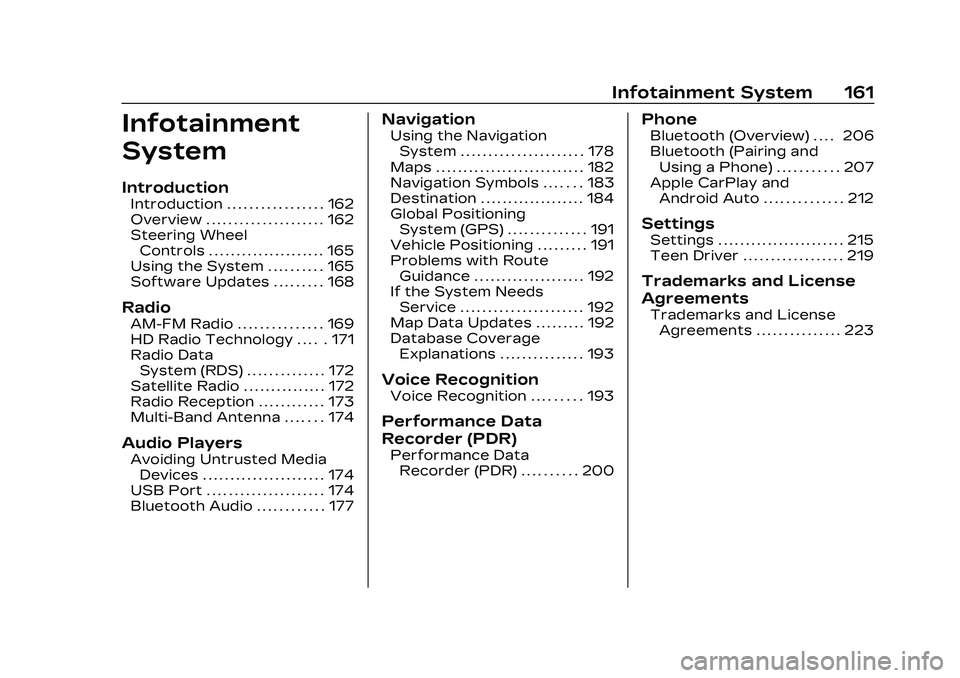
Cadillac CT5 Owner Manual (GMNA-Localizing-U.S./Canada-16500419) -
2023 - CRC - 5/6/22
Infotainment System 161
Infotainment
System
Introduction
Introduction . . . . . . . . . . . . . . . . . 162
Overview . . . . . . . . . . . . . . . . . . . . . 162
Steering WheelControls . . . . . . . . . . . . . . . . . . . . . 165
Using the System . . . . . . . . . . 165
Software Updates . . . . . . . . . 168
Radio
AM-FM Radio . . . . . . . . . . . . . . . 169
HD Radio Technology . . . . . 171
Radio Data System (RDS) . . . . . . . . . . . . . . 172
Satellite Radio . . . . . . . . . . . . . . . 172
Radio Reception . . . . . . . . . . . . 173
Multi-Band Antenna . . . . . . . 174
Audio Players
Avoiding Untrusted Media Devices . . . . . . . . . . . . . . . . . . . . . . 174
USB Port . . . . . . . . . . . . . . . . . . . . . 174
Bluetooth Audio . . . . . . . . . . . . 177
Navigation
Using the Navigation System . . . . . . . . . . . . . . . . . . . . . . 178
Maps . . . . . . . . . . . . . . . . . . . . . . . . . . . 182
Navigation Symbols . . . . . . . 183
Destination . . . . . . . . . . . . . . . . . . . 184
Global Positioning System (GPS) . . . . . . . . . . . . . . 191
Vehicle Positioning . . . . . . . . . 191
Problems with Route Guidance . . . . . . . . . . . . . . . . . . . . 192
If the System Needs Service . . . . . . . . . . . . . . . . . . . . . . 192
Map Data Updates . . . . . . . . . 192
Database Coverage Explanations . . . . . . . . . . . . . . . 193
Voice Recognition
Voice Recognition . . . . . . . . . 193
Performance Data
Recorder (PDR)
Performance DataRecorder (PDR) . . . . . . . . . . 200
Phone
Bluetooth (Overview) . . . . 206
Bluetooth (Pairing andUsing a Phone) . . . . . . . . . . . 207
Apple CarPlay and Android Auto . . . . . . . . . . . . . . 212
Settings
Settings . . . . . . . . . . . . . . . . . . . . . . . 215
Teen Driver . . . . . . . . . . . . . . . . . . 219
Trademarks and License
Agreements
Trademarks and License
Agreements . . . . . . . . . . . . . . . 223
Page 163 of 526
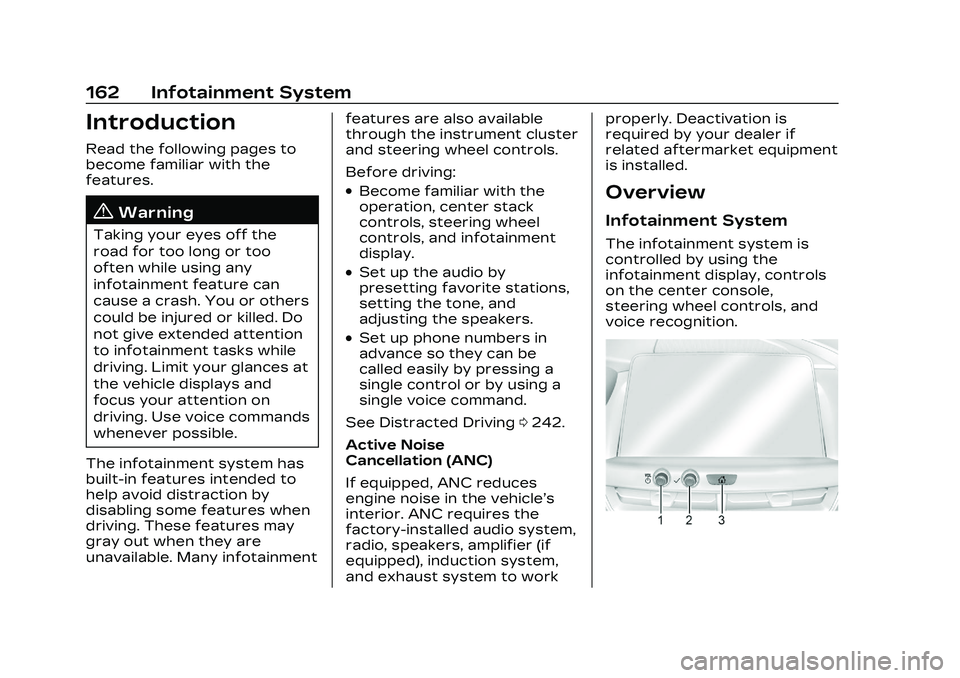
Cadillac CT5 Owner Manual (GMNA-Localizing-U.S./Canada-16500419) -
2023 - CRC - 5/6/22
162 Infotainment System
Introduction
Read the following pages to
become familiar with the
features.
{Warning
Taking your eyes off the
road for too long or too
often while using any
infotainment feature can
cause a crash. You or others
could be injured or killed. Do
not give extended attention
to infotainment tasks while
driving. Limit your glances at
the vehicle displays and
focus your attention on
driving. Use voice commands
whenever possible.
The infotainment system has
built-in features intended to
help avoid distraction by
disabling some features when
driving. These features may
gray out when they are
unavailable. Many infotainment features are also available
through the instrument cluster
and steering wheel controls.
Before driving:
.Become familiar with the
operation, center stack
controls, steering wheel
controls, and infotainment
display.
.Set up the audio by
presetting favorite stations,
setting the tone, and
adjusting the speakers.
.Set up phone numbers in
advance so they can be
called easily by pressing a
single control or by using a
single voice command.
See Distracted Driving 0242.
Active Noise
Cancellation (ANC)
If equipped, ANC reduces
engine noise in the vehicle’s
interior. ANC requires the
factory-installed audio system,
radio, speakers, amplifier (if
equipped), induction system,
and exhaust system to work properly. Deactivation is
required by your dealer if
related aftermarket equipment
is installed.
Overview
Infotainment System
The infotainment system is
controlled by using the
infotainment display, controls
on the center console,
steering wheel controls, and
voice recognition.
Page 166 of 526
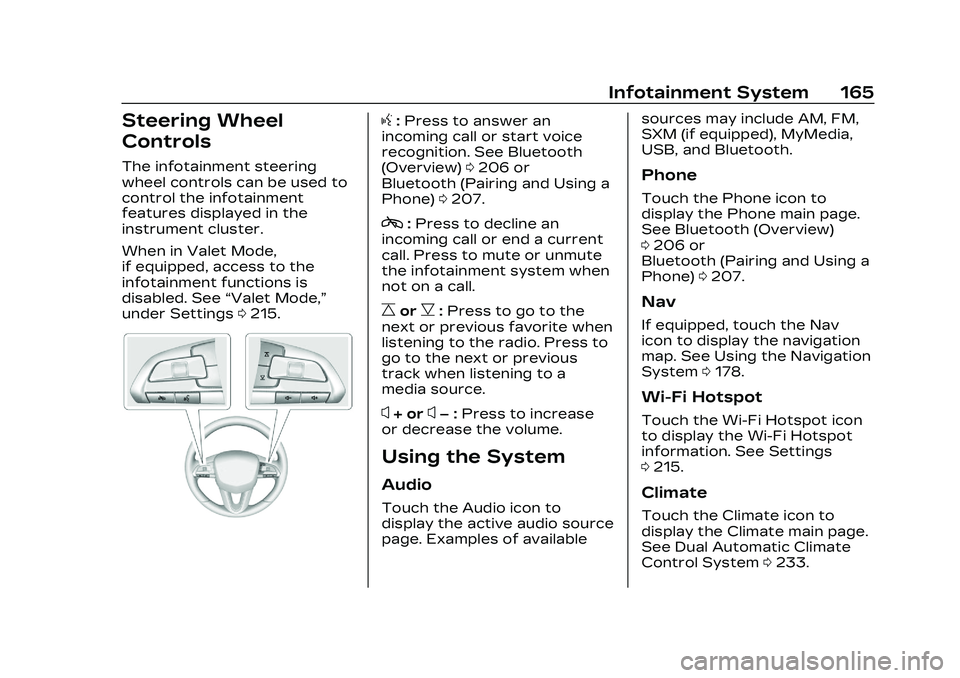
Cadillac CT5 Owner Manual (GMNA-Localizing-U.S./Canada-16500419) -
2023 - CRC - 5/6/22
Infotainment System 165
Steering Wheel
Controls
The infotainment steering
wheel controls can be used to
control the infotainment
features displayed in the
instrument cluster.
When in Valet Mode,
if equipped, access to the
infotainment functions is
disabled. See“Valet Mode,”
under Settings 0215.
g:Press to answer an
incoming call or start voice
recognition. See Bluetooth
(Overview) 0206 or
Bluetooth (Pairing and Using a
Phone) 0207.
c:Press to decline an
incoming call or end a current
call. Press to mute or unmute
the infotainment system when
not on a call.
CorB: Press to go to the
next or previous favorite when
listening to the radio. Press to
go to the next or previous
track when listening to a
media source.
x+ orx– :Press to increase
or decrease the volume.
Using the System
Audio
Touch the Audio icon to
display the active audio source
page. Examples of available sources may include AM, FM,
SXM (if equipped), MyMedia,
USB, and Bluetooth.
Phone
Touch the Phone icon to
display the Phone main page.
See Bluetooth (Overview)
0
206 or
Bluetooth (Pairing and Using a
Phone) 0207.
Nav
If equipped, touch the Nav
icon to display the navigation
map. See Using the Navigation
System 0178.
Wi-Fi Hotspot
Touch the Wi-Fi Hotspot icon
to display the Wi-Fi Hotspot
information. See Settings
0215.
Climate
Touch the Climate icon to
display the Climate main page.
See Dual Automatic Climate
Control System 0233.
Page 169 of 526
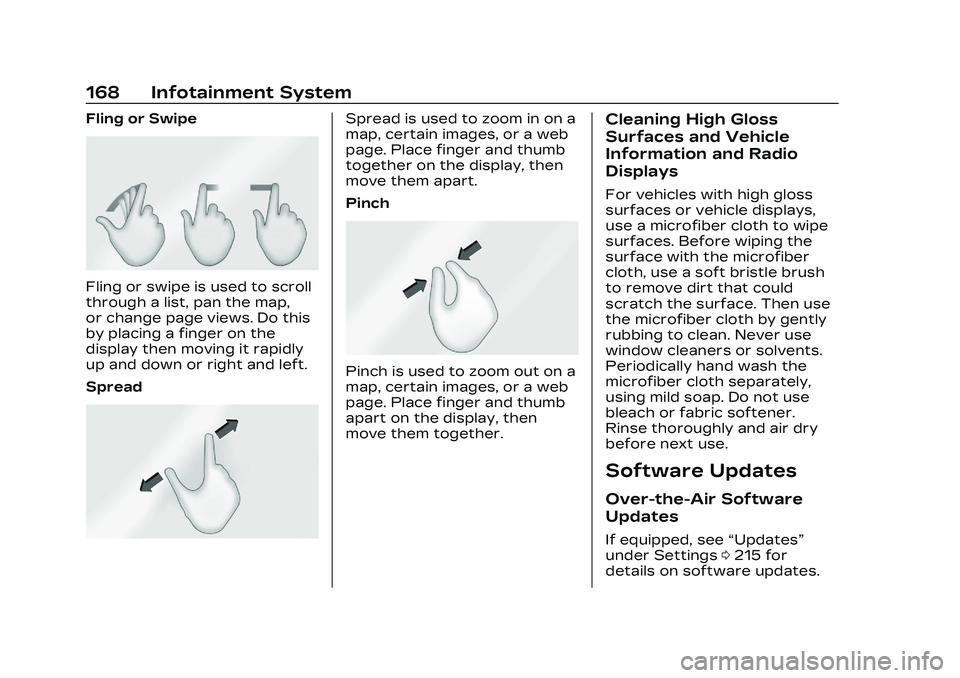
Cadillac CT5 Owner Manual (GMNA-Localizing-U.S./Canada-16500419) -
2023 - CRC - 5/6/22
168 Infotainment System
Fling or Swipe
Fling or swipe is used to scroll
through a list, pan the map,
or change page views. Do this
by placing a finger on the
display then moving it rapidly
up and down or right and left.
Spread
Spread is used to zoom in on a
map, certain images, or a web
page. Place finger and thumb
together on the display, then
move them apart.
Pinch
Pinch is used to zoom out on a
map, certain images, or a web
page. Place finger and thumb
apart on the display, then
move them together.
Cleaning High Gloss
Surfaces and Vehicle
Information and Radio
Displays
For vehicles with high gloss
surfaces or vehicle displays,
use a microfiber cloth to wipe
surfaces. Before wiping the
surface with the microfiber
cloth, use a soft bristle brush
to remove dirt that could
scratch the surface. Then use
the microfiber cloth by gently
rubbing to clean. Never use
window cleaners or solvents.
Periodically hand wash the
microfiber cloth separately,
using mild soap. Do not use
bleach or fabric softener.
Rinse thoroughly and air dry
before next use.
Software Updates
Over-the-Air Software
Updates
If equipped, see“Updates”
under Settings 0215 for
details on software updates.
Page 170 of 526
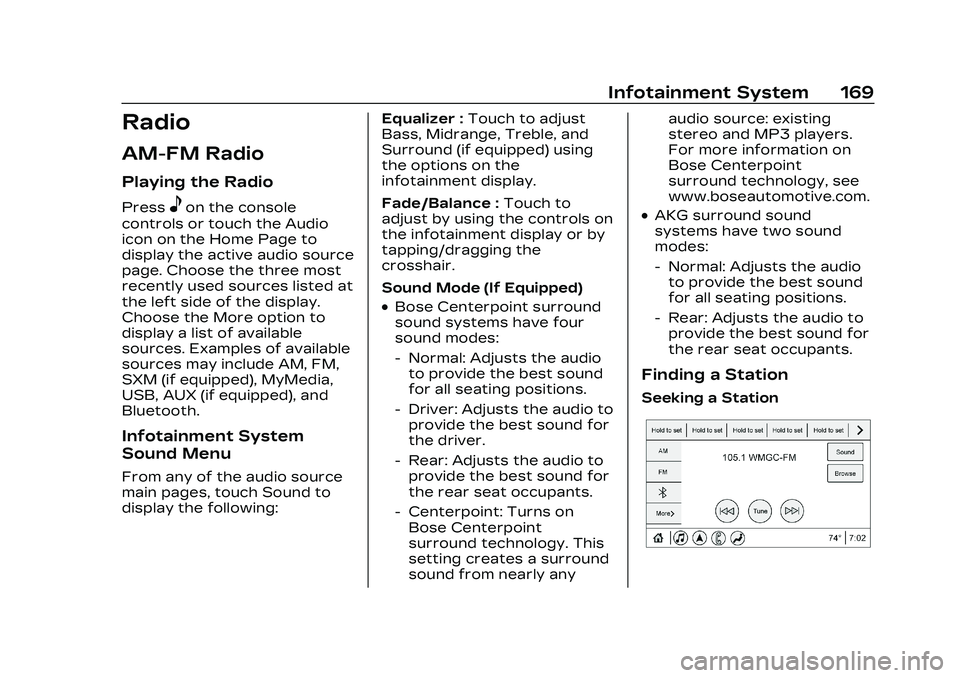
Cadillac CT5 Owner Manual (GMNA-Localizing-U.S./Canada-16500419) -
2023 - CRC - 5/6/22
Infotainment System 169
Radio
AM-FM Radio
Playing the Radio
Presseon the console
controls or touch the Audio
icon on the Home Page to
display the active audio source
page. Choose the three most
recently used sources listed at
the left side of the display.
Choose the More option to
display a list of available
sources. Examples of available
sources may include AM, FM,
SXM (if equipped), MyMedia,
USB, AUX (if equipped), and
Bluetooth.
Infotainment System
Sound Menu
From any of the audio source
main pages, touch Sound to
display the following: Equalizer :
Touch to adjust
Bass, Midrange, Treble, and
Surround (if equipped) using
the options on the
infotainment display.
Fade/Balance : Touch to
adjust by using the controls on
the infotainment display or by
tapping/dragging the
crosshair.
Sound Mode (If Equipped)
.Bose Centerpoint surround
sound systems have four
sound modes:
‐ Normal: Adjusts the audio
to provide the best sound
for all seating positions.
‐ Driver: Adjusts the audio to
provide the best sound for
the driver.
‐ Rear: Adjusts the audio to
provide the best sound for
the rear seat occupants.
‐ Centerpoint: Turns on
Bose Centerpoint
surround technology. This
setting creates a surround
sound from nearly any audio source: existing
stereo and MP3 players.
For more information on
Bose Centerpoint
surround technology, see
www.boseautomotive.com.
.AKG surround sound
systems have two sound
modes:
‐
Normal: Adjusts the audio
to provide the best sound
for all seating positions.
‐ Rear: Adjusts the audio to
provide the best sound for
the rear seat occupants.
Finding a Station
Seeking a Station
Page 172 of 526
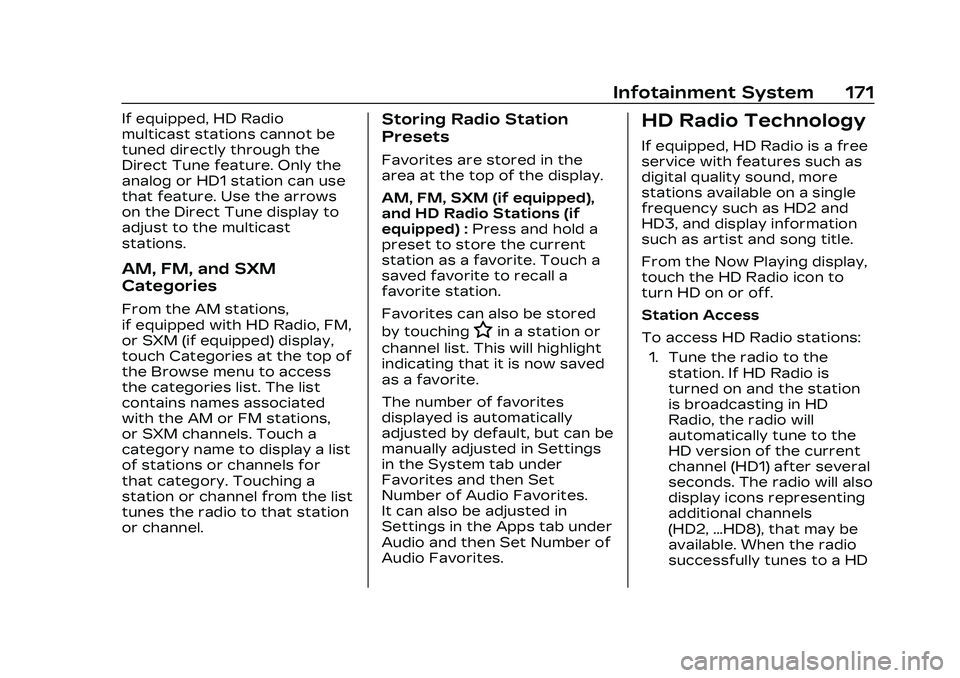
Cadillac CT5 Owner Manual (GMNA-Localizing-U.S./Canada-16500419) -
2023 - CRC - 5/6/22
Infotainment System 171
If equipped, HD Radio
multicast stations cannot be
tuned directly through the
Direct Tune feature. Only the
analog or HD1 station can use
that feature. Use the arrows
on the Direct Tune display to
adjust to the multicast
stations.
AM, FM, and SXM
Categories
From the AM stations,
if equipped with HD Radio, FM,
or SXM (if equipped) display,
touch Categories at the top of
the Browse menu to access
the categories list. The list
contains names associated
with the AM or FM stations,
or SXM channels. Touch a
category name to display a list
of stations or channels for
that category. Touching a
station or channel from the list
tunes the radio to that station
or channel.
Storing Radio Station
Presets
Favorites are stored in the
area at the top of the display.
AM, FM, SXM (if equipped),
and HD Radio Stations (if
equipped) :Press and hold a
preset to store the current
station as a favorite. Touch a
saved favorite to recall a
favorite station.
Favorites can also be stored
by touching
Hin a station or
channel list. This will highlight
indicating that it is now saved
as a favorite.
The number of favorites
displayed is automatically
adjusted by default, but can be
manually adjusted in Settings
in the System tab under
Favorites and then Set
Number of Audio Favorites.
It can also be adjusted in
Settings in the Apps tab under
Audio and then Set Number of
Audio Favorites.
HD Radio Technology
If equipped, HD Radio is a free
service with features such as
digital quality sound, more
stations available on a single
frequency such as HD2 and
HD3, and display information
such as artist and song title.
From the Now Playing display,
touch the HD Radio icon to
turn HD on or off.
Station Access
To access HD Radio stations:
1. Tune the radio to the station. If HD Radio is
turned on and the station
is broadcasting in HD
Radio, the radio will
automatically tune to the
HD version of the current
channel (HD1) after several
seconds. The radio will also
display icons representing
additional channels
(HD2, ...HD8), that may be
available. When the radio
successfully tunes to a HD
Page 223 of 526
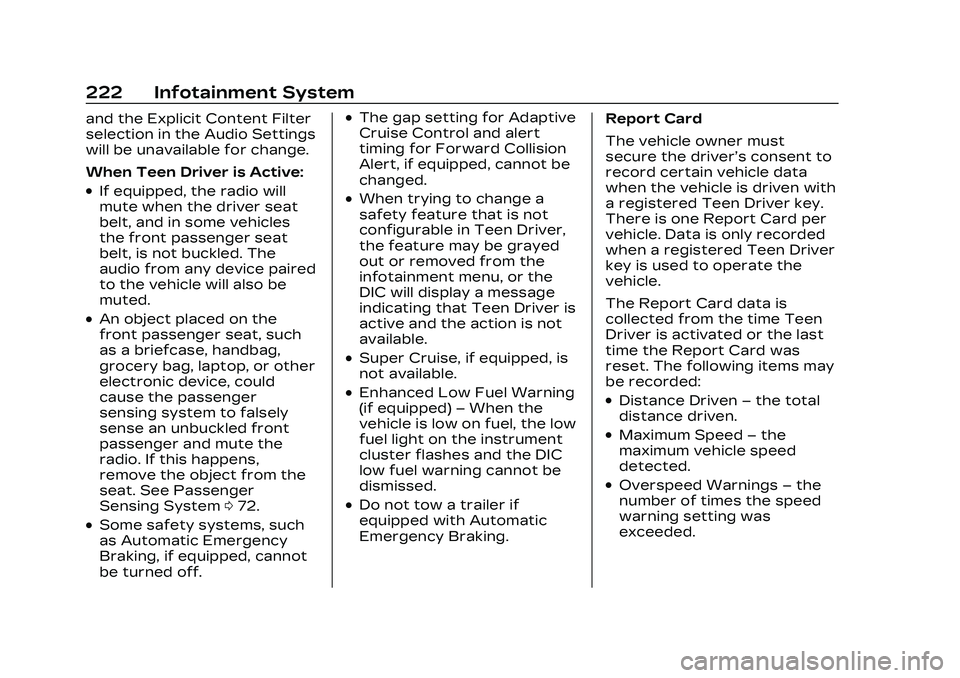
Cadillac CT5 Owner Manual (GMNA-Localizing-U.S./Canada-16500419) -
2023 - CRC - 5/6/22
222 Infotainment System
and the Explicit Content Filter
selection in the Audio Settings
will be unavailable for change.
When Teen Driver is Active:
.If equipped, the radio will
mute when the driver seat
belt, and in some vehicles
the front passenger seat
belt, is not buckled. The
audio from any device paired
to the vehicle will also be
muted.
.An object placed on the
front passenger seat, such
as a briefcase, handbag,
grocery bag, laptop, or other
electronic device, could
cause the passenger
sensing system to falsely
sense an unbuckled front
passenger and mute the
radio. If this happens,
remove the object from the
seat. See Passenger
Sensing System072.
.Some safety systems, such
as Automatic Emergency
Braking, if equipped, cannot
be turned off.
.The gap setting for Adaptive
Cruise Control and alert
timing for Forward Collision
Alert, if equipped, cannot be
changed.
.When trying to change a
safety feature that is not
configurable in Teen Driver,
the feature may be grayed
out or removed from the
infotainment menu, or the
DIC will display a message
indicating that Teen Driver is
active and the action is not
available.
.Super Cruise, if equipped, is
not available.
.Enhanced Low Fuel Warning
(if equipped) –When the
vehicle is low on fuel, the low
fuel light on the instrument
cluster flashes and the DIC
low fuel warning cannot be
dismissed.
.Do not tow a trailer if
equipped with Automatic
Emergency Braking. Report Card
The vehicle owner must
secure the driver’s consent to
record certain vehicle data
when the vehicle is driven with
a registered Teen Driver key.
There is one Report Card per
vehicle. Data is only recorded
when a registered Teen Driver
key is used to operate the
vehicle.
The Report Card data is
collected from the time Teen
Driver is activated or the last
time the Report Card was
reset. The following items may
be recorded:
.Distance Driven
–the total
distance driven.
.Maximum Speed –the
maximum vehicle speed
detected.
.Overspeed Warnings –the
number of times the speed
warning setting was
exceeded.