CADILLAC CT6 2018 1.G Personalization Guide
Manufacturer: CADILLAC, Model Year: 2018, Model line: CT6, Model: CADILLAC CT6 2018 1.GPages: 20, PDF Size: 2.46 MB
Page 11 of 20
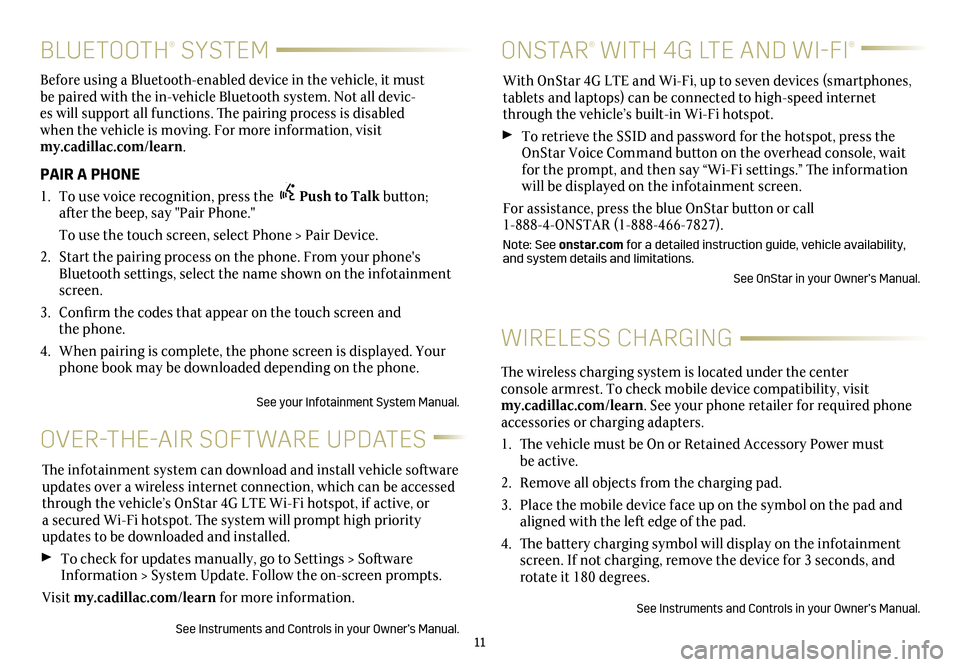
11
BLUETOOTH® SYSTEM
Before using a Bluetooth-enabled device in the vehicle, it must be paired with the in-vehicle Bluetooth system. Not all devic-es will support all functions. The pairing process is disabled when the vehicle is moving. For more information, visit my.cadillac.com/learn.
PAIR A PHONE
1. To use voice recognition, press the Push to Talk button; after the beep, say "Pair Phone."
To use the touch screen, select Phone > Pair Device.
2. Start the pairing process on the phone. From your phone's Bluetooth settings, select the name shown on the infotainment screen.
3. Confirm the codes that appear on the touch screen and the phone.
4. When pairing is complete, the phone screen is displayed. Your phone book may be downloaded depending on the phone.
See your Infotainment System Manual.
WIRELESS CHARGING
ONSTAR® WITH 4G LTE AND WI-FI®
OVER-THE-AIR SOFTWARE UPDATES
With OnStar 4G LTE and Wi-Fi, up to seven devices (smartphones, tablets and laptops) can be connected to high-speed internet through the vehicle’s built-in Wi-Fi hotspot.
To retrieve the SSID and password for the hotspot, press the OnStar Voice Command button on the overhead console, wait for the prompt, and then say “Wi-Fi settings.” The information will be displayed on the infotainment screen.
For assistance, press the blue OnStar button or call 1-888-4-ONSTAR (1-888-466-7827).
Note: See onstar.com for a detailed instruction guide, vehicle availability, and system details and limitations.
See OnStar in your Owner’s Manual.
The infotainment system can download and install vehicle software updates over a wireless internet connection, which can be accessed through the vehicle’s OnStar 4G LTE Wi-Fi hotspot, if active, or a secured Wi-Fi hotspot. The system will prompt high priority updates to be downloaded and installed.
To check for updates manually, go to Settings > Software Information > System Update. Follow the on-screen prompts.
Visit my.cadillac.com/learn for more information.
See Instruments and Controls in your Owner’s Manual.
The wireless charging system is located under the center console armrest. To check mobile device compatibility, visit my.cadillac.com/learn. See your phone retailer for required phone accessories or charging adapters.
1. The vehicle must be On or Retained Accessory Power must be active.
2. Remove all objects from the charging pad.
3. Place the mobile device face up on the symbol on the pad and aligned with the left edge of the pad.
4. The battery charging symbol will display on the infotainment screen. If not charging, remove the device for 3 seconds, and rotate it 180 degrees.
See Instruments and Controls in your Owner’s Manual.
Page 12 of 20
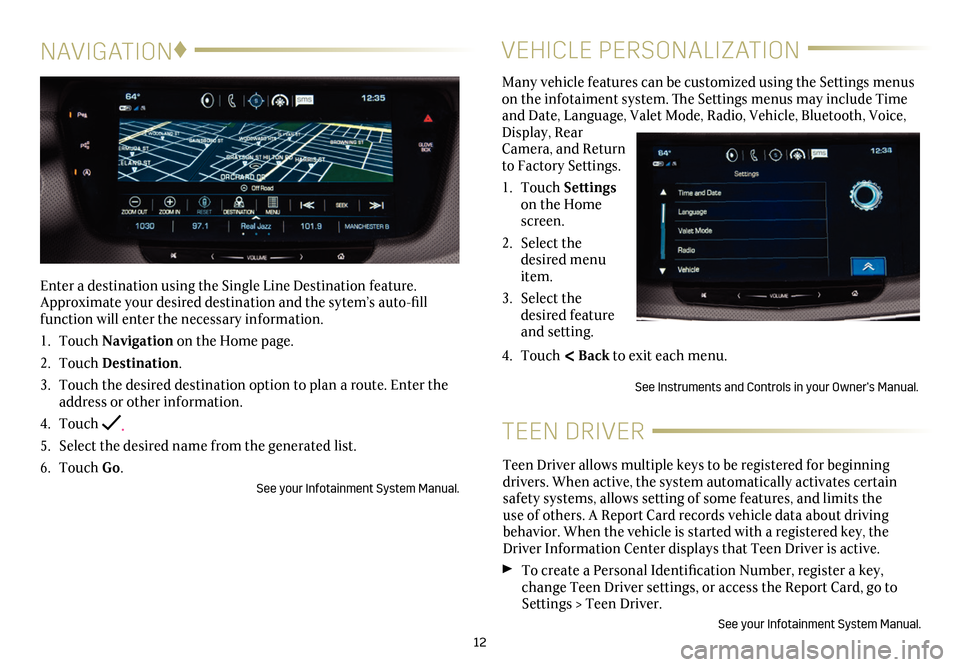
12
NAVIGATION♦
Enter a destination using the Single Line Destination feature. Approximate your desired destination and the sytem’s auto-fill function will enter the necessary information.
1. Touch Navigation on the Home page.
2. Touch Destination.
3. Touch the desired destination option to plan a route. Enter the address or other information.
4. Touch .
5. Select the desired name from the generated list.
6. Touch Go.
See your Infotainment System Manual.
VEHICLE PERSONALIZATION
Many vehicle features can be customized using the Settings menus on the infotaiment system. The Settings menus may include Time and Date, Language, Valet Mode, Radio, Vehicle, Bluetooth, Voice, Display, Rear Camera, and Return to Factory Settings.
1. Touch Settings on the Home screen.
2. Select the desired menu item.
3. Select the desired feature and setting.
4. Touch < Back to exit each menu.
See Instruments and Controls in your Owner’s Manual.
TEEN DRIVER
Teen Driver allows multiple keys to be registered for beginning
drivers. When active, the system automatically activates certain safety systems, allows setting of some features, and limits the use of others. A Report Card records vehicle data about driving
behavior. When the vehicle is started with a registered key, the Driver Information Center displays that Teen Driver is active.
To create a Personal Identification Number, register a key, change Teen Driver settings, or access the Report Card, go to Settings > Teen Driver.
See your Infotainment System Manual.
Page 13 of 20
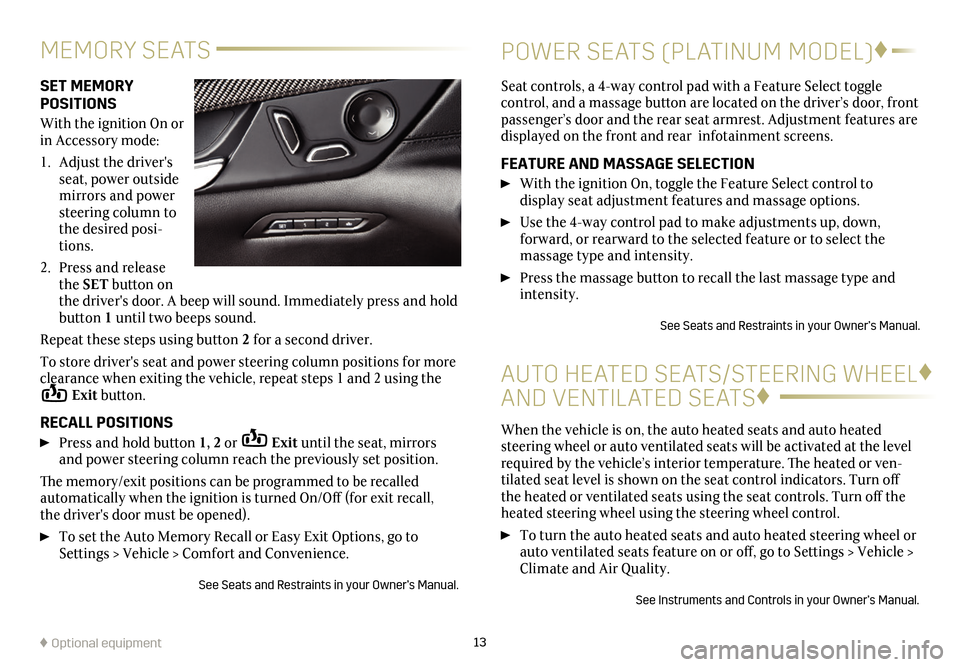
SET MEMORY POSITIONS
With the ignition On or in Accessory mode:
1. Adjust the driver's seat, power outside mirrors and power steering column to the desired posi-tions.
2. Press and release the SET button on the driver's door. A beep will sound. Immediately press and hold button 1 until two beeps sound.
Repeat these steps using button 2 for a second driver.
To store driver's seat and power steering column positions for more clearance when exiting the vehicle, repeat steps 1 and 2 using the Exit button.
RECALL POSITIONS
Press and hold button 1, 2 or Exit until the seat, mirrors and power steering column reach the previously set position.
The memory/exit positions can be programmed to be recalled automatically when the ignition is turned On/Off (for exit recall, the driver's door must be opened).
To set the Auto Memory Recall or Easy Exit Options, go to Settings > Vehicle > Comfort and Convenience.
See Seats and Restraints in your Owner’s Manual.
Seat controls, a 4-way control pad with a Feature Select toggle
control, and a massage button are located on the driver’s door, front passenger’s door and the rear seat armrest. Adjustment features are displayed on the front and rear infotainment screens.
FEATURE AND MASSAGE SELECTION
With the ignition On, toggle the Feature Select control to
display seat adjustment features and massage options.
Use the 4-way control pad to make adjustments up, down,
forward, or rearward to the selected feature or to select the
massage type and intensity.
Press the massage button to recall the last massage type and intensity.
See Seats and Restraints in your Owner’s Manual.
13♦ Optional equipment
MEMORY SEATSPOWER SEATS (PLATINUM MODEL)♦
AUTO HEATED SEATS/STEERING WHEEL♦
AND VENTILATED SEATS♦
When the vehicle is on, the auto heated seats and auto heated steering wheel or auto ventilated seats will be activated at the level required by the vehicle’s interior temperature. The heated or ven-tilated seat level is shown on the seat control indicators. Turn off the heated or ventilated seats using the seat controls. Turn off the heated steering wheel using the steering wheel control.
To turn the auto heated seats and auto heated steering wheel or auto ventilated seats feature on or off, go to Settings > Vehicle > Climate and Air Quality.
See Instruments and Controls in your Owner’s Manual.
Page 14 of 20
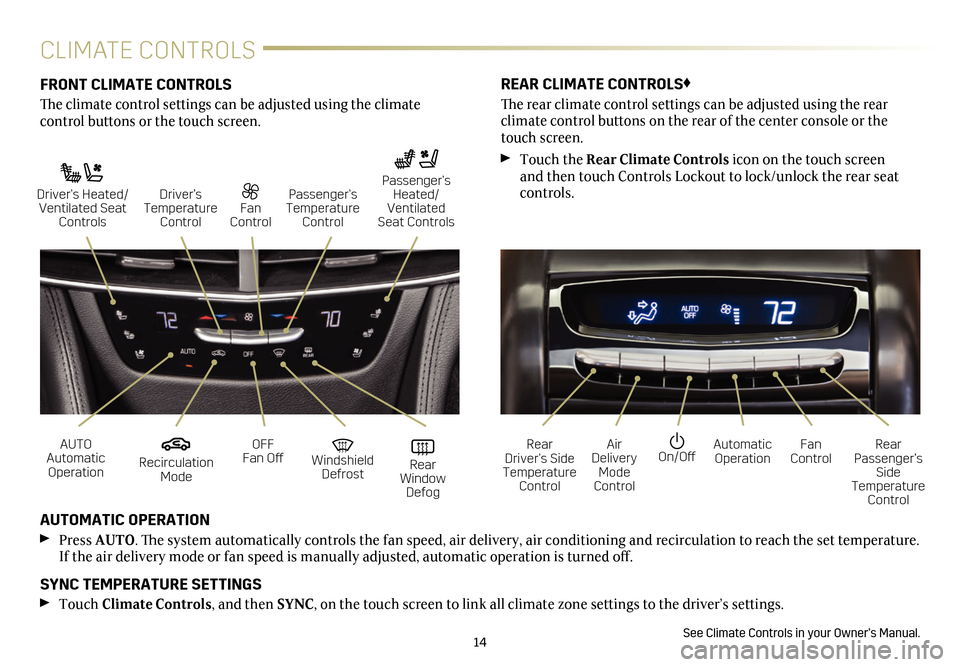
14
CLIMATE CONTROLS
FRONT CLIMATE CONTROLS
The climate control settings can be adjusted using the climate
control buttons or the touch screen.
AUTOMATIC OPERATION
Press AUTO. The system automatically controls the fan speed, air delivery, air conditioning and recirculation to reach the set temperature. If the air delivery mode or fan speed is manually adjusted, automatic operation is turned off.
SYNC TEMPERATURE SETTINGS
Touch Climate Controls, and then SYNC, on the touch screen to link all climate zone settings to the driver’s settings.
See Climate Controls in your Owner’s Manual.
REAR CLIMATE CONTROLS♦
The rear climate control settings can be adjusted using the rear
climate control buttons on the rear of the center console or the touch screen.
Touch the Rear Climate Controls icon on the touch screen and then touch Controls Lockout to lock/unlock the rear seat controls.
Recirculation Mode
On/OffAUTO Automatic Operation
Rear Driver’s Side Temperature Control
OFF Fan OffAir Delivery Mode Control
Windshield Defrost
Automatic Operation Rear Window Defog
Fan ControlRear Passenger’s Side Temperature Control
Driver’s Heated/ Ventilated Seat Controls
Fan Control
Passenger’s Temperature Control
Passenger’s Heated/ Ventilated Seat Controls
Driver’s Temperature Control
Page 15 of 20
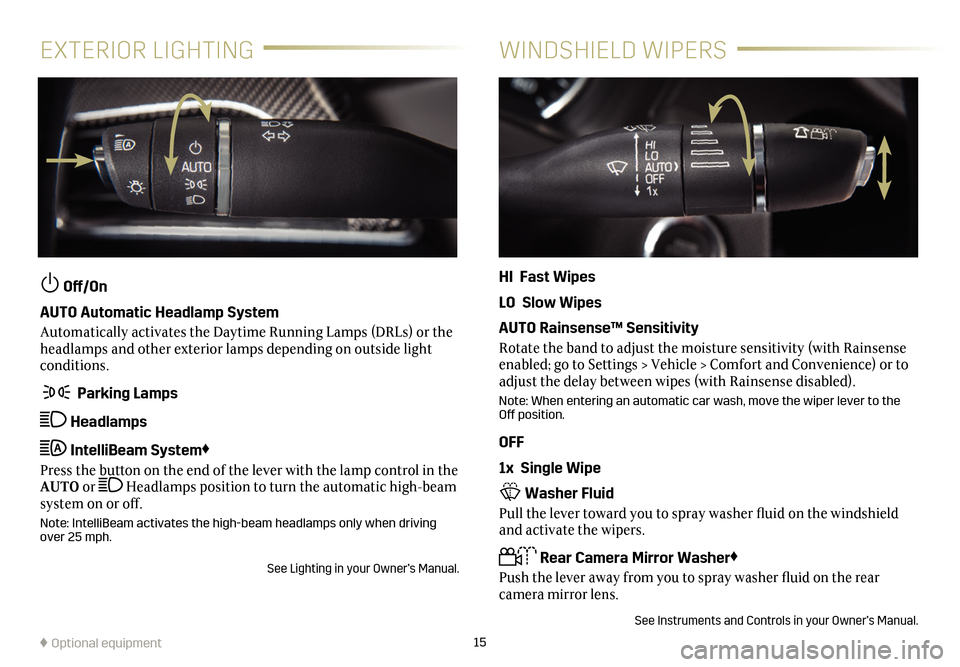
15
EXTERIOR LIGHTINGWINDSHIELD WIPERS
Off/On
AUTO Automatic Headlamp System
Automatically activates the Daytime Running Lamps (DRLs) or the headlamps and other exterior lamps depending on outside light conditions.
Parking Lamps
Headlamps
IntelliBeam System♦
Press the button on the end of the lever with the lamp control in the AUTO or Headlamps position to turn the automatic high-beam system on or off.
Note: IntelliBeam activates the high-beam headlamps only when driving over 25 mph.
See Lighting in your Owner’s Manual.
HI Fast Wipes
LO Slow Wipes
AUTO Rainsense™ Sensitivity
Rotate the band to adjust the moisture sensitivity (with Rainsense enabled; go to Settings > Vehicle > Comfort and Convenience) or to adjust the delay between wipes (with Rainsense disabled).
Note: When entering an automatic car wash, move the wiper lever to the Off position.
OFF
1x Single Wipe
Washer Fluid
Pull the lever toward you to spray washer fluid on the windshield and activate the wipers.
Rear Camera Mirror Washer♦
Push the lever away from you to spray washer fluid on the rear
camera mirror lens.
See Instruments and Controls in your Owner’s Manual.
♦ Optional equipment
Page 16 of 20
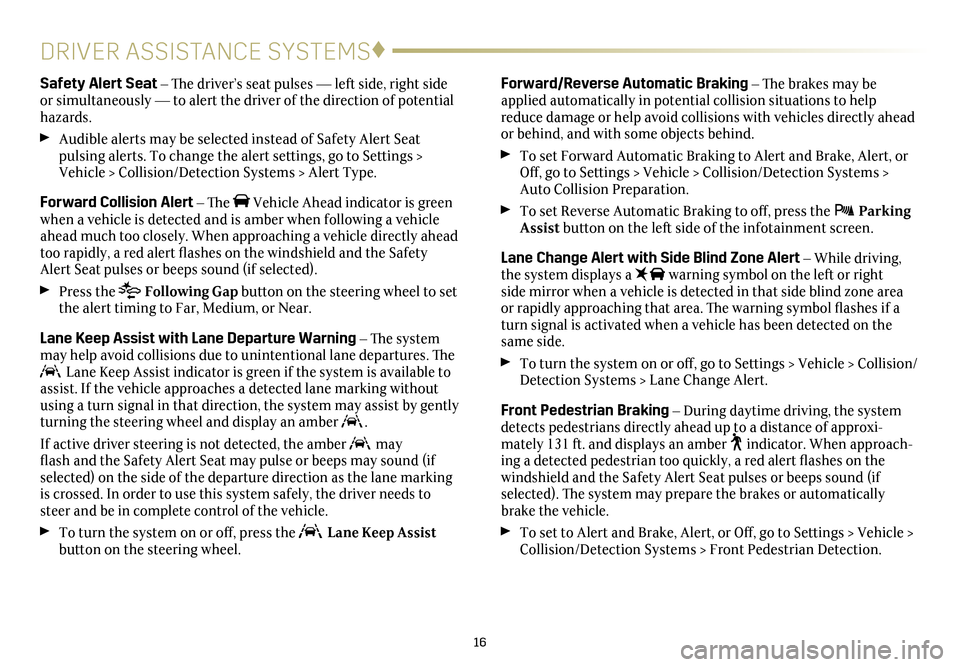
16
DRIVER ASSISTANCE SYSTEMS♦
Forward/Reverse Automatic Braking – The brakes may be applied automatically in potential collision situations to help reduce damage or help avoid collisions with vehicles directly ahead or behind, and with some objects behind.
To set Forward Automatic Braking to Alert and Brake, Alert, or Off, go to Settings > Vehicle > Collision/Detection Systems > Auto Collision Preparation.
To set Reverse Automatic Braking to off, press the Parking Assist button on the left side of the infotainment screen.
Lane Change Alert with Side Blind Zone Alert – While driving, the system displays a warning symbol on the left or right side mirror when a vehicle is detected in that side blind zone area or
rapidly approaching that area. The warning symbol flashes if a turn signal is activated when a vehicle has been detected on the same side.
To turn the system on or off, go to Settings > Vehicle > Collision/Detection Systems > Lane Change Alert.
Front Pedestrian Braking – During daytime driving, the system detects pedestrians directly ahead up to a distance of approxi-mately 131 ft. and displays an amber indicator. When approach-ing a detected pedestrian too quickly, a red alert flashes on the windshield and the Safety Alert Seat pulses or beeps sound (if
selected). The system may
prepare the brakes or automatically brake the vehicle.
To set to Alert and Brake, Alert, or Off, go to Settings > Vehicle > Collision/Detection Systems > Front Pedestrian Detection.
Safety Alert Seat – The driver’s seat pulses — left side, right side or simultaneously — to alert the driver of the direction of potential hazards.
Audible alerts may be selected instead of Safety Alert Seat
pulsing alerts. To change the alert settings, go to Settings > Vehicle > Collision/Detection Systems > Alert Type.
Forward Collision Alert – The Vehicle Ahead indicator is green when a vehicle is detected and is amber when following a vehicle ahead much too closely. When approaching a vehicle directly ahead too rapidly, a red alert flashes on the windshield and the Safety Alert Seat pulses or beeps sound (if selected).
Press the Following Gap button on the steering wheel to set the alert timing to Far, Medium, or Near.
Lane Keep Assist with Lane Departure Warning – The system may help avoid collisions due to unintentional lane departures. The Lane Keep Assist indicator is green if the system is available to assist. If the vehicle approaches a detected lane marking without using a turn signal in that direction, the system may assist by gently turning the steering wheel and display an amber .
If active driver steering is not detected, the amber may flash and the Safety Alert Seat may pulse or beeps may sound (if
selected) on the side of the departure direction as the lane marking is crossed. In order to use this system safely, the driver needs to steer and be in complete control of the vehicle.
To turn the system on or off, press the Lane Keep Assist button on the steering wheel.
Page 17 of 20
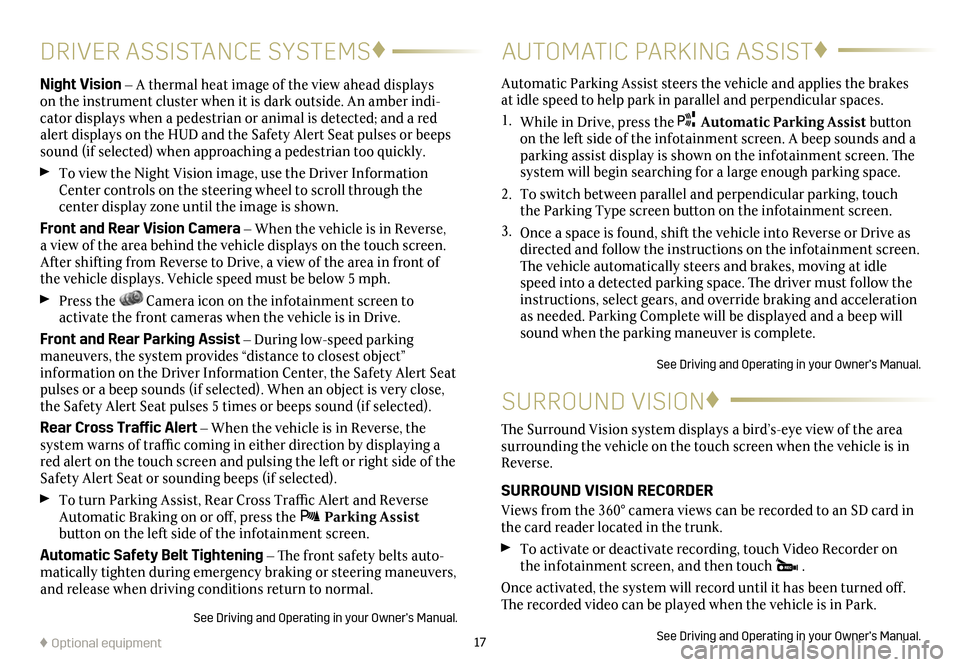
17
DRIVER ASSISTANCE SYSTEMS♦
Night Vision – A thermal heat image of the view ahead displays on the instrument cluster when it is dark outside. An amber indi-cator displays when a pedestrian or animal is detected; and a red alert
displays on the HUD and the Safety Alert Seat pulses or beeps sound (if selected) when approaching a pedestrian too quickly.
To view the Night Vision image, use the Driver Information Center controls on the steering wheel to scroll through the
center display zone until the image is shown.
Front and Rear Vision Camera – When the vehicle is in Reverse, a view of the area behind the vehicle displays on the touch screen. After shifting from Reverse to Drive, a view of the area in front of the vehicle displays. Vehicle speed must be below 5 mph.
Press the Camera icon on the infotainment screen to
activate the front cameras when the vehicle is in Drive.
Front and Rear Parking Assist – During low-speed parking maneuvers, the system provides “distance to closest object”
information on the Driver Information Center, the Safety Alert Seat pulses or a beep sounds (if selected). When an object is very close, the Safety Alert Seat pulses 5 times or beeps sound (if selected).
Rear Cross Traffic Alert – When the vehicle is in Reverse, the system warns of traffic coming in either direction by displaying a red alert on the touch screen and pulsing the left or right side of the Safety Alert Seat or sounding beeps (if selected).
To turn Parking Assist, Rear Cross Traffic Alert and Reverse Automatic Braking on or off, press the Parking Assist
button on the left side of the infotainment screen.
Automatic Safety Belt Tightening – The front safety belts auto-matically tighten during emergency braking or steering
maneuvers, and release when driving conditions return to normal.
See Driving and Operating in your Owner’s Manual.
AUTOMATIC PARKING ASSIST♦
SURROUND VISION♦
Automatic Parking Assist steers the vehicle and applies the brakes at idle speed to help park in
parallel and perpendicular spaces.
1. While in Drive, press the Automatic Parking Assist button on the left side of the infotainment screen. A beep sounds and a
parking assist display is shown on the infotainment screen. The system will begin searching for a large enough parking space.
2. To switch between parallel and perpendicular parking, touch the Parking Type screen button on the infotainment screen.
3. Once a space is found, shift the vehicle into Reverse or Drive as directed and follow the instructions on the infotainment screen. The vehicle automatically steers and brakes, moving at idle speed into a detected parking space. The driver must follow the instructions, select gears, and override braking and acceleration as needed. Parking Complete will be displayed and a beep will sound when the parking maneuver is complete.
See Driving and Operating in your Owner’s Manual.
The Surround Vision system displays a bird’s-eye view of the area surrounding the vehicle on the touch screen when the vehicle is in Reverse.
SURROUND VISION RECORDER
Views from the 360° camera views can be recorded to an SD card in the card reader located in the trunk.
To activate or deactivate recording, touch Video Recorder on the infotainment screen, and then touch .
Once activated, the system will record until it has been turned off. The recorded video can be played when the vehicle is in Park.
See Driving and Operating in your Owner’s Manual.♦ Optional equipment
Page 18 of 20
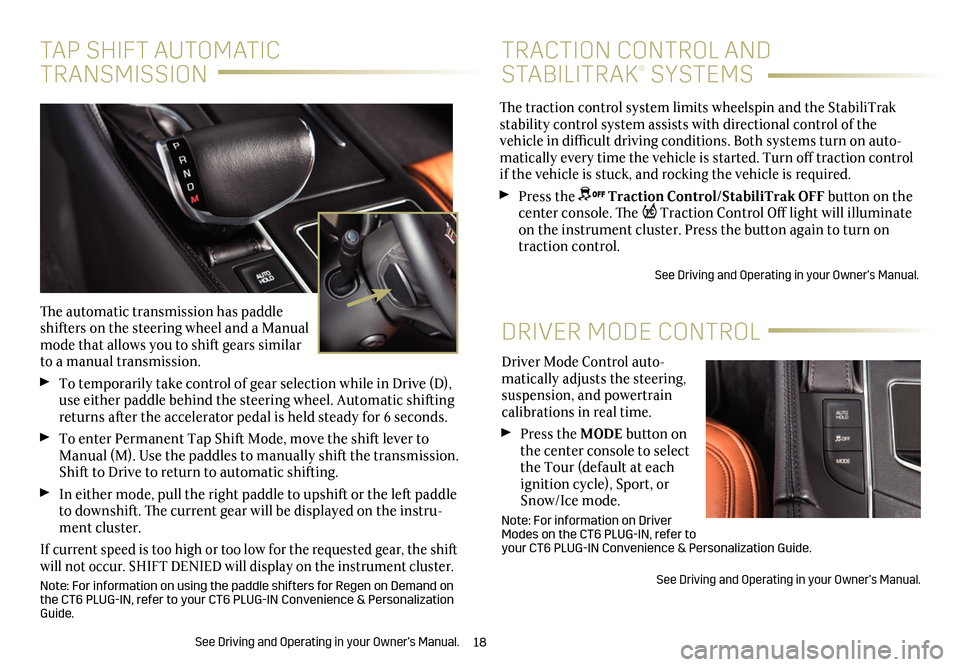
18
Driver Mode Control auto-matically adjusts the steering, suspension, and powertrain calibrations in real time.
Press the MODE button on the center console to select the Tour (default at each ignition cycle), Sport, or Snow/Ice mode.
Note: For information on Driver Modes on the CT6 PLUG-IN, refer to your CT6 PLUG-IN Convenience & Personalization Guide.
See Driving and Operating in your Owner’s Manual.
DRIVER MODE CONTROL
The traction control system limits wheelspin and the StabiliTrak stability control system assists with directional control of the vehicle in difficult driving conditions. Both systems turn on auto-matically every time the vehicle is started. Turn off traction control if the vehicle is stuck, and rocking the vehicle is required.
Press the Traction Control/StabiliTrak OFF button on the center console. The Traction Control Off light will illuminate on the instrument cluster. Press the button again to turn on traction control.
See Driving and Operating in your Owner’s Manual.
TRACTION CONTROL AND
STABILITRAK® SYSTEMS
TAP SHIFT AUTOMATIC
TRANSMISSION
The automatic transmission has paddle shifters on the steering wheel and a Manual mode that allows you to shift gears similar to a manual transmission.
To temporarily take control of gear selection while in Drive (D), use either paddle behind the steering wheel. Automatic shifting returns after the accelerator pedal is held steady for 6 seconds.
To enter Permanent Tap Shift Mode, move the shift lever to Manual (M). Use the paddles to manually shift the transmission. Shift to Drive to return to automatic shifting.
In either mode, pull the right paddle to upshift or the left paddle to downshift. The current gear will be displayed on the instru-ment cluster.
If current speed is too high or too low for the requested gear, the shift will not occur. SHIFT DENIED will display on the instrument cluster.
Note: For information on using the paddle shifters for Regen on Demand on the CT6 PLUG-IN, refer to your CT6 PLUG-IN Convenience & Personalization Guide.
See Driving and Operating in your Owner’s Manual.
Page 19 of 20
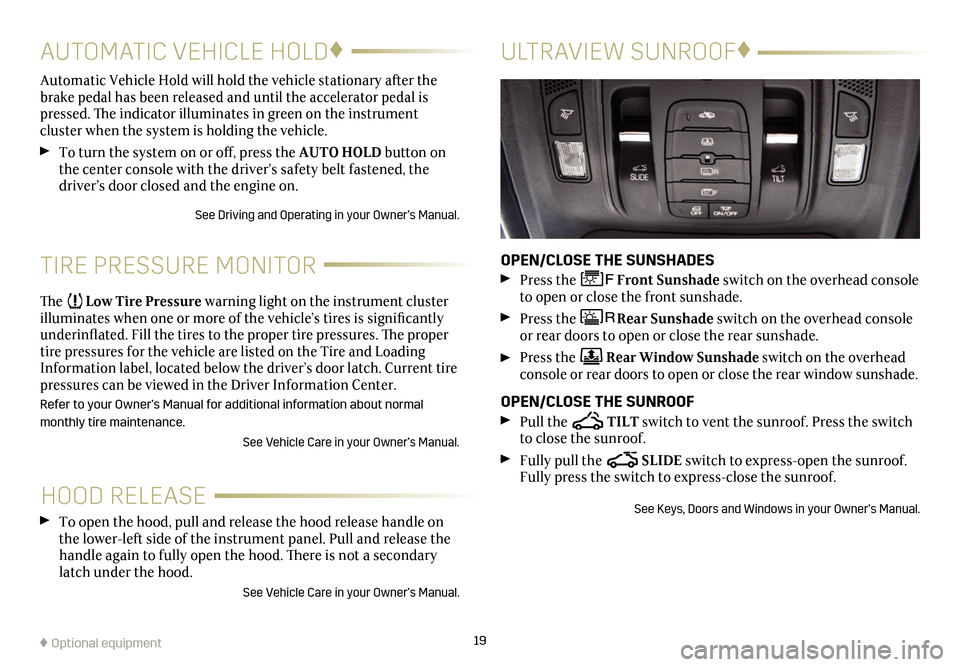
19
HOOD RELEASE
TIRE PRESSURE MONITOR
To open the hood, pull and release the hood release handle on the lower-left side of the instrument panel. Pull and release the handle again to fully open the hood. There is not a secondary latch under the hood.
See Vehicle Care in your Owner’s Manual.
The Low Tire Pressure warning light on the instrument cluster illuminates when one or more of the vehicle’s tires is
significantly underinflated. Fill the tires to the proper tire
pressures. The proper tire pressures for the vehicle are listed on the Tire and Loading Information label, located below the driver’s door latch. Current tire pressures can be viewed in the Driver Information Center.
Refer to your Owner’s Manual for additional information about normal
monthly tire maintenance.
See Vehicle Care in your Owner’s Manual.
Automatic Vehicle Hold will hold the vehicle stationary after the brake pedal has been released and until the accelerator pedal is pressed. The indicator illuminates in green on the instrument
cluster when the system is holding the vehicle.
To turn the system on or off, press the AUTO HOLD button on the center console with the driver’s safety belt fastened, the driver’s door closed and the engine on.
See Driving and Operating in your Owner’s Manual.
AUTOMATIC VEHICLE HOLD♦
♦ Optional equipment
ULTRAVIEW SUNROOF♦
OPEN/CLOSE THE SUNSHADES
Press the Front Sunshade switch on the overhead console to open or close the front sunshade.
Press the Rear Sunshade switch on the overhead console or rear doors to open or close the rear sunshade.
Press the Rear Window Sunshade switch on the overhead console or rear doors to open or close the rear window sunshade.
OPEN/CLOSE THE SUNROOF
Pull the TILT switch to vent the sunroof. Press the switch to close the sunroof.
Fully pull the SLIDE switch to express-open the sunroof. Fully press the switch to express-close the sunroof.
See Keys, Doors and Windows in your Owner’s Manual.
Page 20 of 20
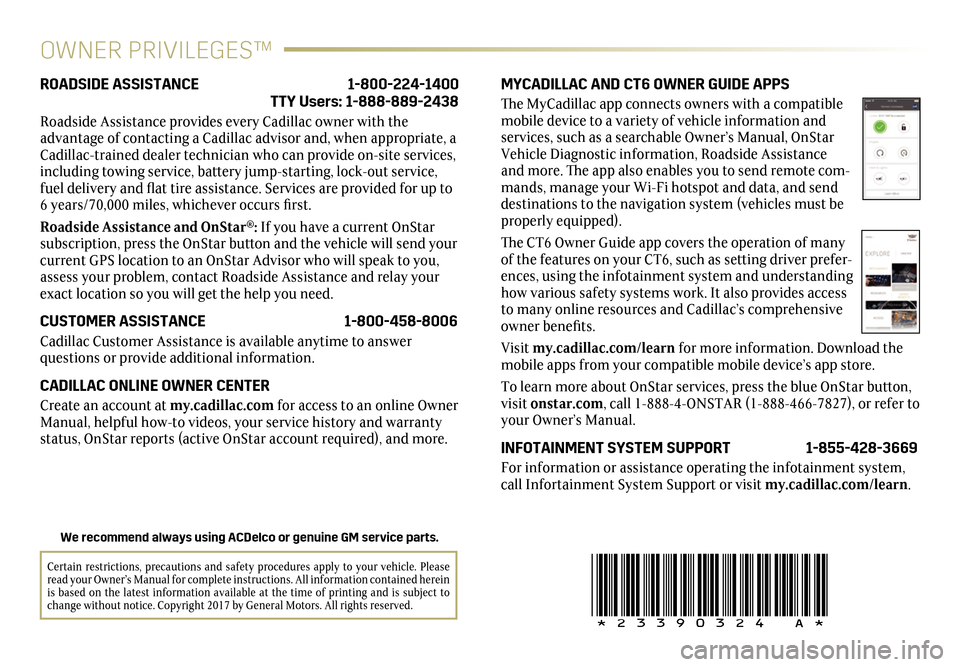
!23390324=A!
Certain restrictions, precautions and safety procedures apply to your vehicle. Please read your Owner’s Manual for complete instructions. All information contained herein is based on the latest information available at the time of printing and is subject to change without notice. Copyright 2017 by General Motors. All rights reserved.
We recommend always using ACDelco or genuine GM service parts.
OWNER PRIVILEGES™
MYCADILLAC AND CT6 OWNER GUIDE APPS
The MyCadillac app connects owners with a compatible mobile device to a variety of vehicle information and services, such as a searchable Owner’s Manual, OnStar Vehicle Diagnostic information, Roadside Assistance and more. The app also enables you to send remote com-mands, manage your Wi-Fi hotspot and data, and send destinations to the navigation system (vehicles must be properly equipped).
The CT6 Owner Guide app covers the operation of many of the features on your CT6, such as setting driver prefer-ences, using the infotainment system and understanding how various safety systems work. It also provides access to many online resources and Cadillac’s comprehensive owner benefits.
Visit my.cadillac.com/learn for more information. Download the mobile apps from your compatible mobile device’s app store.
To learn more about OnStar services, press the blue OnStar button, visit onstar.com, call 1-888-4-ONSTAR (1-888-466-7827), or refer to your Owner’s Manual.
INFOTAINMENT SYSTEM SUPPORT 1-855-428-3669
For information or assistance operating the
infotainment system, call Infortainment System Support or visit my.cadillac.com/learn.
ROADSIDE ASSISTANCE 1-800-224-1400 TTY Users: 1-888-889-2438
Roadside Assistance provides every Cadillac owner with the
advantage of contacting a Cadillac advisor and, when appropriate, a Cadillac-trained dealer technician who can provide on-site services, including towing service, battery jump-starting, lock-out service, fuel delivery and flat tire assistance. Services are provided for up to 6 years/70,000 miles, whichever occurs first.
Roadside Assistance and OnStar®: If you have a current OnStar subscription, press the OnStar button and the vehicle will send your current GPS location to an OnStar Advisor who will speak to you, assess your problem, contact Roadside Assistance and relay your exact location so you will get the help you need.
CUSTOMER ASSISTANCE 1-800-458-8006
Cadillac Customer Assistance is available anytime to answer
questions or provide additional information.
CADILLAC ONLINE OWNER CENTER
Create an account at my.cadillac.com for access to an online Owner Manual, helpful how-to videos, your service history and warranty status, OnStar reports (active OnStar account required), and more.