CADILLAC CT6 2018 1.G Personalization Guide
Manufacturer: CADILLAC, Model Year: 2018, Model line: CT6, Model: CADILLAC CT6 2018 1.GPages: 20, PDF Size: 2.46 MB
Page 1 of 20
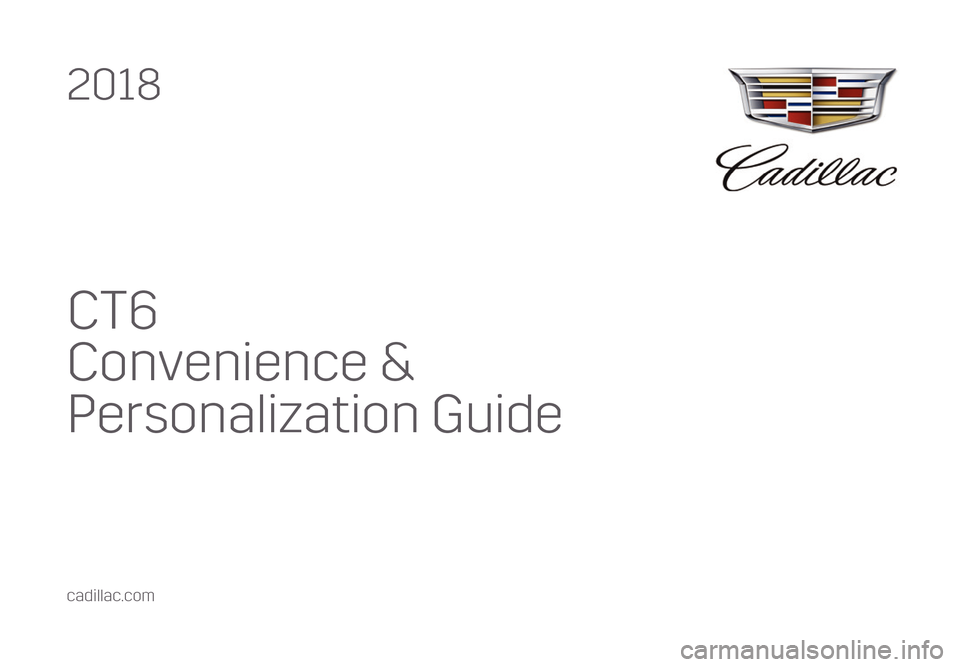
CT6
Convenience &
Personalization Guide
2018
cadillac.com
Page 2 of 20
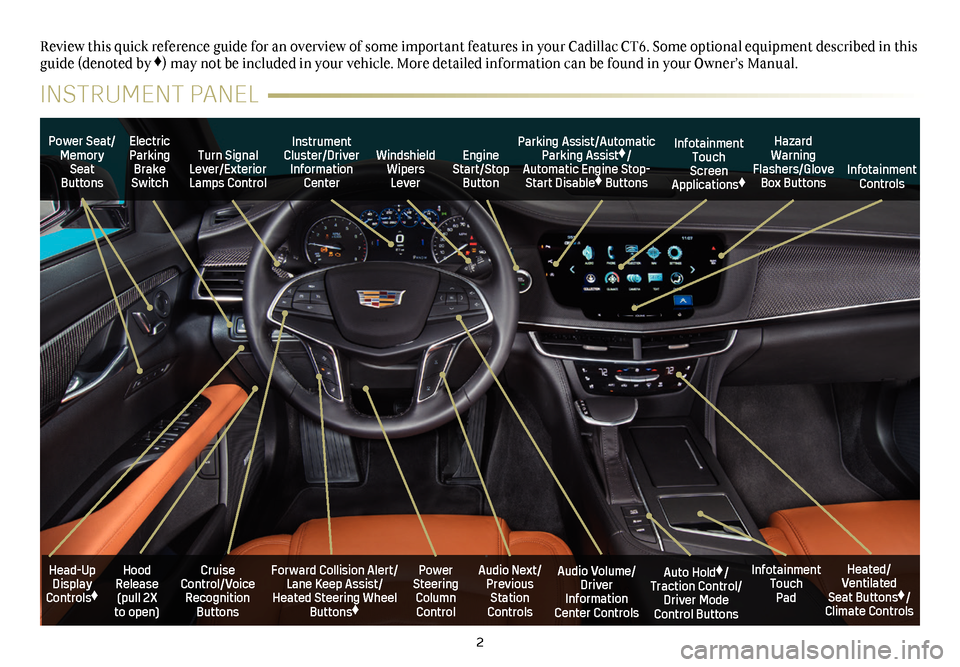
2
Power Seat/Memory Seat Buttons
Turn Signal Lever/Exterior Lamps Control
Windshield Wipers Lever
Forward Collision Alert/Lane Keep Assist/Heated Steering Wheel Buttons♦
Cruise Control/Voice Recognition Buttons
Instrument Cluster/Driver Information Center
Power Steering Column Control
Electric Parking Brake Switch
Hood Release (pull 2X to open)
Review this quick reference guide for an overview of some important feat\
ures in your Cadillac CT6. Some optional equipment described in this guide (denoted by ♦) may not be included in your vehicle. More detailed information can be\
found in your Owner’s Manual.
INSTRUMENT PANEL
Parking Assist/Automatic Parking Assist♦/Automatic Engine Stop-Start Disable♦ Buttons
Auto Hold♦/Traction Control/Driver Mode Control Buttons
Infotainment Touch Pad
Audio Volume/ Driver Information Center Controls
Heated/Ventilated Seat Buttons♦/Climate Controls
Audio Next/Previous Station Controls
Engine Start/Stop Button
Hazard Warning Flashers/Glove Box Buttons
Infotainment Touch Screen Applications♦Infotainment Controls
Head-Up Display Controls♦
Page 3 of 20
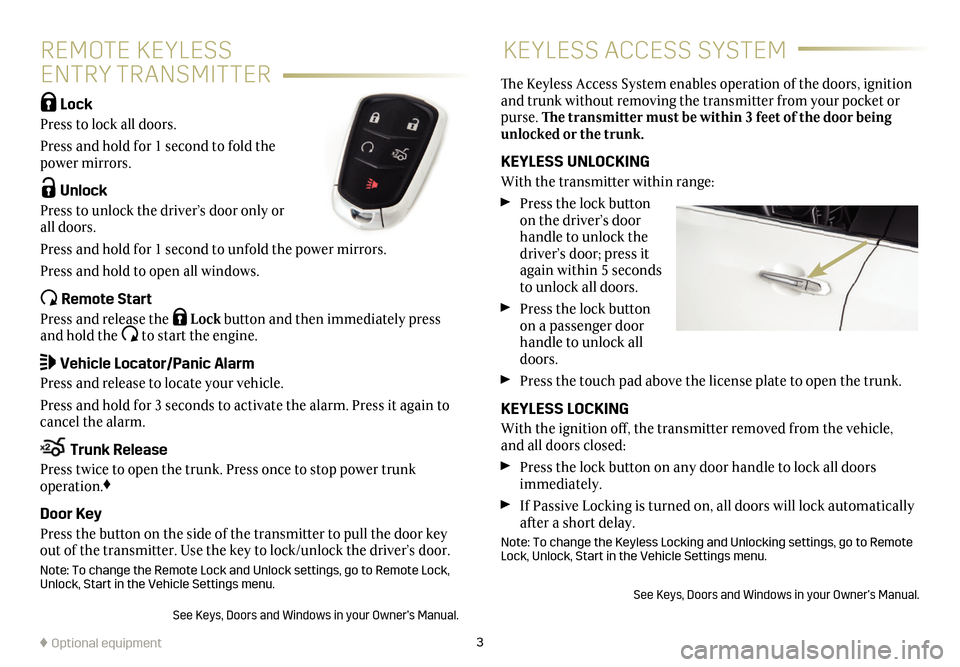
3♦ Optional equipment
REMOTE KEYLESS
ENTRY TRANSMITTER
KEYLESS ACCESS SYSTEM
Lock
Press to lock all doors.
Press and hold for 1 second to fold the power mirrors.
Unlock
Press to unlock the driver’s door only or all doors.
Press and hold for 1 second to unfold the power mirrors.
Press and hold to open all windows.
Remote Start
Press and release the Lock button and then immediately press and hold the to start the engine.
Vehicle Locator/Panic Alarm
Press and release to locate your vehicle.
Press and hold for 3 seconds to activate the alarm. Press it again to cancel the alarm.
Trunk Release
Press twice to open the trunk. Press once to stop power trunk operation.♦
Door Key
Press the button on the side of the transmitter to pull the door key out of the transmitter. Use the key to lock/unlock the driver’s door.
Note: To change the Remote Lock and Unlock settings, go to Remote Lock, Unlock, Start in the Vehicle Settings menu.
See Keys, Doors and Windows in your Owner’s Manual.
The Keyless Access System enables operation of the doors, ignition and trunk without removing the transmitter from your pocket or purse. The transmitter must be within 3 feet of the door being unlocked or the trunk.
KEYLESS UNLOCKING
With the transmitter within range:
Press the lock button on the driver’s door handle to unlock the driver’s door; press it again within 5 seconds to unlock all doors.
Press the lock button on a passenger door handle to unlock all doors.
Press the touch pad above the license plate to open the trunk.
KEYLESS LOCKING
With the ignition off, the transmitter removed from the vehicle, and all doors closed:
Press the lock button on any door handle to lock all doors immediately.
If Passive Locking is turned on, all doors will lock automatically after a short delay.
Note: To change the Keyless Locking and Unlocking settings, go to Remote Lock, Unlock, Start in the Vehicle Settings menu.
See Keys, Doors and Windows in your Owner’s Manual.
Page 4 of 20
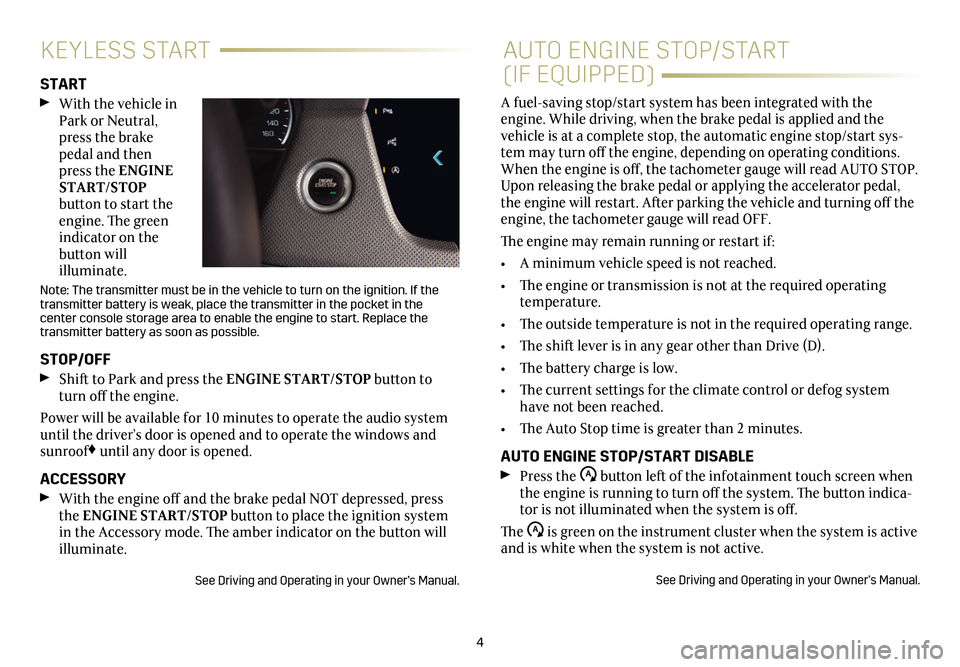
4
KEYLESS STARTAUTO ENGINE STOP/START
(IF EQUIPPED)START With the vehicle in Park or Neutral, press the brake pedal and then press the ENGINE START/STOP button to start the engine. The green indicator on the button will illuminate.
Note: The transmitter must be in the vehicle to turn on the ignition. If the transmitter battery is weak, place the transmitter in the pocket in the
center console storage area to enable the engine to start. Replace the transmitter battery as soon as possible.
STOP/OFF Shift to Park and press the ENGINE START/STOP button to turn off the engine.
Power will be available for 10 minutes to operate the audio system until the driver’s door is opened and to operate the windows and sunroof♦ until any door is opened.
ACCESSORY With the engine off and the brake pedal NOT depressed, press the ENGINE START/STOP button to place the ignition system in the Accessory mode. The amber indicator on the button will illuminate.
See Driving and Operating in your Owner’s Manual.
A fuel-saving stop/start system has been integrated with the engine. While driving, when the brake pedal is applied and the vehicle is at a complete stop, the automatic engine stop/start sys-tem may turn off the engine, depending on operating conditions. When the engine is off, the tachometer gauge will read AUTO STOP. Upon releasing the brake pedal or applying the accelerator pedal, the engine will restart. After parking the vehicle and turning off the engine, the tachometer gauge will read OFF.
The engine may remain running or restart if:
• A minimum vehicle speed is not reached.
• The engine or transmission is not at the required operating temperature.
• The outside temperature is not in the required operating range.
• The shift lever is in any gear other than Drive (D).
• The battery charge is low.
• The current settings for the climate control or defog system have not been reached.
• The Auto Stop time is greater than 2 minutes.
AUTO ENGINE STOP/START DISABLE Press the button left of the infotainment touch screen when the engine is running to turn off the system. The button indica-tor is not illuminated when the system is off.
The is green on the instrument cluster when the system is active and is white when the system is not active.
See Driving and Operating in your Owner’s Manual.
Page 5 of 20
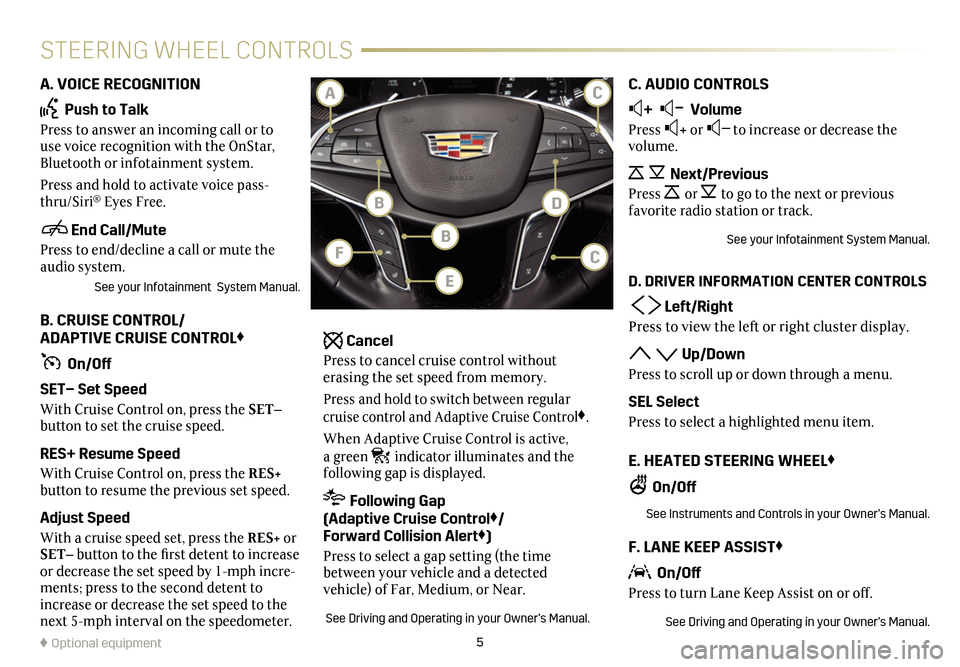
5
STEERING WHEEL CONTROLS
A. VOICE RECOGNITION
Push to Talk
Press to answer an incoming call or to use voice recognition with the OnStar, Bluetooth or infotainment system.
Press and hold to activate voice pass-thru/Siri® Eyes Free.
End Call/Mute
Press to end/decline a call or mute the audio system.
See your Infotainment System Manual.
B. CRUISE CONTROL/ ADAPTIVE CRUISE CONTROL♦
On/Off
SET– Set Speed
With Cruise Control on, press the SET–
button to set the cruise speed.
RES+ Resume Speed
With Cruise Control on, press the RES+
button to resume the previous set speed.
Adjust Speed
With a cruise speed set, press the RES+ or SET– button to the first detent to increase or decrease the set speed by 1-mph incre-ments; press to the second detent to increase or decrease the set speed to the next 5-mph interval on the speedometer.
Cancel
Press to cancel cruise control without erasing the set speed from memory.
Press and hold to switch between regular cruise control and Adaptive Cruise Control♦.
When Adaptive Cruise Control is active, a green indicator illuminates and the
following gap is displayed.
Following Gap (Adaptive Cruise Control♦/ Forward Collision Alert♦)
Press to select a gap setting (the time between your vehicle and a detected
vehicle) of Far, Medium, or Near.
See Driving and Operating in your Owner’s Manual.
C. AUDIO CONTROLS
+ – Volume
Press + or – to increase or decrease the volume.
Next/Previous
Press or to go to the next or previous favorite radio station or track.
See your Infotainment System Manual.
D. DRIVER INFORMATION CENTER CONTROLS
Left/Right
Press to view the left or right cluster display.
Up/Down
Press to scroll up or down through a menu.
SEL Select
Press to select a highlighted menu item.
E. HEATED STEERING WHEEL♦
On/Off
See Instruments and Controls in your Owner’s Manual.
F. LANE KEEP ASSIST♦
On/Off
Press to turn Lane Keep Assist on or off.
See Driving and Operating in your Owner’s Manual.
♦ Optional equipment
BF
BD
CA
E
C
Page 6 of 20
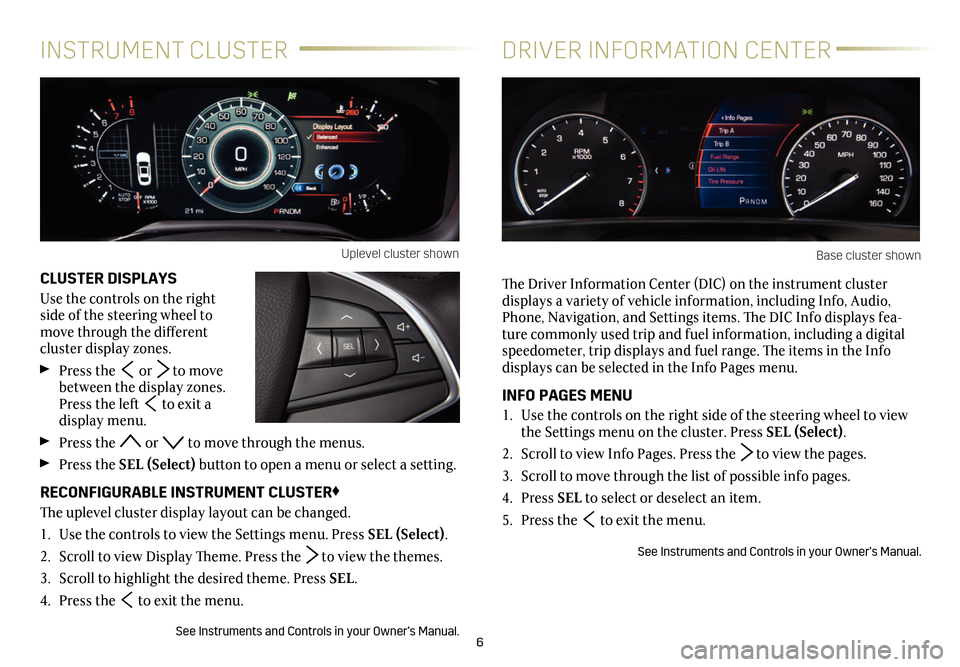
6
CLUSTER DISPLAYS
Use the controls on the right side of the steering wheel to move through the different
cluster display zones.
Press the or to move between the display zones. Press the left to exit a display menu.
Press the or to move through the menus.
Press the SEL (Select) button to open a menu or select a
setting.
RECONFIGURABLE INSTRUMENT CLUSTER♦
The uplevel cluster display layout can be changed.
1. Use the controls to view the Settings menu. Press SEL (Select).
2. Scroll to view Display Theme. Press the to view the themes.
3. Scroll to highlight the desired theme. Press SEL.
4. Press the to exit the menu.
See Instruments and Controls in your Owner’s Manual.
INSTRUMENT CLUSTERDRIVER INFORMATION CENTER
The Driver Information Center (DIC) on the instrument cluster
displays a variety of vehicle information, including Info, Audio, Phone, Navigation, and Settings items. The DIC Info displays fea-ture commonly used trip and fuel information, including a digital speedometer, trip displays and fuel range. The items in the Info displays can be selected in the Info Pages menu.
INFO PAGES MENU
1. Use the controls on the right side of the steering wheel to view the Settings menu on the cluster. Press SEL (Select).
2. Scroll to view Info Pages. Press the to view the pages.
3. Scroll to move through the list of possible info pages.
4. Press SEL to select or deselect an item.
5. Press the to exit the menu.
See Instruments and Controls in your Owner’s Manual.
Uplevel cluster shownBase cluster shown
Page 7 of 20
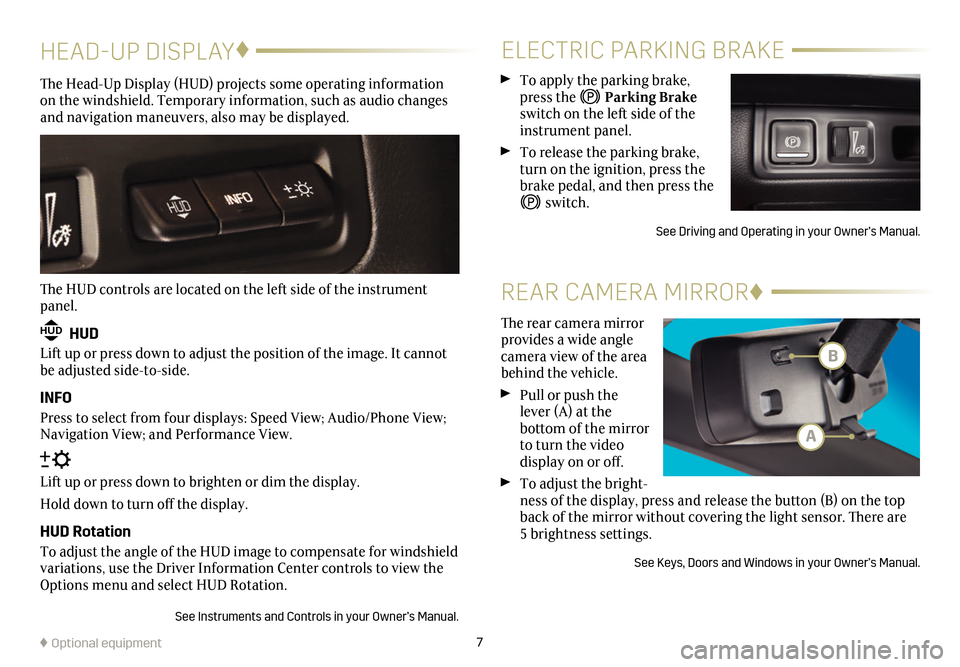
7
HEAD-UP DISPLAY♦
The Head-Up Display (HUD) projects some operating information on the windshield. Temporary information, such as audio changes and navigation maneuvers, also may be displayed.
The HUD controls are located on the left side of the instrument panel.
HUD HUD
Lift up or press down to adjust the position of the image. It cannot be adjusted side-to-side.
INFO
Press to select from four displays: Speed View; Audio/Phone View; Navigation View; and Performance View.
Lift up or press down to brighten or dim the display.
Hold down to turn off the display.
HUD Rotation
To adjust the angle of the HUD image to compensate for windshield variations, use the Driver Information Center controls to view the Options menu and select HUD Rotation.
See Instruments and Controls in your Owner’s Manual.
♦ Optional equipment
ELECTRIC PARKING BRAKE
To apply the parking brake, press the Parking Brake switch on the left side of the instrument panel.
To release the parking brake, turn on the ignition, press the brake pedal, and then press the
switch.
See Driving and Operating in your Owner’s Manual.
The rear camera mirror provides a wide angle camera view of the area behind the vehicle.
Pull or push the lever (A) at the
bottom of the
mirror to turn the video
display on or off.
To adjust the bright-ness of the display, press and release the button (B) on the top back of the mirror without covering the light sensor. There are 5 brightness
settings.
See Keys, Doors and Windows in your Owner’s Manual.
REAR CAMERA MIRROR♦
B
A
Page 8 of 20
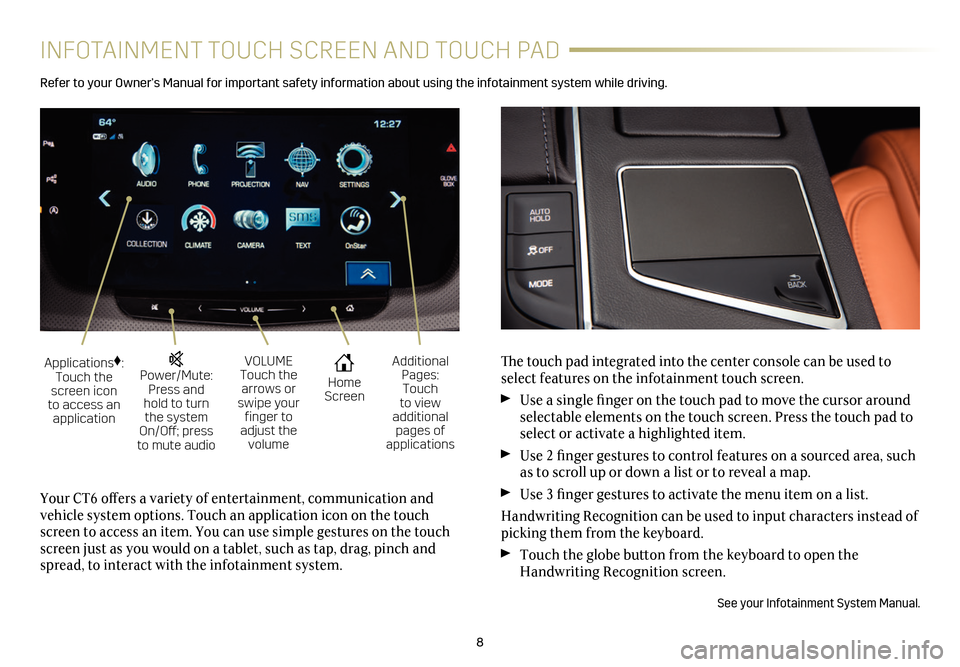
8
INFOTAINMENT TOUCH SCREEN AND TOUCH PAD
Refer to your Owner’s Manual for important safety information about using the infotainment system while driving.
The touch pad integrated into the center console can be used to select features on the infotainment touch screen.
Use a single finger on the touch pad to move the cursor around selectable elements on the touch screen. Press the touch pad to select or activate a highlighted item.
Use 2 finger gestures to control features on a sourced area, such as to scroll up or down a list or to reveal a map.
Use 3 finger gestures to activate the menu item on a list.
Handwriting Recognition can be used to input characters instead of picking them from the keyboard.
Touch the globe button from the keyboard to open the Handwriting Recognition screen.
See your Infotainment System Manual.
Your CT6 offers a variety of entertainment, communication and vehicle system options. Touch an application icon on the touch screen to access an item. You can use simple gestures on the touch screen just as you would on a tablet, such as tap, drag, pinch and spread, to interact with the infotainment system.
Power/Mute: Press and hold to turn the system On/Off; press to mute audio
Applications♦: Touch the screen icon to access an application
VOLUME Touch the arrows or swipe your finger to adjust the volume
Home Screen
Additional Pages: Touch to view additional pages of applications
Page 9 of 20
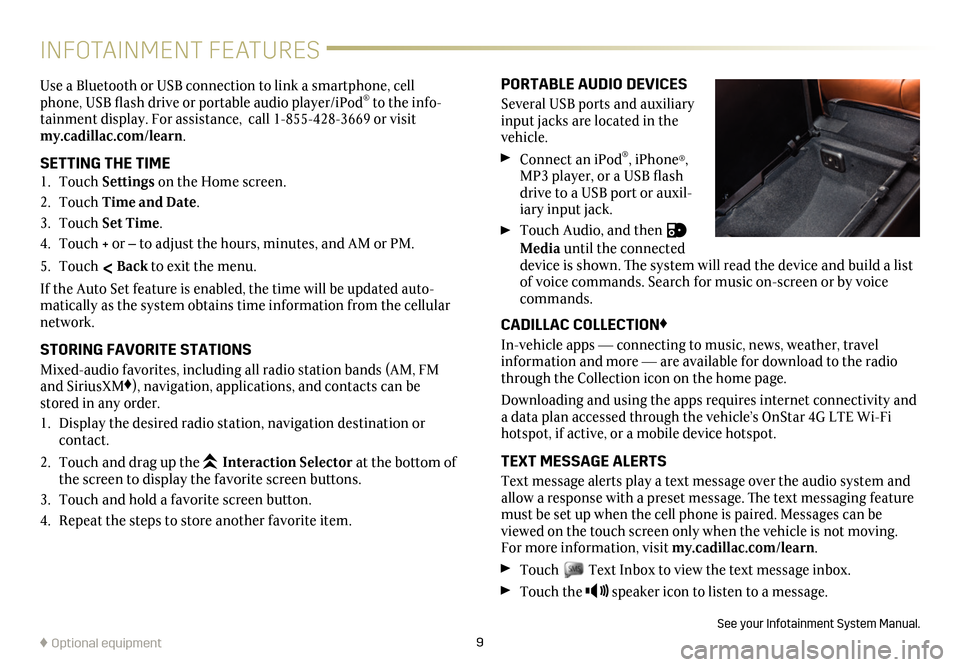
9
INFOTAINMENT FEATURES
PORTABLE AUDIO DEVICES
Several USB ports and auxiliary input jacks are located in the vehicle.
Connect an iPod®, iPhone®, MP3 player, or a USB flash drive to a USB port or auxil-iary input jack.
Touch Audio, and then Media until the connected device is shown. The system will read the device and build a list of voice commands. Search for music on-screen or by voice commands.
CADILLAC COLLECTION♦
In-vehicle apps — connecting to music, news, weather, travel information and more — are available for download to the radio through the Collection icon on the home page.
Downloading and using the apps requires internet connectivity and a data plan accessed through the vehicle’s OnStar 4G LTE Wi-Fi hotspot, if active, or a mobile device hotspot.
TEXT MESSAGE ALERTS
Text message alerts play a text message over the audio system and allow a response with a preset message. The text messaging feature must be set up when the cell phone is paired. Messages can be viewed on the touch screen only when the vehicle is not moving. For more information, visit my.cadillac.com/learn.
Touch Text Inbox to view the text message inbox.
Touch the speaker icon to listen to a message.
See your Infotainment System Manual.
Use a Bluetooth or USB connection to link a
smart phone, cell phone, USB flash drive or portable audio player/iPod® to the info-tainment display. For assistance, call 1-855-428-3669 or visit my.cadillac.com/learn.
SETTING THE TIME1. Touch Settings on the Home screen.
2. Touch Time and Date.
3. Touch Set Time.
4. Touch + or – to adjust the hours, minutes, and AM or PM.
5. Touch < Back to exit the menu.
If the Auto Set feature is enabled, the time will be updated auto-matically as the system obtains time information from the cellular network.
STORING FAVORITE STATIONS
Mixed-audio favorites, including all radio station bands (AM, FM and SiriusXM♦), navigation, applications, and contacts can be stored in any order.
1. Display the desired radio station, navigation destination or contact.
2. Touch and drag up the Interaction Selector at the bottom of the screen to display the favorite screen buttons.
3. Touch and hold a favorite screen button.
4. Repeat the steps to store another favorite item.
♦ Optional equipment
Page 10 of 20
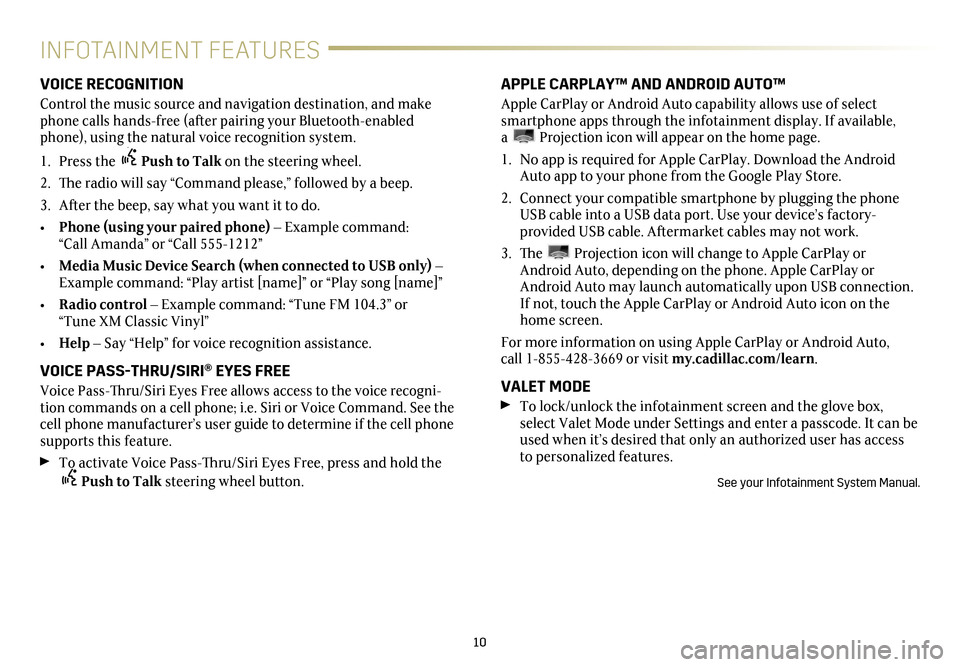
10
INFOTAINMENT FEATURES
VOICE RECOGNITION
Control the music source and navigation destination, and make phone calls hands-free (after pairing your Bluetooth-enabled phone), using the natural voice recognition system.
1. Press the Push to Talk on the steering wheel.
2. The radio will say “Command please,” followed by a beep.
3. After the beep, say what you want it to do.
• Phone (using your paired phone) – Example command: “Call Amanda” or “Call 555-1212”
• Media Music Device Search (when connected to USB only) – Example command: “Play artist [name]” or “Play song [name]”
• Radio control – Example command: “Tune FM 104.3” or “Tune XM Classic Vinyl”
• Help – Say “Help” for voice recognition assistance.
VOICE PASS-THRU/SIRI® EYES FREE
Voice Pass-Thru/Siri Eyes Free allows access to the voice recogni-tion commands on a cell phone; i.e. Siri or Voice Command. See the cell phone manufacturer’s user guide to determine if the cell phone supports this feature.
To activate Voice Pass-Thru/Siri Eyes Free, press and hold the Push to Talk steering wheel button.
APPLE CARPLAY™ AND ANDROID AUTO™
Apple CarPlay or Android Auto capability allows use of select smartphone apps through the infotainment display. If available, a Projection icon will appear on the home page.
1. No app is required for Apple CarPlay. Download the Android Auto app to your phone from the Google Play Store.
2. Connect your compatible smartphone by plugging the phone USB cable into a USB data port. Use your device’s factory- provided USB cable. Aftermarket cables may not work.
3. The Projection icon will change to Apple CarPlay or Android Auto, depending on the phone. Apple CarPlay or Android Auto may launch automatically upon USB connection. If not, touch the Apple CarPlay or Android Auto icon on the home screen.
For more information on using Apple CarPlay or Android Auto, call 1-855-428-3669 or visit my.cadillac.com/learn.
VALET MODE
To lock/unlock the infotainment screen and the glove box, select Valet Mode under Settings and enter a passcode. It can be used when it’s desired that only an authorized user has access to personalized features.
See your Infotainment System Manual.