infotainment CADILLAC CT6 2018 1.G Personalization Guide
[x] Cancel search | Manufacturer: CADILLAC, Model Year: 2018, Model line: CT6, Model: CADILLAC CT6 2018 1.GPages: 20, PDF Size: 2.46 MB
Page 17 of 20
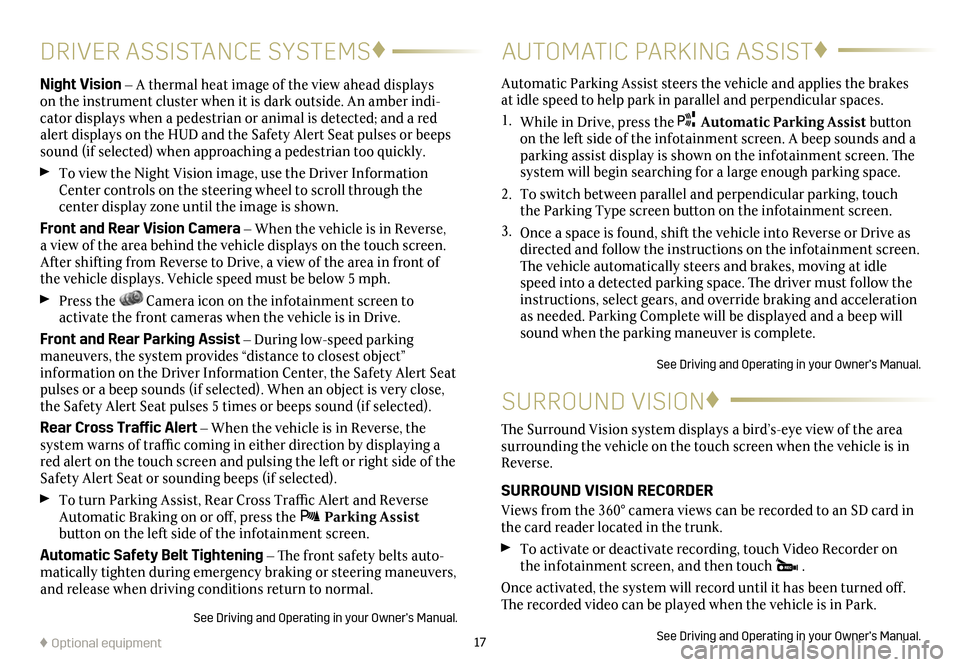
17
DRIVER ASSISTANCE SYSTEMS♦
Night Vision – A thermal heat image of the view ahead displays on the instrument cluster when it is dark outside. An amber indi-cator displays when a pedestrian or animal is detected; and a red alert
displays on the HUD and the Safety Alert Seat pulses or beeps sound (if selected) when approaching a pedestrian too quickly.
To view the Night Vision image, use the Driver Information Center controls on the steering wheel to scroll through the
center display zone until the image is shown.
Front and Rear Vision Camera – When the vehicle is in Reverse, a view of the area behind the vehicle displays on the touch screen. After shifting from Reverse to Drive, a view of the area in front of the vehicle displays. Vehicle speed must be below 5 mph.
Press the Camera icon on the infotainment screen to
activate the front cameras when the vehicle is in Drive.
Front and Rear Parking Assist – During low-speed parking maneuvers, the system provides “distance to closest object”
information on the Driver Information Center, the Safety Alert Seat pulses or a beep sounds (if selected). When an object is very close, the Safety Alert Seat pulses 5 times or beeps sound (if selected).
Rear Cross Traffic Alert – When the vehicle is in Reverse, the system warns of traffic coming in either direction by displaying a red alert on the touch screen and pulsing the left or right side of the Safety Alert Seat or sounding beeps (if selected).
To turn Parking Assist, Rear Cross Traffic Alert and Reverse Automatic Braking on or off, press the Parking Assist
button on the left side of the infotainment screen.
Automatic Safety Belt Tightening – The front safety belts auto-matically tighten during emergency braking or steering
maneuvers, and release when driving conditions return to normal.
See Driving and Operating in your Owner’s Manual.
AUTOMATIC PARKING ASSIST♦
SURROUND VISION♦
Automatic Parking Assist steers the vehicle and applies the brakes at idle speed to help park in
parallel and perpendicular spaces.
1. While in Drive, press the Automatic Parking Assist button on the left side of the infotainment screen. A beep sounds and a
parking assist display is shown on the infotainment screen. The system will begin searching for a large enough parking space.
2. To switch between parallel and perpendicular parking, touch the Parking Type screen button on the infotainment screen.
3. Once a space is found, shift the vehicle into Reverse or Drive as directed and follow the instructions on the infotainment screen. The vehicle automatically steers and brakes, moving at idle speed into a detected parking space. The driver must follow the instructions, select gears, and override braking and acceleration as needed. Parking Complete will be displayed and a beep will sound when the parking maneuver is complete.
See Driving and Operating in your Owner’s Manual.
The Surround Vision system displays a bird’s-eye view of the area surrounding the vehicle on the touch screen when the vehicle is in Reverse.
SURROUND VISION RECORDER
Views from the 360° camera views can be recorded to an SD card in the card reader located in the trunk.
To activate or deactivate recording, touch Video Recorder on the infotainment screen, and then touch .
Once activated, the system will record until it has been turned off. The recorded video can be played when the vehicle is in Park.
See Driving and Operating in your Owner’s Manual.♦ Optional equipment
Page 20 of 20
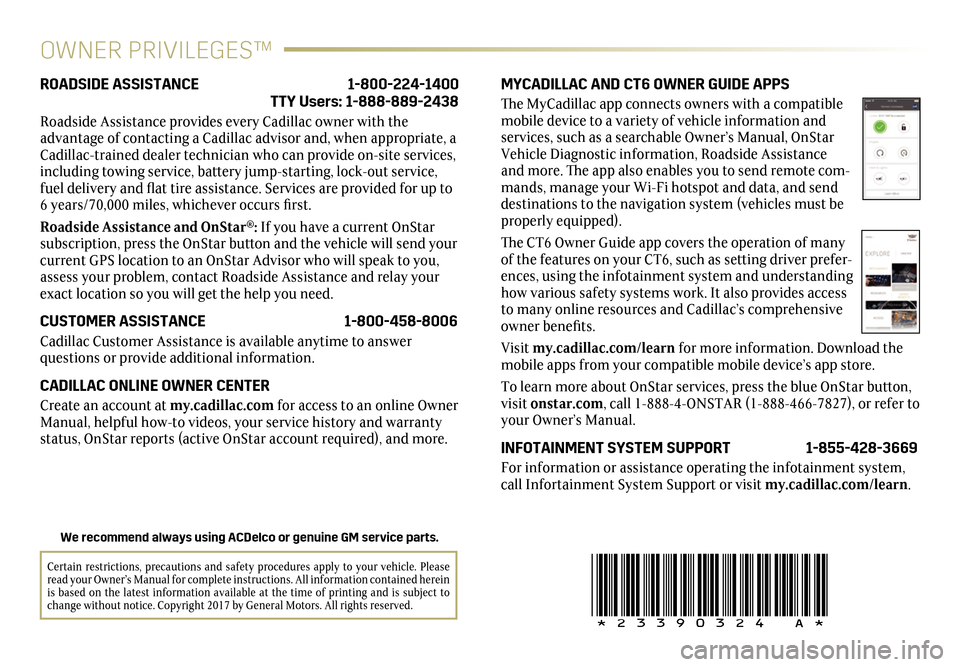
!23390324=A!
Certain restrictions, precautions and safety procedures apply to your vehicle. Please read your Owner’s Manual for complete instructions. All information contained herein is based on the latest information available at the time of printing and is subject to change without notice. Copyright 2017 by General Motors. All rights reserved.
We recommend always using ACDelco or genuine GM service parts.
OWNER PRIVILEGES™
MYCADILLAC AND CT6 OWNER GUIDE APPS
The MyCadillac app connects owners with a compatible mobile device to a variety of vehicle information and services, such as a searchable Owner’s Manual, OnStar Vehicle Diagnostic information, Roadside Assistance and more. The app also enables you to send remote com-mands, manage your Wi-Fi hotspot and data, and send destinations to the navigation system (vehicles must be properly equipped).
The CT6 Owner Guide app covers the operation of many of the features on your CT6, such as setting driver prefer-ences, using the infotainment system and understanding how various safety systems work. It also provides access to many online resources and Cadillac’s comprehensive owner benefits.
Visit my.cadillac.com/learn for more information. Download the mobile apps from your compatible mobile device’s app store.
To learn more about OnStar services, press the blue OnStar button, visit onstar.com, call 1-888-4-ONSTAR (1-888-466-7827), or refer to your Owner’s Manual.
INFOTAINMENT SYSTEM SUPPORT 1-855-428-3669
For information or assistance operating the
infotainment system, call Infortainment System Support or visit my.cadillac.com/learn.
ROADSIDE ASSISTANCE 1-800-224-1400 TTY Users: 1-888-889-2438
Roadside Assistance provides every Cadillac owner with the
advantage of contacting a Cadillac advisor and, when appropriate, a Cadillac-trained dealer technician who can provide on-site services, including towing service, battery jump-starting, lock-out service, fuel delivery and flat tire assistance. Services are provided for up to 6 years/70,000 miles, whichever occurs first.
Roadside Assistance and OnStar®: If you have a current OnStar subscription, press the OnStar button and the vehicle will send your current GPS location to an OnStar Advisor who will speak to you, assess your problem, contact Roadside Assistance and relay your exact location so you will get the help you need.
CUSTOMER ASSISTANCE 1-800-458-8006
Cadillac Customer Assistance is available anytime to answer
questions or provide additional information.
CADILLAC ONLINE OWNER CENTER
Create an account at my.cadillac.com for access to an online Owner Manual, helpful how-to videos, your service history and warranty status, OnStar reports (active OnStar account required), and more.