ECO mode CADILLAC CT6 2018 1.G Personalization Guide
[x] Cancel search | Manufacturer: CADILLAC, Model Year: 2018, Model line: CT6, Model: CADILLAC CT6 2018 1.GPages: 20, PDF Size: 2.46 MB
Page 2 of 20
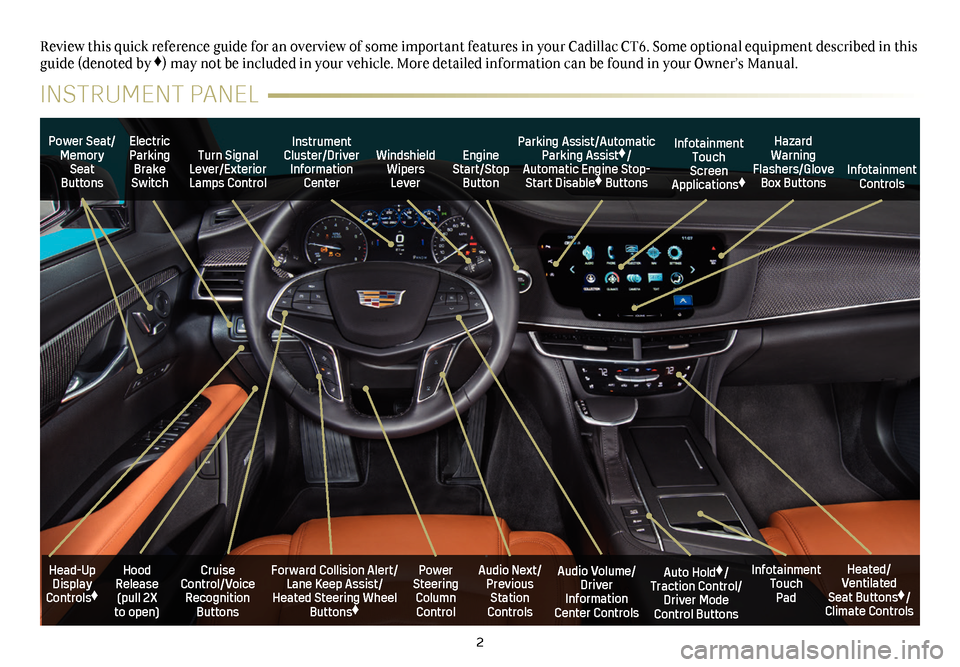
2
Power Seat/Memory Seat Buttons
Turn Signal Lever/Exterior Lamps Control
Windshield Wipers Lever
Forward Collision Alert/Lane Keep Assist/Heated Steering Wheel Buttons♦
Cruise Control/Voice Recognition Buttons
Instrument Cluster/Driver Information Center
Power Steering Column Control
Electric Parking Brake Switch
Hood Release (pull 2X to open)
Review this quick reference guide for an overview of some important feat\
ures in your Cadillac CT6. Some optional equipment described in this guide (denoted by ♦) may not be included in your vehicle. More detailed information can be\
found in your Owner’s Manual.
INSTRUMENT PANEL
Parking Assist/Automatic Parking Assist♦/Automatic Engine Stop-Start Disable♦ Buttons
Auto Hold♦/Traction Control/Driver Mode Control Buttons
Infotainment Touch Pad
Audio Volume/ Driver Information Center Controls
Heated/Ventilated Seat Buttons♦/Climate Controls
Audio Next/Previous Station Controls
Engine Start/Stop Button
Hazard Warning Flashers/Glove Box Buttons
Infotainment Touch Screen Applications♦Infotainment Controls
Head-Up Display Controls♦
Page 10 of 20
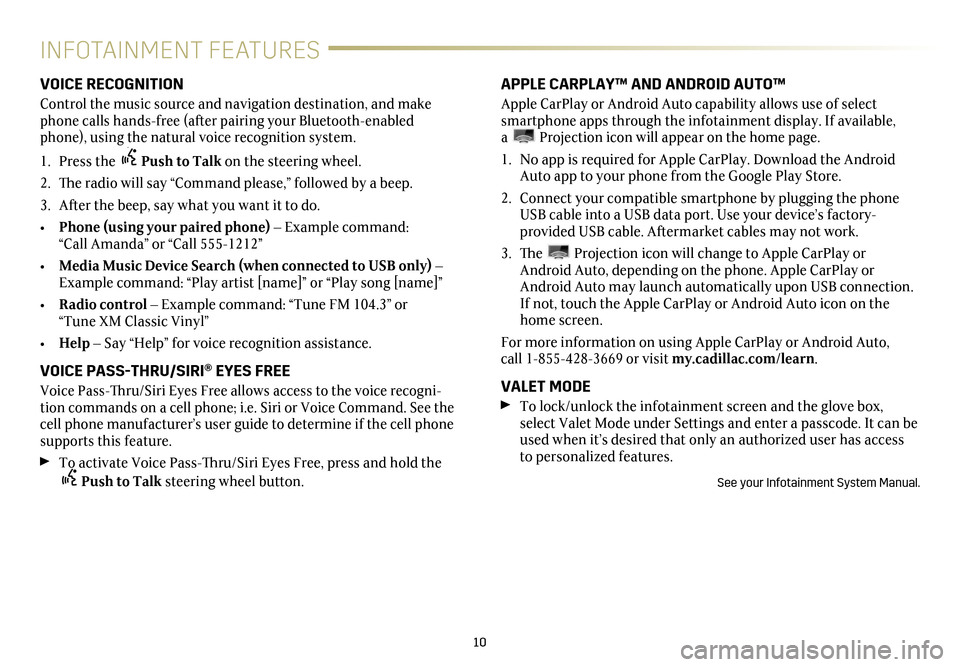
10
INFOTAINMENT FEATURES
VOICE RECOGNITION
Control the music source and navigation destination, and make phone calls hands-free (after pairing your Bluetooth-enabled phone), using the natural voice recognition system.
1. Press the Push to Talk on the steering wheel.
2. The radio will say “Command please,” followed by a beep.
3. After the beep, say what you want it to do.
• Phone (using your paired phone) – Example command: “Call Amanda” or “Call 555-1212”
• Media Music Device Search (when connected to USB only) – Example command: “Play artist [name]” or “Play song [name]”
• Radio control – Example command: “Tune FM 104.3” or “Tune XM Classic Vinyl”
• Help – Say “Help” for voice recognition assistance.
VOICE PASS-THRU/SIRI® EYES FREE
Voice Pass-Thru/Siri Eyes Free allows access to the voice recogni-tion commands on a cell phone; i.e. Siri or Voice Command. See the cell phone manufacturer’s user guide to determine if the cell phone supports this feature.
To activate Voice Pass-Thru/Siri Eyes Free, press and hold the Push to Talk steering wheel button.
APPLE CARPLAY™ AND ANDROID AUTO™
Apple CarPlay or Android Auto capability allows use of select smartphone apps through the infotainment display. If available, a Projection icon will appear on the home page.
1. No app is required for Apple CarPlay. Download the Android Auto app to your phone from the Google Play Store.
2. Connect your compatible smartphone by plugging the phone USB cable into a USB data port. Use your device’s factory- provided USB cable. Aftermarket cables may not work.
3. The Projection icon will change to Apple CarPlay or Android Auto, depending on the phone. Apple CarPlay or Android Auto may launch automatically upon USB connection. If not, touch the Apple CarPlay or Android Auto icon on the home screen.
For more information on using Apple CarPlay or Android Auto, call 1-855-428-3669 or visit my.cadillac.com/learn.
VALET MODE
To lock/unlock the infotainment screen and the glove box, select Valet Mode under Settings and enter a passcode. It can be used when it’s desired that only an authorized user has access to personalized features.
See your Infotainment System Manual.
Page 12 of 20
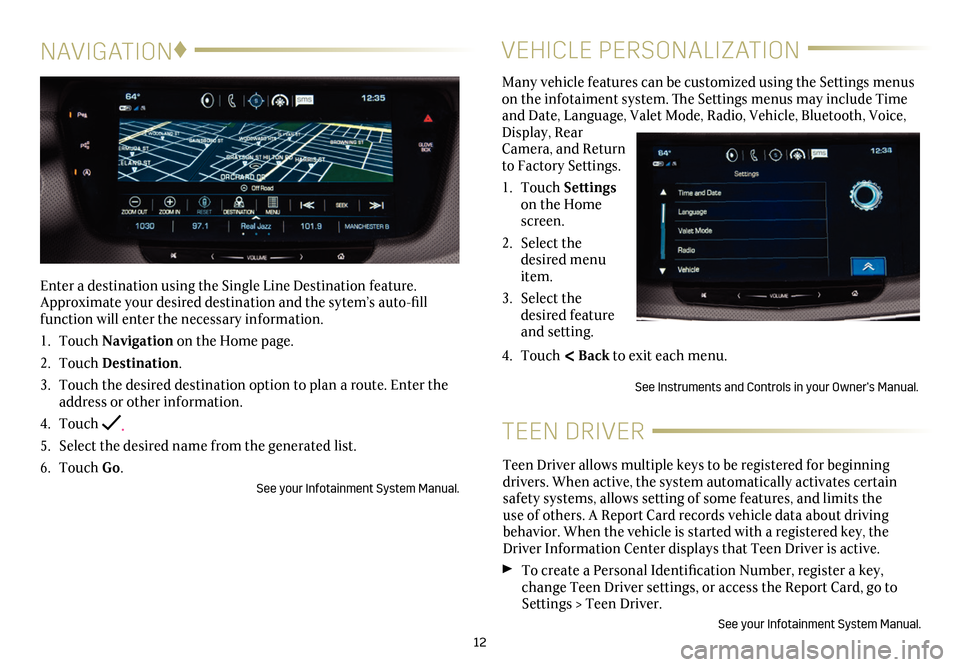
12
NAVIGATION♦
Enter a destination using the Single Line Destination feature. Approximate your desired destination and the sytem’s auto-fill function will enter the necessary information.
1. Touch Navigation on the Home page.
2. Touch Destination.
3. Touch the desired destination option to plan a route. Enter the address or other information.
4. Touch .
5. Select the desired name from the generated list.
6. Touch Go.
See your Infotainment System Manual.
VEHICLE PERSONALIZATION
Many vehicle features can be customized using the Settings menus on the infotaiment system. The Settings menus may include Time and Date, Language, Valet Mode, Radio, Vehicle, Bluetooth, Voice, Display, Rear Camera, and Return to Factory Settings.
1. Touch Settings on the Home screen.
2. Select the desired menu item.
3. Select the desired feature and setting.
4. Touch < Back to exit each menu.
See Instruments and Controls in your Owner’s Manual.
TEEN DRIVER
Teen Driver allows multiple keys to be registered for beginning
drivers. When active, the system automatically activates certain safety systems, allows setting of some features, and limits the use of others. A Report Card records vehicle data about driving
behavior. When the vehicle is started with a registered key, the Driver Information Center displays that Teen Driver is active.
To create a Personal Identification Number, register a key, change Teen Driver settings, or access the Report Card, go to Settings > Teen Driver.
See your Infotainment System Manual.
Page 13 of 20
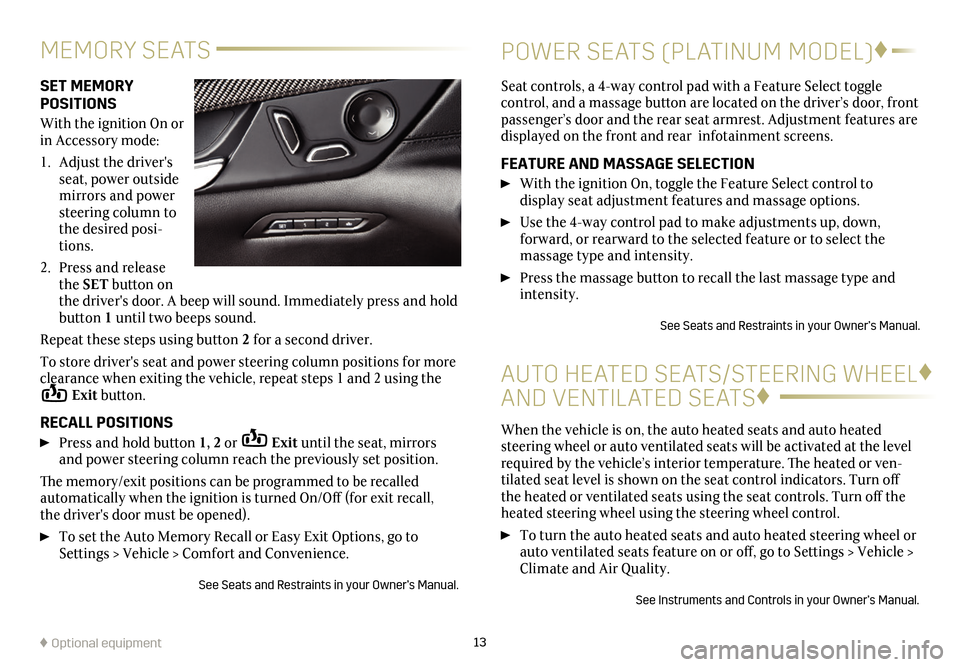
SET MEMORY POSITIONS
With the ignition On or in Accessory mode:
1. Adjust the driver's seat, power outside mirrors and power steering column to the desired posi-tions.
2. Press and release the SET button on the driver's door. A beep will sound. Immediately press and hold button 1 until two beeps sound.
Repeat these steps using button 2 for a second driver.
To store driver's seat and power steering column positions for more clearance when exiting the vehicle, repeat steps 1 and 2 using the Exit button.
RECALL POSITIONS
Press and hold button 1, 2 or Exit until the seat, mirrors and power steering column reach the previously set position.
The memory/exit positions can be programmed to be recalled automatically when the ignition is turned On/Off (for exit recall, the driver's door must be opened).
To set the Auto Memory Recall or Easy Exit Options, go to Settings > Vehicle > Comfort and Convenience.
See Seats and Restraints in your Owner’s Manual.
Seat controls, a 4-way control pad with a Feature Select toggle
control, and a massage button are located on the driver’s door, front passenger’s door and the rear seat armrest. Adjustment features are displayed on the front and rear infotainment screens.
FEATURE AND MASSAGE SELECTION
With the ignition On, toggle the Feature Select control to
display seat adjustment features and massage options.
Use the 4-way control pad to make adjustments up, down,
forward, or rearward to the selected feature or to select the
massage type and intensity.
Press the massage button to recall the last massage type and intensity.
See Seats and Restraints in your Owner’s Manual.
13♦ Optional equipment
MEMORY SEATSPOWER SEATS (PLATINUM MODEL)♦
AUTO HEATED SEATS/STEERING WHEEL♦
AND VENTILATED SEATS♦
When the vehicle is on, the auto heated seats and auto heated steering wheel or auto ventilated seats will be activated at the level required by the vehicle’s interior temperature. The heated or ven-tilated seat level is shown on the seat control indicators. Turn off the heated or ventilated seats using the seat controls. Turn off the heated steering wheel using the steering wheel control.
To turn the auto heated seats and auto heated steering wheel or auto ventilated seats feature on or off, go to Settings > Vehicle > Climate and Air Quality.
See Instruments and Controls in your Owner’s Manual.
Page 18 of 20
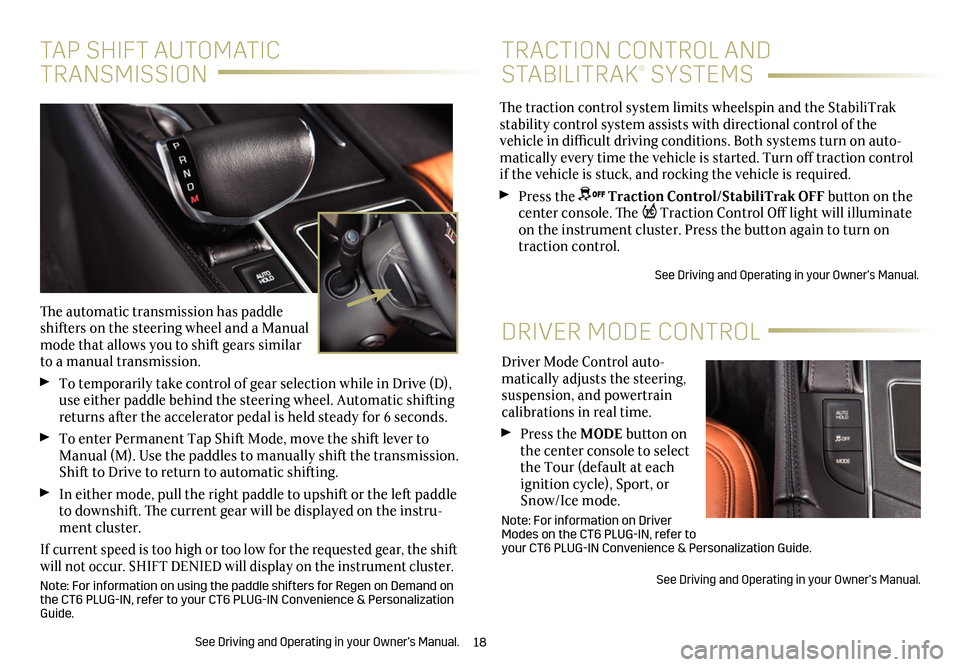
18
Driver Mode Control auto-matically adjusts the steering, suspension, and powertrain calibrations in real time.
Press the MODE button on the center console to select the Tour (default at each ignition cycle), Sport, or Snow/Ice mode.
Note: For information on Driver Modes on the CT6 PLUG-IN, refer to your CT6 PLUG-IN Convenience & Personalization Guide.
See Driving and Operating in your Owner’s Manual.
DRIVER MODE CONTROL
The traction control system limits wheelspin and the StabiliTrak stability control system assists with directional control of the vehicle in difficult driving conditions. Both systems turn on auto-matically every time the vehicle is started. Turn off traction control if the vehicle is stuck, and rocking the vehicle is required.
Press the Traction Control/StabiliTrak OFF button on the center console. The Traction Control Off light will illuminate on the instrument cluster. Press the button again to turn on traction control.
See Driving and Operating in your Owner’s Manual.
TRACTION CONTROL AND
STABILITRAK® SYSTEMS
TAP SHIFT AUTOMATIC
TRANSMISSION
The automatic transmission has paddle shifters on the steering wheel and a Manual mode that allows you to shift gears similar to a manual transmission.
To temporarily take control of gear selection while in Drive (D), use either paddle behind the steering wheel. Automatic shifting returns after the accelerator pedal is held steady for 6 seconds.
To enter Permanent Tap Shift Mode, move the shift lever to Manual (M). Use the paddles to manually shift the transmission. Shift to Drive to return to automatic shifting.
In either mode, pull the right paddle to upshift or the left paddle to downshift. The current gear will be displayed on the instru-ment cluster.
If current speed is too high or too low for the requested gear, the shift will not occur. SHIFT DENIED will display on the instrument cluster.
Note: For information on using the paddle shifters for Regen on Demand on the CT6 PLUG-IN, refer to your CT6 PLUG-IN Convenience & Personalization Guide.
See Driving and Operating in your Owner’s Manual.