change time CADILLAC CT6 2018 1.G Personalization Guide
[x] Cancel search | Manufacturer: CADILLAC, Model Year: 2018, Model line: CT6, Model: CADILLAC CT6 2018 1.GPages: 20, PDF Size: 2.46 MB
Page 12 of 20
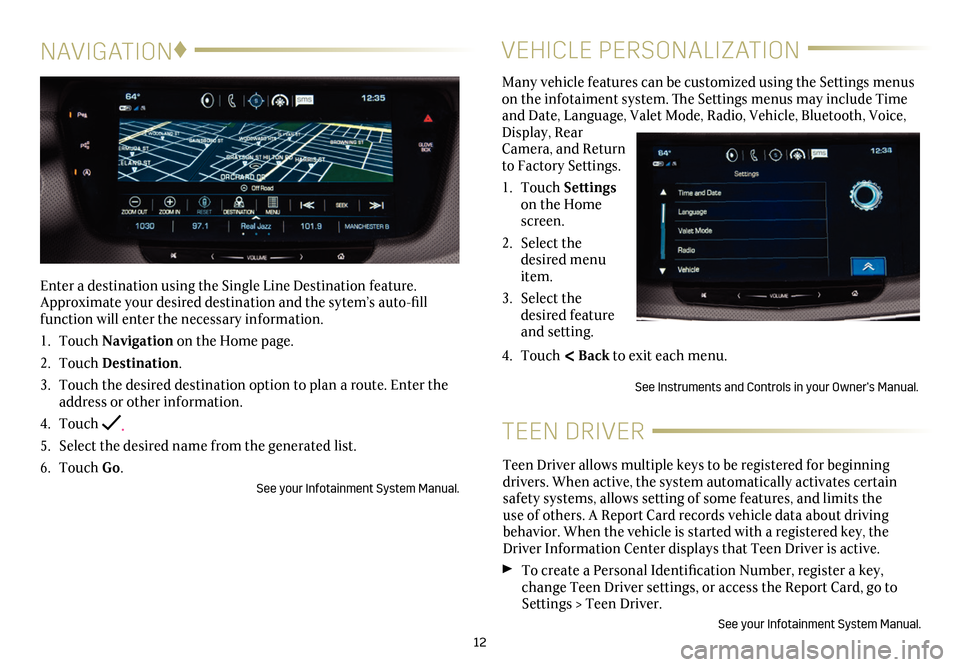
12
NAVIGATION♦
Enter a destination using the Single Line Destination feature. Approximate your desired destination and the sytem’s auto-fill function will enter the necessary information.
1. Touch Navigation on the Home page.
2. Touch Destination.
3. Touch the desired destination option to plan a route. Enter the address or other information.
4. Touch .
5. Select the desired name from the generated list.
6. Touch Go.
See your Infotainment System Manual.
VEHICLE PERSONALIZATION
Many vehicle features can be customized using the Settings menus on the infotaiment system. The Settings menus may include Time and Date, Language, Valet Mode, Radio, Vehicle, Bluetooth, Voice, Display, Rear Camera, and Return to Factory Settings.
1. Touch Settings on the Home screen.
2. Select the desired menu item.
3. Select the desired feature and setting.
4. Touch < Back to exit each menu.
See Instruments and Controls in your Owner’s Manual.
TEEN DRIVER
Teen Driver allows multiple keys to be registered for beginning
drivers. When active, the system automatically activates certain safety systems, allows setting of some features, and limits the use of others. A Report Card records vehicle data about driving
behavior. When the vehicle is started with a registered key, the Driver Information Center displays that Teen Driver is active.
To create a Personal Identification Number, register a key, change Teen Driver settings, or access the Report Card, go to Settings > Teen Driver.
See your Infotainment System Manual.
Page 16 of 20
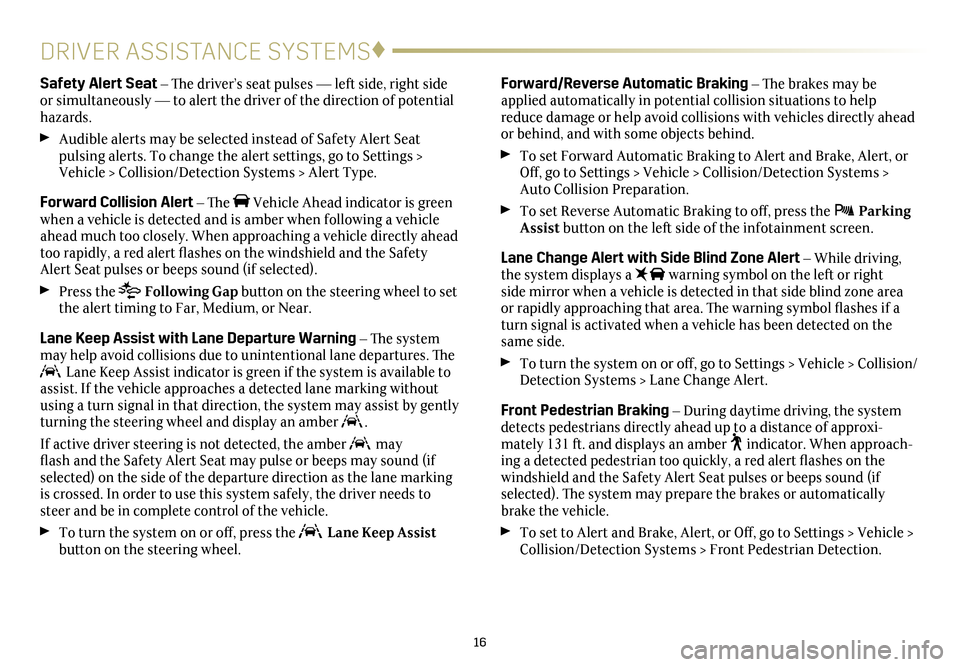
16
DRIVER ASSISTANCE SYSTEMS♦
Forward/Reverse Automatic Braking – The brakes may be applied automatically in potential collision situations to help reduce damage or help avoid collisions with vehicles directly ahead or behind, and with some objects behind.
To set Forward Automatic Braking to Alert and Brake, Alert, or Off, go to Settings > Vehicle > Collision/Detection Systems > Auto Collision Preparation.
To set Reverse Automatic Braking to off, press the Parking Assist button on the left side of the infotainment screen.
Lane Change Alert with Side Blind Zone Alert – While driving, the system displays a warning symbol on the left or right side mirror when a vehicle is detected in that side blind zone area or
rapidly approaching that area. The warning symbol flashes if a turn signal is activated when a vehicle has been detected on the same side.
To turn the system on or off, go to Settings > Vehicle > Collision/Detection Systems > Lane Change Alert.
Front Pedestrian Braking – During daytime driving, the system detects pedestrians directly ahead up to a distance of approxi-mately 131 ft. and displays an amber indicator. When approach-ing a detected pedestrian too quickly, a red alert flashes on the windshield and the Safety Alert Seat pulses or beeps sound (if
selected). The system may
prepare the brakes or automatically brake the vehicle.
To set to Alert and Brake, Alert, or Off, go to Settings > Vehicle > Collision/Detection Systems > Front Pedestrian Detection.
Safety Alert Seat – The driver’s seat pulses — left side, right side or simultaneously — to alert the driver of the direction of potential hazards.
Audible alerts may be selected instead of Safety Alert Seat
pulsing alerts. To change the alert settings, go to Settings > Vehicle > Collision/Detection Systems > Alert Type.
Forward Collision Alert – The Vehicle Ahead indicator is green when a vehicle is detected and is amber when following a vehicle ahead much too closely. When approaching a vehicle directly ahead too rapidly, a red alert flashes on the windshield and the Safety Alert Seat pulses or beeps sound (if selected).
Press the Following Gap button on the steering wheel to set the alert timing to Far, Medium, or Near.
Lane Keep Assist with Lane Departure Warning – The system may help avoid collisions due to unintentional lane departures. The Lane Keep Assist indicator is green if the system is available to assist. If the vehicle approaches a detected lane marking without using a turn signal in that direction, the system may assist by gently turning the steering wheel and display an amber .
If active driver steering is not detected, the amber may flash and the Safety Alert Seat may pulse or beeps may sound (if
selected) on the side of the departure direction as the lane marking is crossed. In order to use this system safely, the driver needs to steer and be in complete control of the vehicle.
To turn the system on or off, press the Lane Keep Assist button on the steering wheel.
Page 20 of 20
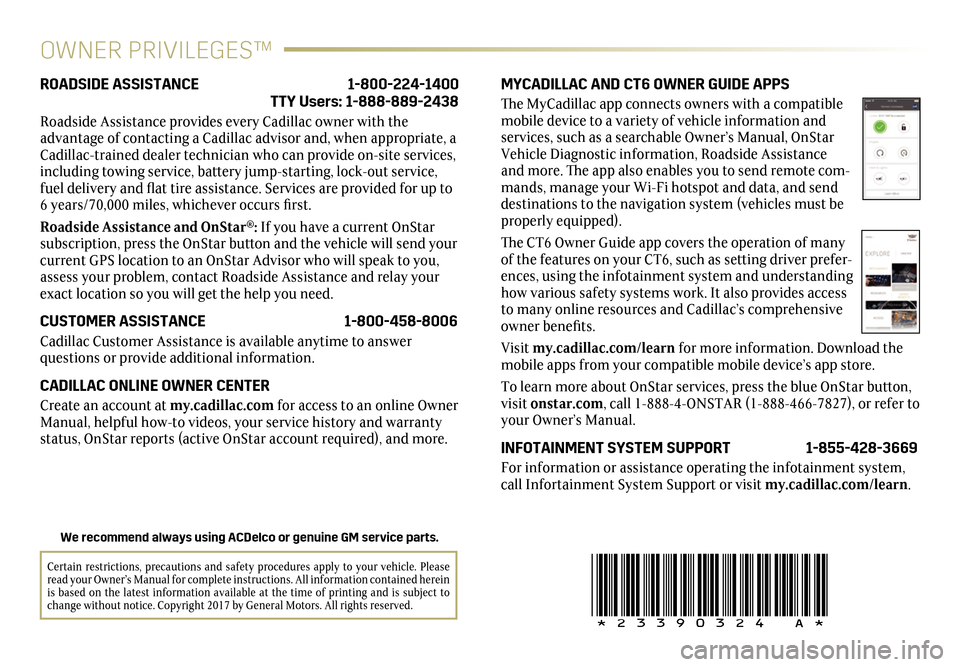
!23390324=A!
Certain restrictions, precautions and safety procedures apply to your vehicle. Please read your Owner’s Manual for complete instructions. All information contained herein is based on the latest information available at the time of printing and is subject to change without notice. Copyright 2017 by General Motors. All rights reserved.
We recommend always using ACDelco or genuine GM service parts.
OWNER PRIVILEGES™
MYCADILLAC AND CT6 OWNER GUIDE APPS
The MyCadillac app connects owners with a compatible mobile device to a variety of vehicle information and services, such as a searchable Owner’s Manual, OnStar Vehicle Diagnostic information, Roadside Assistance and more. The app also enables you to send remote com-mands, manage your Wi-Fi hotspot and data, and send destinations to the navigation system (vehicles must be properly equipped).
The CT6 Owner Guide app covers the operation of many of the features on your CT6, such as setting driver prefer-ences, using the infotainment system and understanding how various safety systems work. It also provides access to many online resources and Cadillac’s comprehensive owner benefits.
Visit my.cadillac.com/learn for more information. Download the mobile apps from your compatible mobile device’s app store.
To learn more about OnStar services, press the blue OnStar button, visit onstar.com, call 1-888-4-ONSTAR (1-888-466-7827), or refer to your Owner’s Manual.
INFOTAINMENT SYSTEM SUPPORT 1-855-428-3669
For information or assistance operating the
infotainment system, call Infortainment System Support or visit my.cadillac.com/learn.
ROADSIDE ASSISTANCE 1-800-224-1400 TTY Users: 1-888-889-2438
Roadside Assistance provides every Cadillac owner with the
advantage of contacting a Cadillac advisor and, when appropriate, a Cadillac-trained dealer technician who can provide on-site services, including towing service, battery jump-starting, lock-out service, fuel delivery and flat tire assistance. Services are provided for up to 6 years/70,000 miles, whichever occurs first.
Roadside Assistance and OnStar®: If you have a current OnStar subscription, press the OnStar button and the vehicle will send your current GPS location to an OnStar Advisor who will speak to you, assess your problem, contact Roadside Assistance and relay your exact location so you will get the help you need.
CUSTOMER ASSISTANCE 1-800-458-8006
Cadillac Customer Assistance is available anytime to answer
questions or provide additional information.
CADILLAC ONLINE OWNER CENTER
Create an account at my.cadillac.com for access to an online Owner Manual, helpful how-to videos, your service history and warranty status, OnStar reports (active OnStar account required), and more.