steering wheel CADILLAC CT6 2018 1.G Personalization Guide
[x] Cancel search | Manufacturer: CADILLAC, Model Year: 2018, Model line: CT6, Model: CADILLAC CT6 2018 1.GPages: 20, PDF Size: 2.46 MB
Page 2 of 20
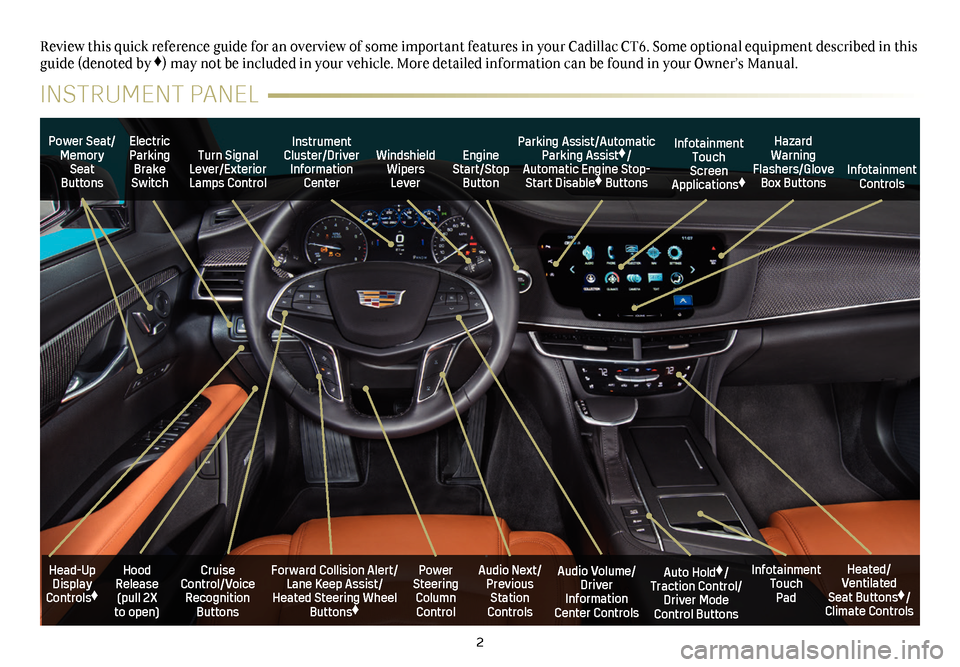
2
Power Seat/Memory Seat Buttons
Turn Signal Lever/Exterior Lamps Control
Windshield Wipers Lever
Forward Collision Alert/Lane Keep Assist/Heated Steering Wheel Buttons♦
Cruise Control/Voice Recognition Buttons
Instrument Cluster/Driver Information Center
Power Steering Column Control
Electric Parking Brake Switch
Hood Release (pull 2X to open)
Review this quick reference guide for an overview of some important feat\
ures in your Cadillac CT6. Some optional equipment described in this guide (denoted by ♦) may not be included in your vehicle. More detailed information can be\
found in your Owner’s Manual.
INSTRUMENT PANEL
Parking Assist/Automatic Parking Assist♦/Automatic Engine Stop-Start Disable♦ Buttons
Auto Hold♦/Traction Control/Driver Mode Control Buttons
Infotainment Touch Pad
Audio Volume/ Driver Information Center Controls
Heated/Ventilated Seat Buttons♦/Climate Controls
Audio Next/Previous Station Controls
Engine Start/Stop Button
Hazard Warning Flashers/Glove Box Buttons
Infotainment Touch Screen Applications♦Infotainment Controls
Head-Up Display Controls♦
Page 5 of 20
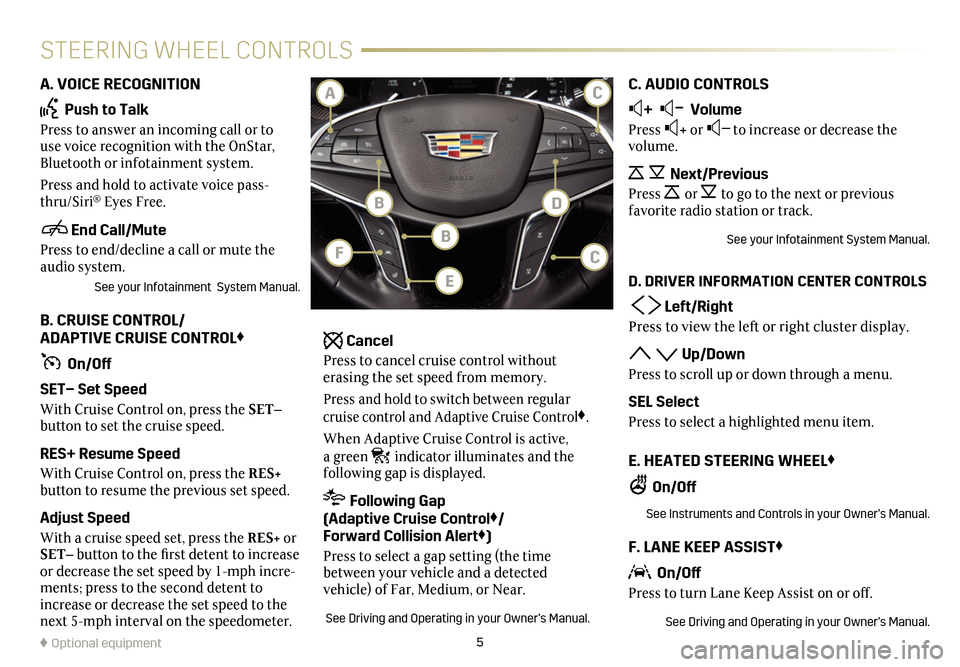
5
STEERING WHEEL CONTROLS
A. VOICE RECOGNITION
Push to Talk
Press to answer an incoming call or to use voice recognition with the OnStar, Bluetooth or infotainment system.
Press and hold to activate voice pass-thru/Siri® Eyes Free.
End Call/Mute
Press to end/decline a call or mute the audio system.
See your Infotainment System Manual.
B. CRUISE CONTROL/ ADAPTIVE CRUISE CONTROL♦
On/Off
SET– Set Speed
With Cruise Control on, press the SET–
button to set the cruise speed.
RES+ Resume Speed
With Cruise Control on, press the RES+
button to resume the previous set speed.
Adjust Speed
With a cruise speed set, press the RES+ or SET– button to the first detent to increase or decrease the set speed by 1-mph incre-ments; press to the second detent to increase or decrease the set speed to the next 5-mph interval on the speedometer.
Cancel
Press to cancel cruise control without erasing the set speed from memory.
Press and hold to switch between regular cruise control and Adaptive Cruise Control♦.
When Adaptive Cruise Control is active, a green indicator illuminates and the
following gap is displayed.
Following Gap (Adaptive Cruise Control♦/ Forward Collision Alert♦)
Press to select a gap setting (the time between your vehicle and a detected
vehicle) of Far, Medium, or Near.
See Driving and Operating in your Owner’s Manual.
C. AUDIO CONTROLS
+ – Volume
Press + or – to increase or decrease the volume.
Next/Previous
Press or to go to the next or previous favorite radio station or track.
See your Infotainment System Manual.
D. DRIVER INFORMATION CENTER CONTROLS
Left/Right
Press to view the left or right cluster display.
Up/Down
Press to scroll up or down through a menu.
SEL Select
Press to select a highlighted menu item.
E. HEATED STEERING WHEEL♦
On/Off
See Instruments and Controls in your Owner’s Manual.
F. LANE KEEP ASSIST♦
On/Off
Press to turn Lane Keep Assist on or off.
See Driving and Operating in your Owner’s Manual.
♦ Optional equipment
BF
BD
CA
E
C
Page 6 of 20
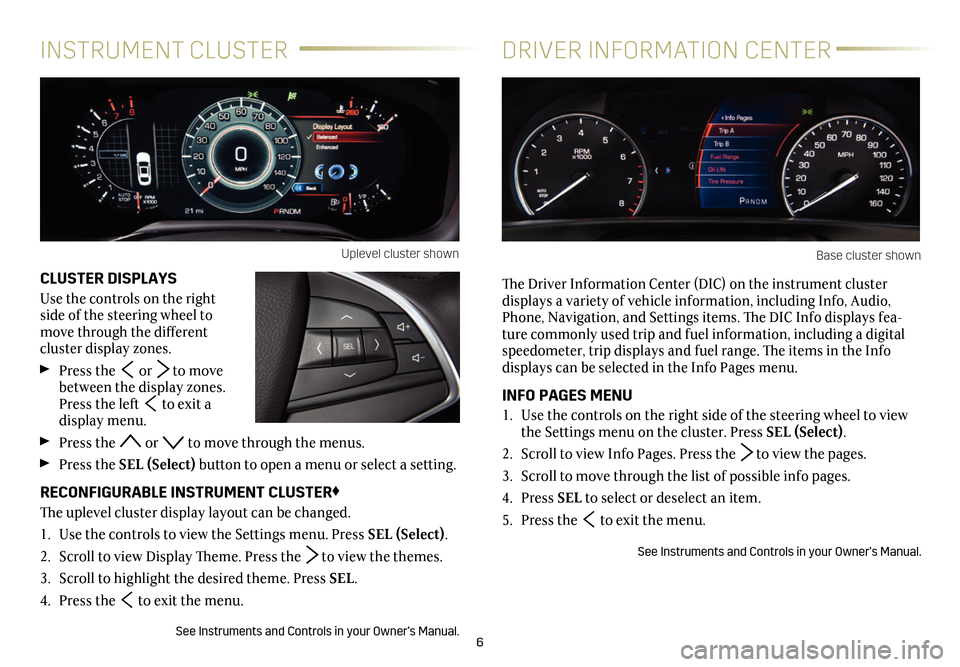
6
CLUSTER DISPLAYS
Use the controls on the right side of the steering wheel to move through the different
cluster display zones.
Press the or to move between the display zones. Press the left to exit a display menu.
Press the or to move through the menus.
Press the SEL (Select) button to open a menu or select a
setting.
RECONFIGURABLE INSTRUMENT CLUSTER♦
The uplevel cluster display layout can be changed.
1. Use the controls to view the Settings menu. Press SEL (Select).
2. Scroll to view Display Theme. Press the to view the themes.
3. Scroll to highlight the desired theme. Press SEL.
4. Press the to exit the menu.
See Instruments and Controls in your Owner’s Manual.
INSTRUMENT CLUSTERDRIVER INFORMATION CENTER
The Driver Information Center (DIC) on the instrument cluster
displays a variety of vehicle information, including Info, Audio, Phone, Navigation, and Settings items. The DIC Info displays fea-ture commonly used trip and fuel information, including a digital speedometer, trip displays and fuel range. The items in the Info displays can be selected in the Info Pages menu.
INFO PAGES MENU
1. Use the controls on the right side of the steering wheel to view the Settings menu on the cluster. Press SEL (Select).
2. Scroll to view Info Pages. Press the to view the pages.
3. Scroll to move through the list of possible info pages.
4. Press SEL to select or deselect an item.
5. Press the to exit the menu.
See Instruments and Controls in your Owner’s Manual.
Uplevel cluster shownBase cluster shown
Page 10 of 20
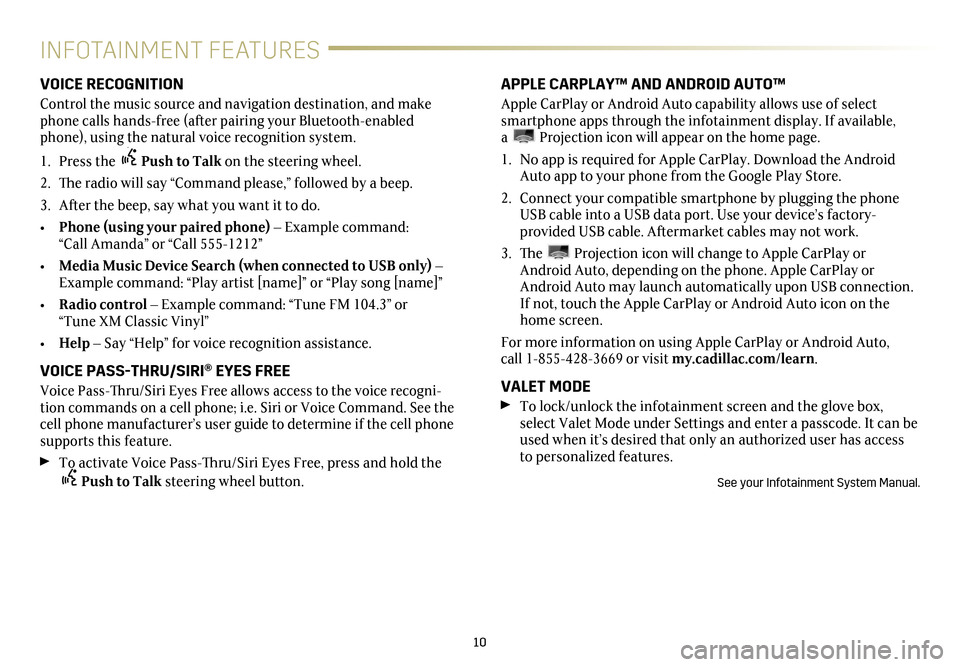
10
INFOTAINMENT FEATURES
VOICE RECOGNITION
Control the music source and navigation destination, and make phone calls hands-free (after pairing your Bluetooth-enabled phone), using the natural voice recognition system.
1. Press the Push to Talk on the steering wheel.
2. The radio will say “Command please,” followed by a beep.
3. After the beep, say what you want it to do.
• Phone (using your paired phone) – Example command: “Call Amanda” or “Call 555-1212”
• Media Music Device Search (when connected to USB only) – Example command: “Play artist [name]” or “Play song [name]”
• Radio control – Example command: “Tune FM 104.3” or “Tune XM Classic Vinyl”
• Help – Say “Help” for voice recognition assistance.
VOICE PASS-THRU/SIRI® EYES FREE
Voice Pass-Thru/Siri Eyes Free allows access to the voice recogni-tion commands on a cell phone; i.e. Siri or Voice Command. See the cell phone manufacturer’s user guide to determine if the cell phone supports this feature.
To activate Voice Pass-Thru/Siri Eyes Free, press and hold the Push to Talk steering wheel button.
APPLE CARPLAY™ AND ANDROID AUTO™
Apple CarPlay or Android Auto capability allows use of select smartphone apps through the infotainment display. If available, a Projection icon will appear on the home page.
1. No app is required for Apple CarPlay. Download the Android Auto app to your phone from the Google Play Store.
2. Connect your compatible smartphone by plugging the phone USB cable into a USB data port. Use your device’s factory- provided USB cable. Aftermarket cables may not work.
3. The Projection icon will change to Apple CarPlay or Android Auto, depending on the phone. Apple CarPlay or Android Auto may launch automatically upon USB connection. If not, touch the Apple CarPlay or Android Auto icon on the home screen.
For more information on using Apple CarPlay or Android Auto, call 1-855-428-3669 or visit my.cadillac.com/learn.
VALET MODE
To lock/unlock the infotainment screen and the glove box, select Valet Mode under Settings and enter a passcode. It can be used when it’s desired that only an authorized user has access to personalized features.
See your Infotainment System Manual.
Page 13 of 20
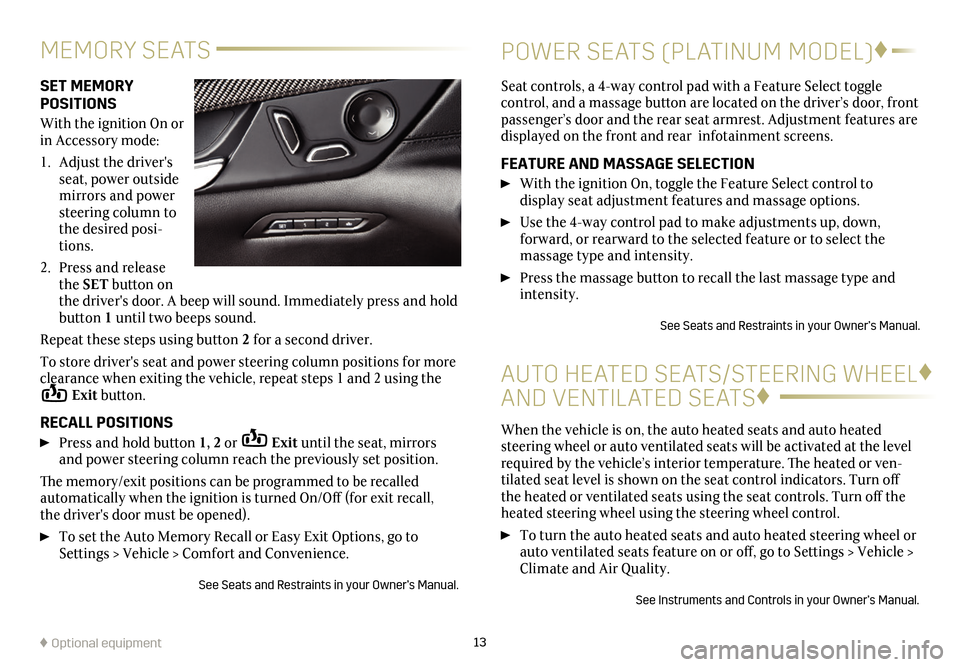
SET MEMORY POSITIONS
With the ignition On or in Accessory mode:
1. Adjust the driver's seat, power outside mirrors and power steering column to the desired posi-tions.
2. Press and release the SET button on the driver's door. A beep will sound. Immediately press and hold button 1 until two beeps sound.
Repeat these steps using button 2 for a second driver.
To store driver's seat and power steering column positions for more clearance when exiting the vehicle, repeat steps 1 and 2 using the Exit button.
RECALL POSITIONS
Press and hold button 1, 2 or Exit until the seat, mirrors and power steering column reach the previously set position.
The memory/exit positions can be programmed to be recalled automatically when the ignition is turned On/Off (for exit recall, the driver's door must be opened).
To set the Auto Memory Recall or Easy Exit Options, go to Settings > Vehicle > Comfort and Convenience.
See Seats and Restraints in your Owner’s Manual.
Seat controls, a 4-way control pad with a Feature Select toggle
control, and a massage button are located on the driver’s door, front passenger’s door and the rear seat armrest. Adjustment features are displayed on the front and rear infotainment screens.
FEATURE AND MASSAGE SELECTION
With the ignition On, toggle the Feature Select control to
display seat adjustment features and massage options.
Use the 4-way control pad to make adjustments up, down,
forward, or rearward to the selected feature or to select the
massage type and intensity.
Press the massage button to recall the last massage type and intensity.
See Seats and Restraints in your Owner’s Manual.
13♦ Optional equipment
MEMORY SEATSPOWER SEATS (PLATINUM MODEL)♦
AUTO HEATED SEATS/STEERING WHEEL♦
AND VENTILATED SEATS♦
When the vehicle is on, the auto heated seats and auto heated steering wheel or auto ventilated seats will be activated at the level required by the vehicle’s interior temperature. The heated or ven-tilated seat level is shown on the seat control indicators. Turn off the heated or ventilated seats using the seat controls. Turn off the heated steering wheel using the steering wheel control.
To turn the auto heated seats and auto heated steering wheel or auto ventilated seats feature on or off, go to Settings > Vehicle > Climate and Air Quality.
See Instruments and Controls in your Owner’s Manual.
Page 16 of 20
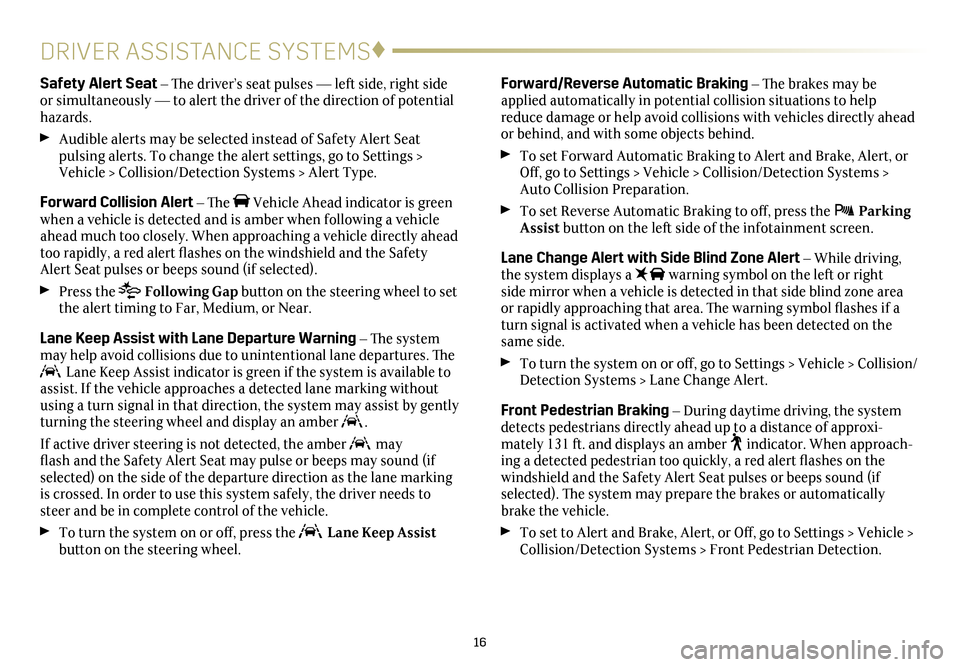
16
DRIVER ASSISTANCE SYSTEMS♦
Forward/Reverse Automatic Braking – The brakes may be applied automatically in potential collision situations to help reduce damage or help avoid collisions with vehicles directly ahead or behind, and with some objects behind.
To set Forward Automatic Braking to Alert and Brake, Alert, or Off, go to Settings > Vehicle > Collision/Detection Systems > Auto Collision Preparation.
To set Reverse Automatic Braking to off, press the Parking Assist button on the left side of the infotainment screen.
Lane Change Alert with Side Blind Zone Alert – While driving, the system displays a warning symbol on the left or right side mirror when a vehicle is detected in that side blind zone area or
rapidly approaching that area. The warning symbol flashes if a turn signal is activated when a vehicle has been detected on the same side.
To turn the system on or off, go to Settings > Vehicle > Collision/Detection Systems > Lane Change Alert.
Front Pedestrian Braking – During daytime driving, the system detects pedestrians directly ahead up to a distance of approxi-mately 131 ft. and displays an amber indicator. When approach-ing a detected pedestrian too quickly, a red alert flashes on the windshield and the Safety Alert Seat pulses or beeps sound (if
selected). The system may
prepare the brakes or automatically brake the vehicle.
To set to Alert and Brake, Alert, or Off, go to Settings > Vehicle > Collision/Detection Systems > Front Pedestrian Detection.
Safety Alert Seat – The driver’s seat pulses — left side, right side or simultaneously — to alert the driver of the direction of potential hazards.
Audible alerts may be selected instead of Safety Alert Seat
pulsing alerts. To change the alert settings, go to Settings > Vehicle > Collision/Detection Systems > Alert Type.
Forward Collision Alert – The Vehicle Ahead indicator is green when a vehicle is detected and is amber when following a vehicle ahead much too closely. When approaching a vehicle directly ahead too rapidly, a red alert flashes on the windshield and the Safety Alert Seat pulses or beeps sound (if selected).
Press the Following Gap button on the steering wheel to set the alert timing to Far, Medium, or Near.
Lane Keep Assist with Lane Departure Warning – The system may help avoid collisions due to unintentional lane departures. The Lane Keep Assist indicator is green if the system is available to assist. If the vehicle approaches a detected lane marking without using a turn signal in that direction, the system may assist by gently turning the steering wheel and display an amber .
If active driver steering is not detected, the amber may flash and the Safety Alert Seat may pulse or beeps may sound (if
selected) on the side of the departure direction as the lane marking is crossed. In order to use this system safely, the driver needs to steer and be in complete control of the vehicle.
To turn the system on or off, press the Lane Keep Assist button on the steering wheel.
Page 17 of 20
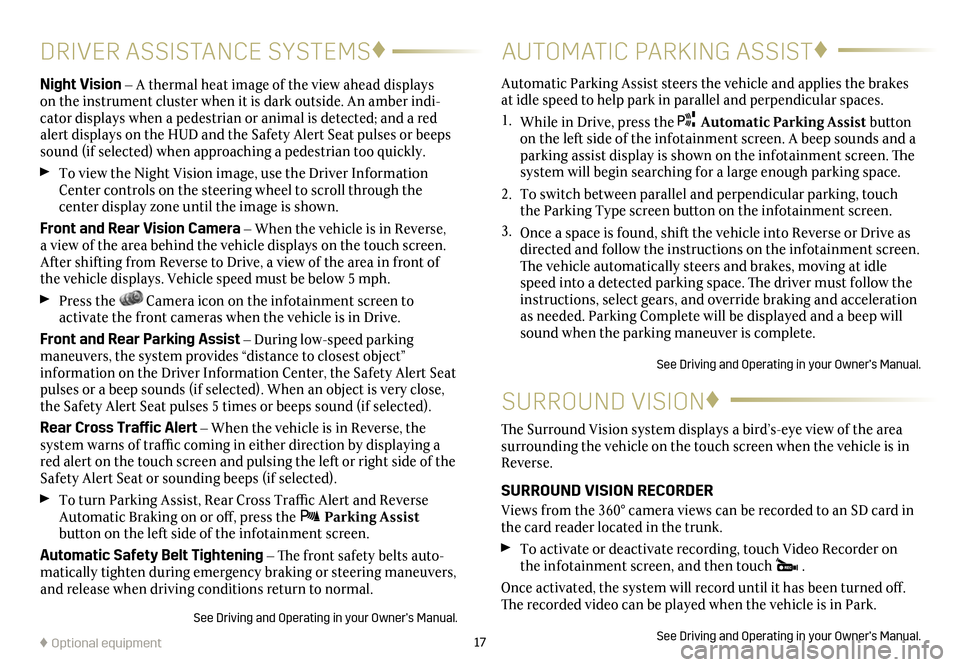
17
DRIVER ASSISTANCE SYSTEMS♦
Night Vision – A thermal heat image of the view ahead displays on the instrument cluster when it is dark outside. An amber indi-cator displays when a pedestrian or animal is detected; and a red alert
displays on the HUD and the Safety Alert Seat pulses or beeps sound (if selected) when approaching a pedestrian too quickly.
To view the Night Vision image, use the Driver Information Center controls on the steering wheel to scroll through the
center display zone until the image is shown.
Front and Rear Vision Camera – When the vehicle is in Reverse, a view of the area behind the vehicle displays on the touch screen. After shifting from Reverse to Drive, a view of the area in front of the vehicle displays. Vehicle speed must be below 5 mph.
Press the Camera icon on the infotainment screen to
activate the front cameras when the vehicle is in Drive.
Front and Rear Parking Assist – During low-speed parking maneuvers, the system provides “distance to closest object”
information on the Driver Information Center, the Safety Alert Seat pulses or a beep sounds (if selected). When an object is very close, the Safety Alert Seat pulses 5 times or beeps sound (if selected).
Rear Cross Traffic Alert – When the vehicle is in Reverse, the system warns of traffic coming in either direction by displaying a red alert on the touch screen and pulsing the left or right side of the Safety Alert Seat or sounding beeps (if selected).
To turn Parking Assist, Rear Cross Traffic Alert and Reverse Automatic Braking on or off, press the Parking Assist
button on the left side of the infotainment screen.
Automatic Safety Belt Tightening – The front safety belts auto-matically tighten during emergency braking or steering
maneuvers, and release when driving conditions return to normal.
See Driving and Operating in your Owner’s Manual.
AUTOMATIC PARKING ASSIST♦
SURROUND VISION♦
Automatic Parking Assist steers the vehicle and applies the brakes at idle speed to help park in
parallel and perpendicular spaces.
1. While in Drive, press the Automatic Parking Assist button on the left side of the infotainment screen. A beep sounds and a
parking assist display is shown on the infotainment screen. The system will begin searching for a large enough parking space.
2. To switch between parallel and perpendicular parking, touch the Parking Type screen button on the infotainment screen.
3. Once a space is found, shift the vehicle into Reverse or Drive as directed and follow the instructions on the infotainment screen. The vehicle automatically steers and brakes, moving at idle speed into a detected parking space. The driver must follow the instructions, select gears, and override braking and acceleration as needed. Parking Complete will be displayed and a beep will sound when the parking maneuver is complete.
See Driving and Operating in your Owner’s Manual.
The Surround Vision system displays a bird’s-eye view of the area surrounding the vehicle on the touch screen when the vehicle is in Reverse.
SURROUND VISION RECORDER
Views from the 360° camera views can be recorded to an SD card in the card reader located in the trunk.
To activate or deactivate recording, touch Video Recorder on the infotainment screen, and then touch .
Once activated, the system will record until it has been turned off. The recorded video can be played when the vehicle is in Park.
See Driving and Operating in your Owner’s Manual.♦ Optional equipment
Page 18 of 20
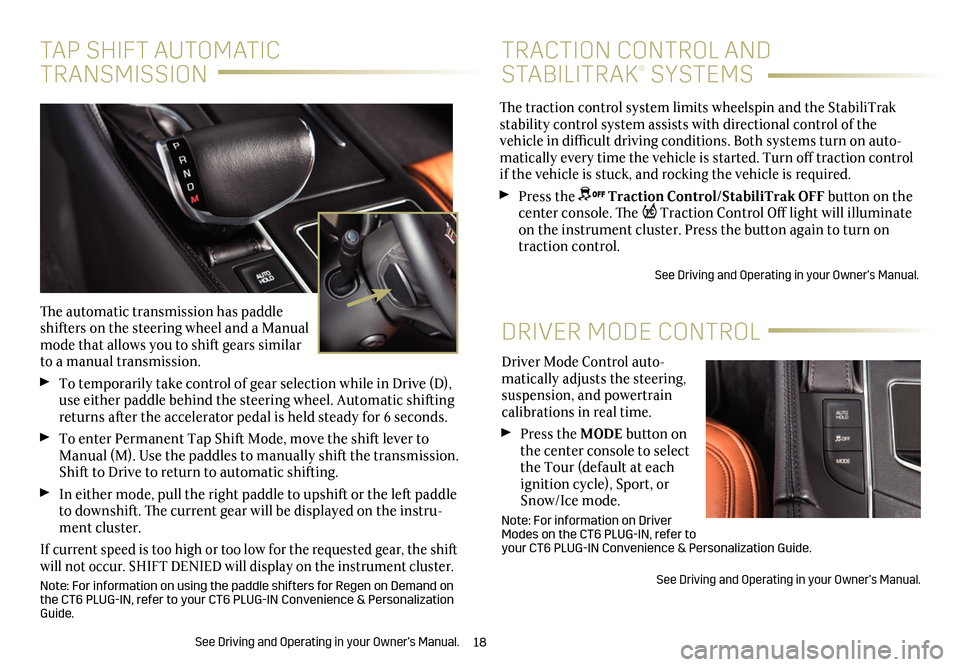
18
Driver Mode Control auto-matically adjusts the steering, suspension, and powertrain calibrations in real time.
Press the MODE button on the center console to select the Tour (default at each ignition cycle), Sport, or Snow/Ice mode.
Note: For information on Driver Modes on the CT6 PLUG-IN, refer to your CT6 PLUG-IN Convenience & Personalization Guide.
See Driving and Operating in your Owner’s Manual.
DRIVER MODE CONTROL
The traction control system limits wheelspin and the StabiliTrak stability control system assists with directional control of the vehicle in difficult driving conditions. Both systems turn on auto-matically every time the vehicle is started. Turn off traction control if the vehicle is stuck, and rocking the vehicle is required.
Press the Traction Control/StabiliTrak OFF button on the center console. The Traction Control Off light will illuminate on the instrument cluster. Press the button again to turn on traction control.
See Driving and Operating in your Owner’s Manual.
TRACTION CONTROL AND
STABILITRAK® SYSTEMS
TAP SHIFT AUTOMATIC
TRANSMISSION
The automatic transmission has paddle shifters on the steering wheel and a Manual mode that allows you to shift gears similar to a manual transmission.
To temporarily take control of gear selection while in Drive (D), use either paddle behind the steering wheel. Automatic shifting returns after the accelerator pedal is held steady for 6 seconds.
To enter Permanent Tap Shift Mode, move the shift lever to Manual (M). Use the paddles to manually shift the transmission. Shift to Drive to return to automatic shifting.
In either mode, pull the right paddle to upshift or the left paddle to downshift. The current gear will be displayed on the instru-ment cluster.
If current speed is too high or too low for the requested gear, the shift will not occur. SHIFT DENIED will display on the instrument cluster.
Note: For information on using the paddle shifters for Regen on Demand on the CT6 PLUG-IN, refer to your CT6 PLUG-IN Convenience & Personalization Guide.
See Driving and Operating in your Owner’s Manual.