USB CADILLAC CT6 2020 Convenience & Personalization Guide
[x] Cancel search | Manufacturer: CADILLAC, Model Year: 2020, Model line: CT6, Model: CADILLAC CT6 2020Pages: 20, PDF Size: 3.17 MB
Page 10 of 20
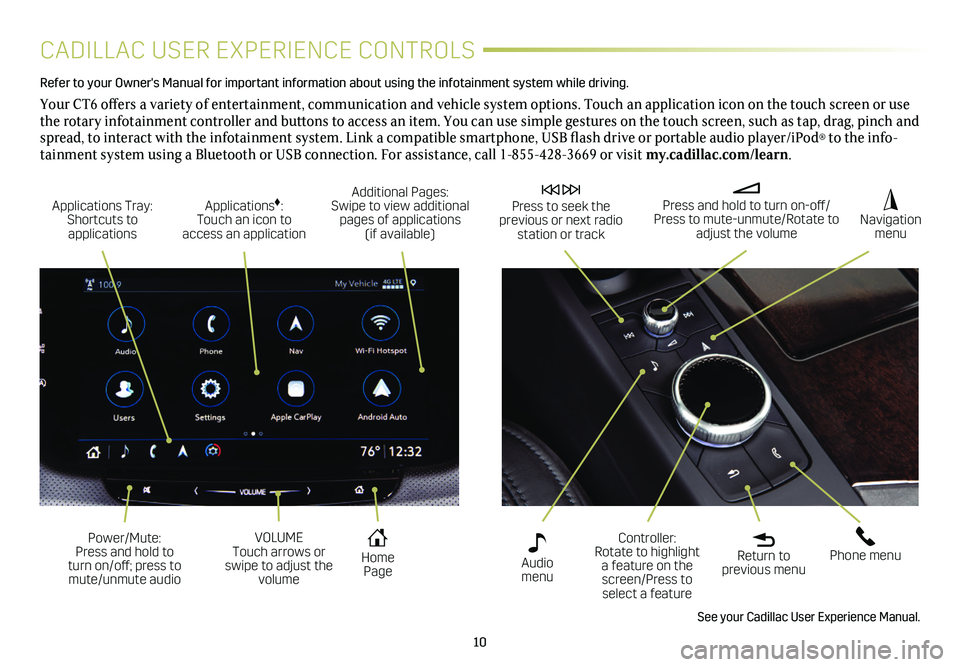
10
CADILLAC USER EXPERIENCE CONTROLS
Refer to your Owner's Manual for important information about using the infotai\
nment system while driving.
Your CT6 offers a variety of entertainment, communication and vehicle system options. Touch an application icon on the touch screen or use the rotary infotainment controller and buttons to access an item. You can use simple gestures on the touch screen, such as tap, drag, pinch and spread, to interact with the infotainment system. Link a compatible smartphone, USB flash drive or portable audio player/iPod® to the info-tainment system using a Bluetooth or USB connection. For assistance, call 1-855-428-3669 or visit my.cadillac.com/learn.
Applications Tray: Shortcuts to applications
Home Page
Additional Pages: Swipe to view additional pages of applications (if available)
Applications♦: Touch an icon to access an application
Press and hold to turn on-off/Press to mute-unmute/Rotate to adjust the volume
Press to seek the previous or next radio station or track
Return to previous menu
Controller: Rotate to highlight a feature on the screen/Press to select a feature
Phone menu
Navigation menu
Audio menu
See your Cadillac User Experience Manual.
Power/Mute: Press and hold to turn on/off; press to mute/unmute audio
VOLUME Touch arrows or swipe to adjust the volume
Page 11 of 20
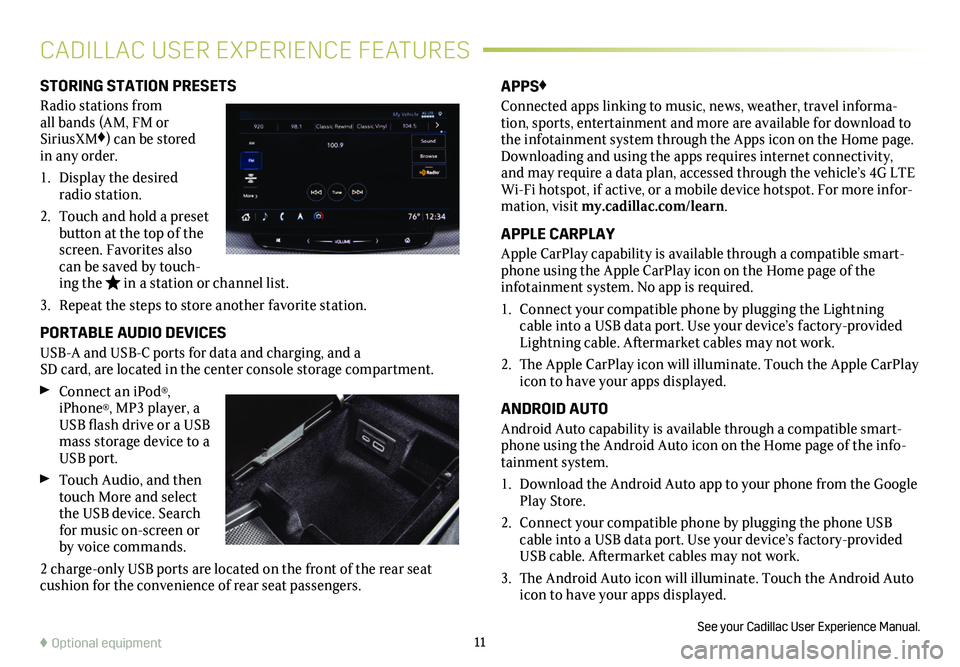
11
STORING STATION PRESETS
Radio stations from all bands (AM, FM or SiriusXM♦) can be stored in any order.
1. Display the desired radio station.
2. Touch and hold a preset button at the top of the screen. Favorites also can be saved by touch-ing the in a station or channel list.
3. Repeat the steps to store another favorite station.
PORTABLE AUDIO DEVICES
USB-A and USB-C ports for data and charging, and a SD card, are located in the center console storage
compartment.
Connect an iPod®, iPhone®, MP3 player, a USB flash drive or a USB mass storage device to a USB port.
Touch Audio, and then touch More and select the USB device. Search for music on-screen or by voice commands.
2 charge-only USB ports are located on the front of the rear seat cushion for the convenience of rear seat passengers.
APPS♦
Connected apps linking to music, news, weather, travel informa-tion, sports, entertainment and more are available for download to the infotainment system through the Apps icon on the Home page. Downloading and using the apps requires internet connectivity, and may require a data plan, accessed through the vehicle’s 4G LTE Wi-Fi hotspot, if active, or a mobile device hotspot. For more infor-mation, visit my.cadillac.com/learn.
APPLE CARPLAY
Apple CarPlay capability is available through a compatible smart-phone using the Apple CarPlay icon on the Home page of the
infotainment system. No app is required.
1. Connect your compatible phone by plugging the Lightning cable into a USB data port. Use your device’s factory-provided Lightning cable. Aftermarket cables may not work.
2. The Apple CarPlay icon will illuminate. Touch the Apple CarPlay icon to have your apps displayed.
ANDROID AUTO
Android Auto capability is available through a compatible smart-phone using the Android Auto icon on the Home page of the info-tainment system.
1. Download the Android Auto app to your phone from the Google Play Store.
2. Connect your compatible phone by plugging the phone USB cable into a USB data port. Use your device’s factory-provided USB cable. Aftermarket cables may not work.
3. The Android Auto icon will illuminate. Touch the Android Auto icon to have your apps displayed.
See your Cadillac User Experience Manual.♦ Optional equipment
CADILLAC USER EXPERIENCE FEATURES