CADILLAC CTS 2004 1.G Owners Manual
Manufacturer: CADILLAC, Model Year: 2004, Model line: CTS, Model: CADILLAC CTS 2004 1.GPages: 454, PDF Size: 2.87 MB
Page 201 of 454

Service Air Bag
This symbol appears
with the Service Air
Bag message.
There is a problem with the airbag system when this
message appears. Have your vehicle serviced by your
GM dealer immediately. SeeAirbag Readiness Light
on page 3-42for more information.
Service Charging System
This symbol appears with
the Service Charging
System message.
This message will display when a problem with the
charging system has been detected. Have your vehicle
serviced by your GM dealer.
Service Electrical System
This symbol appears with
the Service Electrical
System message.
This message will display if an electrical problem has
occurred within the Powertrain Control Module (PCM) or
the ignition switch. Have your vehicle serviced by
your GM dealer.
Service Fuel System
This symbol appears
with the Service Fuel
System message.
The Powertrain Control Module (PCM) has detected a
problem within the fuel system when this message
appears. Have your vehicle serviced by your GM dealer.
3-81
Page 202 of 454
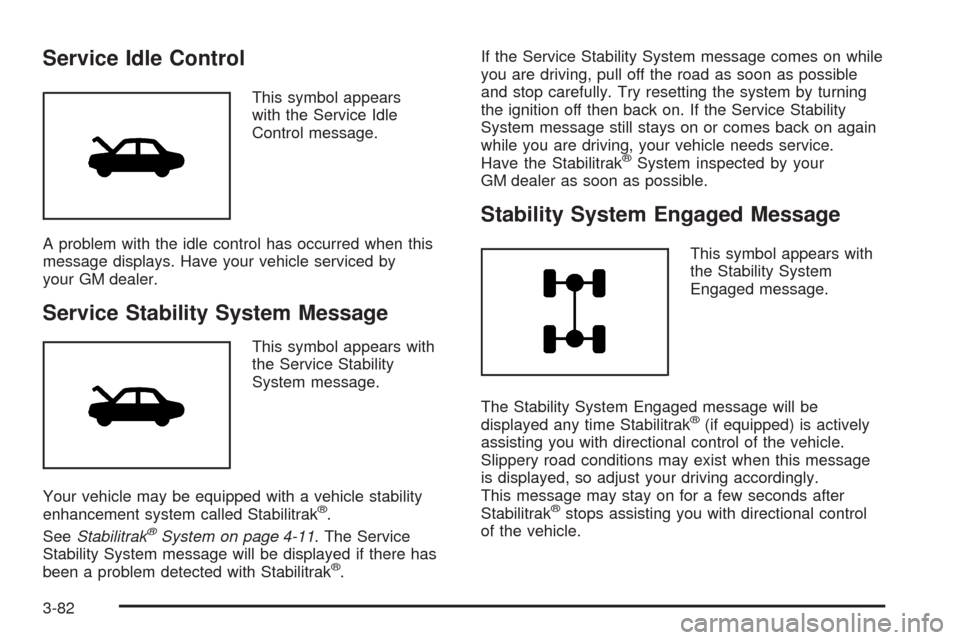
Service Idle Control
This symbol appears
with the Service Idle
Control message.
A problem with the idle control has occurred when this
message displays. Have your vehicle serviced by
your GM dealer.
Service Stability System Message
This symbol appears with
the Service Stability
System message.
Your vehicle may be equipped with a vehicle stability
enhancement system called Stabilitrak
®.
SeeStabilitrak®System on page 4-11. The Service
Stability System message will be displayed if there has
been a problem detected with Stabilitrak
®.If the Service Stability System message comes on while
you are driving, pull off the road as soon as possible
and stop carefully. Try resetting the system by turning
the ignition off then back on. If the Service Stability
System message still stays on or comes back on again
while you are driving, your vehicle needs service.
Have the Stabilitrak
®System inspected by your
GM dealer as soon as possible.
Stability System Engaged Message
This symbol appears with
the Stability System
Engaged message.
The Stability System Engaged message will be
displayed any time Stabilitrak
®(if equipped) is actively
assisting you with directional control of the vehicle.
Slippery road conditions may exist when this message
is displayed, so adjust your driving accordingly.
This message may stay on for a few seconds after
Stabilitrak
®stops assisting you with directional control
of the vehicle.
3-82
Page 203 of 454
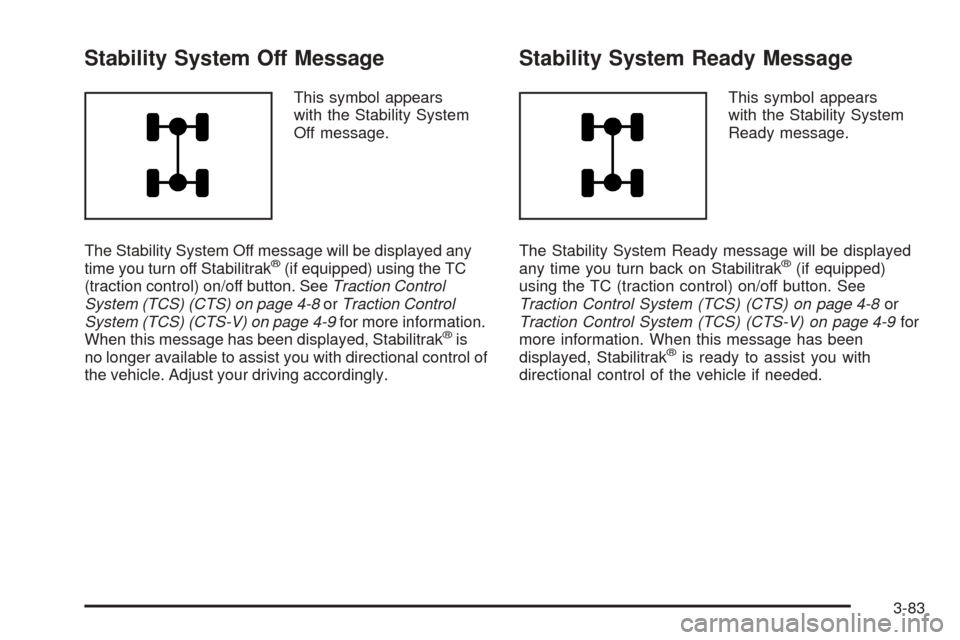
Stability System Off Message
This symbol appears
with the Stability System
Off message.
The Stability System Off message will be displayed any
time you turn off Stabilitrak
®(if equipped) using the TC
(traction control) on/off button. SeeTraction Control
System (TCS) (CTS) on page 4-8orTraction Control
System (TCS) (CTS-V) on page 4-9for more information.
When this message has been displayed, Stabilitrak
®is
no longer available to assist you with directional control of
the vehicle. Adjust your driving accordingly.
Stability System Ready Message
This symbol appears
with the Stability System
Ready message.
The Stability System Ready message will be displayed
any time you turn back on Stabilitrak
®(if equipped)
using the TC (traction control) on/off button. See
Traction Control System (TCS) (CTS) on page 4-8or
Traction Control System (TCS) (CTS-V) on page 4-9for
more information. When this message has been
displayed, Stabilitrak
®is ready to assist you with
directional control of the vehicle if needed.
3-83
Page 204 of 454
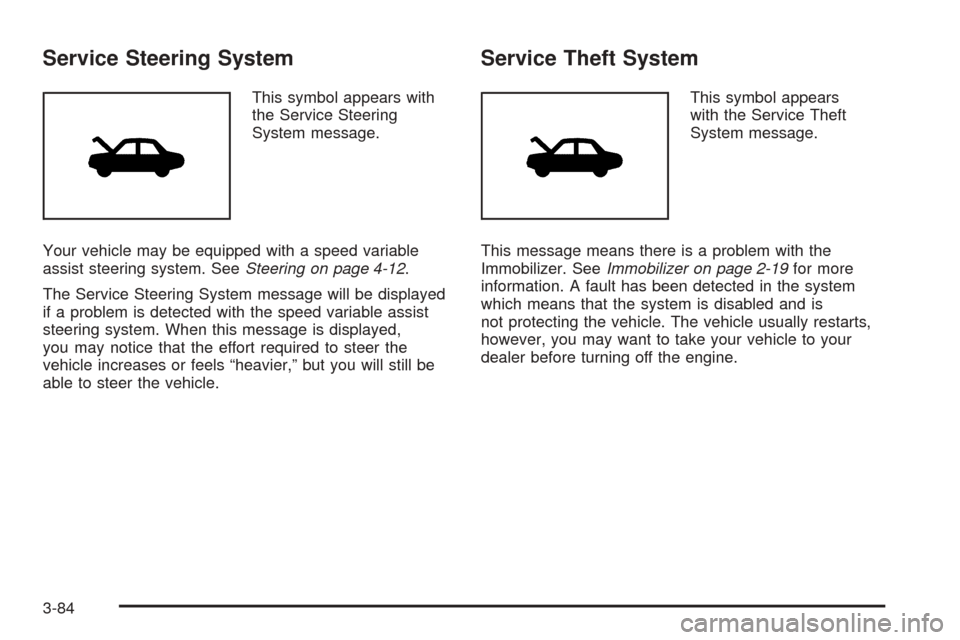
Service Steering System
This symbol appears with
the Service Steering
System message.
Your vehicle may be equipped with a speed variable
assist steering system. SeeSteering on page 4-12.
The Service Steering System message will be displayed
if a problem is detected with the speed variable assist
steering system. When this message is displayed,
you may notice that the effort required to steer the
vehicle increases or feels “heavier,” but you will still be
able to steer the vehicle.
Service Theft System
This symbol appears
with the Service Theft
System message.
This message means there is a problem with the
Immobilizer. SeeImmobilizer on page 2-19for more
information. A fault has been detected in the system
which means that the system is disabled and is
not protecting the vehicle. The vehicle usually restarts,
however, you may want to take your vehicle to your
dealer before turning off the engine.
3-84
Page 205 of 454
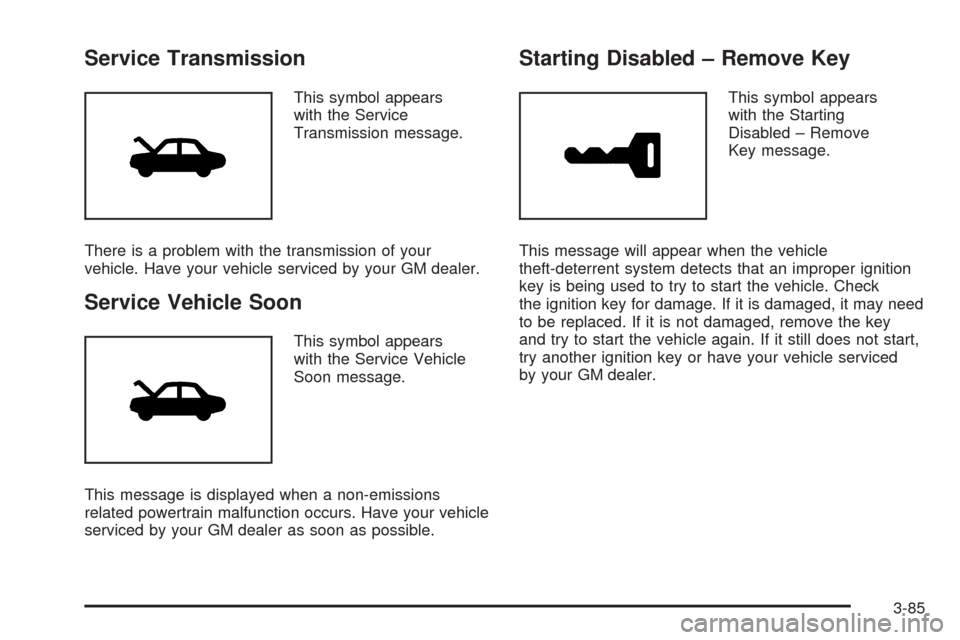
Service Transmission
This symbol appears
with the Service
Transmission message.
There is a problem with the transmission of your
vehicle. Have your vehicle serviced by your GM dealer.
Service Vehicle Soon
This symbol appears
with the Service Vehicle
Soon message.
This message is displayed when a non-emissions
related powertrain malfunction occurs. Have your vehicle
serviced by your GM dealer as soon as possible.
Starting Disabled – Remove Key
This symbol appears
with the Starting
Disabled – Remove
Key message.
This message will appear when the vehicle
theft-deterrent system detects that an improper ignition
key is being used to try to start the vehicle. Check
the ignition key for damage. If it is damaged, it may need
to be replaced. If it is not damaged, remove the key
and try to start the vehicle again. If it still does not start,
try another ignition key or have your vehicle serviced
by your GM dealer.
3-85
Page 206 of 454

Starting Disabled – Throttle Problem
This symbol appears
with the Starting
Disabled – Throttle
Problem message.
This message appears when your vehicle’s throttle
system is not functioning properly. Have your vehicle
serviced by your GM dealer.
Theft Attempted
This symbol appears
with the Theft
Attempted message.
This message is displayed if the content theft-deterrent
system has detected a break-in attempt while you
were away from your vehicle.
Top Speed – Fuel Cut Off
This symbol appears with
the Top Speed – Fuel Cut
Off message.
This message will appear when the Engine Control
Module (ECM) detects that the maximum speed for your
vehicle has been reached. Your vehicle’s top speed is
based on the top speed rating of the tires. This ensures
that your vehicle stays in a safe operating range for
the tires.
3-86
Page 207 of 454
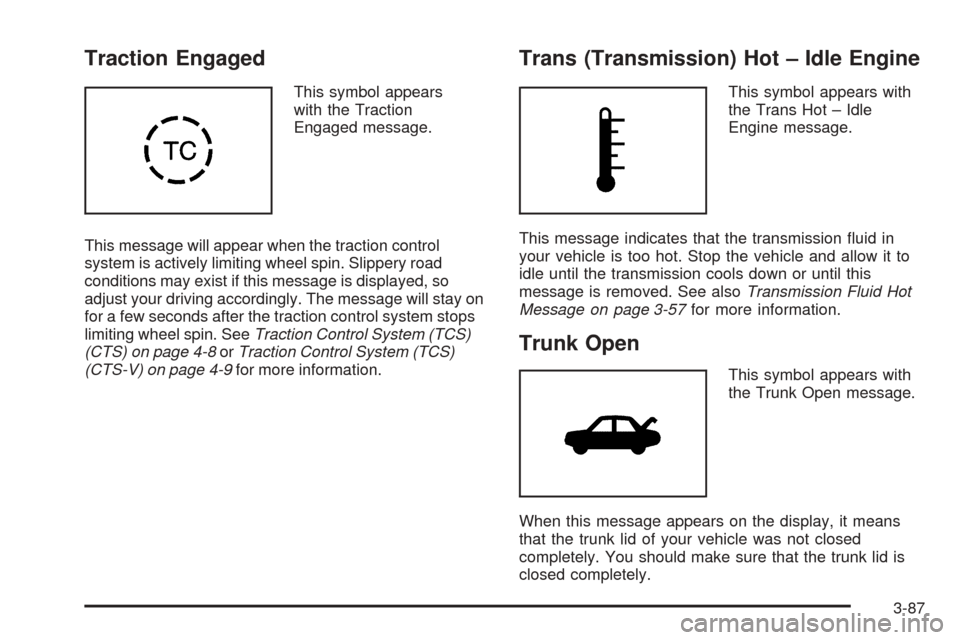
Traction Engaged
This symbol appears
with the Traction
Engaged message.
This message will appear when the traction control
system is actively limiting wheel spin. Slippery road
conditions may exist if this message is displayed, so
adjust your driving accordingly. The message will stay on
for a few seconds after the traction control system stops
limiting wheel spin. SeeTraction Control System (TCS)
(CTS) on page 4-8orTraction Control System (TCS)
(CTS-V) on page 4-9for more information.
Trans (Transmission) Hot – Idle Engine
This symbol appears with
the Trans Hot – Idle
Engine message.
This message indicates that the transmission �uid in
your vehicle is too hot. Stop the vehicle and allow it to
idle until the transmission cools down or until this
message is removed. See alsoTransmission Fluid Hot
Message on page 3-57for more information.
Trunk Open
This symbol appears with
the Trunk Open message.
When this message appears on the display, it means
that the trunk lid of your vehicle was not closed
completely. You should make sure that the trunk lid is
closed completely.
3-87
Page 208 of 454
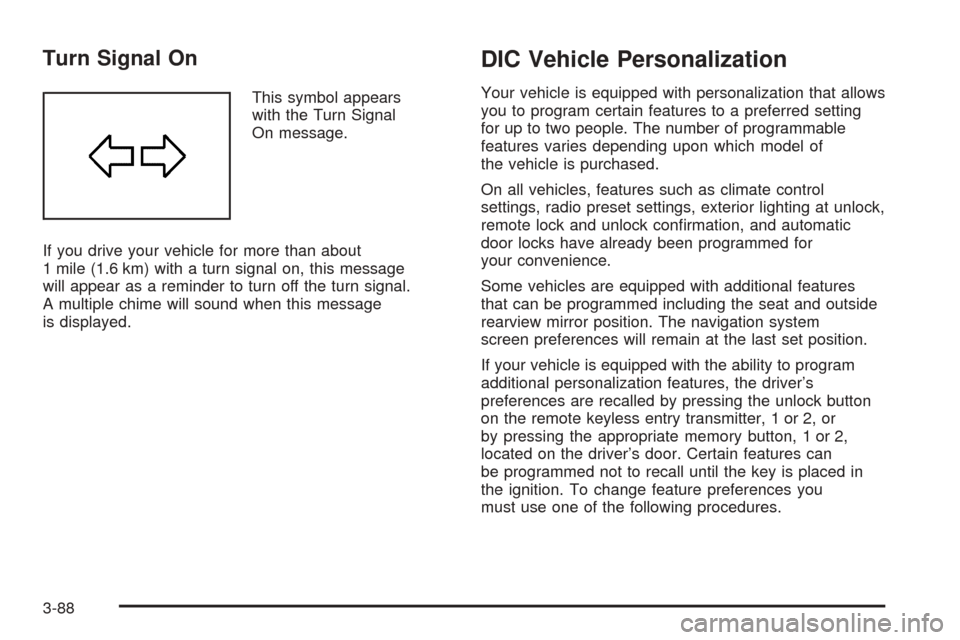
Turn Signal On
This symbol appears
with the Turn Signal
On message.
If you drive your vehicle for more than about
1 mile (1.6 km) with a turn signal on, this message
will appear as a reminder to turn off the turn signal.
A multiple chime will sound when this message
is displayed.
DIC Vehicle Personalization
Your vehicle is equipped with personalization that allows
you to program certain features to a preferred setting
for up to two people. The number of programmable
features varies depending upon which model of
the vehicle is purchased.
On all vehicles, features such as climate control
settings, radio preset settings, exterior lighting at unlock,
remote lock and unlock con�rmation, and automatic
door locks have already been programmed for
your convenience.
Some vehicles are equipped with additional features
that can be programmed including the seat and outside
rearview mirror position. The navigation system
screen preferences will remain at the last set position.
If your vehicle is equipped with the ability to program
additional personalization features, the driver’s
preferences are recalled by pressing the unlock button
on the remote keyless entry transmitter, 1 or 2, or
by pressing the appropriate memory button, 1 or 2,
located on the driver’s door. Certain features can
be programmed not to recall until the key is placed in
the ignition. To change feature preferences you
must use one of the following procedures.
3-88
Page 209 of 454
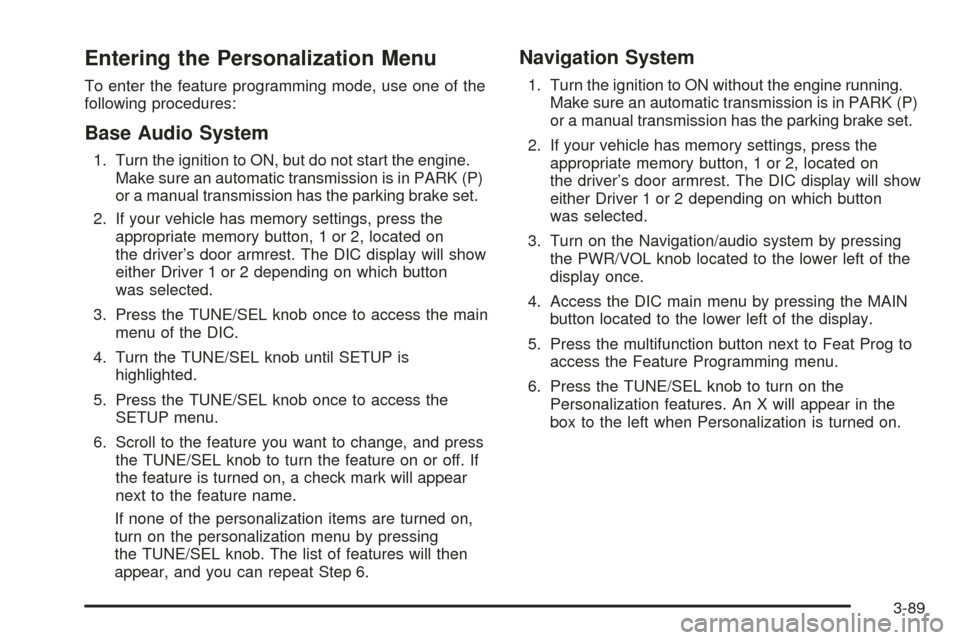
Entering the Personalization Menu
To enter the feature programming mode, use one of the
following procedures:
Base Audio System
1. Turn the ignition to ON, but do not start the engine.
Make sure an automatic transmission is in PARK (P)
or a manual transmission has the parking brake set.
2. If your vehicle has memory settings, press the
appropriate memory button, 1 or 2, located on
the driver’s door armrest. The DIC display will show
either Driver 1 or 2 depending on which button
was selected.
3. Press the TUNE/SEL knob once to access the main
menu of the DIC.
4. Turn the TUNE/SEL knob until SETUP is
highlighted.
5. Press the TUNE/SEL knob once to access the
SETUP menu.
6. Scroll to the feature you want to change, and press
the TUNE/SEL knob to turn the feature on or off. If
the feature is turned on, a check mark will appear
next to the feature name.
If none of the personalization items are turned on,
turn on the personalization menu by pressing
the TUNE/SEL knob. The list of features will then
appear, and you can repeat Step 6.
Navigation System
1. Turn the ignition to ON without the engine running.
Make sure an automatic transmission is in PARK (P)
or a manual transmission has the parking brake set.
2. If your vehicle has memory settings, press the
appropriate memory button, 1 or 2, located on
the driver’s door armrest. The DIC display will show
either Driver 1 or 2 depending on which button
was selected.
3. Turn on the Navigation/audio system by pressing
the PWR/VOL knob located to the lower left of the
display once.
4. Access the DIC main menu by pressing the MAIN
button located to the lower left of the display.
5. Press the multifunction button next to Feat Prog to
access the Feature Programming menu.
6. Press the TUNE/SEL knob to turn on the
Personalization features. An X will appear in the
box to the left when Personalization is turned on.
3-89
Page 210 of 454
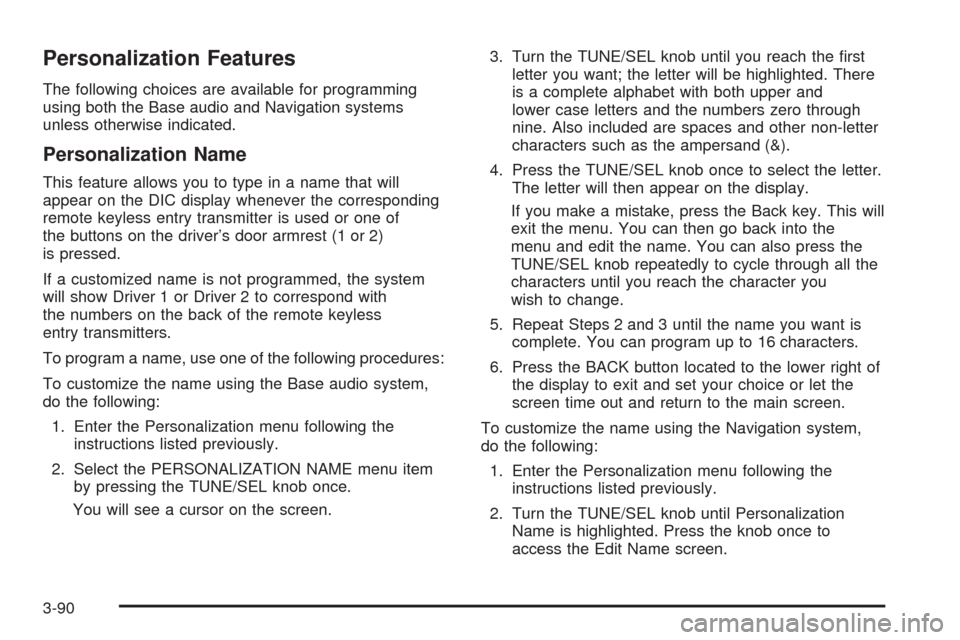
Personalization Features
The following choices are available for programming
using both the Base audio and Navigation systems
unless otherwise indicated.
Personalization Name
This feature allows you to type in a name that will
appear on the DIC display whenever the corresponding
remote keyless entry transmitter is used or one of
the buttons on the driver’s door armrest (1 or 2)
is pressed.
If a customized name is not programmed, the system
will show Driver 1 or Driver 2 to correspond with
the numbers on the back of the remote keyless
entry transmitters.
To program a name, use one of the following procedures:
To customize the name using the Base audio system,
do the following:
1. Enter the Personalization menu following the
instructions listed previously.
2. Select the PERSONALIZATION NAME menu item
by pressing the TUNE/SEL knob once.
You will see a cursor on the screen.3. Turn the TUNE/SEL knob until you reach the �rst
letter you want; the letter will be highlighted. There
is a complete alphabet with both upper and
lower case letters and the numbers zero through
nine. Also included are spaces and other non-letter
characters such as the ampersand (&).
4. Press the TUNE/SEL knob once to select the letter.
The letter will then appear on the display.
If you make a mistake, press the Back key. This will
exit the menu. You can then go back into the
menu and edit the name. You can also press the
TUNE/SEL knob repeatedly to cycle through all the
characters until you reach the character you
wish to change.
5. Repeat Steps 2 and 3 until the name you want is
complete. You can program up to 16 characters.
6. Press the BACK button located to the lower right of
the display to exit and set your choice or let the
screen time out and return to the main screen.
To customize the name using the Navigation system,
do the following:
1. Enter the Personalization menu following the
instructions listed previously.
2. Turn the TUNE/SEL knob until Personalization
Name is highlighted. Press the knob once to
access the Edit Name screen.
3-90