reset CADILLAC CTS 2006 1.G User Guide
[x] Cancel search | Manufacturer: CADILLAC, Model Year: 2006, Model line: CTS, Model: CADILLAC CTS 2006 1.GPages: 442, PDF Size: 2.57 MB
Page 185 of 442

MI TRIP A and B (KM TRIP A and B):For information
on the trip odometers, seeTrip Odometers on page 3-33.
MILES RANGE (KM RANGE):If you select this item,
the approximate number of remaining miles or
kilometers you can drive without refueling is displayed.
This estimate is based on the current driving conditions
and will change if the driving conditions change. For
example, if you are driving in traffic making frequent
stops, the display may read one number, but if you enter
the freeway, the number may change even though
you still have the same amount of gas in the gas tank.
This is because different driving conditions produce
different fuel economies. Generally, freeway driving
produces better fuel economy than city driving.
If your vehicle is low on fuel, the Fuel Level Low
message will be displayed. See “Fuel Level Low” under
DIC Warnings and Messages on page 3-61for more
information.
MPG AVG (L/100 KM AVG):If you select this item, the
approximate average miles per gallon (mpg) or liters
per 100 kilometers (L/100 km) is displayed. This number
is calculated based on the number of mpg (L/100 km)
recorded since the last time this menu item was reset.
To reset the MPG AVG (L/100 KM AVG), press the CLR
button located to the right of the screen. The display
will return to zero.MPG INST (L/100 KM INST):If you select this item,
the current fuel economy is displayed. This number
re�ects only the fuel economy that the vehicle has right
now and will change frequently as driving conditions
change. Unlike average fuel economy, this menu item
cannot be reset.
GAL FUEL USED (L FUEL USED):If you select this
item, the number of gallons or liters of fuel used
since the last reset of this menu item is displayed.
To reset GAL FUEL USED (L FUEL USED), press the
CLR button located to the right of the screen. The
display will return to zero.
AVG MPH (AVG KM/H):If you select this item, the
average speed of the vehicle is displayed in miles per
hour (mph) or kilometers per hour (km/h). This average
is calculated based on the various vehicle speeds
recorded since the last reset of this menu item.
To reset AVG MPH (AVG KM/H), press the CLR button
located to the right of the screen. The display will
return to zero.
TIMER:If you select this item, a timing feature is
displayed. The timer functions like a stopwatch in that
you can record the time it takes to travel from one point
to another.
To turn on the timer, press the CLR button located to
the right of the screen once. The display will read
00:00:00 TIMER ON and begin counting.
3-55
Page 186 of 442
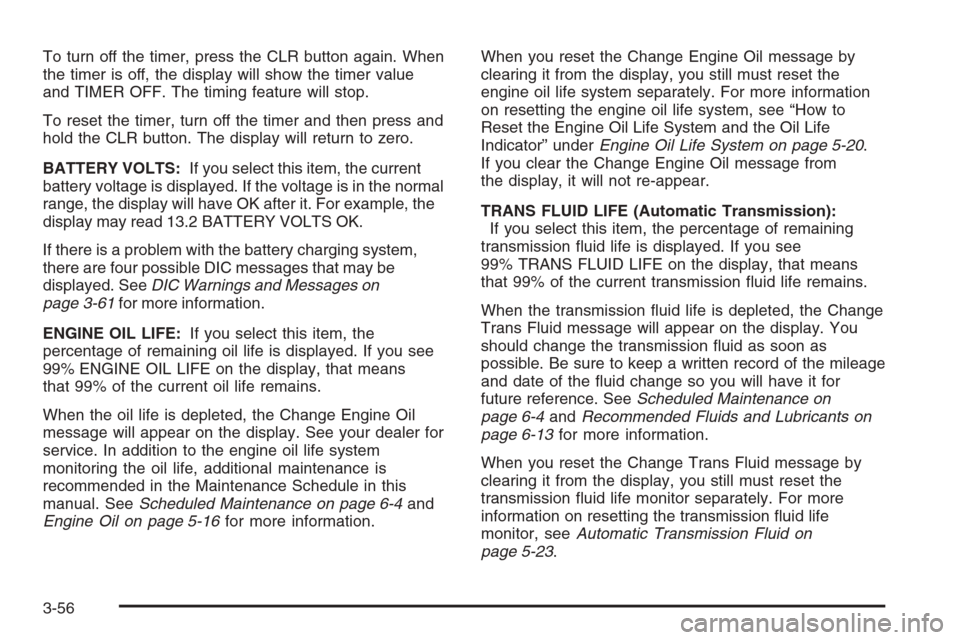
To turn off the timer, press the CLR button again. When
the timer is off, the display will show the timer value
and TIMER OFF. The timing feature will stop.
To reset the timer, turn off the timer and then press and
hold the CLR button. The display will return to zero.
BATTERY VOLTS:If you select this item, the current
battery voltage is displayed. If the voltage is in the normal
range, the display will have OK after it. For example, the
display may read 13.2 BATTERY VOLTS OK.
If there is a problem with the battery charging system,
there are four possible DIC messages that may be
displayed. SeeDIC Warnings and Messages on
page 3-61for more information.
ENGINE OIL LIFE:If you select this item, the
percentage of remaining oil life is displayed. If you see
99% ENGINE OIL LIFE on the display, that means
that 99% of the current oil life remains.
When the oil life is depleted, the Change Engine Oil
message will appear on the display. See your dealer for
service. In addition to the engine oil life system
monitoring the oil life, additional maintenance is
recommended in the Maintenance Schedule in this
manual. SeeScheduled Maintenance on page 6-4and
Engine Oil on page 5-16for more information.When you reset the Change Engine Oil message by
clearing it from the display, you still must reset the
engine oil life system separately. For more information
on resetting the engine oil life system, see “How to
Reset the Engine Oil Life System and the Oil Life
Indicator” underEngine Oil Life System on page 5-20.
If you clear the Change Engine Oil message from
the display, it will not re-appear.
TRANS FLUID LIFE (Automatic Transmission):
If you select this item, the percentage of remaining
transmission �uid life is displayed. If you see
99% TRANS FLUID LIFE on the display, that means
that 99% of the current transmission �uid life remains.
When the transmission �uid life is depleted, the Change
Trans Fluid message will appear on the display. You
should change the transmission �uid as soon as
possible. Be sure to keep a written record of the mileage
and date of the �uid change so you will have it for
future reference. SeeScheduled Maintenance on
page 6-4andRecommended Fluids and Lubricants on
page 6-13for more information.
When you reset the Change Trans Fluid message by
clearing it from the display, you still must reset the
transmission �uid life monitor separately. For more
information on resetting the transmission �uid life
monitor, seeAutomatic Transmission Fluid on
page 5-23.
3-56
Page 187 of 442
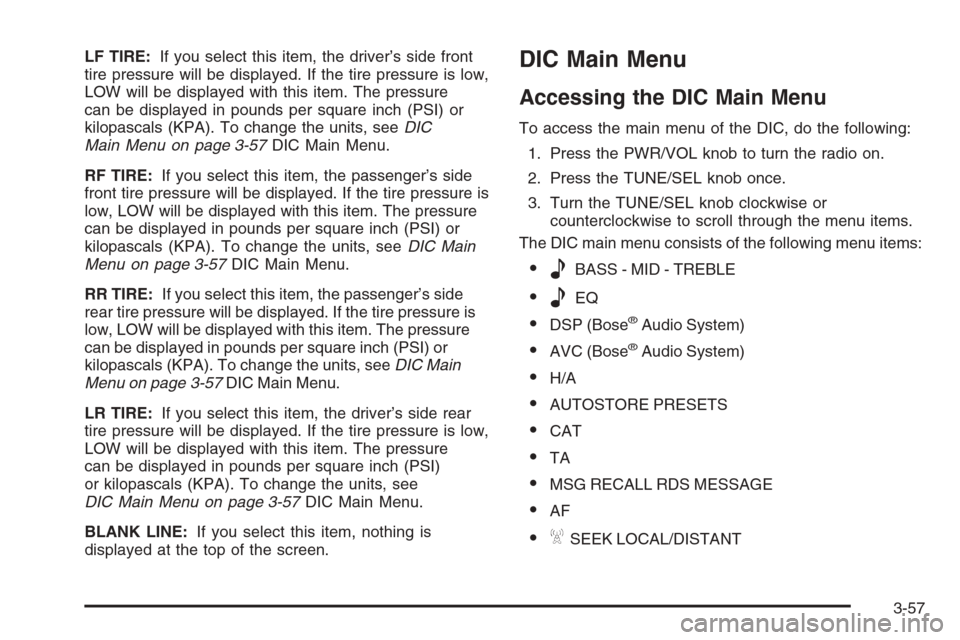
LF TIRE:If you select this item, the driver’s side front
tire pressure will be displayed. If the tire pressure is low,
LOW will be displayed with this item. The pressure
can be displayed in pounds per square inch (PSI) or
kilopascals (KPA). To change the units, seeDIC
Main Menu on page 3-57DIC Main Menu.
RF TIRE:If you select this item, the passenger’s side
front tire pressure will be displayed. If the tire pressure is
low, LOW will be displayed with this item. The pressure
can be displayed in pounds per square inch (PSI) or
kilopascals (KPA). To change the units, seeDIC Main
Menu on page 3-57DIC Main Menu.
RR TIRE:If you select this item, the passenger’s side
rear tire pressure will be displayed. If the tire pressure is
low, LOW will be displayed with this item. The pressure
can be displayed in pounds per square inch (PSI) or
kilopascals (KPA). To change the units, seeDIC Main
Menu on page 3-57DIC Main Menu.
LR TIRE:If you select this item, the driver’s side rear
tire pressure will be displayed. If the tire pressure is low,
LOW will be displayed with this item. The pressure
can be displayed in pounds per square inch (PSI)
or kilopascals (KPA). To change the units, see
DIC Main Menu on page 3-57DIC Main Menu.
BLANK LINE:If you select this item, nothing is
displayed at the top of the screen.DIC Main Menu
Accessing the DIC Main Menu
To access the main menu of the DIC, do the following:
1. Press the PWR/VOL knob to turn the radio on.
2. Press the TUNE/SEL knob once.
3. Turn the TUNE/SEL knob clockwise or
counterclockwise to scroll through the menu items.
The DIC main menu consists of the following menu items:
eBASS - MID - TREBLE
eEQ
DSP (Bose®Audio System)
AVC (Bose®Audio System)
H/A
AUTOSTORE PRESETS
CAT
TA
MSG RECALL RDS MESSAGE
AF
ASEEK LOCAL/DISTANT
3-57
Page 188 of 442

9(English/Metric Units)
TCS
8(Clock)
8/4(Clock/Information Display)
SETUP
DIC Main Menu Item Descriptions
e
BASS - MID (Midrange) - TREBLE:This menu
item allows you to adjust the levels for the bass,
midrange, treble, balance, and fade features of the
audio system. For more information, see “Setting the
Tone (Bass/Treble)” and “Adjusting the Speakers
(Balance/Fade)” underRadio with CD on page 3-85.
eEQ (Equalizer):This menu item allows you
to choose among �ve preset equalizations for the audio
system. See “Audio Equalizer” underRadio with CD
on page 3-85for more information.
DSP (Digital Signal Processing):If your vehicle has a
Bose
®Audio System, this menu item allows you to
select the DSP type that you want on the audio system.
You may choose Normal, Talk, Spacious, Rear Seat,
or Driver Seat. Press the TUNE/SEL knob to scroll
through these choices.Once the desired choice is displayed, turn the knob to
set your DSP choice and continue scrolling through
the main menu.
See “Using DSP” underRadio with CD on page 3-85for
more information.
AVC (Automatic Volume Compensation):If your
vehicle has a Bose
®Audio System, this menu
item allows you to turn the AVC feature on and off.
Press the TUNE/SEL knob once to turn AVC on and off.
When AVC is on, an X will be in the box next to AVC
on the menu. The X disappears when AVC is off.
See “AVC (Automatic Volume Compensation)” under
Radio with CD on page 3-85for more information.
H/A (Home/Away Preset Stations):This menu item
allows you to switch back and forth between your home
and away preset radio stations. Press the TUNE/SEL
knob to switch between home and away.
See “Setting Preset Stations” underRadio with CD on
page 3-85for more information.
AUTOSTORE PRESETS:This menu item allows you to
automatically store radio stations with the strongest
signals as presets. See “Setting Preset Stations” under
Radio with CD on page 3-85for more information.
3-58
Page 189 of 442

CAT (Category):This menu item allows you to select
radio stations based on preset categories. To turn
the CAT feature on, press the TUNE/SEL knob once.
When CAT is on, an X will be in the box next to CAT on
the menu. The X disappears when CAT is off.
See “Activating Category (CAT) Stations (RDS and
XM™)” underRadio with CD on page 3-85for more
information.
TA (Traffic Announcement):This menu item allows
you to turn the TA feature on and off. To turn the
TA feature on, press the TUNE/SEL knob once. When
TA is on, an X will be in the box next to TA on the
menu. The X disappears when TA is off.
See “RDS Messages” underRadio with CD on
page 3-85for more information.
MSG (Message) RECALL RDS (Radio Data System)
MESSAGE:This menu item allows you to view an
RDS radio station message broadcast by a radio station.
To view the message, press the TUNE/SEL knob
once. The message will appear on the screen.
See “RDS Messages” underRadio with CD on
page 3-85for more information.
AF (Alternate Frequency):This menu item allows you
to turn the AF feature on and off. To turn on AF,
press the TUNE/SEL knob once. When AF is on, an X
will be in the box next to AF on the menu. The X
disappears when AF is off.See “Activating Category (CAT) Stations (RDS and
XM™)” underRadio with CD on page 3-85for more
information.
ASEEK LOCAL/DISTANT:This feature instructs the
audio system to seek only local radio stations with
the strongest signal or to seek all radio stations with a
strong signal in a large area. Use LOCAL when you are
in urban areas where there are several strong radio
station signals and you want to limit the number
of stations to those with the strongest signals only. Use
DISTANT when you are in rural areas where there
are fewer radio station signals available.
To switch between LOCAL and DISTANT, press the
TUNE/SEL knob. Once your choice is displayed, turn the
knob to set your choice and continue scrolling through
the main menu.
9(English/Metric Units):Use this menu item to
adjust the measurement units.
You can choose between ENGLISH UNITS and
METRIC UNITS. To switch between the two, press the
TUNE/SEL knob. Once your choice is displayed,
turn the knob to set your choice and continue scrolling
through the main menu.
The measurement units that you choose will be re�ected
on all the vehicle system displays, not just the DIC
information. For example, the climate control panel will
display degrees Celsius if you choose METRIC UNITS.
3-59
Page 193 of 442
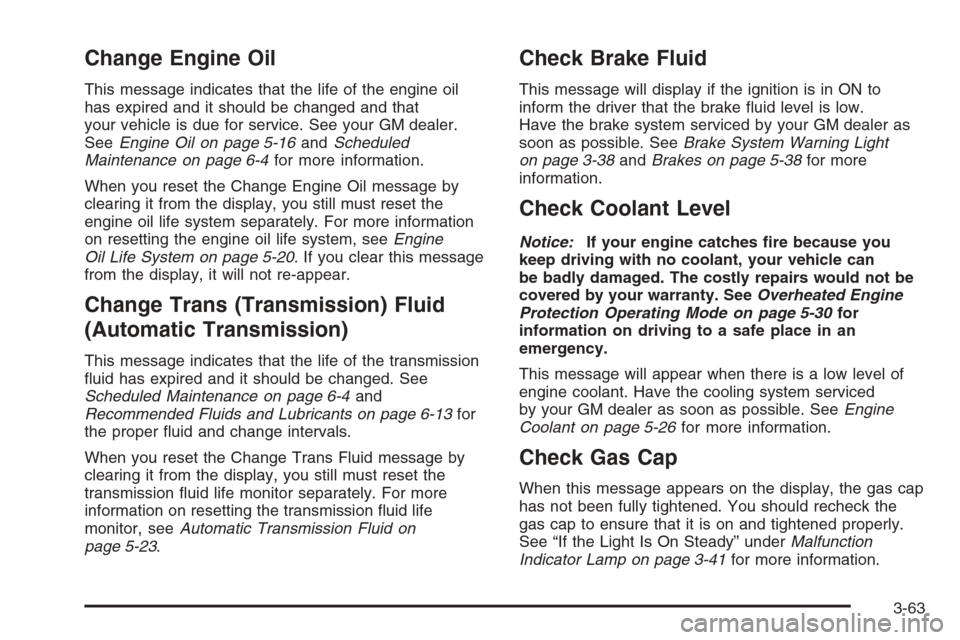
Change Engine Oil
This message indicates that the life of the engine oil
has expired and it should be changed and that
your vehicle is due for service. See your GM dealer.
SeeEngine Oil on page 5-16andScheduled
Maintenance on page 6-4for more information.
When you reset the Change Engine Oil message by
clearing it from the display, you still must reset the
engine oil life system separately. For more information
on resetting the engine oil life system, seeEngine
Oil Life System on page 5-20. If you clear this message
from the display, it will not re-appear.
Change Trans (Transmission) Fluid
(Automatic Transmission)
This message indicates that the life of the transmission
�uid has expired and it should be changed. See
Scheduled Maintenance on page 6-4and
Recommended Fluids and Lubricants on page 6-13for
the proper �uid and change intervals.
When you reset the Change Trans Fluid message by
clearing it from the display, you still must reset the
transmission �uid life monitor separately. For more
information on resetting the transmission �uid life
monitor, seeAutomatic Transmission Fluid on
page 5-23.
Check Brake Fluid
This message will display if the ignition is in ON to
inform the driver that the brake �uid level is low.
Have the brake system serviced by your GM dealer as
soon as possible. SeeBrake System Warning Light
on page 3-38andBrakes on page 5-38for more
information.
Check Coolant Level
Notice:If your engine catches �re because you
keep driving with no coolant, your vehicle can
be badly damaged. The costly repairs would not be
covered by your warranty. SeeOverheated Engine
Protection Operating Mode on page 5-30for
information on driving to a safe place in an
emergency.
This message will appear when there is a low level of
engine coolant. Have the cooling system serviced
by your GM dealer as soon as possible. SeeEngine
Coolant on page 5-26for more information.
Check Gas Cap
When this message appears on the display, the gas cap
has not been fully tightened. You should recheck the
gas cap to ensure that it is on and tightened properly.
See “If the Light Is On Steady” underMalfunction
Indicator Lamp on page 3-41for more information.
3-63
Page 197 of 442

Service Charging System
This message will display when a problem with the
charging system has been detected. Have your vehicle
serviced by your GM dealer.
Service Electrical System
This message will display if an electrical problem has
occurred within the Powertrain Control Module (PCM) or
the ignition switch. Have your vehicle serviced by
your GM dealer.
Service Fuel System
The Powertrain Control Module (PCM) has detected a
problem within the fuel system when this message
appears. Have your vehicle serviced by your GM dealer.
Service Idle Control
A problem with the idle control has occurred when this
message displays. Have your vehicle serviced by
your GM dealer.
Service Stability System
If your vehicle has StabiliTrak®, this message will be
displayed if there has been a problem detected
with StabiliTrak
®.If this message comes on while you are driving, pull
off the road as soon as possible and stop carefully.
Try resetting the system by turning the ignition off and
then back on. If this message still stays on, or comes
back on again while you are driving, your vehicle needs
service. Have the StabiliTrak
®system inspected by
your GM dealer as soon as possible. SeeStabiliTrak®
System on page 4-12for more information.
Service Steering System
Your vehicle may have a speed variable assist steering
system. SeeSteering on page 4-13.
This message will be displayed if a problem is detected
with the speed variable assist steering system. When
this message is displayed, you may notice that the effort
required to steer the vehicle increases or feels heavier,
but you will still be able to steer the vehicle.
Service Theft System
This message means there is a problem with the
immobilizer. SeeImmobilizer on page 2-20for more
information. A fault has been detected in the system,
which means that the system is disabled and is not
protecting the vehicle. The vehicle usually restarts,
however, you may want to take your vehicle to your
GM dealer before turning off the engine.
3-67
Page 200 of 442
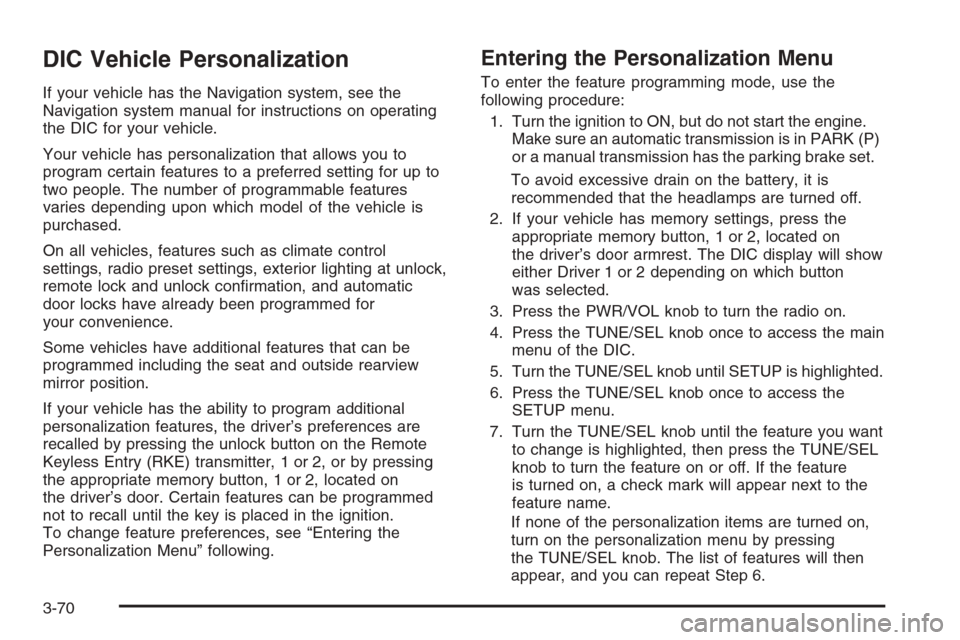
DIC Vehicle Personalization
If your vehicle has the Navigation system, see the
Navigation system manual for instructions on operating
the DIC for your vehicle.
Your vehicle has personalization that allows you to
program certain features to a preferred setting for up to
two people. The number of programmable features
varies depending upon which model of the vehicle is
purchased.
On all vehicles, features such as climate control
settings, radio preset settings, exterior lighting at unlock,
remote lock and unlock con�rmation, and automatic
door locks have already been programmed for
your convenience.
Some vehicles have additional features that can be
programmed including the seat and outside rearview
mirror position.
If your vehicle has the ability to program additional
personalization features, the driver’s preferences are
recalled by pressing the unlock button on the Remote
Keyless Entry (RKE) transmitter, 1 or 2, or by pressing
the appropriate memory button, 1 or 2, located on
the driver’s door. Certain features can be programmed
not to recall until the key is placed in the ignition.
To change feature preferences, see “Entering the
Personalization Menu” following.
Entering the Personalization Menu
To enter the feature programming mode, use the
following procedure:
1. Turn the ignition to ON, but do not start the engine.
Make sure an automatic transmission is in PARK (P)
or a manual transmission has the parking brake set.
To avoid excessive drain on the battery, it is
recommended that the headlamps are turned off.
2. If your vehicle has memory settings, press the
appropriate memory button, 1 or 2, located on
the driver’s door armrest. The DIC display will show
either Driver 1 or 2 depending on which button
was selected.
3. Press the PWR/VOL knob to turn the radio on.
4. Press the TUNE/SEL knob once to access the main
menu of the DIC.
5. Turn the TUNE/SEL knob until SETUP is highlighted.
6. Press the TUNE/SEL knob once to access the
SETUP menu.
7. Turn the TUNE/SEL knob until the feature you want
to change is highlighted, then press the TUNE/SEL
knob to turn the feature on or off. If the feature
is turned on, a check mark will appear next to the
feature name.
If none of the personalization items are turned on,
turn on the personalization menu by pressing
the TUNE/SEL knob. The list of features will then
appear, and you can repeat Step 6.
3-70
Page 213 of 442
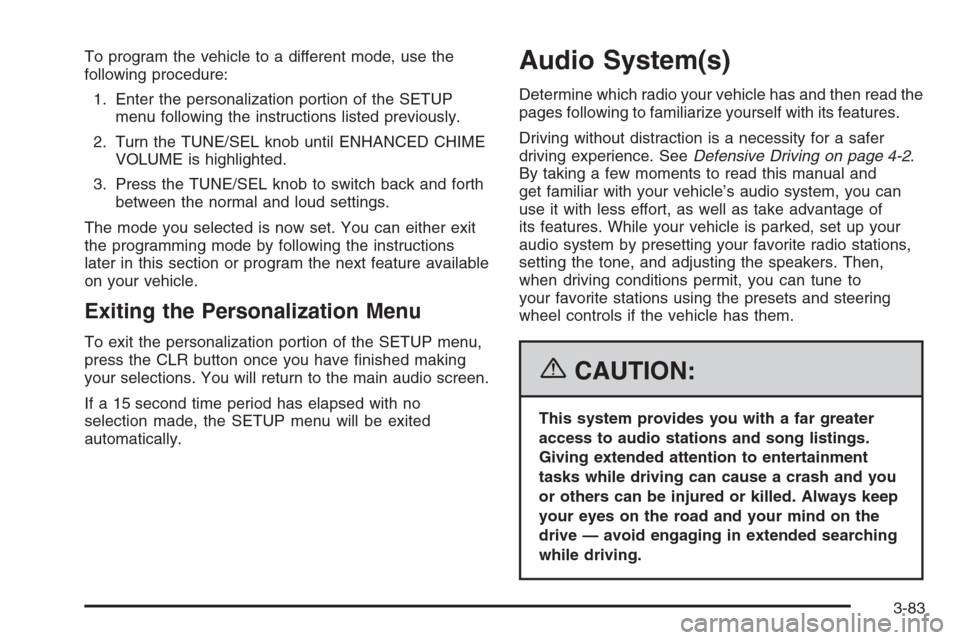
To program the vehicle to a different mode, use the
following procedure:
1. Enter the personalization portion of the SETUP
menu following the instructions listed previously.
2. Turn the TUNE/SEL knob until ENHANCED CHIME
VOLUME is highlighted.
3. Press the TUNE/SEL knob to switch back and forth
between the normal and loud settings.
The mode you selected is now set. You can either exit
the programming mode by following the instructions
later in this section or program the next feature available
on your vehicle.
Exiting the Personalization Menu
To exit the personalization portion of the SETUP menu,
press the CLR button once you have �nished making
your selections. You will return to the main audio screen.
If a 15 second time period has elapsed with no
selection made, the SETUP menu will be exited
automatically.
Audio System(s)
Determine which radio your vehicle has and then read the
pages following to familiarize yourself with its features.
Driving without distraction is a necessity for a safer
driving experience. SeeDefensive Driving on page 4-2.
By taking a few moments to read this manual and
get familiar with your vehicle’s audio system, you can
use it with less effort, as well as take advantage of
its features. While your vehicle is parked, set up your
audio system by presetting your favorite radio stations,
setting the tone, and adjusting the speakers. Then,
when driving conditions permit, you can tune to
your favorite stations using the presets and steering
wheel controls if the vehicle has them.
{CAUTION:
This system provides you with a far greater
access to audio stations and song listings.
Giving extended attention to entertainment
tasks while driving can cause a crash and you
or others can be injured or killed. Always keep
your eyes on the road and your mind on the
drive — avoid engaging in extended searching
while driving.
3-83
Page 214 of 442
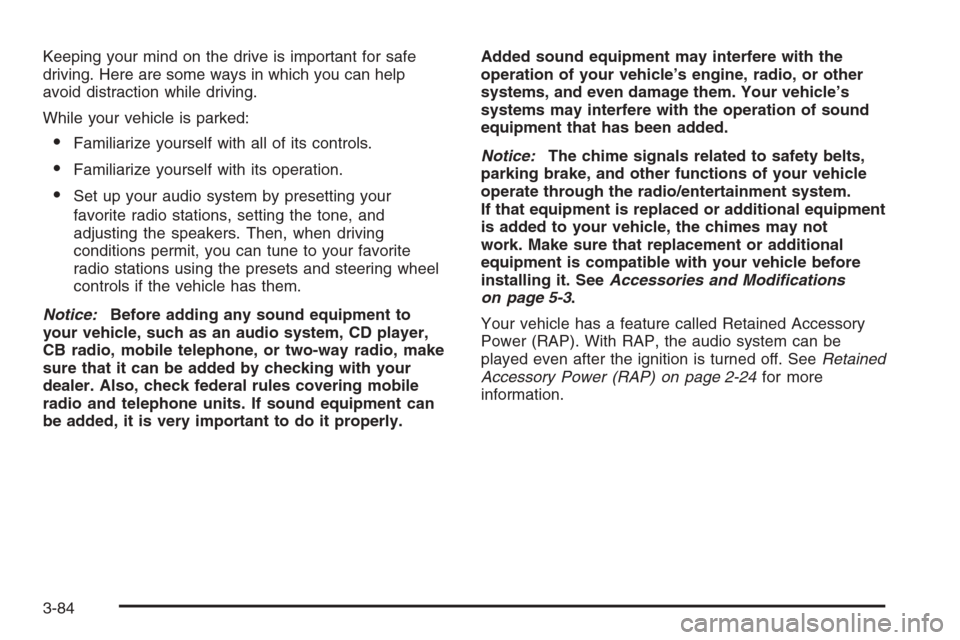
Keeping your mind on the drive is important for safe
driving. Here are some ways in which you can help
avoid distraction while driving.
While your vehicle is parked:
Familiarize yourself with all of its controls.
Familiarize yourself with its operation.
Set up your audio system by presetting your
favorite radio stations, setting the tone, and
adjusting the speakers. Then, when driving
conditions permit, you can tune to your favorite
radio stations using the presets and steering wheel
controls if the vehicle has them.
Notice:Before adding any sound equipment to
your vehicle, such as an audio system, CD player,
CB radio, mobile telephone, or two-way radio, make
sure that it can be added by checking with your
dealer. Also, check federal rules covering mobile
radio and telephone units. If sound equipment can
be added, it is very important to do it properly.Added sound equipment may interfere with the
operation of your vehicle’s engine, radio, or other
systems, and even damage them. Your vehicle’s
systems may interfere with the operation of sound
equipment that has been added.
Notice:The chime signals related to safety belts,
parking brake, and other functions of your vehicle
operate through the radio/entertainment system.
If that equipment is replaced or additional equipment
is added to your vehicle, the chimes may not
work. Make sure that replacement or additional
equipment is compatible with your vehicle before
installing it. SeeAccessories and Modifications
on page 5-3.
Your vehicle has a feature called Retained Accessory
Power (RAP). With RAP, the audio system can be
played even after the ignition is turned off. SeeRetained
Accessory Power (RAP) on page 2-24for more
information.
3-84