CD player CADILLAC CTS 2006 1.G Owners Manual
[x] Cancel search | Manufacturer: CADILLAC, Model Year: 2006, Model line: CTS, Model: CADILLAC CTS 2006 1.GPages: 442, PDF Size: 2.57 MB
Page 132 of 442
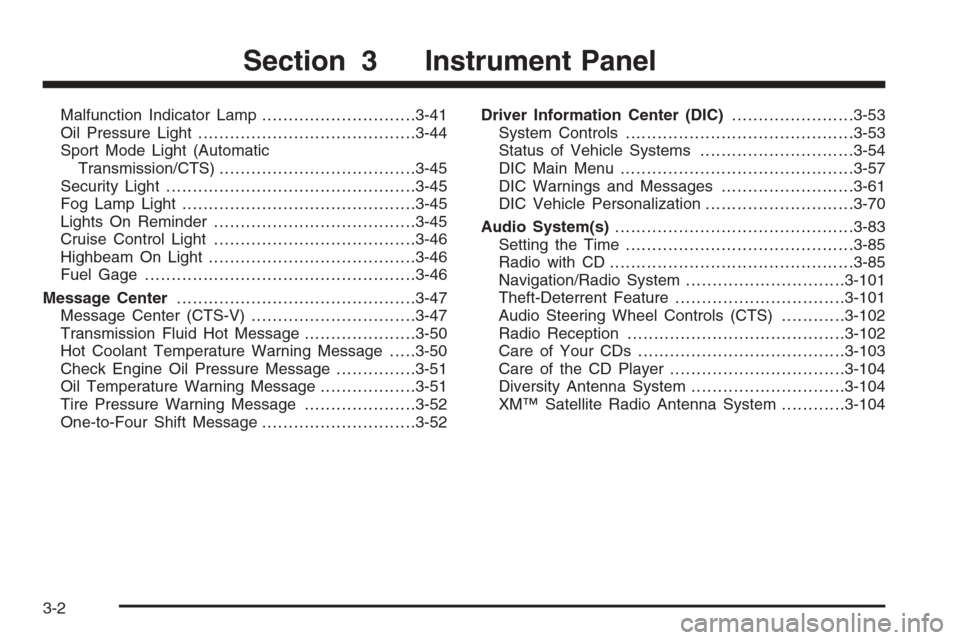
Malfunction Indicator Lamp.............................3-41
Oil Pressure Light.........................................3-44
Sport Mode Light (Automatic
Transmission/CTS).....................................3-45
Security Light...............................................3-45
Fog Lamp Light............................................3-45
Lights On Reminder......................................3-45
Cruise Control Light......................................3-46
Highbeam On Light.......................................3-46
Fuel Gage...................................................3-46
Message Center.............................................3-47
Message Center (CTS-V)...............................3-47
Transmission Fluid Hot Message.....................3-50
Hot Coolant Temperature Warning Message.....3-50
Check Engine Oil Pressure Message...............3-51
Oil Temperature Warning Message..................3-51
Tire Pressure Warning Message.....................3-52
One-to-Four Shift Message.............................3-52Driver Information Center (DIC).......................3-53
System Controls...........................................3-53
Status of Vehicle Systems.............................3-54
DIC Main Menu ............................................3-57
DIC Warnings and Messages.........................3-61
DIC Vehicle Personalization............................3-70
Audio System(s).............................................3-83
Setting the Time...........................................3-85
Radio with CD..............................................3-85
Navigation/Radio System..............................3-101
Theft-Deterrent Feature................................3-101
Audio Steering Wheel Controls (CTS)............3-102
Radio Reception.........................................3-102
Care of Your CDs.......................................3-103
Care of the CD Player.................................3-104
Diversity Antenna System.............................3-104
XM™ Satellite Radio Antenna System............3-104
Section 3 Instrument Panel
3-2
Page 214 of 442
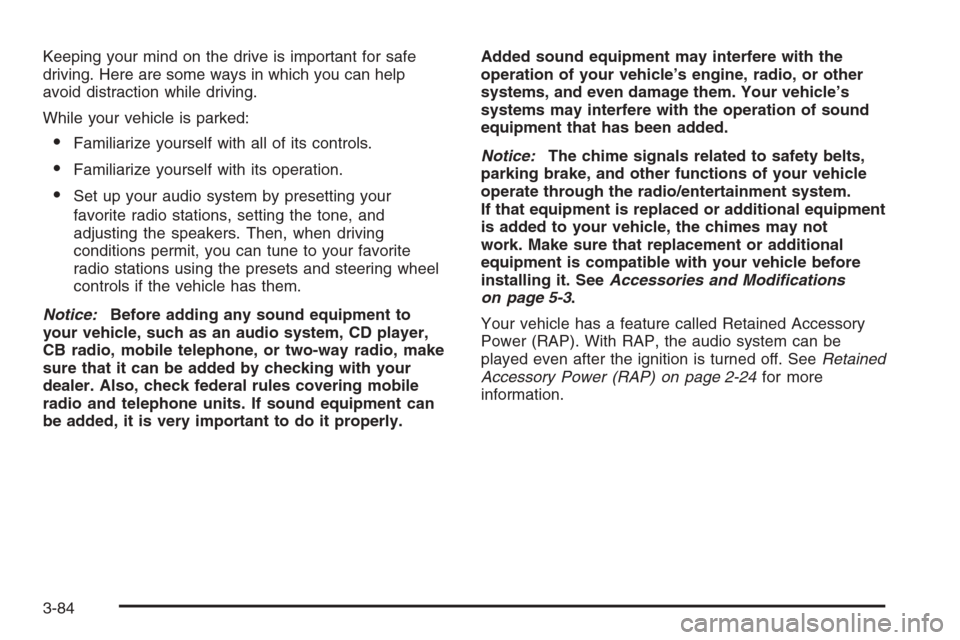
Keeping your mind on the drive is important for safe
driving. Here are some ways in which you can help
avoid distraction while driving.
While your vehicle is parked:
Familiarize yourself with all of its controls.
Familiarize yourself with its operation.
Set up your audio system by presetting your
favorite radio stations, setting the tone, and
adjusting the speakers. Then, when driving
conditions permit, you can tune to your favorite
radio stations using the presets and steering wheel
controls if the vehicle has them.
Notice:Before adding any sound equipment to
your vehicle, such as an audio system, CD player,
CB radio, mobile telephone, or two-way radio, make
sure that it can be added by checking with your
dealer. Also, check federal rules covering mobile
radio and telephone units. If sound equipment can
be added, it is very important to do it properly.Added sound equipment may interfere with the
operation of your vehicle’s engine, radio, or other
systems, and even damage them. Your vehicle’s
systems may interfere with the operation of sound
equipment that has been added.
Notice:The chime signals related to safety belts,
parking brake, and other functions of your vehicle
operate through the radio/entertainment system.
If that equipment is replaced or additional equipment
is added to your vehicle, the chimes may not
work. Make sure that replacement or additional
equipment is compatible with your vehicle before
installing it. SeeAccessories and Modifications
on page 5-3.
Your vehicle has a feature called Retained Accessory
Power (RAP). With RAP, the audio system can be
played even after the ignition is turned off. SeeRetained
Accessory Power (RAP) on page 2-24for more
information.
3-84
Page 221 of 442
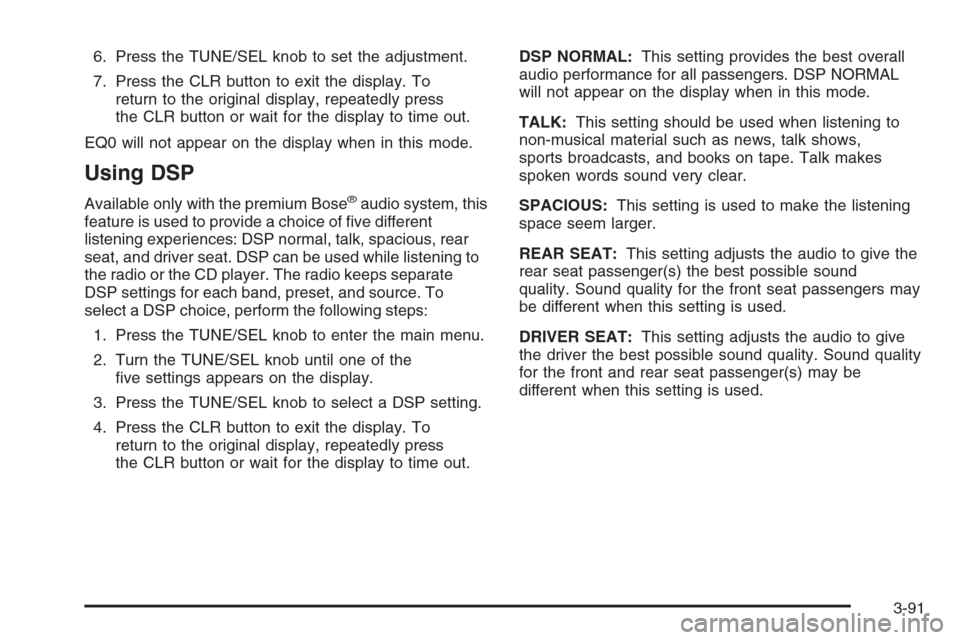
6. Press the TUNE/SEL knob to set the adjustment.
7. Press the CLR button to exit the display. To
return to the original display, repeatedly press
the CLR button or wait for the display to time out.
EQ0 will not appear on the display when in this mode.
Using DSP
Available only with the premium Bose®audio system, this
feature is used to provide a choice of �ve different
listening experiences: DSP normal, talk, spacious, rear
seat, and driver seat. DSP can be used while listening to
the radio or the CD player. The radio keeps separate
DSP settings for each band, preset, and source. To
select a DSP choice, perform the following steps:
1. Press the TUNE/SEL knob to enter the main menu.
2. Turn the TUNE/SEL knob until one of the
�ve settings appears on the display.
3. Press the TUNE/SEL knob to select a DSP setting.
4. Press the CLR button to exit the display. To
return to the original display, repeatedly press
the CLR button or wait for the display to time out.DSP NORMAL:This setting provides the best overall
audio performance for all passengers. DSP NORMAL
will not appear on the display when in this mode.
TALK:This setting should be used when listening to
non-musical material such as news, talk shows,
sports broadcasts, and books on tape. Talk makes
spoken words sound very clear.
SPACIOUS:This setting is used to make the listening
space seem larger.
REAR SEAT:This setting adjusts the audio to give the
rear seat passenger(s) the best possible sound
quality. Sound quality for the front seat passengers may
be different when this setting is used.
DRIVER SEAT:This setting adjusts the audio to give
the driver the best possible sound quality. Sound quality
for the front and rear seat passenger(s) may be
different when this setting is used.
3-91
Page 226 of 442
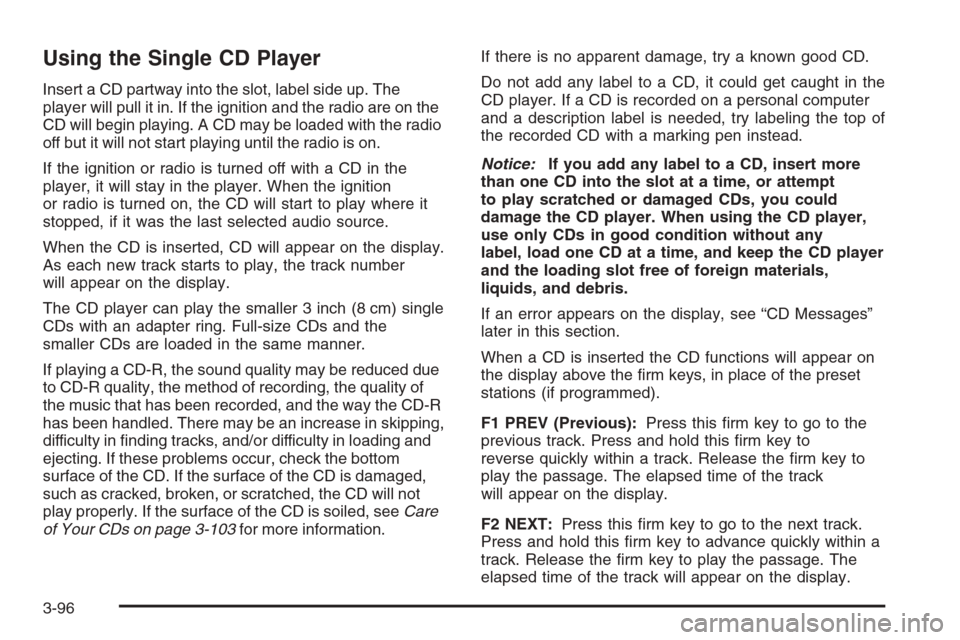
Using the Single CD Player
Insert a CD partway into the slot, label side up. The
player will pull it in. If the ignition and the radio are on the
CD will begin playing. A CD may be loaded with the radio
off but it will not start playing until the radio is on.
If the ignition or radio is turned off with a CD in the
player, it will stay in the player. When the ignition
or radio is turned on, the CD will start to play where it
stopped, if it was the last selected audio source.
When the CD is inserted, CD will appear on the display.
As each new track starts to play, the track number
will appear on the display.
The CD player can play the smaller 3 inch (8 cm) single
CDs with an adapter ring. Full-size CDs and the
smaller CDs are loaded in the same manner.
If playing a CD-R, the sound quality may be reduced due
to CD-R quality, the method of recording, the quality of
the music that has been recorded, and the way the CD-R
has been handled. There may be an increase in skipping,
difficulty in �nding tracks, and/or difficulty in loading and
ejecting. If these problems occur, check the bottom
surface of the CD. If the surface of the CD is damaged,
such as cracked, broken, or scratched, the CD will not
play properly. If the surface of the CD is soiled, seeCare
of Your CDs on page 3-103for more information.If there is no apparent damage, try a known good CD.
Do not add any label to a CD, it could get caught in the
CD player. If a CD is recorded on a personal computer
and a description label is needed, try labeling the top of
the recorded CD with a marking pen instead.
Notice:If you add any label to a CD, insert more
than one CD into the slot at a time, or attempt
to play scratched or damaged CDs, you could
damage the CD player. When using the CD player,
use only CDs in good condition without any
label, load one CD at a time, and keep the CD player
and the loading slot free of foreign materials,
liquids, and debris.
If an error appears on the display, see “CD Messages”
later in this section.
When a CD is inserted the CD functions will appear on
the display above the �rm keys, in place of the preset
stations (if programmed).
F1 PREV (Previous):Press this �rm key to go to the
previous track. Press and hold this �rm key to
reverse quickly within a track. Release the �rm key to
play the passage. The elapsed time of the track
will appear on the display.
F2 NEXT:Press this �rm key to go to the next track.
Press and hold this �rm key to advance quickly within a
track. Release the �rm key to play the passage. The
elapsed time of the track will appear on the display.
3-96
Page 227 of 442
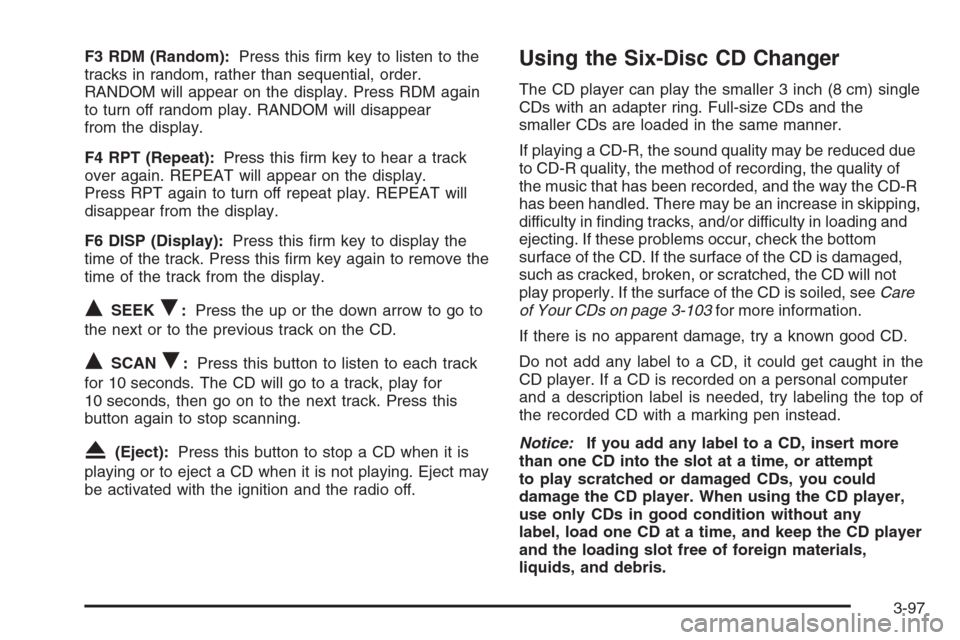
F3 RDM (Random):Press this �rm key to listen to the
tracks in random, rather than sequential, order.
RANDOM will appear on the display. Press RDM again
to turn off random play. RANDOM will disappear
from the display.
F4 RPT (Repeat):Press this �rm key to hear a track
over again. REPEAT will appear on the display.
Press RPT again to turn off repeat play. REPEAT will
disappear from the display.
F6 DISP (Display):Press this �rm key to display the
time of the track. Press this �rm key again to remove the
time of the track from the display.
QSEEKR:Press the up or the down arrow to go to
the next or to the previous track on the CD.
QSCANR:Press this button to listen to each track
for 10 seconds. The CD will go to a track, play for
10 seconds, then go on to the next track. Press this
button again to stop scanning.
X(Eject):Press this button to stop a CD when it is
playing or to eject a CD when it is not playing. Eject may
be activated with the ignition and the radio off.
Using the Six-Disc CD Changer
The CD player can play the smaller 3 inch (8 cm) single
CDs with an adapter ring. Full-size CDs and the
smaller CDs are loaded in the same manner.
If playing a CD-R, the sound quality may be reduced due
to CD-R quality, the method of recording, the quality of
the music that has been recorded, and the way the CD-R
has been handled. There may be an increase in skipping,
difficulty in �nding tracks, and/or difficulty in loading and
ejecting. If these problems occur, check the bottom
surface of the CD. If the surface of the CD is damaged,
such as cracked, broken, or scratched, the CD will not
play properly. If the surface of the CD is soiled, seeCare
of Your CDs on page 3-103for more information.
If there is no apparent damage, try a known good CD.
Do not add any label to a CD, it could get caught in the
CD player. If a CD is recorded on a personal computer
and a description label is needed, try labeling the top of
the recorded CD with a marking pen instead.
Notice:If you add any label to a CD, insert more
than one CD into the slot at a time, or attempt
to play scratched or damaged CDs, you could
damage the CD player. When using the CD player,
use only CDs in good condition without any
label, load one CD at a time, and keep the CD player
and the loading slot free of foreign materials,
liquids, and debris.
3-97
Page 228 of 442

If an error appears on the display, see “CD Messages”
later in this section.
When a CD is inserted the CD functions will appear on
the display above the �rm keys, in place of the preset
stations, if programmed.
LOAD:Press the LOAD button to load CDs into the
CD player. This CD player will hold up to six CDs.
To insert one CD, do the following:
1. The ignition and the radio can be on or off.
2. Press and release the LOAD button. Please Wait
will appear on the display.
3. Load the CD, when INSERT appears on the
display, insert a CD partway into the slot, label side
up. The player will pull the CD in.
When a CD is inserted, CD will appear on the display,
the number of the CD and the track number will
appear on the display if the radio is on.
If the radio is on, the CD will begin to play automatically.
To insert multiple CDs, do the following:
1. The ignition and the radio can be on or off.
2. Press and hold the LOAD button for two seconds.
Please Wait will appear on the display and you will
hear a beep.3. Load the CD, when INSERT appears on the
display, insert a CD partway into the slot, label side
up. The player will pull the CD in.
Do not try to load two CDs at one time and wait to
load a CD until INSERT appears on the display
for each disc inserted. The CD player will take up to
six CDs. Do not try to load more than six. If you
want to load less than six CDs, load the desired
amount. The CD player will time out when it
does not receive any more CDs and the last CD
loaded will begin to play.
If the radio is on, the last CD loaded will begin to play
automatically.
F1 CD
n(Down):Press this �rm key to go to the
previous CD.
F2 CD
m(Up):Press this �rm key to go to the next CD.
CD REV
{(Reverse):Press this �rm key to go to the
previous track. Press and hold this �rm key to reverse
quickly within the track. Release the �rm key to play the
passage. The elapsed time of the track will appear
on the display.
CD FWD
|(Forward):Press this �rm key to go to
the next track. Press and hold this �rm key to advance
quickly within the track. Release the �rm key to play
the passage. The elapsed time of the track will appear
on the display.
3-98
Page 230 of 442

CD Messages
If the CD comes out, it could be for one of the following
reasons:
If it is very hot. When the temperature returns to
normal, the CD should play.
If you are driving on a very rough road. When the
road becomes smoother, the CD should play.
The CD is dirty, scratched, wet, or upside down.
The air is very humid. If so, wait about an hour and
try again.
There may have been a problem while burning
the CD.
The label may be caught in the CD player.
If the CD is not playing correctly, for any other reason,
try a known good CD.
If any error occurs repeatedly or if an error cannot be
corrected, contact your GM dealer. If the radio displays
an error message, write it down and provide it to
your GM dealer when reporting the problem.
Con�gurable Radio Display Keys
This feature allows you to customize the four keys that
are located on each side of the radio display to
make it easier to adjust the radio features and other
non-radio related features are also available for
customization.
To program the con�gurable radio display keys, perform
the following steps:
1. Press the TUNE/SEL knob to enter the main menu.
2. Turn the TUNE/SEL knob until SETUP appears
on the display.
3. Press the TUNE/SEL knob to enter into SETUP.
4. Turn the TUNE/SEL knob until CONFIGURE
DISPLAY KEYS appears on the display.
5. Press the TUNE/SEL knob to enter into
CONFIGURE DISPLAY KEYS.
6. Turn the TUNE/SEL knob to select which of the
four con�gurable keys you would like to change.
The currently assigned feature will be shown.
3-100
Page 233 of 442
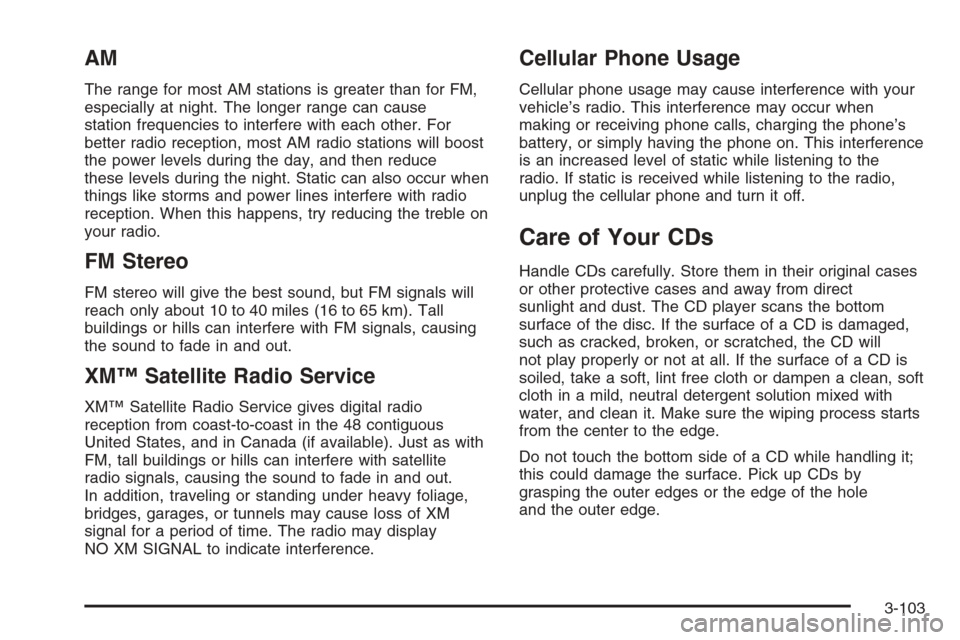
AM
The range for most AM stations is greater than for FM,
especially at night. The longer range can cause
station frequencies to interfere with each other. For
better radio reception, most AM radio stations will boost
the power levels during the day, and then reduce
these levels during the night. Static can also occur when
things like storms and power lines interfere with radio
reception. When this happens, try reducing the treble on
your radio.
FM Stereo
FM stereo will give the best sound, but FM signals will
reach only about 10 to 40 miles (16 to 65 km). Tall
buildings or hills can interfere with FM signals, causing
the sound to fade in and out.
XM™ Satellite Radio Service
XM™ Satellite Radio Service gives digital radio
reception from coast-to-coast in the 48 contiguous
United States, and in Canada (if available). Just as with
FM, tall buildings or hills can interfere with satellite
radio signals, causing the sound to fade in and out.
In addition, traveling or standing under heavy foliage,
bridges, garages, or tunnels may cause loss of XM
signal for a period of time. The radio may display
NO XM SIGNAL to indicate interference.
Cellular Phone Usage
Cellular phone usage may cause interference with your
vehicle’s radio. This interference may occur when
making or receiving phone calls, charging the phone’s
battery, or simply having the phone on. This interference
is an increased level of static while listening to the
radio. If static is received while listening to the radio,
unplug the cellular phone and turn it off.
Care of Your CDs
Handle CDs carefully. Store them in their original cases
or other protective cases and away from direct
sunlight and dust. The CD player scans the bottom
surface of the disc. If the surface of a CD is damaged,
such as cracked, broken, or scratched, the CD will
not play properly or not at all. If the surface of a CD is
soiled, take a soft, lint free cloth or dampen a clean, soft
cloth in a mild, neutral detergent solution mixed with
water, and clean it. Make sure the wiping process starts
from the center to the edge.
Do not touch the bottom side of a CD while handling it;
this could damage the surface. Pick up CDs by
grasping the outer edges or the edge of the hole
and the outer edge.
3-103
Page 234 of 442

Care of the CD Player
Do not use CD lens cleaners for CD players because
the lens of the CD optics can become contaminated by
lubricants.
Diversity Antenna System
The AM-FM antenna is integrated with the rear window
defogger, located in the rear window. Make sure that
the inside surface of the rear window is not scratched
and that the grid lines on the glass are not damaged.
If the inside surface is damaged, it could interfere
with radio reception.
Notice:Do not apply aftermarket glass tinting with
metallic �lm. The metallic �lm in some tinting
materials will interfere with or distort the incoming
radio reception. Any damage caused to your
antenna due to metallic tinting materials will not be
covered by your warranty.
Notice:Do not try to clear frost or other material
from the inside of the front windshield and rear
window with a razor blade or anything else that is
sharp. This may damage the rear window defogger
grid and affect your radio’s ability to pick up
stations clearly. The repairs wouldn’t be covered by
your warranty.If static is heard on the radio, when the rear window
defogger is turned on, it could mean that a defogger grid
line has been damaged. If this is true, the grid line
must be repaired.
If adding an aftermarket cellular telephone to your
vehicle, and the antenna needs to be attached to the
glass, make sure that the grid lines for the AM-FM
antennas are not damaged. Make sure the cellular
telephone antenna does not touch a grid line.
XM™ Satellite Radio Antenna
System
The XM™ Satellite Radio antenna is located on the roof
of your vehicle. Keep this antenna clear of snow and
ice build up for clear radio reception.
If your vehicle has a sunroof, the performance of the
XM™ system may be affected if the sunroof is open.
Loading items onto the roof of your vehicle can interfere
with the performance of the XM™ system. Make sure
the XM™ Satellite Radio antenna is not obstructed.
3-104
Page 429 of 442

A
Accessories and Modi�cations............................ 5-3
Accessory Power Outlet(s)...............................3-21
Adding Equipment to Your Airbag-Equipped
Vehicle.......................................................1-68
Additives, Fuel................................................. 5-6
Add-On Electrical Equipment...........................5-104
Air Cleaner/Filter, Engine.................................5-21
Air Conditioning..............................................3-23
Airbag
Passenger Status Indicator...........................3-35
Readiness Light..........................................3-34
Airbag Sensing and Diagnostic Module (SDM).......7-11
Airbag System................................................1-54
Adding Equipment to Your
Airbag-Equipped Vehicle............................1-68
How Does an Airbag Restrain?......................1-61
Passenger Sensing System...........................1-63
Servicing Your Airbag-Equipped Vehicle..........1-67
What Makes an Airbag In�ate?......................1-61
What Will You See After an Airbag In�ates?........1-61
When Should an Airbag In�ate?....................1-59
Where Are the Airbags?...............................1-56
Antenna, Diversity Antenna System..................3-104
Antenna, XM™ Satellite Radio
Antenna System........................................3-104
Anti-Lock Brake System (ABS)........................... 4-7
Anti-Lock Brake, System Warning Light..............3-39Appearance Care
Aluminum or Chrome-Plated Wheels..............5-99
Care of Safety Belts....................................5-97
Chemical Paint Spotting..............................5-101
Cleaning Exterior Lamps/Lenses....................5-98
Cleaning the Inside of Your Vehicle................5-94
Fabric/Carpet..............................................5-96
Finish Care.................................................5-98
Finish Damage..........................................5-101
Instrument Panel, Vinyl, and Other Plastic
Surfaces.................................................5-97
Leather......................................................5-96
Sheet Metal Damage..................................5-100
Speaker Covers..........................................5-97
Tires........................................................5-100
Underbody Maintenance.............................5-101
Vehicle Care/Appearance Materials...............5-102
Washing Your Vehicle...................................5-98
Weatherstrips..............................................5-98
Windshield and Wiper Blades........................5-99
Wood Panels..............................................5-97
Ashtray(s)......................................................3-22
Audio System(s).............................................3-83
Audio Steering Wheel Controls....................3-102
Care of Your CD Player..............................3-104
Care of Your CDs ......................................3-103
Diversity Antenna System............................3-104
Navigation/Radio System, see Navigation
Manual.................................................3-101
1