audio CADILLAC CTS 2008 2.G Owners Manual
[x] Cancel search | Manufacturer: CADILLAC, Model Year: 2008, Model line: CTS, Model: CADILLAC CTS 2008 2.GPages: 490, PDF Size: 2.59 MB
Page 1 of 490
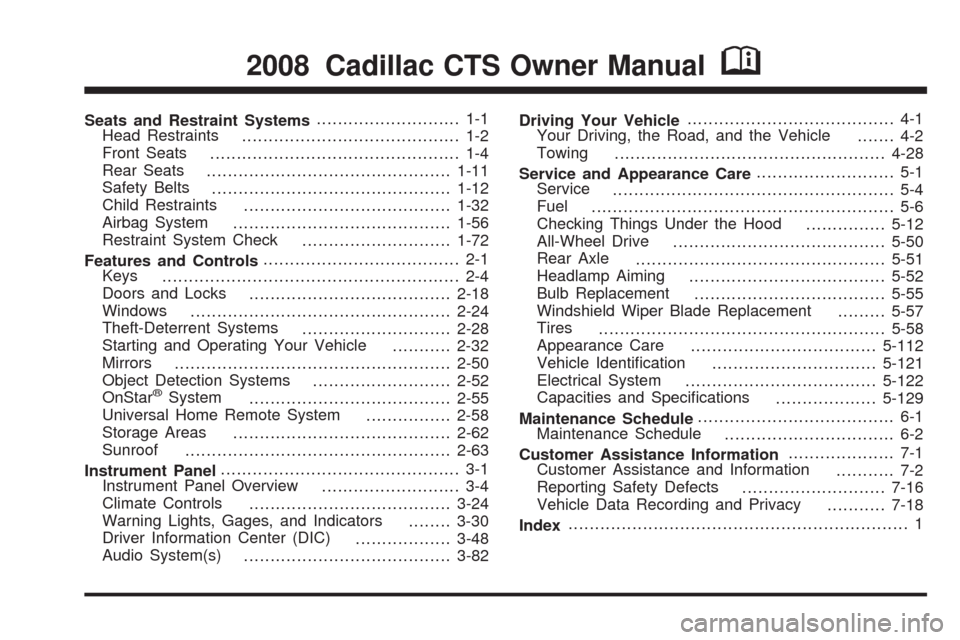
Seats and Restraint Systems........................... 1-1
Head Restraints
......................................... 1-2
Front Seats
............................................... 1-4
Rear Seats
..............................................1-11
Safety Belts
.............................................1-12
Child Restraints
.......................................1-32
Airbag System
.........................................1-56
Restraint System Check
............................1-72
Features and Controls..................................... 2-1
Keys
........................................................ 2-4
Doors and Locks
......................................2-18
Windows
.................................................2-24
Theft-Deterrent Systems
............................2-28
Starting and Operating Your Vehicle
...........2-32
Mirrors
....................................................2-50
Object Detection Systems
..........................2-52
OnStar
®System
......................................2-55
Universal Home Remote System
................2-58
Storage Areas
.........................................2-62
Sunroof
..................................................2-63
Instrument Panel............................................. 3-1
Instrument Panel Overview
.......................... 3-4
Climate Controls
......................................3-24
Warning Lights, Gages, and Indicators
........3-30
Driver Information Center (DIC)
..................3-48
Audio System(s)
.......................................3-82Driving Your Vehicle....................................... 4-1
Your Driving, the Road, and the Vehicle
....... 4-2
Towing
...................................................4-28
Service and Appearance Care.......................... 5-1
Service
..................................................... 5-4
Fuel
......................................................... 5-6
Checking Things Under the Hood
...............5-12
All-Wheel Drive
........................................5-50
Rear Axle
...............................................5-51
Headlamp Aiming
.....................................5-52
Bulb Replacement
....................................5-55
Windshield Wiper Blade Replacement
.........5-57
Tires
......................................................5-58
Appearance Care
...................................5-112
Vehicle Identi�cation
...............................5-121
Electrical System
....................................5-122
Capacities and Speci�cations
...................5-129
Maintenance Schedule..................................... 6-1
Maintenance Schedule
................................ 6-2
Customer Assistance Information.................... 7-1
Customer Assistance and Information
........... 7-2
Reporting Safety Defects
...........................7-16
Vehicle Data Recording and Privacy
...........7-18
Index................................................................ 1
2008 Cadillac CTS Owner ManualM
Page 113 of 490
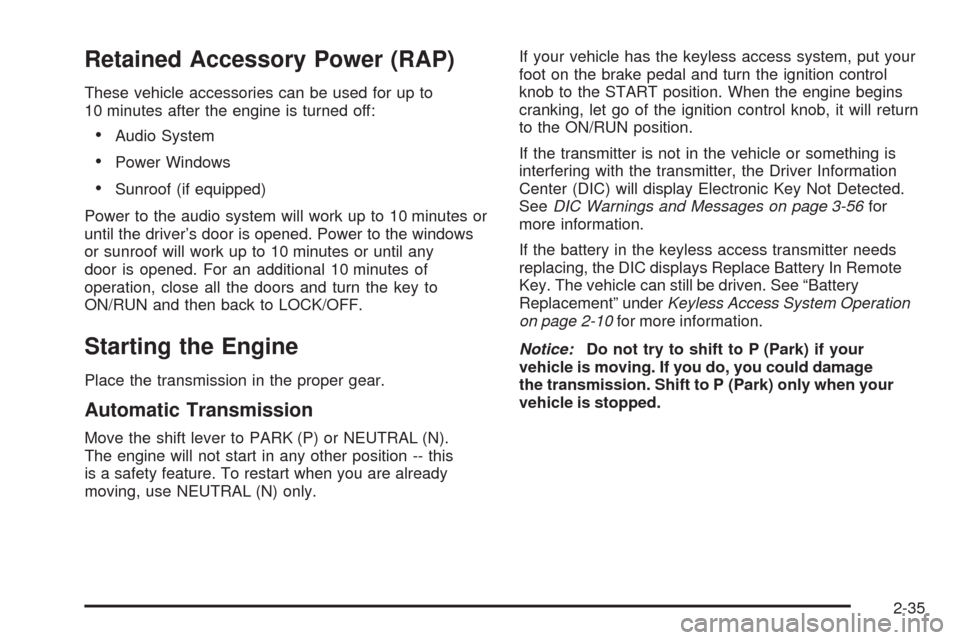
Retained Accessory Power (RAP)
These vehicle accessories can be used for up to
10 minutes after the engine is turned off:
Audio System
Power Windows
Sunroof (if equipped)
Power to the audio system will work up to 10 minutes or
until the driver’s door is opened. Power to the windows
or sunroof will work up to 10 minutes or until any
door is opened. For an additional 10 minutes of
operation, close all the doors and turn the key to
ON/RUN and then back to LOCK/OFF.
Starting the Engine
Place the transmission in the proper gear.
Automatic Transmission
Move the shift lever to PARK (P) or NEUTRAL (N).
The engine will not start in any other position -- this
is a safety feature. To restart when you are already
moving, use NEUTRAL (N) only.If your vehicle has the keyless access system, put your
foot on the brake pedal and turn the ignition control
knob to the START position. When the engine begins
cranking, let go of the ignition control knob, it will return
to the ON/RUN position.
If the transmitter is not in the vehicle or something is
interfering with the transmitter, the Driver Information
Center (DIC) will display Electronic Key Not Detected.
SeeDIC Warnings and Messages on page 3-56for
more information.
If the battery in the keyless access transmitter needs
replacing, the DIC displays Replace Battery In Remote
Key. The vehicle can still be driven. See “Battery
Replacement” underKeyless Access System Operation
on page 2-10for more information.
Notice:Do not try to shift to P (Park) if your
vehicle is moving. If you do, you could damage
the transmission. Shift to P (Park) only when your
vehicle is stopped.
2-35
Page 135 of 490

OnStar Steering Wheel Controls
Your vehicle may have a Talk/Mute button that can
be used to interact with OnStar Hands-Free Calling.
SeeAudio Steering Wheel Controls on page 3-124for
more information.
On some vehicles, you may have to hold the button for
a few seconds and give the command “ONSTAR” to
activate the OnStar Hands-Free Calling.
On some vehicles, the mute button can be used to
dial numbers into voicemail systems, or to dial phone
extensions. See the OnStar Owner’s Guide for
more information.
How OnStar Service Works
Your vehicle’s OnStar system has the capability
of recording and transmitting vehicle information.
This information is automatically sent to an OnStar
Call Center at the time of an OnStar button press,
Emergency button press or if your airbags or AACN
system deploys. The vehicle information usually includes
your GPS location and, in the event of a crash, additional
information regarding the accident that your vehicle has
been involved in (e.g. the direction from which your
vehicle was hit). When you use the Virtual Advisor feature
of OnStar Hands-Free Calling, your vehicle also sends
OnStar your GPS location so that we can provide you
with location-based services.OnStar service cannot work unless your vehicle is in a
place where OnStar has an agreement with a wireless
service provider for service in that area. OnStar service
also cannot work unless you are in a place where the
wireless service provider OnStar has hired for that area
has coverage, network capacity and reception when the
service is needed, and technology that is compatible
with the OnStar service. Not all services are available
everywhere, particularly in remote or enclosed areas,
or at all times.
Location information about your vehicle is only available
if the GPS satellite signals are unobstructed and
available.
Your vehicle must have a working electrical system
(including adequate battery power) for the OnStar
equipment to operate. There are other problems OnStar
cannot control that may prevent OnStar from providing
OnStar service to you at any particular time or place.
Some examples are damage to important parts of your
vehicle in an accident, hills, tall buildings, tunnels,
weather or wireless phone network congestion.
Your Responsibility
Increase the radio volume if you cannot hear the OnStar
advisor. If the light next to the OnStar buttons is red, this
means that your system is not functioning properly and
should be checked by your dealer/retailer. If the light
appears clear (no light is appearing), your OnStar
subscription has expired. You can always press the
OnStar button to con�rm that your OnStar equipment
is active.
2-57
Page 144 of 490
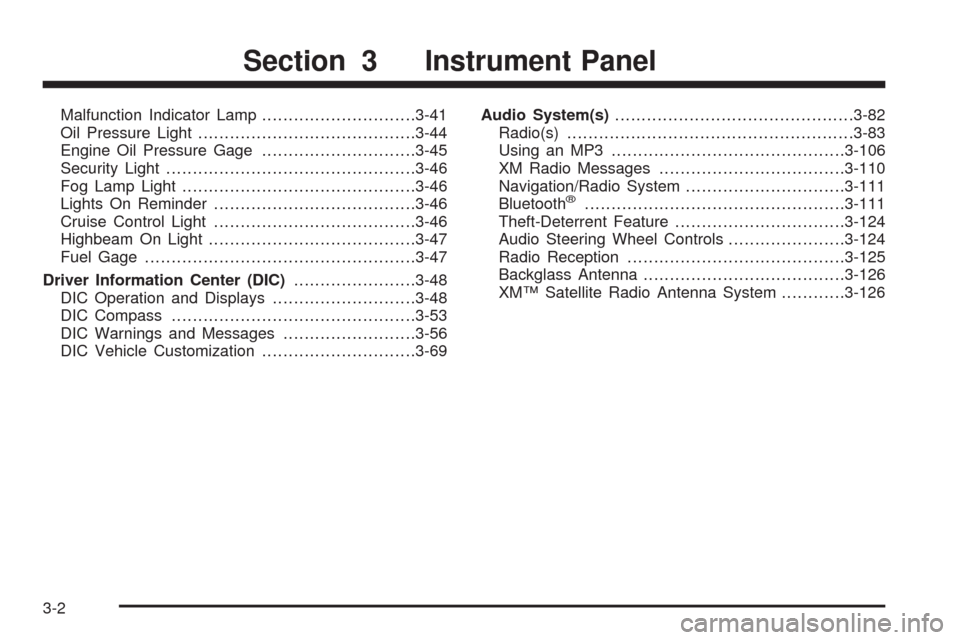
Malfunction Indicator Lamp.............................3-41
Oil Pressure Light.........................................3-44
Engine Oil Pressure Gage.............................3-45
Security Light...............................................3-46
Fog Lamp Light............................................3-46
Lights On Reminder......................................3-46
Cruise Control Light......................................3-46
Highbeam On Light.......................................3-47
Fuel Gage...................................................3-47
Driver Information Center (DIC).......................3-48
DIC Operation and Displays...........................3-48
DIC Compass..............................................3-53
DIC Warnings and Messages.........................3-56
DIC Vehicle Customization.............................3-69Audio System(s).............................................3-82
Radio(s)......................................................3-83
Using an MP3............................................3-106
XM Radio Messages...................................3-110
Navigation/Radio System..............................3-111
Bluetooth
®.................................................3-111
Theft-Deterrent Feature................................3-124
Audio Steering Wheel Controls......................3-124
Radio Reception.........................................3-125
Backglass Antenna......................................3-126
XM™ Satellite Radio Antenna System............3-126
Section 3 Instrument Panel
3-2
Page 147 of 490
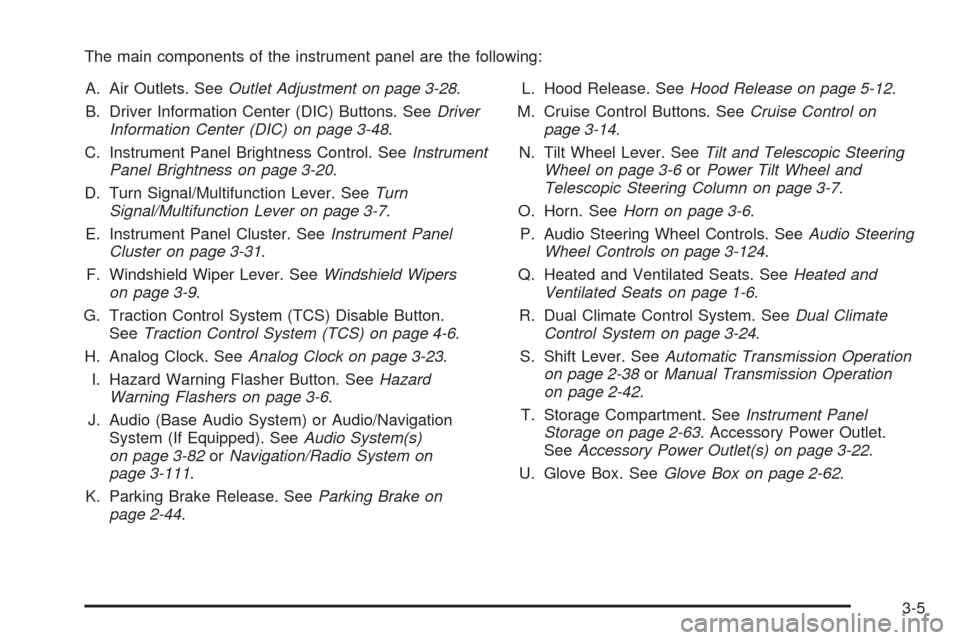
The main components of the instrument panel are the following:
A. Air Outlets. SeeOutlet Adjustment on page 3-28.
B. Driver Information Center (DIC) Buttons. SeeDriver
Information Center (DIC) on page 3-48.
C. Instrument Panel Brightness Control. SeeInstrument
Panel Brightness on page 3-20.
D. Turn Signal/Multifunction Lever. SeeTurn
Signal/Multifunction Lever on page 3-7.
E. Instrument Panel Cluster. SeeInstrument Panel
Cluster on page 3-31.
F. Windshield Wiper Lever. SeeWindshield Wipers
on page 3-9.
G. Traction Control System (TCS) Disable Button.
SeeTraction Control System (TCS) on page 4-6.
H. Analog Clock. SeeAnalog Clock on page 3-23.
I. Hazard Warning Flasher Button. SeeHazard
Warning Flashers on page 3-6.
J. Audio (Base Audio System) or Audio/Navigation
System (If Equipped). SeeAudio System(s)
on page 3-82orNavigation/Radio System on
page 3-111.
K. Parking Brake Release. SeeParking Brake on
page 2-44.L. Hood Release. SeeHood Release on page 5-12.
M. Cruise Control Buttons. SeeCruise Control on
page 3-14.
N. Tilt Wheel Lever. SeeTilt and Telescopic Steering
Wheel on page 3-6orPower Tilt Wheel and
Telescopic Steering Column on page 3-7.
O. Horn. SeeHorn on page 3-6.
P. Audio Steering Wheel Controls. SeeAudio Steering
Wheel Controls on page 3-124.
Q. Heated and Ventilated Seats. SeeHeated and
Ventilated Seats on page 1-6.
R. Dual Climate Control System. SeeDual Climate
Control System on page 3-24.
S. Shift Lever. SeeAutomatic Transmission Operation
on page 2-38orManual Transmission Operation
on page 2-42.
T. Storage Compartment. SeeInstrument Panel
Storage on page 2-63. Accessory Power Outlet.
SeeAccessory Power Outlet(s) on page 3-22.
U. Glove Box. SeeGlove Box on page 2-62.
3-5
Page 224 of 490

Audio System(s)
Determine which radio your vehicle has and then read
the pages following to familiarize yourself with its
features.
{CAUTION:
This system provides you with far greater
access to audio stations and song listings.
Giving extended attention to entertainment
tasks while driving can cause a crash and you
or others can be injured or killed. Always keep
your eyes on the road and your mind on the
drive — avoid engaging in extended searching
while driving.
Keeping your mind on the drive is important for safe
driving. SeeDefensive Driving on page 4-2. Here are
some ways in which you can help avoid distraction
while driving.While your vehicle is parked:
Familiarize yourself with all of its controls.
Familiarize yourself with its operation.
Set up your audio system by presetting your
favorite radio stations, setting the tone, and
adjusting the speakers. Then, when driving
conditions permit, you can tune to your favorite
radio stations using the presets and steering wheel
controls if the vehicle has them.
Notice:Before adding any sound equipment to
your vehicle, such as an audio system, CD player,
CB radio, mobile telephone, or two-way radio, make
sure that it can be added by checking with your
dealer/retailer. Also, check federal rules covering
mobile radio and telephone units. If sound equipment
can be added, it is very important to do it properly.
Added sound equipment may interfere with the
operation of your vehicle’s engine, radio, or other
systems, and even damage them. Your vehicle’s
systems may interfere with the operation of sound
equipment that has been added.
Your vehicle has a feature called Retained Accessory
Power (RAP). With RAP, the audio system can be
played even after the ignition is turned off. SeeRetained
Accessory Power (RAP) on page 2-35for more
information.
3-82
Page 225 of 490
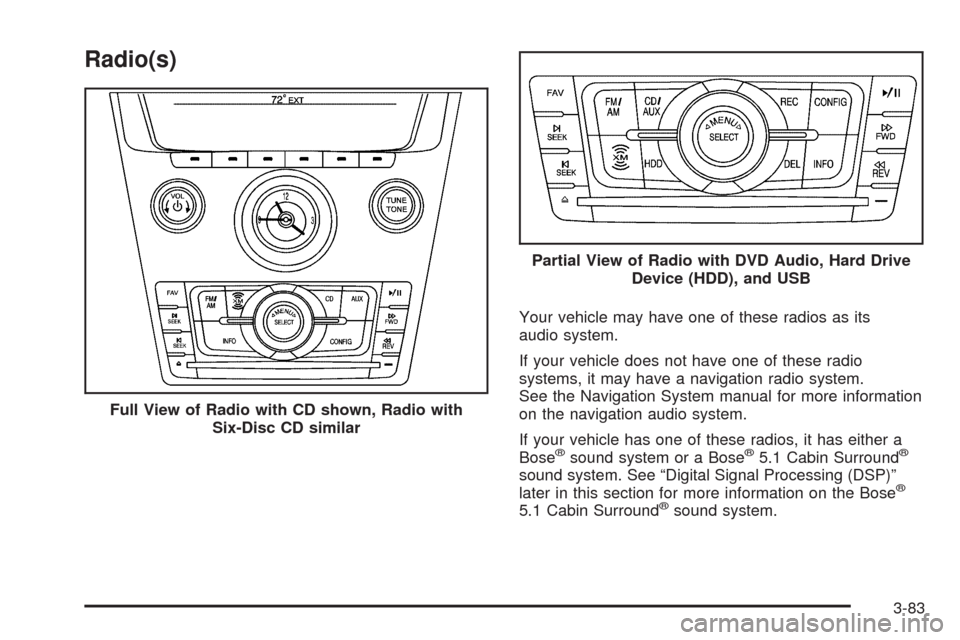
Radio(s)
Your vehicle may have one of these radios as its
audio system.
If your vehicle does not have one of these radio
systems, it may have a navigation radio system.
See the Navigation System manual for more information
on the navigation audio system.
If your vehicle has one of these radios, it has either a
Bose
®sound system or a Bose®5.1 Cabin Surround®
sound system. See “Digital Signal Processing (DSP)”
later in this section for more information on the Bose®
5.1 Cabin Surround®sound system. Full View of Radio with CD shown, Radio with
Six-Disc CD similar
Partial View of Radio with DVD Audio, Hard Drive
Device (HDD), and USB
3-83
Page 226 of 490

The radio with DVD Audio, HDD, and USB utilizes
Gracenote®technology to provide Song, Artist, Album,
and Genre information for many CD audio discs
and is capable of playing DVD-A and DTS encoded
discs, (DTS and DTS Digital Surround are registered
trademarks of Digital Theater Systems, Inc.).
Manufactured under license from Dolby Laboratories.
Dolby and the double-D symbol are trademarks of Dolby
Laboratories.
Radio Data System (RDS)
The audio system has a Radio Data System (RDS)
feature. RDS is available for use only on FM stations
that broadcast RDS information. This system relies upon
receiving speci�c information from these stations and
only works when the information is available. While
the radio is tuned to an FM-RDS station, the station
name or call letters display. In rare cases, a radio station
can broadcast incorrect information that causes the
radio features to work improperly. If this happens,
contact the radio station.
Playing the Radio
VOLP(Volume/Power):The power knob is part of
the VOL (volume) knob and is located above the radio,
at the left side of the clock. Press to turn the system
on and off.
Turn the VOL knob clockwise or counterclockwise to
increase or decrease the volume.
Speed Compensated Volume (SCV):A Radio with
Speed Compensated Volume (SCV) automatically
adjusts the sound to compensate for road and wind
noise as the vehicle speeds up or slows down, so that
the volume is consistent while driving. That way,
the volume level should sound about the same as
you drive. To activate SCV:
1. Set the radio volume to the desired level.
2. Press the CONFIG button to display the radio
setup menu.
3. Press the pushbutton under the AUTO VOL
(automatic volume) label on the radio display.
4. Press the pushbutton under the desired Speed
Compensated Volume setting (OFF, Low, Med,
or High) to select the level of radio volume
compensation. The display times out after
approximately 10 seconds. Each higher setting
allows for more radio volume compensation at
faster vehicle speeds.
3-84
Page 227 of 490

Noise Compensation Technology:If your vehicle has
the Radio with DVD Audio, HDD, and USB, it includes
Bose AudioPilot
®noise compensation technology.
When turned on, AudioPilot
®continuously adjusts the
audio system equalization, to compensate for
background noise.
This feature is most effective at lower radio volume
settings where background noise can affect how well
you hear the music being played through your vehicle’s
audio system. At higher volume settings, where the
music is much louder than the background noise,
there might be little or no adjustments by AudioPilot
®.
For additional information on AudioPilot®, visit
www.bose.com/audiopilot.
To activate AudioPilot
®:
1. Press the CONFIG button to display the radio
setup menu.
2. Press the pushbutton under the AUTO VOL label
on the radio display.
3. Press either the On or Off label located under the
AUTO VOL display to turn this feature on or off. The
display times out after approximately 10 seconds.
Finding a Station
TUNE/TONE:Turn to select different radio stations
within a selected band.
FM/AM:Press to switch between FM and AM
radio bands.
©SEEK¨:Press the arrows to go to the previous
or to the next radio station and stay there.
The radio only tunes into stations with a strong signal
that are in the selected band.
INFO (Information) (FM-RDS, XM™ Satellite Radio
Service, CD-Text, CD Gracenote Database, HDD,
MP3/WMA, and iPod):Press to display additional text
information related to the currently playing content.
When information is not available, No Information
displays.
MENU/SELECT:For FM/AM stations, the
MENU/SELECT displays a list of available radio
stations. Under this menu, there is a refresh list selection
that allows the user to update the list for all available
stations that the radio is able to receive at the current
location.
3-85
Page 230 of 490

Adjusting the Speakers (Balance/Fade)
BAL/FADE (Balance/Fade):To adjust balance or
fade, press the TUNE/TONE knob until the speaker
control labels display. Continue pressing to highlight
the desired label, or press the pushbutton positioned
under the desired label. Turn the TUNE/TONE
knob clockwise or counterclockwise to adjust the
highlighted setting. The highlighted setting can be
adjusted by pressing either SEEK arrow,
\FWD, or
sREV buttons until the desired levels are obtained.
To quickly adjust balance or fade to the middle position,
press the pushbutton positioned under the BAL or
FADE label for more than two seconds. A beep may
sound and the level adjusts to the middle position.
To quickly adjust all speaker and tone controls to the
middle position, press the TUNE/TONE knob for
more than two seconds.
Digital Signal Processing (DSP)
If your radio has this feature, it is used to provide a
choice of different listening experiences. To choose a
DSP setting, perform the following steps:
1. Press the TUNE/TONE knob to display the
tone/speaker, and DSP labels.
2. Press the pushbutton located under the DSP label.
3. Press the Back button to exit the display. To return to
the original display, repeatedly press the Back button
or wait for the display to time out.
The DSP settings available are:
Normal: Select for normal mode, this provides the
best sound quality for all seating positions.
Driver: Select to adjust the audio for the driver to
receive the best possible sound quality.
Rear: Select to adjust the audio for the rear seat
passengers to receive the best possible sound
quality.
3-88