audio CADILLAC CTS 2008 2.G Owner's Guide
[x] Cancel search | Manufacturer: CADILLAC, Model Year: 2008, Model line: CTS, Model: CADILLAC CTS 2008 2.GPages: 490, PDF Size: 2.59 MB
Page 261 of 490
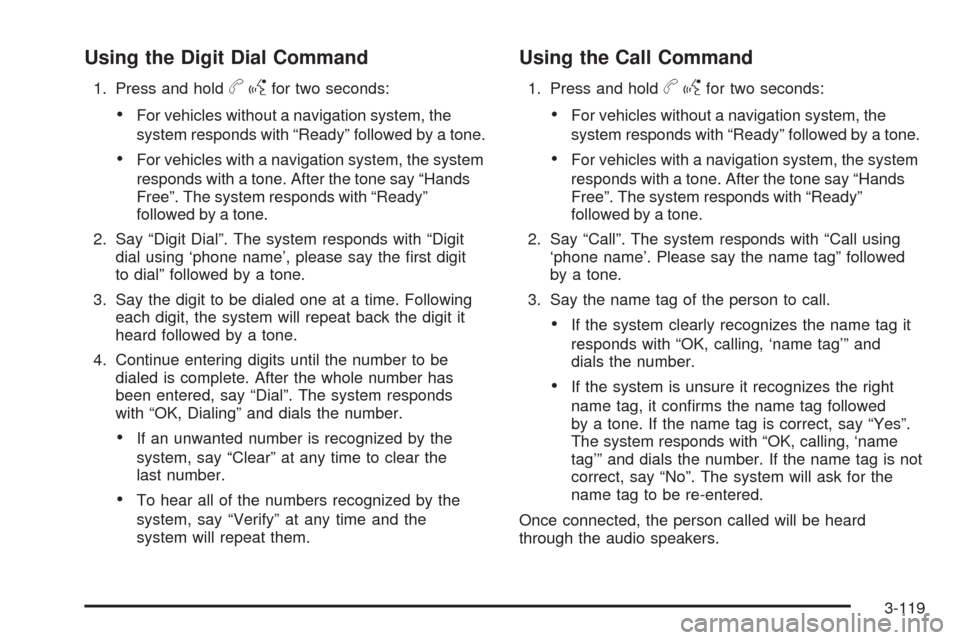
Using the Digit Dial Command
1. Press and holdbgfor two seconds:
For vehicles without a navigation system, the
system responds with “Ready” followed by a tone.
For vehicles with a navigation system, the system
responds with a tone. After the tone say “Hands
Free”. The system responds with “Ready”
followed by a tone.
2. Say “Digit Dial”. The system responds with “Digit
dial using ‘phone name’, please say the �rst digit
to dial” followed by a tone.
3. Say the digit to be dialed one at a time. Following
each digit, the system will repeat back the digit it
heard followed by a tone.
4. Continue entering digits until the number to be
dialed is complete. After the whole number has
been entered, say “Dial”. The system responds
with “OK, Dialing” and dials the number.
If an unwanted number is recognized by the
system, say “Clear” at any time to clear the
last number.
To hear all of the numbers recognized by the
system, say “Verify” at any time and the
system will repeat them.
Using the Call Command
1. Press and holdbgfor two seconds:
For vehicles without a navigation system, the
system responds with “Ready” followed by a tone.
For vehicles with a navigation system, the system
responds with a tone. After the tone say “Hands
Free”. The system responds with “Ready”
followed by a tone.
2. Say “Call”. The system responds with “Call using
‘phone name’. Please say the name tag” followed
by a tone.
3. Say the name tag of the person to call.
If the system clearly recognizes the name tag it
responds with “OK, calling, ‘name tag’” and
dials the number.
If the system is unsure it recognizes the right
name tag, it con�rms the name tag followed
by a tone. If the name tag is correct, say “Yes”.
The system responds with “OK, calling, ‘name
tag’” and dials the number. If the name tag is not
correct, say “No”. The system will ask for the
name tag to be re-entered.
Once connected, the person called will be heard
through the audio speakers.
3-119
Page 262 of 490
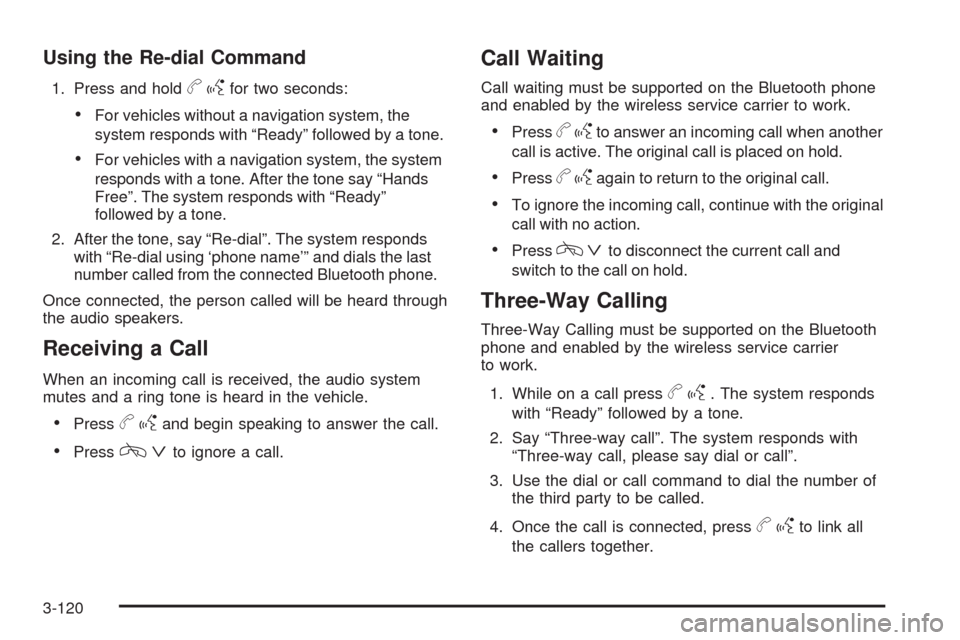
Using the Re-dial Command
1. Press and holdbgfor two seconds:
For vehicles without a navigation system, the
system responds with “Ready” followed by a tone.
For vehicles with a navigation system, the system
responds with a tone. After the tone say “Hands
Free”. The system responds with “Ready”
followed by a tone.
2. After the tone, say “Re-dial”. The system responds
with “Re-dial using ‘phone name’” and dials the last
number called from the connected Bluetooth phone.
Once connected, the person called will be heard through
the audio speakers.
Receiving a Call
When an incoming call is received, the audio system
mutes and a ring tone is heard in the vehicle.
Pressbgand begin speaking to answer the call.
Presscªto ignore a call.
Call Waiting
Call waiting must be supported on the Bluetooth phone
and enabled by the wireless service carrier to work.
Pressbgto answer an incoming call when another
call is active. The original call is placed on hold.
Pressbgagain to return to the original call.
To ignore the incoming call, continue with the original
call with no action.
Presscªto disconnect the current call and
switch to the call on hold.
Three-Way Calling
Three-Way Calling must be supported on the Bluetooth
phone and enabled by the wireless service carrier
to work.
1. While on a call press
bg. The system responds
with “Ready” followed by a tone.
2. Say “Three-way call”. The system responds with
“Three-way call, please say dial or call”.
3. Use the dial or call command to dial the number of
the third party to be called.
4. Once the call is connected, press
bgto link all
the callers together.
3-120
Page 263 of 490
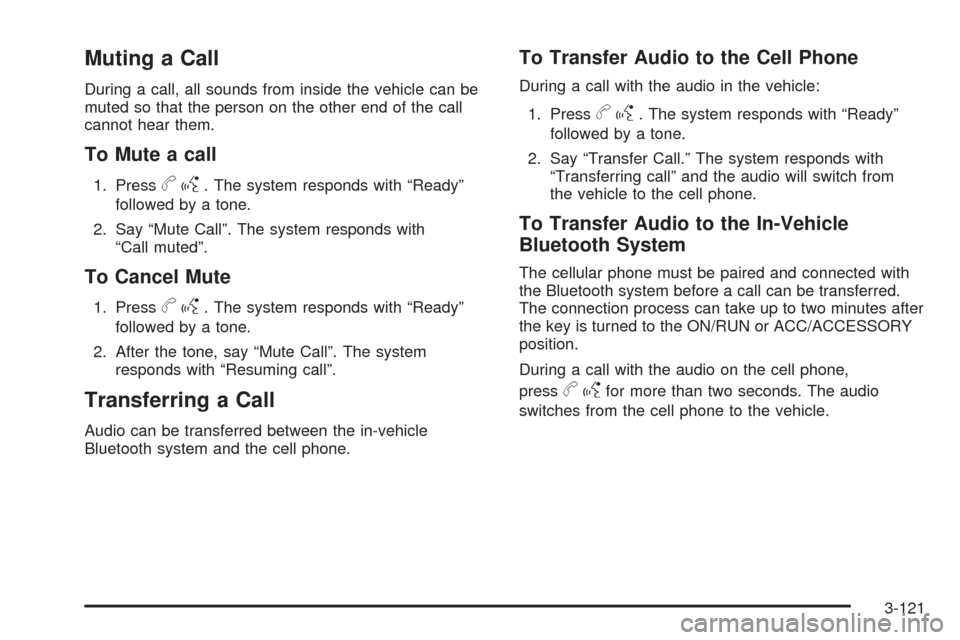
Muting a Call
During a call, all sounds from inside the vehicle can be
muted so that the person on the other end of the call
cannot hear them.
To Mute a call
1. Pressbg. The system responds with “Ready”
followed by a tone.
2. Say “Mute Call”. The system responds with
“Call muted”.
To Cancel Mute
1. Pressbg. The system responds with “Ready”
followed by a tone.
2. After the tone, say “Mute Call”. The system
responds with “Resuming call”.
Transferring a Call
Audio can be transferred between the in-vehicle
Bluetooth system and the cell phone.
To Transfer Audio to the Cell Phone
During a call with the audio in the vehicle:
1. Press
bg. The system responds with “Ready”
followed by a tone.
2. Say “Transfer Call.” The system responds with
“Transferring call” and the audio will switch from
the vehicle to the cell phone.
To Transfer Audio to the In-Vehicle
Bluetooth System
The cellular phone must be paired and connected with
the Bluetooth system before a call can be transferred.
The connection process can take up to two minutes after
the key is turned to the ON/RUN or ACC/ACCESSORY
position.
During a call with the audio on the cell phone,
press
bgfor more than two seconds. The audio
switches from the cell phone to the vehicle.
3-121
Page 266 of 490

Theft-Deterrent Feature
THEFTLOCK®is designed to discourage theft of the
vehicle’s radio. The feature works automatically by
learning a portion of the Vehicle Identi�cation Number
(VIN). If the radio is moved to a different vehicle, it does
not operate and LOC, LOCK, or LOCKED could display.
With THEFTLOCK activated, the radio does not
operate if stolen.
Audio Steering Wheel Controls
Some audio controls can be adjusted at the steering
wheel. They include the following:
SRCE (Source):Press this button to switch between
the radio AM, FM, XM™ (if equipped), CD, HDD
(if available), auxiliary input jack (if connected), USB
and iPod (if available and connected).
yz(Previous/Next):Press the previous or the
next arrow to go to the previous or to the next radio
station stored as a favorite.
When a CD is playing, press either arrow to go to the
previous or to the next track.
+
e−e(Volume):Press the plus or minus volume
button to increase or to decrease the volume.
Left-Side Steering
Wheel Controls
Right-Side Steering
Wheel Controls
(Bluetooth
®Equipped
Vehicle’s Similar)
3-124
Page 267 of 490
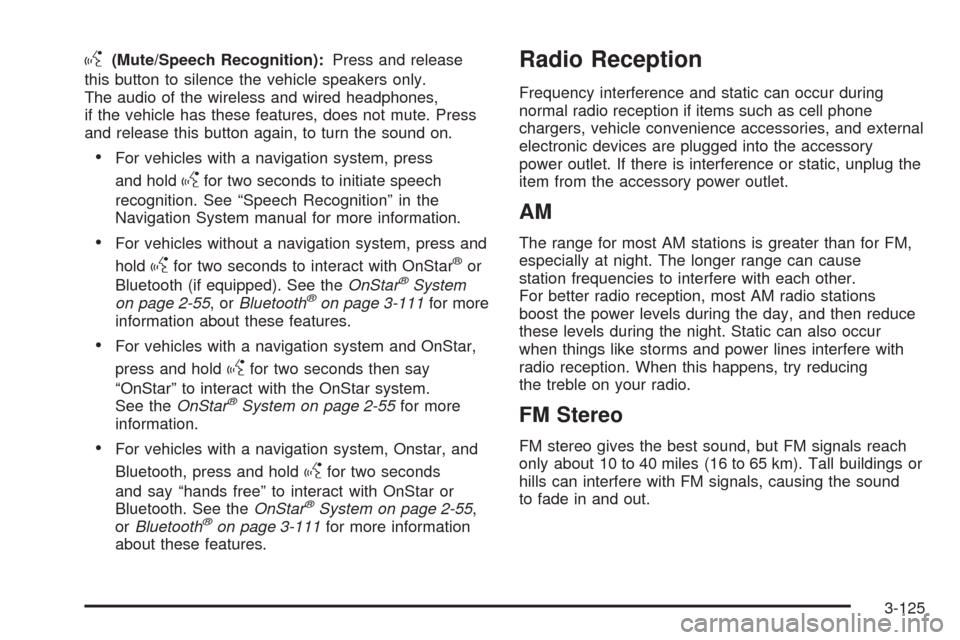
g(Mute/Speech Recognition):Press and release
this button to silence the vehicle speakers only.
The audio of the wireless and wired headphones,
if the vehicle has these features, does not mute. Press
and release this button again, to turn the sound on.
For vehicles with a navigation system, press
and hold
gfor two seconds to initiate speech
recognition. See “Speech Recognition” in the
Navigation System manual for more information.
For vehicles without a navigation system, press and
hold
gfor two seconds to interact with OnStar®or
Bluetooth (if equipped). See theOnStar®System
on page 2-55,orBluetooth®on page 3-111for more
information about these features.
For vehicles with a navigation system and OnStar,
press and hold
gfor two seconds then say
“OnStar” to interact with the OnStar system.
See theOnStar
®System on page 2-55for more
information.
For vehicles with a navigation system, Onstar, and
Bluetooth, press and hold
gfor two seconds
and say “hands free” to interact with OnStar or
Bluetooth. See theOnStar
®System on page 2-55,
orBluetooth®on page 3-111for more information
about these features.
Radio Reception
Frequency interference and static can occur during
normal radio reception if items such as cell phone
chargers, vehicle convenience accessories, and external
electronic devices are plugged into the accessory
power outlet. If there is interference or static, unplug the
item from the accessory power outlet.
AM
The range for most AM stations is greater than for FM,
especially at night. The longer range can cause
station frequencies to interfere with each other.
For better radio reception, most AM radio stations
boost the power levels during the day, and then reduce
these levels during the night. Static can also occur
when things like storms and power lines interfere with
radio reception. When this happens, try reducing
the treble on your radio.
FM Stereo
FM stereo gives the best sound, but FM signals reach
only about 10 to 40 miles (16 to 65 km). Tall buildings or
hills can interfere with FM signals, causing the sound
to fade in and out.
3-125
Page 434 of 490
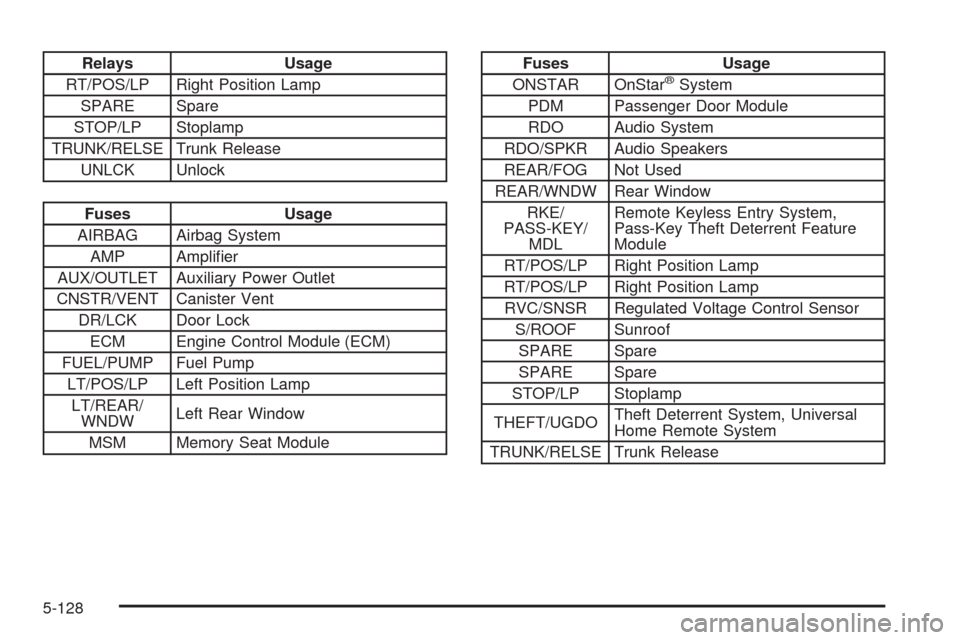
Relays Usage
RT/POS/LP Right Position Lamp
SPARE Spare
STOP/LP Stoplamp
TRUNK/RELSE Trunk Release
UNLCK Unlock
Fuses Usage
AIRBAG Airbag System
AMP Ampli�er
AUX/OUTLET Auxiliary Power Outlet
CNSTR/VENT Canister Vent
DR/LCK Door Lock
ECM Engine Control Module (ECM)
FUEL/PUMP Fuel Pump
LT/POS/LP Left Position Lamp
LT/REAR/
WNDWLeft Rear Window
MSM Memory Seat Module
Fuses Usage
ONSTAR OnStar®System
PDM Passenger Door Module
RDO Audio System
RDO/SPKR Audio Speakers
REAR/FOG Not Used
REAR/WNDW Rear Window
RKE/
PASS-KEY/
MDLRemote Keyless Entry System,
Pass-Key Theft Deterrent Feature
Module
RT/POS/LP Right Position Lamp
RT/POS/LP Right Position Lamp
RVC/SNSR Regulated Voltage Control Sensor
S/ROOF Sunroof
SPARE Spare
SPARE Spare
STOP/LP Stoplamp
THEFT/UGDOTheft Deterrent System, Universal
Home Remote System
TRUNK/RELSE Trunk Release
5-128
Page 478 of 490
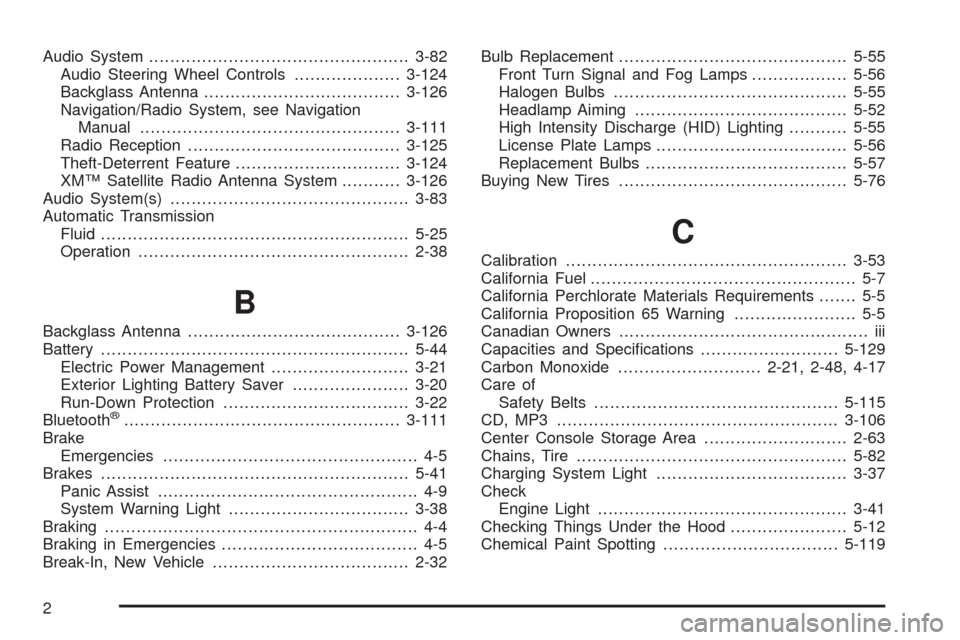
Audio System.................................................3-82
Audio Steering Wheel Controls....................3-124
Backglass Antenna.....................................3-126
Navigation/Radio System, see Navigation
Manual.................................................3-111
Radio Reception........................................3-125
Theft-Deterrent Feature...............................3-124
XM™ Satellite Radio Antenna System...........3-126
Audio System(s).............................................3-83
Automatic Transmission
Fluid..........................................................5-25
Operation...................................................2-38
B
Backglass Antenna........................................3-126
Battery..........................................................5-44
Electric Power Management..........................3-21
Exterior Lighting Battery Saver......................3-20
Run-Down Protection...................................3-22
Bluetooth
®....................................................3-111
Brake
Emergencies................................................ 4-5
Brakes..........................................................5-41
Panic Assist................................................. 4-9
System Warning Light..................................3-38
Braking........................................................... 4-4
Braking in Emergencies..................................... 4-5
Break-In, New Vehicle.....................................2-32Bulb Replacement...........................................5-55
Front Turn Signal and Fog Lamps..................5-56
Halogen Bulbs............................................5-55
Headlamp Aiming........................................5-52
High Intensity Discharge (HID) Lighting...........5-55
License Plate Lamps....................................5-56
Replacement Bulbs......................................5-57
Buying New Tires...........................................5-76
C
Calibration.....................................................3-53
California Fuel.................................................. 5-7
California Perchlorate Materials Requirements....... 5-5
California Proposition 65 Warning....................... 5-5
Canadian Owners............................................... iii
Capacities and Speci�cations..........................5-129
Carbon Monoxide...........................2-21, 2-48, 4-17
Care of
Safety Belts..............................................5-115
CD, MP3 .....................................................3-106
Center Console Storage Area...........................2-63
Chains, Tire...................................................5-82
Charging System Light....................................3-37
Check
Engine Light...............................................3-41
Checking Things Under the Hood......................5-12
Chemical Paint Spotting.................................5-119
2
Page 487 of 490

S
Safety Belt
Reminder Light............................................3-33
Safety Belts
Care of ....................................................5-115
How to Wear Safety Belts Properly................1-17
Lap-Shoulder Belt........................................1-26
Safety Belt Extender....................................1-32
Safety Belt Use During Pregnancy.................1-31
Safety Belts Are for Everyone.......................1-12
Safety Warnings and Symbols.............................. iv
Scheduled Maintenance..................................... 6-4
Seats
Heated and Ventilated Seats........................... 1-6
Memory, Mirrors............................................ 1-7
Power Lumbar .............................................. 1-6
Power Seats................................................. 1-5
Reclining Seatbacks...................................... 1-8
Split Folding Rear Seat................................1-11
Securing a Child Restraint
Rear Seat Position......................................1-49
Right Front Seat Position..............................1-52
Security Light.................................................3-46
Service........................................................... 5-4
Accessories and Modi�cations......................... 5-4
Adding Equipment to the Outside of the
Vehicle..................................................... 5-6
California Perchlorate Materials Requirements.... 5-5Service (cont.)
California Proposition 65 Warning.................... 5-5
Doing Your Own Work................................... 5-5
Engine Soon Light.......................................3-41
Publications Ordering Information...................7-17
Service, Scheduling Appointments.....................7-10
Servicing Your Airbag-Equipped Vehicle..............1-70
Sheet Metal Damage.....................................5-119
Shifting Into Park............................................2-45
Shifting Out of Park........................................2-47
Signals, Turn and Lane-Change.......................... 3-8
Spare Tire
Compact...................................................5-111
Installing...................................................5-105
Removing.................................................5-104
Storing.....................................................5-110
Speci�cations, Capacities...............................5-129
Speedometer..................................................3-32
Split Folding Rear Seat....................................1-11
Stabilitrak
®System........................................... 4-8
StabiliTrak®/TCS Warning Light.........................3-39
Start Vehicle, Remote......................................2-16
Starting the Engine.........................................2-35
Steering.......................................................... 4-9
Steering Wheel Controls, Audio.......................3-124
Steering Wheel Controls, Memory....................... 1-7
Steering Wheel, Power Tilt Wheel and
Telescopic Steering Column............................ 3-7
Steering Wheel, Tilt and Telescopic..................... 3-6
11