display CADILLAC CTS 2008 2.G Repair Manual
[x] Cancel search | Manufacturer: CADILLAC, Model Year: 2008, Model line: CTS, Model: CADILLAC CTS 2008 2.GPages: 490, PDF Size: 2.59 MB
Page 230 of 490

Adjusting the Speakers (Balance/Fade)
BAL/FADE (Balance/Fade):To adjust balance or
fade, press the TUNE/TONE knob until the speaker
control labels display. Continue pressing to highlight
the desired label, or press the pushbutton positioned
under the desired label. Turn the TUNE/TONE
knob clockwise or counterclockwise to adjust the
highlighted setting. The highlighted setting can be
adjusted by pressing either SEEK arrow,
\FWD, or
sREV buttons until the desired levels are obtained.
To quickly adjust balance or fade to the middle position,
press the pushbutton positioned under the BAL or
FADE label for more than two seconds. A beep may
sound and the level adjusts to the middle position.
To quickly adjust all speaker and tone controls to the
middle position, press the TUNE/TONE knob for
more than two seconds.
Digital Signal Processing (DSP)
If your radio has this feature, it is used to provide a
choice of different listening experiences. To choose a
DSP setting, perform the following steps:
1. Press the TUNE/TONE knob to display the
tone/speaker, and DSP labels.
2. Press the pushbutton located under the DSP label.
3. Press the Back button to exit the display. To return to
the original display, repeatedly press the Back button
or wait for the display to time out.
The DSP settings available are:
Normal: Select for normal mode, this provides the
best sound quality for all seating positions.
Driver: Select to adjust the audio for the driver to
receive the best possible sound quality.
Rear: Select to adjust the audio for the rear seat
passengers to receive the best possible sound
quality.
3-88
Page 231 of 490

Centerpoint®: Select to enable Bose®
Centerpoint®. Centerpoint®produces a full vehicle
surround sound listening experience from CD,
non-5.1 surround sound DVD-A, MP3/WMA, AUX
(auxiliary) input, or XM™ digital audio source
and will deliver �ve independent audio channels
from conventional two channel stereo recording.
This feature is not available in AM/FM radio mode.
If your vehicle is equipped with the Bose
®5.1 Cabin
Surround®sound system, your radio can support
the playback of 5.1 Surround Sound DVD-A discs
or DTS 5.1 Surround Sound CD discs. When a
5.1 Surround Sound formatted disc is playing, DSP
options available are:
� 5.1 Surround + Normal: Best for all seating
positions.
� 5.1 Surround + Rear: Best for the rear
seating position.
Con�guring Radio Functions
CONFIG:Press to display FAV, AUTO VOL, XM
(if equipped), or HDD (if available), and Back.
See the information provided in this radio section to
learn more options about the FAV, AUTO VOL, XM,
and HDD (if available) label functions. See “Speed
Compensated Volume (SCV)” or “Noise Compensation
Technology” earlier for information on the AUTO
VOL label. Press the pushbutton located under the
Back label to go back to the previous display.
Radio Message
Locked:Displays when the THEFTLOCK®system has
locked up the radio. Take the vehicle to your
dealer/retailer for service.
If any error occurs repeatedly or if an error cannot be
corrected, contact your dealer/retailer.
3-89
Page 232 of 490

XM™ Satellite Radio Service
XM is a satellite radio service that is based in the
48 contiguous United States and 10 Canadian
provinces. XM Satellite Radio has a wide variety
of programming and commercial-free music,
coast-to-coast, and in digital-quality sound.
During your trial or when you subscribe, you will
get unlimited access to XM Radio Online for when
you are not in your vehicle. A service fee is required
to receive the XM service. For more information,
contact XM at www.xmradio.com or call
1-800-929-2100 in the U.S. and www.xmradio.ca
or call 1-877-438-9677 in Canada.
Radio Messages for XM™ Only
SeeXM Radio Messages on page 3-110later in this
section for further detail.
Playing a CD (Single Disc Player)
Insert a CD partway into the slot, label side up.
The player pulls it in. The CD track number and a
Shuffle label displays. The CD begins playback.
Shuffle:Press the pushbutton located below the
Shuffle label to play the tracks of a CD in random order.
Press again to turn Shuffle off. Shuffle Off displays.
Playing a CD(s) (Six-Disc CD Player)
^
(Load):Press to load CDs into the CD player.
This CD player holds up to six CDs.
To insert one CD:
1. Press and release the load button.
2. Wait for the message to insert the disc.
3. Load a CD. Insert the CD partway into the
slot, label side up. The player pulls the CD in.
A Shuffle label and the DISC icon displays.
4. Press the pushbutton located below the Shuffle
label to play the tracks of a current disc in random
order. Press the pushbutton again to turn Shuffle off.
Shuffle Off displays.
5. The CD resumes normal playback.
To insert multiple CDs, do the following:
1. Press and hold this button for �ve seconds. A beep
sounds and Load All Discs displays.
2. Follow the displayed instruction on when to insert
the discs. The CD player takes up to six CDs.
3. Press the Load button again to cancel loading
more CDs.
3-90
Page 233 of 490

If the ignition or radio is turned off while a CD in the
player, it stays in the player. When the ignition or radio
is turned on, the CD starts playing where it stopped,
if it was the last selected audio source.
When a CD is inserted, the disc number displays on the
upper right side of the screen and the track number
displays at the left and center of the screen. The Shuffle
and Disc labels appear below. Press the pushbuttons
located under the Disc label to change to another
disc. The CD begins playback of the �rst track on the
selected disc. As each new track starts to play the track
number displays in the left and center of the screen.
Shuffle:Press the pushbutton located below the
Shuffle label to play the tracks of a CD in random order.
Press again to turn Shuffle off. Shuffle Off displays
Z(Eject):To eject the disc that is currently playing,
press and release. Ejecting Disc displays and a beep
sounds. Once the disc is ejected, Remove Disc displays.
The disc can be removed. If the disc is not removed, after
several seconds, the disc automatically pulls back into
the player and begins playing.
For the Six-Disc CD player, press and hold for
two seconds to eject all discs.
©SEEK¨:Press the left arrow to go to the start of the
current track, if more than �ve seconds have played.
Press the right arrow to go to the next track. If either
arrow is held, or pressed multiple times, the player
continues moving backward or forward through the tracks
on the CD.
sREV (Fast Reverse):Press and hold to reverse
playback quickly within a track. Sound is heard at
a reduced volume and the elapsed time of the track
displays. Release to resume playing the track.
\FWD (Fast Forward):Press and hold to advance
playback quickly within a track. Sound is heard at a
reduced volume and the elapsed time of the track
displays. Release to resume playing the track.
FM/AM:Press to listen to the radio when a CD is
playing. The CD remains inside the radio for future
listening.
CD:Press to play a CD when listening to the radio.
The disc and/or track number displays when a CD
is in the player.
AUX (Auxiliary):Press to automatically search for
an auxiliary input device, such as a portable audio
player. If a portable audio player is not connected,
“No Aux Input Device Found” displays.
3-91
Page 234 of 490

Playing a DVD-A (Audio) Disc
The radio with DVD Audio, HDD, and USB is capable
of playing DVD audio discs in the Bose®5.1 Cabin
surround sound system.
Insert the DVD audio disc into the CD/DVD-A player.
DVD AUDIO displays and playback begins. The Group
and track number displays during playback.
This type of radio does not support the playback of DVD
video discs. If you attempt to play a DVD video disc,
the radio displays “Read Error Please Check Disc” and
ejects the disc.
CD/AUX (CD/Auxiliary):Press to switch between
CD/DVD-A, auxiliary input, and USB devices.
sREV (Fast Reverse):Press to reverse playback
quickly within a track. Sound is heard at a reduced
volume. Press once to change playback to a speed
of 2X. Each successive press changes playback
to a speed of 4X, 10X, or 21X. Press
r/jto resume
normal playback. The elapsed time of the track displays.
While recording a disc to HDD, the fast reverse does not
function.
\FWD (Fast Forward):Press to advance playback
quickly within a track. Sound is heard at a reduced
volume. Press once to change playback to a speed
of 2X. Each successive press changes playback
to a speed of 4X, 10X, or 21X. Press
r/jto resume
normal playback. The elapsed time of the track displays.
While recording a disc to HDD, the fast forward does not
function.
Stopping DVD Audio Playback
Press the pushbutton located under thec(stop) label
to stop playback of the DVD audio disc. “DVD PreStop”
displays. Press
r/jto resume playback from where it
was stopped.
Press the pushbutton located under the
clabel again
while in DVDPreStop, “DVDStop” displays. Press
r/j
while in DVDStop to begin playback from the beginning of
the DVD audio disc.
Press
r/jduring DVD audio playback to pause or
resume playback.
3-92
Page 235 of 490

Finding Songs on DVD Audio
TUNE/TONE:Turn this knob to display a list of all
tracks in all groups on the DVD audio disc. Stop turning
this knob or press the TUNE/TONE knob to start
playback of a particular track.
©SEEK¨:Press the left arrow to go to the start of
the current track, if more than �ve seconds have played.
Press the right arrow to go to the next track. If either
arrow is held, or pressed multiple times, the player
continues moving backward or forward through the
tracks within the current Group.
MENU/SELECT:To change Groups, press the
pushbutton located under the Menu label to display a
list of all Groups. Turn the MENU/SELECT knob to
highlight the desired Group. Press the MENU/SELECT
knob to select it. Playback begins from track 1 of the
selected Group.
Shuffle on DVD Audio
Press the pushbutton located under the Shuffle label to
begin random playback of all songs in the current
Group. Press again to turn off random playback.
Selecting DVD Audio Streams
Each DVD audio Group may contain audio content that
is encoded in one or two formats. For example, a
particular Group may have both a 5.1 surround audio
stream and a 2.0 stereo audio stream available.
Press the pushbutton located under the Audio label
to display the current audio stream playing. “Audio
Stream 1” or “Audio Stream 2” brie�y displays. Press
the pushbutton located under the Audio label again
to toggle between Audio Stream 1 or Audio Stream 2
(if available).
Check the DSP settings to determine if a 5.1 surround
sound Audio Stream is playing. See “Digital Signal
Processing (DSP)” earlier in this section. Press the DSP
label to see if the 5.1 + Normal or 5.1 + Rear settings
are available for selection. If these settings are available,
Audio Stream 1 is playing.
3-93
Page 236 of 490

Care of Your CD and DVD-A Discs
If playing a CD or DVD-A disc, the sound quality can be
reduced due to disc quality, the method of recording,
the quality of the music that has been recorded, and the
way the disc has been handled. Handle them carefully.
Store disc(s) in their original cases or other protective
cases and away from direct sunlight and dust.
The CD/DVD-A player scans the bottom surface of
the disc. If the surface of a disc is damaged, such
as cracked, broken, or scratched, the disc may not play
properly or not at all. Do not touch the bottom side of
a disc while handling it; this could damage the surface.
Pick up discs by grasping the outer edges or the
edge of the hole and the outer edge.
If the surface of a disc is soiled, take a soft, lint free
cloth or dampen a clean, soft cloth in a mild, neutral
detergent solution mixed with water, and clean it.
Make sure the wiping process starts from the center
to the edge.
Care of Your CD or DVD-A Player
Do not add any label to a disc, it could get caught in the
CD/DVD-A player. If a disc is recorded on a personal
computer and a description label is needed, label the top
of the recorded disc with a marking pen.The use of disc lens cleaners for discs is not advised,
due to the risk of contaminating the lens of the disc
optics with lubricants internal to the CD/DVD-A player
mechanism.
Notice:If a label is added to a CD, or more than
one CD is inserted into the slot at a time, or an
attempt is made to play scratched or damaged CDs,
the CD player could be damaged. While using the
CD player, use only CDs in good condition without
any label, load one CD at a time, and keep the
CD player and the loading slot free of foreign
materials, liquids, and debris.
If an error displays, see “Disc Messages” later in this
section.
Playing an MP3/WMA Disc
Radios with the MP3 feature are capable of playing an
MP3/WMA CD-R or CD-RW disc. Radios with the
DVD Audio feature, are capable of playing MP3/WMA
on DVD+/-R discs. For more information, seeUsing
an MP3 on page 3-106later in this section.
3-94
Page 237 of 490

Disc Messages
DISC ERROR:If this message displays and/or the disc
ejects, it could be for one of the following reasons:
The radio system does not support the playlist
format, the compressed audio format, or the data
�le format.
It is very hot. When the temperature returns to
normal, the disc should play.
You are driving on a very rough road. When the
road becomes smoother, the disc should play.
The disc is dirty, scratched, wet, or upside down.
The air is very humid. If so, wait about an hour
and try again.
There could have been a problem while burning
the disc.
The label could be caught in the CD/DVD-A player.
If the disc is not playing correctly, for any other
reason, try a known good disc.
If any error occurs repeatedly or if an error cannot be
corrected, contact your dealer/retailer. If the radio
displays an error message, write it down and provide it
to your dealer/retailer when reporting the problem.
Hard Drive Device (HDD)
Radios with a hard drive device are able to record
songs from Audio CDs, MP3/WMA discs, and USB
mass storage devices. This type of radio has a
40 GB (gigabyte) HDD. A portion of the HDD is used
for the storage of radio system �les. The remainder
of the HDD capacity is available for the storage of
media �les.
Music or content that is stored on the hard drive device
that you did not create, or have the right to distribute,
must be deleted before the sale or end of the lease
of the vehicle.
Recording From Audio CDs
REC (Record):While listening to an audio CD, press to
start recording songs from the disc. The radio has the
option to record the current song playing or all songs
from the CD. Press the pushbutton located under
the desired record option.
A status bar appears on the top of the display when the
recording process starts. The status bar disappears
when the process has ended. The recorded songs are
now available.
3-95
Page 238 of 490

Copy Protected CD(s)
Make sure the disc is not copy-protected. The radio
does not copy a copy-protected CD to the HDD.
Deleting a Recorded Song or Category
DEL (Delete):You must select a song from one of the
song lists or you must be listening to a song to delete
it. Once the song is selected, press the DEL hard key.
To Delete an entire category, select a category and
press DEL.
Stopping the Recording
While recording from the audio CD, press the REC
button to display the stop recording option. Press the
pushbutton located under this option to con�rm the
selection.
Ejecting a CD or Turning Off Your Vehicle
While Recording
If the CD is ejected or the vehicle is turned off before
the recording process has completed, tracks that
have been completely recorded are stored to the HDD.
Incomplete tracks are discarded.
Re-recording Audio CDs
If a CD has already been recorded, the radio system
will not record the contents again. If a partially recorded
CD is selected for recording, only those songs which
are not already on the HDD will be recorded.
Audio CD Song, Artist, Album and Genre
Information
Radios with HDD, contain a Gracenote®Database that
the radio uses to determine the song, artist, album
and genre information. The Gracenote
®Database allows
the radio to record an audio CD to the HDD and store
the content using song, artist, album and genre
information.
Newly released audio CDs as well as some less
common audio CDs may not be found in the Gracenote
®
Database stored on the HDD. If these audio CDs
contain CD-text, the radio will use the CD-text
information when recording the content to the HDD.
If an audio CD is not found in the Gracenote
®Database
and it does not have CD-text information, the radio
will record the audio CD with all song, artist, album and
genre names as “NO INFO”.
3-96
Page 239 of 490
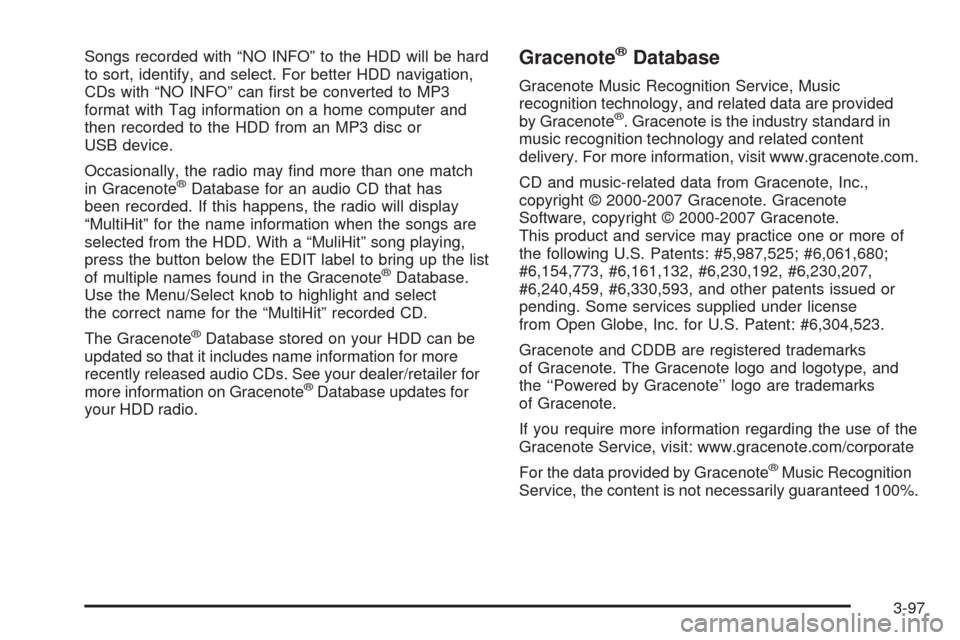
Songs recorded with “NO INFO” to the HDD will be hard
to sort, identify, and select. For better HDD navigation,
CDs with “NO INFO” can �rst be converted to MP3
format with Tag information on a home computer and
then recorded to the HDD from an MP3 disc or
USB device.
Occasionally, the radio may �nd more than one match
in Gracenote
®Database for an audio CD that has
been recorded. If this happens, the radio will display
“MultiHit” for the name information when the songs are
selected from the HDD. With a “MuliHit” song playing,
press the button below the EDIT label to bring up the list
of multiple names found in the Gracenote
®Database.
Use the Menu/Select knob to highlight and select
the correct name for the “MultiHit” recorded CD.
The Gracenote
®Database stored on your HDD can be
updated so that it includes name information for more
recently released audio CDs. See your dealer/retailer for
more information on Gracenote
®Database updates for
your HDD radio.
Gracenote®Database
Gracenote Music Recognition Service, Music
recognition technology, and related data are provided
by Gracenote
®. Gracenote is the industry standard in
music recognition technology and related content
delivery. For more information, visit www.gracenote.com.
CD and music-related data from Gracenote, Inc.,
copyright © 2000-2007 Gracenote. Gracenote
Software, copyright © 2000-2007 Gracenote.
This product and service may practice one or more of
the following U.S. Patents: #5,987,525; #6,061,680;
#6,154,773, #6,161,132, #6,230,192, #6,230,207,
#6,240,459, #6,330,593, and other patents issued or
pending. Some services supplied under license
from Open Globe, Inc. for U.S. Patent: #6,304,523.
Gracenote and CDDB are registered trademarks
of Gracenote. The Gracenote logo and logotype, and
the ‘‘Powered by Gracenote’’ logo are trademarks
of Gracenote.
If you require more information regarding the use of the
Gracenote Service, visit: www.gracenote.com/corporate
For the data provided by Gracenote
®Music Recognition
Service, the content is not necessarily guaranteed 100%.
3-97