key CADILLAC CTS 2008 2.G Repair Manual
[x] Cancel search | Manufacturer: CADILLAC, Model Year: 2008, Model line: CTS, Model: CADILLAC CTS 2008 2.GPages: 490, PDF Size: 2.59 MB
Page 221 of 490

Easy Exit Recall
If your vehicle has this feature, it allows you to select
your preference for the automatic easy exit seat feature.
SeeMemory Seat, Mirrors and Steering Wheel on
page 1-7for more information.
Press the customization button until Easy Exit Recall
appears on the DIC display. Press the set/reset button
once to access the settings for this feature. Then press
the menu up/down button to scroll through the following
settings:
Door Button Only:No automatic seat exit recall will
occur. The recall will only occur after pressing the easy
exit seat button.
Button And Automatic (Keyless Access default):
If the features are enabled though the Easy Exit
Setup menu, the driver’s seat will move back, and if
the vehicle has the power tilt wheel and telescopic
steering feature, the power steering column will move
up and forward when the vehicle is parked and the driver
door is opened, or after pressing the easy exit seat
button.
The automatic easy exit seat movement will only occur
one time after the driver door is opened. If the automatic
movement has already occurred, and you close and thenopen the driver door, the seat and steering column will
stay in the original exit position, unless a memory recall
took place prior to opening the driver door again.
Button And Automatic (Key Access default):If the
features are enabled though the Easy Exit Setup menu,
the driver’s seat will move back, and if the vehicle
has the power tilt wheel and telescopic steering feature,
the power steering column will move up and forward
when the key is removed from the ignition or after
pressing the easy exit seat button. The automatic easy
exit seat movement will only occur one time after
the key is removed from the ignition. If the automatic
movement has already occurred, and you put the
key back in the ignition and remove it again, the seat
and steering column will stay in the original exit position,
unless a memory recall took place prior to removing
the key again.
No Change:No change will be made to this feature.
The current setting will remain.
To select a setting, press the set/reset button while the
desired setting is displayed on the DIC.
3-79
Page 222 of 490

Easy Exit Setup
If your vehicle has this feature, it allows you to select
which areas will recall with the automatic easy exit seat
feature. It also allows you to turn off the automatic
easy exit feature. SeeMemory Seat, Mirrors and
Steering Wheel on page 1-7and “Easy Exit Recall”
earlier for more information.
Press the customization button until Easy Exit Setup
appears on the DIC display. Press the set/reset button
once to access the settings for this feature. Then press
the menu up/down button to scroll through the following
settings:
Off:No automatic seat exit will recall.
Seat Only:The driver’s seat will recall.
Tilt Only:The steering wheel tilt feature will recall.
Telescope Only:The steering column telescope
feature will recall.
Seat/Tilt:The driver’s seat and the steering wheel tilt
feature will recall.
Seat/Telescope:The driver’s seat and the steering
column telescope feature will recall.
Tilt/Telescope:The steering wheel tilt and steering
column telescope features will recall.All (default):The driver’s seat and the steering wheel
tilt and steering column telescope features will recall,
if your vehicle has this option.
No Change:No change will be made to this feature.
The current setting will remain.
To select a setting, press the set/reset button while the
desired setting is displayed on the DIC.
Memory Seat Recall
If your vehicle has this feature, it allows you to select
your preference for the remote memory seat recall
feature. SeeMemory Seat, Mirrors and Steering Wheel
on page 1-7for more information.
Press the customization button until Memory Seat Recall
appears on the DIC display. Press the set/reset button
once to access the settings for this feature. Then press
the menu up/down button to scroll through the following
settings:
Off (default):No remote memory seat recall will occur.
On:The driver’s seat and outside mirrors will
automatically move to the stored driving position
when the unlock button on the Remote Keyless
Entry (RKE) or keyless access transmitter is pressed.
The steering column will also move on vehicles
with the power tilt and telescopic steering feature.
SeePower Tilt Wheel and Telescopic Steering
Column on page 3-7for more information.
3-80
Page 223 of 490

See “Relearn Remote Key” underDIC Operation and
Displays on page 3-48for more information on matching
transmitters to driver ID numbers.
No Change:No change will be made to this feature.
The current setting will remain.
To select a setting, press the set/reset button while the
desired setting is displayed on the DIC.
Remote Start
If the vehicle has this feature, it allows you to turn the
remote start feature off or on. The remote start feature
allows you to start the engine from outside of the vehicle
using the Remote Keyless Entry (RKE) or keyless access
transmitter. SeeRemote Vehicle Start on page 2-16for
more information.
Press the customization button until Remote Start
appears in the DIC display. Press the set/reset button
once to access the settings for this feature. Then press
the menu up/down button to scroll through the following
settings:
Off:The remote start feature will be disabled.
On (default):The remote start feature will be enabled.
No Change:No change will be made to this feature.
The current setting will remain.
To select a setting, press the set/reset button while the
desired setting is displayed on the DIC.
Advanced Features Exit
This feature allows you to exit the advanced
features menu.
Press the customization button until Advanced Features
Press
VTo Exit appears in the DIC display. Press the
set/reset button once to exit the menu. Feature Settings
Press
VTo Exit will appear. Press the set/reset button to
exit the menu.
If you do not exit, pressing the customization button
again will return you to the beginning of the menu.
Exiting the Feature Settings/Advanced
Features Menu
The feature settings/advanced features menus will be
exited when any of the following occurs:
The vehicle is no longer in ON/RUN.
The trip/fuel or vehicle information DIC buttons
are pressed.
The end of the feature settings menu is reached
and exited.
A 40 second time period has elapsed with no
selection made.
3-81
Page 238 of 490

Copy Protected CD(s)
Make sure the disc is not copy-protected. The radio
does not copy a copy-protected CD to the HDD.
Deleting a Recorded Song or Category
DEL (Delete):You must select a song from one of the
song lists or you must be listening to a song to delete
it. Once the song is selected, press the DEL hard key.
To Delete an entire category, select a category and
press DEL.
Stopping the Recording
While recording from the audio CD, press the REC
button to display the stop recording option. Press the
pushbutton located under this option to con�rm the
selection.
Ejecting a CD or Turning Off Your Vehicle
While Recording
If the CD is ejected or the vehicle is turned off before
the recording process has completed, tracks that
have been completely recorded are stored to the HDD.
Incomplete tracks are discarded.
Re-recording Audio CDs
If a CD has already been recorded, the radio system
will not record the contents again. If a partially recorded
CD is selected for recording, only those songs which
are not already on the HDD will be recorded.
Audio CD Song, Artist, Album and Genre
Information
Radios with HDD, contain a Gracenote®Database that
the radio uses to determine the song, artist, album
and genre information. The Gracenote
®Database allows
the radio to record an audio CD to the HDD and store
the content using song, artist, album and genre
information.
Newly released audio CDs as well as some less
common audio CDs may not be found in the Gracenote
®
Database stored on the HDD. If these audio CDs
contain CD-text, the radio will use the CD-text
information when recording the content to the HDD.
If an audio CD is not found in the Gracenote
®Database
and it does not have CD-text information, the radio
will record the audio CD with all song, artist, album and
genre names as “NO INFO”.
3-96
Page 253 of 490
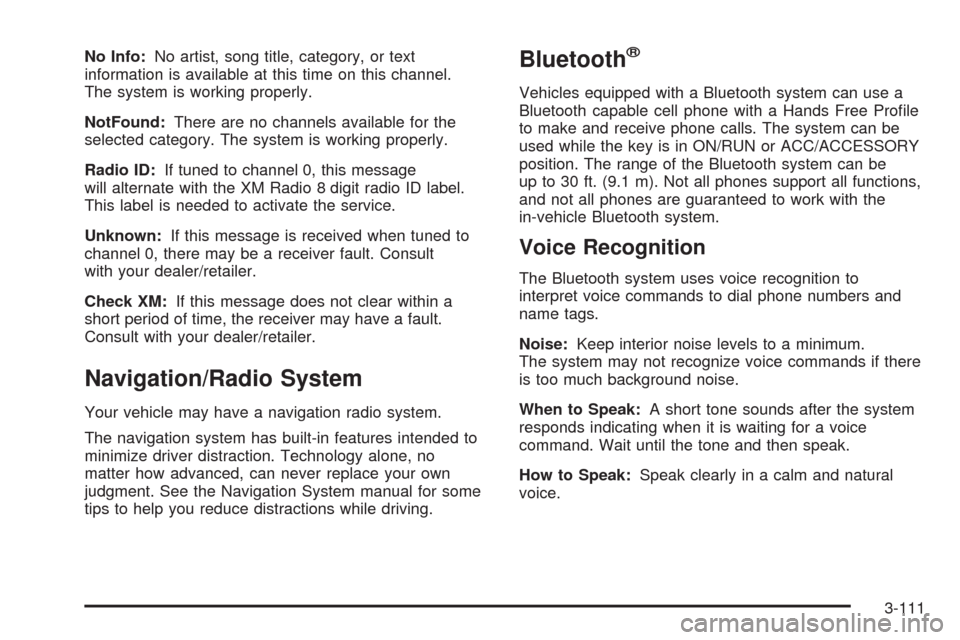
No Info:No artist, song title, category, or text
information is available at this time on this channel.
The system is working properly.
NotFound:There are no channels available for the
selected category. The system is working properly.
Radio ID:If tuned to channel 0, this message
will alternate with the XM Radio 8 digit radio ID label.
This label is needed to activate the service.
Unknown:If this message is received when tuned to
channel 0, there may be a receiver fault. Consult
with your dealer/retailer.
Check XM:If this message does not clear within a
short period of time, the receiver may have a fault.
Consult with your dealer/retailer.
Navigation/Radio System
Your vehicle may have a navigation radio system.
The navigation system has built-in features intended to
minimize driver distraction. Technology alone, no
matter how advanced, can never replace your own
judgment. See the Navigation System manual for some
tips to help you reduce distractions while driving.
Bluetooth®
Vehicles equipped with a Bluetooth system can use a
Bluetooth capable cell phone with a Hands Free Pro�le
to make and receive phone calls. The system can be
used while the key is in ON/RUN or ACC/ACCESSORY
position. The range of the Bluetooth system can be
up to 30 ft. (9.1 m). Not all phones support all functions,
and not all phones are guaranteed to work with the
in-vehicle Bluetooth system.
Voice Recognition
The Bluetooth system uses voice recognition to
interpret voice commands to dial phone numbers and
name tags.
Noise:Keep interior noise levels to a minimum.
The system may not recognize voice commands if there
is too much background noise.
When to Speak:A short tone sounds after the system
responds indicating when it is waiting for a voice
command. Wait until the tone and then speak.
How to Speak:Speak clearly in a calm and natural
voice.
3-111
Page 263 of 490
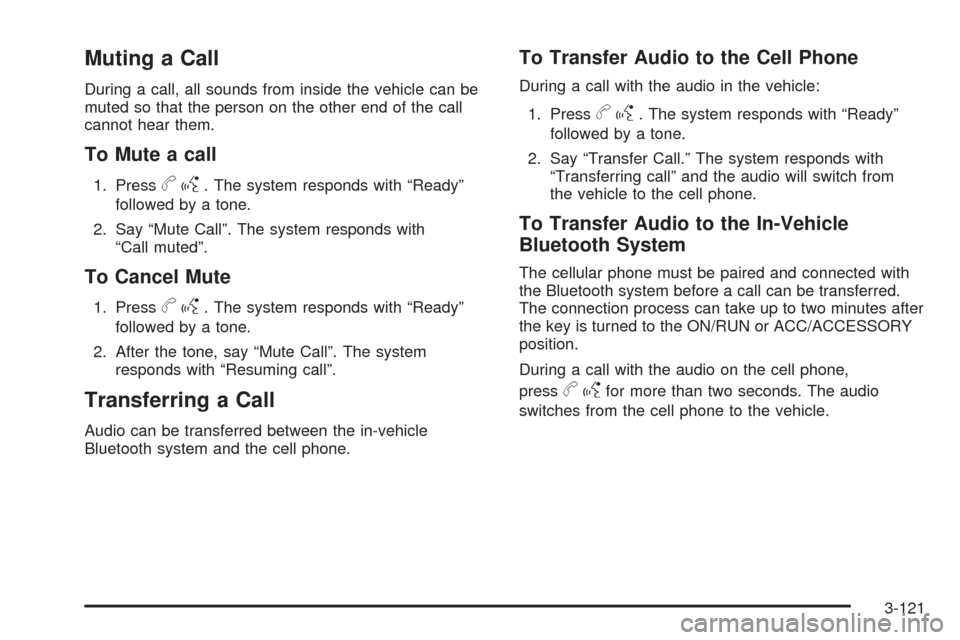
Muting a Call
During a call, all sounds from inside the vehicle can be
muted so that the person on the other end of the call
cannot hear them.
To Mute a call
1. Pressbg. The system responds with “Ready”
followed by a tone.
2. Say “Mute Call”. The system responds with
“Call muted”.
To Cancel Mute
1. Pressbg. The system responds with “Ready”
followed by a tone.
2. After the tone, say “Mute Call”. The system
responds with “Resuming call”.
Transferring a Call
Audio can be transferred between the in-vehicle
Bluetooth system and the cell phone.
To Transfer Audio to the Cell Phone
During a call with the audio in the vehicle:
1. Press
bg. The system responds with “Ready”
followed by a tone.
2. Say “Transfer Call.” The system responds with
“Transferring call” and the audio will switch from
the vehicle to the cell phone.
To Transfer Audio to the In-Vehicle
Bluetooth System
The cellular phone must be paired and connected with
the Bluetooth system before a call can be transferred.
The connection process can take up to two minutes after
the key is turned to the ON/RUN or ACC/ACCESSORY
position.
During a call with the audio on the cell phone,
press
bgfor more than two seconds. The audio
switches from the cell phone to the vehicle.
3-121
Page 297 of 490
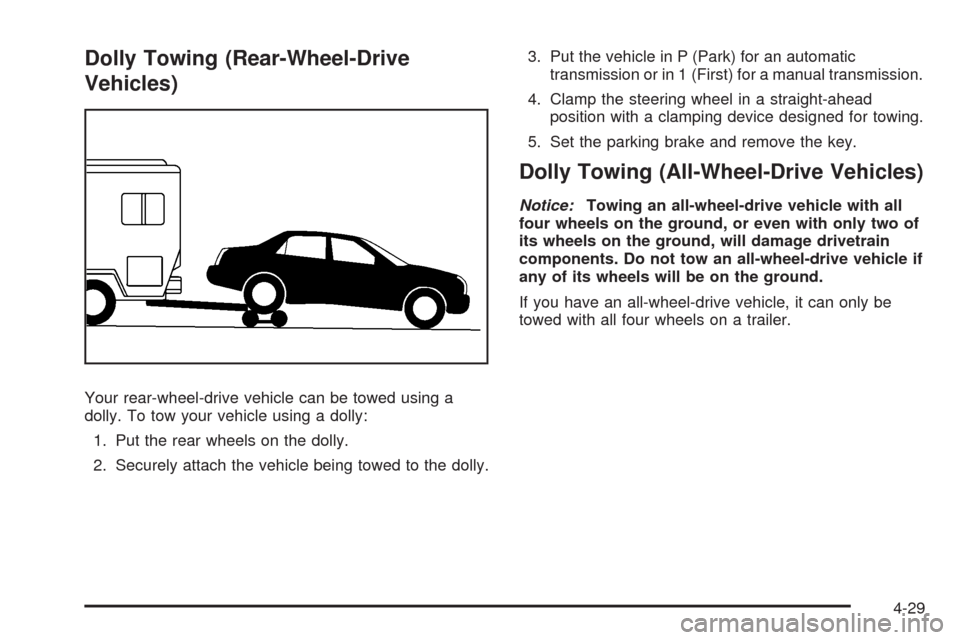
Dolly Towing (Rear-Wheel-Drive
Vehicles)
Your rear-wheel-drive vehicle can be towed using a
dolly. To tow your vehicle using a dolly:
1. Put the rear wheels on the dolly.
2. Securely attach the vehicle being towed to the dolly.3. Put the vehicle in P (Park) for an automatic
transmission or in 1 (First) for a manual transmission.
4. Clamp the steering wheel in a straight-ahead
position with a clamping device designed for towing.
5. Set the parking brake and remove the key.
Dolly Towing (All-Wheel-Drive Vehicles)
Notice:Towing an all-wheel-drive vehicle with all
four wheels on the ground, or even with only two of
its wheels on the ground, will damage drivetrain
components. Do not tow an all-wheel-drive vehicle if
any of its wheels will be on the ground.
If you have an all-wheel-drive vehicle, it can only be
towed with all four wheels on a trailer.
4-29
Page 311 of 490
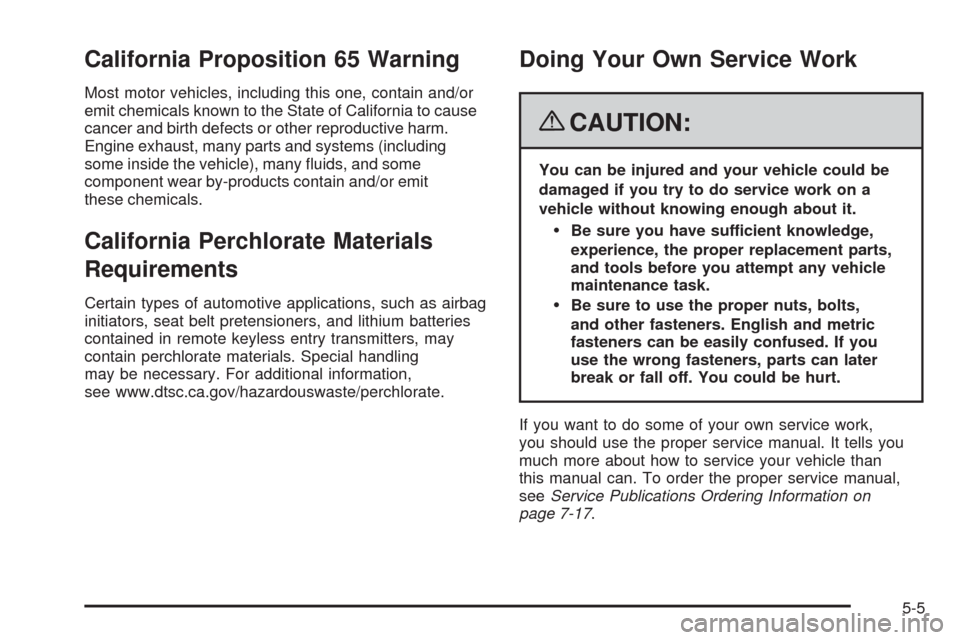
California Proposition 65 Warning
Most motor vehicles, including this one, contain and/or
emit chemicals known to the State of California to cause
cancer and birth defects or other reproductive harm.
Engine exhaust, many parts and systems (including
some inside the vehicle), many �uids, and some
component wear by-products contain and/or emit
these chemicals.
California Perchlorate Materials
Requirements
Certain types of automotive applications, such as airbag
initiators, seat belt pretensioners, and lithium batteries
contained in remote keyless entry transmitters, may
contain perchlorate materials. Special handling
may be necessary. For additional information,
see www.dtsc.ca.gov/hazardouswaste/perchlorate.
Doing Your Own Service Work
{CAUTION:
You can be injured and your vehicle could be
damaged if you try to do service work on a
vehicle without knowing enough about it.
Be sure you have sufficient knowledge,
experience, the proper replacement parts,
and tools before you attempt any vehicle
maintenance task.
Be sure to use the proper nuts, bolts,
and other fasteners. English and metric
fasteners can be easily confused. If you
use the wrong fasteners, parts can later
break or fall off. You could be hurt.
If you want to do some of your own service work,
you should use the proper service manual. It tells you
much more about how to service your vehicle than
this manual can. To order the proper service manual,
seeService Publications Ordering Information on
page 7-17.
5-5
Page 345 of 490

Power Steering Fluid
SeeEngine Compartment
Overview on page 5-14for
the location of the power
steering �uid reservoir.
When to Check Power Steering Fluid
It is not necessary to regularly check power steering �uid
unless you suspect there is a leak in the system or
you hear an unusual noise. A �uid loss in this system
could indicate a problem. Have the system inspected
and repaired.
How to Check Power Steering Fluid
To check the power steering �uid, do the following:
1. Turn the key off and let the engine compartment
cool down.
2. Wipe the cap and the top of the reservoir clean.
3. Unscrew the cap and wipe the dipstick with a
clean rag.
4. Replace the cap and completely tighten it.
5. Remove the cap again and look at the �uid level on
the dipstick.
The level should be at the FULL COLD mark.
If necessary, add only enough �uid to bring the level
up to the mark.
What to Use
To determine what kind of �uid to use, see
Recommended Fluids and Lubricants on page 6-14.
Always use the proper �uid.
Notice:Use of the incorrect �uid may damage your
vehicle and the damages may not be covered by
your warranty. Always use the correct �uid listed in
Recommended Fluids and Lubricants on page 6-14.
5-39
Page 379 of 490
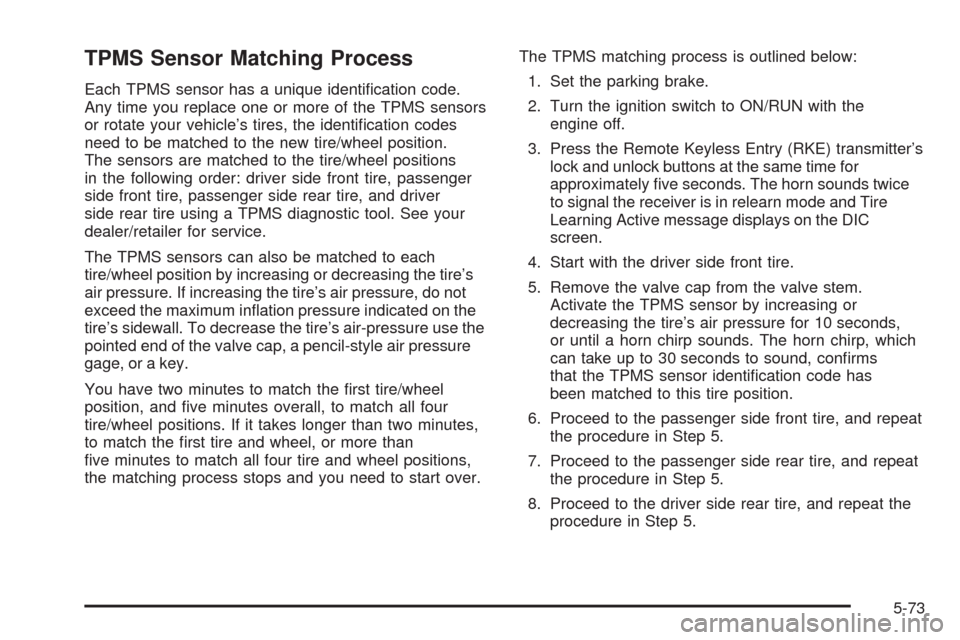
TPMS Sensor Matching Process
Each TPMS sensor has a unique identi�cation code.
Any time you replace one or more of the TPMS sensors
or rotate your vehicle’s tires, the identi�cation codes
need to be matched to the new tire/wheel position.
The sensors are matched to the tire/wheel positions
in the following order: driver side front tire, passenger
side front tire, passenger side rear tire, and driver
side rear tire using a TPMS diagnostic tool. See your
dealer/retailer for service.
The TPMS sensors can also be matched to each
tire/wheel position by increasing or decreasing the tire’s
air pressure. If increasing the tire’s air pressure, do not
exceed the maximum in�ation pressure indicated on the
tire’s sidewall. To decrease the tire’s air-pressure use the
pointed end of the valve cap, a pencil-style air pressure
gage, or a key.
You have two minutes to match the �rst tire/wheel
position, and �ve minutes overall, to match all four
tire/wheel positions. If it takes longer than two minutes,
to match the �rst tire and wheel, or more than
�ve minutes to match all four tire and wheel positions,
the matching process stops and you need to start over.The TPMS matching process is outlined below:
1. Set the parking brake.
2. Turn the ignition switch to ON/RUN with the
engine off.
3. Press the Remote Keyless Entry (RKE) transmitter’s
lock and unlock buttons at the same time for
approximately �ve seconds. The horn sounds twice
to signal the receiver is in relearn mode and Tire
Learning Active message displays on the DIC
screen.
4. Start with the driver side front tire.
5. Remove the valve cap from the valve stem.
Activate the TPMS sensor by increasing or
decreasing the tire’s air pressure for 10 seconds,
or until a horn chirp sounds. The horn chirp, which
can take up to 30 seconds to sound, con�rms
that the TPMS sensor identi�cation code has
been matched to this tire position.
6. Proceed to the passenger side front tire, and repeat
the procedure in Step 5.
7. Proceed to the passenger side rear tire, and repeat
the procedure in Step 5.
8. Proceed to the driver side rear tire, and repeat the
procedure in Step 5.
5-73