USB CADILLAC CTS 2009 2.G Owners Manual
[x] Cancel search | Manufacturer: CADILLAC, Model Year: 2009, Model line: CTS, Model: CADILLAC CTS 2009 2.GPages: 490, PDF Size: 2.68 MB
Page 234 of 490

Radio(s)
The vehicle may have one of these radios as its audio
system.
If the vehicle does not have one of these radio
systems, it may have a navigation radio system.
See the Navigation System manual for more information
on the navigation audio system.
If the vehicle has one of these radios, it has either a
Bose
®sound system or a Bose®5.1 Cabin Surround®
sound system. See “Digital Signal Processing (DSP)”
later in this section for more information on the Bose®
5.1 Cabin Surround®sound system. Full View of Radio with CD shown,
Radio with Six-Disc CD similar
Partial View of Radio with DVD Audio,
Hard Drive Device (HDD), and USB
3-86
Page 235 of 490
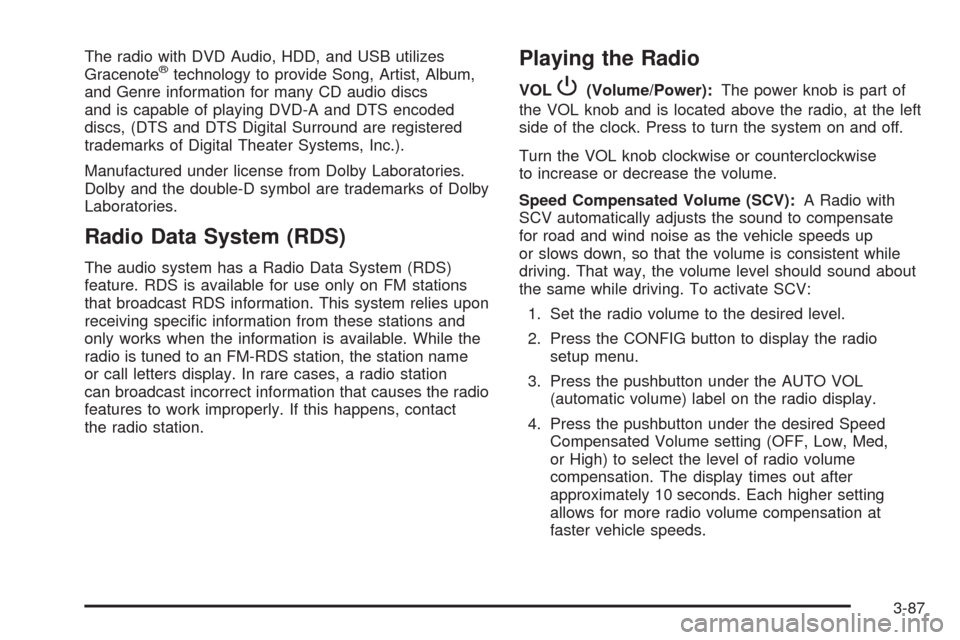
The radio with DVD Audio, HDD, and USB utilizes
Gracenote®technology to provide Song, Artist, Album,
and Genre information for many CD audio discs
and is capable of playing DVD-A and DTS encoded
discs, (DTS and DTS Digital Surround are registered
trademarks of Digital Theater Systems, Inc.).
Manufactured under license from Dolby Laboratories.
Dolby and the double-D symbol are trademarks of Dolby
Laboratories.
Radio Data System (RDS)
The audio system has a Radio Data System (RDS)
feature. RDS is available for use only on FM stations
that broadcast RDS information. This system relies upon
receiving speci�c information from these stations and
only works when the information is available. While the
radio is tuned to an FM-RDS station, the station name
or call letters display. In rare cases, a radio station
can broadcast incorrect information that causes the radio
features to work improperly. If this happens, contact
the radio station.
Playing the Radio
VOLP(Volume/Power):The power knob is part of
the VOL knob and is located above the radio, at the left
side of the clock. Press to turn the system on and off.
Turn the VOL knob clockwise or counterclockwise
to increase or decrease the volume.
Speed Compensated Volume (SCV):A Radio with
SCV automatically adjusts the sound to compensate
for road and wind noise as the vehicle speeds up
or slows down, so that the volume is consistent while
driving. That way, the volume level should sound about
the same while driving. To activate SCV:
1. Set the radio volume to the desired level.
2. Press the CONFIG button to display the radio
setup menu.
3. Press the pushbutton under the AUTO VOL
(automatic volume) label on the radio display.
4. Press the pushbutton under the desired Speed
Compensated Volume setting (OFF, Low, Med,
or High) to select the level of radio volume
compensation. The display times out after
approximately 10 seconds. Each higher setting
allows for more radio volume compensation at
faster vehicle speeds.
3-87
Page 236 of 490

Noise Compensation Technology:If the vehicle has
the Radio with DVD Audio, HDD, and USB, it includes
Bose AudioPilot
®noise compensation technology.
When turned on, AudioPilot
®continuously adjusts
the audio system equalization, to compensate for
background noise.
This feature is most effective at lower radio volume
settings where background noise can affect how well
you hear the music being played through the vehicle’s
audio system. At higher volume settings, where the
music is much louder than the background noise,
there might be little or no adjustments by AudioPilot
®.
For additional information on AudioPilot®, visit
bose.com/audiopilot.
To activate AudioPilot
®:
1. Press the CONFIG button to display the radio
setup menu.
2. Press the pushbutton under the AUTO VOL label
on the radio display.
3. Press either the On or Off label located under the
AUTO VOL display to turn this feature on or off.
The display times out after approximately
10 seconds.
Finding a Station
TUNE/TONE:Turn to select different radio stations
within a selected band.
FM/AM:Press to switch between FM and AM
radio bands.
©SEEK¨:Press to go to the previous or to the next
radio station and stay there.
The radio only tunes into stations with a strong signal
that are in the selected band.
INFO (Information) (FM-RDS, XM™ Satellite Radio
Service, CD-Text, CD Gracenote Database, HDD,
MP3/WMA, and iPod):Press to display additional text
information related to the currently playing content.
When information is not available, No Information
displays.
MENU/SELECT:For FM/AM stations, the MENU/
SELECT displays a list of available radio stations. Under
this menu, there is a refresh list selection that allows
the user to update the list for all available stations that
the radio is able to receive at the current location.
For XM™ stations, the music guide displays a Category
list. This list displays all of the Categories available
and the number of XM stations available under each.
3-88
Page 242 of 490

FM/AM:Press to listen to the radio when a CD is
playing. The CD remains inside the radio for future
listening.
CD:Press to play a CD when listening to the radio.
The disc and/or track number displays when a CD is
in the player.
AUX (Auxiliary):Press to automatically search for
an auxiliary input device, such as a portable audio
player. If a portable audio player is not connected,
“No Aux Input Device Found” displays.
Playing a DVD-A (Audio) Disc
The radio with DVD Audio, HDD, and USB is capable of
playing DVD audio discs in the Bose®5.1 Cabin
surround sound system.
Insert the DVD audio disc into the CD/DVD-A player.
DVD AUDIO displays and playback begins. The Group
and track number displays during playback.
This type of radio does not support the playback of DVD
video discs. If you attempt to play a DVD video disc,
the radio displays “Read Error Please Check Disc” and
ejects the disc.CD/AUX (CD/Auxiliary):Press to switch between
CD/DVD-A, auxiliary input, and USB devices.
sREV (Fast Reverse):Press to reverse playback
quickly within a track. Sound is heard at a reduced
volume. Press once to change playback to a speed
of 2X. Each successive press changes playback
to a speed of 4X, 10X, or 21X. Press
r/jto resume
normal playback. The elapsed time of the track displays.
While recording a disc to HDD, the fast reverse does
not function.
\FWD (Fast Forward):Press to advance playback
quickly within a track. Sound is heard at a reduced
volume. Press once to change playback to a speed of
2X. Each successive press changes playback to a
speed of 4X, 10X, or 21X. Press
r/jto resume
normal playback. The elapsed time of the track displays.
While recording a disc to HDD, the fast forward does
not function.
3-94
Page 245 of 490

Disc Messages
DISC ERROR:If this message displays and/or the disc
ejects, it could be for one of the following reasons:
The radio system does not support the playlist
format, the compressed audio format, or the data
�le format.
It is very hot. When the temperature returns to
normal, the disc should play.
The road is very rough. When the road becomes
smoother, the disc should play.
The disc is dirty, scratched, wet, or upside down.
The air is very humid. If so, wait about an hour
and try again.
There could have been a problem while burning
the disc.
The label could be caught in the CD/DVD-A player.
If the disc is not playing correctly, for any other
reason, try a known good disc.
If any error occurs repeatedly or if an error cannot be
corrected, contact your dealer/retailer. If the radio
displays an error message, write it down and provide it
to your dealer/retailer when reporting the problem.
Hard Drive Device (HDD)
Radios with a hard drive device are able to record
songs from Audio CDs, MP3/WMA discs, and USB mass
storage devices. This type of radio has a 40 GB
(gigabyte) HDD. A portion of the HDD is used for the
storage of radio system �les. The remainder of the HDD
capacity is available for the storage of media �les.
Music or content that is stored on the hard drive device
that you did not create, or have the right to distribute,
must be deleted before the sale or end of the lease
of the vehicle.
Recording From Audio CDs
REC (Record):While listening to an audio CD, press to
start recording songs from the disc. The radio has the
option to record the current song playing or all songs
from the CD. Press the pushbutton located under
the desired record option.
A status bar appears on the top of the display when the
recording process starts. The status bar disappears
when the process has ended. The recorded songs are
now available.
Copy Protected CD(s)
Make sure the disc is not copy-protected. The radio
does not copy a copy-protected CD to the HDD.
3-97
Page 246 of 490

Deleting a Recorded Song or Category
DEL (Delete):You must select a song from one of the
song lists or you must be listening to a song to delete it.
Once the song is selected, press the DEL hard key.
To Delete an entire category, select a category and
press DEL.
Stopping the Recording
While recording from the audio CD, press the REC
button to display the stop recording option. Press the
pushbutton located under this option to con�rm the
selection.
Ejecting a CD or Turning Off The Vehicle
While Recording
If the CD is ejected or the vehicle is turned off before
the recording process has completed, tracks that
have been completely recorded are stored to the HDD.
Incomplete tracks are discarded.
Re-recording Audio CDs
If a CD has already been recorded, the radio system
will not record the contents again. If a partially recorded
CD is selected for recording, only those songs which
are not already on the HDD will be recorded.
Audio CD Song, Artist, Album and
Genre Information
Radios with HDD, contain a Gracenote®Database that
the radio uses to determine the song, artist, album and
genre information. The Gracenote
®Database allows the
radio to record an audio CD to the HDD and store the
content using song, artist, album and genre information.
Newly released audio CDs as well as some less
common audio CDs may not be found in the Gracenote
®
Database stored on the HDD. If these audio CDs
contain CD-text, the radio will use the CD-text
information when recording the content to the HDD.
If an audio CD is not found in the Gracenote
®Database
and it does not have CD-text information, the radio
will record the audio CD with all song, artist, album and
genre names as “NO INFO”.
Songs recorded with “NO INFO” to the HDD will be hard
to sort, identify, and select. For better HDD navigation,
CDs with “NO INFO” can �rst be converted to MP3
format with Tag information on a home computer and
then recorded to the HDD from an MP3 disc or
USB device.
3-98
Page 249 of 490

GRACENOTE DISCLAIMS ALL WARRANTIES
EXPRESS OR IMPLIED, INCLUDING, BUT NOT
LIMITED TO, IMPLIED WARRANTIES OF
MERCHANTABILITY, FITNESS FOR A PARTICULAR
PURPOSE, TITLE, AND NON-INFRINGEMENT.
GRACENOTE DOES NOT WARRANT THE RESULTS
THAT WILL BE OBTAINED BY YOUR USE OF THE
GRACENOTE SOFTWARE OR ANY GRACENOTE
SERVER. IN NO CASE WILL GRACENOTE BE LIABLE
FOR ANY CONSEQUENTIAL OR INCIDENTAL
DAMAGES OR FOR ANY LOST PROFITS OR LOST
REVENUES.
Recording From MP3/WMA Discs
or USB
REC (Record):While listening to a MP3/WMA disc or a
USB device (excluding iPod), press to start recording
songs from the disc. The radio has the option to record
the current song playing or all songs from the disc.
Press the pushbutton located under the desired
record option.
A status bar appears on the top of the display when the
recording process starts. The status bar disappears
when the process has ended. The recorded songs are
now available.AAC and OGG Vorbis �le types are not fully supported.
These �le types may or may not play and may be shown
without Tag information. Without Tag information
available, these �le types may be identi�ed only by
�lename.
Audiobooks from audible.com can also be transferred to
the HDD using the record function. See Audiobooks
later in this section for more information.
USB Host Support
The USB connector uses the USB standards, 1.1 and
2.0. This type of connector supports rates for low
speed (1.5 Mb/s), full speed (12 Mb/s), and high speed
(480 Mb/s).
USB Supported Devices
USB Flash Drives
Portable USB Hard Drives
3-101
Page 251 of 490

Quick Jump
To scroll up or down the list of Artists, Albums, or Song
Titles, press and hold the pushbutton located under
the FWD or REV tab.
To jump to the beginning, middle, or last section of
the list:
Press the �rst pushbutton located under the display
to go to the beginning section of the list.
Press the second pushbutton located under the
display to go to the middle section of the list.
Press the third pushbutton located under the
display to go to the last section of the list.
Shuffle Songs
Select this option from the HDD Menu to randomly play
back HDD content.
Playlist
Select this option from the HDD Menu to display all six
favorite Playlists, then select one of the six playlist
to display a list of songs that have been added to that
favorite playlist. Select a song from the list to begin
playback of that song and to put the HDD into the
Playlist mode. See “Saving HDD Favorites” later in
this section for more information.
HDD Categories
The HDD category mode can be used to select a song by
a particular artist, album, or genre for playback. As an
example, the HDD Menu displays a layout such as:
— Artists (5)
— Albums (6)
— Song Titles (77)
— Genres (3)
The radio system displays the number of available items
in each individual category as shown on the sample
display. For example, the sample display shows there is
content on the hard drive from �ve individual artists.
Select the HDD Menu category to display the available
items in each individual category, then select an item
from one of these submenus to display a list of songs
related to that menu item. Select a song to begin
playback of that song and to put the HDD in the
playback mode.
Recently Saved
Select this option from the HDD Menu to display the last
50 songs added since the vehicle was last turned on.
The songs are categorized into songs recorded
from CDs or USB devices.
3-103
Page 252 of 490

Audiblebook
The radio is able to play back audio-book content
downloaded from audible.com®. This content can be
transferred into the HDD by either burning it to a CD or
copying it to a USB storage device and then recording
it to the HDD.
The audible.com
®playback requires activation of
the vehicle as a player for downloaded content.
The radio system activates the audible.com
®system
when information is found on either a CD inserted into
the CD/DVD-A player or if a USB storage device is
connected. The Vehicle Identi�cation Number (VIN)
number is a required in order to activate the vehicle.
Saving HDD Favorites
During HDD playback, press the FAV button to change
between favorite modes. The following favorite modes
are supported:
Playlists
Artists
Albums
GenresFavorites can be saved by pressing and holding the
pushbutton located under the favorites selection.
Store favorites according to the following table:
Favorites
Display ModeAction on Press-and-Hold
PlaylistAdds currently playing track to
the playlist selected.
ArtistSaves the artist associated with
the currently playing track in the
indicated favorites position.
AlbumSaves the album associated with
the currently playing track in the
indicated favorites position.
GenreSaves the genre associated with
the currently playing track in the
indicated favorites position.
Con�guring HDD Favorites
Press the CONFIG button to display the radio
con�guration options. Press the pushbutton under the
HDD label to display the available favorite modes.
Press the pushbutton under the favorite label to set the
available favorite modes. Available favorite modes
are highlighted.
3-104
Page 253 of 490

Time-shifting — Pause and Rewind Live
FM/AM and XM™ (if equipped)
The Radio with DVD Audio, HDD, and USB has
the ability to rewind 60 minutes of FM/AM and XM
(if equipped) content. While listening to the radio,
the content from the current station is always being
buffered to the HDD.
Press
r/j(play/pause) To pause the radio. The radio
display will show the Time Shift buffer status bar.
The status bar shows the amount of content that is stored
in the buffer and the current pause point.
To resume playback from the current pause point,
press
r/jagain. The radio will no longer be playing
“live” radio. Instead, time shifted content is being
played from the buffer. When the radio is playing time
shifted content from the buffer, a buffer status bar shows
below the station number on the left side of screen.
Press and hold the REV or FWD buttons to rewind or
fast forward through the time shift buffer. Hold FWD until
the end of the currently recorded buffer to resume
“live” radio playback. With “live” radio playing, the radio
display will no longer show the buffer bar below the
station number.On AM/FM, press the REV or FWD button multiple
times to rewind or fast forward. Each press will rewind
or fast forward 30 seconds of content. On XM, press
the REV or FWD button multiple time to jump to
the previous or next song or commercial.
When the radio station is changed, the buffer is
cleared and automatically restarted for the current
station. You cannot rewind to content from a previously
tuned station.
Time shifting of AM/FM or XM is not available while
recording or while other sources of playback are
selected.Pausing AM/FM or XM™ (if equipped)
with the Vehicle Turned Off
If AM/FM or XM is paused when the vehicle is turned
off, the radio will continue to buffer the current radio
station for up to one hour. If the vehicle is turned back
on within one hour, the radio will automatically
resume playback from the pause point.
3-105