USB CADILLAC CTS 2009 2.G User Guide
[x] Cancel search | Manufacturer: CADILLAC, Model Year: 2009, Model line: CTS, Model: CADILLAC CTS 2009 2.GPages: 490, PDF Size: 2.68 MB
Page 254 of 490
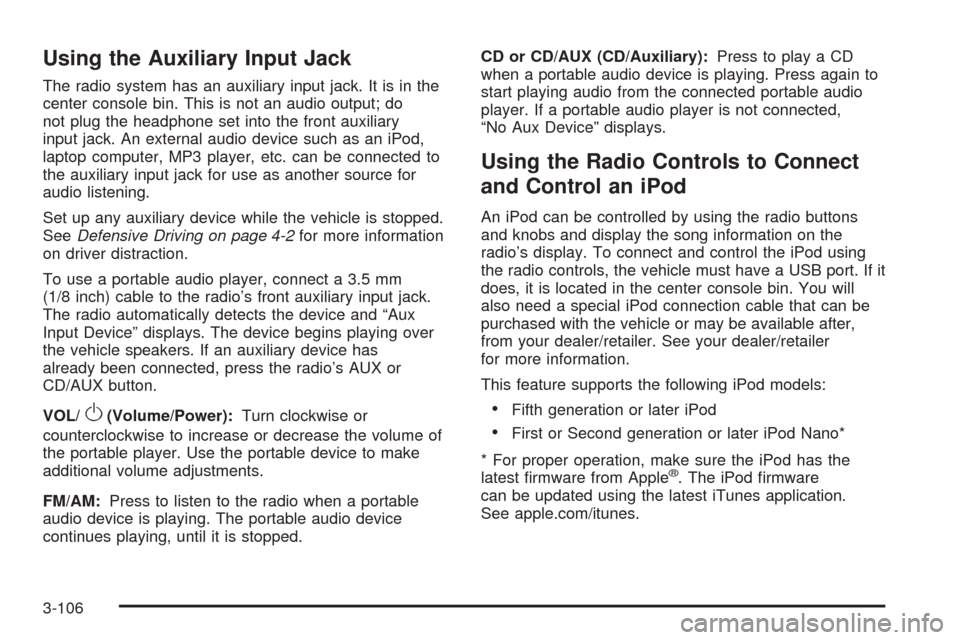
Using the Auxiliary Input Jack
The radio system has an auxiliary input jack. It is in the
center console bin. This is not an audio output; do
not plug the headphone set into the front auxiliary
input jack. An external audio device such as an iPod,
laptop computer, MP3 player, etc. can be connected to
the auxiliary input jack for use as another source for
audio listening.
Set up any auxiliary device while the vehicle is stopped.
SeeDefensive Driving on page 4-2for more information
on driver distraction.
To use a portable audio player, connect a 3.5 mm
(1/8 inch) cable to the radio’s front auxiliary input jack.
The radio automatically detects the device and “Aux
Input Device” displays. The device begins playing over
the vehicle speakers. If an auxiliary device has
already been connected, press the radio’s AUX or
CD/AUX button.
VOL/
O(Volume/Power):Turn clockwise or
counterclockwise to increase or decrease the volume of
the portable player. Use the portable device to make
additional volume adjustments.
FM/AM:Press to listen to the radio when a portable
audio device is playing. The portable audio device
continues playing, until it is stopped.CD or CD/AUX (CD/Auxiliary):Press to play a CD
when a portable audio device is playing. Press again to
start playing audio from the connected portable audio
player. If a portable audio player is not connected,
“No Aux Device” displays.
Using the Radio Controls to Connect
and Control an iPod
An iPod can be controlled by using the radio buttons
and knobs and display the song information on the
radio’s display. To connect and control the iPod using
the radio controls, the vehicle must have a USB port. If it
does, it is located in the center console bin. You will
also need a special iPod connection cable that can be
purchased with the vehicle or may be available after,
from your dealer/retailer. See your dealer/retailer
for more information.
This feature supports the following iPod models:
Fifth generation or later iPod
First or Second generation or later iPod Nano*
* For proper operation, make sure the iPod has the
latest �rmware from Apple
®. The iPod �rmware
can be updated using the latest iTunes application.
See apple.com/itunes.
3-106
Page 255 of 490

To connect and control the iPod, connect one end of
the specially purchased iPod connection cable to
the iPod’s dock connector. Connect the other end to
both the USB port and the auxiliary input jack. The USB
port and the auxiliary input jack are located in the
center console bin. If the vehicle is on and the USB
connection works, a GM logo appears on the iPod.
The iPod music will display on the radio’s display and
begin playing through the vehicle radio system.
A standard iPod USB cable, like the one that came with
the iPod, cannot be used to connect an iPod to the
vehicle. You must use the iPod connection cable that
was purchased with the vehicle or that was made
available from your dealer/retailer in order for this
feature to work.
Use the radio Menu/Select knob to bring up the iPod
Menu and select Songs, Artists, Albums, Playlists
and Audio books to play from the iPod.
The iPod will charge while it is connected to the vehicle
and if the ignition is turned to ACC/ACCESSORY or
ON/RUN. It can also be left connected to the vehiclewhile the vehicle is turned off or removed. With the
vehicle turned off, the iPod will automatically be powered
off and will not charge or draw power from the vehicle’s
battery.
If you have an older iPod model that is not supported or
do not have the special iPod connection cable, you
can still listen to the iPod in the vehicle by connecting it
to the Auxiliary Input Jack using a standard 3.5 mm
(1/8 inch) stereo cable. See “Using the Auxiliary Input
Jack” earlier for more information.
Press the AM/FM, XM or HDD buttons to listen to one
of these sources while an iPod is connected. If a disc is
inserted, press the CD/AUX button to listen to a CD
or DVD-A disc. Press the CD/AUX button again to start
playing and controlling the connected iPod.
To properly dismount the iPod USB device before
disconnecting from the vehicle, press the button directly
under the EJECT label found on the iPod playback
screen.
3-107
Page 256 of 490

Using an MP3
MP3/WMA Format
The Single CD and the Six-Disc CD Radio will play
MP3/WMA �les that were recorded on a CD-R or
CD-RW disc. The HDD Radio is similar and can also
play MP3/WMA �les recorded on DVD +/−R discs or a
USB storage device.
The �les can be recorded with the following �xed bit
rates: 32 kbps, 40 kbps, 56 kbps, 64 kbps, 80 kbps,
96 kbps, 112 kbps, 128 kbps, 160 kbps, 192 kbps,
224 kbps, 256 kbps, and 320 kbps or a variable bit rate.
Song title, artist name, and album can display when �les
are recorded using ID3 tags version 1 and 2.
Creating an MP3/WMA Disc
If you burn your own MP3/WMA disc on a personal
computer:
Make sure the MP3/WMA �les are recorded on a
CD-R or CD-RW disc.
Do not mix standard audio and MP3/WMA �les on
one disc.
Make sure the CD does not have more than a
maximum of 50 folders and playlists, and 255 �les to
read and play.
Create a folder structure that makes it easy to �nd
songs while driving. Organize songs by albums
using one folder for each album. Each folder
or album should contain 18 songs or less.
Avoid subfolders. The system can support up to
8 subfolders deep, keep the total number of
folders to a minimum to reduce the complexity and
confusion during playback.
Make sure playlists have a .mp3 or .wpl extension
(other �le extensions may not work).
Minimize the length of the �le, folder or playlist
names. Long �le, folder, or playlist names, or a
combination of a large number of �les and folders,
or playlists can cause the player to be unable to
play up to the maximum number of �les, folders,
playlists, or sessions.
Finalize the audio disc before burning it. Adding
music to an existing disc can cause the disc not
to function.
3-108
Page 257 of 490

Playlists can be selected by using the previous and next
folder buttons, the SEEK arrows,
\FWD, orsREV
buttons. An MP3/WMA CD-R or CD-RW that was
recorded using no �le folders can also be played. If a
CD-R or CD-RW contains more than the maximum of
50 folders and playlists, and 255 �les, the player lets you
access and navigate up to the maximum, but all items
over the maximum are not accessible.
The HDD Radio can support more than 255 �les on an
MP3/WMA disc.
The HDD Radio does not support playlists on a disc or
USB storage device.
Root Directory
The root directory of the CD-R or CD-RW is treated as
a folder. If the root directory has compressed audio
�les, the directory displays as F1 DISC. All �les
contained directly under the root directory are accessed
prior to any root directory folders. Playlists (Px) are
always accessed after root folders or �les.
The HDD Radio displays the root directory of an
MP3/WMA disc as F1 MP3 and the root directory of a
USB storage device as F1 USB.
Empty Directory or Folder
If a root directory or a folder exists somewhere in the
�le structure that contains only folders/subfolders and no
compressed �les directly beneath them, the player
advances to the next folder in the �le structure
that contains compressed audio �les.
No Folder
When the CD contains only compressed �les, the �les
are located under the root folder. The next and previous
folder functions do not display on a CD that was
recorded without folders or playlists. The radio displays
F1 DISC for the root directory.
When the CD contains only playlists and compressed
audio �les, but no folders, all �les are located under the
root folder. The folder down and the folder up buttons
search playlists (Px) �rst and then goes to the root
folder. The radio displays F1 DISC for the root directory.
3-109
Page 274 of 490

Theft-Deterrent Feature
THEFTLOCK®is designed to discourage theft of the
vehicle’s radio by learning a portion of the Vehicle
Identi�cation Number (VIN). The radio does not operate
if it is stolen or moved to a different vehicle.
Audio Steering Wheel Controls
Vehicles with audio steering wheel controls could differ
depending on the vehicle’s options. Some audio controls
can be adjusted at the steering wheel. They include the
following:
SRCE (Source):Press to switch between the radio AM,
FM, XM, CD, HDD, auxiliary input jack, USB and iPod.
y/cz(Previous/Next):Press to go to the
previous or next radio station stored as a favorite,
or the previous or next track of a CD.
Press to interact with the Bluetooth
®system.
SeeBluetooth®on page 3-113for more information.
+
e−e(Volume):Press to increase or to decrease
the volume.
Left-Side Steering
Wheel Controls for CTS
(CTS-V Similar)
Right-Side Steering
Wheel Controls for
CTS and CTS-V
3-126