CD player CADILLAC CTS 2011 2.G User Guide
[x] Cancel search | Manufacturer: CADILLAC, Model Year: 2011, Model line: CTS, Model: CADILLAC CTS 2011 2.GPages: 496, PDF Size: 7.71 MB
Page 228 of 496
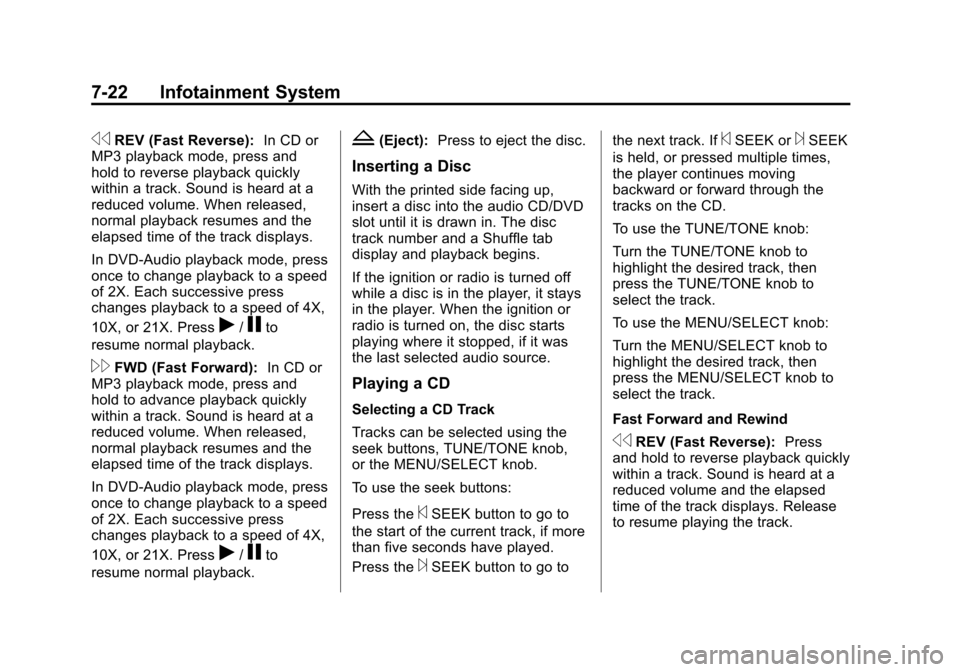
Black plate (22,1)Cadillac CTS/CTS-V Owner Manual - 2011
7-22 Infotainment System
sREV (Fast Reverse):In CD or
MP3 playback mode, press and
hold to reverse playback quickly
within a track. Sound is heard at a
reduced volume. When released,
normal playback resumes and the
elapsed time of the track displays.
In DVD‐Audio playback mode, press
once to change playback to a speed
of 2X. Each successive press
changes playback to a speed of 4X,
10X, or 21X. Press
r/jto
resume normal playback.
\FWD (Fast Forward): In CD or
MP3 playback mode, press and
hold to advance playback quickly
within a track. Sound is heard at a
reduced volume. When released,
normal playback resumes and the
elapsed time of the track displays.
In DVD‐Audio playback mode, press
once to change playback to a speed
of 2X. Each successive press
changes playback to a speed of 4X,
10X, or 21X. Press
r/jto
resume normal playback.
Z(Eject): Press to eject the disc.
Inserting a Disc
With the printed side facing up,
insert a disc into the audio CD/DVD
slot until it is drawn in. The disc
track number and a Shuffle tab
display and playback begins.
If the ignition or radio is turned off
while a disc is in the player, it stays
in the player. When the ignition or
radio is turned on, the disc starts
playing where it stopped, if it was
the last selected audio source.
Playing a CD
Selecting a CD Track
Tracks can be selected using the
seek buttons, TUNE/TONE knob,
or the MENU/SELECT knob.
To use the seek buttons:
Press the
©SEEK button to go to
the start of the current track, if more
than five seconds have played.
Press the
¨SEEK button to go to the next track. If
©SEEK or¨SEEK
is held, or pressed multiple times,
the player continues moving
backward or forward through the
tracks on the CD.
To use the TUNE/TONE knob:
Turn the TUNE/TONE knob to
highlight the desired track, then
press the TUNE/TONE knob to
select the track.
To use the MENU/SELECT knob:
Turn the MENU/SELECT knob to
highlight the desired track, then
press the MENU/SELECT knob to
select the track.
Fast Forward and Rewind
sREV (Fast Reverse): Press
and hold to reverse playback quickly
within a track. Sound is heard at a
reduced volume and the elapsed
time of the track displays. Release
to resume playing the track.
Page 229 of 496
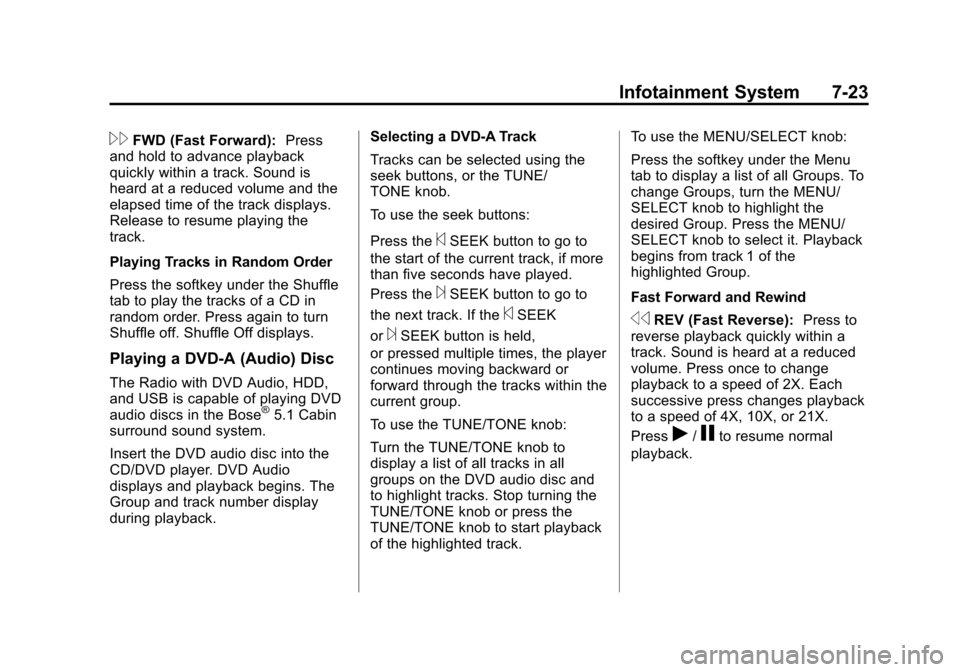
Black plate (23,1)Cadillac CTS/CTS-V Owner Manual - 2011
Infotainment System 7-23
\FWD (Fast Forward):Press
and hold to advance playback
quickly within a track. Sound is
heard at a reduced volume and the
elapsed time of the track displays.
Release to resume playing the
track.
Playing Tracks in Random Order
Press the softkey under the Shuffle
tab to play the tracks of a CD in
random order. Press again to turn
Shuffle off. Shuffle Off displays.
Playing a DVD-A (Audio) Disc
The Radio with DVD Audio, HDD,
and USB is capable of playing DVD
audio discs in the Bose
®5.1 Cabin
surround sound system.
Insert the DVD audio disc into the
CD/DVD player. DVD Audio
displays and playback begins. The
Group and track number display
during playback. Selecting a DVD‐A Track
Tracks can be selected using the
seek buttons, or the TUNE/
TONE knob.
To use the seek buttons:
Press the
©SEEK button to go to
the start of the current track, if more
than five seconds have played.
Press the
¨SEEK button to go to
the next track. If the
©SEEK
or
¨SEEK button is held,
or pressed multiple times, the player
continues moving backward or
forward through the tracks within the
current group.
To use the TUNE/TONE knob:
Turn the TUNE/TONE knob to
display a list of all tracks in all
groups on the DVD audio disc and
to highlight tracks. Stop turning the
TUNE/TONE knob or press the
TUNE/TONE knob to start playback
of the highlighted track. To use the MENU/SELECT knob:
Press the softkey under the Menu
tab to display a list of all Groups. To
change Groups, turn the MENU/
SELECT knob to highlight the
desired Group. Press the MENU/
SELECT knob to select it. Playback
begins from track 1 of the
highlighted Group.
Fast Forward and RewindsREV (Fast Reverse):
Press to
reverse playback quickly within a
track. Sound is heard at a reduced
volume. Press once to change
playback to a speed of 2X. Each
successive press changes playback
to a speed of 4X, 10X, or 21X.
Press
r/jto resume normal
playback.
Page 230 of 496
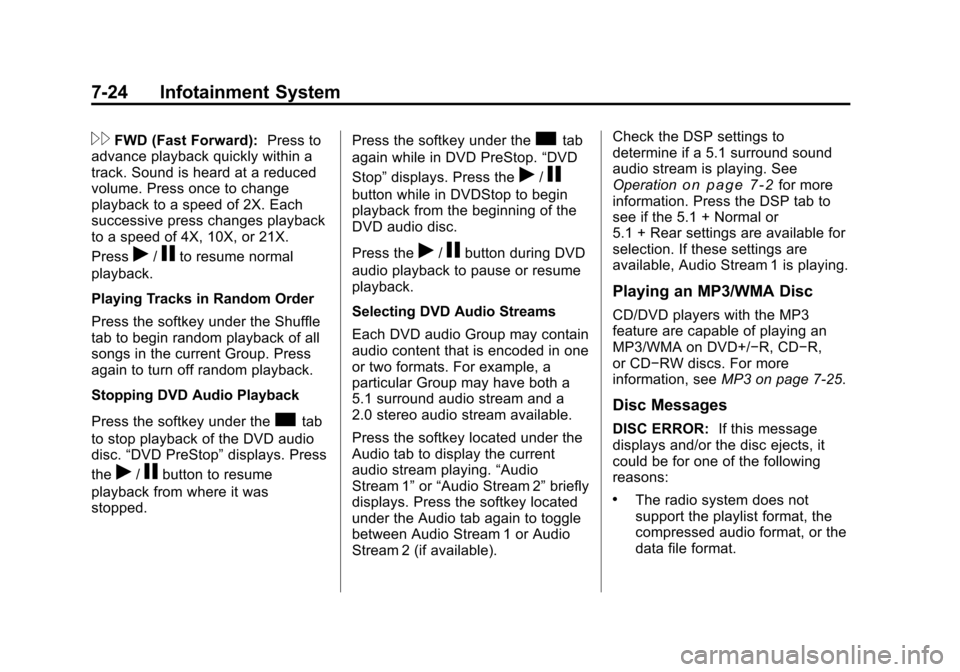
Black plate (24,1)Cadillac CTS/CTS-V Owner Manual - 2011
7-24 Infotainment System
\FWD (Fast Forward):Press to
advance playback quickly within a
track. Sound is heard at a reduced
volume. Press once to change
playback to a speed of 2X. Each
successive press changes playback
to a speed of 4X, 10X, or 21X.
Press
r/jto resume normal
playback.
Playing Tracks in Random Order
Press the softkey under the Shuffle
tab to begin random playback of all
songs in the current Group. Press
again to turn off random playback.
Stopping DVD Audio Playback
Press the softkey under the
ctab
to stop playback of the DVD audio
disc. “DVD PreStop” displays. Press
the
r/jbutton to resume
playback from where it was
stopped. Press the softkey under the
ctab
again while in DVD PreStop. “DVD
Stop” displays. Press the
r/j
button while in DVDStop to begin
playback from the beginning of the
DVD audio disc.
Press the
r/jbutton during DVD
audio playback to pause or resume
playback.
Selecting DVD Audio Streams
Each DVD audio Group may contain
audio content that is encoded in one
or two formats. For example, a
particular Group may have both a
5.1 surround audio stream and a
2.0 stereo audio stream available.
Press the softkey located under the
Audio tab to display the current
audio stream playing. “Audio
Stream 1” or“Audio Stream 2” briefly
displays. Press the softkey located
under the Audio tab again to toggle
between Audio Stream 1 or Audio
Stream 2 (if available). Check the DSP settings to
determine if a 5.1 surround sound
audio stream is playing. See
Operation
on page 7‑2for more
information. Press the DSP tab to
see if the 5.1 + Normal or
5.1 + Rear settings are available for
selection. If these settings are
available, Audio Stream 1 is playing.
Playing an MP3/WMA Disc
CD/DVD players with the MP3
feature are capable of playing an
MP3/WMA on DVD+/−R, CD−R,
or CD−RW discs. For more
information, see MP3 on page 7‑25.
Disc Messages
DISC ERROR:If this message
displays and/or the disc ejects, it
could be for one of the following
reasons:
.The radio system does not
support the playlist format, the
compressed audio format, or the
data file format.
Page 231 of 496
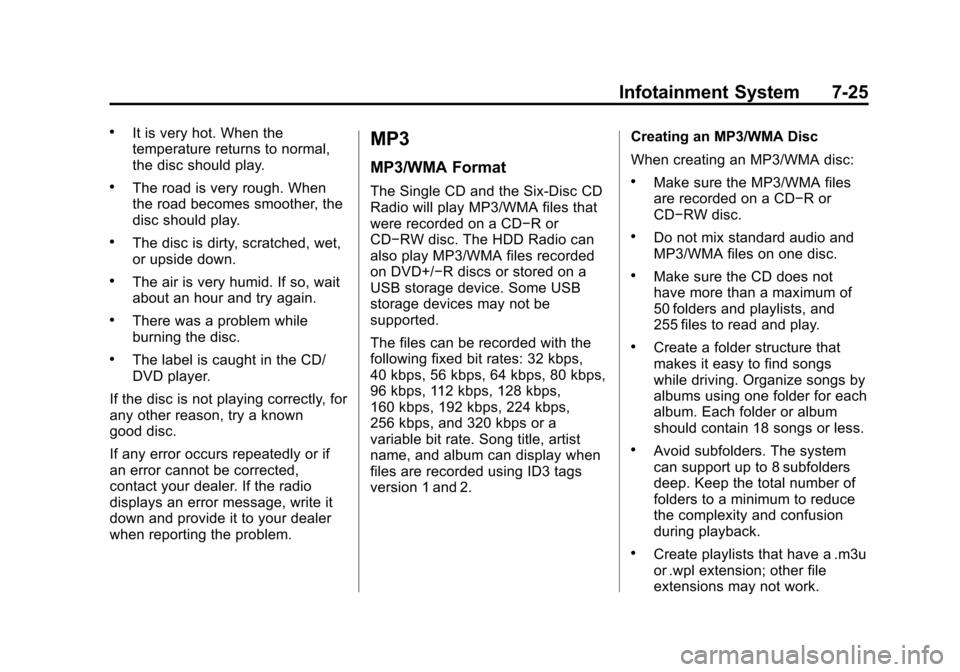
Black plate (25,1)Cadillac CTS/CTS-V Owner Manual - 2011
Infotainment System 7-25
.It is very hot. When the
temperature returns to normal,
the disc should play.
.The road is very rough. When
the road becomes smoother, the
disc should play.
.The disc is dirty, scratched, wet,
or upside down.
.The air is very humid. If so, wait
about an hour and try again.
.There was a problem while
burning the disc.
.The label is caught in the CD/
DVD player.
If the disc is not playing correctly, for
any other reason, try a known
good disc.
If any error occurs repeatedly or if
an error cannot be corrected,
contact your dealer. If the radio
displays an error message, write it
down and provide it to your dealer
when reporting the problem.
MP3
MP3/WMA Format
The Single CD and the Six-Disc CD
Radio will play MP3/WMA files that
were recorded on a CD−R or
CD−RW disc. The HDD Radio can
also play MP3/WMA files recorded
on DVD+/−R discs or stored on a
USB storage device. Some USB
storage devices may not be
supported.
The files can be recorded with the
following fixed bit rates: 32 kbps,
40 kbps, 56 kbps, 64 kbps, 80 kbps,
96 kbps, 112 kbps, 128 kbps,
160 kbps, 192 kbps, 224 kbps,
256 kbps, and 320 kbps or a
variable bit rate. Song title, artist
name, and album can display when
files are recorded using ID3 tags
version 1 and 2. Creating an MP3/WMA Disc
When creating an MP3/WMA disc:.Make sure the MP3/WMA files
are recorded on a CD−R or
CD−RW disc.
.Do not mix standard audio and
MP3/WMA files on one disc.
.Make sure the CD does not
have more than a maximum of
50 folders and playlists, and
255 files to read and play.
.Create a folder structure that
makes it easy to find songs
while driving. Organize songs by
albums using one folder for each
album. Each folder or album
should contain 18 songs or less.
.Avoid subfolders. The system
can support up to 8 subfolders
deep. Keep the total number of
folders to a minimum to reduce
the complexity and confusion
during playback.
.Create playlists that have a .m3u
or .wpl extension; other file
extensions may not work.
Page 232 of 496
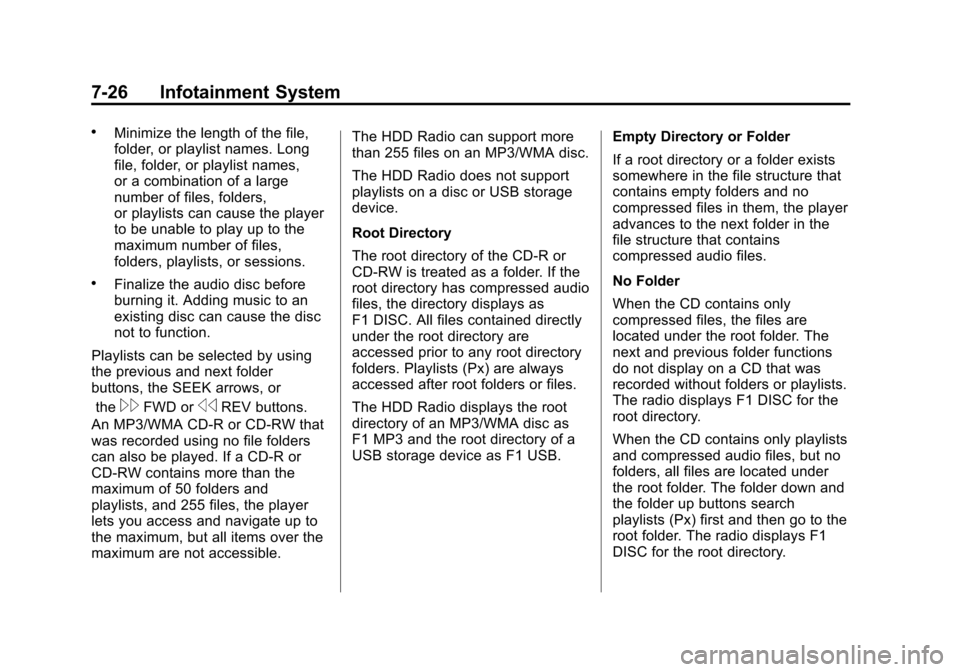
Black plate (26,1)Cadillac CTS/CTS-V Owner Manual - 2011
7-26 Infotainment System
.Minimize the length of the file,
folder, or playlist names. Long
file, folder, or playlist names,
or a combination of a large
number of files, folders,
or playlists can cause the player
to be unable to play up to the
maximum number of files,
folders, playlists, or sessions.
.Finalize the audio disc before
burning it. Adding music to an
existing disc can cause the disc
not to function.
Playlists can be selected by using
the previous and next folder
buttons, the SEEK arrows, or the
\FWD orsREV buttons.
An MP3/WMA CD-R or CD-RW that
was recorded using no file folders
can also be played. If a CD-R or
CD-RW contains more than the
maximum of 50 folders and
playlists, and 255 files, the player
lets you access and navigate up to
the maximum, but all items over the
maximum are not accessible. The HDD Radio can support more
than 255 files on an MP3/WMA disc.
The HDD Radio does not support
playlists on a disc or USB storage
device.
Root Directory
The root directory of the CD-R or
CD-RW is treated as a folder. If the
root directory has compressed audio
files, the directory displays as
F1 DISC. All files contained directly
under the root directory are
accessed prior to any root directory
folders. Playlists (Px) are always
accessed after root folders or files.
The HDD Radio displays the root
directory of an MP3/WMA disc as
F1 MP3 and the root directory of a
USB storage device as F1 USB.
Empty Directory or Folder
If a root directory or a folder exists
somewhere in the file structure that
contains empty folders and no
compressed files in them, the player
advances to the next folder in the
file structure that contains
compressed audio files.
No Folder
When the CD contains only
compressed files, the files are
located under the root folder. The
next and previous folder functions
do not display on a CD that was
recorded without folders or playlists.
The radio displays F1 DISC for the
root directory.
When the CD contains only playlists
and compressed audio files, but no
folders, all files are located under
the root folder. The folder down and
the folder up buttons search
playlists (Px) first and then go to the
root folder. The radio displays F1
DISC for the root directory.
Page 234 of 496
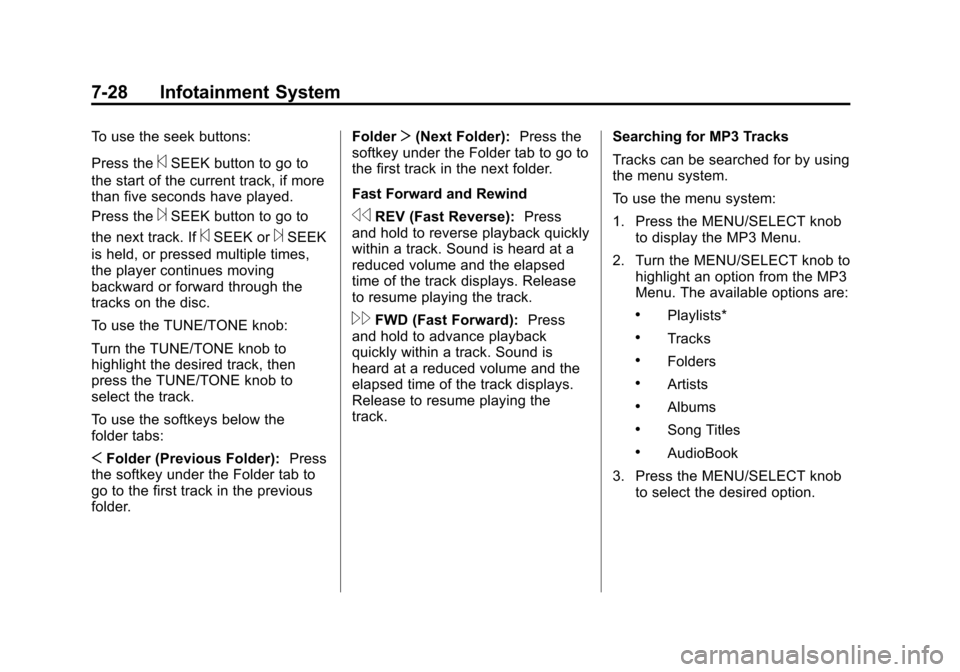
Black plate (28,1)Cadillac CTS/CTS-V Owner Manual - 2011
7-28 Infotainment System
To use the seek buttons:
Press the
©SEEK button to go to
the start of the current track, if more
than five seconds have played.
Press the
¨SEEK button to go to
the next track. If
©SEEK or¨SEEK
is held, or pressed multiple times,
the player continues moving
backward or forward through the
tracks on the disc.
To use the TUNE/TONE knob:
Turn the TUNE/TONE knob to
highlight the desired track, then
press the TUNE/TONE knob to
select the track.
To use the softkeys below the
folder tabs:
S Folder (Previous Folder): Press
the softkey under the Folder tab to
go to the first track in the previous
folder. Folder
T(Next Folder): Press the
softkey under the Folder tab to go to
the first track in the next folder.
Fast Forward and Rewind
sREV (Fast Reverse): Press
and hold to reverse playback quickly
within a track. Sound is heard at a
reduced volume and the elapsed
time of the track displays. Release
to resume playing the track.
\FWD (Fast Forward): Press
and hold to advance playback
quickly within a track. Sound is
heard at a reduced volume and the
elapsed time of the track displays.
Release to resume playing the
track. Searching for MP3 Tracks
Tracks can be searched for by using
the menu system.
To use the menu system:
1. Press the MENU/SELECT knob
to display the MP3 Menu.
2. Turn the MENU/SELECT knob to highlight an option from the MP3
Menu. The available options are:.Playlists*
.Tracks
.Folders
.Artists
.Albums
.Song Titles
.AudioBook
3. Press the MENU/SELECT knob to select the desired option.
Page 240 of 496
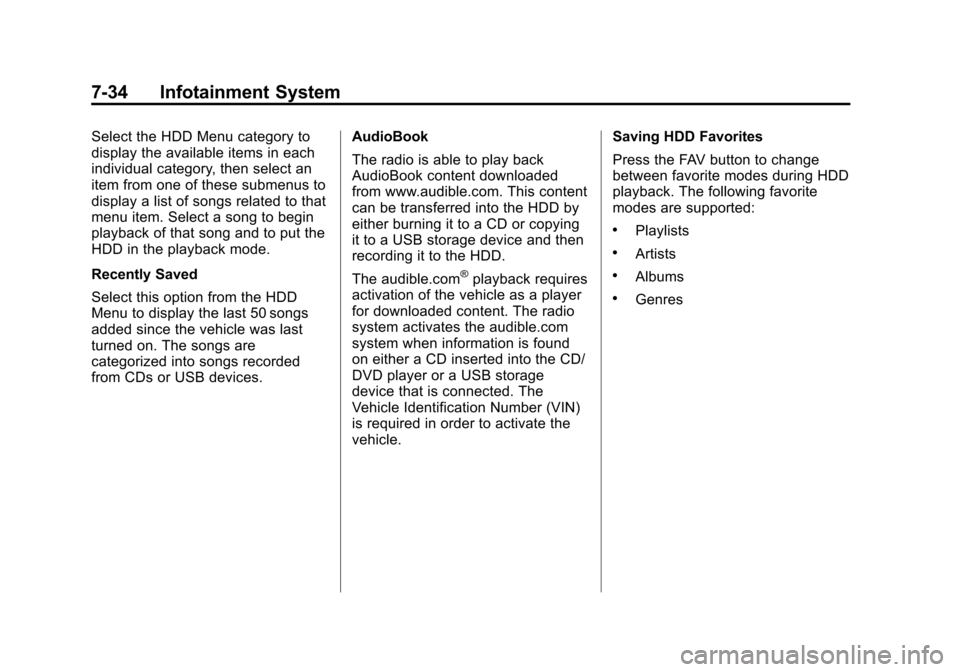
Black plate (34,1)Cadillac CTS/CTS-V Owner Manual - 2011
7-34 Infotainment System
Select the HDD Menu category to
display the available items in each
individual category, then select an
item from one of these submenus to
display a list of songs related to that
menu item. Select a song to begin
playback of that song and to put the
HDD in the playback mode.
Recently Saved
Select this option from the HDD
Menu to display the last 50 songs
added since the vehicle was last
turned on. The songs are
categorized into songs recorded
from CDs or USB devices.AudioBook
The radio is able to play back
AudioBook content downloaded
from www.audible.com. This content
can be transferred into the HDD by
either burning it to a CD or copying
it to a USB storage device and then
recording it to the HDD.
The audible.com
®playback requires
activation of the vehicle as a player
for downloaded content. The radio
system activates the audible.com
system when information is found
on either a CD inserted into the CD/
DVD player or a USB storage
device that is connected. The
Vehicle Identification Number (VIN)
is required in order to activate the
vehicle. Saving HDD Favorites
Press the FAV button to change
between favorite modes during HDD
playback. The following favorite
modes are supported:
.Playlists
.Artists
.Albums
.Genres
Page 242 of 496
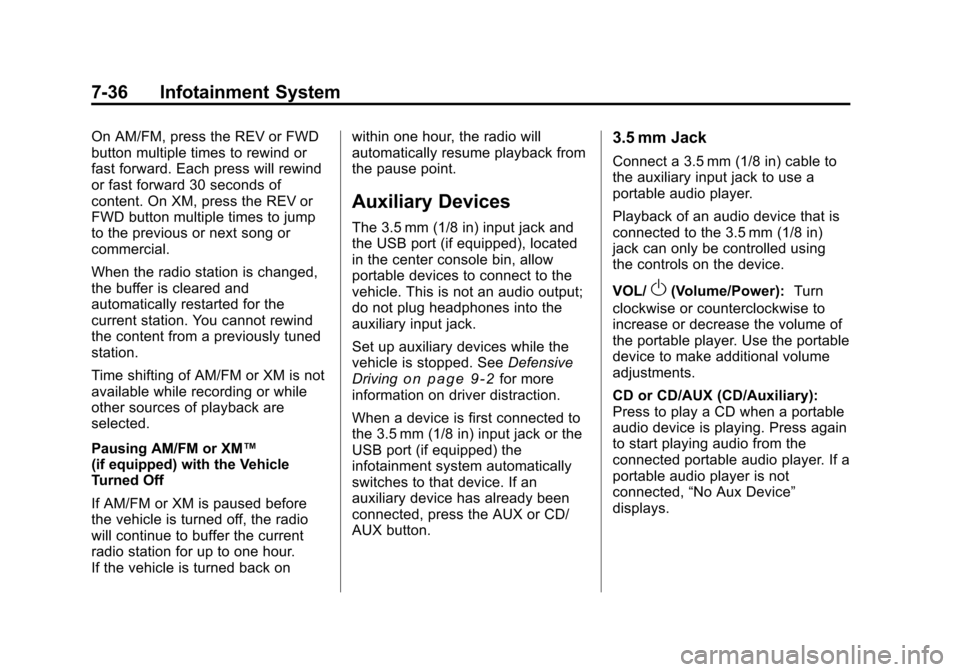
Black plate (36,1)Cadillac CTS/CTS-V Owner Manual - 2011
7-36 Infotainment System
On AM/FM, press the REV or FWD
button multiple times to rewind or
fast forward. Each press will rewind
or fast forward 30 seconds of
content. On XM, press the REV or
FWD button multiple times to jump
to the previous or next song or
commercial.
When the radio station is changed,
the buffer is cleared and
automatically restarted for the
current station. You cannot rewind
the content from a previously tuned
station.
Time shifting of AM/FM or XM is not
available while recording or while
other sources of playback are
selected.
Pausing AM/FM or XM™
(if equipped) with the Vehicle
Turned Off
If AM/FM or XM is paused before
the vehicle is turned off, the radio
will continue to buffer the current
radio station for up to one hour.
If the vehicle is turned back onwithin one hour, the radio will
automatically resume playback from
the pause point.
Auxiliary Devices
The 3.5 mm (1/8 in) input jack and
the USB port (if equipped), located
in the center console bin, allow
portable devices to connect to the
vehicle. This is not an audio output;
do not plug headphones into the
auxiliary input jack.
Set up auxiliary devices while the
vehicle is stopped. See
Defensive
Driving
on page 9‑2for more
information on driver distraction.
When a device is first connected to
the 3.5 mm (1/8 in) input jack or the
USB port (if equipped) the
infotainment system automatically
switches to that device. If an
auxiliary device has already been
connected, press the AUX or CD/
AUX button.
3.5 mm Jack
Connect a 3.5 mm (1/8 in) cable to
the auxiliary input jack to use a
portable audio player.
Playback of an audio device that is
connected to the 3.5 mm (1/8 in)
jack can only be controlled using
the controls on the device.
VOL/
O(Volume/Power): Turn
clockwise or counterclockwise to
increase or decrease the volume of
the portable player. Use the portable
device to make additional volume
adjustments.
CD or CD/AUX (CD/Auxiliary):
Press to play a CD when a portable
audio device is playing. Press again
to start playing audio from the
connected portable audio player. If a
portable audio player is not
connected, “No Aux Device”
displays.
Page 483 of 496

Black plate (1,1)Cadillac CTS/CTS-V Owner Manual - 2011
INDEX i-1
A
Accessories andModifications . . . . . . . . . . . . . . . . . 10-4
Accessory Power . . . . . . . . . . . . . . 9-19
Adaptive Forward Lighting (AFL) . . . . . . . . . . . . . . . . . 6-4
Add-On Electrical
Equipment . . . . . . . . . . . . . . . . . . . 9-58
Adding Equipment to the Airbag-Equipped Vehicle . . . . . 3-42
Adjustments
Lumbar, Front Seats . . . . . . . . . . . 3-7
Thigh Support . . . . . . . . . . . . . . . . . 3-8
Air Cleaner/Filter, Engine . . . . . 10-16
Air Filter, Passenger Compartment . . . . . . . . . . . . . . . . . 8-6
Air Vents . . . . . . . . . . . . . . . . . . . . . . . 8-6
Airbag System Check . . . . . . . . . . . . . . . . . . . . . . . . 3-43
How Does an AirbagRestrain? . . . . . . . . . . . . . . . . . . . 3-35 Airbag System (cont.)
Passenger Sensing
System . . . . . . . . . . . . . . . . . . . . . . 3-37
What Makes an Airbag
Inflate? . . . . . . . . . . . . . . . . . . . . . . 3-35
What Will You See After an Airbag Inflates? . . . . . . . . . . 3-36
When Should an Airbag Inflate? . . . . . . . . . . . . . . . . . . . . . . 3-33
Where Are the Airbags? . . . . . . 3-32
Airbags Adding Equipment to theVehicle . . . . . . . . . . . . . . . . . . . . . . 3-42
Passenger Status Indicator . . . 5-18
Readiness Light . . . . . . . . . . . . . . 5-17
Servicing Airbag-Equipped
Vehicles . . . . . . . . . . . . . . . . . . . . . 3-42
System Check . . . . . . . . . . . . . . . . 3-30
Alarm System Anti-Theft . . . . . . . . . . . . . . . . . . . . . 2-23
All-Wheel Drive . . . . . . . . . 10-31, 9-32
AM-FM Radio . . . . . . . . . . . . . . . . . . . 7-9 Antenna
Multi-Band . . . . . . . . . . . . . . . . . . . . 7-17
Anti-Theft Alarm System . . . . . . . . . . . . . . . . 2-23
Alarm System Messages . . . . . 5-42
Antilock Brake System (ABS) . . . . . . . . . . . . . . . . 9-32
Warning Light . . . . . . . . . . . . . . . . . 5-23
Appearance Care Exterior . . . . . . . . . . . . . . . . . . . . 10-120
Interior . . . . . . . . . . . . . . . . . . . . . 10-124
Ashtrays . . . . . . . . . . . . . . . . . . . . . . . 5-10
Audio Players . . . . . . . . . . . . . . . . . 7-17 CD . . . . . . . . . . . . . . . . . . . . . . . . . . . 7-17
CD/DVD . . . . . . . . . . . . . . . . . . . . . . 7-20
MP3 . . . . . . . . . . . . . . . . . . . . . . . . . . 7-25
Audio System Backglass Antenna . . . . . . . . . . . 7-17
Hard Drive Device (HDD) . . . . . 7-29
Radio Reception . . . . . . . . . . . . . . 7-16
Theft-Deterrent Feature . . . . . . . . 7-2
Page 485 of 496

Black plate (3,1)Cadillac CTS/CTS-V Owner Manual - 2011
INDEX i-3
Cautions, Danger, andWarnings . . . . . . . . . . . . . . . . . . . . . . . . iv
CD DVD Player . . . . . . . . . . . . . . . . . . . 7-20
CD Player . . . . . . . . . . . . . . . . . . . . . 7-17
Center Console Storage . . . . . . . . 4-2
Central Door Unlock System . . . 2-15
Chains, Tire . . . . . . . . . . . . . . . . . . 10-89
Charging System Light . . . . . . . . 5-19
Check Engine Light . . . . . . . . . . . . . . . . . . 5-19
Ignition
Transmission Lock . . . . . . . . 10-33
Child Restraints Infants and YoungChildren . . . . . . . . . . . . . . . . . . . . . 3-47
Lower Anchors and Tethers for Children . . . . . . . . . 3-53
Older Children . . . . . . . . . . . . . . . . 3-44
Securing . . . . . . . . . . . . . . . . 3-60, 3-62
Systems . . . . . . . . . . . . . . . . . . . . . . 3-49
Where to Put the Restraint . . . 3-51
Cigarette Lighter . . . . . . . . . . . . . . . . 5-9
Circuit Breakers . . . . . . . . . . . . . . 10-42 Cleaning
Exterior Care . . . . . . . . . . . . . . 10-120
Interior Care . . . . . . . . . . . . . . . 10-124
Climate Control Systems Dual Automatic . . . . . . . . . . . . . . . . 8-1
Clock . . . . . . . . . . . . . . . . . . . . . . . . . . . 5-8
Cluster, IP . . . . . . . . . . . . . . . . . . . . . 5-11
Clutch, Hydraulic . . . . . . . . . . . . . 10-15
Collision Damage Repair . . . . . 13-12
Compact Spare Tire . . . . . . . . . 10-111
Compass . . . . . . . . . . . . . . . . . . . . . . . 5-7
Compass Messages . . . . . . . . . . . 5-34
Competitive Driving . . . . . . . . . . . . . 9-7
Competitive Driving Mode . . . . . 9-39
Compressor Kit, Tire Sealant . . . . . . . . . . . . . . . . . . . . . . 10-92
Control of a Vehicle . . . . . . . . . . . . . 9-3
Convenience Net . . . . . . . . . . . . . . . 4-6
Convex Mirrors . . . . . . . . . . . . . . . . 2-27
Coolant Engine . . . . . . . . . . . . . . . . . . . . . . 10-19
Engine Temperature
Gauge . . . . . . . . . . . . . . . . . . . . . . 5-16
Engine Temperature Warning Light . . . . . . . . . . . . . . . 5-25 Cooling System . . . . . . . . . . . . . . . 10-19
Engine Messages . . . . . . . . . . . . 5-35
Courtesy Transportation Program . . . . . . . . . . . . . . . . . . . . . 13-10
Covers Cargo . . . . . . . . . . . . . . . . . . . . . . . . . . 4-2
Engine . . . . . . . . . . . . . . . . . . . . . . 10-10
Cruise Control . . . . . . . . . . . . . . . . . 9-40 Light . . . . . . . . . . . . . . . . . . . . . . . . . . 5-27
Messages . . . . . . . . . . . . . . . . . . . . 5-34
Cupholders . . . . . . . . . . . . . . . . . . . . . 4-1
Customer Assistance
Offices . . . . . . . . . . . . . . . . . . 13-4, 13-5
Text Telephone (TTY)Users . . . . . . . . . . . . . . . . . . . . . . . 13-6
Customer Information
Service PublicationsOrdering Information . . . . . . 13-14
Customer Satisfaction Procedure . . . . . . . . . . . . . . 13-1, 13-3