ESP CADILLAC CTS 2011 2.G User Guide
[x] Cancel search | Manufacturer: CADILLAC, Model Year: 2011, Model line: CTS, Model: CADILLAC CTS 2011 2.GPages: 496, PDF Size: 7.71 MB
Page 85 of 496

Black plate (17,1)Cadillac CTS/CTS-V Owner Manual - 2011
Seats and Restraints 3-17
Q: If my vehicle has airbags, whyshould I have to wear safety
belts?
A: Airbags are supplemental
systems only; so they work with
safety belts —not instead of
them. Whether or not an airbag
is provided, all occupants still
have to buckle up to get the
most protection. That is true not
only in frontal collisions, but
especially in side and other
collisions.
Q: If I am a good driver, and I never drive far from home,
why should I wear safety
belts?
A: You may be an excellent driver,
but if you are in a crash —even
one that is not your fault —you
and your passenger(s) can be
hurt. Being a good driver does
not protect you from things
beyond your control, such as
bad drivers. Most accidents occur within
40 km (25 miles) of home. And
the greatest number of serious
injuries and deaths occur at
speeds of less than
65 km/h (40 mph).
Safety belts are for everyone.
How to Wear Safety Belts
Properly
This section is only for people of
adult size.
Be aware that there are special
things to know about safety belts
and children. And there are different
rules for smaller children and
infants. If a child will be riding in the
vehicle, see
Older Children
on
page 3‑44or Infants and Young
Childrenon page 3‑47. Follow
those rules for everyone's
protection. It is very important for all occupants
to buckle up. Statistics show that
unbelted people are hurt more often
in crashes than those who are
wearing safety belts.
Occupants who are not buckled up
can be thrown out of the vehicle in a
crash. And they can strike others in
the vehicle who are wearing safety
belts.
Page 186 of 496

Black plate (46,1)Cadillac CTS/CTS-V Owner Manual - 2011
5-46 Instruments and Controls
Entering the Feature
Settings Menu
1. Turn the ignition on.To avoid excessive drain on the
battery, it is recommended that
the headlamps are turned off.
2. Press the customization button to enter the feature
settings menu.
Feature Settings Menu Items
The following are customization
features that allow you to program
settings to the vehicle:
Display In English
This feature will only display if a
language other than English has
been set. This feature allows for
changing the language of the DIC
messages back to English.
Press the customization button until
the Press
VTo Display In English
screen appears on the DIC display. Press the set/reset button once to
select English as the language in
which all DIC messages will appear.
Display Language
This feature allows you to select the
language in which the DIC
messages will appear.
Press the customization button until
the Display Language screen
appears on the DIC display. Press
the set/reset button once to access
the settings for this feature. Then
press the menu up/down button to
scroll through the following settings:
English (default):
All messages
will appear in English.
Deutsch: All messages will appear
in German.
Italiano: All messages will appear
in Italian.
Francais: All messages will appear
in French.
Espanol: All messages will appear
in Spanish. Portugese:
All messages will
appear in Portugese.
Arabic: All messages will appear in
Arabic.
Chinese: All messages will appear
in Chinese.
Japanese: All messages will
appear in Japanese.
No Change: No change will be
made to this feature. The current
setting will remain.
To select a setting, press the set/
reset button while the desired
setting is displayed on the DIC.
Auto Door Lock
This feature allows you to select
when the vehicle's doors will
automatically lock. See Automatic
Door Locks
on page 2‑15for more
information.
Page 222 of 496
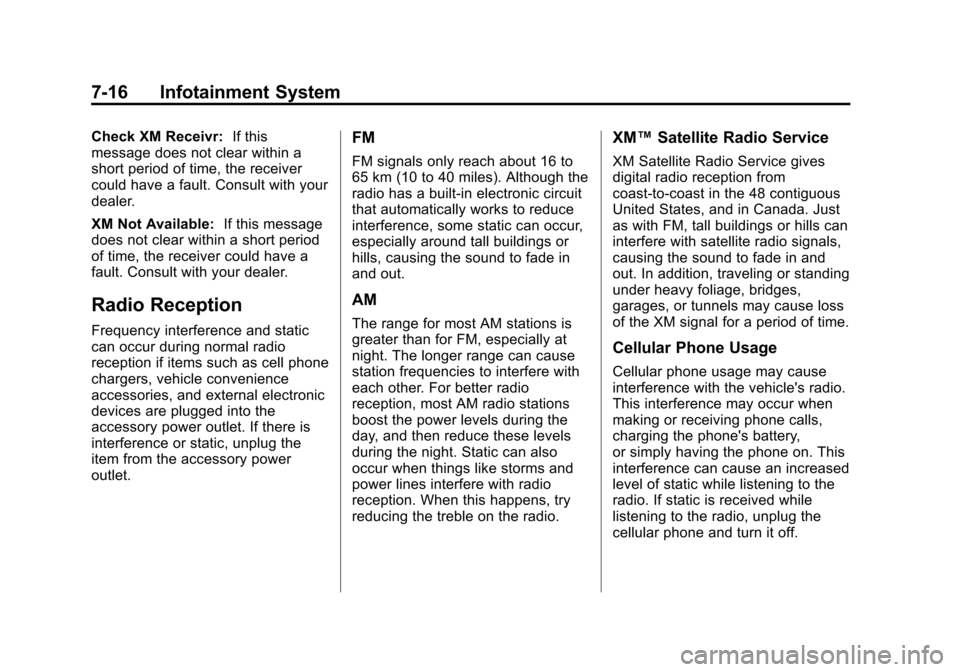
Black plate (16,1)Cadillac CTS/CTS-V Owner Manual - 2011
7-16 Infotainment System
Check XM Receivr:If this
message does not clear within a
short period of time, the receiver
could have a fault. Consult with your
dealer.
XM Not Available: If this message
does not clear within a short period
of time, the receiver could have a
fault. Consult with your dealer.
Radio Reception
Frequency interference and static
can occur during normal radio
reception if items such as cell phone
chargers, vehicle convenience
accessories, and external electronic
devices are plugged into the
accessory power outlet. If there is
interference or static, unplug the
item from the accessory power
outlet.
FM
FM signals only reach about 16 to
65 km (10 to 40 miles). Although the
radio has a built-in electronic circuit
that automatically works to reduce
interference, some static can occur,
especially around tall buildings or
hills, causing the sound to fade in
and out.
AM
The range for most AM stations is
greater than for FM, especially at
night. The longer range can cause
station frequencies to interfere with
each other. For better radio
reception, most AM radio stations
boost the power levels during the
day, and then reduce these levels
during the night. Static can also
occur when things like storms and
power lines interfere with radio
reception. When this happens, try
reducing the treble on the radio.
XM™ Satellite Radio Service
XM Satellite Radio Service gives
digital radio reception from
coast-to-coast in the 48 contiguous
United States, and in Canada. Just
as with FM, tall buildings or hills can
interfere with satellite radio signals,
causing the sound to fade in and
out. In addition, traveling or standing
under heavy foliage, bridges,
garages, or tunnels may cause loss
of the XM signal for a period of time.
Cellular Phone Usage
Cellular phone usage may cause
interference with the vehicle's radio.
This interference may occur when
making or receiving phone calls,
charging the phone's battery,
or simply having the phone on. This
interference can cause an increased
level of static while listening to the
radio. If static is received while
listening to the radio, unplug the
cellular phone and turn it off.
Page 244 of 496
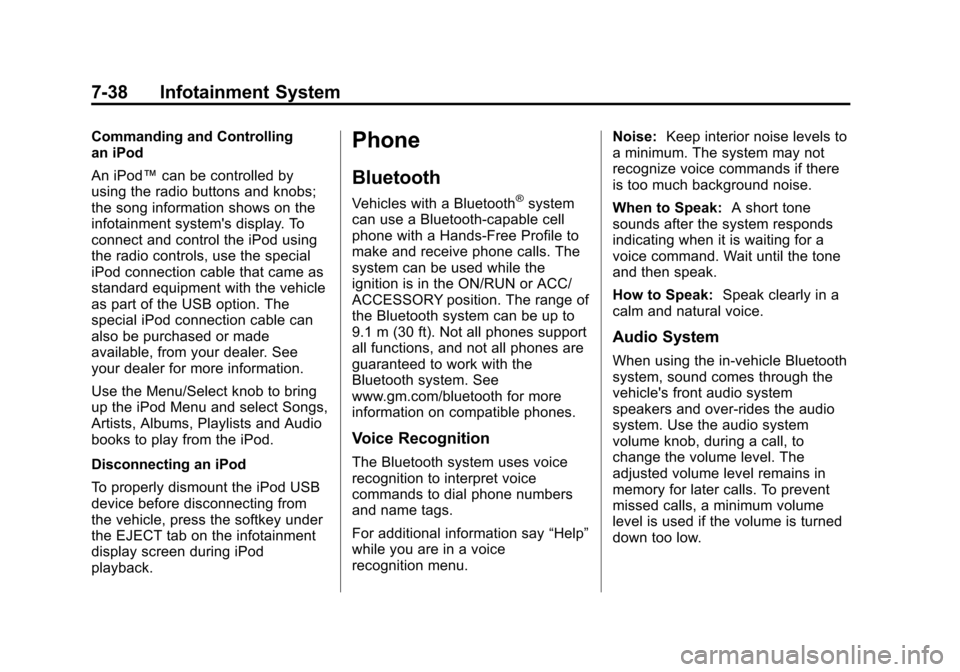
Black plate (38,1)Cadillac CTS/CTS-V Owner Manual - 2011
7-38 Infotainment System
Commanding and Controlling
an iPod
An iPod™can be controlled by
using the radio buttons and knobs;
the song information shows on the
infotainment system's display. To
connect and control the iPod using
the radio controls, use the special
iPod connection cable that came as
standard equipment with the vehicle
as part of the USB option. The
special iPod connection cable can
also be purchased or made
available, from your dealer. See
your dealer for more information.
Use the Menu/Select knob to bring
up the iPod Menu and select Songs,
Artists, Albums, Playlists and Audio
books to play from the iPod.
Disconnecting an iPod
To properly dismount the iPod USB
device before disconnecting from
the vehicle, press the softkey under
the EJECT tab on the infotainment
display screen during iPod
playback.Phone
Bluetooth
Vehicles with a Bluetooth®system
can use a Bluetooth‐capable cell
phone with a Hands‐Free Profile to
make and receive phone calls. The
system can be used while the
ignition is in the ON/RUN or ACC/
ACCESSORY position. The range of
the Bluetooth system can be up to
9.1 m (30 ft). Not all phones support
all functions, and not all phones are
guaranteed to work with the
Bluetooth system. See
www.gm.com/bluetooth for more
information on compatible phones.
Voice Recognition
The Bluetooth system uses voice
recognition to interpret voice
commands to dial phone numbers
and name tags.
For additional information say “Help”
while you are in a voice
recognition menu. Noise:
Keep interior noise levels to
a minimum. The system may not
recognize voice commands if there
is too much background noise.
When to Speak: A short tone
sounds after the system responds
indicating when it is waiting for a
voice command. Wait until the tone
and then speak.
How to Speak: Speak clearly in a
calm and natural voice.
Audio System
When using the in‐vehicle Bluetooth
system, sound comes through the
vehicle's front audio system
speakers and over‐rides the audio
system. Use the audio system
volume knob, during a call, to
change the volume level. The
adjusted volume level remains in
memory for later calls. To prevent
missed calls, a minimum volume
level is used if the volume is turned
down too low.
Page 245 of 496
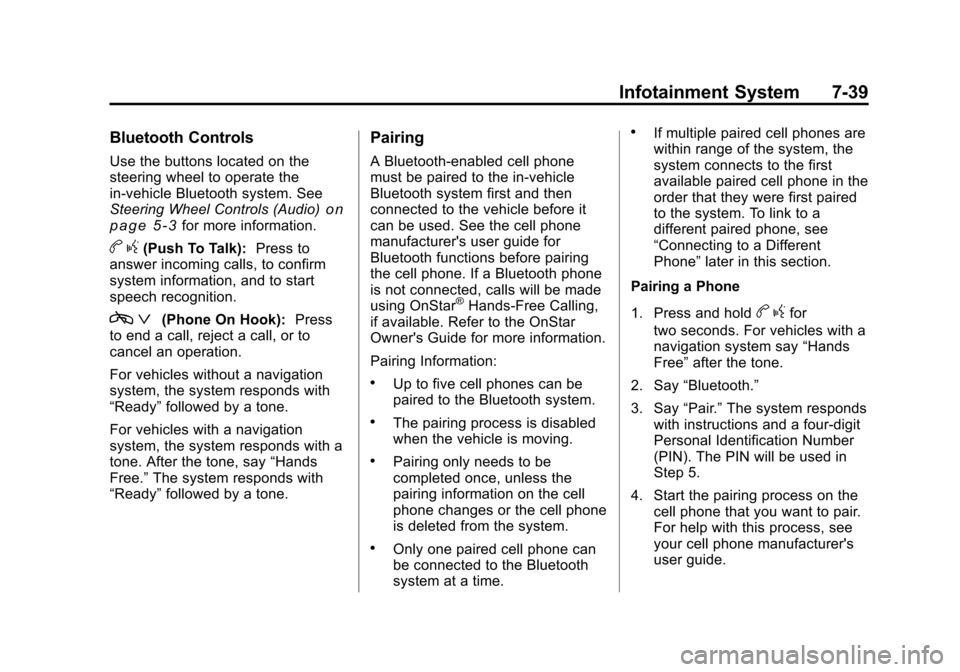
Black plate (39,1)Cadillac CTS/CTS-V Owner Manual - 2011
Infotainment System 7-39
Bluetooth Controls
Use the buttons located on the
steering wheel to operate the
in‐vehicle Bluetooth system. See
Steering Wheel Controls (Audio)
on
page 5‑3for more information.
b g(Push To Talk): Press to
answer incoming calls, to confirm
system information, and to start
speech recognition.
c ª(Phone On Hook): Press
to end a call, reject a call, or to
cancel an operation.
For vehicles without a navigation
system, the system responds with
“Ready” followed by a tone.
For vehicles with a navigation
system, the system responds with a
tone. After the tone, say “Hands
Free.” The system responds with
“Ready” followed by a tone.
Pairing
A Bluetooth‐enabled cell phone
must be paired to the in‐vehicle
Bluetooth system first and then
connected to the vehicle before it
can be used. See the cell phone
manufacturer's user guide for
Bluetooth functions before pairing
the cell phone. If a Bluetooth phone
is not connected, calls will be made
using OnStar
®Hands‐Free Calling,
if available. Refer to the OnStar
Owner's Guide for more information.
Pairing Information:
.Up to five cell phones can be
paired to the Bluetooth system.
.The pairing process is disabled
when the vehicle is moving.
.Pairing only needs to be
completed once, unless the
pairing information on the cell
phone changes or the cell phone
is deleted from the system.
.Only one paired cell phone can
be connected to the Bluetooth
system at a time.
.If multiple paired cell phones are
within range of the system, the
system connects to the first
available paired cell phone in the
order that they were first paired
to the system. To link to a
different paired phone, see
“Connecting to a Different
Phone” later in this section.
Pairing a Phone
1. Press and hold
b gfor
two seconds. For vehicles with a
navigation system say “Hands
Free” after the tone.
2. Say “Bluetooth.”
3. Say “Pair.”The system responds
with instructions and a four‐digit
Personal Identification Number
(PIN). The PIN will be used in
Step 5.
4. Start the pairing process on the cell phone that you want to pair.
For help with this process, see
your cell phone manufacturer's
user guide.
Page 246 of 496
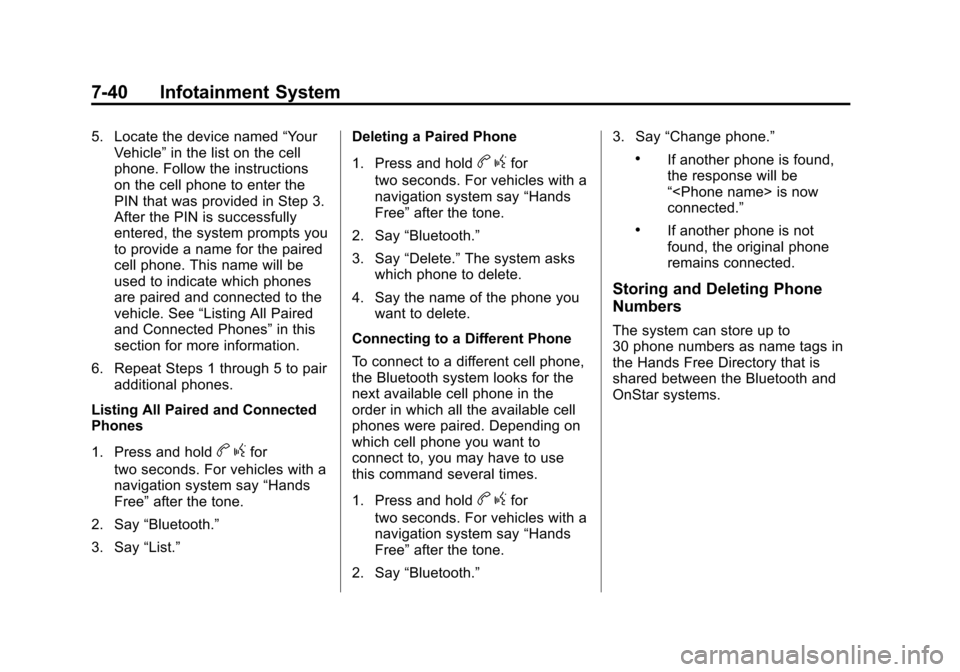
Black plate (40,1)Cadillac CTS/CTS-V Owner Manual - 2011
7-40 Infotainment System
5. Locate the device named“Your
Vehicle” in the list on the cell
phone. Follow the instructions
on the cell phone to enter the
PIN that was provided in Step 3.
After the PIN is successfully
entered, the system prompts you
to provide a name for the paired
cell phone. This name will be
used to indicate which phones
are paired and connected to the
vehicle. See “Listing All Paired
and Connected Phones” in this
section for more information.
6. Repeat Steps 1 through 5 to pair additional phones.
Listing All Paired and Connected
Phones
1. Press and hold
b gfor
two seconds. For vehicles with a
navigation system say “Hands
Free” after the tone.
2. Say “Bluetooth.”
3. Say “List.” Deleting a Paired Phone
1. Press and hold
b
gfor
two seconds. For vehicles with a
navigation system say “Hands
Free” after the tone.
2. Say “Bluetooth.”
3. Say “Delete.” The system asks
which phone to delete.
4. Say the name of the phone you want to delete.
Connecting to a Different Phone
To connect to a different cell phone,
the Bluetooth system looks for the
next available cell phone in the
order in which all the available cell
phones were paired. Depending on
which cell phone you want to
connect to, you may have to use
this command several times.
1. Press and hold
b gfor
two seconds. For vehicles with a
navigation system say “Hands
Free” after the tone.
2. Say “Bluetooth.” 3. Say
“Change phone.”
.If another phone is found,
the response will be
“
connected.”
.If another phone is not
found, the original phone
remains connected.
Storing and Deleting Phone
Numbers
The system can store up to
30 phone numbers as name tags in
the Hands Free Directory that is
shared between the Bluetooth and
OnStar systems.
Page 250 of 496
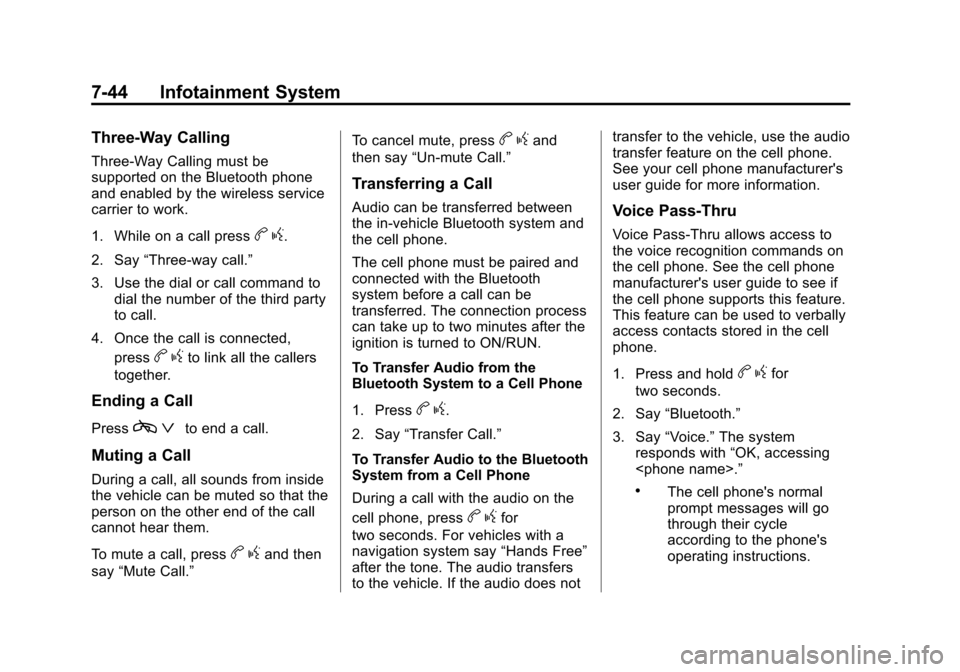
Black plate (44,1)Cadillac CTS/CTS-V Owner Manual - 2011
7-44 Infotainment System
Three‐Way Calling
Three‐Way Calling must be
supported on the Bluetooth phone
and enabled by the wireless service
carrier to work.
1. While on a call press
bg.
2. Say “Three‐way call.”
3. Use the dial or call command to dial the number of the third party
to call.
4. Once the call is connected, press
bgto link all the callers
together.
Ending a Call
Pressc ªto end a call.
Muting a Call
During a call, all sounds from inside
the vehicle can be muted so that the
person on the other end of the call
cannot hear them.
To mute a call, press
bgand then
say “Mute Call.” To cancel mute, press
b
gand
then say “Un‐mute Call.”
Transferring a Call
Audio can be transferred between
the in‐vehicle Bluetooth system and
the cell phone.
The cell phone must be paired and
connected with the Bluetooth
system before a call can be
transferred. The connection process
can take up to two minutes after the
ignition is turned to ON/RUN.
To Transfer Audio from the
Bluetooth System to a Cell Phone
1. Press
bg.
2. Say “Transfer Call.”
To Transfer Audio to the Bluetooth
System from a Cell Phone
During a call with the audio on the
cell phone, press
b gfor
two seconds. For vehicles with a
navigation system say “Hands Free”
after the tone. The audio transfers
to the vehicle. If the audio does not transfer to the vehicle, use the audio
transfer feature on the cell phone.
See your cell phone manufacturer's
user guide for more information.
Voice Pass‐Thru
Voice Pass‐Thru allows access to
the voice recognition commands on
the cell phone. See the cell phone
manufacturer's user guide to see if
the cell phone supports this feature.
This feature can be used to verbally
access contacts stored in the cell
phone.
1. Press and hold
b
gfor
two seconds.
2. Say “Bluetooth.”
3. Say “Voice.” The system
responds with “OK, accessing
.The cell phone's normal
prompt messages will go
through their cycle
according to the phone's
operating instructions.
Page 251 of 496

Black plate (45,1)Cadillac CTS/CTS-V Owner Manual - 2011
Infotainment System 7-45
Dual Tone Multi‐Frequency
(DTMF) Tones
The Bluetooth system can send
numbers and the numbers stored as
name tags during a call. You can
use this feature when calling a
menu‐driven phone system.
Account numbers can also be
stored for use.
1. Press
bg.
2. Say “Dial.”
3. Say the number or name tag to send.
Clearing the System
Unless information is deleted out of
the in‐vehicle Bluetooth system, it
will be retained indefinitely. This
includes all saved name tags in the
phone book and phone pairing
information. For information on how
to delete this information, see the
previous sections on “Deleting a
Paired Phone” and“Storing and
Deleting Phone Numbers.”
Other Information
The Bluetooth®word mark and
logos are owned by the Bluetooth®
SIG, Inc. and any use of such marks
by General Motors is under license.
Other trademarks and trade names
are those of their respective owners.
See Radio Frequency Statement
on
page 13‑18for Federal
Communications Commission (FCC)
rules and Industry Canada
Standards.
Page 263 of 496

Black plate (3,1)Cadillac CTS/CTS-V Owner Manual - 2011
Driving and Operating 9-3
Death and injury associated with
drinking and driving is a global
tragedy.
Alcohol affects four things that
anyone needs to drive a vehicle:
judgment, muscular coordination,
vision, and attentiveness.
Police records show that almost
40 percent of all motor
vehicle-related deaths involve
alcohol. In most cases, these
deaths are the result of someone
who was drinking and driving. In
recent years, more than
17,000 annual motor vehicle-related
deaths have been associated with
the use of alcohol, with about
250,000 people injured.
For persons under 21, it is against
the law in every U.S. state to drink
alcohol. There are good medical,
psychological, and developmental
reasons for these laws.
The obvious way to eliminate the
leading highway safety problem is
for people never to drink alcohol
and then drive.Medical research shows that
alcohol in a person's system can
make crash injuries worse,
especially injuries to the brain,
spinal cord, or heart. This means
that when anyone who has been
drinking
—driver or passenger —is
in a crash, that person's chance of
being killed or permanently disabled
is higher than if the person had not
been drinking.
Control of a Vehicle
The following three systems
help to control the vehicle while
driving —brakes, steering, and
accelerator. At times, as when
driving on snow or ice, it is easy to
ask more of those control systems
than the tires and road can provide.
Meaning, you can lose control of the
vehicle. See Traction Control
System (TCS) on page 9‑37.
Adding non‐dealer accessories can
affect vehicle performance. See
Accessories and Modifications
on
page 10‑4.
Braking
See Brake System Warning Lighton page 5‑22.
Braking action involves perception
time and reaction time. Deciding to
push the brake pedal is perception
time. Actually doing it is
reaction time.
Average reaction time is about
three‐fourths of a second. But that is
only an average. It might be less
with one driver and as long as two
or three seconds or more with
another. Age, physical condition,
alertness, coordination, and
eyesight all play a part. So do
alcohol, drugs, and frustration. But
even in three‐fourths of a second, a
vehicle moving at 100 km/h
(60 mph) travels 20 m (66 ft). That
could be a lot of distance in an
emergency, so keeping enough
space between the vehicle and
others is important.
Page 266 of 496

Black plate (6,1)Cadillac CTS/CTS-V Owner Manual - 2011
9-6 Driving and Operating
the vehicle straddles the edge of the
pavement. Turn the steering wheel
8 to 13 cm (3 to 5 inches), about
one-eighth turn, until the right front
tire contacts the pavement edge.
Then turn the steering wheel to go
straight down the roadway.
Loss of Control
Let us review what driving experts
say about what happens when the
three control systems—brakes,
steering, and acceleration —do not
have enough friction where the tires
meet the road to do what the driver
has asked.
In any emergency, do not give up.
Keep trying to steer and constantly
seek an escape route or area of
less danger.
Skidding
In a skid, a driver can lose control of
the vehicle. Defensive drivers avoid
most skids by taking reasonable
care suited to existing conditions,
and by not overdriving those
conditions. But skids are always
possible.
The three types of skids correspond
to the vehicle's three control
systems. In the braking skid, the
wheels are not rolling. In the
steering or cornering skid, too much
speed or steering in a curve causes
tires to slip and lose cornering force.
And in the acceleration skid, too
much throttle causes the driving
wheels to spin.
If the vehicle starts to slide, ease
your foot off the accelerator pedal
and quickly steer the way you want
the vehicle to go. If you start
steering quickly enough, the vehicle
may straighten out. Always be ready
for a second skid if it occurs. Of course, traction is reduced when
water, snow, ice, gravel, or other
material is on the road. For safety,
slow down and adjust your driving to
these conditions. It is important to
slow down on slippery surfaces
because stopping distance is longer
and vehicle control more limited.
While driving on a surface with
reduced traction, try to avoid
sudden steering, acceleration,
or braking, including reducing
vehicle speed by shifting to a lower
gear. Any sudden changes could
cause the tires to slide. You might
not realize the surface is slippery
until the vehicle is skidding. Learn to
recognize warning clues
—such as
enough water, ice, or packed snow
on the road to make a mirrored
surface —and slow down when you
have any doubt.
Remember: Antilock brakes help
avoid only the braking skid.