display CADILLAC CTS 2012 2.G Infotainment Manual
[x] Cancel search | Manufacturer: CADILLAC, Model Year: 2012, Model line: CTS, Model: CADILLAC CTS 2012 2.GPages: 76, PDF Size: 0.61 MB
Page 60 of 76
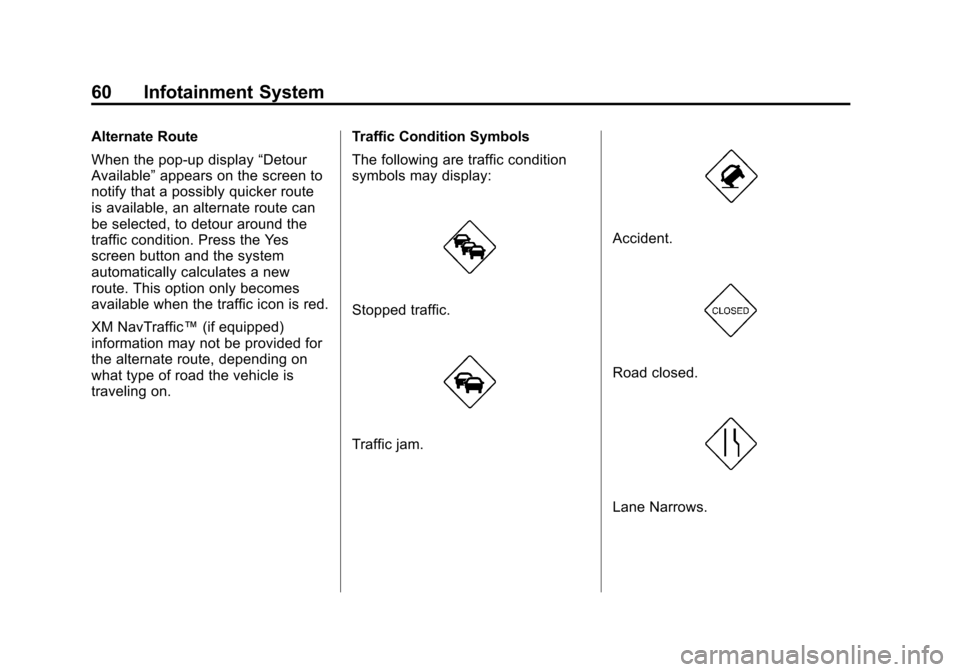
Black plate (60,1)Cadillac CTS/CTS-V Navigation System (Includes Mex) - 2012
60 Infotainment System
Alternate Route
When the pop-up display“Detour
Available” appears on the screen to
notify that a possibly quicker route
is available, an alternate route can
be selected, to detour around the
traffic condition. Press the Yes
screen button and the system
automatically calculates a new
route. This option only becomes
available when the traffic icon is red.
XM NavTraffic™ (if equipped)
information may not be provided for
the alternate route, depending on
what type of road the vehicle is
traveling on. Traffic Condition Symbols
The following are traffic condition
symbols may display:
Stopped traffic.
Traffic jam.
Accident.
Road closed.
Lane Narrows.
Page 61 of 76
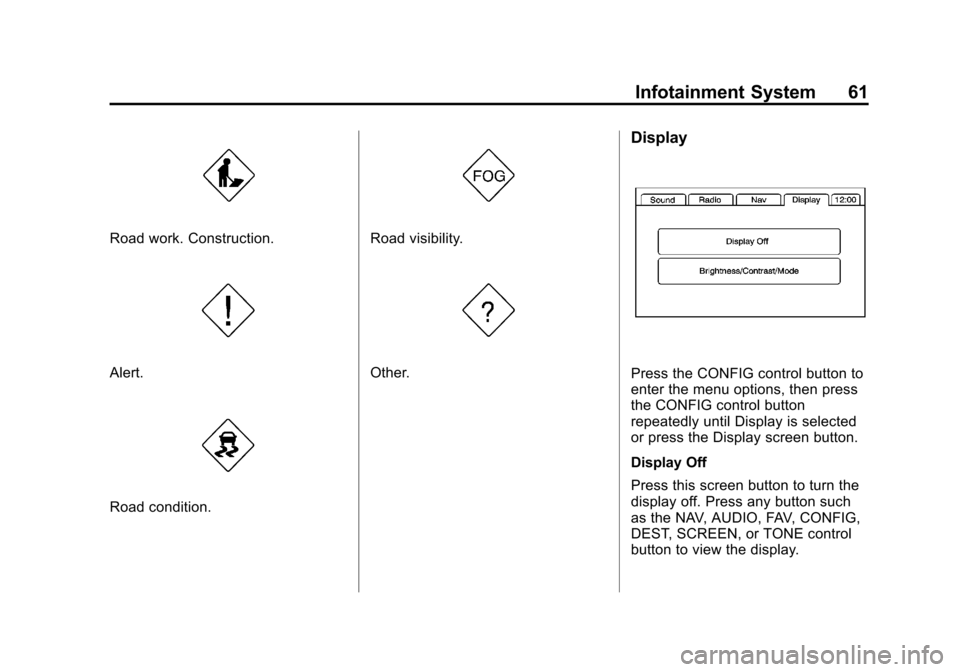
Black plate (61,1)Cadillac CTS/CTS-V Navigation System (Includes Mex) - 2012
Infotainment System 61
Road work. Construction.
Alert.
Road condition.
Road visibility.
Other.
Display
Press the CONFIG control button to
enter the menu options, then press
the CONFIG control button
repeatedly until Display is selected
or press the Display screen button.
Display Off
Press this screen button to turn the
display off. Press any button such
as the NAV, AUDIO, FAV, CONFIG,
DEST, SCREEN, or TONE control
button to view the display.
Page 62 of 76
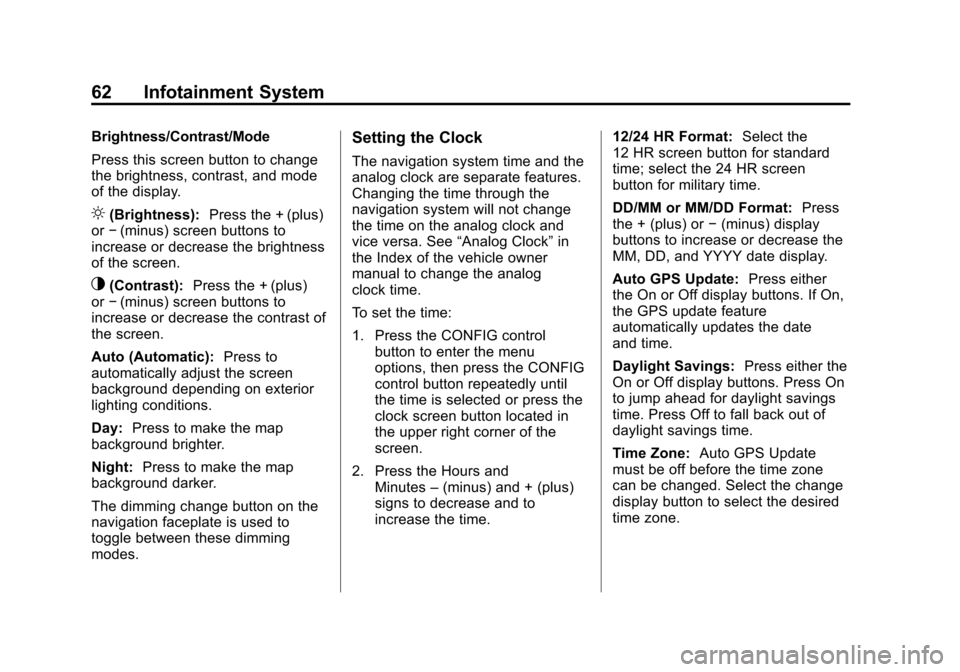
Black plate (62,1)Cadillac CTS/CTS-V Navigation System (Includes Mex) - 2012
62 Infotainment System
Brightness/Contrast/Mode
Press this screen button to change
the brightness, contrast, and mode
of the display.
](Brightness):Press the + (plus)
or −(minus) screen buttons to
increase or decrease the brightness
of the screen.
_(Contrast): Press the + (plus)
or −(minus) screen buttons to
increase or decrease the contrast of
the screen.
Auto (Automatic): Press to
automatically adjust the screen
background depending on exterior
lighting conditions.
Day: Press to make the map
background brighter.
Night: Press to make the map
background darker.
The dimming change button on the
navigation faceplate is used to
toggle between these dimming
modes.
Setting the Clock
The navigation system time and the
analog clock are separate features.
Changing the time through the
navigation system will not change
the time on the analog clock and
vice versa. See “Analog Clock”in
the Index of the vehicle owner
manual to change the analog
clock time.
To set the time:
1. Press the CONFIG control
button to enter the menu
options, then press the CONFIG
control button repeatedly until
the time is selected or press the
clock screen button located in
the upper right corner of the
screen.
2. Press the Hours and Minutes –(minus) and + (plus)
signs to decrease and to
increase the time. 12/24 HR Format:
Select the
12 HR screen button for standard
time; select the 24 HR screen
button for military time.
DD/MM or MM/DD Format: Press
the + (plus) or −(minus) display
buttons to increase or decrease the
MM, DD, and YYYY date display.
Auto GPS Update: Press either
the On or Off display buttons. If On,
the GPS update feature
automatically updates the date
and time.
Daylight Savings: Press either the
On or Off display buttons. Press On
to jump ahead for daylight savings
time. Press Off to fall back out of
daylight savings time.
Time Zone: Auto GPS Update
must be off before the time zone
can be changed. Select the change
display button to select the desired
time zone.
Page 65 of 76

Black plate (65,1)Cadillac CTS/CTS-V Navigation System (Includes Mex) - 2012
Infotainment System 65
.Automatic rerouting may display
a route returning to the set
waypoint if heading for a
destination without passing
through a set waypoint.
.The route prohibits the entry of a
vehicle due to a regulation by
time or season or any other
regulation which may be given.
.Some routes may not be
searched.
.The route to the destination may
not be shown if there are new
roads, if roads have recently
changed or if certain roads are
not listed in the map data. See
Ordering Map DVDs.
To recalibrate the vehicle's position
on the map, see “Compass”in the
vehicle's owner manual.
If the System Needs
Service
If the navigation system needs
service and the steps listed here
have been followed but there are
still problems, see your dealer for
assistance.
Ordering Map DVDs
The map data in the vehicle is the
most up-to-date information
available when the vehicle was
produced. The map data is updated
periodically, provided that the map
information has changed. U.S. and Canada
If you have any questions about the
operation of the navigation system
or the update process, contact the
GM Nav Disc Center toll‐free
phone number, 1‐877‐NAV‐DISC
(1‐877‐628‐3472) or go
to the center's website,
www.gmnavdisc.com. If you need
any updates, call the GM Nav Disc
Center or order a new disc online.
To order a disc, have your Vehicle
Identification Number (VIN)
available. This helps the center
make sure you receive the correct
and most up-to-date DVD map disc
for your vehicle. See
“Vehicle
Identification Number (VIN)” in the
Index of your vehicle owner manual
for more information.
Page 67 of 76
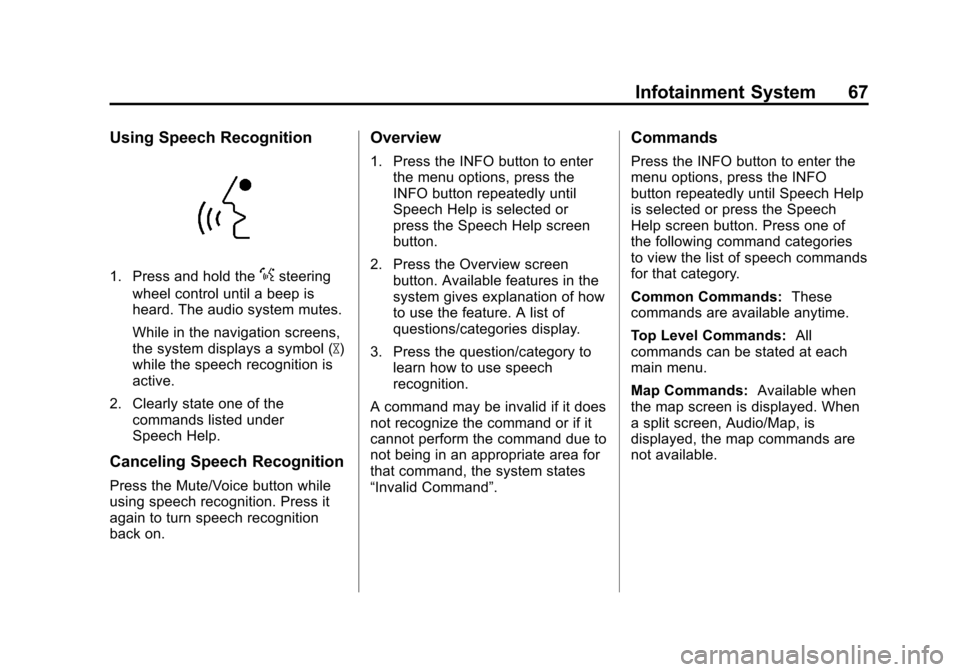
Black plate (67,1)Cadillac CTS/CTS-V Navigation System (Includes Mex) - 2012
Infotainment System 67
Using Speech Recognition
1. Press and hold the%steering
wheel control until a beep is
heard. The audio system mutes.
While in the navigation screens,
the system displays a symbol (|)
while the speech recognition is
active.
2. Clearly state one of the commands listed under
Speech Help.
Canceling Speech Recognition
Press the Mute/Voice button while
using speech recognition. Press it
again to turn speech recognition
back on.
Overview
1. Press the INFO button to enterthe menu options, press the
INFO button repeatedly until
Speech Help is selected or
press the Speech Help screen
button.
2. Press the Overview screen button. Available features in the
system gives explanation of how
to use the feature. A list of
questions/categories display.
3. Press the question/category to learn how to use speech
recognition.
A command may be invalid if it does
not recognize the command or if it
cannot perform the command due to
not being in an appropriate area for
that command, the system states
“Invalid Command”.
Commands
Press the INFO button to enter the
menu options, press the INFO
button repeatedly until Speech Help
is selected or press the Speech
Help screen button. Press one of
the following command categories
to view the list of speech commands
for that category.
Common Commands: These
commands are available anytime.
Top Level Commands: All
commands can be stated at each
main menu.
Map Commands: Available when
the map screen is displayed. When
a split screen, Audio/Map, is
displayed, the map commands are
not available.
Page 73 of 76

Black plate (1,1)Cadillac CTS/CTS-V Navigation System (Includes Mex) - 2012
INDEX i-1
A
Address Book—Editing and
Deleting Entries . . . . . . . . . . . . . . . . 53
Address Book —Storing
Destinations . . . . . . . . . . . . . . . . . . . . 53
Address Entry . . . . . . . . . . . . . . . . . . . 42
Alpha-Numeric Keyboard . . . . . . . . 35
AM-FM Radio . . . . . . . . . . . . . . . . . . . . 10
Audio Book . . . . . . . . . . . . . . . . . . . . . . 31
Audio Players CD/DVD . . . . . . . . . . . . . . . . . . . . . . . . 16
MP3 . . . . . . . . . . . . . . . . . . . . . . . . . . . . 22
Audio System Hard Drive Device (HDD) . . . . . . . 26
Auto Reroute . . . . . . . . . . . . . . . . . . . . 42
Auxiliary Devices . . . . . . . . . . . . . . . . 31
B
Background Recording . . . . . . . . . . 30
C
Canadian Vehicle Owners . . . . . . . . 3
Canceling Guidance . . . . . . . . . . . . . 10
Canceling Speech Recognition . . . . . . . . . . . . . . . . . . . . 67
CD Eject . . . . . . . . . . . . . . . . . . . . . . . . . 30
CD/DVD Messages . . . . . . . . . . . . . . 21
CD/DVD Player . . . . . . . . . . . . . . . . . . 16
Cleaning the Display . . . . . . . . . . . . . 10
Commands . . . . . . . . . . . . . . . . . . . . . . 67
Compressed Audio . . . . . . . . . . . . . . 30
Configure Menu . . . . . . . . . . . . . . . . . 55
D
Database Coverage
Explanations . . . . . . . . . . . . . . . . . . . 66
Deleting Personal Information . . . . 7
Destination, Navigation . . . . . . . . . . 42
Devices, Auxiliary . . . . . . . . . . . . . . . 31
Display . . . . . . . . . . . . . . . . . . . . . . . . . . 61
Displaying Points of Interest (POI) on the Map Screen . . . . . . . 41
Driving on a Route . . . . . . . . . . . . . . . 42
Duplicate Content . . . . . . . . . . . . . . . 30
DVD/CD Player . . . . . . . . . . . . . . . . . . 16