CD player CADILLAC CTS 2012 2.G User Guide
[x] Cancel search | Manufacturer: CADILLAC, Model Year: 2012, Model line: CTS, Model: CADILLAC CTS 2012 2.GPages: 496, PDF Size: 6.36 MB
Page 216 of 496

Black plate (20,1)Cadillac CTS/CTS-V Owner Manual (Include Mex) - 2012
7-20 Infotainment System
The CD/DVD player does not
support the playback of DVD video
discs. If a DVD video disc is
inserted into the player, the radio
displays“Read Error Please Check
Disc” and ejects the disc.
Care of CDs and DVDs
If playing a CD/DVD, the sound
quality can be reduced due to disc
quality, the method of recording, the
quality of the music that has been
recorded, and the way the disc
has been handled. Handle discs
carefully. Store CDs and DVDs
in their original cases or other
protective cases and away from
direct sunlight and dust. The CD/
DVD player scans the bottom
surface of the disc. If the surface of
a disc is damaged, such as cracked,
broken, or scratched, the disc may
not play properly or not at all. Do
not touch the bottom side of a disc
while handling it; this could damage
the surface. Pick up discs by
grasping the outer edges or the
edge of the hole and the outer edge. If the surface of a disc is soiled,
take a soft, lint‐free cloth or dampen
a clean, soft cloth in a mild, neutral
detergent solution mixed with water,
and clean it. Make sure the wiping
process starts from the center to
the edge.
Care of the CD/DVD Player
Do not add a label to a disc; it could
get caught in the CD/DVD player.
If a label is needed, label the top of
the recorded disc with a
marking pen.
The use of disc lens cleaners for
discs is not advised, due to the risk
of contaminating the lens of the disc
optics with lubricants internal to the
CD/DVD player mechanism.
Notice:
If a label is added to a
disc, or more than one disc is
inserted into the slot at a time,
or an attempt is made to play
scratched or damaged discs,
the CD/DVD player could be
damaged. While using the CD/
DVD player, use only discs in
good condition without any label, load one dosc at a time, and keep
the CD/DVD player and the
loading slot free of foreign
materials, liquids, and debris.
Control Buttons
The knobs and buttons used to
control the CD/DVD player are:
CD/AUX (CD/Auxiliary):
Press to
switch between CD/DVD, auxiliary
input, and USB devices.
¨SEEK or©SEEK: Press to
select tracks.
TUNE/TONE: Turn and then press
to select tracks.
MENU/SELECT: Turn and then
press to select.
r/j(Play/Pause): Press to pause
and restart CD or DVD playback.
sREV (Fast Reverse): In CD or
MP3 playback mode, press and
hold to reverse playback quickly
within a track. Sound is heard at a
reduced volume. When released,
normal playback resumes and the
elapsed time of the track displays.
Page 217 of 496

Black plate (21,1)Cadillac CTS/CTS-V Owner Manual (Include Mex) - 2012
Infotainment System 7-21
In DVD‐Audio playback mode, press
once to change playback to a speed
of 2X. Each successive press
changes playback to a speed of 4X,
10X, or 21X. Press
r/jto resume
normal playback.
\FWD (Fast Forward): In CD or
MP3 playback mode, press and
hold to advance playback quickly
within a track. Sound is heard at a
reduced volume. When released,
normal playback resumes and the
elapsed time of the track displays.
In DVD‐Audio playback mode, press
once to change playback to a speed
of 2X. Each successive press
changes playback to a speed of 4X,
10X, or 21X. Press
r/jto resume
normal playback.
Z(Eject): Press to eject the disc.
Inserting a Disc
With the printed side facing up,
insert a disc into the audio CD/DVD
slot until it is drawn in. The disc
track number and a Shuffle tab
display and playback begins.
If the ignition or radio is turned off
while a disc is in the player, it stays
in the player. When the ignition or
radio is turned on, the disc starts
playing where it stopped, if it was
the last selected audio source.
Playing a CD
Selecting a CD Track
Tracks can be selected using the
seek buttons, TUNE/TONE knob,
or MENU/SELECT knob.
To use the seek buttons:
Press
©SEEK to go to the start of
the current track, if more than
five seconds have played. Press
¨
SEEK to go to the next track. If©
SEEK or¨SEEK is held, or
pressed multiple times, the player
continues moving backward or
forward through the tracks on
the CD.
To use the TUNE/TONE knob:
Turn the TUNE/TONE knob to
highlight the desired track, then
press the TUNE/TONE knob to
select the track.
To use the MENU/SELECT knob:
Turn the MENU/SELECT knob to
highlight the desired track, then
press the MENU/SELECT knob to
select the track.
Fast Forward and Rewind
sREV (Fast Reverse): Press
and hold to reverse playback quickly
within a track. Sound is heard at a
reduced volume and the elapsed
time of the track displays. Release
to resume playing the track.
Page 218 of 496

Black plate (22,1)Cadillac CTS/CTS-V Owner Manual (Include Mex) - 2012
7-22 Infotainment System
\FWD (Fast Forward):Press
and hold to advance playback
quickly within a track. Sound is
heard at a reduced volume and the
elapsed time of the track displays.
Release to resume playing the
track.
Playing Tracks in Random Order
Press the softkey under the Shuffle
tab to play the tracks of a CD in
random order. Press again to turn
Shuffle off. Shuffle Off displays.
Playing a DVD-A (Audio) Disc
The Radio with DVD Audio, HDD,
and USB is capable of playing DVD
audio discs in the Bose
®5.1 Cabin
surround sound system.
Insert the DVD audio disc into the
CD/DVD player. DVD Audio
displays and playback begins. The
Group and track number display
during playback. Selecting a DVD‐A Track
Tracks can be selected using the
seek buttons, or the TUNE/
TONE knob.
To use the seek buttons:
Press
©SEEK to go to the start of
the current track, if more than
five seconds have played. Press
¨
SEEK to go to the next track. If©
SEEK or¨SEEK is held,
or pressed multiple times, the player
continues moving backward or
forward through the tracks within the
current group.
To use the TUNE/TONE knob:
Turn the TUNE/TONE knob to
display a list of all tracks in all
groups on the DVD audio disc and
to highlight tracks. Stop turning the
TUNE/TONE knob or press the
TUNE/TONE knob to start playback
of the highlighted track. To use the MENU/SELECT knob:
Press the softkey under the Menu
tab to display a list of all Groups. To
change Groups, turn the MENU/
SELECT knob to highlight the
desired Group. Press the MENU/
SELECT knob to select it. Playback
begins from track 1 of the
highlighted Group.
Fast Forward and RewindsREV (Fast Reverse):
Press to
reverse playback quickly within a
track. Sound is heard at a reduced
volume. Press once to change
playback to a speed of 2X. Each
successive press changes playback
to a speed of 4X, 10X, or 21X.
Press
r/jto resume normal
playback.
\FWD (Fast Forward): Press to
advance playback quickly within a
track. Sound is heard at a reduced
volume. Press once to change
playback to a speed of 2X. Each
successive press changes playback
Page 219 of 496

Black plate (23,1)Cadillac CTS/CTS-V Owner Manual (Include Mex) - 2012
Infotainment System 7-23
to a speed of 4X, 10X, or 21X.
Press
r/jto resume normal
playback.
Playing Tracks in Random Order
Press the softkey under the Shuffle
tab to begin random playback of all
songs in the current Group. Press
again to turn off random playback.
Stopping DVD Audio Playback
Press the softkey under the
ctab
to stop playback of the DVD audio
disc. “DVD PreStop” displays. Press
the
r/jbutton to resume playback
from where it was stopped.
Press the softkey under the
ctab
again while in DVD PreStop. “DVD
Stop” displays. Press the
r/j
button while in DVD Stop to begin
playback from the beginning of the
DVD audio disc.
Press the
r/jbutton during DVD
audio playback to pause or resume
playback. Selecting DVD Audio Streams
Each DVD audio Group may contain
audio content that is encoded in one
or two formats. For example, a
particular Group may have both a
5.1 surround audio stream and a
2.0 stereo audio stream available.
Press the softkey located under the
Audio tab to display the current
audio stream playing.
“Audio
Stream 1” or“Audio Stream 2” briefly
displays. Press the softkey located
under the Audio tab again to toggle
between Audio Stream 1 or Audio
Stream 2 (if available).
Check the DSP settings to
determine if a 5.1 surround sound
audio stream is playing. See
Operation on page 7‑3 for more
information. Press the DSP tab to
see if the 5.1 + Normal or 5.1 +
Rear settings are available for
selection. If these settings are
available, Audio Stream 1 is playing.
Playing an MP3/WMA Disc
CD/DVD players with the MP3
feature are capable of playing an
MP3/WMA on DVD+/−R, CD−R,
or CD−RW discs. For more
information, see MP3 on page 7‑24.
Disc Messages
DISC ERROR:If this message
displays and/or the disc ejects, it
could be for one of the following
reasons:
.The radio system does not
support the playlist format, the
compressed audio format, or the
data file format.
.It is very hot. When the
temperature returns to normal,
the disc should play.
.The road is very rough. When
the road becomes smoother, the
disc should play.
.The disc is dirty, scratched, wet,
or upside down.
.The air is very humid. If so, wait
about an hour and try again.
Page 220 of 496
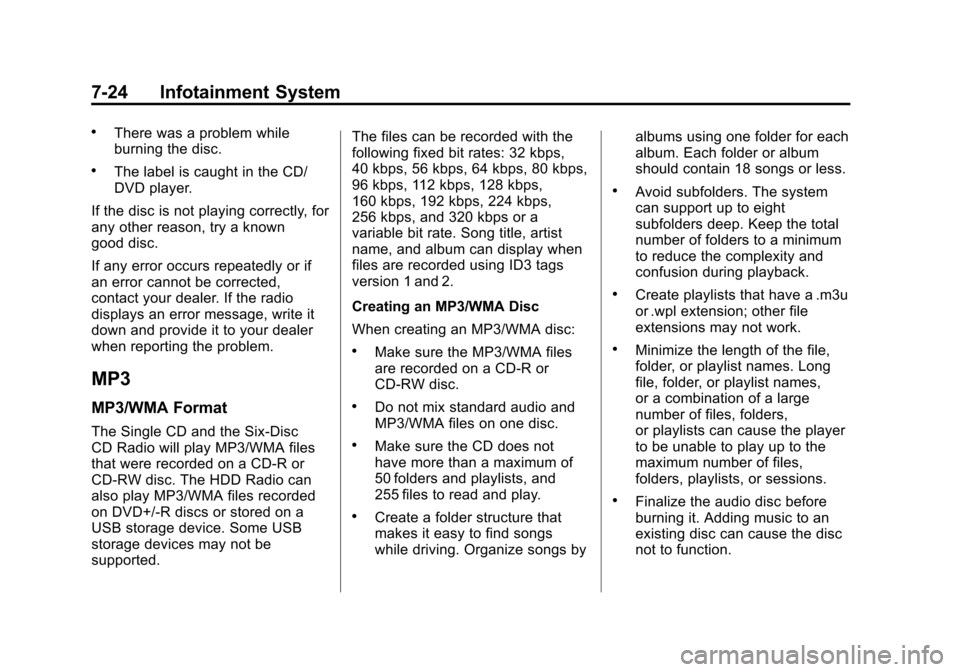
Black plate (24,1)Cadillac CTS/CTS-V Owner Manual (Include Mex) - 2012
7-24 Infotainment System
.There was a problem while
burning the disc.
.The label is caught in the CD/
DVD player.
If the disc is not playing correctly, for
any other reason, try a known
good disc.
If any error occurs repeatedly or if
an error cannot be corrected,
contact your dealer. If the radio
displays an error message, write it
down and provide it to your dealer
when reporting the problem.
MP3
MP3/WMA Format
The Single CD and the Six-Disc
CD Radio will play MP3/WMA files
that were recorded on a CD‐R or
CD‐RW disc. The HDD Radio can
also play MP3/WMA files recorded
on DVD+/-R discs or stored on a
USB storage device. Some USB
storage devices may not be
supported. The files can be recorded with the
following fixed bit rates: 32 kbps,
40 kbps, 56 kbps, 64 kbps, 80 kbps,
96 kbps, 112 kbps, 128 kbps,
160 kbps, 192 kbps, 224 kbps,
256 kbps, and 320 kbps or a
variable bit rate. Song title, artist
name, and album can display when
files are recorded using ID3 tags
version 1 and 2.
Creating an MP3/WMA Disc
When creating an MP3/WMA disc:
.Make sure the MP3/WMA files
are recorded on a CD‐R or
CD‐RW disc.
.Do not mix standard audio and
MP3/WMA files on one disc.
.Make sure the CD does not
have more than a maximum of
50 folders and playlists, and
255 files to read and play.
.Create a folder structure that
makes it easy to find songs
while driving. Organize songs by
albums using one folder for each
album. Each folder or album
should contain 18 songs or less.
.Avoid subfolders. The system
can support up to eight
subfolders deep. Keep the total
number of folders to a minimum
to reduce the complexity and
confusion during playback.
.Create playlists that have a .m3u
or .wpl extension; other file
extensions may not work.
.Minimize the length of the file,
folder, or playlist names. Long
file, folder, or playlist names,
or a combination of a large
number of files, folders,
or playlists can cause the player
to be unable to play up to the
maximum number of files,
folders, playlists, or sessions.
.Finalize the audio disc before
burning it. Adding music to an
existing disc can cause the disc
not to function.
Page 221 of 496
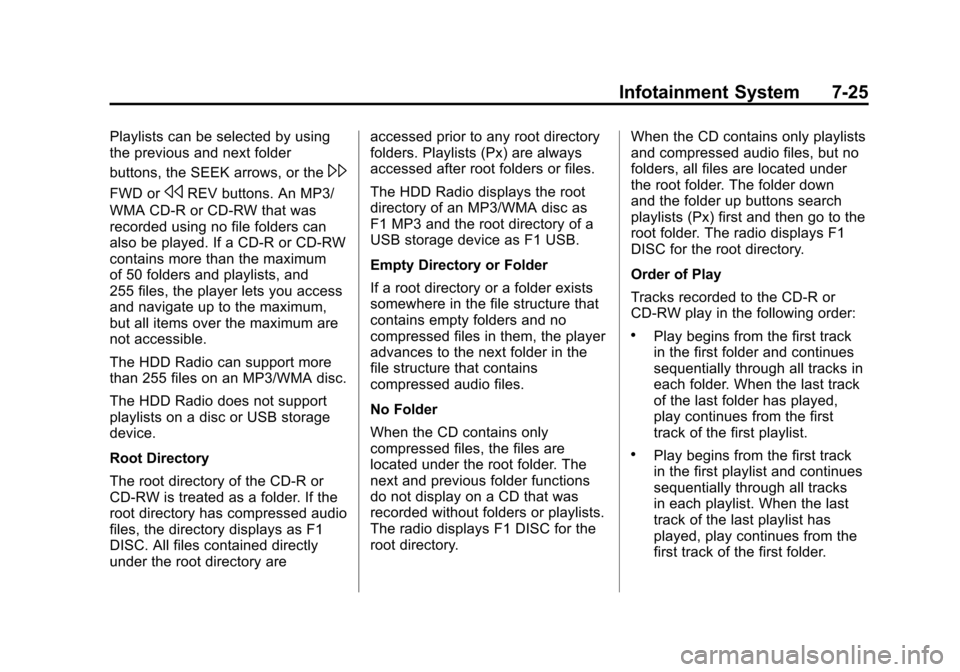
Black plate (25,1)Cadillac CTS/CTS-V Owner Manual (Include Mex) - 2012
Infotainment System 7-25
Playlists can be selected by using
the previous and next folder
buttons, the SEEK arrows, or the
\
FWD orsREV buttons. An MP3/
WMA CD-R or CD-RW that was
recorded using no file folders can
also be played. If a CD-R or CD-RW
contains more than the maximum
of 50 folders and playlists, and
255 files, the player lets you access
and navigate up to the maximum,
but all items over the maximum are
not accessible.
The HDD Radio can support more
than 255 files on an MP3/WMA disc.
The HDD Radio does not support
playlists on a disc or USB storage
device.
Root Directory
The root directory of the CD-R or
CD-RW is treated as a folder. If the
root directory has compressed audio
files, the directory displays as F1
DISC. All files contained directly
under the root directory are accessed prior to any root directory
folders. Playlists (Px) are always
accessed after root folders or files.
The HDD Radio displays the root
directory of an MP3/WMA disc as
F1 MP3 and the root directory of a
USB storage device as F1 USB.
Empty Directory or Folder
If a root directory or a folder exists
somewhere in the file structure that
contains empty folders and no
compressed files in them, the player
advances to the next folder in the
file structure that contains
compressed audio files.
No Folder
When the CD contains only
compressed files, the files are
located under the root folder. The
next and previous folder functions
do not display on a CD that was
recorded without folders or playlists.
The radio displays F1 DISC for the
root directory.
When the CD contains only playlists
and compressed audio files, but no
folders, all files are located under
the root folder. The folder down
and the folder up buttons search
playlists (Px) first and then go to the
root folder. The radio displays F1
DISC for the root directory.
Order of Play
Tracks recorded to the CD-R or
CD-RW play in the following order:
.Play begins from the first track
in the first folder and continues
sequentially through all tracks in
each folder. When the last track
of the last folder has played,
play continues from the first
track of the first playlist.
.Play begins from the first track
in the first playlist and continues
sequentially through all tracks
in each playlist. When the last
track of the last playlist has
played, play continues from the
first track of the first folder.
Page 222 of 496
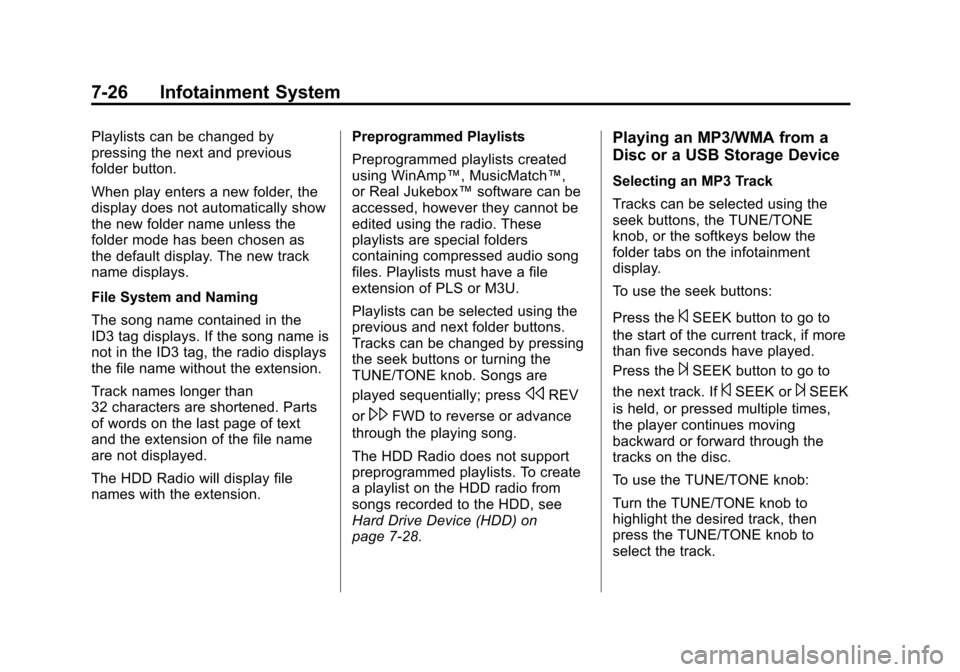
Black plate (26,1)Cadillac CTS/CTS-V Owner Manual (Include Mex) - 2012
7-26 Infotainment System
Playlists can be changed by
pressing the next and previous
folder button.
When play enters a new folder, the
display does not automatically show
the new folder name unless the
folder mode has been chosen as
the default display. The new track
name displays.
File System and Naming
The song name contained in the
ID3 tag displays. If the song name is
not in the ID3 tag, the radio displays
the file name without the extension.
Track names longer than
32 characters are shortened. Parts
of words on the last page of text
and the extension of the file name
are not displayed.
The HDD Radio will display file
names with the extension.Preprogrammed Playlists
Preprogrammed playlists created
using WinAmp™, MusicMatch™,
or Real Jukebox™
software can be
accessed, however they cannot be
edited using the radio. These
playlists are special folders
containing compressed audio song
files. Playlists must have a file
extension of PLS or M3U.
Playlists can be selected using the
previous and next folder buttons.
Tracks can be changed by pressing
the seek buttons or turning the
TUNE/TONE knob. Songs are
played sequentially; press
sREV
or
\FWD to reverse or advance
through the playing song.
The HDD Radio does not support
preprogrammed playlists. To create
a playlist on the HDD radio from
songs recorded to the HDD, see
Hard Drive Device (HDD) on
page 7‑28.
Playing an MP3/WMA from a
Disc or a USB Storage Device
Selecting an MP3 Track
Tracks can be selected using the
seek buttons, the TUNE/TONE
knob, or the softkeys below the
folder tabs on the infotainment
display.
To use the seek buttons:
Press the
©SEEK button to go to
the start of the current track, if more
than five seconds have played.
Press the
¨SEEK button to go to
the next track. If
©SEEK or¨SEEK
is held, or pressed multiple times,
the player continues moving
backward or forward through the
tracks on the disc.
To use the TUNE/TONE knob:
Turn the TUNE/TONE knob to
highlight the desired track, then
press the TUNE/TONE knob to
select the track.
Page 227 of 496
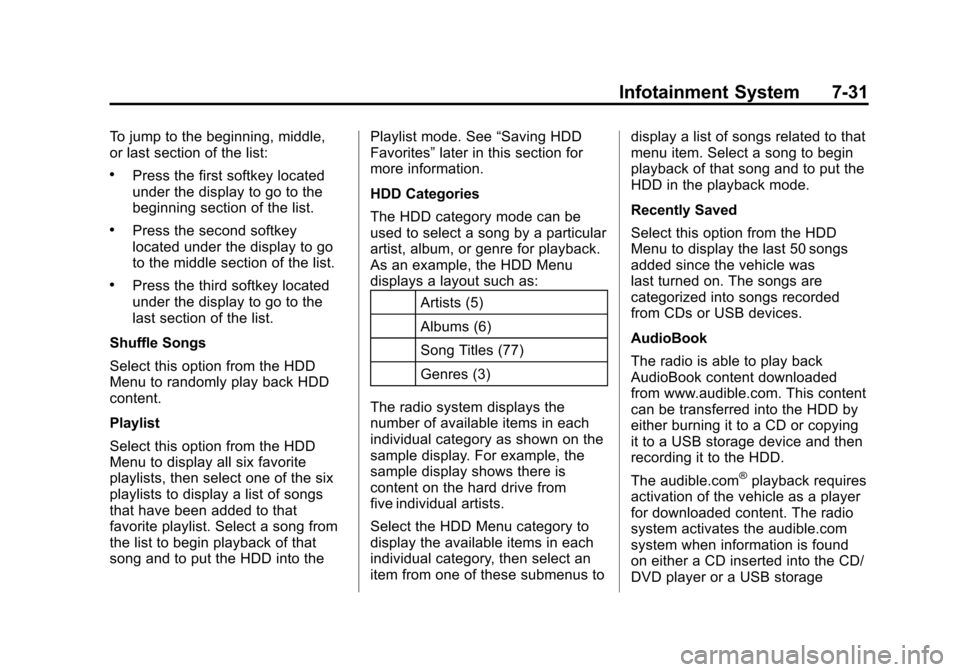
Black plate (31,1)Cadillac CTS/CTS-V Owner Manual (Include Mex) - 2012
Infotainment System 7-31
To jump to the beginning, middle,
or last section of the list:
.Press the first softkey located
under the display to go to the
beginning section of the list.
.Press the second softkey
located under the display to go
to the middle section of the list.
.Press the third softkey located
under the display to go to the
last section of the list.
Shuffle Songs
Select this option from the HDD
Menu to randomly play back HDD
content.
Playlist
Select this option from the HDD
Menu to display all six favorite
playlists, then select one of the six
playlists to display a list of songs
that have been added to that
favorite playlist. Select a song from
the list to begin playback of that
song and to put the HDD into the Playlist mode. See
“Saving HDD
Favorites” later in this section for
more information.
HDD Categories
The HDD category mode can be
used to select a song by a particular
artist, album, or genre for playback.
As an example, the HDD Menu
displays a layout such as:
Artists (5)
Albums (6)
Song Titles (77)
Genres (3)
The radio system displays the
number of available items in each
individual category as shown on the
sample display. For example, the
sample display shows there is
content on the hard drive from
five individual artists.
Select the HDD Menu category to
display the available items in each
individual category, then select an
item from one of these submenus to display a list of songs related to that
menu item. Select a song to begin
playback of that song and to put the
HDD in the playback mode.
Recently Saved
Select this option from the HDD
Menu to display the last 50 songs
added since the vehicle was
last turned on. The songs are
categorized into songs recorded
from CDs or USB devices.
AudioBook
The radio is able to play back
AudioBook content downloaded
from www.audible.com. This content
can be transferred into the HDD by
either burning it to a CD or copying
it to a USB storage device and then
recording it to the HDD.
The audible.com
®playback requires
activation of the vehicle as a player
for downloaded content. The radio
system activates the audible.com
system when information is found
on either a CD inserted into the CD/
DVD player or a USB storage
Page 230 of 496

Black plate (34,1)Cadillac CTS/CTS-V Owner Manual (Include Mex) - 2012
7-34 Infotainment System
3.5 mm Jack
Connect a 3.5 mm (1/8 in) cable to
the auxiliary input jack to use a
portable audio player.
Playback of an audio device that is
connected to the 3.5 mm (1/8 in)
jack can only be controlled using
the controls on the device.
VOL/
O(Volume/Power):Turn
clockwise or counterclockwise to
increase or decrease the volume of
the portable player. Use the portable
device to make additional volume
adjustments.
CD or CD/AUX (CD/Auxiliary):
Press to play a CD when a portable
audio device is playing. Press again
to start playing audio from the
connected portable audio player.
If a portable audio player is not
connected, “No Aux Device”
displays.
USB Port
The USB connector uses the USB
standards, 1.1 and 2.0.
USB Supported Devices
.USB Flash Drives
.Portable USB Hard Drives
.Fifth generation or later iPods*
.First, Second, or Third
generation iPod nanos*
.iPod classics*
*For proper operation, make sure
the iPod has the latest firmware
from Apple
®. The iPod firmware can
be updated using the latest iTunes
application. See www.apple.com/
itunes.
Connecting a USB Storage Device
Connect the USB storage device to
the USB port located in the center
console. Some USB devices may
not be supported. Playing an MP3/WMA from a USB
Storage Device
See
MP3 on page 7‑24 for more
information.
Connecting an iPod
To connect the iPod, connect one
end of the special iPod connection
cable to the iPod’s dock connector.
Connect the other end to both the
USB port and the auxiliary input jack
located in the center console. The
USB port and the auxiliary input jack
are located in the center console
bin. If the vehicle is on and the USB
connection works, a GM logo may
appear on the iPod. The iPod's
music information will be shown on
the radio’s display and the music
begins playing through the vehicle's
audio system.
The iPod's battery charges while it
is connected to the vehicle and if
the ignition is turned to ACC/
ACCESSORY or ON/RUN. It can
also be left connected to the vehicle
after the vehicle is turned off. With
the vehicle turned off, the iPod will
Page 233 of 496
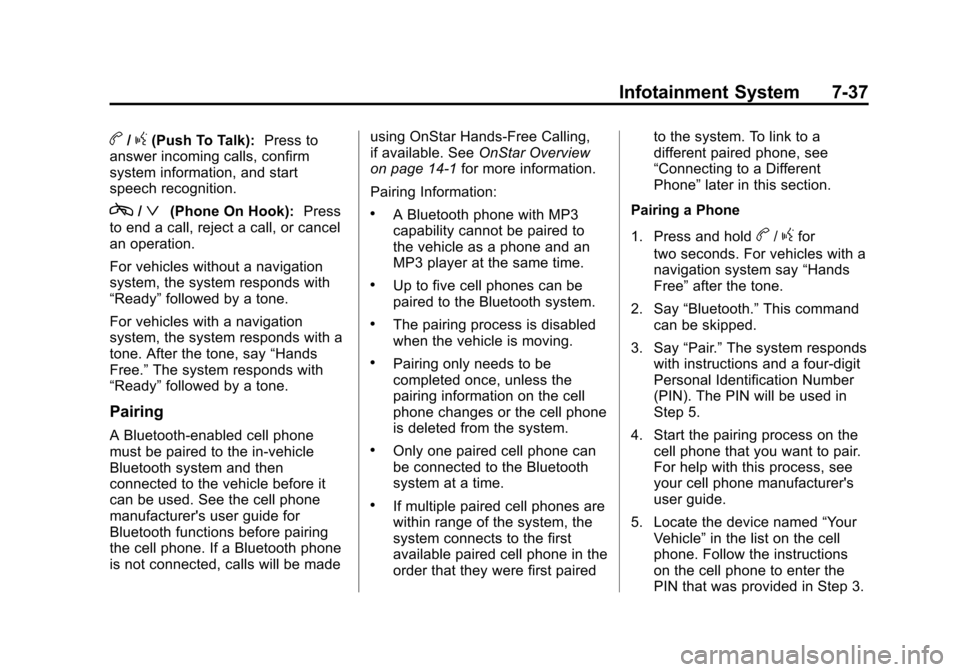
Black plate (37,1)Cadillac CTS/CTS-V Owner Manual (Include Mex) - 2012
Infotainment System 7-37
b/g(Push To Talk):Press to
answer incoming calls, confirm
system information, and start
speech recognition.
c/ª(Phone On Hook): Press
to end a call, reject a call, or cancel
an operation.
For vehicles without a navigation
system, the system responds with
“Ready” followed by a tone.
For vehicles with a navigation
system, the system responds with a
tone. After the tone, say “Hands
Free.” The system responds with
“Ready” followed by a tone.
Pairing
A Bluetooth‐enabled cell phone
must be paired to the in‐vehicle
Bluetooth system and then
connected to the vehicle before it
can be used. See the cell phone
manufacturer's user guide for
Bluetooth functions before pairing
the cell phone. If a Bluetooth phone
is not connected, calls will be made using OnStar Hands‐Free Calling,
if available. See
OnStar Overview
on page 14‑1 for more information.
Pairing Information:
.A Bluetooth phone with MP3
capability cannot be paired to
the vehicle as a phone and an
MP3 player at the same time.
.Up to five cell phones can be
paired to the Bluetooth system.
.The pairing process is disabled
when the vehicle is moving.
.Pairing only needs to be
completed once, unless the
pairing information on the cell
phone changes or the cell phone
is deleted from the system.
.Only one paired cell phone can
be connected to the Bluetooth
system at a time.
.If multiple paired cell phones are
within range of the system, the
system connects to the first
available paired cell phone in the
order that they were first paired to the system. To link to a
different paired phone, see
“Connecting to a Different
Phone”
later in this section.
Pairing a Phone
1. Press and hold
b/gfor
two seconds. For vehicles with a
navigation system say “Hands
Free” after the tone.
2. Say “Bluetooth.” This command
can be skipped.
3. Say “Pair.”The system responds
with instructions and a four‐digit
Personal Identification Number
(PIN). The PIN will be used in
Step 5.
4. Start the pairing process on the cell phone that you want to pair.
For help with this process, see
your cell phone manufacturer's
user guide.
5. Locate the device named “Your
Vehicle” in the list on the cell
phone. Follow the instructions
on the cell phone to enter the
PIN that was provided in Step 3.