lights CADILLAC CTS 2013 2.G Infotainment Manual
[x] Cancel search | Manufacturer: CADILLAC, Model Year: 2013, Model line: CTS, Model: CADILLAC CTS 2013 2.GPages: 70, PDF Size: 0.65 MB
Page 53 of 70
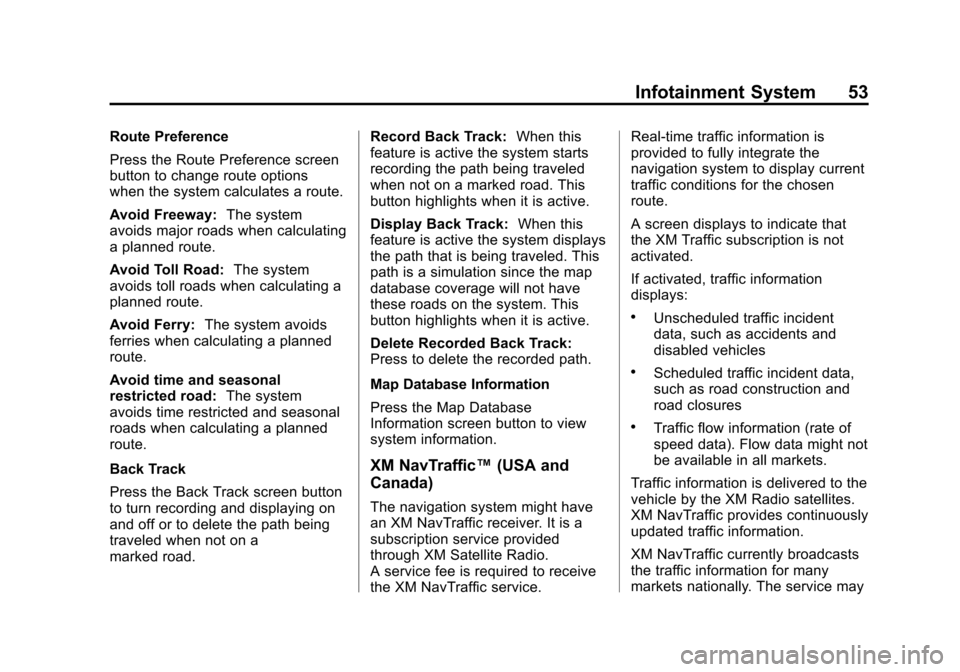
Black plate (53,1)Cadillac CTS/CTS-V Navigation System - 2013 - crc - 8/21/12
Infotainment System 53
Route Preference
Press the Route Preference screen
button to change route options
when the system calculates a route.
Avoid Freeway:The system
avoids major roads when calculating
a planned route.
Avoid Toll Road: The system
avoids toll roads when calculating a
planned route.
Avoid Ferry: The system avoids
ferries when calculating a planned
route.
Avoid time and seasonal
restricted road: The system
avoids time restricted and seasonal
roads when calculating a planned
route.
Back Track
Press the Back Track screen button
to turn recording and displaying on
and off or to delete the path being
traveled when not on a
marked road. Record Back Track:
When this
feature is active the system starts
recording the path being traveled
when not on a marked road. This
button highlights when it is active.
Display Back Track: When this
feature is active the system displays
the path that is being traveled. This
path is a simulation since the map
database coverage will not have
these roads on the system. This
button highlights when it is active.
Delete Recorded Back Track:
Press to delete the recorded path.
Map Database Information
Press the Map Database
Information screen button to view
system information.
XM NavTraffic™ (USA and
Canada)
The navigation system might have
an XM NavTraffic receiver. It is a
subscription service provided
through XM Satellite Radio.
A service fee is required to receive
the XM NavTraffic service. Real-time traffic information is
provided to fully integrate the
navigation system to display current
traffic conditions for the chosen
route.
A screen displays to indicate that
the XM Traffic subscription is not
activated.
If activated, traffic information
displays:
.Unscheduled traffic incident
data, such as accidents and
disabled vehicles
.Scheduled traffic incident data,
such as road construction and
road closures
.Traffic flow information (rate of
speed data). Flow data might not
be available in all markets.
Traffic information is delivered to the
vehicle by the XM Radio satellites.
XM NavTraffic provides continuously
updated traffic information.
XM NavTraffic currently broadcasts
the traffic information for many
markets nationally. The service may
Page 54 of 70
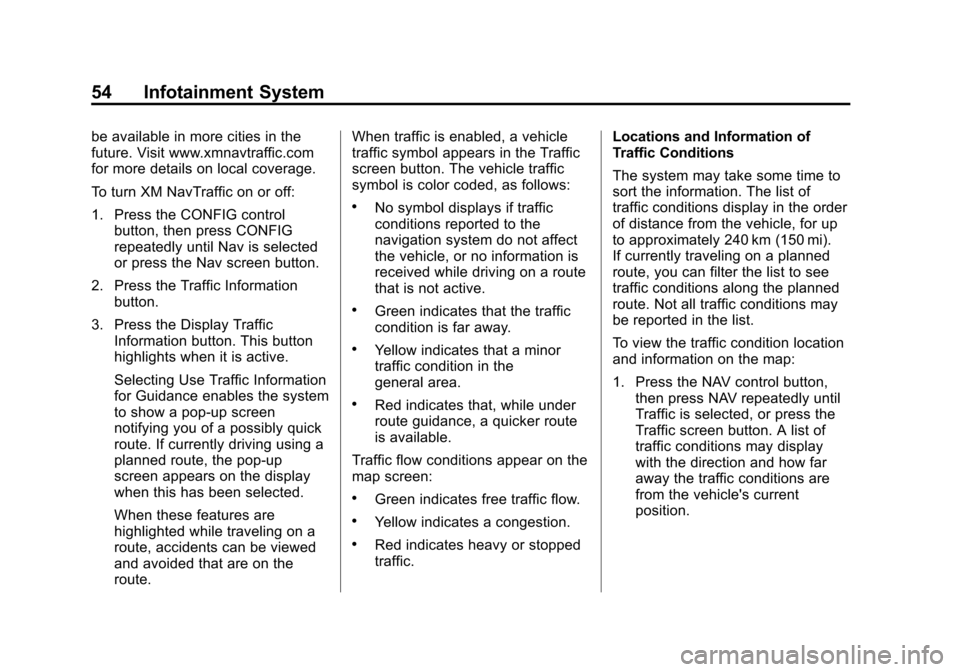
Black plate (54,1)Cadillac CTS/CTS-V Navigation System - 2013 - crc - 8/21/12
54 Infotainment System
be available in more cities in the
future. Visit www.xmnavtraffic.com
for more details on local coverage.
To turn XM NavTraffic on or off:
1. Press the CONFIG controlbutton, then press CONFIG
repeatedly until Nav is selected
or press the Nav screen button.
2. Press the Traffic Information button.
3. Press the Display Traffic Information button. This button
highlights when it is active.
Selecting Use Traffic Information
for Guidance enables the system
to show a pop-up screen
notifying you of a possibly quick
route. If currently driving using a
planned route, the pop-up
screen appears on the display
when this has been selected.
When these features are
highlighted while traveling on a
route, accidents can be viewed
and avoided that are on the
route. When traffic is enabled, a vehicle
traffic symbol appears in the Traffic
screen button. The vehicle traffic
symbol is color coded, as follows:
.No symbol displays if traffic
conditions reported to the
navigation system do not affect
the vehicle, or no information is
received while driving on a route
that is not active.
.Green indicates that the traffic
condition is far away.
.Yellow indicates that a minor
traffic condition in the
general area.
.Red indicates that, while under
route guidance, a quicker route
is available.
Traffic flow conditions appear on the
map screen:
.Green indicates free traffic flow.
.Yellow indicates a congestion.
.Red indicates heavy or stopped
traffic. Locations and Information of
Traffic Conditions
The system may take some time to
sort the information. The list of
traffic conditions display in the order
of distance from the vehicle, for up
to approximately 240 km (150 mi).
If currently traveling on a planned
route, you can filter the list to see
traffic conditions along the planned
route. Not all traffic conditions may
be reported in the list.
To view the traffic condition location
and information on the map:
1. Press the NAV control button,
then press NAV repeatedly until
Traffic is selected, or press the
Traffic screen button. A list of
traffic conditions may display
with the direction and how far
away the traffic conditions are
from the vehicle's current
position.
Page 56 of 70
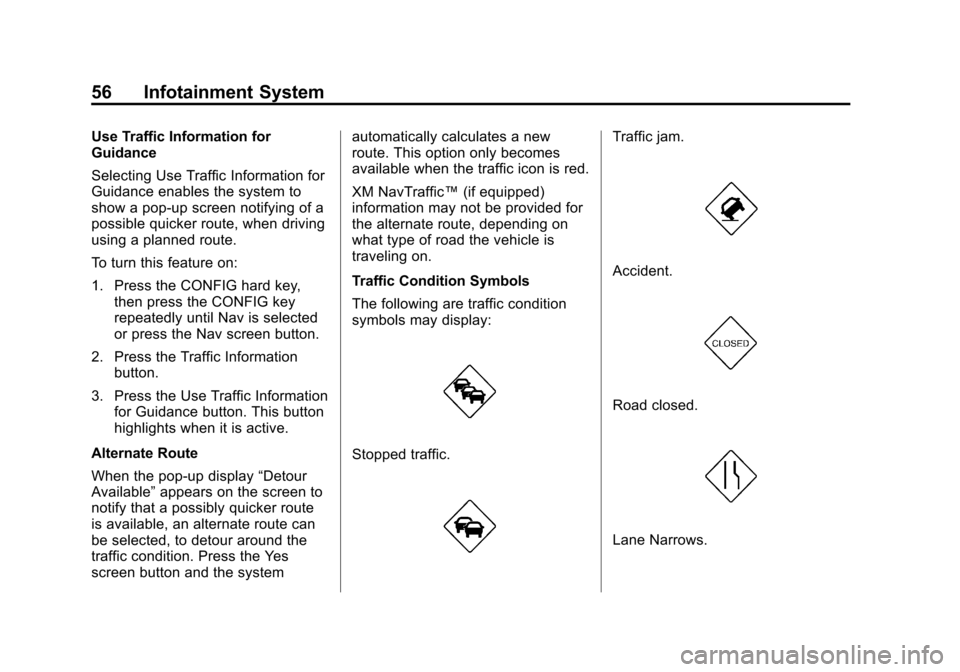
Black plate (56,1)Cadillac CTS/CTS-V Navigation System - 2013 - crc - 8/21/12
56 Infotainment System
Use Traffic Information for
Guidance
Selecting Use Traffic Information for
Guidance enables the system to
show a pop-up screen notifying of a
possible quicker route, when driving
using a planned route.
To turn this feature on:
1. Press the CONFIG hard key,then press the CONFIG key
repeatedly until Nav is selected
or press the Nav screen button.
2. Press the Traffic Information button.
3. Press the Use Traffic Information for Guidance button. This button
highlights when it is active.
Alternate Route
When the pop-up display “Detour
Available” appears on the screen to
notify that a possibly quicker route
is available, an alternate route can
be selected, to detour around the
traffic condition. Press the Yes
screen button and the system automatically calculates a new
route. This option only becomes
available when the traffic icon is red.
XM NavTraffic™
(if equipped)
information may not be provided for
the alternate route, depending on
what type of road the vehicle is
traveling on.
Traffic Condition Symbols
The following are traffic condition
symbols may display:
Stopped traffic.
Traffic jam.
Accident.
Road closed.
Lane Narrows.