buttons CADILLAC CTS 2013 2.G Owner's Manual
[x] Cancel search | Manufacturer: CADILLAC, Model Year: 2013, Model line: CTS, Model: CADILLAC CTS 2013 2.GPages: 478, PDF Size: 7.7 MB
Page 196 of 478

Black plate (8,1)Cadillac CTS/CTS-V Owner Manual - 2013 - crc2 - 8/22/12
7-8 Infotainment System
This feature is most effective at
lower radio volume settings where
background noise can affect how
the music being played through the
vehicle's audio system is heard. At
higher volume settings, where the
music is much louder than the
background noise, there may be
little or no adjustments by
AudioPilot. For additional
information on AudioPilot, visit
www.bose.com/audiopilot.
Radio Message
Locked:Displays when the
TheftLock®system has locked up
the infotainment system. Take the
vehicle to your dealer for service.
If any error occurs repeatedly or if
an error cannot be corrected,
contact your dealer.
Radio
AM-FM Radio
Control Buttons
The knobs and buttons used to
control the radio are:
FM/AM: Press to choose between
FM and AM.
TUNE/TONE: Turn to search for
stations.Press to enter the
Tone menu.
MENU/SELECT: Turn clockwise or
counterclockwise to scroll through
the station list. Press the MENU/
SELECT knob to select the desired
station.
INFO: Press to display additional
information that may be available for
the current song. When information
is not available, No Information
displays.
¨SEEK or©SEEK: Press to go to
the previous or to the next radio
station and stay there. The radio only tunes to stations with
a strong signal that are in the
selected band.
FAV:
Press to change the
favorites page.
Softkeys: Press to select preset
stations.
Radio Data System (RDS)
The audio system has a Radio Data
System (RDS) feature. RDS is
available for use only on FM
stations that broadcast RDS
information. This system relies upon
receiving specific information from
these stations and only works when
the information is available. While
the radio is tuned to an FM-RDS
station, the station name or call
letters display. In rare cases, a radio
station can broadcast incorrect
information that causes the radio
features to work improperly. If this
happens, contact the radio station.
Page 198 of 478
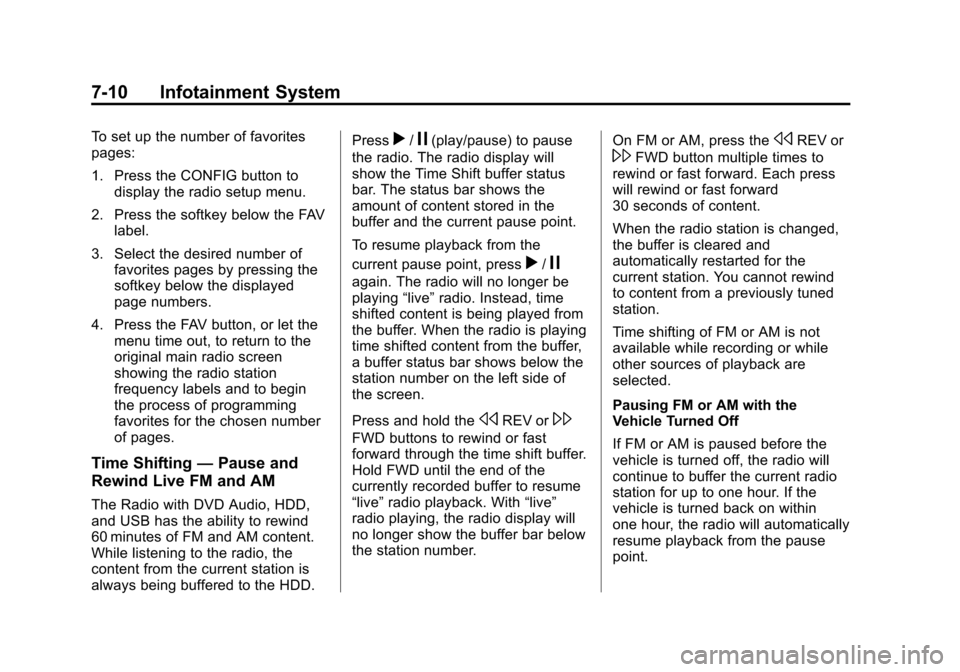
Black plate (10,1)Cadillac CTS/CTS-V Owner Manual - 2013 - crc2 - 8/22/12
7-10 Infotainment System
To set up the number of favorites
pages:
1. Press the CONFIG button todisplay the radio setup menu.
2. Press the softkey below the FAV label.
3. Select the desired number of favorites pages by pressing the
softkey below the displayed
page numbers.
4. Press the FAV button, or let the menu time out, to return to the
original main radio screen
showing the radio station
frequency labels and to begin
the process of programming
favorites for the chosen number
of pages.
Time Shifting —Pause and
Rewind Live FM and AM
The Radio with DVD Audio, HDD,
and USB has the ability to rewind
60 minutes of FM and AM content.
While listening to the radio, the
content from the current station is
always being buffered to the HDD. Press
r/j(play/pause) to pause
the radio. The radio display will
show the Time Shift buffer status
bar. The status bar shows the
amount of content stored in the
buffer and the current pause point.
To resume playback from the
current pause point, press
r/j
again. The radio will no longer be
playing “live”radio. Instead, time
shifted content is being played from
the buffer. When the radio is playing
time shifted content from the buffer,
a buffer status bar shows below the
station number on the left side of
the screen.
Press and hold the
sREV or\
FWD buttons to rewind or fast
forward through the time shift buffer.
Hold FWD until the end of the
currently recorded buffer to resume
“live” radio playback. With “live”
radio playing, the radio display will
no longer show the buffer bar below
the station number. On FM or AM, press the
sREV or
\FWD button multiple times to
rewind or fast forward. Each press
will rewind or fast forward
30 seconds of content.
When the radio station is changed,
the buffer is cleared and
automatically restarted for the
current station. You cannot rewind
to content from a previously tuned
station.
Time shifting of FM or AM is not
available while recording or while
other sources of playback are
selected.
Pausing FM or AM with the
Vehicle Turned Off
If FM or AM is paused before the
vehicle is turned off, the radio will
continue to buffer the current radio
station for up to one hour. If the
vehicle is turned back on within
one hour, the radio will automatically
resume playback from the pause
point.
Page 199 of 478

Black plate (11,1)Cadillac CTS/CTS-V Owner Manual - 2013 - crc2 - 8/22/12
Infotainment System 7-11
Satellite Radio
Vehicles with a SiriusXM Satellite
Radio tuner and a valid SiriusXM
Satellite Radio subscription can
receive SiriusXM programming.
SiriusXM Satellite Radio
Service
SiriusXM is a satellite radio service
based in the 48 contiguous United
States and 10 Canadian provinces.
SiriusXM Satellite Radio has a wide
variety of programming and
commercial-free music, coast to
coast, and in digital-quality sound.
A service fee is required to receive
the SiriusXM service. Renew on
channel XM1.”For more
information, contact SiriusXM at
www.xmradio.com or
1-800-929-2100 in the U.S., and
www.xmradio.ca or
1-877-438-9677 in Canada.
Control Buttons
The knobs and buttons used to
control the radio are:
m(SiriusXM): Press to choose the
SiriusXM band (if equipped).
TUNE/TONE: Turn to search for
stations. Press to enter the
Tone menu.
MENU/SELECT: Turn clockwise or
counterclockwise to scroll through
the category list. Press to select the
desired category.
INFO: Press to display additional
information that may be available for
the current song. When information
is not available, No Information
displays.
¨SEEK or©SEEK: Press to go to
the next or to the previous radio
station.
FAV: Press to change the
favorites page.
Softkeys: Press to select preset
stations.
SiriusXM Categories
SiriusXM stations are organized in
categories.
Removing or Adding Categories
(Radio with CD and Radio with
Six-Disc CD Only)
1. Press the CONFIG button.
2. Press the softkey below the XM tab.
3. Turn the TUNE/TONE knob or the MENU/SELECT knob to
scroll through the available
categories.
4. Press any softkey below the Remove or Add tab to add or
remove the displayed category.
5. Press any softkey below the Restore All tab to restore all
removed categories.
Selecting an SiriusXM Station
Seek Tuning
Press
¨SEEK or©SEEK to go to
the next or previous station.
Page 201 of 478
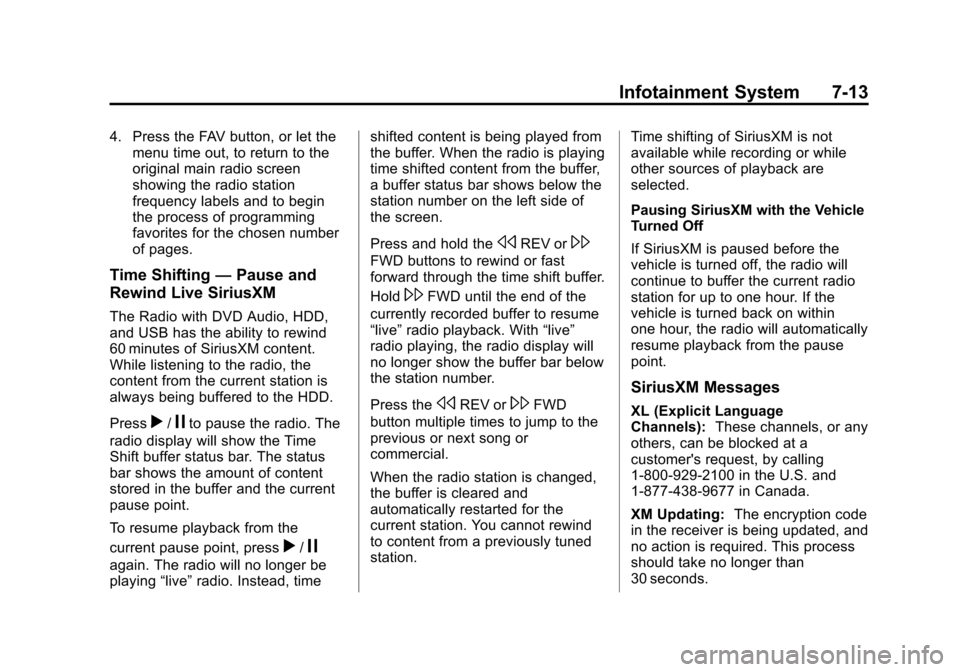
Black plate (13,1)Cadillac CTS/CTS-V Owner Manual - 2013 - crc2 - 8/22/12
Infotainment System 7-13
4. Press the FAV button, or let themenu time out, to return to the
original main radio screen
showing the radio station
frequency labels and to begin
the process of programming
favorites for the chosen number
of pages.
Time Shifting —Pause and
Rewind Live SiriusXM
The Radio with DVD Audio, HDD,
and USB has the ability to rewind
60 minutes of SiriusXM content.
While listening to the radio, the
content from the current station is
always being buffered to the HDD.
Press
r/jto pause the radio. The
radio display will show the Time
Shift buffer status bar. The status
bar shows the amount of content
stored in the buffer and the current
pause point.
To resume playback from the
current pause point, press
r/j
again. The radio will no longer be
playing “live”radio. Instead, time shifted content is being played from
the buffer. When the radio is playing
time shifted content from the buffer,
a buffer status bar shows below the
station number on the left side of
the screen.
Press and hold the
sREV or\
FWD buttons to rewind or fast
forward through the time shift buffer.
Hold
\FWD until the end of the
currently recorded buffer to resume
“live” radio playback. With “live”
radio playing, the radio display will
no longer show the buffer bar below
the station number.
Press the
sREV or\FWD
button multiple times to jump to the
previous or next song or
commercial.
When the radio station is changed,
the buffer is cleared and
automatically restarted for the
current station. You cannot rewind
to content from a previously tuned
station. Time shifting of SiriusXM is not
available while recording or while
other sources of playback are
selected.
Pausing SiriusXM with the Vehicle
Turned Off
If SiriusXM is paused before the
vehicle is turned off, the radio will
continue to buffer the current radio
station for up to one hour. If the
vehicle is turned back on within
one hour, the radio will automatically
resume playback from the pause
point.
SiriusXM Messages
XL (Explicit Language
Channels):
These channels, or any
others, can be blocked at a
customer's request, by calling
1-800-929-2100 in the U.S. and
1-877-438-9677 in Canada.
XM Updating: The encryption code
in the receiver is being updated, and
no action is required. This process
should take no longer than
30 seconds.
Page 205 of 478

Black plate (17,1)Cadillac CTS/CTS-V Owner Manual - 2013 - crc2 - 8/22/12
Infotainment System 7-17
the CD player, use only CDs in
good condition without any label,
load one CD at a time, and keep
the CD player and the loading slot
free of foreign materials, liquids,
and debris.
Control Buttons
The knobs and buttons used to
control the CD player are:
CD:Press to play a CD when
listening to the radio. The disc and/
or track number display when a CD
is in the player.
¨SEEK or©SEEK: Press to
select tracks.
TUNE/TONE: Turn and then press
to select tracks.
MENU/SELECT: Turn and then
press to select.
r/j(Play/Pause): Press to pause
and restart CD playback.
sREV (Fast Reverse): Press
and hold to reverse playback quickly
within a track.
\FWD (Fast Forward): Press
and hold to advance playback
quickly within a track.
Z(Eject): Press to eject the disc.
For the Six-Disc CD player, press
and hold for two seconds to eject all
discs.
Inserting a CD (Single Disc
Player)
With the printed side facing up,
insert a CD into the audio CD slot
until it is drawn in. The CD track
number and a Shuffle tab display
and playback begins.
If the ignition or radio is turned off
while a CD is in the player, it stays
in the player. When the ignition or
radio is turned on, the CD starts
playing where it stopped, if it was
the last selected audio source.
Inserting a CD (Six-Disc CD
Player)
^(Load): Press to load CDs into
the CD player. This CD player holds
up to six CDs. To insert one CD:
1. Press and release
^.
2. Wait for the message to insert the disc.
3. Load a CD. Insert the CD partway into the slot, label side
up. The player pulls the CD in.
A Shuffle tab and the DISC icon
display.
4. Press the softkey below the Shuffle tab to play the tracks of a
current disc in random order.
Press the softkey again to turn
Shuffle off. Shuffle Off displays.
5. The CD resumes normal playback.
To insert multiple CDs:
1. Press and hold
^for
five seconds. A beep sounds
and Load All Discs displays.
2. Follow the displayed instruction on when to insert the discs. The
CD player takes up to six CDs.
Page 206 of 478

Black plate (18,1)Cadillac CTS/CTS-V Owner Manual - 2013 - crc2 - 8/22/12
7-18 Infotainment System
3. Press^again to cancel
loading more CDs.
If the ignition or radio is turned off
while a CD is in the player, it stays
in the player. When the ignition or
radio is turned on, the CD starts
playing where it stopped, if it was
the last selected audio source.
When a CD is inserted, the disc
number displays on the upper right
side of the screen and the track
number displays at the left and
center of the screen. The Shuffle
and Disc labels appear below. Press
the softkeys under the Disc tab to
change to another disc. The CD
begins playback of the first track on
the selected disc. As each new
track starts to play, the track number
displays in the left and center of the
screen.
Playing a CD
Selecting a CD Track
Tracks can be selected using the
seek buttons, TUNE/TONE knob,
or MENU/SELECT knob. To use the seek buttons:
Press
©SEEK to go to the start of
the current track, if more than
five seconds have played. Press
¨
SEEK to go to the next track. If©
SEEK or¨SEEK is held,
or pressed multiple times, the player
continues moving backward or
forward through the tracks on
the CD.
To use the TUNE/TONE knob or the
MENU/SELECT knob:
Turn the TUNE/TONE knob or the
MENU/SELECT knob to highlight
the desired track, then press the
TUNE/TONE knob or MENU/
SELECT knob to select the track.
Fast Forward and Rewind
sREV (Fast Reverse): Press
and hold to reverse playback quickly
within a track. Sound is heard at a
reduced volume and the elapsed
time of the track displays. Release
to resume playing the track.
\FWD (Fast Forward): Press
and hold to advance playback
quickly within a track. Sound is
heard at a reduced volume and the
elapsed time of the track displays.
Release to resume playing the
track.
Playing Tracks in Random Order
Press the softkey under the Shuffle
tab to play the tracks of a CD in
random order. Press again to turn
Shuffle off. Shuffle Off displays.
For vehicles with a Radio with
Six-Disc CD player, the shuffle
feature only works on the disc that
is currently playing.
Playing an MP3/WMA Disc
CD players with the MP3 feature are
capable of playing an MP3/WMA
CD-R or CD-RW disc. See MP3 on
page 7‑23 for more information.
Page 208 of 478
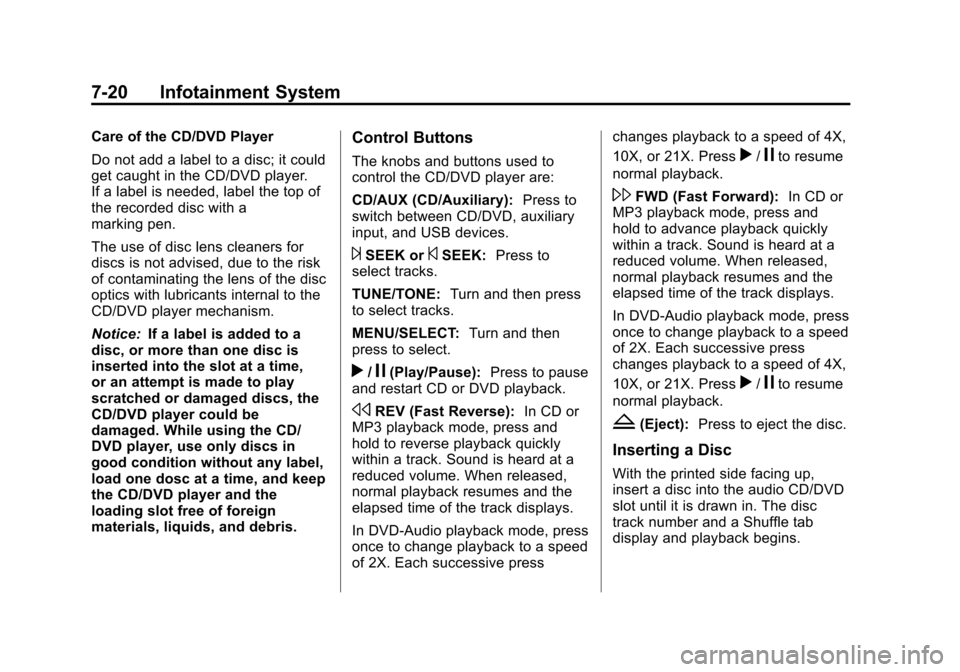
Black plate (20,1)Cadillac CTS/CTS-V Owner Manual - 2013 - crc2 - 8/22/12
7-20 Infotainment System
Care of the CD/DVD Player
Do not add a label to a disc; it could
get caught in the CD/DVD player.
If a label is needed, label the top of
the recorded disc with a
marking pen.
The use of disc lens cleaners for
discs is not advised, due to the risk
of contaminating the lens of the disc
optics with lubricants internal to the
CD/DVD player mechanism.
Notice:If a label is added to a
disc, or more than one disc is
inserted into the slot at a time,
or an attempt is made to play
scratched or damaged discs, the
CD/DVD player could be
damaged. While using the CD/
DVD player, use only discs in
good condition without any label,
load one dosc at a time, and keep
the CD/DVD player and the
loading slot free of foreign
materials, liquids, and debris.Control Buttons
The knobs and buttons used to
control the CD/DVD player are:
CD/AUX (CD/Auxiliary): Press to
switch between CD/DVD, auxiliary
input, and USB devices.
¨SEEK or©SEEK: Press to
select tracks.
TUNE/TONE: Turn and then press
to select tracks.
MENU/SELECT: Turn and then
press to select.
r/j(Play/Pause): Press to pause
and restart CD or DVD playback.
sREV (Fast Reverse): In CD or
MP3 playback mode, press and
hold to reverse playback quickly
within a track. Sound is heard at a
reduced volume. When released,
normal playback resumes and the
elapsed time of the track displays.
In DVD-Audio playback mode, press
once to change playback to a speed
of 2X. Each successive press changes playback to a speed of 4X,
10X, or 21X. Press
r/jto resume
normal playback.
\FWD (Fast Forward): In CD or
MP3 playback mode, press and
hold to advance playback quickly
within a track. Sound is heard at a
reduced volume. When released,
normal playback resumes and the
elapsed time of the track displays.
In DVD-Audio playback mode, press
once to change playback to a speed
of 2X. Each successive press
changes playback to a speed of 4X,
10X, or 21X. Press
r/jto resume
normal playback.
Z(Eject): Press to eject the disc.
Inserting a Disc
With the printed side facing up,
insert a disc into the audio CD/DVD
slot until it is drawn in. The disc
track number and a Shuffle tab
display and playback begins.
Page 209 of 478

Black plate (21,1)Cadillac CTS/CTS-V Owner Manual - 2013 - crc2 - 8/22/12
Infotainment System 7-21
If the ignition or radio is turned off
while a disc is in the player, it stays
in the player. When the ignition or
radio is turned on, the disc starts
playing where it stopped, if it was
the last selected audio source.
Playing a CD
Selecting a CD Track
Tracks can be selected using the
seek buttons, TUNE/TONE knob,
or MENU/SELECT knob.
To use the seek buttons:
Press
©SEEK to go to the start of
the current track, if more than
five seconds have played. Press
¨
SEEK to go to the next track. If©
SEEK or¨SEEK is held,
or pressed multiple times, the player
continues moving backward or
forward through the tracks on
the CD. To use the TUNE/TONE knob:
Turn the TUNE/TONE knob to
highlight the desired track, then
press the TUNE/TONE knob to
select the track.
To use the MENU/SELECT knob:
Turn the MENU/SELECT knob to
highlight the desired track, then
press the MENU/SELECT knob to
select the track.
Fast Forward and Rewind
sREV (Fast Reverse):
Press
and hold to reverse playback quickly
within a track. Sound is heard at a
reduced volume and the elapsed
time of the track displays. Release
to resume playing the track.
\FWD (Fast Forward): Press
and hold to advance playback
quickly within a track. Sound is
heard at a reduced volume and the
elapsed time of the track displays.
Release to resume playing the
track. Playing Tracks in Random Order
Press the softkey under the Shuffle
tab to play the tracks of a CD in
random order. Press again to turn
Shuffle off. Shuffle Off displays.
Playing a DVD-A (Audio) Disc
The Radio with DVD Audio, HDD,
and USB is capable of playing DVD
audio discs in the Bose
®5.1 Cabin
surround sound system.
Insert the DVD audio disc into the
CD/DVD player. DVD Audio
displays and playback begins. The
Group and track number display
during playback.
Selecting a DVD-A Track
Tracks can be selected using the
seek buttons, or the TUNE/
TONE knob.
To use the seek buttons:
Press
©SEEK to go to the start of
the current track, if more than
five seconds have played. Press
¨
SEEK to go to the next track. If©
Page 212 of 478
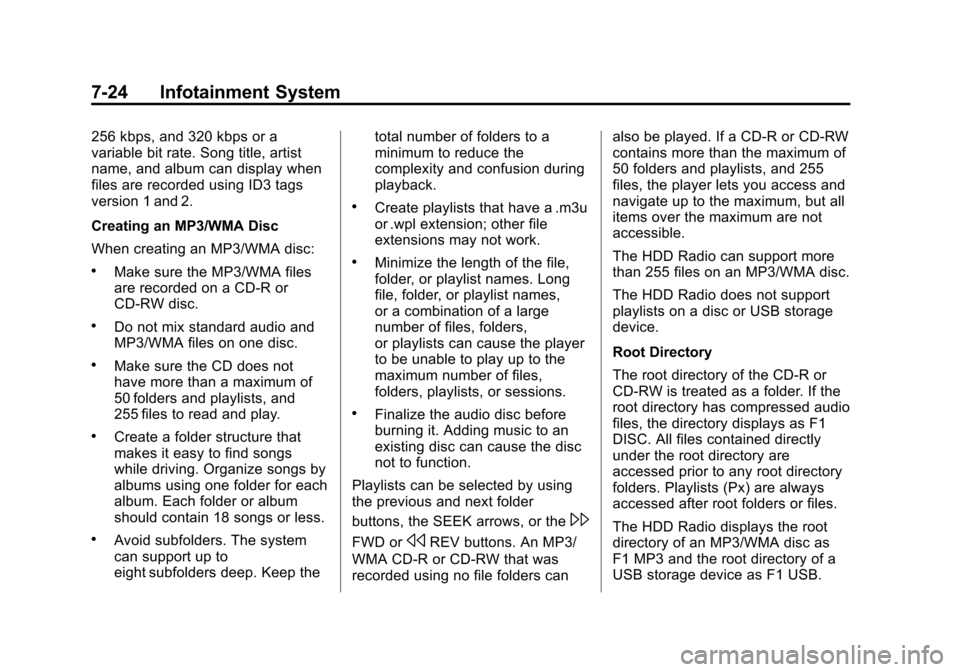
Black plate (24,1)Cadillac CTS/CTS-V Owner Manual - 2013 - crc2 - 8/22/12
7-24 Infotainment System
256 kbps, and 320 kbps or a
variable bit rate. Song title, artist
name, and album can display when
files are recorded using ID3 tags
version 1 and 2.
Creating an MP3/WMA Disc
When creating an MP3/WMA disc:
.Make sure the MP3/WMA files
are recorded on a CD-R or
CD-RW disc.
.Do not mix standard audio and
MP3/WMA files on one disc.
.Make sure the CD does not
have more than a maximum of
50 folders and playlists, and
255 files to read and play.
.Create a folder structure that
makes it easy to find songs
while driving. Organize songs by
albums using one folder for each
album. Each folder or album
should contain 18 songs or less.
.Avoid subfolders. The system
can support up to
eight subfolders deep. Keep thetotal number of folders to a
minimum to reduce the
complexity and confusion during
playback.
.Create playlists that have a .m3u
or .wpl extension; other file
extensions may not work.
.Minimize the length of the file,
folder, or playlist names. Long
file, folder, or playlist names,
or a combination of a large
number of files, folders,
or playlists can cause the player
to be unable to play up to the
maximum number of files,
folders, playlists, or sessions.
.Finalize the audio disc before
burning it. Adding music to an
existing disc can cause the disc
not to function.
Playlists can be selected by using
the previous and next folder
buttons, the SEEK arrows, or the
\
FWD orsREV buttons. An MP3/
WMA CD-R or CD-RW that was
recorded using no file folders can also be played. If a CD-R or CD-RW
contains more than the maximum of
50 folders and playlists, and 255
files, the player lets you access and
navigate up to the maximum, but all
items over the maximum are not
accessible.
The HDD Radio can support more
than 255 files on an MP3/WMA disc.
The HDD Radio does not support
playlists on a disc or USB storage
device.
Root Directory
The root directory of the CD-R or
CD-RW is treated as a folder. If the
root directory has compressed audio
files, the directory displays as F1
DISC. All files contained directly
under the root directory are
accessed prior to any root directory
folders. Playlists (Px) are always
accessed after root folders or files.
The HDD Radio displays the root
directory of an MP3/WMA disc as
F1 MP3 and the root directory of a
USB storage device as F1 USB.
Page 213 of 478
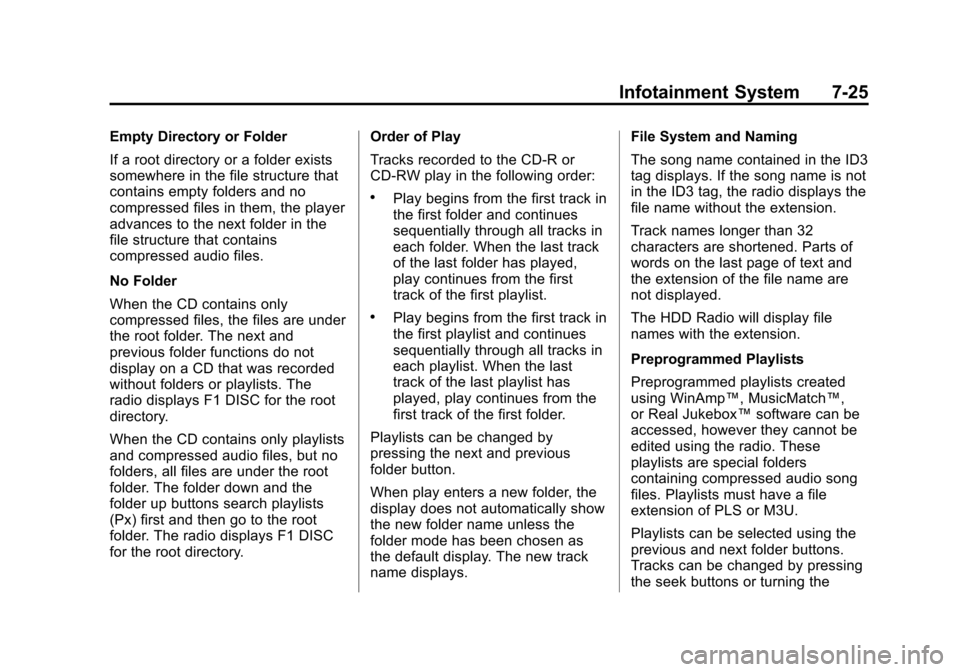
Black plate (25,1)Cadillac CTS/CTS-V Owner Manual - 2013 - crc2 - 8/22/12
Infotainment System 7-25
Empty Directory or Folder
If a root directory or a folder exists
somewhere in the file structure that
contains empty folders and no
compressed files in them, the player
advances to the next folder in the
file structure that contains
compressed audio files.
No Folder
When the CD contains only
compressed files, the files are under
the root folder. The next and
previous folder functions do not
display on a CD that was recorded
without folders or playlists. The
radio displays F1 DISC for the root
directory.
When the CD contains only playlists
and compressed audio files, but no
folders, all files are under the root
folder. The folder down and the
folder up buttons search playlists
(Px) first and then go to the root
folder. The radio displays F1 DISC
for the root directory.Order of Play
Tracks recorded to the CD-R or
CD-RW play in the following order:
.Play begins from the first track in
the first folder and continues
sequentially through all tracks in
each folder. When the last track
of the last folder has played,
play continues from the first
track of the first playlist.
.Play begins from the first track in
the first playlist and continues
sequentially through all tracks in
each playlist. When the last
track of the last playlist has
played, play continues from the
first track of the first folder.
Playlists can be changed by
pressing the next and previous
folder button.
When play enters a new folder, the
display does not automatically show
the new folder name unless the
folder mode has been chosen as
the default display. The new track
name displays. File System and Naming
The song name contained in the ID3
tag displays. If the song name is not
in the ID3 tag, the radio displays the
file name without the extension.
Track names longer than 32
characters are shortened. Parts of
words on the last page of text and
the extension of the file name are
not displayed.
The HDD Radio will display file
names with the extension.
Preprogrammed Playlists
Preprogrammed playlists created
using WinAmp™, MusicMatch™,
or Real Jukebox™
software can be
accessed, however they cannot be
edited using the radio. These
playlists are special folders
containing compressed audio song
files. Playlists must have a file
extension of PLS or M3U.
Playlists can be selected using the
previous and next folder buttons.
Tracks can be changed by pressing
the seek buttons or turning the