light CADILLAC CTS 2013 2.G Manual Online
[x] Cancel search | Manufacturer: CADILLAC, Model Year: 2013, Model line: CTS, Model: CADILLAC CTS 2013 2.GPages: 478, PDF Size: 7.7 MB
Page 207 of 478
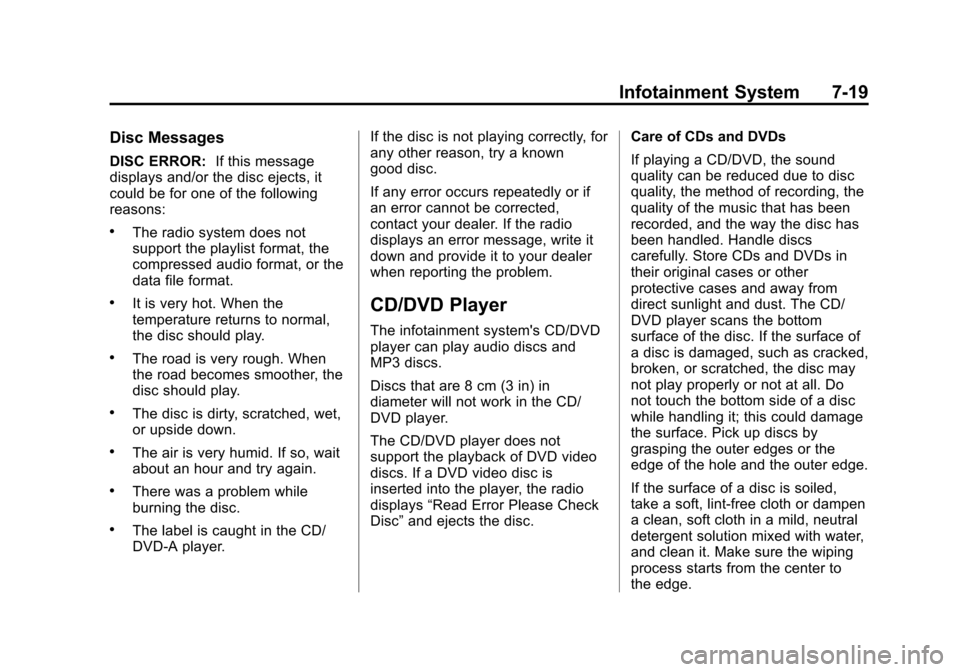
Black plate (19,1)Cadillac CTS/CTS-V Owner Manual - 2013 - crc2 - 8/22/12
Infotainment System 7-19
Disc Messages
DISC ERROR:If this message
displays and/or the disc ejects, it
could be for one of the following
reasons:
.The radio system does not
support the playlist format, the
compressed audio format, or the
data file format.
.It is very hot. When the
temperature returns to normal,
the disc should play.
.The road is very rough. When
the road becomes smoother, the
disc should play.
.The disc is dirty, scratched, wet,
or upside down.
.The air is very humid. If so, wait
about an hour and try again.
.There was a problem while
burning the disc.
.The label is caught in the CD/
DVD-A player. If the disc is not playing correctly, for
any other reason, try a known
good disc.
If any error occurs repeatedly or if
an error cannot be corrected,
contact your dealer. If the radio
displays an error message, write it
down and provide it to your dealer
when reporting the problem.
CD/DVD Player
The infotainment system's CD/DVD
player can play audio discs and
MP3 discs.
Discs that are 8 cm (3 in) in
diameter will not work in the CD/
DVD player.
The CD/DVD player does not
support the playback of DVD video
discs. If a DVD video disc is
inserted into the player, the radio
displays
“Read Error Please Check
Disc” and ejects the disc. Care of CDs and DVDs
If playing a CD/DVD, the sound
quality can be reduced due to disc
quality, the method of recording, the
quality of the music that has been
recorded, and the way the disc has
been handled. Handle discs
carefully. Store CDs and DVDs in
their original cases or other
protective cases and away from
direct sunlight and dust. The CD/
DVD player scans the bottom
surface of the disc. If the surface of
a disc is damaged, such as cracked,
broken, or scratched, the disc may
not play properly or not at all. Do
not touch the bottom side of a disc
while handling it; this could damage
the surface. Pick up discs by
grasping the outer edges or the
edge of the hole and the outer edge.
If the surface of a disc is soiled,
take a soft, lint-free cloth or dampen
a clean, soft cloth in a mild, neutral
detergent solution mixed with water,
and clean it. Make sure the wiping
process starts from the center to
the edge.
Page 209 of 478

Black plate (21,1)Cadillac CTS/CTS-V Owner Manual - 2013 - crc2 - 8/22/12
Infotainment System 7-21
If the ignition or radio is turned off
while a disc is in the player, it stays
in the player. When the ignition or
radio is turned on, the disc starts
playing where it stopped, if it was
the last selected audio source.
Playing a CD
Selecting a CD Track
Tracks can be selected using the
seek buttons, TUNE/TONE knob,
or MENU/SELECT knob.
To use the seek buttons:
Press
©SEEK to go to the start of
the current track, if more than
five seconds have played. Press
¨
SEEK to go to the next track. If©
SEEK or¨SEEK is held,
or pressed multiple times, the player
continues moving backward or
forward through the tracks on
the CD. To use the TUNE/TONE knob:
Turn the TUNE/TONE knob to
highlight the desired track, then
press the TUNE/TONE knob to
select the track.
To use the MENU/SELECT knob:
Turn the MENU/SELECT knob to
highlight the desired track, then
press the MENU/SELECT knob to
select the track.
Fast Forward and Rewind
sREV (Fast Reverse):
Press
and hold to reverse playback quickly
within a track. Sound is heard at a
reduced volume and the elapsed
time of the track displays. Release
to resume playing the track.
\FWD (Fast Forward): Press
and hold to advance playback
quickly within a track. Sound is
heard at a reduced volume and the
elapsed time of the track displays.
Release to resume playing the
track. Playing Tracks in Random Order
Press the softkey under the Shuffle
tab to play the tracks of a CD in
random order. Press again to turn
Shuffle off. Shuffle Off displays.
Playing a DVD-A (Audio) Disc
The Radio with DVD Audio, HDD,
and USB is capable of playing DVD
audio discs in the Bose
®5.1 Cabin
surround sound system.
Insert the DVD audio disc into the
CD/DVD player. DVD Audio
displays and playback begins. The
Group and track number display
during playback.
Selecting a DVD-A Track
Tracks can be selected using the
seek buttons, or the TUNE/
TONE knob.
To use the seek buttons:
Press
©SEEK to go to the start of
the current track, if more than
five seconds have played. Press
¨
SEEK to go to the next track. If©
Page 210 of 478

Black plate (22,1)Cadillac CTS/CTS-V Owner Manual - 2013 - crc2 - 8/22/12
7-22 Infotainment System
SEEK or¨SEEK is held,
or pressed multiple times, the player
continues moving backward or
forward through the tracks within the
current group.
To use the TUNE/TONE knob:
Turn the TUNE/TONE knob to
display a list of all tracks in all
groups on the DVD audio disc and
to highlight tracks. Stop turning the
TUNE/TONE knob or press the
TUNE/TONE knob to start playback
of the highlighted track.
To use the MENU/SELECT knob:
Press the softkey under the Menu
tab to display a list of all Groups. To
change Groups, turn the MENU/
SELECT knob to highlight the
desired Group. Press the MENU/
SELECT knob to select it. Playback
begins from track 1 of the
highlighted Group. Fast Forward and Rewind
sREV (Fast Reverse):
Press to
reverse playback quickly within a
track. Sound is heard at a reduced
volume. Press once to change
playback to a speed of 2X. Each
successive press changes playback
to a speed of 4X, 10X, or 21X.
Press
r/jto resume normal
playback.
\FWD (Fast Forward): Press to
advance playback quickly within a
track. Sound is heard at a reduced
volume. Press once to change
playback to a speed of 2X. Each
successive press changes playback
to a speed of 4X, 10X, or 21X.
Press
r/jto resume normal
playback.
Playing Tracks in Random Order
Press the softkey under the Shuffle
tab to begin random playback of all
songs in the current Group. Press
again to turn off random playback. Stopping DVD Audio Playback
Press the softkey under the
ctab
to stop playback of the DVD audio
disc. “DVD PreStop” displays. Press
the
r/jbutton to resume playback
from where it was stopped.
Press the softkey under the
ctab
again while in DVD PreStop. “DVD
Stop” displays. Press the
r/j
button while in DVD Stop to begin
playback from the beginning of the
DVD audio disc.
Press the
r/jbutton during DVD
audio playback to pause or resume
playback.
Selecting DVD Audio Streams
Each DVD audio Group may contain
audio content that is encoded in one
or two formats. For example, a
particular Group may have both a
5.1 surround audio stream and a 2.0
stereo audio stream available.
Page 214 of 478
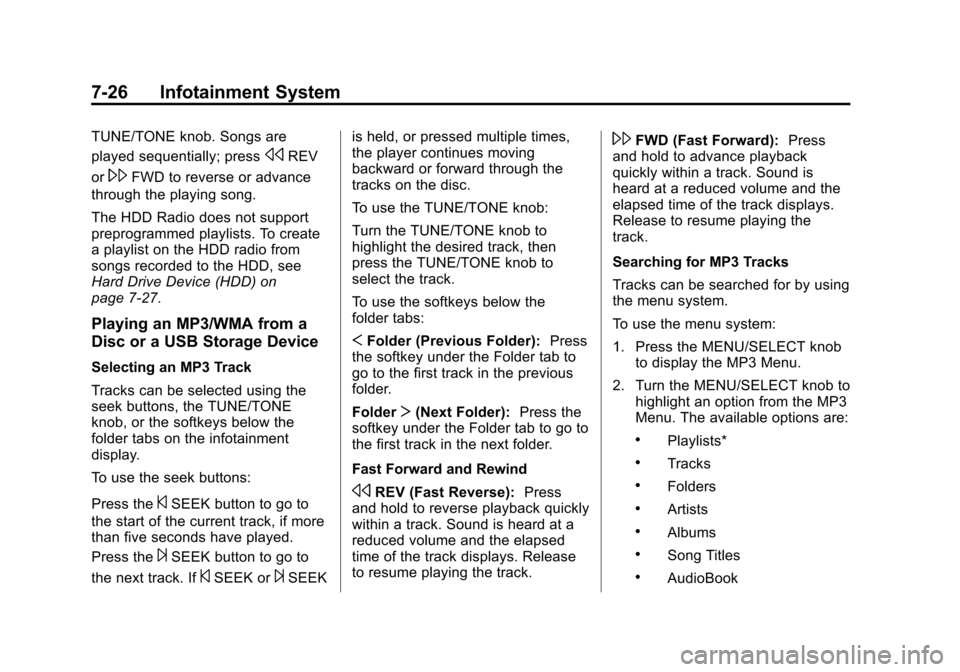
Black plate (26,1)Cadillac CTS/CTS-V Owner Manual - 2013 - crc2 - 8/22/12
7-26 Infotainment System
TUNE/TONE knob. Songs are
played sequentially; press
sREV
or
\FWD to reverse or advance
through the playing song.
The HDD Radio does not support
preprogrammed playlists. To create
a playlist on the HDD radio from
songs recorded to the HDD, see
Hard Drive Device (HDD) on
page 7‑27.
Playing an MP3/WMA from a
Disc or a USB Storage Device
Selecting an MP3 Track
Tracks can be selected using the
seek buttons, the TUNE/TONE
knob, or the softkeys below the
folder tabs on the infotainment
display.
To use the seek buttons:
Press the
©SEEK button to go to
the start of the current track, if more
than five seconds have played.
Press the
¨SEEK button to go to
the next track. If
©SEEK or¨SEEK is held, or pressed multiple times,
the player continues moving
backward or forward through the
tracks on the disc.
To use the TUNE/TONE knob:
Turn the TUNE/TONE knob to
highlight the desired track, then
press the TUNE/TONE knob to
select the track.
To use the softkeys below the
folder tabs:
S
Folder (Previous Folder): Press
the softkey under the Folder tab to
go to the first track in the previous
folder.
Folder T(Next Folder): Press the
softkey under the Folder tab to go to
the first track in the next folder.
Fast Forward and Rewind
sREV (Fast Reverse): Press
and hold to reverse playback quickly
within a track. Sound is heard at a
reduced volume and the elapsed
time of the track displays. Release
to resume playing the track.
\FWD (Fast Forward): Press
and hold to advance playback
quickly within a track. Sound is
heard at a reduced volume and the
elapsed time of the track displays.
Release to resume playing the
track.
Searching for MP3 Tracks
Tracks can be searched for by using
the menu system.
To use the menu system:
1. Press the MENU/SELECT knob to display the MP3 Menu.
2. Turn the MENU/SELECT knob to highlight an option from the MP3
Menu. The available options are:
.Playlists*
.Tracks
.Folders
.Artists
.Albums
.Song Titles
.AudioBook
Page 216 of 478

Black plate (28,1)Cadillac CTS/CTS-V Owner Manual - 2013 - crc2 - 8/22/12
7-28 Infotainment System
have been completely recorded are
stored to the HDD. Incomplete
tracks are discarded.
Re-recording Audio CDs
If a CD has already been recorded,
the radio system will not record the
contents again. If a partially
recorded CD is selected for
recording, only those songs that are
not already on the HDD will be
recorded.
Audio CD Song, Artist, Album,
and Genre Information
Radios with HDD contain a
Gracenote
®Database that the radio
uses to determine the song, artist,
album, and genre information. The
Gracenote Database allows the
radio to record an audio CD to the
HDD and store the content using
song, artist, album, and genre
information. Newly released audio CDs as well
as some less common audio CDs
may not be found in the Gracenote
Database stored on the HDD.
If these audio CDs contain CD-text,
the radio will use the CD-text
information when recording the
content to the HDD. If an audio CD
is not found in the Gracenote
Database and it does not have
CD-text information, the radio will
record the audio CD with all song,
artist, album and genre names as
“NO INFO.”
Songs recorded with
“NO INFO”to
the HDD will be hard to sort,
identify, and select. To make HDD
navigation easier, CDs with “NO
INFO” can first be converted to MP3
format with Tag information on a
home computer and then recorded
to the HDD from an MP3 disc or
USB device. Occasionally, the radio may find
more than one match in the
Gracenote Database for an audio
CD that has been recorded. If this
happens, the radio will display
“Multi-Hit”
for the name information
when the songs are selected from
the HDD. With a “Multi-Hit”song
playing, press the button below the
EDIT tab to bring up the list of
multiple names found in the
Gracenote Database. Use the
MENU/SELECT knob to highlight
and select the correct name for the
“Multi-Hit” recorded CD.
The Gracenote Database stored on
the HDD can be updated so that it
includes name information for more
recently released audio CDs. See
your dealer for more information on
Gracenote Database updates for the
HDD radio.
Page 218 of 478
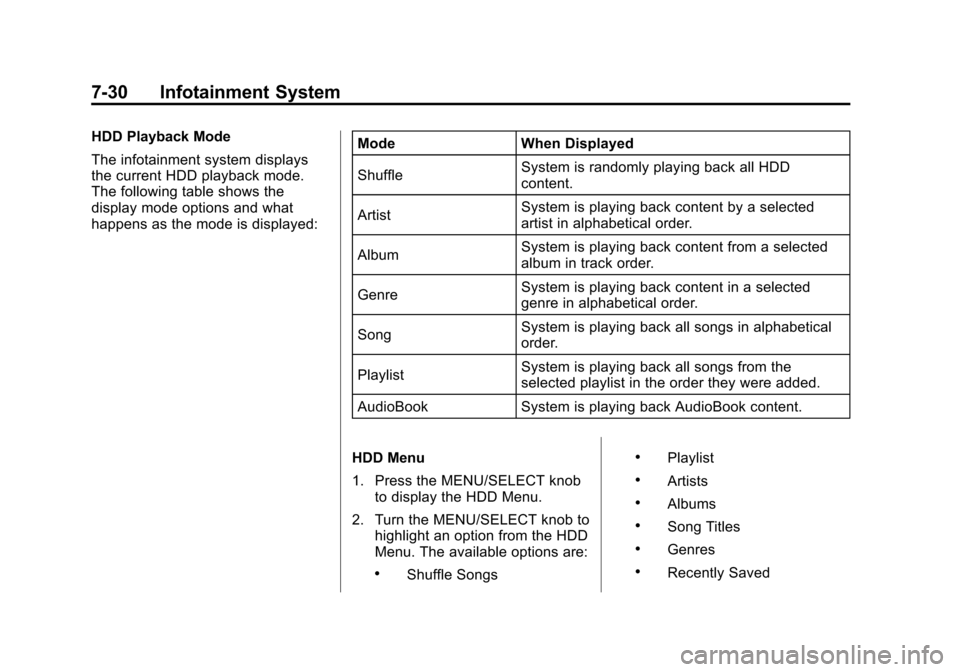
Black plate (30,1)Cadillac CTS/CTS-V Owner Manual - 2013 - crc2 - 8/22/12
7-30 Infotainment System
HDD Playback Mode
The infotainment system displays
the current HDD playback mode.
The following table shows the
display mode options and what
happens as the mode is displayed:Mode When Displayed
Shuffle
System is randomly playing back all HDD
content.
Artist System is playing back content by a selected
artist in alphabetical order.
Album System is playing back content from a selected
album in track order.
Genre System is playing back content in a selected
genre in alphabetical order.
Song System is playing back all songs in alphabetical
order.
Playlist System is playing back all songs from the
selected playlist in the order they were added.
AudioBook System is playing back AudioBook content.
HDD Menu
1. Press the MENU/SELECT knob to display the HDD Menu.
2. Turn the MENU/SELECT knob to highlight an option from the HDD
Menu. The available options are:
.Shuffle Songs
.Playlist
.Artists
.Albums
.Song Titles
.Genres
.Recently Saved
Page 221 of 478
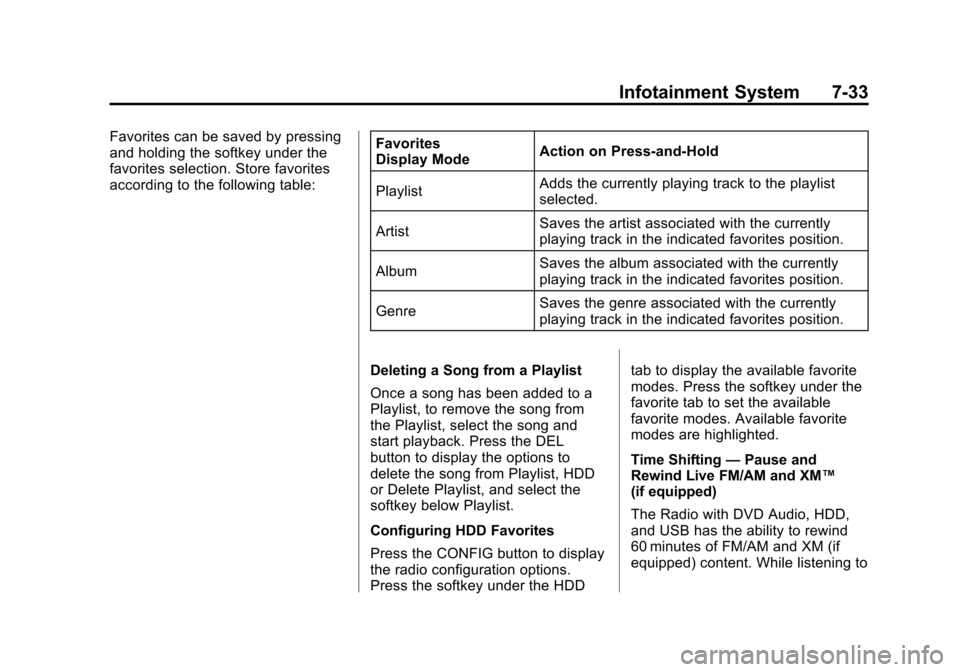
Black plate (33,1)Cadillac CTS/CTS-V Owner Manual - 2013 - crc2 - 8/22/12
Infotainment System 7-33
Favorites can be saved by pressing
and holding the softkey under the
favorites selection. Store favorites
according to the following table:Favorites
Display Mode
Action on Press-and-Hold
Playlist Adds the currently playing track to the playlist
selected.
Artist Saves the artist associated with the currently
playing track in the indicated favorites position.
Album Saves the album associated with the currently
playing track in the indicated favorites position.
Genre Saves the genre associated with the currently
playing track in the indicated favorites position.
Deleting a Song from a Playlist
Once a song has been added to a
Playlist, to remove the song from
the Playlist, select the song and
start playback. Press the DEL
button to display the options to
delete the song from Playlist, HDD
or Delete Playlist, and select the
softkey below Playlist.
Configuring HDD Favorites
Press the CONFIG button to display
the radio configuration options.
Press the softkey under the HDD tab to display the available favorite
modes. Press the softkey under the
favorite tab to set the available
favorite modes. Available favorite
modes are highlighted.
Time Shifting
—Pause and
Rewind Live FM/AM and XM™
(if equipped)
The Radio with DVD Audio, HDD,
and USB has the ability to rewind
60 minutes of FM/AM and XM (if
equipped) content. While listening to
Page 236 of 478
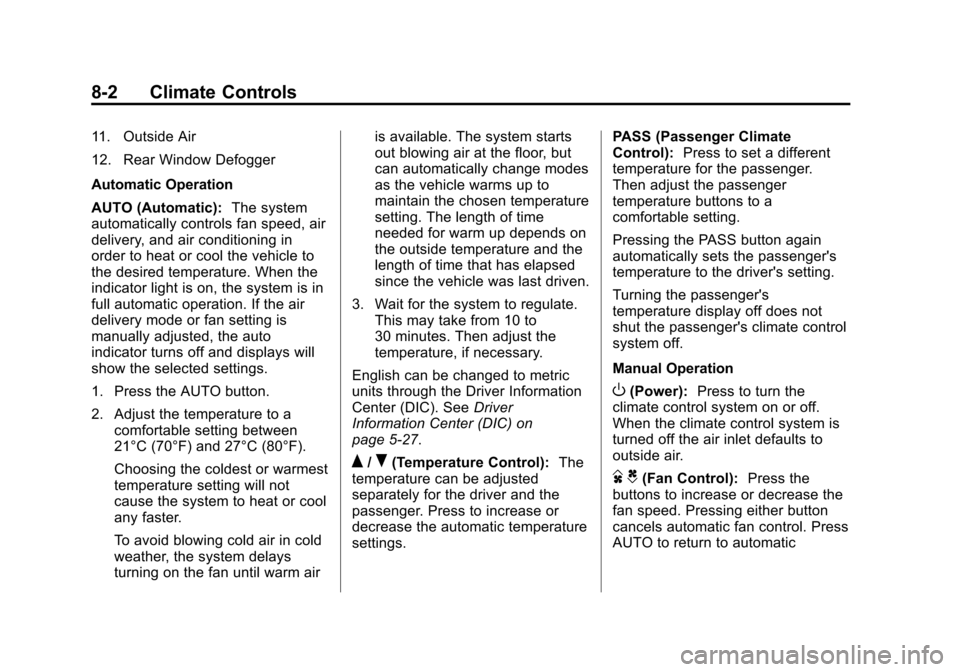
Black plate (2,1)Cadillac CTS/CTS-V Owner Manual - 2013 - crc2 - 8/22/12
8-2 Climate Controls
11. Outside Air
12. Rear Window Defogger
Automatic Operation
AUTO (Automatic):The system
automatically controls fan speed, air
delivery, and air conditioning in
order to heat or cool the vehicle to
the desired temperature. When the
indicator light is on, the system is in
full automatic operation. If the air
delivery mode or fan setting is
manually adjusted, the auto
indicator turns off and displays will
show the selected settings.
1. Press the AUTO button.
2. Adjust the temperature to a comfortable setting between
21°C (70°F) and 27°C (80°F).
Choosing the coldest or warmest
temperature setting will not
cause the system to heat or cool
any faster.
To avoid blowing cold air in cold
weather, the system delays
turning on the fan until warm air is available. The system starts
out blowing air at the floor, but
can automatically change modes
as the vehicle warms up to
maintain the chosen temperature
setting. The length of time
needed for warm up depends on
the outside temperature and the
length of time that has elapsed
since the vehicle was last driven.
3. Wait for the system to regulate. This may take from 10 to
30 minutes. Then adjust the
temperature, if necessary.
English can be changed to metric
units through the Driver Information
Center (DIC). See Driver
Information Center (DIC) on
page 5‑27.
Q/R(Temperature Control): The
temperature can be adjusted
separately for the driver and the
passenger. Press to increase or
decrease the automatic temperature
settings. PASS (Passenger Climate
Control):
Press to set a different
temperature for the passenger.
Then adjust the passenger
temperature buttons to a
comfortable setting.
Pressing the PASS button again
automatically sets the passenger's
temperature to the driver's setting.
Turning the passenger's
temperature display off does not
shut the passenger's climate control
system off.
Manual Operation
O(Power): Press to turn the
climate control system on or off.
When the climate control system is
turned off the air inlet defaults to
outside air.
D C(Fan Control): Press the
buttons to increase or decrease the
fan speed. Pressing either button
cancels automatic fan control. Press
AUTO to return to automatic
Page 237 of 478

Black plate (3,1)Cadillac CTS/CTS-V Owner Manual - 2013 - crc2 - 8/22/12
Climate Controls 8-3
operation. The blower may reduce
during an Onstar®session to limit
background noise.
If the airflow seems low when the
fan speed is at the highest setting,
the passenger compartment air filter
might need to be replaced. For more
information, see Passenger
Compartment Air Filter on page 8‑6.
H G(Air Delivery Mode Control):
Press the buttons to change the
direction of the airflow. The current
mode appears in the display screen.
Changing the mode cancels the
automatic air delivery. Press AUTO
to return to automatic operation.
The outboard air outlets always
receive some airflow in every mode,
except defrost.
To change the current mode, select
one of the following:
Y(Vent): Air is directed to the
instrument panel outlets.
\(Bi-Level): Air is divided
between the instrument panel
outlets and the floor outlets. In automatic operation, cooler air is
directed to the upper outlets and
warmer air to the floor outlets.
[(Floor):
Air is directed to the
floor outlets, with some air directed
to the windshield and outboard
outlets.
-(Defog): This mode clears the
windows of fog or moisture. Air is
directed to the windshield, floor, and
side window outlets. When this
mode is selected, the system turns
off recirculation and runs the
air-conditioning compressor unless
the outside temperature is at or
below freezing. If recirculation is
selected while in defog mode, it is
cancelled after 10 minutes.
0(Defrost): This mode clears the
windshield of fog or frost more
quickly. Air is directed to the
windshield, with some air directed to
the side windows. In this mode, the
system automatically turns off
recirculation and runs the air-conditioning compressor, unless
the outside temperature is at or
below freezing.
This mode can also cause the fan
speed and air temperature to
increase.
#(Air Conditioning):
Press to
turn the air conditioning system on
or off and override the automatic
system. When in AUTO, the air
conditioning compressor comes on
automatically, as needed.
The air conditioning system
removes moisture from the air, so
water might drip under the vehicle
while idling or after turning off the
engine. This is normal.
M(Recirculation): Press to turn
on recirculation. An indicator light
comes on. Air is recirculated inside
the vehicle. It helps to quickly cool
the air inside the vehicle or prevent
outside air and odors from entering.
Press the AUTO button to have the
system select the best air delivery
mode for the temperature setting.
Page 238 of 478

Black plate (4,1)Cadillac CTS/CTS-V Owner Manual - 2013 - crc2 - 8/22/12
8-4 Climate Controls
Recirculation is not available in the
defrost mode and automatically
turns off 10 minutes after defog is
selected. This helps to limit window
fogging in the vehicle.
Using recirculation for long periods
of time could cause the air inside
the vehicle to become too dry or
stuffy. To prevent this from
happening, after the air in the
vehicle has cooled, select outside
air or press the auto button.
F(Outside Air):Press to turn
on the outside air. An indicator light
turns on. The outside air mode pulls
fresh air from outside the vehicle.
Outside air is always selected in
defrost mode to prevent fogging.
Rear Window Defogger
The rear window defogger uses a
warming grid to remove fog or frost
from the rear window. It only works
when the ignition is in ON/RUN.
=(Rear Window Defogger):
Press to turn the rear window
defogger on or off. The rear window defogger stays on
for about 15 minutes, before turning
off if the vehicle is moving at a
slower speed. At higher speeds, the
rear window defogger may stay on
continuously. With each additional
press, the defogger runs for about
10 minutes. The defogger can also
be turned off by turning off the
engine.
The heated outside rearview mirrors
turn on when the rear window
defogger button is on and helps to
clear fog or frost from the surface of
the mirrors. See
Heated Mirrors on
page 2‑27.
Notice: Do not try to clear frost
or other material from the inside
of the front windshield and rear
window with a razor blade or
anything else that is sharp. This
may damage the rear window
defogger grid and affect the
radio's ability to pick up stations
clearly. The repairs would not be
covered by the vehicle warranty.
z/{(Heated and Ventilated
Seats, If Equipped): Press to heat
or ventilate the seat. See Heated
and Ventilated Front Seats on
page 3‑9.
Remote Start Climate Control
Operation: For vehicles with
remote vehicle start, the climate
control system automatically heats
and cools the vehicle based on the
temperature inside and outside of
the vehicle. The climate control
displays will be blank. See Remote
Vehicle Start on page 2‑10.
In cold weather the windshield
defroster and/or rear window
defogger automatically turn on.
If the vehicle has heated seats, they
will also turn on.
When the ignition is turned to ON/
RUN, the climate control system
returns to the settings used before
the vehicle was last turned off. The
heated seats will turn off,
if equipped.