phone CADILLAC CTS 2014 Convenience & Personalization Guide
[x] Cancel search | Manufacturer: CADILLAC, Model Year: 2014, Model line: CTS, Model: CADILLAC CTS 2014Pages: 20, PDF Size: 4.24 MB
Page 5 of 20
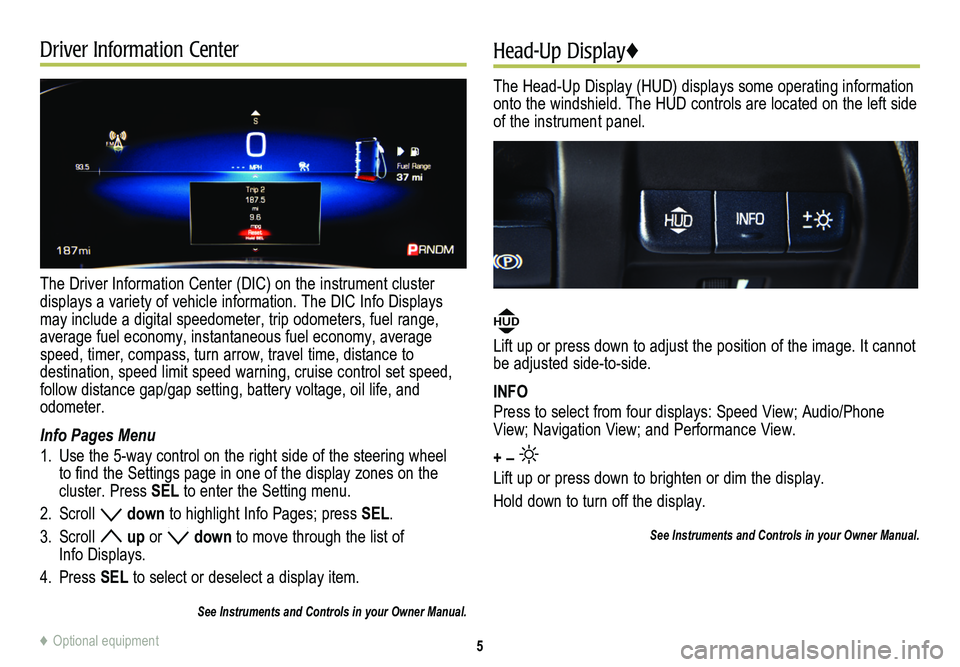
Driver Information Center
The Driver Information Center (DIC) on the instrument cluster
displays a variety of vehicle information. The DIC Info Displays may include a digital speedometer, trip odometers, fuel range, average fuel economy, instantaneous fuel economy, average speed, timer, compass, turn arrow, travel time, distance to
destination, speed limit speed warning, cruise control set speed, follow distance gap/gap setting, battery voltage, oil life, and odometer.
Info Pages Menu
1. Use the 5-way control on the right side of the steering wheel to find the Settings page in one of the display zones on the cluster. Press SEL to enter the Setting menu.
2. Scroll down to highlight Info Pages; press SEL.
3. Scroll up or down to move through the list of Info Displays.
4. Press SEL to select or deselect a display item.
See Instruments and Controls in your Owner Manual.
Head-Up Display♦
The Head-Up Display (HUD) displays some operating information onto the windshield. The HUD controls are located on the left side of the instrument panel.
HUD
Lift up or press down to adjust the position of the image. It cannot be adjusted side-to-side.
INFO
Press to select from four displays: Speed View; Audio/Phone View; Navigation View; and Performance View.
+ –
Lift up or press down to brighten or dim the display.
Hold down to turn off the display.
See Instruments and Controls in your Owner Manual.
5♦ Optional equipment
Page 7 of 20
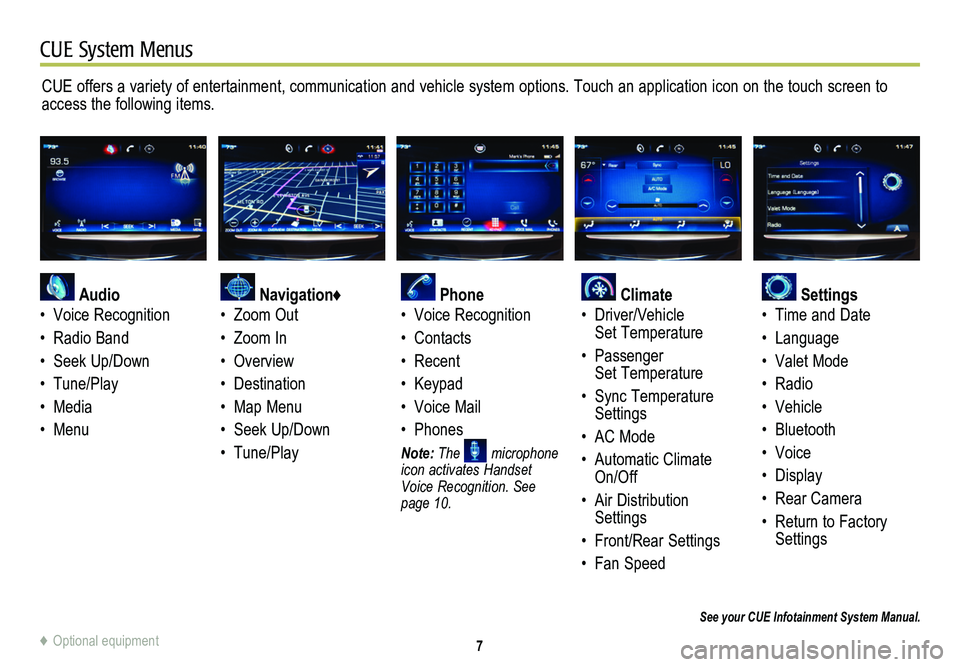
7
CUE System Menus
CUE offers a variety of entertainment, communication and vehicle system options. Touch an application icon on the touch screen to access the following items.
See your CUE Infotainment System Manual.
Audio
• Voice Recognition
• Radio Band
• Seek Up/Down
• Tune/Play
• Media
• Menu
Navigation♦
• Zoom Out
• Zoom In
• Overview
• Destination
• Map Menu
• Seek Up/Down
• Tune/Play
Phone
• Voice Recognition
• Contacts
• Recent
• Keypad
• Voice Mail
• Phones
Note: The microphone icon activates Handset Voice Recognition. See page 10.
Climate
• Driver/Vehicle Set Temperature
• Passenger Set Temperature
• Sync Temperature Settings
• AC Mode
• Automatic Climate On/Off
• Air Distribution Settings
• Front/Rear Settings
• Fan Speed
Settings
• Time and Date
• Language
• Valet Mode
• Radio
• Vehicle
• Bluetooth
• Voice
• Display
• Rear Camera
• Return to Factory Settings
♦ Optional equipment
Page 8 of 20
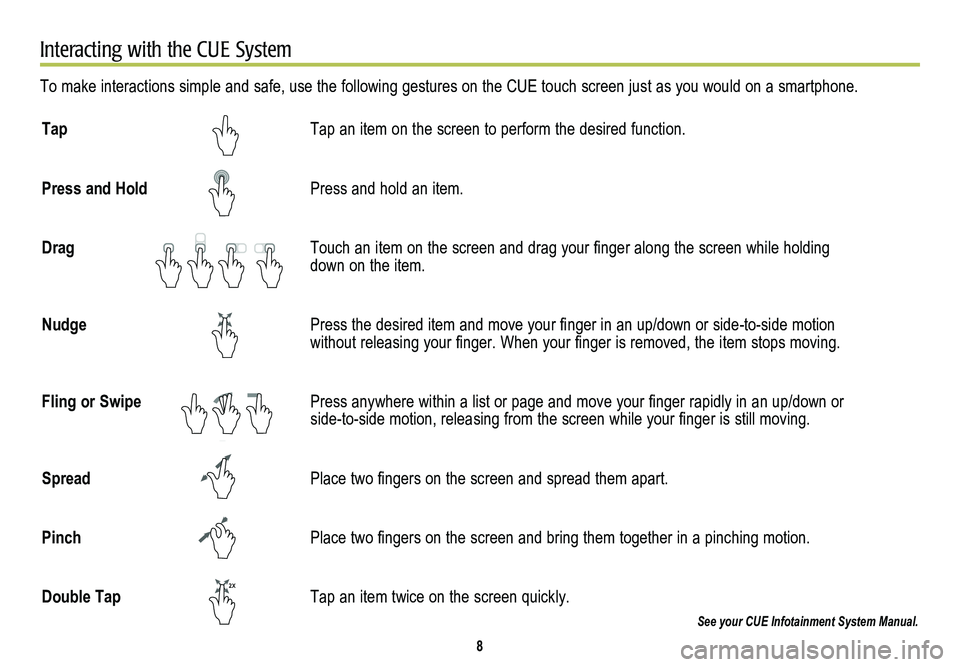
8
Interacting with the CUE System
To make interactions simple and safe, use the following gestures on the CUE touch screen just as you would on a smartphone.
Tap Tap an item on the screen to perform the desired function.
Press and Hold Press and hold an item.
Drag Touch an item on the screen and drag your finger along the screen while holding down on the item.
Nudge Press the desired item and move your finger in an up/down or side-to-side motion without releasing your finger. When your finger is removed, the item stops moving.
Fling or Swipe Press anywhere within a list or page and move your finger rapidly in an up/down or side-to-side motion, releasing from the screen while your finger is still moving.
Spread Place two fingers on the screen and spread them apart.
Pinch Place two fingers on the screen and bring them together in a pinching motion.
Double Tap Tap an item twice on the screen quickly.
See your CUE Infotainment System Manual.
2X
2X
2X
2X2X
2X
2X
2X
Page 9 of 20
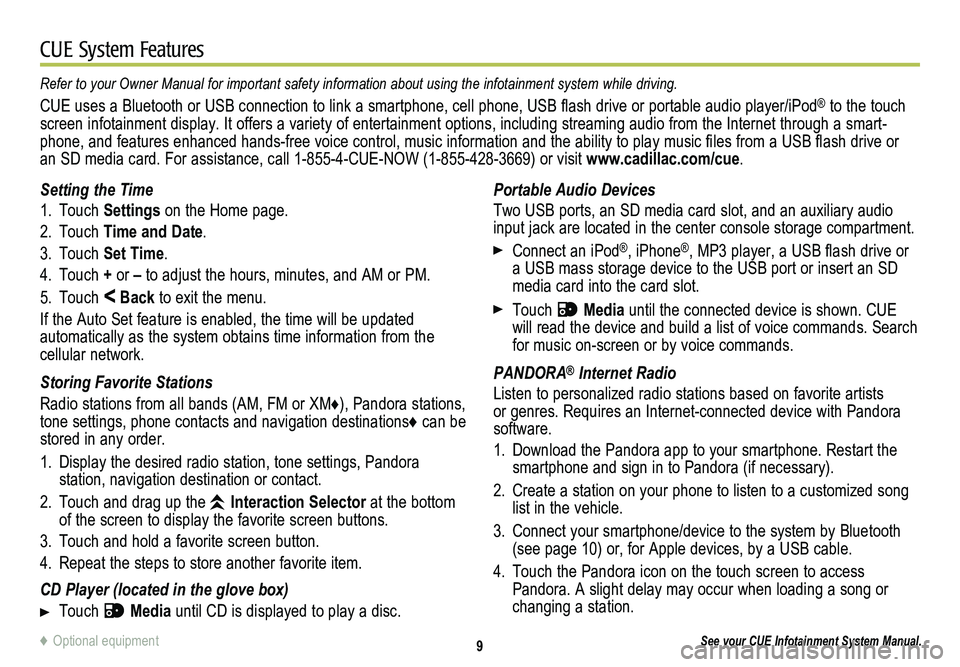
9
CUE System Features
See your CUE Infotainment System Manual.
Portable Audio Devices
Two USB ports, an SD media card slot, and an auxiliary audio input jack are located in the center console storage compartment.
Connect an iPod®, iPhone®, MP3 player, a USB flash drive or a USB mass storage device to the USB port or insert an SD media card into the card slot.
Touch Media until the connected device is shown. CUE will read the device and build a list of voice commands. Search for music on-screen or by voice commands.
PANDORA® Internet Radio
Listen to personalized radio stations based on favorite artists or genres. Requires an Internet-connected device with Pandora software.
1. Download the Pandora app to your smartphone. Restart the smartphone and sign in to Pandora (if necessary).
2. Create a station on your phone to listen to a customized song list in the vehicle.
3. Connect your smartphone/device to the system by Bluetooth (see page 10) or, for Apple devices, by a USB cable.
4. Touch the Pandora icon on the touch screen to access Pandora. A slight delay may occur when loading a song or changing a station.
Setting the Time
1. Touch Settings on the Home page.
2. Touch Time and Date.
3. Touch Set Time.
4. Touch + or – to adjust the hours, minutes, and AM or PM.
5. Touch < Back to exit the menu.
If the Auto Set feature is enabled, the time will be updated
automatically as the system obtains time information from the cellular network.
Storing Favorite Stations
Radio stations from all bands (AM, FM or XM♦), Pandora stations, tone settings, phone contacts and navigation destinations♦ can be stored in any order.
1. Display the desired radio station, tone settings, Pandora
station, navigation destination or contact.
2. Touch and drag up the Interaction Selector at the bottom of the screen to display the favorite screen buttons.
3. Touch and hold a favorite screen button.
4. Repeat the steps to store another favorite item.
CD Player (located in the glove box)
Touch Media until CD is displayed to play a disc.
Refer to your Owner Manual for important safety information about using \
the infotainment system while driving.
CUE uses a Bluetooth or USB connection to link a smartphone, cell phone, USB flash drive or portable audio player/iPod® to the touch screen infotainment display. It offers a variety of entertainment options, including streaming audio from the Internet through a smart-phone, and features enhanced hands-free voice control, music information and the ability to play music files from a USB flash drive or an SD media card. For assistance, call 1-855-4-CUE-NOW (1-855-428-3669) or visit www.cadillac.com/cue.
♦ Optional equipment
Page 10 of 20
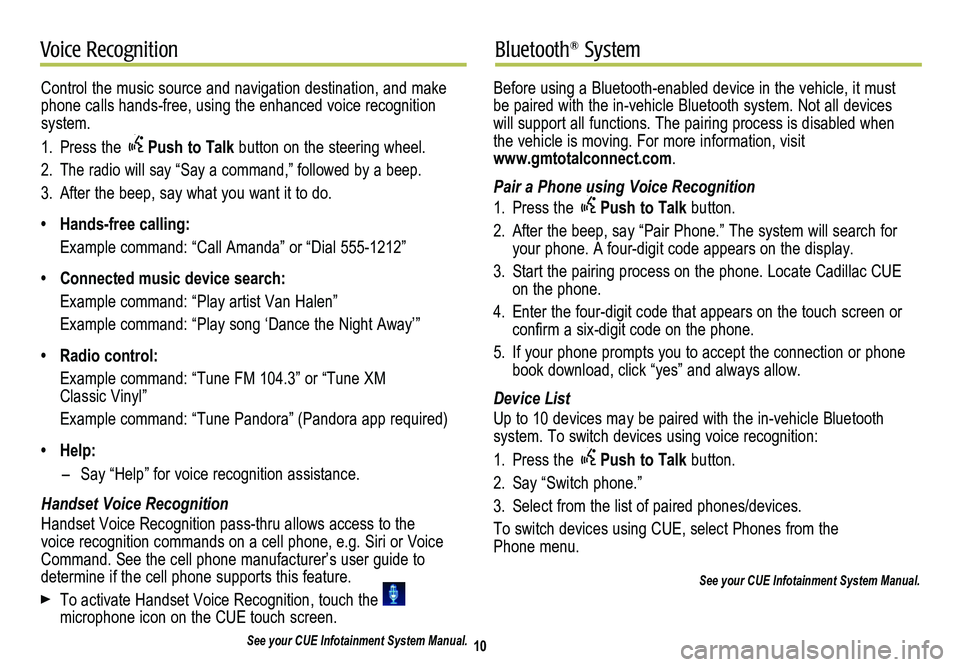
10
Voice RecognitionBluetooth® System
Control the music source and navigation destination, and make phone calls hands-free, using the enhanced voice recognition system.
1. Press the Push to Talk button on the steering wheel.
2. The radio will say “Say a command,” followed by a beep.
3. After the beep, say what you want it to do.
• Hands-free calling:
Example command: “Call Amanda” or “Dial 555-1212”
• Connected music device search:
Example command: “Play artist Van Halen”
Example command: “Play song ‘Dance the Night Away’”
• Radio control:
Example command: “Tune FM 104.3” or “Tune XM Classic Vinyl”
Example command: “Tune Pandora” (Pandora app required)
• Help:
– Say “Help” for voice recognition assistance.
Handset Voice Recognition
Handset Voice Recognition pass-thru allows access to the voice recognition commands on a cell phone, e.g. Siri or Voice Command. See the cell phone manufacturer’s user guide to
determine if the cell phone supports this feature.
To activate Handset Voice Recognition, touch the microphone icon on the CUE touch screen.
See your CUE Infotainment System Manual.
Before using a Bluetooth-enabled device in the vehicle, it must be paired with the in-vehicle Bluetooth system. Not all devices will support all functions. The pairing process is disabled when the vehicle is moving. For more information, visit www.gmtotalconnect.com.
Pair a Phone using Voice Recognition
1. Press the Push to Talk button.
2. After the beep, say “Pair Phone.” The system will search for your phone. A four-digit code appears on the display.
3. Start the pairing process on the phone. Locate Cadillac CUE on the phone.
4. Enter the four-digit code that appears on the touch screen or confirm a six-digit code on the phone.
5. If your phone prompts you to accept the connection or phone book download, click “yes” and always allow.
Device List
Up to 10 devices may be paired with the in-vehicle Bluetooth
system. To switch devices using voice recognition:
1. Press the Push to Talk button.
2. Say “Switch phone.”
3. Select from the list of paired phones/devices.
To switch devices using CUE, select Phones from the Phone menu.
See your CUE Infotainment System Manual.
Page 13 of 20
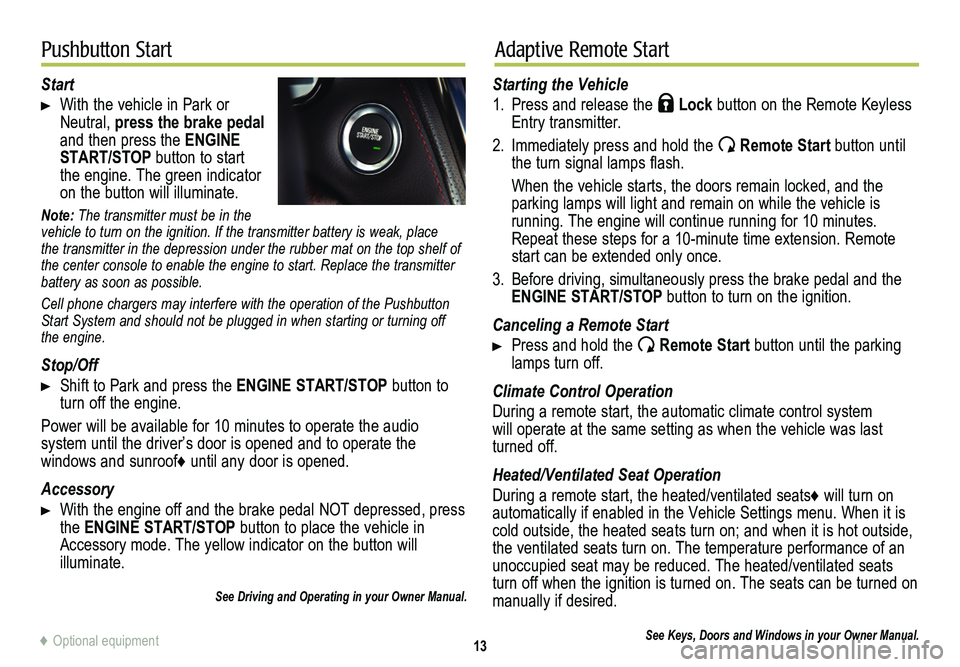
13
Pushbutton StartAdaptive Remote Start
Start
With the vehicle in Park or Neutral, press the brake pedal and then press the ENGINE START/STOP button to start the engine. The green indicator on the button will illuminate.
Note: The transmitter must be in the vehicle to turn on the ignition. If the transmitter battery is weak, place the transmitter in the depression under the rubber mat on the top shelf of the center console to enable the engine to start. Replace the transmitte\
r battery as soon as possible.
Cell phone chargers may interfere with the operation of the Pushbutton Start System and should not be plugged in when starting or turning off the engine.
Stop/Off
Shift to Park and press the ENGINE START/STOP button to turn off the engine.
Power will be available for 10 minutes to operate the audio
system until the driver’s door is opened and to operate the
windows and sunroof♦ until any door is opened.
Accessory
With the engine off and the brake pedal NOT depressed, press the ENGINE START/STOP button to place the vehicle in Accessory mode. The yellow indicator on the button will illuminate.
See Driving and Operating in your Owner Manual.
Starting the Vehicle
1. Press and release the Lock button on the Remote Keyless Entry transmitter.
2. Immediately press and hold the Remote Start button until the turn signal lamps flash.
When the vehicle starts, the doors remain locked, and the parking lamps will light and remain on while the vehicle is
running. The engine will continue running for 10 minutes. Repeat these steps for a 10-minute time extension. Remote start can be extended only once.
3. Before driving, simultaneously press the brake pedal and the ENGINE START/STOP button to turn on the ignition.
Canceling a Remote Start
Press and hold the Remote Start button until the parking lamps turn off.
Climate Control Operation
During a remote start, the automatic climate control system will operate at the same setting as when the vehicle was last turned off.
Heated/Ventilated Seat Operation
During a remote start, the heated/ventilated seats♦ will turn on automatically if enabled in the Vehicle Settings menu. When it is cold outside, the heated seats turn on; and when it is hot outside, the ventilated seats turn on. The temperature performance of an unoccupied seat may be reduced. The heated/ventilated seats turn off when the ignition is turned on. The seats can be turned on manually if desired.
See Keys, Doors and Windows in your Owner Manual.♦ Optional equipment
Page 20 of 20

!22800486=A!
Certain restrictions, precautions and safety procedures apply to your vehicle. Please read your Owner Manual for complete instructions\
. All information contained herein is based on the latest information available at the time of printing and\
is subject to change without notice. Copyright 2013 by General Motors. All rights reserved.
We highly recommend always using ACDelco or genuine GM service parts.
Owner Privileges™
myCADILLAC and ONSTAR MOBILE APPS
The myCadillac and OnStar RemoteLink mobile apps connect owners to a variety of vehicle information and services, such as a searchable Owner Manual, real-time fuel information and Roadside Assistance, as well as enabling users to perform Remote Keyless Entry transmitter commands, including locking and unlocking the doors and starting the vehicle.
An active OnStar account is required to use the OnStar mobile app. Download the mobile apps from your iPhone® or Android™ device’s app store. To learn more about OnStar services, press the OnStar button, refer to your Owner Manual, call 1-888-466-7827 or visit OnStar.com.
CUE SUPPORT
For information or assistance operating the CUE infotainment system, call 1-855-4-CUE-NOW (1-855-428-3669).
ROADSIDE ASSISTANCE 1-800-224-1400 TTY Users: 1-888-889-2438
Roadside Assistance provides every Cadillac owner with the advantage of contacting a Cadillac advisor and, when appropriate, a Cadillac-trained dealer technician who can provide on-site services, including towing service, battery jump-starting, lock-out service, fuel delivery and flat tire assistance. Services are provided for up to 6 years/70,000 miles, whichever occurs first.
Roadside Assistance and OnStar®: If you have a current OnStar subscription, press the OnStar button and the vehicle will send your current GPS location to an OnStar Advisor who will speak to you, assess your problem, contact Roadside Assistance and relay your exact location so you will get the help you need.
CUSTOMER ASSISTANCE 1-800-458-8006
Should you need to ask a question, make a comment, or request additional information, Cadillac Customer Assistance is available anytime.
CADILLAC ONLINE OWNER CENTER
Visit my.cadillac.com for access to the Cadillac Owner Center, which features online owner manuals, maintenance information, service records, and more.