steering CADILLAC CTS 2014 Convenience & Personalization Guide
[x] Cancel search | Manufacturer: CADILLAC, Model Year: 2014, Model line: CTS, Model: CADILLAC CTS 2014Pages: 20, PDF Size: 4.24 MB
Page 2 of 20
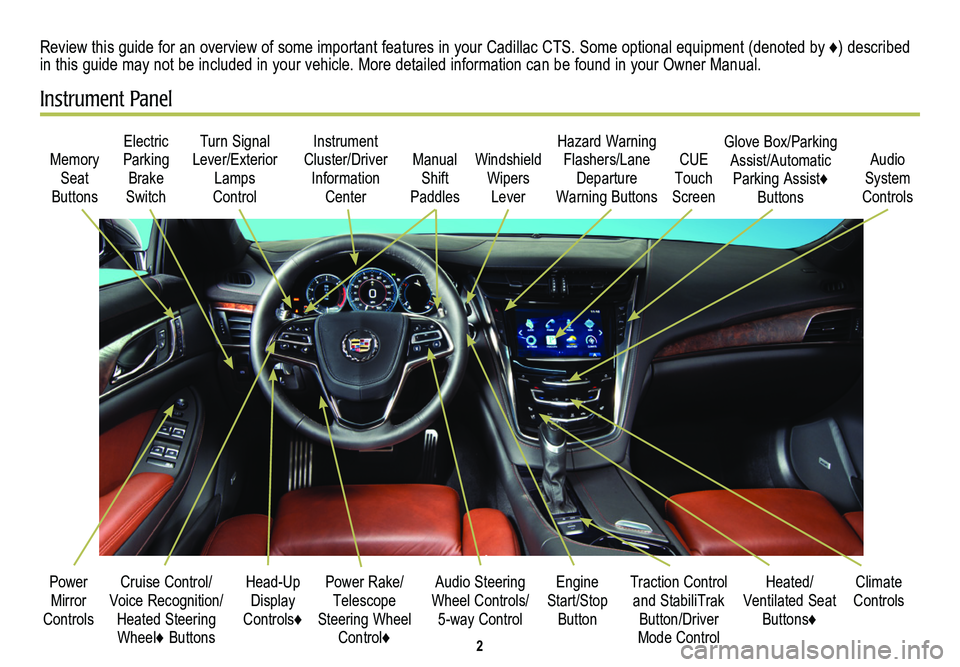
2
Cruise Control/Voice Recognition/Heated Steering Wheel♦ Buttons
Memory Seat
Buttons
Turn Signal Lever/Exterior Lamps
Control
Manual Shift
Paddles
Audio Steering Wheel Controls/ 5-way Control
Power Rake/ Telescope Steering Wheel Control♦
Instrument Cluster/Driver Information
Center
Engine Start/Stop Button
Electric Parking Brake
Switch
Power Mirror Controls
Review this guide for an overview of some important features in your Cadillac CTS. Some optional equipment (denoted by ♦) described in this guide may not be included in your vehicle. More detailed information can be found in your Owner Manual.
Instrument Panel
Hazard Warning Flashers/Lane Departure
Warning Buttons
Heated/ Ventilated Seat Buttons♦
Climate ControlsTraction Control and StabiliTrak Button/Driver Mode Control
Windshield Wipers
Lever
CUE Touch
Screen
Audio System
Controls
Glove Box/Parking Assist/Automatic Parking Assist♦ Buttons
Head-Up Display
Controls♦
Page 3 of 20
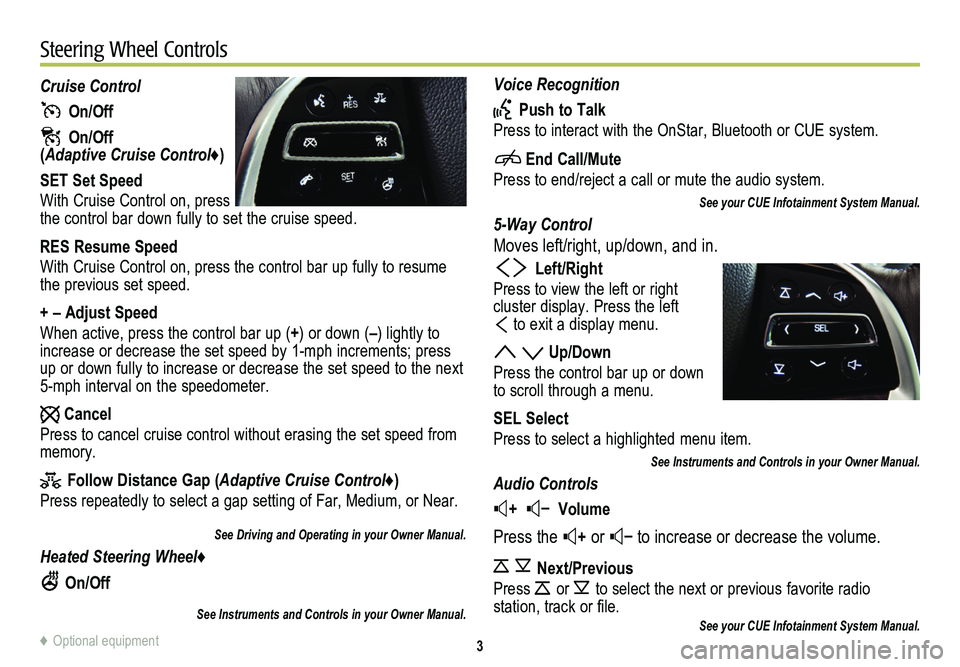
3
Voice Recognition
Push to Talk
Press to interact with the OnStar, Bluetooth or CUE system.
End Call/Mute
Press to end/reject a call or mute the audio system.
See your CUE Infotainment System Manual.
5-Way Control
Moves left/right, up/down, and in.
Left/Right
Press to view the left or right
cluster display. Press the left
to exit a display menu.
Up/Down
Press the control bar up or down to scroll through a menu.
SEL Select
Press to select a highlighted menu item.
See Instruments and Controls in your Owner Manual.
Audio Controls
+ – Volume
Press the + or – to increase or decrease the volume.
Next/Previous
Press or to select the next or previous favorite radio
station, track or file.See your CUE Infotainment System Manual.
Cruise Control
On/Off
On/Off (Adaptive Cruise Control♦)
SET Set Speed
With Cruise Control on, press the control bar down fully to set the cruise speed.
RES Resume Speed
With Cruise Control on, press the control bar up fully to resume the previous set speed.
+ – Adjust Speed
When active, press the control bar up (+) or down (–) lightly to increase or decrease the set speed by 1-mph increments; press up or down fully to increase or decrease the set speed to the next 5-mph interval on the speedometer.
Cancel
Press to cancel cruise control without erasing the set speed from memory.
Follow Distance Gap (Adaptive Cruise Control♦)
Press repeatedly to select a gap setting of Far, Medium, or Near.
See Driving and Operating in your Owner Manual.
Heated Steering Wheel♦
On/Off
See Instruments and Controls in your Owner Manual.
Steering Wheel Controls
♦ Optional equipment
Page 4 of 20
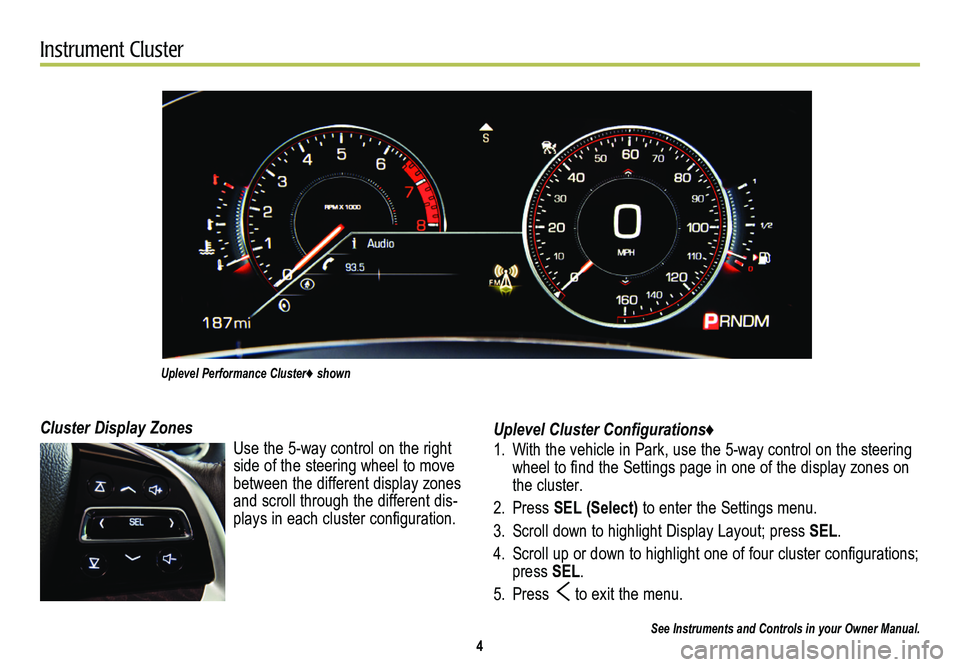
4
Instrument Cluster
Uplevel Cluster Configurations♦
1. With the vehicle in Park, use the 5-way control on the steering wheel to find the Settings page in one of the display zones on the cluster.
2. Press SEL (Select) to enter the Settings menu.
3. Scroll down to highlight Display Layout; press SEL.
4. Scroll up or down to highlight one of four cluster configurations; press SEL.
5. Press to exit the menu.
See Instruments and Controls in your Owner Manual.
Cluster Display Zones
Use the 5-way control on the right side of the steering wheel to move between the different display zones and scroll through the different dis-plays in each cluster configuration.
Uplevel Performance Cluster♦ shown
Page 5 of 20
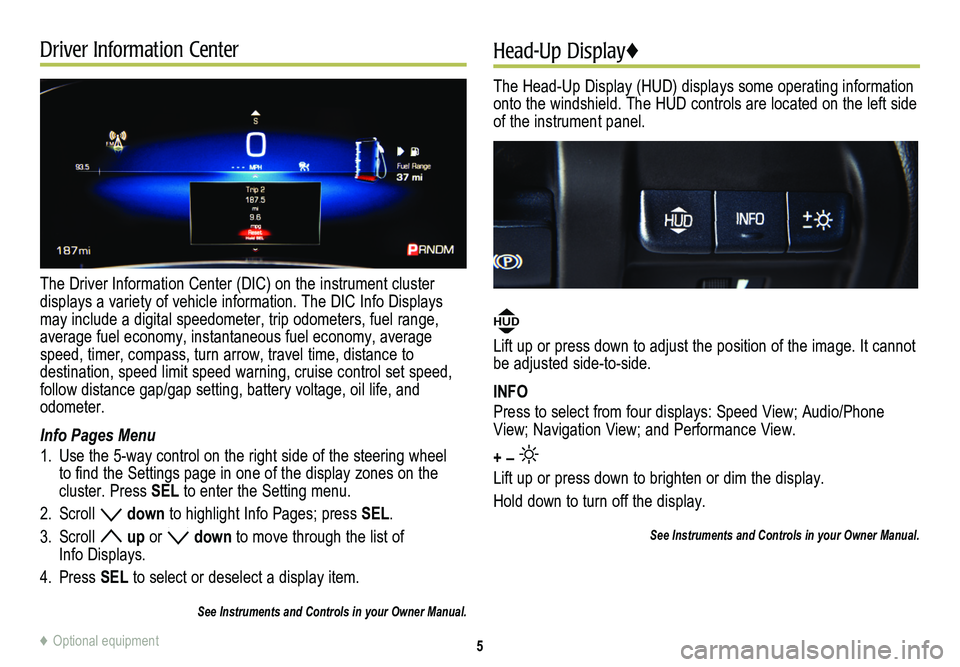
Driver Information Center
The Driver Information Center (DIC) on the instrument cluster
displays a variety of vehicle information. The DIC Info Displays may include a digital speedometer, trip odometers, fuel range, average fuel economy, instantaneous fuel economy, average speed, timer, compass, turn arrow, travel time, distance to
destination, speed limit speed warning, cruise control set speed, follow distance gap/gap setting, battery voltage, oil life, and odometer.
Info Pages Menu
1. Use the 5-way control on the right side of the steering wheel to find the Settings page in one of the display zones on the cluster. Press SEL to enter the Setting menu.
2. Scroll down to highlight Info Pages; press SEL.
3. Scroll up or down to move through the list of Info Displays.
4. Press SEL to select or deselect a display item.
See Instruments and Controls in your Owner Manual.
Head-Up Display♦
The Head-Up Display (HUD) displays some operating information onto the windshield. The HUD controls are located on the left side of the instrument panel.
HUD
Lift up or press down to adjust the position of the image. It cannot be adjusted side-to-side.
INFO
Press to select from four displays: Speed View; Audio/Phone View; Navigation View; and Performance View.
+ –
Lift up or press down to brighten or dim the display.
Hold down to turn off the display.
See Instruments and Controls in your Owner Manual.
5♦ Optional equipment
Page 10 of 20
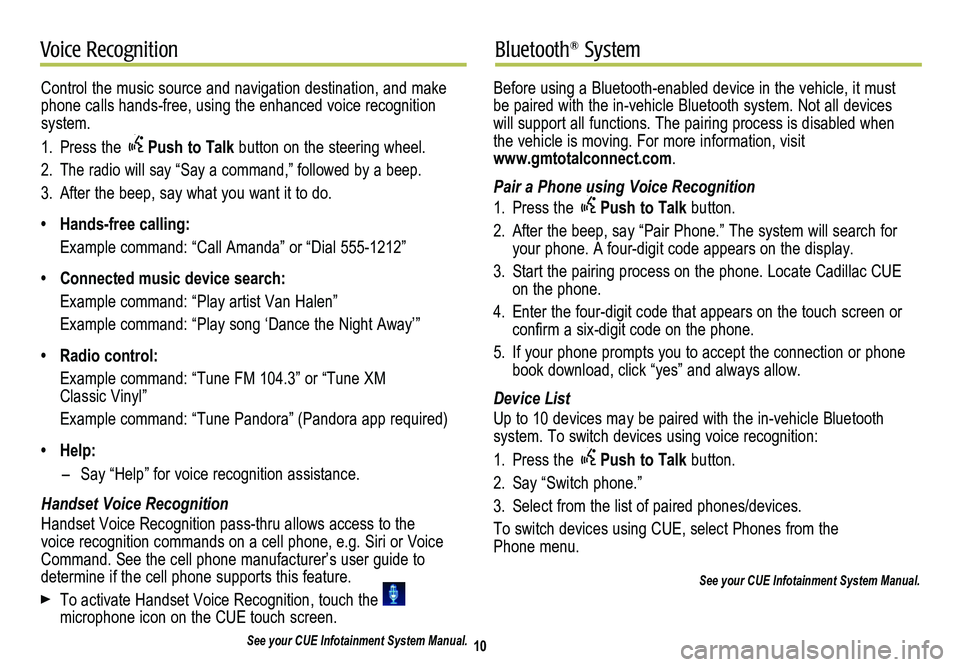
10
Voice RecognitionBluetooth® System
Control the music source and navigation destination, and make phone calls hands-free, using the enhanced voice recognition system.
1. Press the Push to Talk button on the steering wheel.
2. The radio will say “Say a command,” followed by a beep.
3. After the beep, say what you want it to do.
• Hands-free calling:
Example command: “Call Amanda” or “Dial 555-1212”
• Connected music device search:
Example command: “Play artist Van Halen”
Example command: “Play song ‘Dance the Night Away’”
• Radio control:
Example command: “Tune FM 104.3” or “Tune XM Classic Vinyl”
Example command: “Tune Pandora” (Pandora app required)
• Help:
– Say “Help” for voice recognition assistance.
Handset Voice Recognition
Handset Voice Recognition pass-thru allows access to the voice recognition commands on a cell phone, e.g. Siri or Voice Command. See the cell phone manufacturer’s user guide to
determine if the cell phone supports this feature.
To activate Handset Voice Recognition, touch the microphone icon on the CUE touch screen.
See your CUE Infotainment System Manual.
Before using a Bluetooth-enabled device in the vehicle, it must be paired with the in-vehicle Bluetooth system. Not all devices will support all functions. The pairing process is disabled when the vehicle is moving. For more information, visit www.gmtotalconnect.com.
Pair a Phone using Voice Recognition
1. Press the Push to Talk button.
2. After the beep, say “Pair Phone.” The system will search for your phone. A four-digit code appears on the display.
3. Start the pairing process on the phone. Locate Cadillac CUE on the phone.
4. Enter the four-digit code that appears on the touch screen or confirm a six-digit code on the phone.
5. If your phone prompts you to accept the connection or phone book download, click “yes” and always allow.
Device List
Up to 10 devices may be paired with the in-vehicle Bluetooth
system. To switch devices using voice recognition:
1. Press the Push to Talk button.
2. Say “Switch phone.”
3. Select from the list of paired phones/devices.
To switch devices using CUE, select Phones from the Phone menu.
See your CUE Infotainment System Manual.
Page 15 of 20
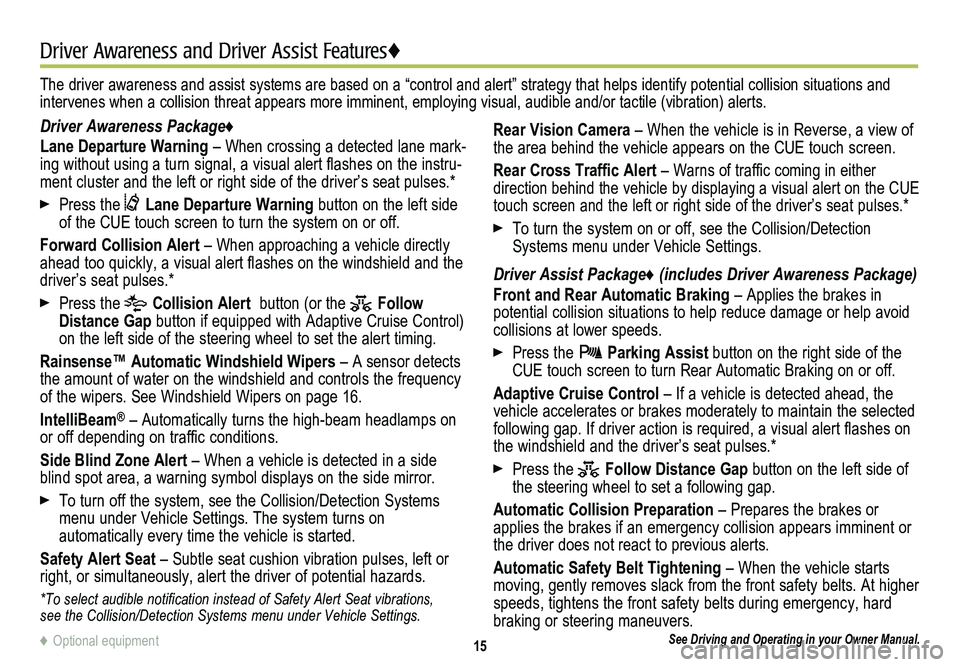
15
Driver Awareness and Driver Assist Features♦
See Driving and Operating in your Owner Manual.
Driver Awareness Package♦
Lane Departure Warning – When crossing a detected lane mark-ing without using a turn signal, a visual alert flashes on the instru-ment cluster and the left or right side of the driver’s seat pulses.*\
Press the Lane Departure Warning button on the left side of the CUE touch screen to turn the system on or off.
Forward Collision Alert – When approaching a vehicle directly ahead too quickly, a visual alert flashes on the windshield and the driver’s seat pulses.*
Press the Collision Alert button (or the Follow Distance Gap button if equipped with Adaptive Cruise Control) on the left side of the steering wheel to set the alert timing.
Rainsense™ Automatic Windshield Wipers – A sensor detects the amount of water on the windshield and controls the frequency of the wipers. See Windshield Wipers on page 16.
IntelliBeam® – Automatically turns the high-beam headlamps on or off depending on traffic conditions.
Side Blind Zone Alert – When a vehicle is detected in a side blind spot area, a warning symbol displays on the side mirror.
To turn off the system, see the Collision/Detection Systems menu under Vehicle Settings. The system turns on
automatically every time the vehicle is started.
Safety Alert Seat – Subtle seat cushion vibration pulses, left or right, or simultaneously, alert the driver of potential hazards.
*To select audible notification instead of Safety Alert Seat vibrations, see the Collision/Detection Systems menu under Vehicle Settings.
Rear Vision Camera – When the vehicle is in Reverse, a view of the area behind the vehicle appears on the CUE touch screen.
Rear Cross Traffic Alert – Warns of traffic coming in either
direction behind the vehicle by displaying a visual alert on the CUE touch screen and the left or right side of the driver’s seat pulses.*
To turn the system on or off, see the Collision/Detection Systems menu under Vehicle Settings.
Driver Assist Package♦ (includes Driver Awareness Package)
Front and Rear Automatic Braking – Applies the brakes in potential collision situations to help reduce damage or help avoid collisions at lower speeds.
Press the Parking Assist button on the right side of the CUE touch screen to turn Rear Automatic Braking on or off.
Adaptive Cruise Control – If a vehicle is detected ahead, the vehicle accelerates or brakes moderately to maintain the selected following gap. If driver action is required, a visual alert flashes on the windshield and the driver’s seat pulses.*
Press the Follow Distance Gap button on the left side of the steering wheel to set a following gap.
Automatic Collision Preparation – Prepares the brakes or applies the brakes if an emergency collision appears imminent or the driver does not react to previous alerts.
Automatic Safety Belt Tightening – When the vehicle starts moving, gently removes slack from the front safety belts. At higher speeds, tightens the front safety belts during emergency, hard braking or steering maneuvers.
The driver awareness and assist systems are based on a “control and a\
lert” strategy that helps identify potential collision situations and intervenes when a collision threat appears more imminent, employing visual, audible and/or tactile (vibration) alerts.
♦ Optional equipment
Page 17 of 20
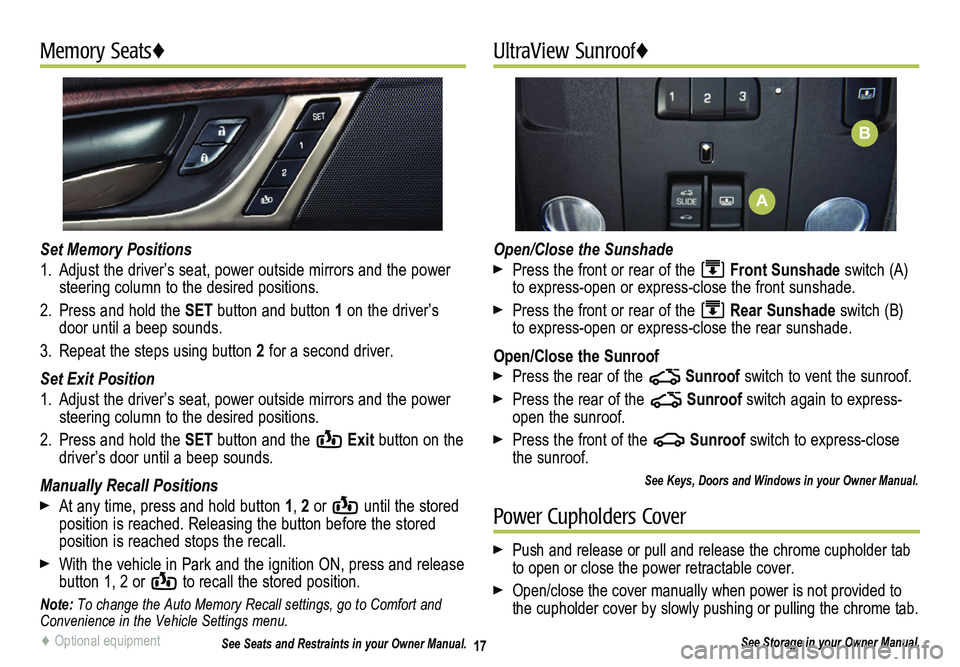
17
Memory Seats♦UltraView Sunroof♦
Set Memory Positions
1. Adjust the driver’s seat, power outside mirrors and the power steering column to the desired positions.
2. Press and hold the SET button and button 1 on the driver’s door until a beep sounds.
3. Repeat the steps using button 2 for a second driver.
Set Exit Position
1. Adjust the driver’s seat, power outside mirrors and the power steering column to the desired positions.
2. Press and hold the SET button and the Exit button on the driver’s door until a beep sounds.
Manually Recall Positions
At any time, press and hold button 1, 2 or until the stored position is reached. Releasing the button before the stored position is reached stops the recall.
With the vehicle in Park and the ignition ON, press and release button 1, 2 or to recall the stored position.
Note: To change the Auto Memory Recall settings, go to Comfort and Convenience in the Vehicle Settings menu.
See Seats and Restraints in your Owner Manual.
Open/Close the Sunshade
Press the front or rear of the Front Sunshade switch (A) to express-open or express-close the front sunshade.
Press the front or rear of the Rear Sunshade switch (B) to express-open or express-close the rear sunshade.
Open/Close the Sunroof
Press the rear of the Sunroof switch to vent the sunroof.
Press the rear of the Sunroof switch again to express-open the sunroof.
Press the front of the Sunroof switch to express-close the sunroof.
See Keys, Doors and Windows in your Owner Manual.
♦ Optional equipment
Power Cupholders Cover
Push and release or pull and release the chrome cupholder tab to open or close the power retractable cover.
Open/close the cover manually when power is not provided to the cupholder cover by slowly pushing or pulling the chrome tab.
See Storage in your Owner Manual.
A
B
Page 18 of 20
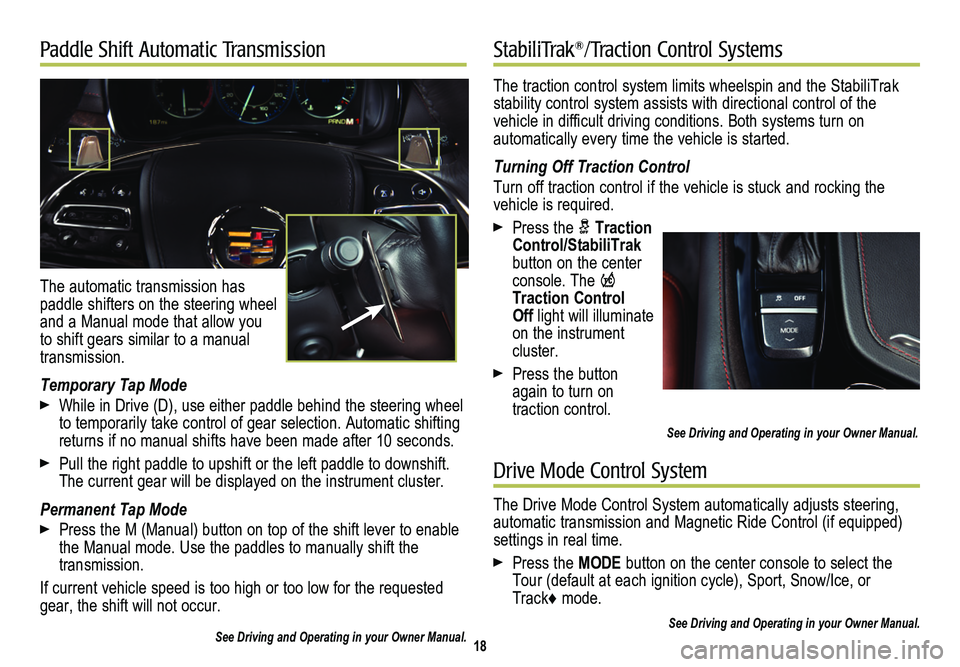
The traction control system limits wheelspin and the StabiliTrak stability control system assists with directional control of the vehicle in difficult driving conditions. Both systems turn on
automatically every time the vehicle is started.
Turning Off Traction Control
Turn off traction control if the vehicle is stuck and rocking the vehicle is required.
Press the Traction Control/StabiliTrak button on the center console. The Traction Control Off light will illuminate on the instrument cluster.
Press the button again to turn on traction control.
See Driving and Operating in your Owner Manual.
18
Paddle Shift Automatic Transmission♦StabiliTrak®/Traction Control Systems
The automatic transmission has paddle shifters on the steering wheel and a Manual mode that allow you to shift gears similar to a manual transmission.
Temporary Tap Mode
While in Drive (D), use either paddle behind the steering wheel to temporarily take control of gear selection. Automatic shifting returns if no manual shifts have been made after 10 seconds.
Pull the right paddle to upshift or the left paddle to downshift. The current gear will be displayed on the instrument cluster.
Permanent Tap Mode
Press the M (Manual) button on top of the shift lever to enable the Manual mode. Use the paddles to manually shift the transmission.
If current vehicle speed is too high or too low for the requested gear, the shift will not occur.
See Driving and Operating in your Owner Manual.
Drive Mode Control System
The Drive Mode Control System automatically adjusts steering, automatic transmission and Magnetic Ride Control (if equipped) settings in real time.
Press the MODE button on the center console to select the Tour (default at each ignition cycle), Sport, Snow/Ice, or Track♦ mode.
See Driving and Operating in your Owner Manual.