bluetooth CADILLAC CTS 2017 3.G CUE Manual
[x] Cancel search | Manufacturer: CADILLAC, Model Year: 2017, Model line: CTS, Model: CADILLAC CTS 2017 3.GPages: 109, PDF Size: 0.69 MB
Page 89 of 109
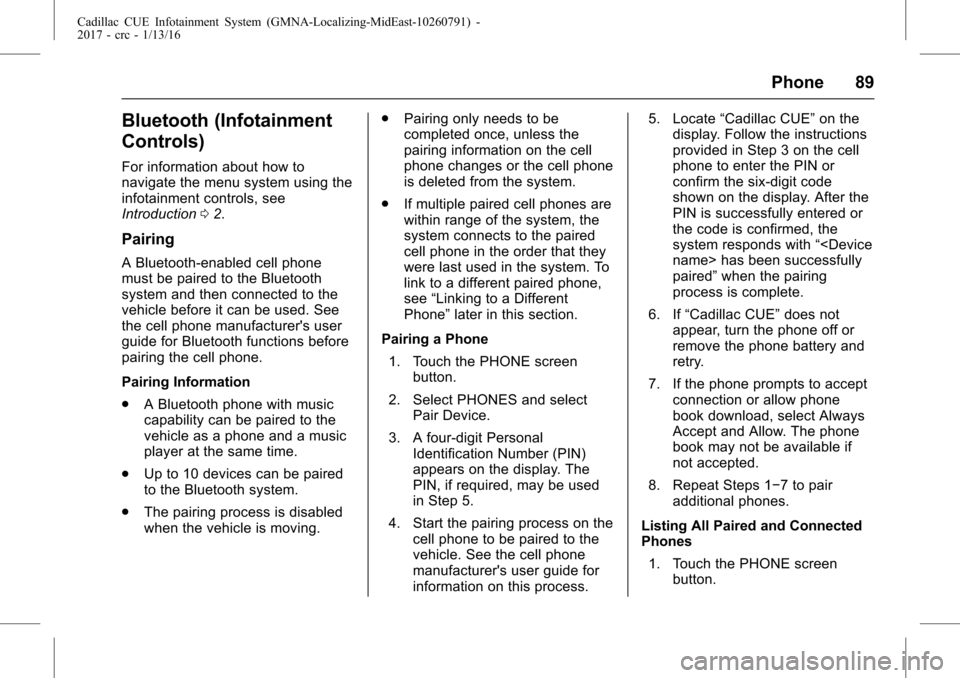
Cadillac CUE Infotainment System (GMNA-Localizing-MidEast-10260791) -
2017 - crc - 1/13/16
Phone 89
Bluetooth (Infotainment
Controls)
For information about how to
navigate the menu system using the
infotainment controls, see
Introduction02.
Pairing
A Bluetooth-enabled cell phone
must be paired to the Bluetooth
system and then connected to the
vehicle before it can be used. See
the cell phone manufacturer's user
guide for Bluetooth functions before
pairing the cell phone.
Pairing Information
.
A Bluetooth phone with music
capability can be paired to the
vehicle as a phone and a music
player at the same time.
. Up to 10 devices can be paired
to the Bluetooth system.
. The pairing process is disabled
when the vehicle is moving. .
Pairing only needs to be
completed once, unless the
pairing information on the cell
phone changes or the cell phone
is deleted from the system.
. If multiple paired cell phones are
within range of the system, the
system connects to the paired
cell phone in the order that they
were last used in the system. To
link to a different paired phone,
see “Linking to a Different
Phone” later in this section.
Pairing a Phone 1. Touch the PHONE screen button.
2. Select PHONES and select Pair Device.
3. A four-digit Personal Identification Number (PIN)
appears on the display. The
PIN, if required, may be used
in Step 5.
4. Start the pairing process on the cell phone to be paired to the
vehicle. See the cell phone
manufacturer's user guide for
information on this process. 5. Locate
“Cadillac CUE” on the
display. Follow the instructions
provided in Step 3 on the cell
phone to enter the PIN or
confirm the six-digit code
shown on the display. After the
PIN is successfully entered or
the code is confirmed, the
system responds with “
paired” when the pairing
process is complete.
6. If “Cadillac CUE” does not
appear, turn the phone off or
remove the phone battery and
retry.
7. If the phone prompts to accept connection or allow phone
book download, select Always
Accept and Allow. The phone
book may not be available if
not accepted.
8. Repeat Steps 1−7 to pair additional phones.
Listing All Paired and Connected
Phones 1. Touch the PHONE screen button.
Page 90 of 109
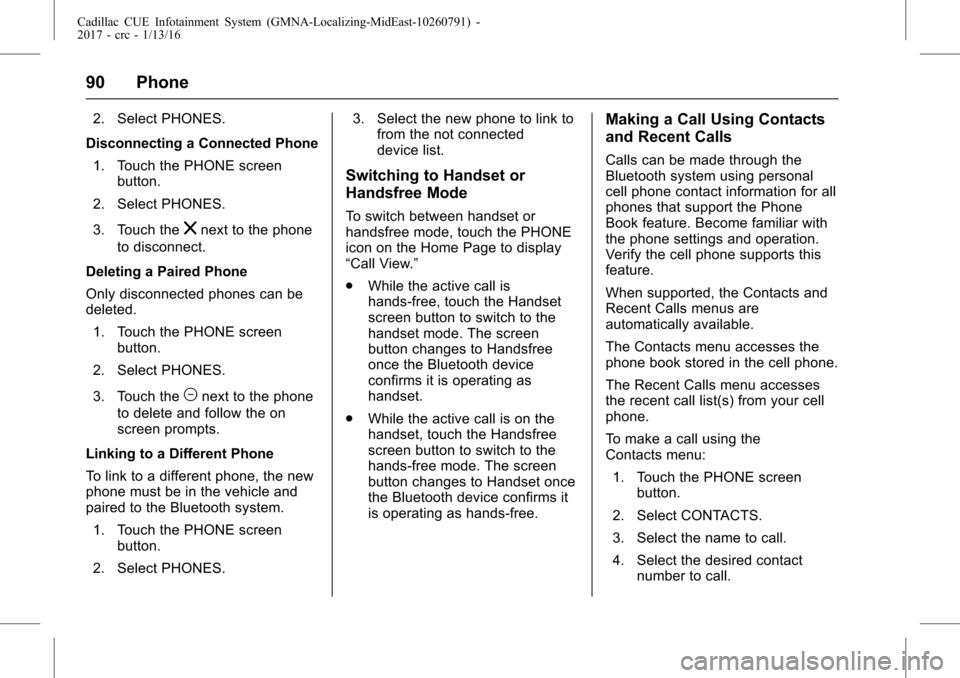
Cadillac CUE Infotainment System (GMNA-Localizing-MidEast-10260791) -
2017 - crc - 1/13/16
90 Phone
2. Select PHONES.
Disconnecting a Connected Phone 1. Touch the PHONE screen button.
2. Select PHONES.
3. Touch the
znext to the phone
to disconnect.
Deleting a Paired Phone
Only disconnected phones can be
deleted. 1. Touch the PHONE screen button.
2. Select PHONES.
3. Touch the
Mnext to the phone
to delete and follow the on
screen prompts.
Linking to a Different Phone
To link to a different phone, the new
phone must be in the vehicle and
paired to the Bluetooth system. 1. Touch the PHONE screen button.
2. Select PHONES. 3. Select the new phone to link to
from the not connected
device list.
Switching to Handset or
Handsfree Mode
To switch between handset or
handsfree mode, touch the PHONE
icon on the Home Page to display
“Call View.”
.While the active call is
hands-free, touch the Handset
screen button to switch to the
handset mode. The screen
button changes to Handsfree
once the Bluetooth device
confirms it is operating as
handset.
. While the active call is on the
handset, touch the Handsfree
screen button to switch to the
hands-free mode. The screen
button changes to Handset once
the Bluetooth device confirms it
is operating as hands-free.
Making a Call Using Contacts
and Recent Calls
Calls can be made through the
Bluetooth system using personal
cell phone contact information for all
phones that support the Phone
Book feature. Become familiar with
the phone settings and operation.
Verify the cell phone supports this
feature.
When supported, the Contacts and
Recent Calls menus are
automatically available.
The Contacts menu accesses the
phone book stored in the cell phone.
The Recent Calls menu accesses
the recent call list(s) from your cell
phone.
To make a call using the
Contacts menu:
1. Touch the PHONE screen button.
2. Select CONTACTS.
3. Select the name to call.
4. Select the desired contact number to call.
Page 91 of 109
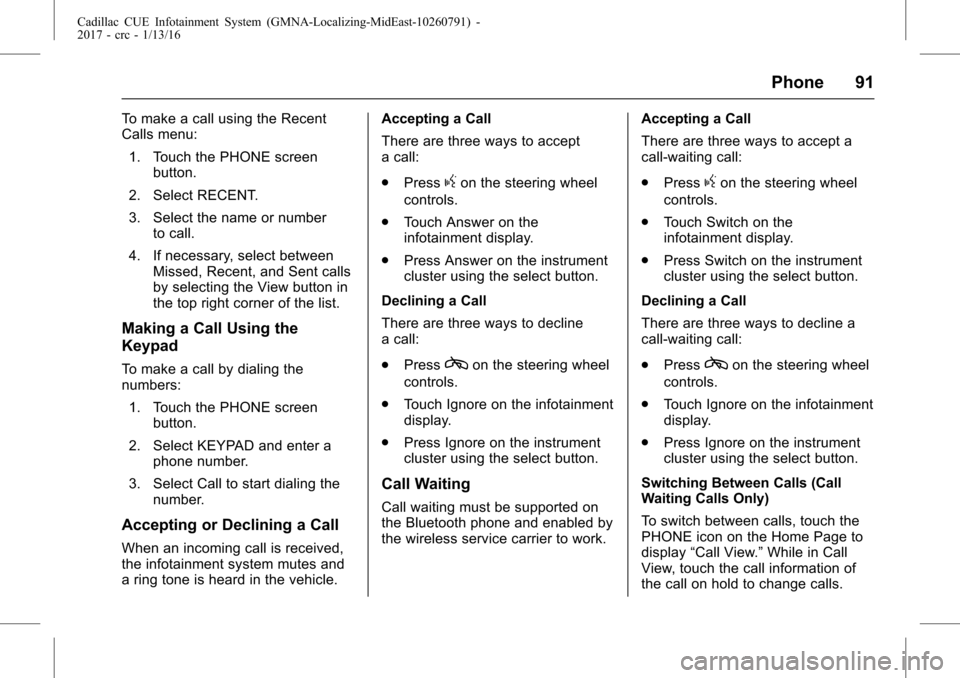
Cadillac CUE Infotainment System (GMNA-Localizing-MidEast-10260791) -
2017 - crc - 1/13/16
Phone 91
To make a call using the Recent
Calls menu:1. Touch the PHONE screen button.
2. Select RECENT.
3. Select the name or number to call.
4. If necessary, select between Missed, Recent, and Sent calls
by selecting the View button in
the top right corner of the list.
Making a Call Using the
Keypad
To make a call by dialing the
numbers:
1. Touch the PHONE screen button.
2. Select KEYPAD and enter a phone number.
3. Select Call to start dialing the number.
Accepting or Declining a Call
When an incoming call is received,
the infotainment system mutes and
a ring tone is heard in the vehicle. Accepting a Call
There are three ways to accept
a call:
.
Press
gon the steering wheel
controls.
. Touch Answer on the
infotainment display.
. Press Answer on the instrument
cluster using the select button.
Declining a Call
There are three ways to decline
a call:
. Press
con the steering wheel
controls.
. Touch Ignore on the infotainment
display.
. Press Ignore on the instrument
cluster using the select button.
Call Waiting
Call waiting must be supported on
the Bluetooth phone and enabled by
the wireless service carrier to work. Accepting a Call
There are three ways to accept a
call-waiting call:
.
Press
gon the steering wheel
controls.
. Touch Switch on the
infotainment display.
. Press Switch on the instrument
cluster using the select button.
Declining a Call
There are three ways to decline a
call-waiting call:
. Press
con the steering wheel
controls.
. Touch Ignore on the infotainment
display.
. Press Ignore on the instrument
cluster using the select button.
Switching Between Calls (Call
Waiting Calls Only)
To switch between calls, touch the
PHONE icon on the Home Page to
display “Call View.” While in Call
View, touch the call information of
the call on hold to change calls.
Page 92 of 109
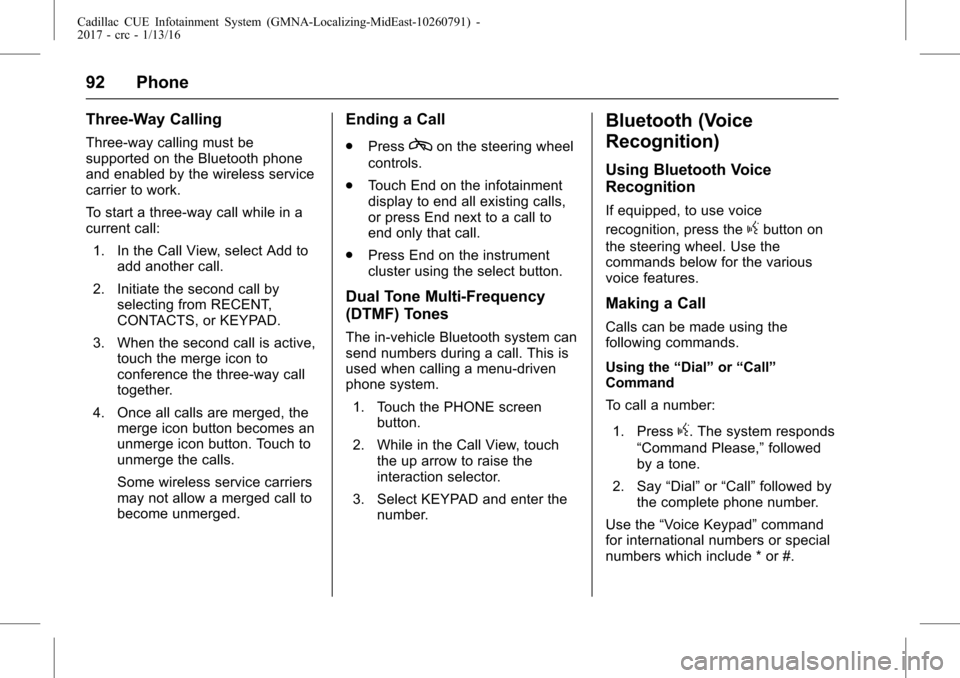
Cadillac CUE Infotainment System (GMNA-Localizing-MidEast-10260791) -
2017 - crc - 1/13/16
92 Phone
Three-Way Calling
Three-way calling must be
supported on the Bluetooth phone
and enabled by the wireless service
carrier to work.
To start a three-way call while in a
current call:1. In the Call View, select Add to add another call.
2. Initiate the second call by selecting from RECENT,
CONTACTS, or KEYPAD.
3. When the second call is active, touch the merge icon to
conference the three-way call
together.
4. Once all calls are merged, the merge icon button becomes an
unmerge icon button. Touch to
unmerge the calls.
Some wireless service carriers
may not allow a merged call to
become unmerged.
Ending a Call
.Presscon the steering wheel
controls.
. Touch End on the infotainment
display to end all existing calls,
or press End next to a call to
end only that call.
. Press End on the instrument
cluster using the select button.
Dual Tone Multi-Frequency
(DTMF) Tones
The in-vehicle Bluetooth system can
send numbers during a call. This is
used when calling a menu-driven
phone system.
1. Touch the PHONE screen button.
2. While in the Call View, touch the up arrow to raise the
interaction selector.
3. Select KEYPAD and enter the number.
Bluetooth (Voice
Recognition)
Using Bluetooth Voice
Recognition
If equipped, to use voice
recognition, press the
gbutton on
the steering wheel. Use the
commands below for the various
voice features.
Making a Call
Calls can be made using the
following commands.
Using the “Dial”or“Call”
Command
To call a number:
1. Press
g. The system responds
“Command Please,” followed
by a tone.
2. Say “Dial”or“Call” followed by
the complete phone number.
Use the “Voice Keypad” command
for international numbers or special
numbers which include * or #.
Page 93 of 109
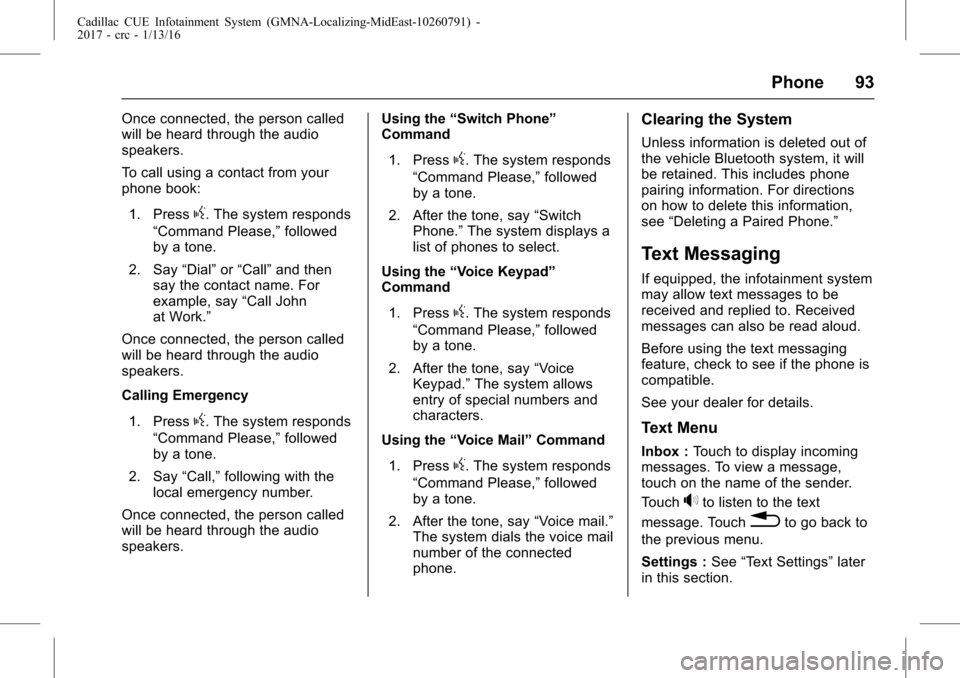
Cadillac CUE Infotainment System (GMNA-Localizing-MidEast-10260791) -
2017 - crc - 1/13/16
Phone 93
Once connected, the person called
will be heard through the audio
speakers.
To call using a contact from your
phone book:1. Press
g. The system responds
“Command Please,” followed
by a tone.
2. Say “Dial”or“Call” and then
say the contact name. For
example, say “Call John
at Work.”
Once connected, the person called
will be heard through the audio
speakers.
Calling Emergency
1. Press
g. The system responds
“Command Please,” followed
by a tone.
2. Say “Call,”following with the
local emergency number.
Once connected, the person called
will be heard through the audio
speakers. Using the
“Switch Phone”
Command
1. Press
g. The system responds
“Command Please,” followed
by a tone.
2. After the tone, say “Switch
Phone.” The system displays a
list of phones to select.
Using the “Voice Keypad”
Command
1. Press
g. The system responds
“Command Please,” followed
by a tone.
2. After the tone, say “Voice
Keypad.” The system allows
entry of special numbers and
characters.
Using the “Voice Mail” Command
1. Press
g. The system responds
“Command Please,” followed
by a tone.
2. After the tone, say “Voice mail.”
The system dials the voice mail
number of the connected
phone.
Clearing the System
Unless information is deleted out of
the vehicle Bluetooth system, it will
be retained. This includes phone
pairing information. For directions
on how to delete this information,
see “Deleting a Paired Phone.”
Text Messaging
If equipped, the infotainment system
may allow text messages to be
received and replied to. Received
messages can also be read aloud.
Before using the text messaging
feature, check to see if the phone is
compatible.
See your dealer for details.
Text Menu
Inbox : Touch to display incoming
messages. To view a message,
touch on the name of the sender.
Touch
>to listen to the text
message. Touch
0to go back to
the previous menu.
Settings : See“Text Settings” later
in this section.
Page 97 of 109
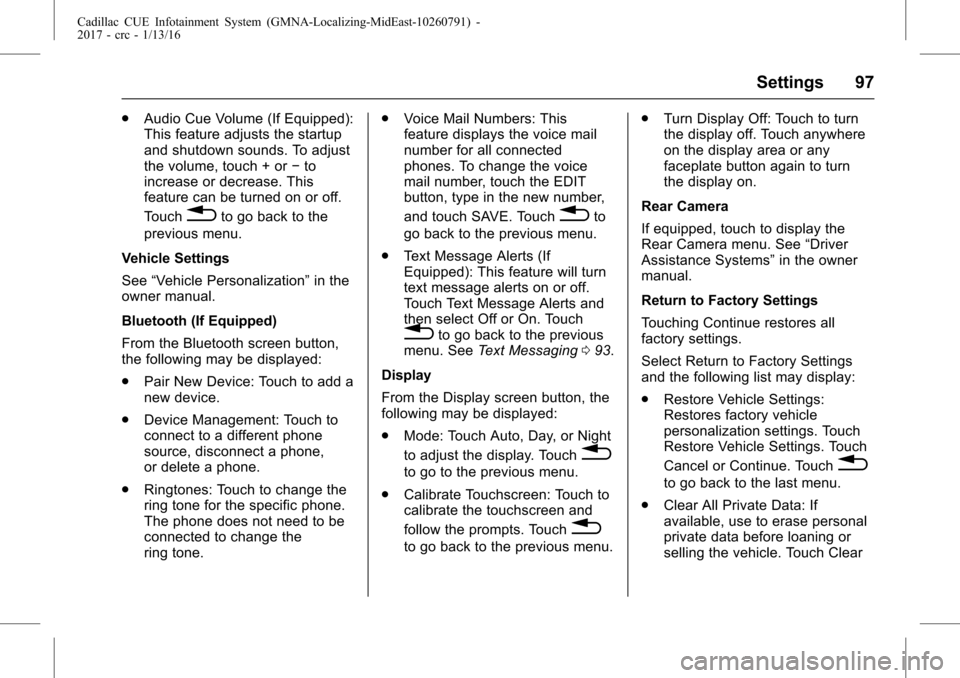
Cadillac CUE Infotainment System (GMNA-Localizing-MidEast-10260791) -
2017 - crc - 1/13/16
Settings 97
.Audio Cue Volume (If Equipped):
This feature adjusts the startup
and shutdown sounds. To adjust
the volume, touch + or −to
increase or decrease. This
feature can be turned on or off.
Touch
0to go back to the
previous menu.
Vehicle Settings
See “Vehicle Personalization” in the
owner manual.
Bluetooth (If Equipped)
From the Bluetooth screen button,
the following may be displayed:
. Pair New Device: Touch to add a
new device.
. Device Management: Touch to
connect to a different phone
source, disconnect a phone,
or delete a phone.
. Ringtones: Touch to change the
ring tone for the specific phone.
The phone does not need to be
connected to change the
ring tone. .
Voice Mail Numbers: This
feature displays the voice mail
number for all connected
phones. To change the voice
mail number, touch the EDIT
button, type in the new number,
and touch SAVE. Touch0to
go back to the previous menu.
. Text Message Alerts (If
Equipped): This feature will turn
text message alerts on or off.
Touch Text Message Alerts and
then select Off or On. Touch
0to go back to the previous
menu. See Text Messaging 093.
Display
From the Display screen button, the
following may be displayed:
. Mode: Touch Auto, Day, or Night
to adjust the display. Touch
0
to go to the previous menu.
. Calibrate Touchscreen: Touch to
calibrate the touchscreen and
follow the prompts. Touch
0
to go back to the previous menu. .
Turn Display Off: Touch to turn
the display off. Touch anywhere
on the display area or any
faceplate button again to turn
the display on.
Rear Camera
If equipped, touch to display the
Rear Camera menu. See “Driver
Assistance Systems” in the owner
manual.
Return to Factory Settings
Touching Continue restores all
factory settings.
Select Return to Factory Settings
and the following list may display:
. Restore Vehicle Settings:
Restores factory vehicle
personalization settings. Touch
Restore Vehicle Settings. Touch
Cancel or Continue. Touch
0
to go back to the last menu.
. Clear All Private Data: If
available, use to erase personal
private data before loaning or
selling the vehicle. Touch Clear
Page 101 of 109
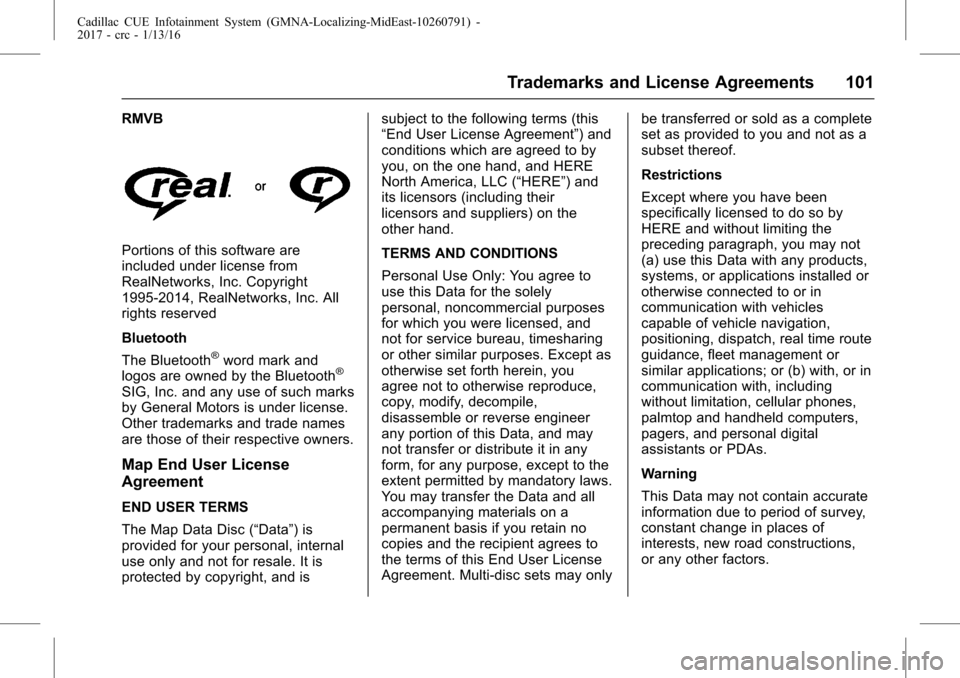
Cadillac CUE Infotainment System (GMNA-Localizing-MidEast-10260791) -
2017 - crc - 1/13/16
Trademarks and License Agreements 101
RMVB
Portions of this software are
included under license from
RealNetworks, Inc. Copyright
1995-2014, RealNetworks, Inc. All
rights reserved
Bluetooth
The Bluetooth
®word mark and
logos are owned by the Bluetooth®
SIG, Inc. and any use of such marks
by General Motors is under license.
Other trademarks and trade names
are those of their respective owners.
Map End User License
Agreement
END USER TERMS
The Map Data Disc (“Data”) is
provided for your personal, internal
use only and not for resale. It is
protected by copyright, and is subject to the following terms (this
“End User License Agreement”) and
conditions which are agreed to by
you, on the one hand, and HERE
North America, LLC (“HERE”) and
its licensors (including their
licensors and suppliers) on the
other hand.
TERMS AND CONDITIONS
Personal Use Only: You agree to
use this Data for the solely
personal, noncommercial purposes
for which you were licensed, and
not for service bureau, timesharing
or other similar purposes. Except as
otherwise set forth herein, you
agree not to otherwise reproduce,
copy, modify, decompile,
disassemble or reverse engineer
any portion of this Data, and may
not transfer or distribute it in any
form, for any purpose, except to the
extent permitted by mandatory laws.
You may transfer the Data and all
accompanying materials on a
permanent basis if you retain no
copies and the recipient agrees to
the terms of this End User License
Agreement. Multi-disc sets may only
be transferred or sold as a complete
set as provided to you and not as a
subset thereof.
Restrictions
Except where you have been
specifically licensed to do so by
HERE and without limiting the
preceding paragraph, you may not
(a) use this Data with any products,
systems, or applications installed or
otherwise connected to or in
communication with vehicles
capable of vehicle navigation,
positioning, dispatch, real time route
guidance, fleet management or
similar applications; or (b) with, or in
communication with, including
without limitation, cellular phones,
palmtop and handheld computers,
pagers, and personal digital
assistants or PDAs.
Warning
This Data may not contain accurate
information due to period of survey,
constant change in places of
interests, new road constructions,
or any other factors.
Page 106 of 109
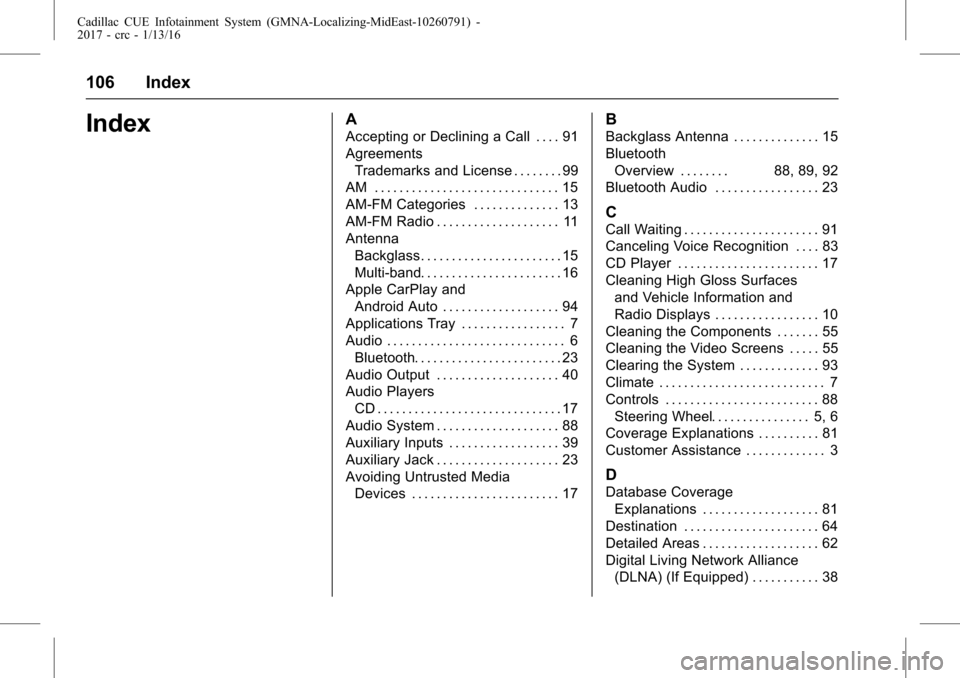
Cadillac CUE Infotainment System (GMNA-Localizing-MidEast-10260791) -
2017 - crc - 1/13/16
106 Index
IndexA
Accepting or Declining a Call . . . . 91
AgreementsTrademarks and License . . . . . . . . 99
AM . . . . . . . . . . . . . . . . . . . . . . . . . . . . . . 15
AM-FM Categories . . . . . . . . . . . . . . 13
AM-FM Radio . . . . . . . . . . . . . . . . . . . . 11
Antenna
Backglass. . . . . . . . . . . . . . . . . . . . . . . 15
Multi-band. . . . . . . . . . . . . . . . . . . . . . . 16
Apple CarPlay and Android Auto . . . . . . . . . . . . . . . . . . . 94
Applications Tray . . . . . . . . . . . . . . . . . 7
Audio . . . . . . . . . . . . . . . . . . . . . . . . . . . . . 6 Bluetooth. . . . . . . . . . . . . . . . . . . . . . . . 23
Audio Output . . . . . . . . . . . . . . . . . . . . 40
Audio Players CD . . . . . . . . . . . . . . . . . . . . . . . . . . . . . . 17
Audio System . . . . . . . . . . . . . . . . . . . . 88
Auxiliary Inputs . . . . . . . . . . . . . . . . . . 39
Auxiliary Jack . . . . . . . . . . . . . . . . . . . . 23
Avoiding Untrusted Media
Devices . . . . . . . . . . . . . . . . . . . . . . . . 17
B
Backglass Antenna . . . . . . . . . . . . . . 15
BluetoothOverview . . . . . . . . 88, 89, 92
Bluetooth Audio . . . . . . . . . . . . . . . . . 23
C
Call Waiting . . . . . . . . . . . . . . . . . . . . . . 91
Canceling Voice Recognition . . . . 83
CD Player . . . . . . . . . . . . . . . . . . . . . . . 17
Cleaning High Gloss Surfaces
and Vehicle Information and
Radio Displays . . . . . . . . . . . . . . . . . 10
Cleaning the Components . . . . . . . 55
Cleaning the Video Screens . . . . . 55
Clearing the System . . . . . . . . . . . . . 93
Climate . . . . . . . . . . . . . . . . . . . . . . . . . . . 7
Controls . . . . . . . . . . . . . . . . . . . . . . . . . 88 Steering Wheel. . . . . . . . . . . . . . . . 5, 6
Coverage Explanations . . . . . . . . . . 81
Customer Assistance . . . . . . . . . . . . . 3
D
Database Coverage Explanations . . . . . . . . . . . . . . . . . . . 81
Destination . . . . . . . . . . . . . . . . . . . . . . 64
Detailed Areas . . . . . . . . . . . . . . . . . . . 62
Digital Living Network Alliance (DLNA) (If Equipped) . . . . . . . . . . . 38
Page 107 of 109
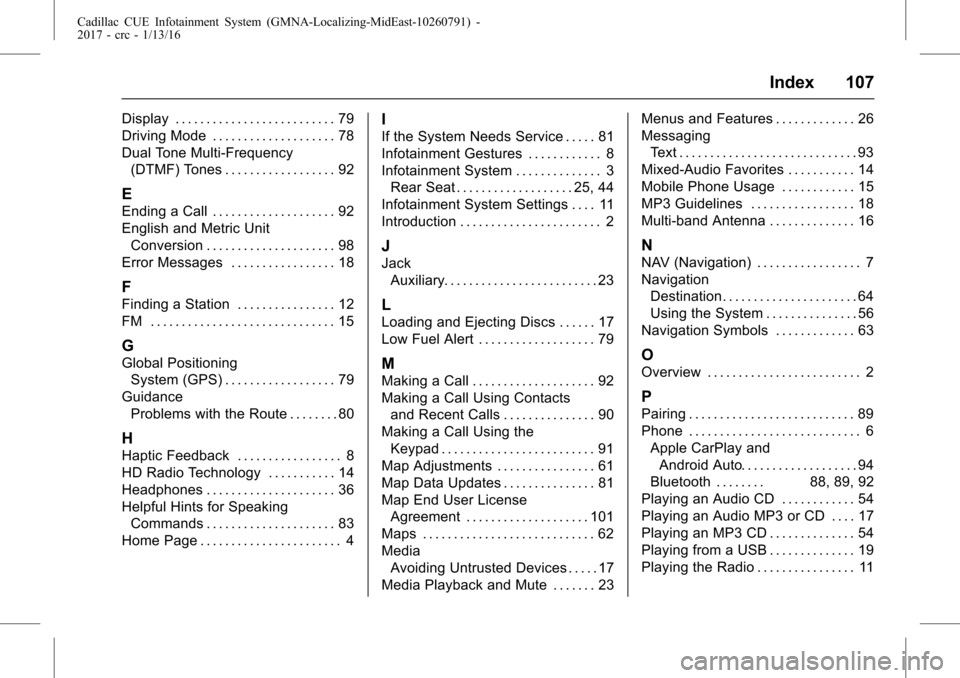
Cadillac CUE Infotainment System (GMNA-Localizing-MidEast-10260791) -
2017 - crc - 1/13/16
Index 107
Display . . . . . . . . . . . . . . . . . . . . . . . . . . 79
Driving Mode . . . . . . . . . . . . . . . . . . . . 78
Dual Tone Multi-Frequency(DTMF) Tones . . . . . . . . . . . . . . . . . . 92
E
Ending a Call . . . . . . . . . . . . . . . . . . . . 92
English and Metric UnitConversion . . . . . . . . . . . . . . . . . . . . . 98
Error Messages . . . . . . . . . . . . . . . . . 18
F
Finding a Station . . . . . . . . . . . . . . . . 12
FM . . . . . . . . . . . . . . . . . . . . . . . . . . . . . . 15
G
Global Positioning System (GPS) . . . . . . . . . . . . . . . . . . 79
Guidance Problems with the Route . . . . . . . . 80
H
Haptic Feedback . . . . . . . . . . . . . . . . . 8
HD Radio Technology . . . . . . . . . . . 14
Headphones . . . . . . . . . . . . . . . . . . . . . 36
Helpful Hints for SpeakingCommands . . . . . . . . . . . . . . . . . . . . . 83
Home Page . . . . . . . . . . . . . . . . . . . . . . . 4
I
If the System Needs Service . . . . . 81
Infotainment Gestures . . . . . . . . . . . . 8
Infotainment System . . . . . . . . . . . . . . 3 Rear Seat . . . . . . . . . . . . . . . . . . . 25, 44
Infotainment System Settings . . . . 11
Introduction . . . . . . . . . . . . . . . . . . . . . . . 2
J
Jack Auxiliary. . . . . . . . . . . . . . . . . . . . . . . . . 23
L
Loading and Ejecting Discs . . . . . . 17
Low Fuel Alert . . . . . . . . . . . . . . . . . . . 79
M
Making a Call . . . . . . . . . . . . . . . . . . . . 92
Making a Call Using Contacts
and Recent Calls . . . . . . . . . . . . . . . 90
Making a Call Using the
Keypad . . . . . . . . . . . . . . . . . . . . . . . . . 91
Map Adjustments . . . . . . . . . . . . . . . . 61
Map Data Updates . . . . . . . . . . . . . . . 81
Map End User License Agreement . . . . . . . . . . . . . . . . . . . . 101
Maps . . . . . . . . . . . . . . . . . . . . . . . . . . . . 62
Media Avoiding Untrusted Devices . . . . . 17
Media Playback and Mute . . . . . . . 23 Menus and Features . . . . . . . . . . . . . 26
Messaging
Text . . . . . . . . . . . . . . . . . . . . . . . . . . . . . 93
Mixed-Audio Favorites . . . . . . . . . . . 14
Mobile Phone Usage . . . . . . . . . . . . 15
MP3 Guidelines . . . . . . . . . . . . . . . . . 18
Multi-band Antenna . . . . . . . . . . . . . . 16
N
NAV (Navigation) . . . . . . . . . . . . . . . . . 7
Navigation Destination. . . . . . . . . . . . . . . . . . . . . . 64
Using the System . . . . . . . . . . . . . . . 56
Navigation Symbols . . . . . . . . . . . . . 63
O
Overview . . . . . . . . . . . . . . . . . . . . . . . . . 2
P
Pairing . . . . . . . . . . . . . . . . . . . . . . . . . . . 89
Phone . . . . . . . . . . . . . . . . . . . . . . . . . . . . 6 Apple CarPlay andAndroid Auto. . . . . . . . . . . . . . . . . . . 94
Bluetooth . . . . . . . . 88, 89, 92
Playing an Audio CD . . . . . . . . . . . . 54
Playing an Audio MP3 or CD . . . . 17
Playing an MP3 CD . . . . . . . . . . . . . . 54
Playing from a USB . . . . . . . . . . . . . . 19
Playing the Radio . . . . . . . . . . . . . . . . 11
Page 108 of 109
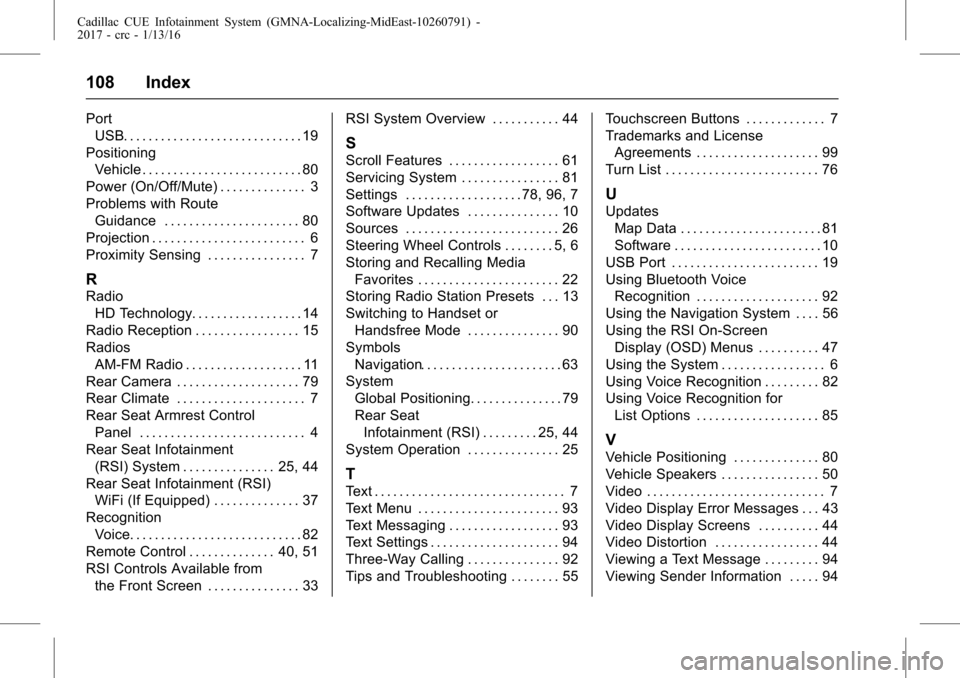
Cadillac CUE Infotainment System (GMNA-Localizing-MidEast-10260791) -
2017 - crc - 1/13/16
108 Index
PortUSB. . . . . . . . . . . . . . . . . . . . . . . . . . . . . 19
Positioning Vehicle . . . . . . . . . . . . . . . . . . . . . . . . . . 80
Power (On/Off/Mute) . . . . . . . . . . . . . . 3
Problems with Route Guidance . . . . . . . . . . . . . . . . . . . . . . 80
Projection . . . . . . . . . . . . . . . . . . . . . . . . . 6
Proximity Sensing . . . . . . . . . . . . . . . . 7
R
Radio HD Technology. . . . . . . . . . . . . . . . . . 14
Radio Reception . . . . . . . . . . . . . . . . . 15
Radios AM-FM Radio . . . . . . . . . . . . . . . . . . . 11
Rear Camera . . . . . . . . . . . . . . . . . . . . 79
Rear Climate . . . . . . . . . . . . . . . . . . . . . 7
Rear Seat Armrest Control
Panel . . . . . . . . . . . . . . . . . . . . . . . . . . . 4
Rear Seat Infotainment
(RSI) System . . . . . . . . . . . . . . . 25, 44
Rear Seat Infotainment (RSI) WiFi (If Equipped) . . . . . . . . . . . . . . 37
Recognition Voice. . . . . . . . . . . . . . . . . . . . . . . . . . . . 82
Remote Control . . . . . . . . . . . . . . 40, 51
RSI Controls Available from the Front Screen . . . . . . . . . . . . . . . 33 RSI System Overview . . . . . . . . . . . 44
S
Scroll Features . . . . . . . . . . . . . . . . . . 61
Servicing System . . . . . . . . . . . . . . . . 81
Settings . . . . . . . . . . . . . . . . . . . 78, 96, 7
Software Updates . . . . . . . . . . . . . . . 10
Sources . . . . . . . . . . . . . . . . . . . . . . . . . 26
Steering Wheel Controls . . . . . . . . 5, 6
Storing and Recalling Media
Favorites . . . . . . . . . . . . . . . . . . . . . . . 22
Storing Radio Station Presets . . . 13
Switching to Handset or
Handsfree Mode . . . . . . . . . . . . . . . 90
Symbols Navigation. . . . . . . . . . . . . . . . . . . . . . . 63
System
Global Positioning. . . . . . . . . . . . . . . 79
Rear SeatInfotainment (RSI) . . . . . . . . . 25, 44
System Operation . . . . . . . . . . . . . . . 25
T
Text . . . . . . . . . . . . . . . . . . . . . . . . . . . . . . . 7
Text Menu . . . . . . . . . . . . . . . . . . . . . . . 93
Text Messaging . . . . . . . . . . . . . . . . . . 93
Text Settings . . . . . . . . . . . . . . . . . . . . . 94
Three-Way Calling . . . . . . . . . . . . . . . 92
Tips and Troubleshooting . . . . . . . . 55 Touchscreen Buttons . . . . . . . . . . . . . 7
Trademarks and License
Agreements . . . . . . . . . . . . . . . . . . . . 99
Turn List . . . . . . . . . . . . . . . . . . . . . . . . . 76
U
Updates Map Data . . . . . . . . . . . . . . . . . . . . . . . 81
Software . . . . . . . . . . . . . . . . . . . . . . . . 10
USB Port . . . . . . . . . . . . . . . . . . . . . . . . 19
Using Bluetooth Voice Recognition . . . . . . . . . . . . . . . . . . . . 92
Using the Navigation System . . . . 56
Using the RSI On-Screen Display (OSD) Menus . . . . . . . . . . 47
Using the System . . . . . . . . . . . . . . . . . 6
Using Voice Recognition . . . . . . . . . 82
Using Voice Recognition for List Options . . . . . . . . . . . . . . . . . . . . 85
V
Vehicle Positioning . . . . . . . . . . . . . . 80
Vehicle Speakers . . . . . . . . . . . . . . . . 50
Video . . . . . . . . . . . . . . . . . . . . . . . . . . . . . 7
Video Display Error Messages . . . 43
Video Display Screens . . . . . . . . . . 44
Video Distortion . . . . . . . . . . . . . . . . . 44
Viewing a Text Message . . . . . . . . . 94
Viewing Sender Information . . . . . 94