remote control CADILLAC CTS 2017 3.G CUE Manual
[x] Cancel search | Manufacturer: CADILLAC, Model Year: 2017, Model line: CTS, Model: CADILLAC CTS 2017 3.GPages: 109, PDF Size: 0.69 MB
Page 47 of 109
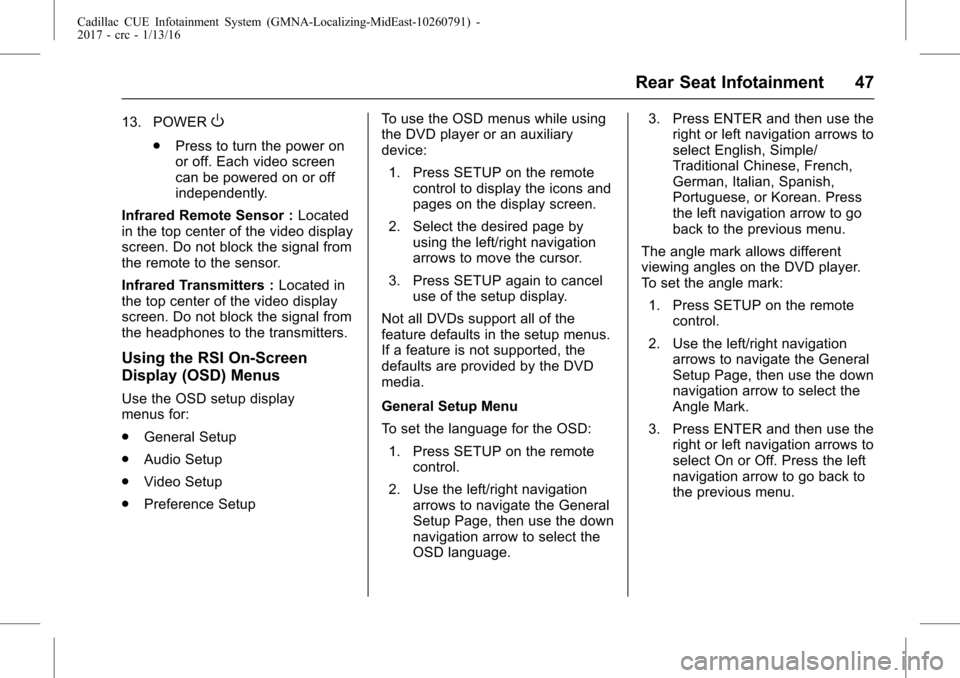
Cadillac CUE Infotainment System (GMNA-Localizing-MidEast-10260791) -
2017 - crc - 1/13/16
Rear Seat Infotainment 47
13. POWERO
.Press to turn the power on
or off. Each video screen
can be powered on or off
independently.
Infrared Remote Sensor : Located
in the top center of the video display
screen. Do not block the signal from
the remote to the sensor.
Infrared Transmitters : Located in
the top center of the video display
screen. Do not block the signal from
the headphones to the transmitters.
Using the RSI On-Screen
Display (OSD) Menus
Use the OSD setup display
menus for:
. General Setup
. Audio Setup
. Video Setup
. Preference Setup To use the OSD menus while using
the DVD player or an auxiliary
device:
1. Press SETUP on the remote control to display the icons and
pages on the display screen.
2. Select the desired page by using the left/right navigation
arrows to move the cursor.
3. Press SETUP again to cancel use of the setup display.
Not all DVDs support all of the
feature defaults in the setup menus.
If a feature is not supported, the
defaults are provided by the DVD
media.
General Setup Menu
To set the language for the OSD: 1. Press SETUP on the remote control.
2. Use the left/right navigation arrows to navigate the General
Setup Page, then use the down
navigation arrow to select the
OSD language. 3. Press ENTER and then use the
right or left navigation arrows to
select English, Simple/
Traditional Chinese, French,
German, Italian, Spanish,
Portuguese, or Korean. Press
the left navigation arrow to go
back to the previous menu.
The angle mark allows different
viewing angles on the DVD player.
To set the angle mark:
1. Press SETUP on the remote control.
2. Use the left/right navigation arrows to navigate the General
Setup Page, then use the down
navigation arrow to select the
Angle Mark.
3. Press ENTER and then use the right or left navigation arrows to
select On or Off. Press the left
navigation arrow to go back to
the previous menu.
Page 48 of 109
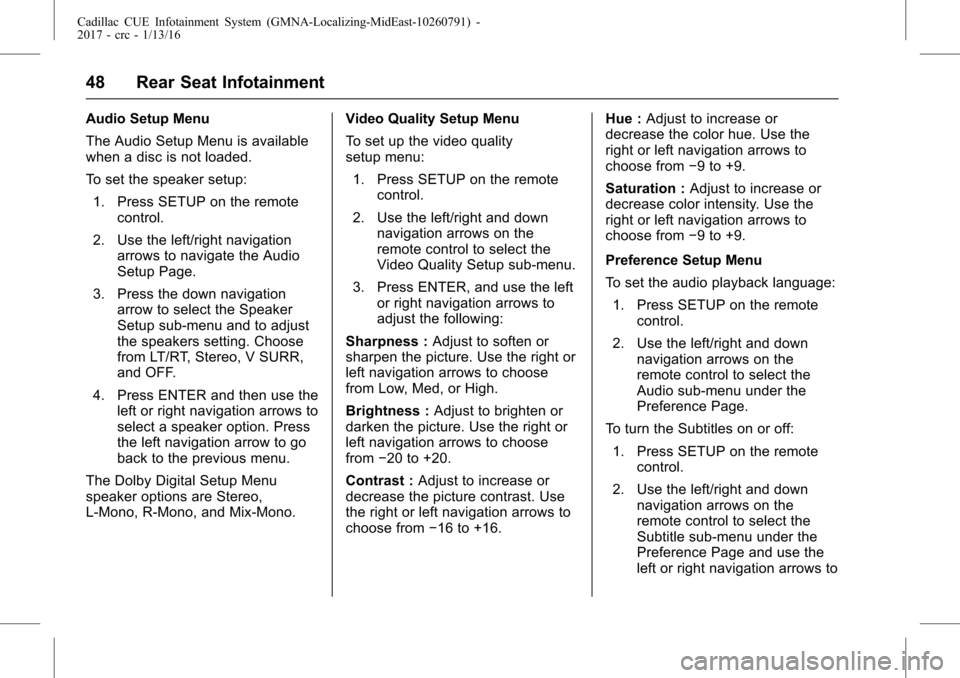
Cadillac CUE Infotainment System (GMNA-Localizing-MidEast-10260791) -
2017 - crc - 1/13/16
48 Rear Seat Infotainment
Audio Setup Menu
The Audio Setup Menu is available
when a disc is not loaded.
To set the speaker setup:1. Press SETUP on the remote control.
2. Use the left/right navigation arrows to navigate the Audio
Setup Page.
3. Press the down navigation arrow to select the Speaker
Setup sub-menu and to adjust
the speakers setting. Choose
from LT/RT, Stereo, V SURR,
and OFF.
4. Press ENTER and then use the left or right navigation arrows to
select a speaker option. Press
the left navigation arrow to go
back to the previous menu.
The Dolby Digital Setup Menu
speaker options are Stereo,
L-Mono, R-Mono, and Mix-Mono. Video Quality Setup Menu
To set up the video quality
setup menu:
1. Press SETUP on the remote control.
2. Use the left/right and down navigation arrows on the
remote control to select the
Video Quality Setup sub-menu.
3. Press ENTER, and use the left or right navigation arrows to
adjust the following:
Sharpness : Adjust to soften or
sharpen the picture. Use the right or
left navigation arrows to choose
from Low, Med, or High.
Brightness : Adjust to brighten or
darken the picture. Use the right or
left navigation arrows to choose
from −20 to +20.
Contrast : Adjust to increase or
decrease the picture contrast. Use
the right or left navigation arrows to
choose from −16 to +16. Hue :
Adjust to increase or
decrease the color hue. Use the
right or left navigation arrows to
choose from −9 to +9.
Saturation : Adjust to increase or
decrease color intensity. Use the
right or left navigation arrows to
choose from −9 to +9.
Preference Setup Menu
To set the audio playback language: 1. Press SETUP on the remote control.
2. Use the left/right and down navigation arrows on the
remote control to select the
Audio sub-menu under the
Preference Page.
To turn the Subtitles on or off:
1. Press SETUP on the remote control.
2. Use the left/right and down navigation arrows on the
remote control to select the
Subtitle sub-menu under the
Preference Page and use the
left or right navigation arrows to
Page 49 of 109
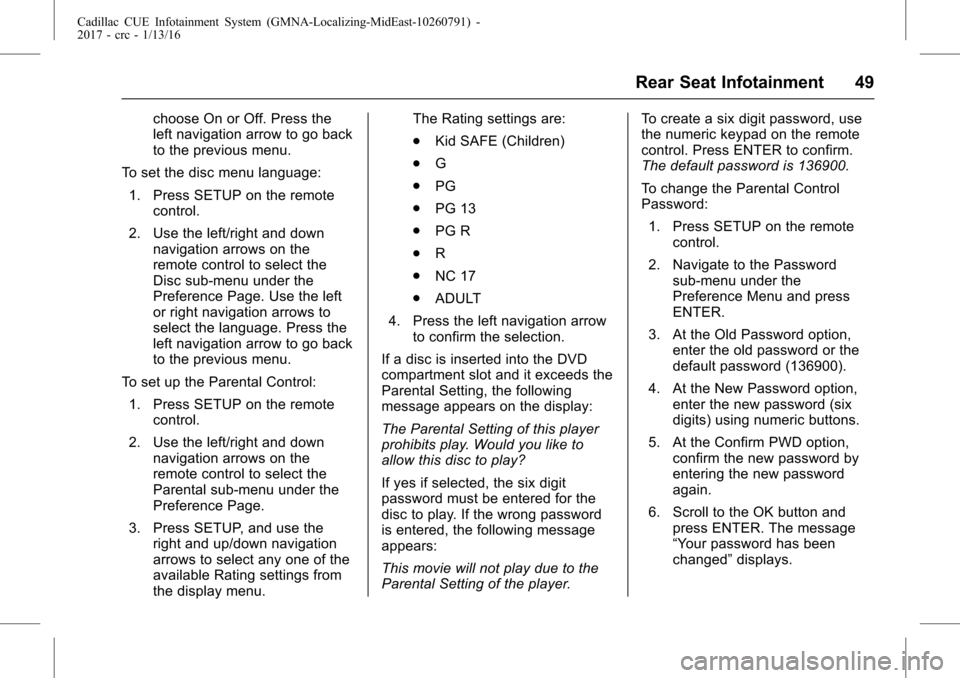
Cadillac CUE Infotainment System (GMNA-Localizing-MidEast-10260791) -
2017 - crc - 1/13/16
Rear Seat Infotainment 49
choose On or Off. Press the
left navigation arrow to go back
to the previous menu.
To set the disc menu language: 1. Press SETUP on the remote control.
2. Use the left/right and down navigation arrows on the
remote control to select the
Disc sub-menu under the
Preference Page. Use the left
or right navigation arrows to
select the language. Press the
left navigation arrow to go back
to the previous menu.
To set up the Parental Control: 1. Press SETUP on the remote control.
2. Use the left/right and down navigation arrows on the
remote control to select the
Parental sub-menu under the
Preference Page.
3. Press SETUP, and use the right and up/down navigation
arrows to select any one of the
available Rating settings from
the display menu. The Rating settings are:
.
Kid SAFE (Children)
. G
. PG
. PG 13
. PG R
. R
. NC 17
. ADULT
4. Press the left navigation arrow to confirm the selection.
If a disc is inserted into the DVD
compartment slot and it exceeds the
Parental Setting, the following
message appears on the display:
The Parental Setting of this player
prohibits play. Would you like to
allow this disc to play?
If yes if selected, the six digit
password must be entered for the
disc to play. If the wrong password
is entered, the following message
appears:
This movie will not play due to the
Parental Setting of the player. To create a six digit password, use
the numeric keypad on the remote
control. Press ENTER to confirm.
The default password is 136900.
To change the Parental Control
Password:
1. Press SETUP on the remote control.
2. Navigate to the Password sub-menu under the
Preference Menu and press
ENTER.
3. At the Old Password option, enter the old password or the
default password (136900).
4. At the New Password option, enter the new password (six
digits) using numeric buttons.
5. At the Confirm PWD option, confirm the new password by
entering the new password
again.
6. Scroll to the OK button and press ENTER. The message
“Your password has been
changed” displays.
Page 50 of 109
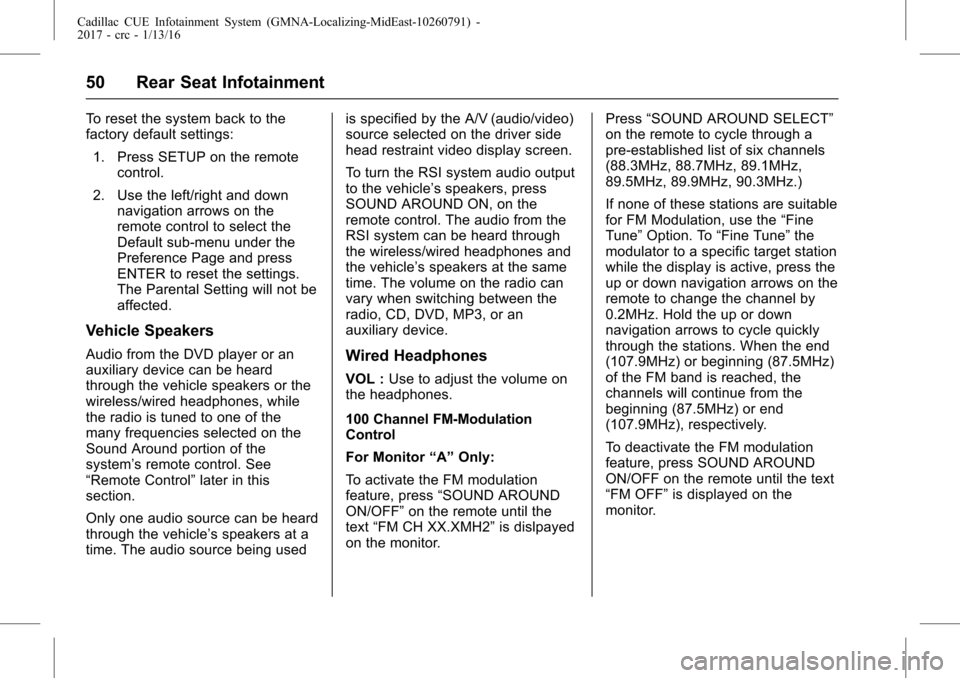
Cadillac CUE Infotainment System (GMNA-Localizing-MidEast-10260791) -
2017 - crc - 1/13/16
50 Rear Seat Infotainment
To reset the system back to the
factory default settings:1. Press SETUP on the remote control.
2. Use the left/right and down navigation arrows on the
remote control to select the
Default sub-menu under the
Preference Page and press
ENTER to reset the settings.
The Parental Setting will not be
affected.
Vehicle Speakers
Audio from the DVD player or an
auxiliary device can be heard
through the vehicle speakers or the
wireless/wired headphones, while
the radio is tuned to one of the
many frequencies selected on the
Sound Around portion of the
system’ s remote control. See
“Remote Control” later in this
section.
Only one audio source can be heard
through the vehicle’ s speakers at a
time. The audio source being used is specified by the A/V (audio/video)
source selected on the driver side
head restraint video display screen.
To turn the RSI system audio output
to the vehicle’s speakers, press
SOUND AROUND ON, on the
remote control. The audio from the
RSI system can be heard through
the wireless/wired headphones and
the vehicle’
s speakers at the same
time. The volume on the radio can
vary when switching between the
radio, CD, DVD, MP3, or an
auxiliary device.Wired Headphones
VOL : Use to adjust the volume on
the headphones.
100 Channel FM-Modulation
Control
For Monitor “A”Only:
To activate the FM modulation
feature, press “SOUND AROUND
ON/OFF” on the remote until the
text “FM CH XX.XMH2” is dislpayed
on the monitor. Press
“SOUND AROUND SELECT”
on the remote to cycle through a
pre-established list of six channels
(88.3MHz, 88.7MHz, 89.1MHz,
89.5MHz, 89.9MHz, 90.3MHz.)
If none of these stations are suitable
for FM Modulation, use the “Fine
Tune” Option. To “Fine Tune” the
modulator to a specific target station
while the display is active, press the
up or down navigation arrows on the
remote to change the channel by
0.2MHz. Hold the up or down
navigation arrows to cycle quickly
through the stations. When the end
(107.9MHz) or beginning (87.5MHz)
of the FM band is reached, the
channels will continue from the
beginning (87.5MHz) or end
(107.9MHz), respectively.
To deactivate the FM modulation
feature, press SOUND AROUND
ON/OFF on the remote until the text
“FM OFF” is displayed on the
monitor.
Page 51 of 109
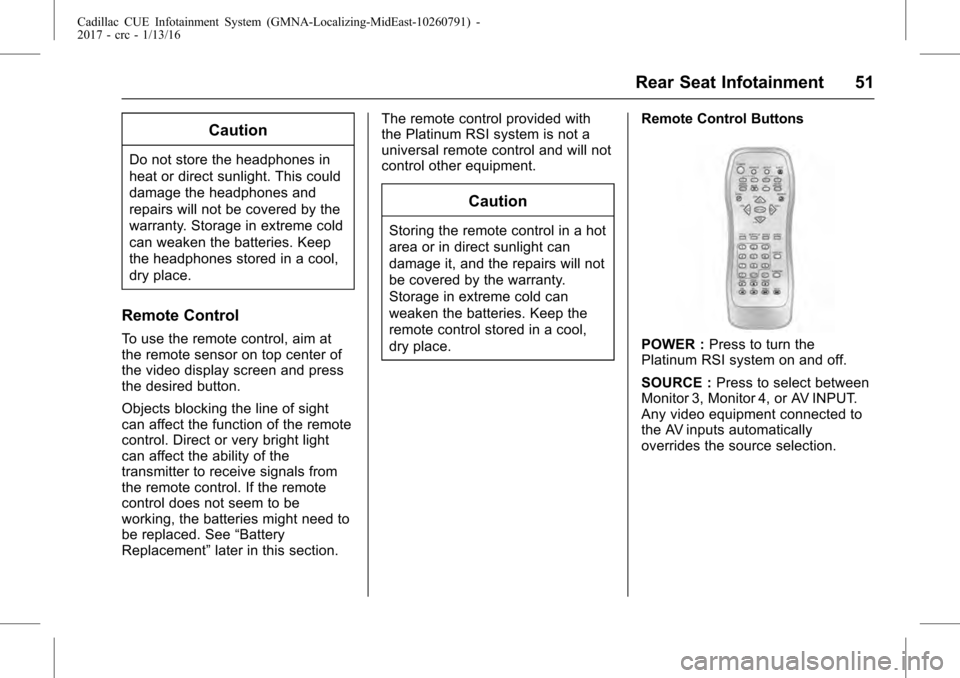
Cadillac CUE Infotainment System (GMNA-Localizing-MidEast-10260791) -
2017 - crc - 1/13/16
Rear Seat Infotainment 51
Caution
Do not store the headphones in
heat or direct sunlight. This could
damage the headphones and
repairs will not be covered by the
warranty. Storage in extreme cold
can weaken the batteries. Keep
the headphones stored in a cool,
dry place.
Remote Control
To use the remote control, aim at
the remote sensor on top center of
the video display screen and press
the desired button.
Objects blocking the line of sight
can affect the function of the remote
control. Direct or very bright light
can affect the ability of the
transmitter to receive signals from
the remote control. If the remote
control does not seem to be
working, the batteries might need to
be replaced. See“Battery
Replacement” later in this section. The remote control provided with
the Platinum RSI system is not a
universal remote control and will not
control other equipment.
Caution
Storing the remote control in a hot
area or in direct sunlight can
damage it, and the repairs will not
be covered by the warranty.
Storage in extreme cold can
weaken the batteries. Keep the
remote control stored in a cool,
dry place.
Remote Control Buttons
POWER :
Press to turn the
Platinum RSI system on and off.
SOURCE : Press to select between
Monitor 3, Monitor 4, or AV INPUT.
Any video equipment connected to
the AV inputs automatically
overrides the source selection.
Page 53 of 109
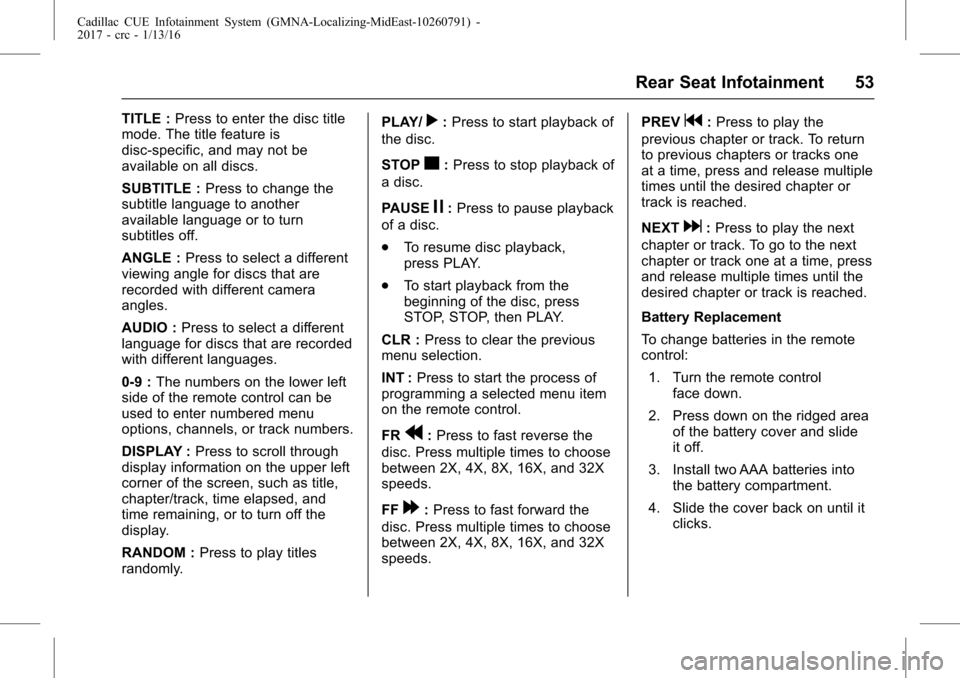
Cadillac CUE Infotainment System (GMNA-Localizing-MidEast-10260791) -
2017 - crc - 1/13/16
Rear Seat Infotainment 53
TITLE :Press to enter the disc title
mode. The title feature is
disc-specific, and may not be
available on all discs.
SUBTITLE : Press to change the
subtitle language to another
available language or to turn
subtitles off.
ANGLE : Press to select a different
viewing angle for discs that are
recorded with different camera
angles.
AUDIO : Press to select a different
language for discs that are recorded
with different languages.
0-9 : The numbers on the lower left
side of the remote control can be
used to enter numbered menu
options, channels, or track numbers.
DISPLAY : Press to scroll through
display information on the upper left
corner of the screen, such as title,
chapter/track, time elapsed, and
time remaining, or to turn off the
display.
RANDOM : Press to play titles
randomly. PLAY/r:
Press to start playback of
the disc.
STOP
c: Press to stop playback of
a disc.
PAUSE
j: Press to pause playback
of a disc.
. To resume disc playback,
press PLAY.
. To start playback from the
beginning of the disc, press
STOP, STOP, then PLAY.
CLR : Press to clear the previous
menu selection.
INT : Press to start the process of
programming a selected menu item
on the remote control.
FR
r: Press to fast reverse the
disc. Press multiple times to choose
between 2X, 4X, 8X, 16X, and 32X
speeds.
FF
[: Press to fast forward the
disc. Press multiple times to choose
between 2X, 4X, 8X, 16X, and 32X
speeds. PREV
g:
Press to play the
previous chapter or track. To return
to previous chapters or tracks one
at a time, press and release multiple
times until the desired chapter or
track is reached.
NEXT
d: Press to play the next
chapter or track. To go to the next
chapter or track one at a time, press
and release multiple times until the
desired chapter or track is reached.
Battery Replacement
To change batteries in the remote
control:
1. Turn the remote control face down.
2. Press down on the ridged area of the battery cover and slide
it off.
3. Install two AAA batteries into the battery compartment.
4. Slide the cover back on until it clicks.
Page 54 of 109
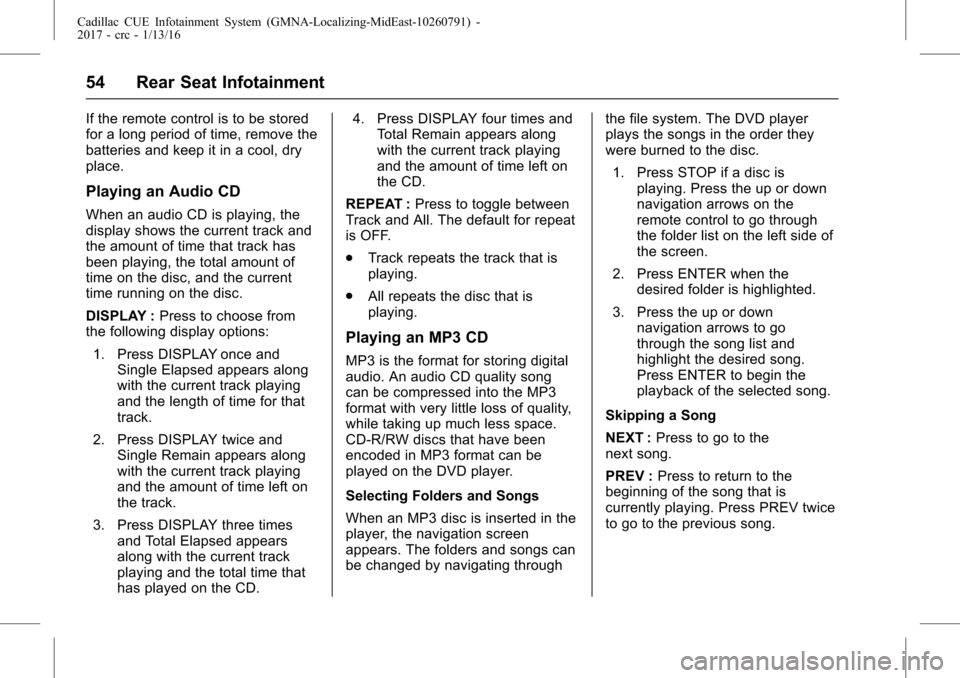
Cadillac CUE Infotainment System (GMNA-Localizing-MidEast-10260791) -
2017 - crc - 1/13/16
54 Rear Seat Infotainment
If the remote control is to be stored
for a long period of time, remove the
batteries and keep it in a cool, dry
place.
Playing an Audio CD
When an audio CD is playing, the
display shows the current track and
the amount of time that track has
been playing, the total amount of
time on the disc, and the current
time running on the disc.
DISPLAY :Press to choose from
the following display options:
1. Press DISPLAY once and Single Elapsed appears along
with the current track playing
and the length of time for that
track.
2. Press DISPLAY twice and Single Remain appears along
with the current track playing
and the amount of time left on
the track.
3. Press DISPLAY three times and Total Elapsed appears
along with the current track
playing and the total time that
has played on the CD. 4. Press DISPLAY four times and
Total Remain appears along
with the current track playing
and the amount of time left on
the CD.
REPEAT : Press to toggle between
Track and All. The default for repeat
is OFF.
. Track repeats the track that is
playing.
. All repeats the disc that is
playing.
Playing an MP3 CD
MP3 is the format for storing digital
audio. An audio CD quality song
can be compressed into the MP3
format with very little loss of quality,
while taking up much less space.
CD-R/RW discs that have been
encoded in MP3 format can be
played on the DVD player.
Selecting Folders and Songs
When an MP3 disc is inserted in the
player, the navigation screen
appears. The folders and songs can
be changed by navigating through the file system. The DVD player
plays the songs in the order they
were burned to the disc.
1. Press STOP if a disc is playing. Press the up or down
navigation arrows on the
remote control to go through
the folder list on the left side of
the screen.
2. Press ENTER when the desired folder is highlighted.
3. Press the up or down navigation arrows to go
through the song list and
highlight the desired song.
Press ENTER to begin the
playback of the selected song.
Skipping a Song
NEXT : Press to go to the
next song.
PREV : Press to return to the
beginning of the song that is
currently playing. Press PREV twice
to go to the previous song.
Page 55 of 109
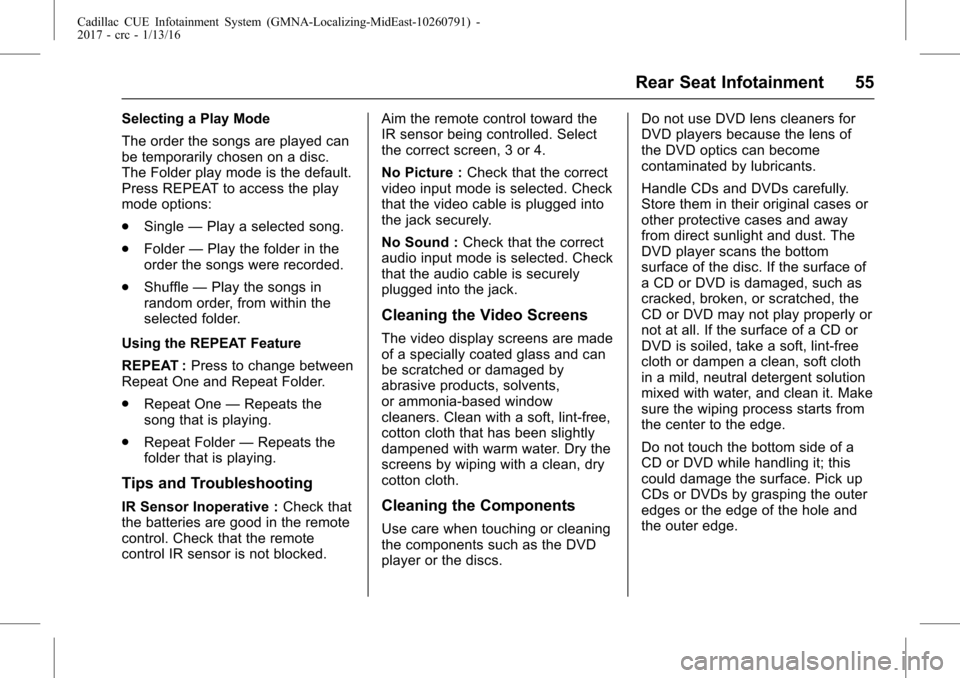
Cadillac CUE Infotainment System (GMNA-Localizing-MidEast-10260791) -
2017 - crc - 1/13/16
Rear Seat Infotainment 55
Selecting a Play Mode
The order the songs are played can
be temporarily chosen on a disc.
The Folder play mode is the default.
Press REPEAT to access the play
mode options:
.Single —Play a selected song.
. Folder —Play the folder in the
order the songs were recorded.
. Shuffle —Play the songs in
random order, from within the
selected folder.
Using the REPEAT Feature
REPEAT : Press to change between
Repeat One and Repeat Folder.
. Repeat One —Repeats the
song that is playing.
. Repeat Folder —Repeats the
folder that is playing.
Tips and Troubleshooting
IR Sensor Inoperative : Check that
the batteries are good in the remote
control. Check that the remote
control IR sensor is not blocked. Aim the remote control toward the
IR sensor being controlled. Select
the correct screen, 3 or 4.
No Picture :
Check that the correct
video input mode is selected. Check
that the video cable is plugged into
the jack securely.
No Sound : Check that the correct
audio input mode is selected. Check
that the audio cable is securely
plugged into the jack.
Cleaning the Video Screens
The video display screens are made
of a specially coated glass and can
be scratched or damaged by
abrasive products, solvents,
or ammonia-based window
cleaners. Clean with a soft, lint-free,
cotton cloth that has been slightly
dampened with warm water. Dry the
screens by wiping with a clean, dry
cotton cloth.
Cleaning the Components
Use care when touching or cleaning
the components such as the DVD
player or the discs. Do not use DVD lens cleaners for
DVD players because the lens of
the DVD optics can become
contaminated by lubricants.
Handle CDs and DVDs carefully.
Store them in their original cases or
other protective cases and away
from direct sunlight and dust. The
DVD player scans the bottom
surface of the disc. If the surface of
a CD or DVD is damaged, such as
cracked, broken, or scratched, the
CD or DVD may not play properly or
not at all. If the surface of a CD or
DVD is soiled, take a soft, lint-free
cloth or dampen a clean, soft cloth
in a mild, neutral detergent solution
mixed with water, and clean it. Make
sure the wiping process starts from
the center to the edge.
Do not touch the bottom side of a
CD or DVD while handling it; this
could damage the surface. Pick up
CDs or DVDs by grasping the outer
edges or the edge of the hole and
the outer edge.
Page 108 of 109
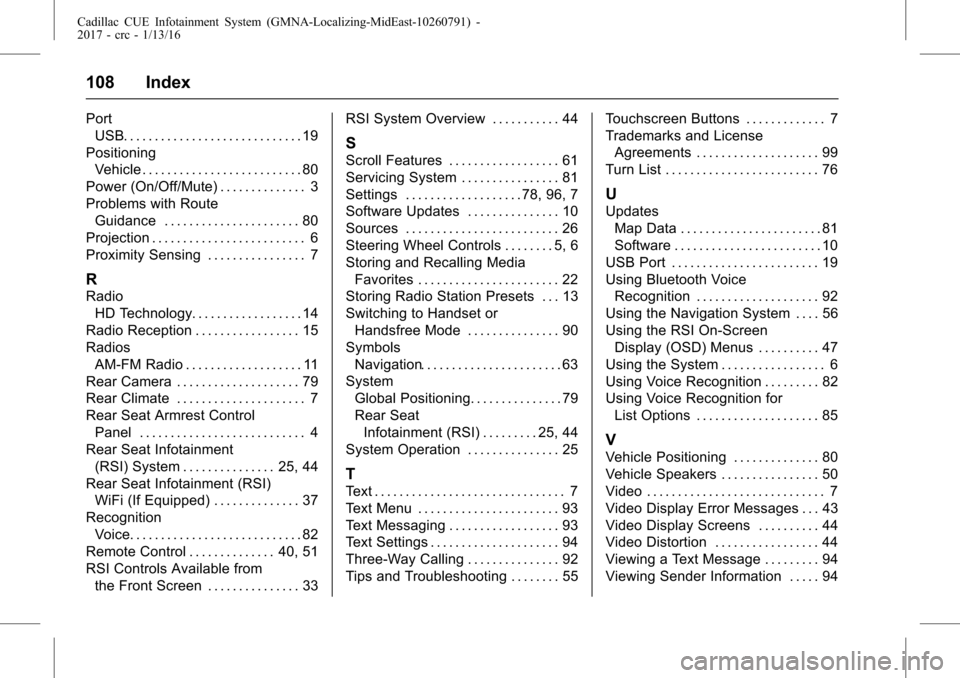
Cadillac CUE Infotainment System (GMNA-Localizing-MidEast-10260791) -
2017 - crc - 1/13/16
108 Index
PortUSB. . . . . . . . . . . . . . . . . . . . . . . . . . . . . 19
Positioning Vehicle . . . . . . . . . . . . . . . . . . . . . . . . . . 80
Power (On/Off/Mute) . . . . . . . . . . . . . . 3
Problems with Route Guidance . . . . . . . . . . . . . . . . . . . . . . 80
Projection . . . . . . . . . . . . . . . . . . . . . . . . . 6
Proximity Sensing . . . . . . . . . . . . . . . . 7
R
Radio HD Technology. . . . . . . . . . . . . . . . . . 14
Radio Reception . . . . . . . . . . . . . . . . . 15
Radios AM-FM Radio . . . . . . . . . . . . . . . . . . . 11
Rear Camera . . . . . . . . . . . . . . . . . . . . 79
Rear Climate . . . . . . . . . . . . . . . . . . . . . 7
Rear Seat Armrest Control
Panel . . . . . . . . . . . . . . . . . . . . . . . . . . . 4
Rear Seat Infotainment
(RSI) System . . . . . . . . . . . . . . . 25, 44
Rear Seat Infotainment (RSI) WiFi (If Equipped) . . . . . . . . . . . . . . 37
Recognition Voice. . . . . . . . . . . . . . . . . . . . . . . . . . . . 82
Remote Control . . . . . . . . . . . . . . 40, 51
RSI Controls Available from the Front Screen . . . . . . . . . . . . . . . 33 RSI System Overview . . . . . . . . . . . 44
S
Scroll Features . . . . . . . . . . . . . . . . . . 61
Servicing System . . . . . . . . . . . . . . . . 81
Settings . . . . . . . . . . . . . . . . . . . 78, 96, 7
Software Updates . . . . . . . . . . . . . . . 10
Sources . . . . . . . . . . . . . . . . . . . . . . . . . 26
Steering Wheel Controls . . . . . . . . 5, 6
Storing and Recalling Media
Favorites . . . . . . . . . . . . . . . . . . . . . . . 22
Storing Radio Station Presets . . . 13
Switching to Handset or
Handsfree Mode . . . . . . . . . . . . . . . 90
Symbols Navigation. . . . . . . . . . . . . . . . . . . . . . . 63
System
Global Positioning. . . . . . . . . . . . . . . 79
Rear SeatInfotainment (RSI) . . . . . . . . . 25, 44
System Operation . . . . . . . . . . . . . . . 25
T
Text . . . . . . . . . . . . . . . . . . . . . . . . . . . . . . . 7
Text Menu . . . . . . . . . . . . . . . . . . . . . . . 93
Text Messaging . . . . . . . . . . . . . . . . . . 93
Text Settings . . . . . . . . . . . . . . . . . . . . . 94
Three-Way Calling . . . . . . . . . . . . . . . 92
Tips and Troubleshooting . . . . . . . . 55 Touchscreen Buttons . . . . . . . . . . . . . 7
Trademarks and License
Agreements . . . . . . . . . . . . . . . . . . . . 99
Turn List . . . . . . . . . . . . . . . . . . . . . . . . . 76
U
Updates Map Data . . . . . . . . . . . . . . . . . . . . . . . 81
Software . . . . . . . . . . . . . . . . . . . . . . . . 10
USB Port . . . . . . . . . . . . . . . . . . . . . . . . 19
Using Bluetooth Voice Recognition . . . . . . . . . . . . . . . . . . . . 92
Using the Navigation System . . . . 56
Using the RSI On-Screen Display (OSD) Menus . . . . . . . . . . 47
Using the System . . . . . . . . . . . . . . . . . 6
Using Voice Recognition . . . . . . . . . 82
Using Voice Recognition for List Options . . . . . . . . . . . . . . . . . . . . 85
V
Vehicle Positioning . . . . . . . . . . . . . . 80
Vehicle Speakers . . . . . . . . . . . . . . . . 50
Video . . . . . . . . . . . . . . . . . . . . . . . . . . . . . 7
Video Display Error Messages . . . 43
Video Display Screens . . . . . . . . . . 44
Video Distortion . . . . . . . . . . . . . . . . . 44
Viewing a Text Message . . . . . . . . . 94
Viewing Sender Information . . . . . 94