CD player CADILLAC CTS 2017 3.G CUE Manual
[x] Cancel search | Manufacturer: CADILLAC, Model Year: 2017, Model line: CTS, Model: CADILLAC CTS 2017 3.GPages: 109, PDF Size: 0.69 MB
Page 1 of 109
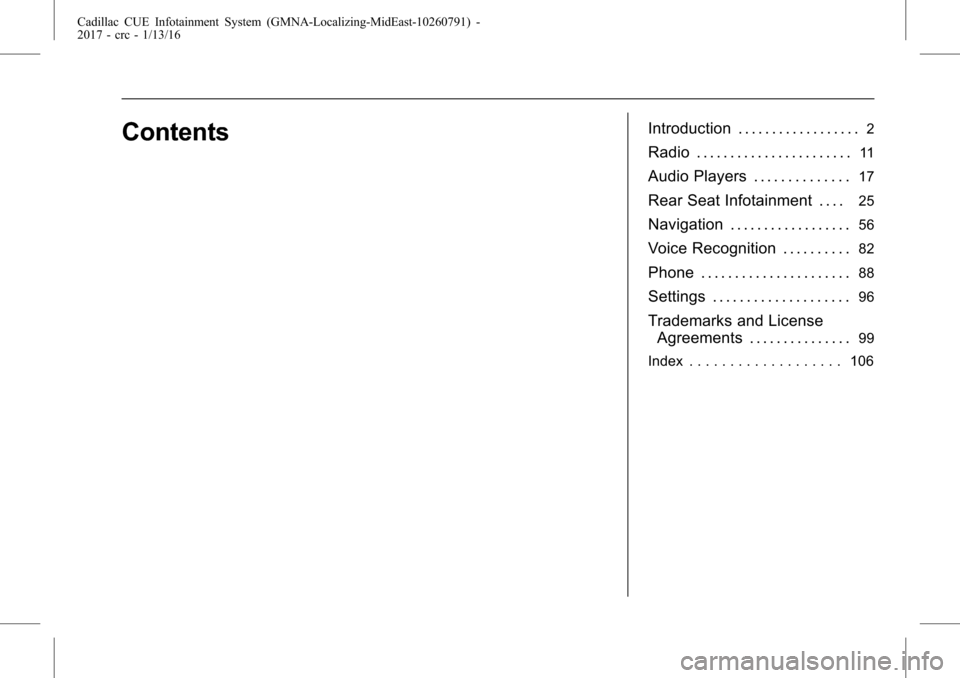
Cadillac CUE Infotainment System (GMNA-Localizing-MidEast-10260791) -
2017 - crc - 1/13/16
ContentsIntroduction . . . . . . . . . . . . . . . . . .2
Radio . . . . . . . . . . . . . . . . . . . . . . .11
Audio Players . . . . . . . . . . . . . .17
Rear Seat Infotainment . . . .25
Navigation . . . . . . . . . . . . . . . . . .56
Voice Recognition . . . . . . . . . .82
Phone . . . . . . . . . . . . . . . . . . . . . .88
Settings . . . . . . . . . . . . . . . . . . . .96
Trademarks and LicenseAgreements . . . . . . . . . . . . . . .
99
Index . . . . . . . . . . . . . . . . . . . 106
Page 11 of 109
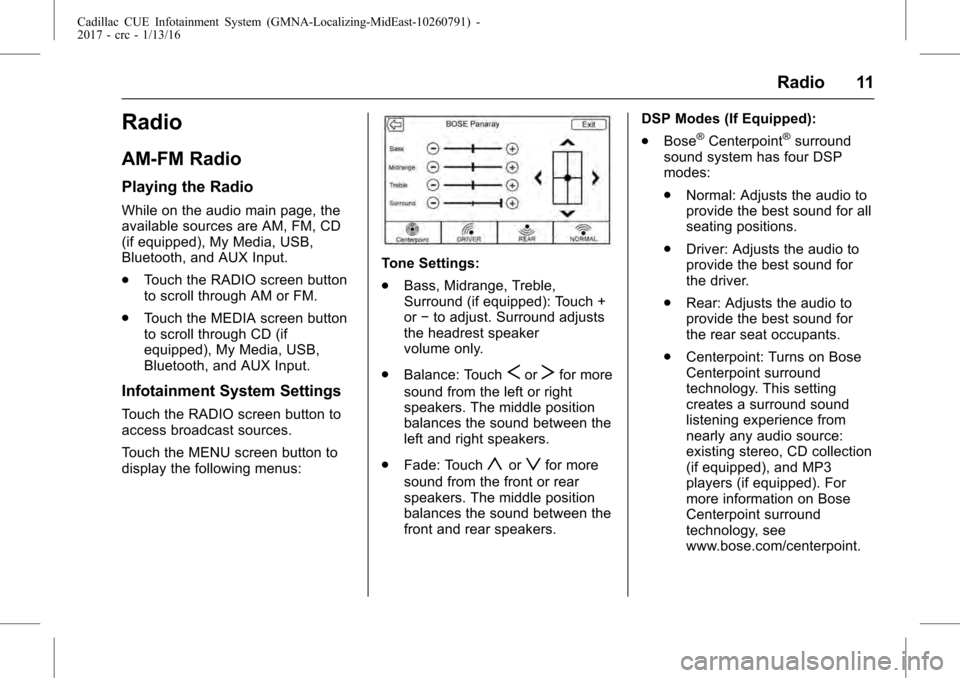
Cadillac CUE Infotainment System (GMNA-Localizing-MidEast-10260791) -
2017 - crc - 1/13/16
Radio 11
Radio
AM-FM Radio
Playing the Radio
While on the audio main page, the
available sources are AM, FM, CD
(if equipped), My Media, USB,
Bluetooth, and AUX Input.
.Touch the RADIO screen button
to scroll through AM or FM.
. Touch the MEDIA screen button
to scroll through CD (if
equipped), My Media, USB,
Bluetooth, and AUX Input.
Infotainment System Settings
Touch the RADIO screen button to
access broadcast sources.
Touch the MENU screen button to
display the following menus:
Tone Settings:
.Bass, Midrange, Treble,
Surround (if equipped): Touch +
or−to adjust. Surround adjusts
the headrest speaker
volume only.
. Balance: Touch
SorTfor more
sound from the left or right
speakers. The middle position
balances the sound between the
left and right speakers.
. Fade: Touch
yorzfor more
sound from the front or rear
speakers. The middle position
balances the sound between the
front and rear speakers. DSP Modes (If Equipped):
.
Bose
®Centerpoint®surround
sound system has four DSP
modes:
. Normal: Adjusts the audio to
provide the best sound for all
seating positions.
. Driver: Adjusts the audio to
provide the best sound for
the driver.
. Rear: Adjusts the audio to
provide the best sound for
the rear seat occupants.
. Centerpoint: Turns on Bose
Centerpoint surround
technology. This setting
creates a surround sound
listening experience from
nearly any audio source:
existing stereo, CD collection
(if equipped), and MP3
players (if equipped). For
more information on Bose
Centerpoint surround
technology, see
www.bose.com/centerpoint.
Page 17 of 109
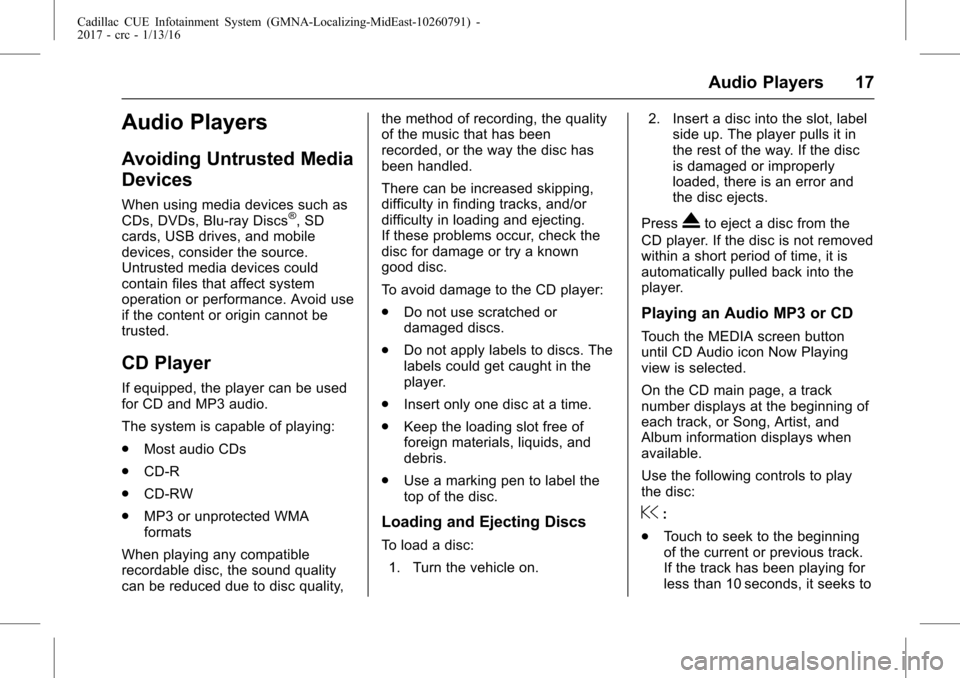
Cadillac CUE Infotainment System (GMNA-Localizing-MidEast-10260791) -
2017 - crc - 1/13/16
Audio Players 17
Audio Players
Avoiding Untrusted Media
Devices
When using media devices such as
CDs, DVDs, Blu-ray Discs®, SD
cards, USB drives, and mobile
devices, consider the source.
Untrusted media devices could
contain files that affect system
operation or performance. Avoid use
if the content or origin cannot be
trusted.
CD Player
If equipped, the player can be used
for CD and MP3 audio.
The system is capable of playing:
. Most audio CDs
. CD-R
. CD-RW
. MP3 or unprotected WMA
formats
When playing any compatible
recordable disc, the sound quality
can be reduced due to disc quality, the method of recording, the quality
of the music that has been
recorded, or the way the disc has
been handled.
There can be increased skipping,
difficulty in finding tracks, and/or
difficulty in loading and ejecting.
If these problems occur, check the
disc for damage or try a known
good disc.
To avoid damage to the CD player:
.
Do not use scratched or
damaged discs.
. Do not apply labels to discs. The
labels could get caught in the
player.
. Insert only one disc at a time.
. Keep the loading slot free of
foreign materials, liquids, and
debris.
. Use a marking pen to label the
top of the disc.
Loading and Ejecting Discs
To load a disc:
1. Turn the vehicle on. 2. Insert a disc into the slot, label
side up. The player pulls it in
the rest of the way. If the disc
is damaged or improperly
loaded, there is an error and
the disc ejects.
Press
Xto eject a disc from the
CD player. If the disc is not removed
within a short period of time, it is
automatically pulled back into the
player.
Playing an Audio MP3 or CD
Touch the MEDIA screen button
until CD Audio icon Now Playing
view is selected.
On the CD main page, a track
number displays at the beginning of
each track, or Song, Artist, and
Album information displays when
available.
Use the following controls to play
the disc:
@:
. Touch to seek to the beginning
of the current or previous track.
If the track has been playing for
less than 10 seconds, it seeks to
Page 18 of 109
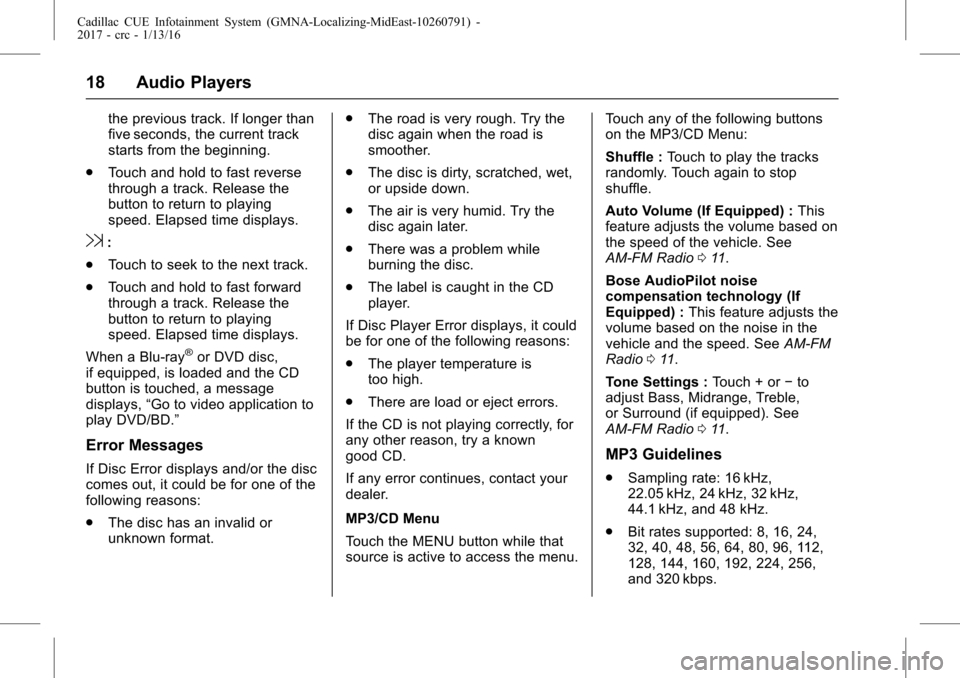
Cadillac CUE Infotainment System (GMNA-Localizing-MidEast-10260791) -
2017 - crc - 1/13/16
18 Audio Players
the previous track. If longer than
five seconds, the current track
starts from the beginning.
. Touch and hold to fast reverse
through a track. Release the
button to return to playing
speed. Elapsed time displays.
9:
. Touch to seek to the next track.
. Touch and hold to fast forward
through a track. Release the
button to return to playing
speed. Elapsed time displays.
When a Blu-ray
®or DVD disc,
if equipped, is loaded and the CD
button is touched, a message
displays, “Go to video application to
play DVD/BD.”
Error Messages
If Disc Error displays and/or the disc
comes out, it could be for one of the
following reasons:
. The disc has an invalid or
unknown format. .
The road is very rough. Try the
disc again when the road is
smoother.
. The disc is dirty, scratched, wet,
or upside down.
. The air is very humid. Try the
disc again later.
. There was a problem while
burning the disc.
. The label is caught in the CD
player.
If Disc Player Error displays, it could
be for one of the following reasons:
. The player temperature is
too high.
. There are load or eject errors.
If the CD is not playing correctly, for
any other reason, try a known
good CD.
If any error continues, contact your
dealer.
MP3/CD Menu
Touch the MENU button while that
source is active to access the menu. Touch any of the following buttons
on the MP3/CD Menu:
Shuffle :
Touch to play the tracks
randomly. Touch again to stop
shuffle.
Auto Volume (If Equipped) : This
feature adjusts the volume based on
the speed of the vehicle. See
AM-FM Radio 011.
Bose AudioPilot noise
compensation technology (If
Equipped) : This feature adjusts the
volume based on the noise in the
vehicle and the speed. See AM-FM
Radio 011.
Tone Settings : Touch + or−to
adjust Bass, Midrange, Treble,
or Surround (if equipped). See
AM-FM Radio 011.MP3 Guidelines
.
Sampling rate: 16 kHz,
22.05 kHz, 24 kHz, 32 kHz,
44.1 kHz, and 48 kHz.
. Bit rates supported: 8, 16, 24,
32, 40, 48, 56, 64, 80, 96, 112,
128, 144, 160, 192, 224, 256,
and 320 kbps.
Page 19 of 109
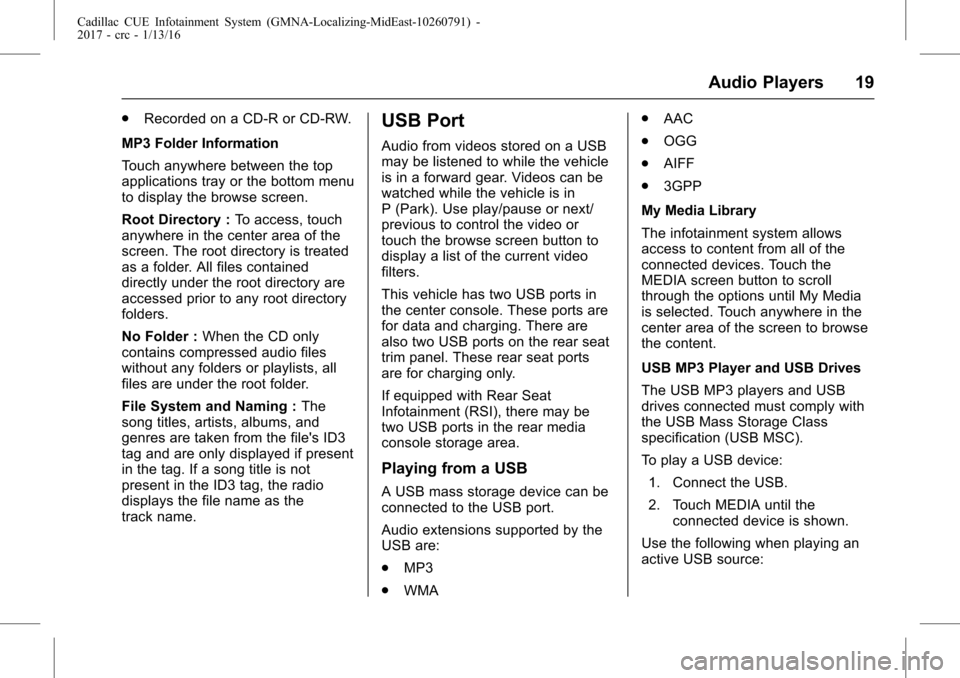
Cadillac CUE Infotainment System (GMNA-Localizing-MidEast-10260791) -
2017 - crc - 1/13/16
Audio Players 19
.Recorded on a CD-R or CD-RW.
MP3 Folder Information
Touch anywhere between the top
applications tray or the bottom menu
to display the browse screen.
Root Directory : To access, touch
anywhere in the center area of the
screen. The root directory is treated
as a folder. All files contained
directly under the root directory are
accessed prior to any root directory
folders.
No Folder : When the CD only
contains compressed audio files
without any folders or playlists, all
files are under the root folder.
File System and Naming : The
song titles, artists, albums, and
genres are taken from the file's ID3
tag and are only displayed if present
in the tag. If a song title is not
present in the ID3 tag, the radio
displays the file name as the
track name.USB Port
Audio from videos stored on a USB
may be listened to while the vehicle
is in a forward gear. Videos can be
watched while the vehicle is in
P (Park). Use play/pause or next/
previous to control the video or
touch the browse screen button to
display a list of the current video
filters.
This vehicle has two USB ports in
the center console. These ports are
for data and charging. There are
also two USB ports on the rear seat
trim panel. These rear seat ports
are for charging only.
If equipped with Rear Seat
Infotainment (RSI), there may be
two USB ports in the rear media
console storage area.
Playing from a USB
A USB mass storage device can be
connected to the USB port.
Audio extensions supported by the
USB are:
. MP3
. WMA .
AAC
. OGG
. AIFF
. 3GPP
My Media Library
The infotainment system allows
access to content from all of the
connected devices. Touch the
MEDIA screen button to scroll
through the options until My Media
is selected. Touch anywhere in the
center area of the screen to browse
the content.
USB MP3 Player and USB Drives
The USB MP3 players and USB
drives connected must comply with
the USB Mass Storage Class
specification (USB MSC).
To play a USB device: 1. Connect the USB.
2. Touch MEDIA until the connected device is shown.
Use the following when playing an
active USB source:
Page 20 of 109
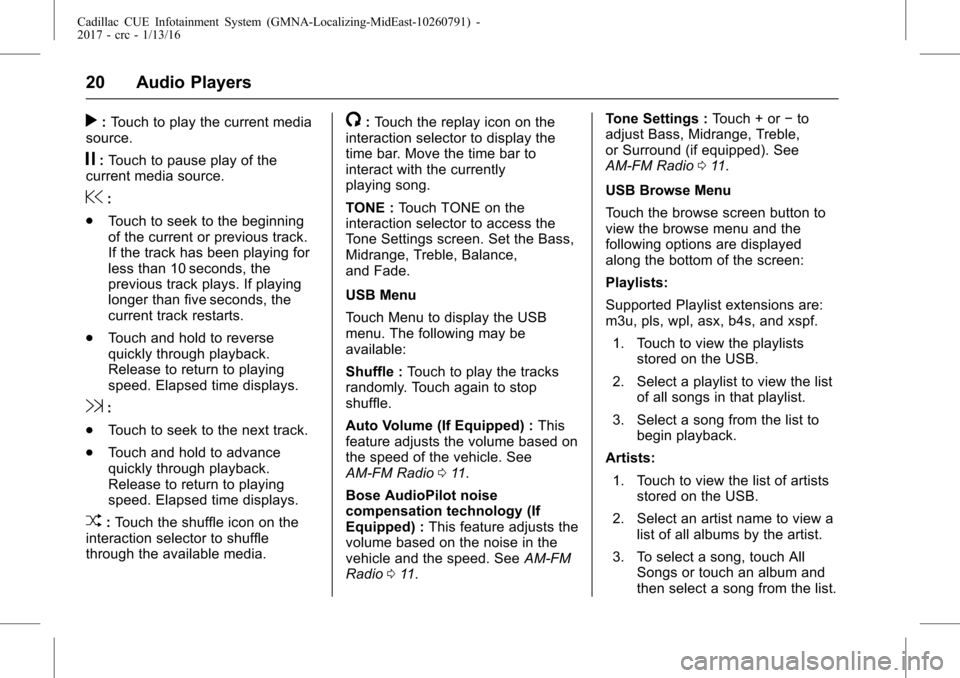
Cadillac CUE Infotainment System (GMNA-Localizing-MidEast-10260791) -
2017 - crc - 1/13/16
20 Audio Players
r:Touch to play the current media
source.
j: Touch to pause play of the
current media source.
@:
. Touch to seek to the beginning
of the current or previous track.
If the track has been playing for
less than 10 seconds, the
previous track plays. If playing
longer than five seconds, the
current track restarts.
. Touch and hold to reverse
quickly through playback.
Release to return to playing
speed. Elapsed time displays.
9:
. Touch to seek to the next track.
. Touch and hold to advance
quickly through playback.
Release to return to playing
speed. Elapsed time displays.
Z:Touch the shuffle icon on the
interaction selector to shuffle
through the available media.
/: Touch the replay icon on the
interaction selector to display the
time bar. Move the time bar to
interact with the currently
playing song.
TONE : Touch TONE on the
interaction selector to access the
Tone Settings screen. Set the Bass,
Midrange, Treble, Balance,
and Fade.
USB Menu
Touch Menu to display the USB
menu. The following may be
available:
Shuffle : Touch to play the tracks
randomly. Touch again to stop
shuffle.
Auto Volume (If Equipped) : This
feature adjusts the volume based on
the speed of the vehicle. See
AM-FM Radio 011.
Bose AudioPilot noise
compensation technology (If
Equipped) : This feature adjusts the
volume based on the noise in the
vehicle and the speed. See AM-FM
Radio 011. Tone Settings :
Touch + or−to
adjust Bass, Midrange, Treble,
or Surround (if equipped). See
AM-FM Radio 011.
USB Browse Menu
Touch the browse screen button to
view the browse menu and the
following options are displayed
along the bottom of the screen:
Playlists:
Supported Playlist extensions are:
m3u, pls, wpl, asx, b4s, and xspf. 1. Touch to view the playlists stored on the USB.
2. Select a playlist to view the list of all songs in that playlist.
3. Select a song from the list to begin playback.
Artists: 1. Touch to view the list of artists stored on the USB.
2. Select an artist name to view a list of all albums by the artist.
3. To select a song, touch All Songs or touch an album and
then select a song from the list.
Page 21 of 109
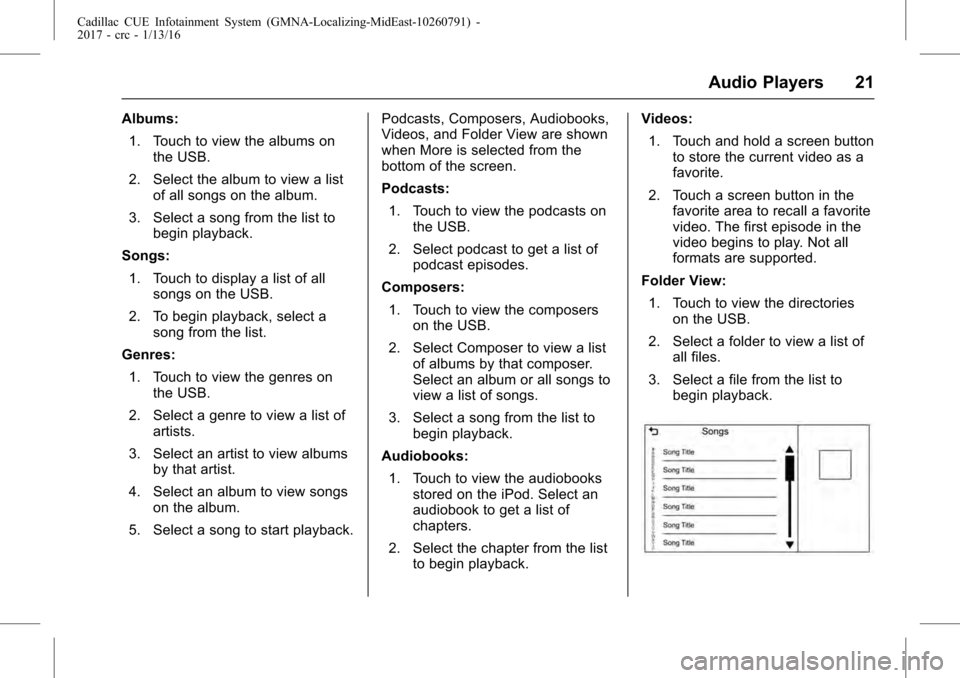
Cadillac CUE Infotainment System (GMNA-Localizing-MidEast-10260791) -
2017 - crc - 1/13/16
Audio Players 21
Albums:1. Touch to view the albums on the USB.
2. Select the album to view a list of all songs on the album.
3. Select a song from the list to begin playback.
Songs: 1. Touch to display a list of all songs on the USB.
2. To begin playback, select a song from the list.
Genres:
1. Touch to view the genres on the USB.
2. Select a genre to view a list of artists.
3. Select an artist to view albums by that artist.
4. Select an album to view songs on the album.
5. Select a song to start playback. Podcasts, Composers, Audiobooks,
Videos, and Folder View are shown
when More is selected from the
bottom of the screen.
Podcasts:
1. Touch to view the podcasts on the USB.
2. Select podcast to get a list of podcast episodes.
Composers: 1. Touch to view the composers on the USB.
2. Select Composer to view a list of albums by that composer.
Select an album or all songs to
view a list of songs.
3. Select a song from the list to begin playback.
Audiobooks: 1. Touch to view the audiobooks stored on the iPod. Select an
audiobook to get a list of
chapters.
2. Select the chapter from the list to begin playback. Videos:
1. Touch and hold a screen button to store the current video as a
favorite.
2. Touch a screen button in the favorite area to recall a favorite
video. The first episode in the
video begins to play. Not all
formats are supported.
Folder View: 1. Touch to view the directories on the USB.
2. Select a folder to view a list of all files.
3. Select a file from the list to begin playback.
Page 22 of 109
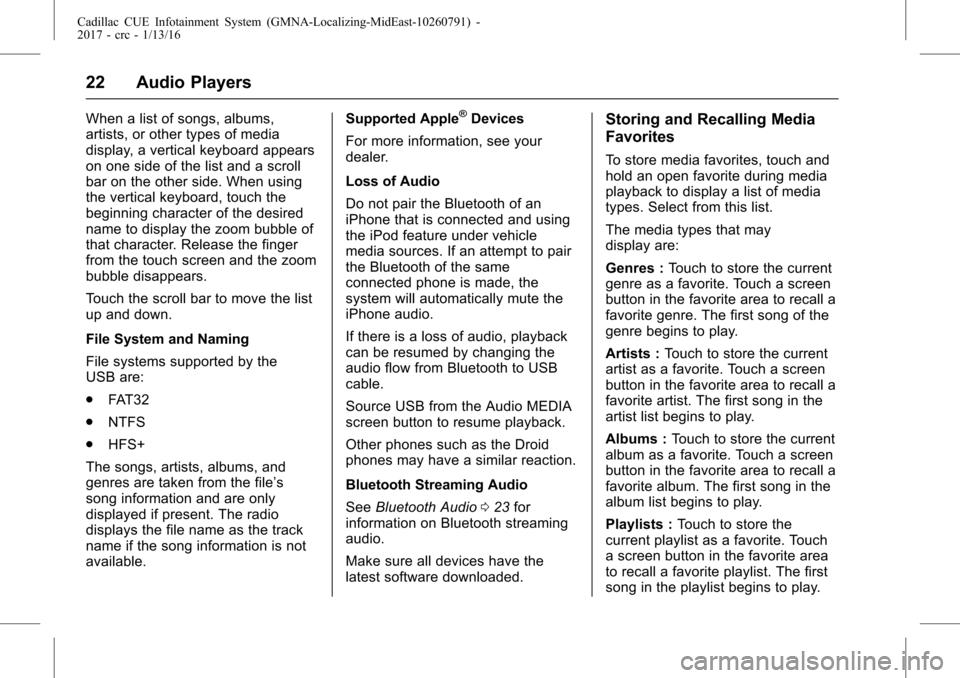
Cadillac CUE Infotainment System (GMNA-Localizing-MidEast-10260791) -
2017 - crc - 1/13/16
22 Audio Players
When a list of songs, albums,
artists, or other types of media
display, a vertical keyboard appears
on one side of the list and a scroll
bar on the other side. When using
the vertical keyboard, touch the
beginning character of the desired
name to display the zoom bubble of
that character. Release the finger
from the touch screen and the zoom
bubble disappears.
Touch the scroll bar to move the list
up and down.
File System and Naming
File systems supported by the
USB are:
.FAT32
. NTFS
. HFS+
The songs, artists, albums, and
genres are taken from the file’s
song information and are only
displayed if present. The radio
displays the file name as the track
name if the song information is not
available. Supported Apple®Devices
For more information, see your
dealer.
Loss of Audio
Do not pair the Bluetooth of an
iPhone that is connected and using
the iPod feature under vehicle
media sources. If an attempt to pair
the Bluetooth of the same
connected phone is made, the
system will automatically mute the
iPhone audio.
If there is a loss of audio, playback
can be resumed by changing the
audio flow from Bluetooth to USB
cable.
Source USB from the Audio MEDIA
screen button to resume playback.
Other phones such as the Droid
phones may have a similar reaction.
Bluetooth Streaming Audio
See Bluetooth Audio 023 for
information on Bluetooth streaming
audio.
Make sure all devices have the
latest software downloaded.Storing and Recalling Media
Favorites
To store media favorites, touch and
hold an open favorite during media
playback to display a list of media
types. Select from this list.
The media types that may
display are:
Genres : Touch to store the current
genre as a favorite. Touch a screen
button in the favorite area to recall a
favorite genre. The first song of the
genre begins to play.
Artists : Touch to store the current
artist as a favorite. Touch a screen
button in the favorite area to recall a
favorite artist. The first song in the
artist list begins to play.
Albums : Touch to store the current
album as a favorite. Touch a screen
button in the favorite area to recall a
favorite album. The first song in the
album list begins to play.
Playlists : Touch to store the
current playlist as a favorite. Touch
a screen button in the favorite area
to recall a favorite playlist. The first
song in the playlist begins to play.
Page 23 of 109
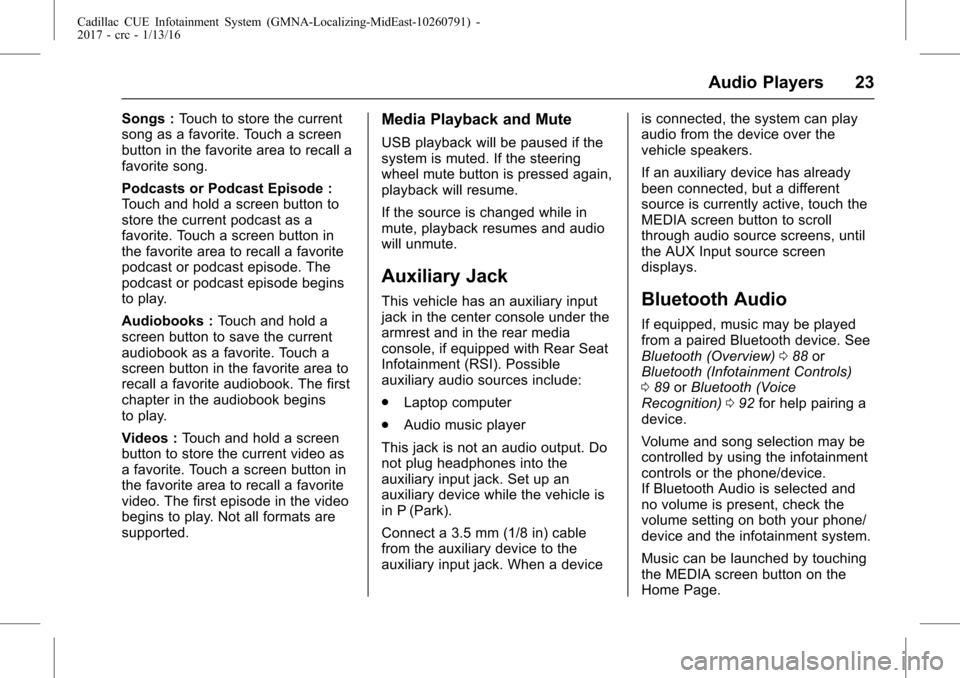
Cadillac CUE Infotainment System (GMNA-Localizing-MidEast-10260791) -
2017 - crc - 1/13/16
Audio Players 23
Songs :Touch to store the current
song as a favorite. Touch a screen
button in the favorite area to recall a
favorite song.
Podcasts or Podcast Episode :
Touch and hold a screen button to
store the current podcast as a
favorite. Touch a screen button in
the favorite area to recall a favorite
podcast or podcast episode. The
podcast or podcast episode begins
to play.
Audiobooks : Touch and hold a
screen button to save the current
audiobook as a favorite. Touch a
screen button in the favorite area to
recall a favorite audiobook. The first
chapter in the audiobook begins
to play.
Videos : Touch and hold a screen
button to store the current video as
a favorite. Touch a screen button in
the favorite area to recall a favorite
video. The first episode in the video
begins to play. Not all formats are
supported.Media Playback and Mute
USB playback will be paused if the
system is muted. If the steering
wheel mute button is pressed again,
playback will resume.
If the source is changed while in
mute, playback resumes and audio
will unmute.
Auxiliary Jack
This vehicle has an auxiliary input
jack in the center console under the
armrest and in the rear media
console, if equipped with Rear Seat
Infotainment (RSI). Possible
auxiliary audio sources include:
. Laptop computer
. Audio music player
This jack is not an audio output. Do
not plug headphones into the
auxiliary input jack. Set up an
auxiliary device while the vehicle is
in P (Park).
Connect a 3.5 mm (1/8 in) cable
from the auxiliary device to the
auxiliary input jack. When a device is connected, the system can play
audio from the device over the
vehicle speakers.
If an auxiliary device has already
been connected, but a different
source is currently active, touch the
MEDIA screen button to scroll
through audio source screens, until
the AUX Input source screen
displays.Bluetooth Audio
If equipped, music may be played
from a paired Bluetooth device. See
Bluetooth (Overview)
088 or
Bluetooth (Infotainment Controls)
0 89 orBluetooth (Voice
Recognition) 092 for help pairing a
device.
Volume and song selection may be
controlled by using the infotainment
controls or the phone/device.
If Bluetooth Audio is selected and
no volume is present, check the
volume setting on both your phone/
device and the infotainment system.
Music can be launched by touching
the MEDIA screen button on the
Home Page.
Page 24 of 109
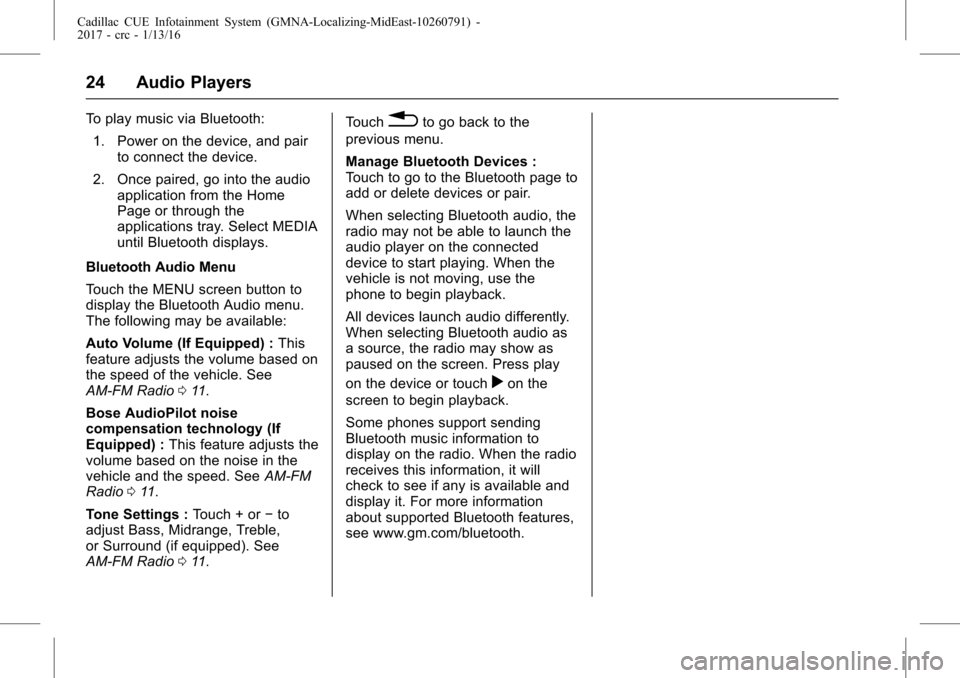
Cadillac CUE Infotainment System (GMNA-Localizing-MidEast-10260791) -
2017 - crc - 1/13/16
24 Audio Players
To play music via Bluetooth:1. Power on the device, and pair to connect the device.
2. Once paired, go into the audio application from the Home
Page or through the
applications tray. Select MEDIA
until Bluetooth displays.
Bluetooth Audio Menu
Touch the MENU screen button to
display the Bluetooth Audio menu.
The following may be available:
Auto Volume (If Equipped) : This
feature adjusts the volume based on
the speed of the vehicle. See
AM-FM Radio 011.
Bose AudioPilot noise
compensation technology (If
Equipped) : This feature adjusts the
volume based on the noise in the
vehicle and the speed. See AM-FM
Radio 011.
Tone Settings : Touch + or−to
adjust Bass, Midrange, Treble,
or Surround (if equipped). See
AM-FM Radio 011. Touch0to go back to the
previous menu.
Manage Bluetooth Devices :
Touch to go to the Bluetooth page to
add or delete devices or pair.
When selecting Bluetooth audio, the
radio may not be able to launch the
audio player on the connected
device to start playing. When the
vehicle is not moving, use the
phone to begin playback.
All devices launch audio differently.
When selecting Bluetooth audio as
a source, the radio may show as
paused on the screen. Press play
on the device or touch
ron the
screen to begin playback.
Some phones support sending
Bluetooth music information to
display on the radio. When the radio
receives this information, it will
check to see if any is available and
display it. For more information
about supported Bluetooth features,
see www.gm.com/bluetooth.