display CADILLAC CTS 2018 Convenience & Personalization Guide
[x] Cancel search | Manufacturer: CADILLAC, Model Year: 2018, Model line: CTS, Model: CADILLAC CTS 2018Pages: 20, PDF Size: 6.77 MB
Page 2 of 20
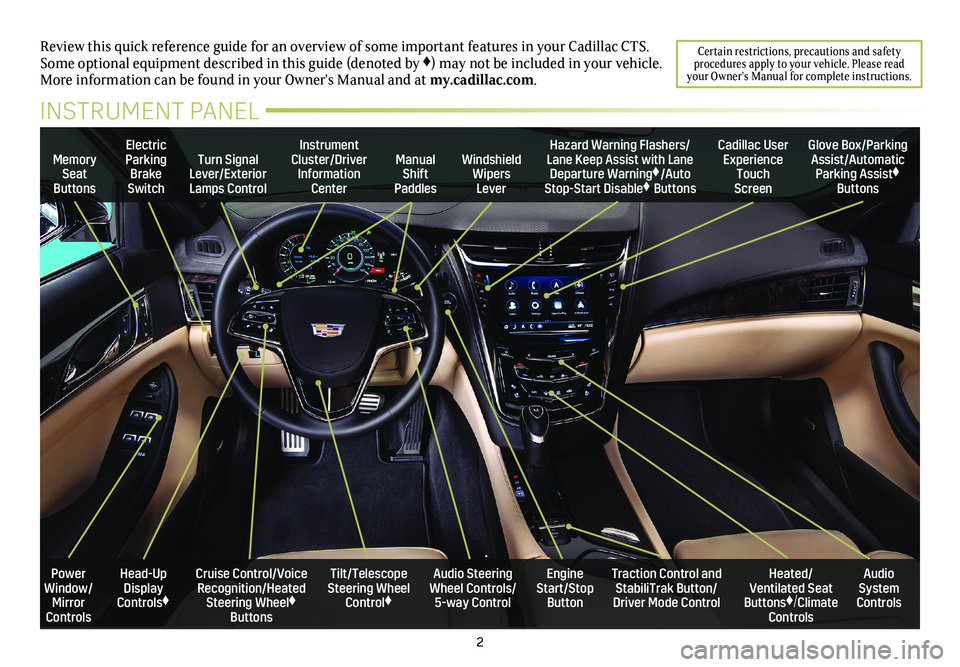
2
Review this quick reference guide for an overview of some important feat\
ures in your Cadillac CTS. Some optional equipment described in this guide (denoted by ♦) may not be included in your vehicle. More information can be found in your Owner's Manual and at my.cadillac.com.
Certain restrictions, precautions and safety procedures apply to your vehicle. Please read your Owner’s Manual for complete instructions.
INSTRUMENT PANEL
Memory Seat Buttons
Turn Signal Lever/Exterior Lamps Control
Manual Shift Paddles
Instrument Cluster/Driver Information Center
Electric Parking Brake Switch
Hazard Warning Flashers/Lane Keep Assist with Lane Departure Warning♦/Auto Stop-Start Disable♦ Buttons
Windshield Wipers Lever
Cadillac User Experience Touch Screen
Glove Box/Parking Assist/Automatic Parking Assist♦ Buttons
Cruise Control/Voice Recognition/Heated Steering Wheel♦ Buttons
Audio Steering Wheel Controls/ 5-way Control
Tilt/Telescope Steering Wheel Control♦
Engine Start/Stop Button
Power Window/Mirror Controls
Heated/ Ventilated Seat Buttons♦/Climate Controls
Audio System Controls
Traction Control and StabiliTrak Button/Driver Mode Control
Head-Up Display Controls♦
Page 5 of 20
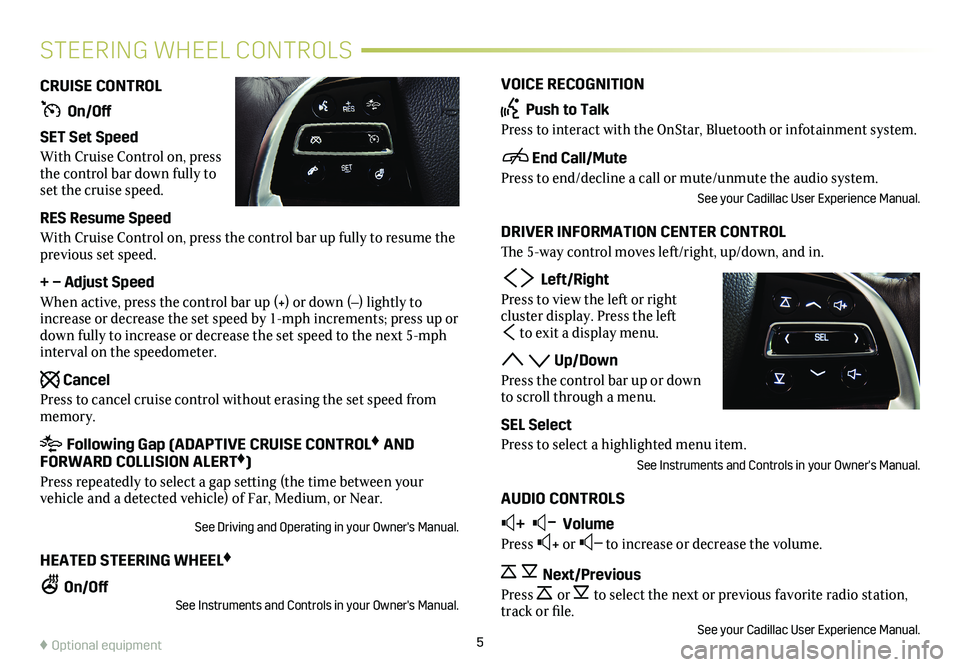
5
VOICE RECOGNITION
Push to Talk
Press to interact with the OnStar, Bluetooth or infotainment system.
End Call/Mute
Press to end/decline a call or mute/unmute the audio system.
See your Cadillac User Experience Manual.
DRIVER INFORMATION CENTER CONTROL
The 5-way control moves left/right, up/down, and in.
Left/Right
Press to view the left or right
cluster display. Press the left
to exit a display menu.
Up/Down
Press the control bar up or down to scroll through a menu.
SEL Select
Press to select a highlighted menu item.
See Instruments and Controls in your Owner's Manual.
AUDIO CONTROLS
+ – Volume
Press + or – to increase or decrease the volume.
Next/Previous
Press or to select the next or previous favorite radio
station, track or file.See your Cadillac User Experience Manual.
CRUISE CONTROL
On/Off
SET Set Speed
With Cruise Control on, press the control bar down fully to set the cruise speed.
RES Resume Speed
With Cruise Control on, press the control bar up fully to resume the previous set speed.
+ – Adjust Speed
When active, press the control bar up (+) or down (–) lightly to increase or decrease the set speed by 1-mph increments; press up or down fully to increase or decrease the set speed to the next 5-mph interval on the speedometer.
Cancel
Press to cancel cruise control without erasing the set speed from memory.
Following Gap (ADAPTIVE CRUISE CONTROL♦ AND FORWARD COLLISION ALERT♦)
Press repeatedly to select a gap setting (the time between your vehicle and a detected vehicle) of Far, Medium, or Near.
See Driving and Operating in your Owner's Manual.
HEATED STEERING WHEEL♦
On/OffSee Instruments and Controls in your Owner's Manual.
STEERING WHEEL CONTROLS
♦ Optional equipment
Page 6 of 20
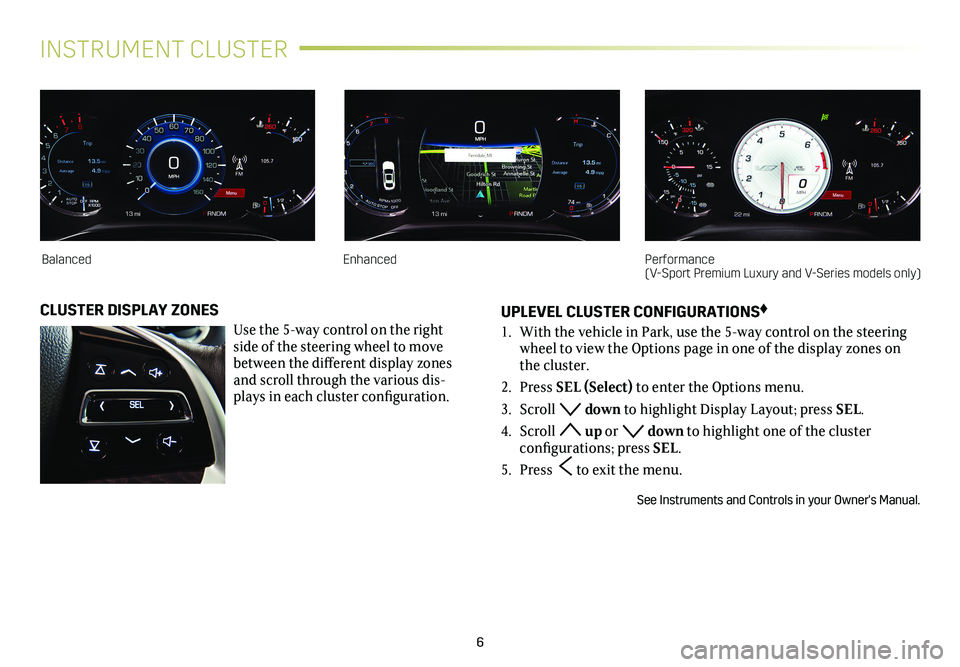
6
INSTRUMENT CLUSTER
UPLEVEL CLUSTER CONFIGURATIONS♦
1. With the vehicle in Park, use the 5-way control on the steering wheel to view the Options page in one of the display zones on the cluster.
2. Press SEL (Select) to enter the Options menu.
3. Scroll down to highlight Display Layout; press SEL.
4. Scroll up or down to highlight one of the cluster
configurations; press SEL.
5. Press to exit the menu.
See Instruments and Controls in your Owner's Manual.
CLUSTER DISPLAY ZONES
Use the 5-way control on the right side of the steering wheel to move between the different
display zones and scroll through the various dis-plays in each cluster configuration.
BalancedEnhancedPerformance (V-Sport Premium Luxury and V-Series models only)
Page 7 of 20
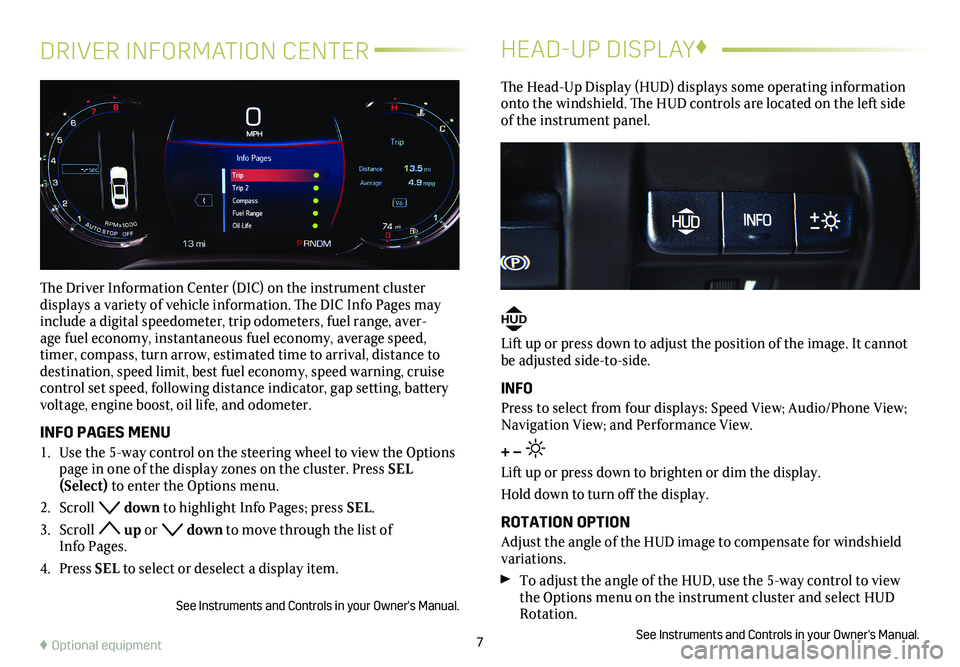
7
DRIVER INFORMATION CENTER
The Driver Information Center (DIC) on the instrument cluster
displays a variety of vehicle information. The DIC Info Pages may include a digital speedometer, trip odometers, fuel range, aver-age fuel economy, instantaneous fuel economy, average speed, timer, compass, turn arrow, estimated time to arrival, distance to
destination, speed limit, best fuel economy, speed warning, cruise control set speed, following distance indicator, gap setting, battery voltage, engine boost, oil life, and odometer.
INFO PAGES MENU
1. Use the 5-way control on the steering wheel to view the Options page in one of the display zones on the cluster. Press SEL (Select) to enter the Options menu.
2. Scroll down to highlight Info Pages; press SEL.
3. Scroll up or down to move through the list of Info Pages.
4. Press SEL to select or deselect a display item.
See Instruments and Controls in your Owner's Manual.
HEAD-UP DISPLAY♦
The Head-Up Display (HUD) displays some operating information onto the windshield. The HUD controls are located on the left side of the instrument panel.
HUD
Lift up or press down to adjust the position of the image. It cannot be adjusted side-to-side.
INFO
Press to select from four displays: Speed View; Audio/Phone View; Navigation View; and Performance View.
+ –
Lift up or press down to brighten or dim the display.
Hold down to turn off the display.
ROTATION OPTION
Adjust the angle of the HUD image to compensate for windshield variations.
To adjust the angle of the HUD, use the 5-way control to view the Options menu on the instrument cluster and select HUD Rotation.
See Instruments and Controls in your Owner's Manual.♦ Optional equipment
Page 10 of 20
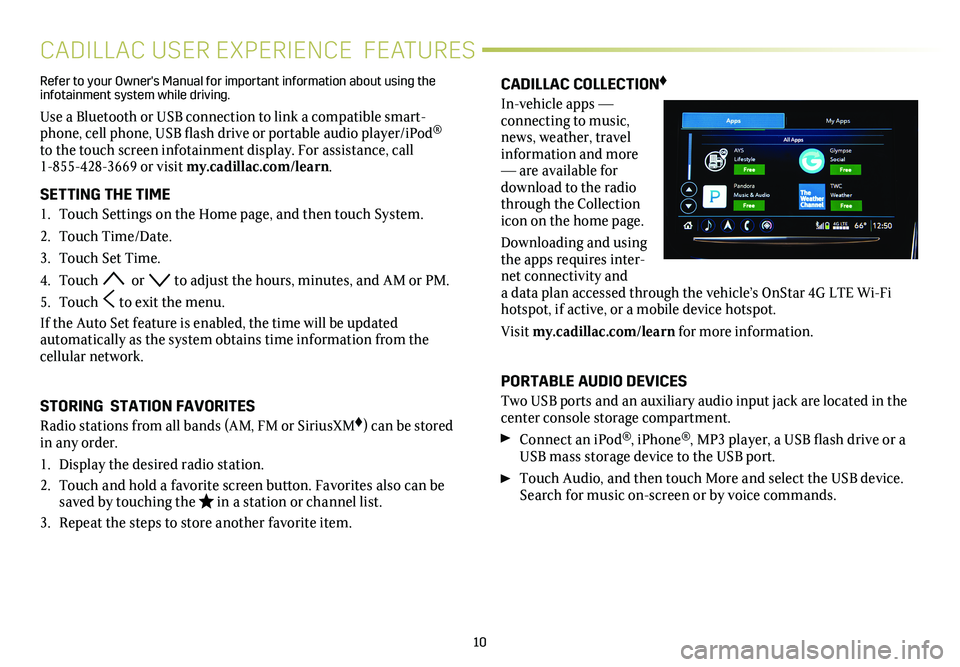
10
CADILLAC USER EXPERIENCE FEATURES
CADILLAC COLLECTION♦
In-vehicle apps —
connecting to music, news, weather, travel information and more — are available for download to the radio through the Collection icon on the home page.
Downloading and using the apps requires inter-net connectivity and a data plan accessed through the vehicle’s OnStar 4G LTE Wi-Fi hotspot, if active, or a mobile device hotspot.
Visit my.cadillac.com/learn for more information.
PORTABLE AUDIO DEVICES
Two USB ports and an auxiliary audio input jack are located in the center console storage compartment.
Connect an iPod®, iPhone®, MP3 player, a USB flash drive or a USB mass storage device to the USB port.
Touch Audio, and then touch More and select the USB device. Search for music on-screen or by voice commands.
Refer to your Owner's Manual for important information about using the infotainment system while driving.
Use a Bluetooth or USB connection to link a compatible smart-phone, cell phone, USB flash drive or portable audio player/iPod® to the touch screen infotainment display. For assistance, call 1-855-428-3669 or visit my.cadillac.com/learn.
SETTING THE TIME
1. Touch Settings on the Home page, and then touch System.
2. Touch Time/Date.
3. Touch Set Time.
4. Touch or to adjust the hours, minutes, and AM or PM.
5. Touch to exit the menu.
If the Auto Set feature is enabled, the time will be updated
automatically as the system obtains time information from the cellular network.
STORING STATION FAVORITES
Radio stations from all bands (AM, FM or SiriusXM♦) can be stored in any order.
1. Display the desired radio station.
2. Touch and hold a favorite screen button. Favorites also can be saved by touching the in a station or channel list.
3. Repeat the steps to store another favorite item.
Page 11 of 20
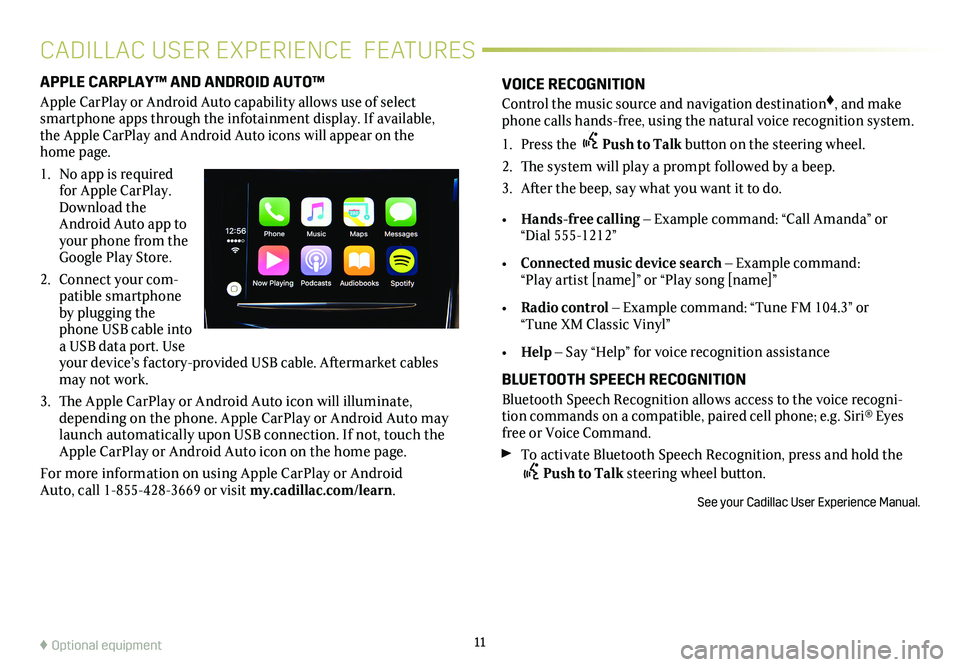
APPLE CARPLAY™ AND ANDROID AUTO™
Apple CarPlay or Android Auto capability allows use of select smartphone apps through the infotainment display. If available, the Apple CarPlay and Android Auto icons will appear on the home page.
1. No app is required for Apple CarPlay. Download the Android Auto app to your phone from the Google Play Store.
2. Connect your com-patible smartphone by plugging the phone USB cable into a USB data port. Use your device’s factory- provided USB cable. Aftermarket cables may not work.
3. The Apple CarPlay or Android Auto icon will illuminate, depending on the phone. Apple CarPlay or Android Auto may launch automatically upon USB connection. If not, touch the Apple CarPlay or Android Auto icon on the home page.
For more information on using Apple CarPlay or Android Auto, call 1-855-428-3669 or visit my.cadillac.com/learn.
11♦ Optional equipment
VOICE RECOGNITION
Control the music source and navigation destination♦, and make phone calls hands-free, using the natural voice recognition system.
1. Press the Push to Talk button on the steering wheel.
2. The system will play a prompt followed by a beep.
3. After the beep, say what you want it to do.
• Hands-free calling – Example command: “Call Amanda” or “Dial 555-1212”
• Connected music device search – Example command: “Play artist [name]” or “Play song [name]”
• Radio control – Example command: “Tune FM 104.3” or “Tune XM Classic Vinyl”
• Help – Say “Help” for voice recognition assistance
BLUETOOTH SPEECH RECOGNITION
Bluetooth Speech Recognition allows access to the voice recogni-tion commands on a compatible, paired cell phone; e.g. Siri® Eyes free or Voice Command.
To activate Bluetooth Speech Recognition, press and hold the Push to Talk steering wheel button.
See your Cadillac User Experience Manual.
CADILLAC USER EXPERIENCE FEATURES
Page 12 of 20
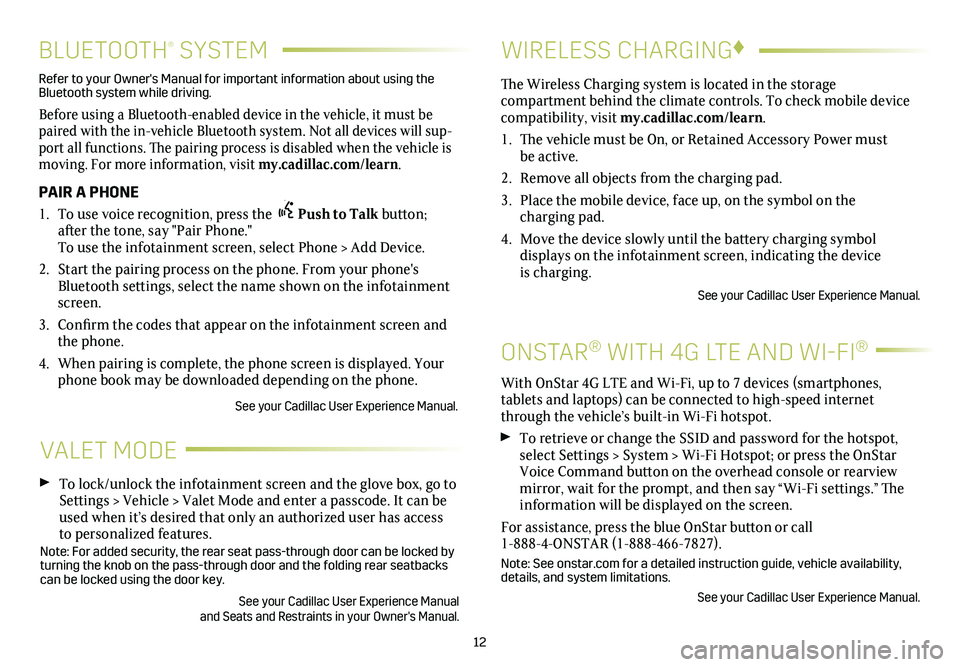
12
BLUETOOTH® SYSTEM
Refer to your Owner's Manual for important information about using the Bluetooth system while driving.
Before using a Bluetooth-enabled device in the vehicle, it must be paired with the in-vehicle Bluetooth system. Not all devices will sup-port all functions. The pairing process is disabled when the vehicle is moving. For more information, visit my.cadillac.com/learn.
PAIR A PHONE
1. To use voice recognition, press the Push to Talk button; after the tone, say "Pair Phone." To use the infotainment screen, select Phone > Add Device.
2. Start the pairing process on the phone. From your phone's Bluetooth settings, select the name shown on the infotainment screen.
3. Confirm the codes that appear on the infotainment screen and the phone.
4. When pairing is complete, the phone screen is displayed. Your phone book may be downloaded depending on the phone.
See your Cadillac User Experience Manual.
VALET MODE
To lock/unlock the infotainment screen and the glove box, go to Settings > Vehicle > Valet Mode and enter a passcode. It can be used when it’s desired that only an authorized user has access to personalized features.Note: For added security, the rear seat pass-through door can be locked \
by turning the knob on the pass-through door and the folding rear seatbacks\
can be locked using the door key.
See your Cadillac User Experience Manual and Seats and Restraints in your Owner's Manual.
WIRELESS CHARGING♦
ONSTAR® WITH 4G LTE AND WI-FI®
With OnStar 4G LTE and Wi-Fi, up to 7 devices (smartphones,
tablets and laptops) can be connected to high-speed internet through the vehicle’s built-in Wi-Fi hotspot.
To retrieve or change the SSID and password for the hotspot, select Settings > System > Wi-Fi Hotspot; or press the OnStar Voice Command button on the overhead console or rearview mirror, wait for the prompt, and then say “Wi-Fi settings.” The information will be displayed on the screen.
For assistance, press the blue OnStar button or call 1-888-4-ONSTAR (1-888-466-7827).
Note: See onstar.com for a detailed instruction guide, vehicle availabil\
ity, details, and system limitations.
See your Cadillac User Experience Manual.
The Wireless Charging system is located in the storage
compartment behind the climate controls. To check mobile device com patibility, visit my.cadillac.com/learn.
1. The vehicle must be On, or Retained Accessory Power must be active.
2. Remove all objects from the charging pad.
3. Place the mobile device, face up, on the symbol on the
charging pad.
4. Move the device slowly until the battery charging symbol
displays on the infotainment screen, indicating the device is charging.
See your Cadillac User Experience Manual.
Page 13 of 20
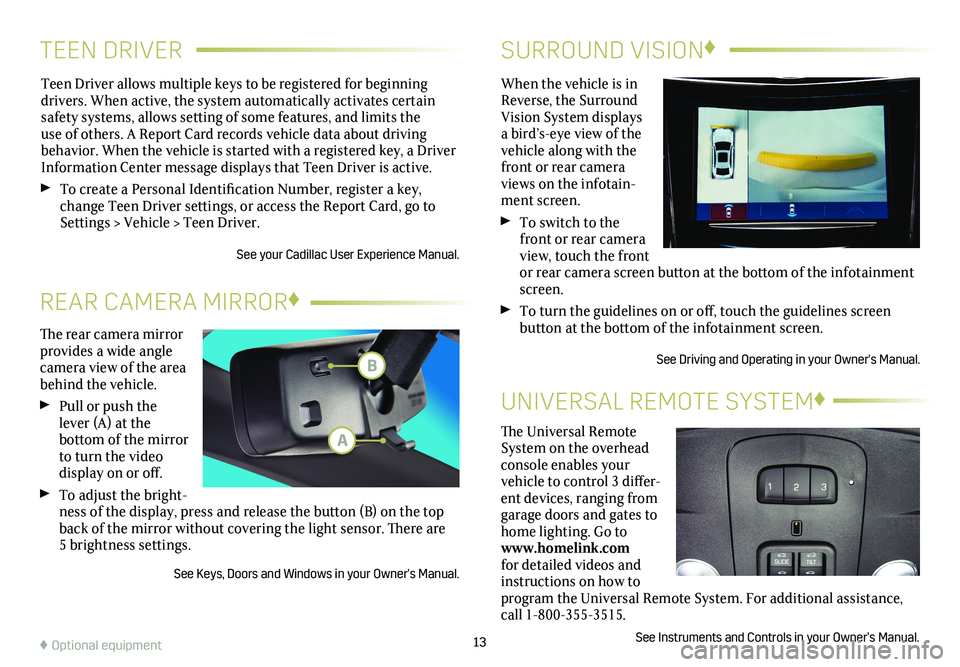
TEEN DRIVERSURROUND VISION♦
Teen Driver allows multiple keys to be registered for beginning
drivers. When active, the system automatically activates certain safety systems, allows setting of some features, and limits the use of others. A Report Card records vehicle data about driving
behavior. When the vehicle is started with a registered key, a Driver Information Center message displays that Teen Driver is active.
To create a Personal Identification Number, register a key, change Teen Driver settings, or access the Report Card, go to Settings > Vehicle > Teen Driver.
See your Cadillac User Experience Manual.
When the vehicle is in Reverse, the Surround Vision System displays a bird’s-eye view of the vehicle along with the front or rear camera views on the infotain-ment screen.
To switch to the front or rear camera view, touch the front or rear camera screen
button at the bottom of the infotainment screen.
To turn the guidelines on or off, touch the guidelines screen
button at the bottom of the infotainment screen.
See Driving and Operating in your Owner's Manual.
13
The rear camera mirror provides a wide angle camera view of the area behind the vehicle.
Pull or push the lever (A) at the
bottom of the
mirror to turn the video
display on or off.
To adjust the bright-ness of the display, press and release the button (B) on the top back of the mirror without covering the light sensor. There are 5 brightness
settings.
See Keys, Doors and Windows in your Owner's Manual.
REAR CAMERA MIRROR♦
♦ Optional equipment
The Universal Remote System on the overhead console enables your vehicle to control 3 differ-ent devices, ranging from garage doors and gates to home lighting. Go to www.homelink.com for detailed videos and instructions on how to program the Universal Remote System. For additional assistance, call 1-800-355-3515.
See Instruments and Controls in your Owner’s Manual.
UNIVERSAL REMOTE SYSTEM♦
B
A
Page 16 of 20
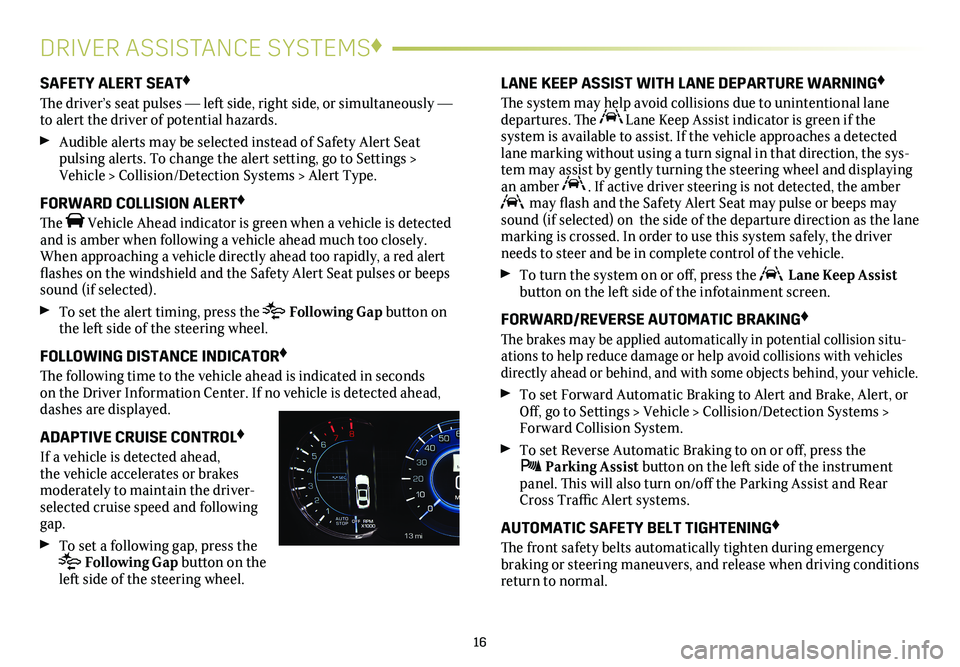
16
DRIVER ASSISTANCE SYSTEMS♦
SAFETY ALERT SEAT♦
The driver’s seat pulses — left side, right side, or simultaneously — to alert the driver of potential hazards.
Audible alerts may be selected instead of Safety Alert Seat
pulsing alerts. To change the alert setting, go to Settings > Vehicle > Collision/Detection Systems > Alert Type.
FORWARD COLLISION ALERT♦
The Vehicle Ahead indicator is green when a vehicle is detected and is amber when following a vehicle ahead much too closely. When approaching a vehicle directly ahead too rapidly, a red alert flashes on the windshield and the Safety Alert Seat pulses or beeps sound (if selected).
To set the alert timing, press the Following Gap button on the left side of the steering wheel.
FOLLOWING DISTANCE INDICATOR♦
The following time to the vehicle ahead is indicated in seconds on the Driver Information Center. If no vehicle is detected ahead, dashes are displayed.
ADAPTIVE CRUISE CONTROL♦
If a vehicle is detected ahead, the vehicle accelerates or brakes
moderately to maintain the driver-selected cruise speed and following gap.
To set a following gap, press the Following Gap button on the left side of the steering wheel.
LANE KEEP ASSIST WITH LANE DEPARTURE WARNING♦
The system may help avoid collisions due to unintentional lane departures. The Lane Keep Assist indicator is green if the
system is available to assist. If the vehicle approaches a detected lane marking without using a turn signal in that direction, the sys-tem may assist by gently turning the steering wheel and displaying an amber . If active driver steering is not detected, the amber may flash and the Safety Alert Seat may pulse or beeps may sound (if selected) on the side of the departure direction as the lan\
e marking is crossed. In order to use this system safely, the driver needs to steer and be in complete control of the vehicle.
To turn the
system on or off, press the Lane Keep Assist button on the left side of the infotainment screen.
FORWARD/REVERSE AUTOMATIC BRAKING♦
The brakes may be applied automatically in potential collision situ-ations to help reduce damage or help avoid collisions with vehicles directly ahead or behind, and with some objects behind, your vehicle.
To set Forward Automatic Braking to Alert and Brake, Alert, or Off, go to Settings > Vehicle > Collision/Detection Systems > Forward Collision System.
To set Reverse Automatic Braking to on or off, press the Parking Assist button on the left side of the instrument panel. This will also turn on/off the Parking Assist and Rear Cross Traffic Alert systems.
AUTOMATIC SAFETY BELT TIGHTENING♦
The front safety belts automatically tighten during emergency
braking or steering maneuvers, and release when driving conditions return to normal.
Page 17 of 20
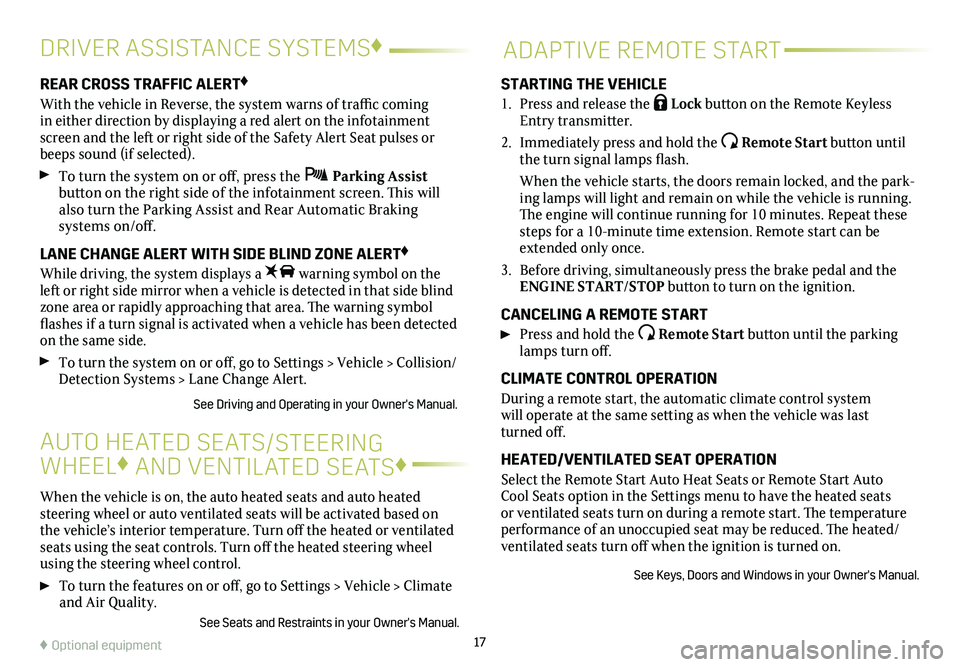
17
DRIVER ASSISTANCE SYSTEMS♦
When the vehicle is on, the auto heated seats and auto heated steering wheel or auto ventilated seats will be activated based on the vehicle’s interior temperature. Turn off the heated or ventilated seats using the seat controls. Turn off the heated steering wheel using the steering wheel control.
To turn the features on or off, go to Settings > Vehicle > Climate and Air Quality.
See Seats and Restraints in your Owner's Manual.
AUTO HEATED SEATS/STEERING
WHEEL♦ AND VENTILATED SEATS♦
REAR CROSS TRAFFIC ALERT♦
With the vehicle in Reverse, the system warns of traffic coming in either direction by displaying a red alert on the infotainment screen and the left or right side of the Safety Alert Seat pulses or beeps sound (if selected).
To turn the system on or off, press the Parking Assist button on the right side of the infotainment screen. This will also turn the Parking Assist and Rear Automatic Braking
systems on/off.
LANE CHANGE ALERT WITH SIDE BLIND ZONE ALERT♦
While driving, the system displays a warning symbol on the left or right side mirror when a vehicle is detected in that side blind zone area or rapidly approaching that area. The warning symbol flashes if a turn signal is activated when a vehicle has been detected on the same side.
To turn the
system on or off, go to Settings > Vehicle > Collision/Detection Systems > Lane Change Alert.
See Driving and Operating in your Owner's Manual.
ADAPTIVE REMOTE START
STARTING THE VEHICLE
1. Press and release the Lock button on the Remote Keyless Entry transmitter.
2. Immediately press and hold the Remote Start button until the turn signal lamps flash.
When the vehicle starts, the doors remain locked, and the park-ing lamps will light and remain on while the vehicle is running. The engine will continue running for 10 minutes. Repeat these steps for a 10-minute time extension. Remote start can be extended only once.
3. Before driving, simultaneously press the brake pedal and the ENGINE START/STOP button to turn on the ignition.
CANCELING A REMOTE START
Press and hold the Remote Start button until the parking lamps turn off.
CLIMATE CONTROL OPERATION
During a remote start, the automatic climate control system will operate at the same setting as when the vehicle was last turned off.
HEATED/VENTILATED SEAT OPERATION
Select the Remote Start Auto Heat Seats or Remote Start Auto Cool Seats option in the Settings menu to have the heated seats or ventilated seats turn on during a remote start. The temperature performance of an unoccupied seat may be reduced. The heated/ventilated seats turn off when the ignition is turned on.
See Keys, Doors and Windows in your Owner's Manual.
♦ Optional equipment