audio CADILLAC CTS V 2005 1.G User Guide
[x] Cancel search | Manufacturer: CADILLAC, Model Year: 2005, Model line: CTS V, Model: CADILLAC CTS V 2005 1.GPages: 432, PDF Size: 2.52 MB
Page 184 of 432

System Controls
Use the following controls located on the audio system
to operate the DIC:
INFO (Information):Use the up or down arrows on this
switch to scroll through the system status information.CLR (Clear):Press this button to clear DIC messages
and to reset some DIC displays to zero. This button
is also used to exit out of a menu. SeeDIC Warnings
and Messages on page 3-65andStatus of Vehicle
Systems on page 3-58for more information.
TUNE/SEL (Select) Knob:To scroll through the menu
items displayed, turn the knob, located in the lower
right corner. Press the knob to select the menu item.
Status of Vehicle Systems
You can view the status of several vehicle systems
using the DIC.
3-58
Page 188 of 432
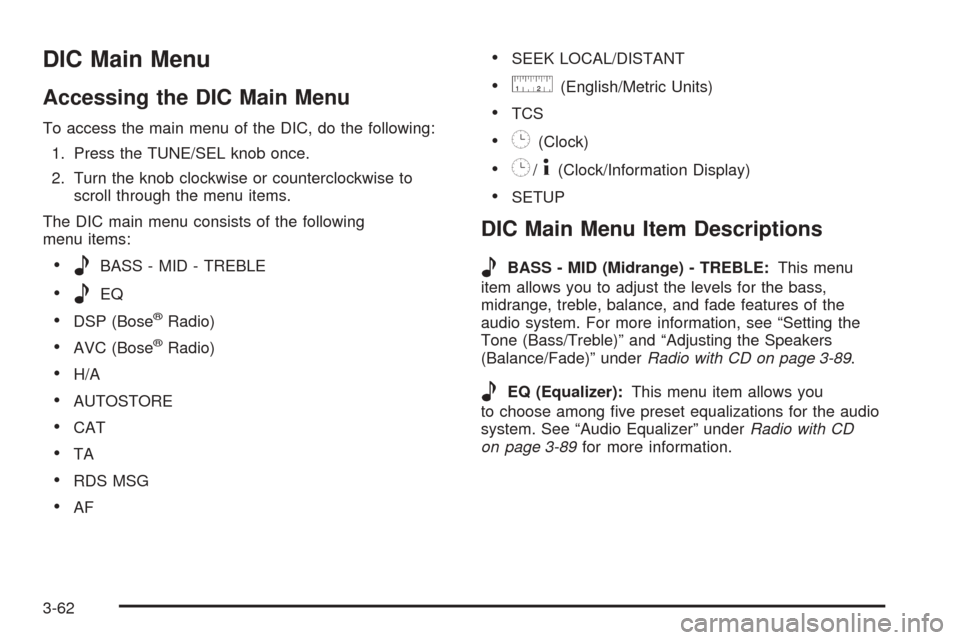
DIC Main Menu
Accessing the DIC Main Menu
To access the main menu of the DIC, do the following:
1. Press the TUNE/SEL knob once.
2. Turn the knob clockwise or counterclockwise to
scroll through the menu items.
The DIC main menu consists of the following
menu items:
eBASS - MID - TREBLE
eEQ
DSP (Bose®Radio)
AVC (Bose®Radio)
H/A
AUTOSTORE
CAT
TA
RDS MSG
AF
SEEK LOCAL/DISTANT
9(English/Metric Units)
TCS
8(Clock)
8/4(Clock/Information Display)
SETUP
DIC Main Menu Item Descriptions
e
BASS - MID (Midrange) - TREBLE:This menu
item allows you to adjust the levels for the bass,
midrange, treble, balance, and fade features of the
audio system. For more information, see “Setting the
Tone (Bass/Treble)” and “Adjusting the Speakers
(Balance/Fade)” underRadio with CD on page 3-89.
eEQ (Equalizer):This menu item allows you
to choose among �ve preset equalizations for the audio
system. See “Audio Equalizer” underRadio with CD
on page 3-89for more information.
3-62
Page 189 of 432

DSP (Digital Signal Processing):If your vehicle has a
Bose®radio, this menu item allows you to select the
DSP type that you want on the audio system. You may
choose Normal, Talk, Spacious, Rear Seat or Driver
Seat. Press the TUNE/SEL knob to scroll through these
choices. Once the desired choice is displayed, turn
the knob to set your DSP choice and continue scrolling
through the main menu.
See “Using DSP” underRadio with CD on page 3-89for
more information.
AVC (Automatic Volume Compensation):If your
vehicle has a Bose
®radio, this menu item allows you to
turn the AVC feature on and off. Press the TUNE/SEL
knob once to turn AVC on and off. When AVC is
on, an X will be in the box next to AVC on the menu.
The X disappears when AVC is off.
See “AVC (Automatic Volume Compensation)” under
Radio with CD on page 3-89for more information.
H/A (Home/Away Preset Stations):This menu item
allows you to switch back and forth between your home
and away preset radio stations. Press the TUNE/SEL
knob to switch between home and away.
See “Setting Preset Stations” underRadio with CD on
page 3-89for more information.AUTOSTORE:This menu item allows you to
automatically store radio stations with the strongest
signals as presets. See “Setting Preset Stations” under
Radio with CD on page 3-89for more information.
CAT (Category):This menu item allows you to select
radio stations based on preset categories. To turn
the CAT feature on, press the TUNE/SEL knob once.
When CAT is on, an X will be in the box next to CAT on
the menu. The X disappears when CAT is off.
SeeRadio with CD on page 3-89for more information.
TA (Traffic Announcement):This menu item allows
you to turn the TA feature on and off. To turn the
TA feature on, press the TUNE/SEL knob once.
When TA is on, an X will be in the box next to TA on
the menu. The X disappears when TA is off.
See “RDS Messages” underRadio with CD on
page 3-89for more information.
RDS (Radio Data System) MSG (Message):This
menu item allows you to view an RDS radio station
message broadcast by a radio station. To view
the message, press the TUNE/SEL knob once.
The message will appear on the screen.
See “RDS Messages” underRadio with CD on
page 3-89for more information.
3-63
Page 190 of 432

AF (Alternate Frequency):This menu item allows you
to turn the AF feature on and off. To turn on AF,
press the TUNE/SEL knob once. When AF is on,
an X will be in the box next to AF on the menu.
The X disappears when AF is off.
See “Activating Program Type (PTY) Stations
(RDS and XM™)” underRadio with CD on page 3-89
for more information.
SEEK LOCAL/DISTANT:This feature instructs the
audio system to seek only local radio stations with the
strongest signal or to seek all radio stations with a strong
signal in a large area. Use LOCAL when you are in urban
areas where there are several strong radio station signals
and you want to limit the number of stations to those with
the strongest signals only. Use DISTANT when you are in
rural areas where there are fewer radio station signals
available.
To switch between LOCAL and DISTANT, press the
TUNE/SEL knob. Your choice will be set when you press
BACK and return to the main menu.
9(English/Metric Units):Use this menu item to
adjust the measurement units.
You can choose between ENGLISH UNITS and
METRIC UNITS. To switch between the two, press the
TUNE/SEL knob. Once your choice is displayed,
turn the knob to set your choice and continue scrolling
through the main menu.The measurement units that you choose will be re�ected
on all the vehicle system displays, not just the DIC
information. For example, the climate control panel will
display degrees Celsius if you choose METRIC UNITS.
TCS (Traction Control System):You can enable or
disable the traction control system using this menu item.
Press the TUNE/SEL knob to switch between on and off.
You can also turn the traction control system off
using the traction control button located in the glove box,
or by programming one of the steering wheel
controls (1, 2, 3 or 4) or audio system softkeys to
enable/disable the TCS. SeeRecon�gurable Steering
Wheel Controls (SWC) (CTS) on page 3-7and
“Con�gurable Radio Display Keys” underRadio with CD
on page 3-89for more information.
When you disable the traction control system, the
Traction Suspended message will appear on the DIC and
the traction control system warning light on the instrument
panel cluster will come on. SeeDIC Warnings and
Messages on page 3-65andTraction Control System
(TCS) Warning Light on page 3-43for more information.
8(Clock):Use this menu item to set the time on
the clock.
SeeSetting the Time on page 3-88for more information.
3-64
Page 202 of 432

4. Press the TUNE/SEL knob once to select the letter.
The letter will then appear on the display.
If you make a mistake, press the Back key. This will
exit the menu. You can then go back into the
menu and edit the name. You can also press the
TUNE/SEL knob repeatedly to cycle through all the
characters until you reach the character you
wish to change.
5. Repeat Steps 3 and 4 until the name you want is
complete. You can program up to 16 characters.
6. Press the BACK button located to the lower right of
the display to exit and set your choice or let the
screen time out and return to the main screen.
The name you selected is now set. You can either exit
the programming mode by following the instructions
later in this section or program the next feature available
on your vehicle.
Con�gure Display Keys
This feature allows you to customize the functions of the
four soft keys located to the left and right of the audio
display. See “Con�gurable Radio Display Keys”
underRadio with CD on page 3-89for programming
information.
Remote Recall Memory
If your vehicle has the optional memory package, you
will have this feature. When this feature is turned on, you
can recall any previously programmed seat and mirror
controls when the unlock button on the remote
keyless entry transmitter is pressed.
Programmable Modes
Mode 1:ON
Mode 2:OFF
Before your vehicle was shipped from the factory, it was
programmed to Mode 2. The mode to which the
vehicle was programmed may have been changed since
it left the factory.
To program the vehicle to a different mode, use the
following procedure:
1. Enter the personalization portion of the SETUP
menu following the instructions listed previously.
2. Scroll to REMOTE RECALL MEMORY to
highlight it.
3. Press the TUNE/SEL knob to switch back and forth
between on and off.
When the mode is turned on, a check mark will
appear next to the feature name.
3-76
Page 213 of 432

To program the vehicle to a different mode, use the
following procedure:
1. Enter the personalization portion of the SETUP
menu following the instructions listed previously.
2. Scroll to MIRROR TO CURB IN REV using the
TUNE/SEL knob to highlight it.
3. Press the TUNE/SEL knob to switch back and forth
between on and off.
When the mode is turned on, a check mark will
appear next to the feature name.
The mode you selected is now set. You can either exit
the programming mode by following the instructions
later in this section or program the next feature available
on your vehicle.
Enhanced Chime Volume
This feature allows you to adjust the volume level of the
vehicle’s warning chimes. The chime volume cannot
be turned off, only adjusted.
Programmable Modes
Mode 1:NORMAL
Mode 2:LOUD
Before your vehicle was shipped from the factory, it was
programmed to Mode 1. The mode to which the
vehicle was programmed may have been changed since
it left the factory.To program the vehicle to a different mode, use the
following procedure:
1. Enter the personalization portion of the SETUP
menu following the instructions listed previously.
2. Scroll to ENHANCED CHIME VOLUME using the
TUNE/SEL knob to highlight it.
3. Press the TUNE/SEL knob to switch back and forth
between the normal and loud settings.
The mode you selected is now set. You can either exit
the programming mode by following the instructions
later in this section or program the next feature available
on your vehicle.
Exiting the Personalization Menu
To exit the personalization portion of the SETUP menu,
press the BACK key once you have �nished making
your selections. You will return to the main audio screen.
3-87
Page 214 of 432

Audio System(s)
Notice:Before adding any sound equipment to
your vehicle, like a tape player, CB radio, mobile
telephone, or two-way radio, make sure that it can
be added by checking with your dealer. Also,
check federal rules covering mobile radio and
telephone units. If sound equipment can be added,
it is very important to do it properly. Added
sound equipment may interfere with the operation
of your vehicle’s engine, radio, or other systems,
and even damage them. Your vehicle’s systems may
interfere with the operation of sound equipment
that has been added improperly.
Figure out which audio system is in your vehicle, �nd
out what your audio system can do, and how to operate
all of its controls.
Your vehicle has a feature called Retained Accessory
Power (RAP). With RAP, the audio system can be
played even after the ignition is turned off. SeeRetained
Accessory Power (RAP) on page 2-24for more
information.
Setting the Time
1. Press the TUNE/SEL knob to enter the main menu.
2. Turn the TUNE/SEL knob until SET CLOCK
appears on the display.
3. Press the TUNE/SEL knob to select SET CLOCK.
4. Turn the TUNE/SEL knob to adjust the time.
5. Press the TUNE/SEL knob to update the time.
VEHICLE TIME UPDATED will appear on the
display.
If the CLOCK/RADIO DISP is con�gured into one of the
con�gurable keys, pressing the key will switch the
display between the radio station frequency and the
time. See “Con�gurable Radio Display Keys” under
Radio with CD on page 3-89for more information on
con�guring the keys.
3-88
Page 215 of 432

Radio with CD
Radio Data System (RDS)
The audio system has a Radio Data System (RDS).
RDS features are available for use only on FM stations
that broadcast RDS information.With RDS, the radio can do the following:
Seek to stations broadcasting the selected type of
programming
Receive announcements concerning local and
national emergencies
Display messages from radio stations
Seek to stations with traffic announcements
This system relies upon receiving speci�c information
from these stations and will only work when the
information is available. In rare cases, a radio station
may broadcast incorrect information that will cause
the radio features to work improperly. If this happens,
contact the radio station.
While the radio is tuned to an RDS station, the station
name or call letters will appear on the display instead of
the frequency. RDS stations may also provide the
time of day, a program type (PTY) for current
programming, and the name of the program being
broadcast. Radio with CD shown, Radio with Six-Disc
CD similar
3-89
Page 216 of 432

XM™ Satellite Radio Service
XM™ is a satellite radio service that is based in the
48 contiguous United States. XM™ offers 100 coast to
coast channels including music, news, sports, talk,
and children’s programming. XM™ provides digital
quality audio and text information, including song title
and artist name. A service fee is required in order
to receive the XM™ service. For more information,
contact XM™ at www.xmradio.com or call
1-800-852-XMXM (9696).
CLOCK/INFO DISP (Clock/Information Display):
Press the CLOCK/INFO DISP button to switch
between the clock display, the XM screen, and the
XM information display.
Press this button while in XM mode to retrieve
three different categories of information related to the
current song or channel: Artist, Song Title, and
Category. To view this information, perform the
following:
1. Press the TUNE/SEL knob to enter the main menu.
2. Turn the TUNE/SEL knob until CLOCK/INFO
DISP appears on the display.
3. Press the TUNE/SEL knob to select CLOCK/INFO
DISP. The display will change to show the additional
XM information.
4. To return to the original display, press the
CLR button or wait for the display to time out.If the CLOCK/INFO DISP is con�gured into one of the
con�gurable keys, pressing the key will switch the
display between the radio station frequency and the
time. See “Con�gurable Radio Display Keys” later in this
section for more information.
Playing the Radio
PWR (Power):Press this knob to turn the system on
and off.
VOL (Volume):Turn this knob to increase or to
decrease the volume.
AVC (Automatic Volume Compensation):Available
only with the premium Bose
®audio system, AVC
monitors the noise in the vehicle and will adjust the
volume level so that it always sounds the same to you.
AVC works best when listening at low volume levels.
At loud listening levels there will be little or no effect.
To turn AVC on and off, perform the following steps:
1. Press the TUNE/SEL knob to enter the main menu.
2. Turn the TUNE/SEL knob until AUTO VOLUME
COMP. appears on the display.
3. Press the TUNE/SEL knob to turn AVC on or off.
An X will appear in the box when AVC is selected on.
4. Press the CLR button to exit the display. To return
to the original display, repeatedly press the
CLR button or wait for the display to time out.
3-90
Page 219 of 432

PRESETS HOME/AWAY:This feature gives you the
ability to store two different kinds of station presets.
HOME can be used for stations available where you live
and AWAY can be for stations available outside of
your local broadcasting area. To set preset stations for
home and away perform the following steps:
1. Press the TUNE/SEL knob to enter the main menu.
2. Turn the TUNE/SEL knob until PRESETS
HOME/AWAY appears on the display.
3. Press the TUNE/SEL knob to select. HOME or
AWAY will appear on the display.
4. Press the CLR button to exit the display. To return
to the original display, repeatedly press the
CLR button or wait for the display to time out.
Follow the manual or automatic steps previously listed
for setting the preset pushbuttons for both home
and away.
Setting the Tone (Bass/Treble)
To adjust the bass, midrange, and treble, perform the
following steps:
1. Press the TUNE/SEL knob to enter the main menu.
2. Turn the TUNE/SEL knob until BASS-MID-TREBLE
appears on the display.
3. Press the TUNE/SEL knob to enter the tone
settings.4. Press the TUNE/SEL knob to scroll through the
settings.
5. Turn the TUNE/SEL knob to increase or to decrease
the bass, midrange, or treble. If a station is weak or
noisy, decrease the treble.
6. Press the TUNE/SEL knob to set the adjustment.
7. Press the CLR button to exit the display. To
return to the original display repeatedly press
the CLR button or wait for the display to time out.
AUDIO EQUALIZER:This feature allows you to select
customized equalization settings. To choose an
equalization setting (EQ0 through EQ5), perform the
following steps:
1. Press the TUNE/SEL knob to enter the main menu.
2. Turn the TUNE/SEL knob until EQUALIZER
appears on the display.
3. Press the TUNE/SEL knob to set the equalization
setting. The equalization setting will appear on the
display.
4. Press the CLR button to exit the display. To return
to the original display, repeatedly press the
CLR button or wait for the display to time out.
The equalization settings are preset to EQ0 (Normal),
EQ1 (Pop), EQ2 (Rock), EQ3 (Jazz), EQ4 (Talk),
and EQ5 (Country).
3-93